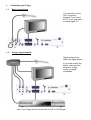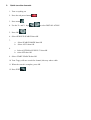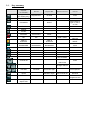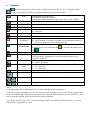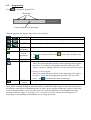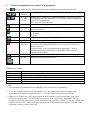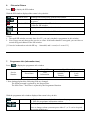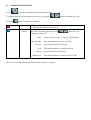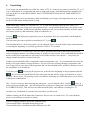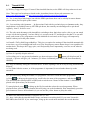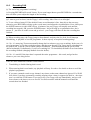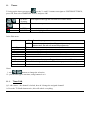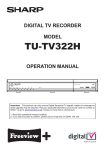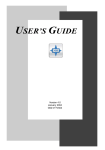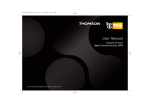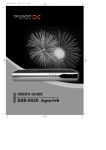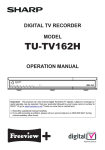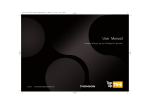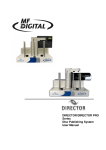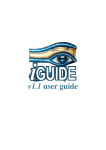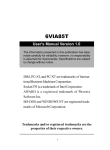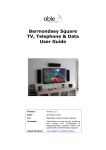Download The unofficial Toppy user manual
Transcript
The unofficial Toppy Quick Start Guide Complied from information and tips posted on the Australian Toppy user forums and from information contained within official Topfield user manual. 1. Connecting your Toppy ........................................................................................................................2 1.1. Basic connections ...........................................................................................................................2 1.2. Using a signal booster....................................................................................................................2 1.3. Fully distributed system.................................................................................................................3 2. Quick tune the channels........................................................................................................................4 3. Remote control keys .............................................................................................................................5 3.1. Key summary ................................................................................................................................6 4. Playback...............................................................................................................................................7 4.1. Playback FAQ ...............................................................................................................................8 4.2. Progress bar ...................................................................................................................................9 5. File list (recorded services / saved TV programmes)........................................................................... 10 6. Picture-in-Picture................................................................................................................................ 11 7. Programme info (information box) ..................................................................................................... 11 8. Channel list (service list) .................................................................................................................... 12 9. Timeshifting ....................................................................................................................................... 13 9.1. Timeshift FAQ............................................................................................................................. 14 10. Recording ......................................................................................................................................... 15 10.1. Immediate record....................................................................................................................... 15 10.2. Dual record (recording 2 programmes at the same time)............................................................. 15 10.3. Watching a previously saved programme whilst recording ......................................................... 16 10.4. Watching live TV whilst recording 2 programmes ..................................................................... 16 10.5. Recording FAQ.......................................................................................................................... 17 11. Timers .............................................................................................................................................. 18 11.1. Timer FAQ ................................................................................................................................ 18 12. EPG (electronic programme guide)................................................................................................... 19 Only the more common functions are detailed within, please read this document in conjunction with the official Topfield manual, and the FAQs complied by the on-line community Topfield : Tofield Australia : Australian Toppy users forum : Australian Toppy users FAQs : UK Toppy users FAQ : http://www.topfield.co.kr/ http://www.topfield-australia.com.au/ http://www.topfield-australia.com.au/frm/default.asp http://www.dtvforum.info/index.php?showtopic=3684 http://users.bigpond.net.au/deangelj/ToppyFAQ.htm http://www.toppy.tv/ Print this guide in 2 pages per sheet format, or for larger font use the default 1 page per sheet. 1. 1.1. Connecting your Toppy Basic connections You can leave out the UHF connection between Tuner 2 and the TV if you only want to watch digital TV. 1.2. Using a signal booster Signal boosters can distort the digital signal. If you must amplify the signal, make sure the booster is of high quality, or digital compatible. Note: Your Toppy can not record from a VCR, or DVD player 1.3. Fully distributed system This diagram shows the Toppy connected to a distributed home system, with every TV in the house able to view Toppy TV. Note: the splitter feeding the various Toppy RF inputs can be omitted if the signal quality is high. Do this by using the two RF loopthoughs shown above in the basic connection diagram. 2. Quick tune the channels 1. Turn everything on 2. Press the red power button 3. Press menu 4. Use the V+ and V- keys to select INSTALLATION 5. Press OK 6. Select SERVICE SEARCH then OK 7. a. b. Select SEARCH MODE then OK Select AUTO then OK 8. a. Select ANTENNA SUPPLY 5V then OK b. select OFF then OK 9. Select START SEARCH then OK 10. Your Toppy will now search for channel, this may take a while. 11. When the search is complete, press OK 12. Press EXIT 3. Remote control keys The buttons on your remote change function depending on which mode your Toppy is operating in (Playback, Record, Timeshift, etc). For reasons of clarity only those functions available in the normal viewing mode are shown below. The pages that follow give more detail what on the buttons do in the various other modes. ON/STANDBY MUTE TV / STB SLEEP UHF menu TV format 4:3, 16:9 RECALL (channel return) PROGRAMME INFO PROGRAMME GUIDE RADIO / TV MENU MULTI-SOUND SELECT Volume up & down Channel up & down CHANNEL LIST SUBTITLES FAVOURITE CHANNEL LIST TELETEXT EXIT menu PAUSE live TV * RECORD live TV FILE LIST Picture-in-picture * Note: Your Toppy will enter timeshift mode if the PAUSE key is pressed. 3.1. Key summary Playback (or timeshift) Record Progress Bar progress bar (or resume play) progress bar ? CLOSE STOP stop menu Picture In Picture File list PLAY STOP FORWARD RIGHT REWIND LEFT Select service type TV, MP3, or TAP PAUSE SLOW RECORD record menu PIP PIP JUMP to bookmark add / delete BOOKMARK add / delete BOOKMARK SAVE HIDE / resize JUMP to bookmark add / delete BOOKMARK MOVE Create new folder back 10 sec file list mark for playback OPTIONS file list SWAP clockwise anti-clockwise main window channel list channel list PLAY Change channel VOLUME repeat VOLUME scroll left / right SELECT region scroll up/down PIP channel list DELETE Extended programme info Change TV aspect ratio 4. Playback Press to bring up the file list. Select what you want to watch (using V+, or V-), and press either , or OK to start playback. Whilst in playback mode the remote’s keys do this: PLAY STOP FORWARD*1 REWIND*1 PAUSE SLOW PIP JUMP to bookmark add / delete BOOKMARK Skip back 10 sec a) Brings up the progress bar b) Continues a paused playback c) Resumes normal speed from either slow-motion, FF, or REW Stop the playback Fast forward in 3 speed steps (x2, x4, x6) Rewind in 3 speed steps (x2, x4, x6) a) Pause b) Un-pause Slow-motion playback in 3 steps (x½, x¼, x? ) Enable the Picture-In-Picture window a) Jump forward to the next bookmark b) Jump forward 30 seconds – but only if no bookmarks (push twice for 60 sec jump, three times for 90 secs, etc) a) Bookmark the current play position (max 64 bookmarks) b) Delete the current bookmark (hit to select the bookmark, then hit ) Push once for 10 sec jump, twice for 20 sec jump, etc. RECORD *2 Copies the current playback. Will decrypt the programme if saved in encrypted format (e.g. a TopUpTV channel). repeat a) Repeat the whole programme b) Cancel the repeat change TV aspect a) 4:3 centre extract ratio b) 4:3 centre box c) 19:6 full screen File list Display the file list of recorded programmes OK Display the channel list (service list) V-, V+ Change volume Notes: 1: Holding either FF, or REW down for 1 second will bring up the progress bar. * * 2: When copying a programme, the FF key can be pressed to record at a faster rate. The programme will be saved normally, and will playback at normal speed. Also, the STOP button now has 2 functions – press once to stop the copying, and a second time to stop the playback. Your Toppy won’t decrypt a file if you’re watching a PayTV programme at the same time; i.e. you can only decrypt 1 programme at a time. 4.1. Playback FAQ If you stop playback, or change to watch live TV, or a recording finished, your Toppy will stop the playback, and dump you to live TV. To resume playback you must recall the programme from the file list. Playback will start from the beginning. If your Toppy automatically dumped you out of playback (e.g. a timer finished) it will create a bookmark at the point where playback stopped. Recall the programme from the file list, press PLAY - when playback starts, press YELLOW to jump to the bookmark (where you were before the stop), and then press GREEN immediately to delete the bookmark (if you don’t remove the bookmark, the yellow button won’t skip forward 30 seconds – which makes skipping the adverts more difficult). If you manually stopped playback (STOP, or changed channels), your Toppy won’t create a bookmark – You must manually create a bookmark before leaving – if you want to resume playback where you left off. Press the GREEN button to create a bookmark whilst the programme is still playing. When you return to playback, press the YELLOW button, and then immediately press the GREEN button (see above). 4.2. Progress bar Press to display the progress bar. Bookmarks Current playback position marker With the progress bar displayed the remote’s keys do this: CLOSE RIGHT Close the progress bar Move current playback position forward (right) LEFT Move current playback position backward (left) or or JUMP to bookmark ADD / Delete bookmark Jump forward to the next bookmark a) Bookmark the current play position (max 64 bookmarks) b) Delete the current bookmark (hit hit SELECT to select the bookmark, then ) a) Repeat a region: Move the current playback position to the beginning of the region – hit select – move the current playback position to the end of the region – hit select. Hitting select for a 3rd time will cancel the repeat. b) Cut out, or save a region: Move the current playback position to the beginning of the region – hit select – move the current playback position to the end of the SAVE and record , then follow the onscreen messages. select – hit Will copy the programme from the current position onward Note: When scrolling through the timeshift buffer, a small PIP window appears under the progress bar. Moving the cursor shows a thumbnail picture of what’s been recorded at that point. However, this only works in timeshift mode, and its not there at all for recorded programmes. The thumbnails are only generated when the Toppy is viewing live TV, as soon as you move away from watching live TV (recording, or timeshifting) the thumbnails are no longer generated. 5. File list (recorded services / saved TV programmes) Press to bring up the file list. With the file list window displayed the remote’s keys do this: , Move down/up File type TV, MP3, TAP New folder Move Options Delete Info Mark for playback * or STOP PLAY Scroll up/down through the selection list of saved programmes Pressing the FF button once to list the saved MP3 files, press again to list TAP programs, and a third time to cycle back to displaying the list of saved TV programmes. REV cycles back the other way. Create a new folder in the file system Moves the marked programme to a folder. Press, then follow the onscreen instructions. a) Sort alphabetically, by size, or by time b) Rename c) Lock Deletes the marked programme Display the programmes extended information You can tell the Toppy to playback more than one programme. Select each one in order with the RED button. Then press OK, or PLAY to start the playback. Suggested usage is for copying encrypted programmes – such as overnight. Instead of pressing PLAY, press RECORD to start the copying and decryption. Stops the record of the selected programme Playback the selected programme(s) What the icon’s mean: $ (yellow) $ (yellow/green) $ (green) Programmed saved in encrypted form (raw – as transmitted) Some of the saved programme has been decrypted, but part of it is still encrypted Programme has been fully decrypted and saved Ñ 1, 2, 3, etc Programme locked. Selected playback order. * Notes: 1. The playback list (red button) works with MP3 files, as well as TV programmes. 2. If you are using the playback list (red button) to save decrypted programmes overnight, each programme will end up in a different file (i.e. it’s a batch copy, and not one long record) 3. Suppose you want to use your Toppy to show the kids cartoons. Create a new folder, then as you record each cartoon, move it to that folder you created. Now to playback - bring up the file list, navigate to the folder you created – mark each cartoon for playback (red button) – hit play – plonk the kids in front of the TV – and your Toppy will playback all the cartoons you selected [you may want to hide the remote, or take it with you] 6. Press Picture-in-Picture to display the PIP window With the PIP window displayed the remote’s keys do this: SWAP PIP * move Resize / Hide Exchanges the main picture with the PIP window. Moves the position of the PIP window clockwise/ anti-clockwise around the screen a) Change the size of the PIP window b) Hide the PIP window Display the channel list for the main window Display the channel list for the PIP window *Notes: 1. The small PIP window can only show live TV, you can’t playback a programme in this window. 2. Your Toppy can only decrypt one service at a time. If the main channel is encrypted, you can’t have a second encrypted channel in the PIP window. [??? how do bookmarks work with PIP up – 1 timeshift, and 1 record, or 2 record ???] 7. Press Programme info (information box) to display the programme info window Service Number Service Name Freq / BW Event Name Time Information Event Description Signal Strength * CAS, Dolby Parental Subtitle, Lock Teletext Mark Start Time ~ End Time * * Note: during playback the following fields are changed: The Signal strength is replaced by the Progress Bar. The Start Time ~ End Time is replaced by the Programme Duration. With the programme info window displayed the remote’s key do this: a) Display further (extended) information on the programme b) Hide the programme information window Cycle programme information between now and next. Note: to change volume you must press either V-, or V+ twice in quick succession (double tap) 8. Channel list (service list) Press to display the channel list for the current tuner. To change channel, move up and down the list by using the Press the buttons, and then press OK. button to enable more options: Swap tuners a) Displays the channel list for tuner 1 b) Displays the channel list for tuner 2 Display options Moved up/ down the options by using option by pressing OK. Tuner: Show Provider: Rename: Lock: Delete: Add to FAV: , then active the Selects between Tuner 1, Tuner 2, and all tuners. Sorts the channels by service provider. The marked channel is renamed. The marked channel is locked/unlocked. The marked channel is deleted The marked channel is added to the FAV list. Note: a $ icon in the channel list indicates that channel is encrypted 9. Timeshifting Your Toppy can automatically record the last 1 hour of TV, it’s useful if you want to rewind live TV, or if you’ve missed part of a programme and want to jump back in time. Timeshifting must be enabled before you can do this. Go to the MAIN MENU, then to SYSTEM SETTINGS, then set TIME SHIFTING to ENABLED. Even if you decide not to permanently enable timeshifting, your Toppy will temporarily turn it on, if you hit the PAUSE button during normal viewing. With timeshifting enabled you can pause live TV, or scan back through (upto) the last 1 hour of TV. When timeshifing, your Toppy goes into playback mode - see the playback table above for details on the remote’s key functions. All the normal playback functions work, you can skip forwards, and back, pause, slow down, speed up, add bookmarks, jump to bookmarks, etc. Pressing will display the progress bar, just as in playback. Here you can quickly scan through the last hour of TV. If at any point you want to go back to watching live TV, press The timeshift buffer is 1 hour long, and it can’t be changed. After 1 hour the buffer loops round and starts overwriting the beginning, so you only get the last 1 hour of TV recorded. The timeshift buffer is a fickle beast *; there are many operations that result in the buffer being cleared, such as changing channel, a recording starting, or going in to some menus. You would think the timeshift buffer would just record whatever was being viewed in the last hour, but it doesn’t – every time you change channel the buffer is deleted, and reset. If what’s in the timeshift buffer is important (a missed programme, etc) – it is recommended you save the buffer to file, and continue viewing from here. You can even save mid-way through a programme, and your Toppy will save the part of the programme that’s in the timeshift buffer, and then continue to record the programme as it’s broadcast. To do this, press to bring up the progress bar, scan left to the beginning of the programme, then hit - this will save the timeshift buffer from that point onward, and the Toppy will continue to record the next 2 hours of live TV (pressing record a second time will bring up a menu that allows you to choose a different record duration) twice in OR – if you’re not fussy about choosing the start point – you can skip the above. Just hit quick succession (double tap) – this will bring up the record menu. Change the record mode from QUICK to CURRENT EVENT. This will save the entire timeshift buffer, and continue recording live TV. In either case, a bookmark is created at the point where you hit record. Whilst recording, the STOP button has 2 functions. Press it once to switch to live TV (exit timeshift). Press it a second time to stop the recording *Notes: Changing channels deletes the timeshift buffer. The timeshift buffer is disabled during dual record. The timeshift buffer is disabled when the HDD becomes full. 9.1. Timeshift FAQ Q: Will my Toppy last longer if I turn off the timeshift function, as the HDD will sleep when not in use? Note: This topic has been done to death on the Australian forum with no real consensus: see http://www.dtvforum.info and http://www.topfield-australia.com.au/frm/default.asp A1: Yes, it may last a little longer, but with the HDD spun down there can be a delay in remote button presses when you first pick up the remote. A2: “I am working with Quantum…. In discussions I had with key technical guys at Quantum today, they implied that it is probably better to NEVER spin down, but certainly not advantageous to spin down regularly - that is, for drive wear." A3: The only main advantage with timeshift is rewinding a show that's been on for a bit so you can watch or tape it from the beginning - but how likely is it you turn on the TV and decide to do that? You can still pause, and resume a live programme even with timeshift de-activated, as the Toppy will temporarily enable it when you hit the pause button. A4: Install a TAP called ProgressBarKeys. This gives an option for turning off the timeshift automatically at set times, say off at midnight and back on at 5pm. Pressing any remote button keeps it on regardless for another hour. This keeps the Toppy quiet, cool and possibly more importantly, costs less to run when its not being used. Q: How do I quickly skip the adverts? button will skip forward 30 A: Providing you’ve not got any bookmarks set, then each press of the seconds - 6 presses will give you 3 minutes. [To delete a bookmark press YELLOW, then immediately GREEN] Q: I keep accidentally killing the timeshift buffer. Is there anything I can do to stop it being automatically deleted? A: No! Either hide the remote, or if the programme is important, hit record rather than rely on the timeshift. Q: I get called away during the middle of a programme. How do I record the entire programme? A: Press to bring up the progress bar, scroll left to the start of the programme, and then hit . This will dump the timeslip buffer to HDD, and record the next 2 hours of that channel. A bookmark is placed at the point when you hit record. to bring up the file list, and then select the saved programme. When To start playback, press playback starts, press the yellow button (this will jump you to the bookmark), then immediately press the green button to remove the bookmark (so you can use the yellow button to jump the adds). Q: What’s the maximum duration I can pause live TV for? A: 1 hour. After this the timeshift buffer loops, and starts overwriting itself. If you want 2 hours hit RECORD, then PAUSE. If you want longer, bring up the record menu and alter the record duration. 10. Recording Your Toppy comes with 2 digital tuners. You can record a digital TV programme with one tuner, whilst watching another digital TV programme with the other tuner. The Toppy’s even smarter than that – you can record from both tuners at the same time. You can do even more: record 2 programmes at the same time, and watch a third programme, and also transfer files to your PC – all at the same time. You can watch any programme as it is being recorded - either live (as they are broadcast), or timeshift them (pause, rewind, skip back and fore). You can use Picture-In-Picture to monitor the 2 recording programmes at the same time. If you see something interesting in the small window, you can swap windows, then rewind the programme to watch whatever it was. When you’ve done, swap back to the first window, and rewind it to the point where you left. You could instead watch a third TV programme whilst all this is going on – but this is where you run in to limits. 10.1. Press Immediate record to start an immediate record. The channel you are watching will be recorded to HDD. This is like hitting record on your VCR. However, your Toppy is smarter than a VCR – if you change channels, your Toppy will continue to record the original programme. By default your Toppy will record only 2 hours of TV – then stop. If the programme lasts longer than 2 hours, you must manually extend the record time. Do this by pressing the RECORD button twice in quick succession (double tap) this will bring up the record menu, then change the record duration. twice in quick succession (double tap). To stop the recording press OR - press STOP once to bring up the record menu, and then select STOP from the menu. 10.2. Dual record (recording 2 programmes at the same time) Press to start recording the first channel. Change to the second channel. Now press start recording the second channel. again to Again, your Toppy will record only 2 hours by default. If you want longer/shorter, double tap the RECORD button at any stage to bring up the record menu. To stop either recording press . This will bring up the record menu. Choose which of the recordings you want to stop, and then select STOP from the menu. 10.3. Watching a previously saved programme whilst recording Just press to bring up the file list, and proceed as normal. Use of Picture-In-Picture is limited in this mode - you can only put the playback programme in the main window – you can’t swap the playback programme to the small PIP window. 10.4. Watching live TV whilst recording 2 programmes This seems to be one of those happy coincidences that Topfield found they could do. It’s not easy to describe, and your choice of TV channels is limited. The simple explanation: Whilst recording 2 programmes, press the OK button. This will bring up a menu showing which TV channels you can watch live whilst the 2 recording are going on. Select a channel, and press OK.. The technical explanation: Your Toppy does not have 3 digital tuners, but fortunately, in the digital world, multiple TV channel are combined on to the same frequency – this is call multiplexing – a group of TV channels on the same frequency is call a MUX. You can watch any TV channel that is on the same MUX as either of the recording programmes. In the UK the most popular channels are combined on to the following multiplexers: Mux 1: BBC1, BBC2, BBC3 Mux 2: ITV1, ITV2, ITV3, Channel 4 Mux A: Five, ABC1 Mux B: BBC 4 Mux C: UKTV History, f tn So if you were recording BBC1 (on MUX 1), and ITV1 (on MUX2) at the same time, you could watch any of the channels on either MUX1, or MUX2 (i.e. BBC1, BBC2, BBC3, ITV1, ITV2, ITV3, or Channel 4). Of course, if you are only recording 1 programme, then you have the full channel list to select from, as the second tuner is free. You can plan ahead if you can remember the list! If not, just hit the OK button and see what channels are listed. 10.5. Recording FAQ Q: The end of my programme is missing! A: Pressing RECORD will record 2 hours. If you want longer/shorter press RECORD for a second time, this will allow you to adjust the length of the recording. Q: I want to go to bed now, but the Toppy’s still recording. Must I leave it on all night? A: To set a delayed turn off: If the default 2 hours record duration is fine, then skip to the next step, otherwise press RECORD (to bring up the record menu) and adjust the record duration. Next, either press the SLEEP button twice (the OSD will say 10 minutes, but your Toppy will actually wait until the recording has stopped), OR, press the POWER button - this will bring up a confirmation box, don’t answer it – just leave it on the screen and go to bed – your Toppy will turn off after the recording has finished. Q: When recording stops, the Toppy jumps to that channel, and plays the live feed. It will interrupt timeshifting, or playback of a saved programme. Is there anyway to stop this from happening? A1: No - it’s annoying! You must manually change back to whatever you were watching. In the case of a saved programme, re-list the recorded program, and then scan through. The Toppy inserts a bookmark at the point it left, so hit the yellow button (jump to bookmark) – then immediately hit the green button (delete bookmark). Unfortunately, if you were watching live TV timeshifted, the buffer was cleared when the recording finished (changing channel clears the buffer). A2: No - it’s useful! If the timer hasn’t captured the entire programme – hit record, and go back to whatever you were doing before. There are some limitations with the record function: 1. Timeshifting is diasbled during dual record. 2. When entering dual record mode, any playback will stop. See above for details on how to recall the playback programme. 3. If you start a manual record on any channel, any timers on that same channel are ignored. You’ll fall foul of this if you have a manually recording ongoing when a timer is supposed to kick in – the timer won’t override the STOP button. If you press stop, your Toppy will stop immediately, and you will loose whatever the timer was set to record. You must continue with the manual record until the second show has finished. 11. Timers , use the V+ and V- buttons to navigate to SYSTEM SETTINGS, To bring up the timer screen press press OK, then select TIMER SETTINGS, and press OK. SCROLL down/up SELECT Scroll up/down through the selection list of timer entries Edit a timer entry NEW DELETE Create a new timer entry Delete the highlighted timer In the Edit menu: Record Type Service Tuner select Mode Date Start time *2 Duration File Name OK ON = Record the programme OFF = Watch the programme (Your Toppy will just change channels at the desired time, but will not record the programme) TV, or Radio Press OK to display a list of available channels Always set to tuner 4 (any free tuner) One time / Everyday / Every weekend / Weekly / Every Weekday Note: set duration = 0, and your Toppy will record until its HDD is full Press OK to change the file name. This will bring up an onscreen keyboard Confirm, save and exit Notes: 1: use buttons to change the selection *2: you can also type a start time, using buttons 0 to 9. 11.1. Timer FAQ Q: I edit a timer – the channel is locked, how do I change the assigned channel? A: Press the TV/Radio button twice, this will unlock everything 12. Press EPG (electronic programme guide) to bring up the programme guide. , SCROLL down/up switch channel RECORD SELECT INFO Multiservice Scroll up/down through the list of programmes Display the EPG for the next/previous channel Sets a timer to record the highlighted programme Toggles the programme mark: a) press once to set a reminder for the highlighted programme (automatically change channel, but won’t record) b) press twice for timer record c) press three times to cancel the mark. Display extended information for the highlighted programme Swaps the EPG format between single channel per screen, and the wide multi-channel screen. Next day Previous day Next info page ??? RADIO / TV Swaps between radio and TV services