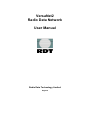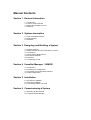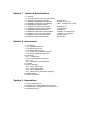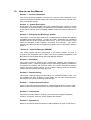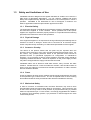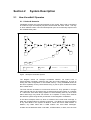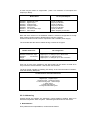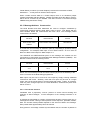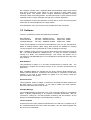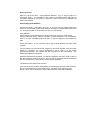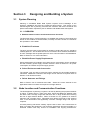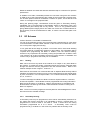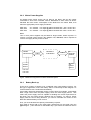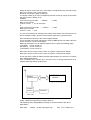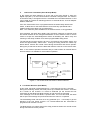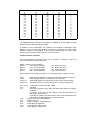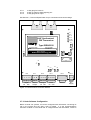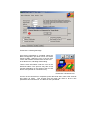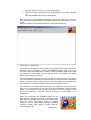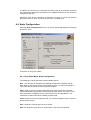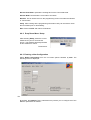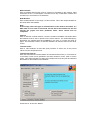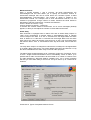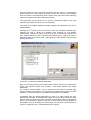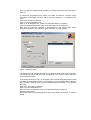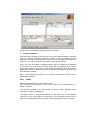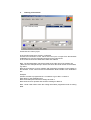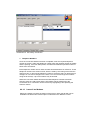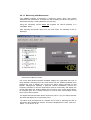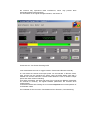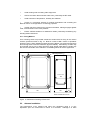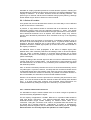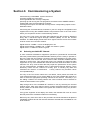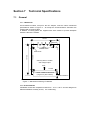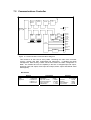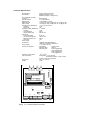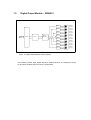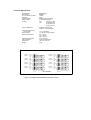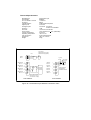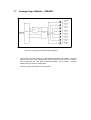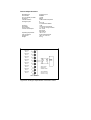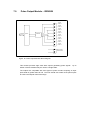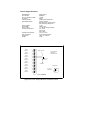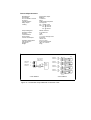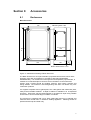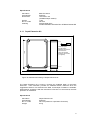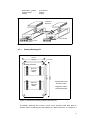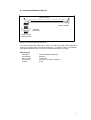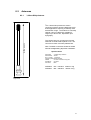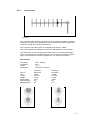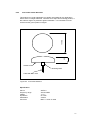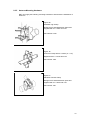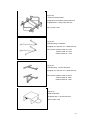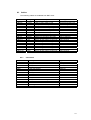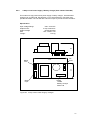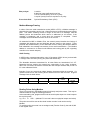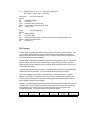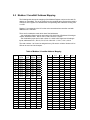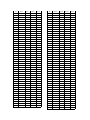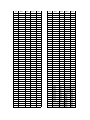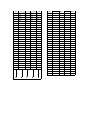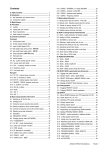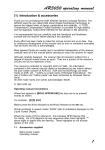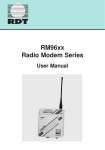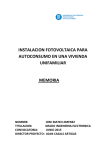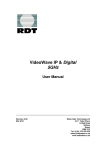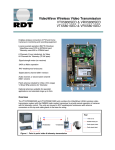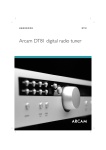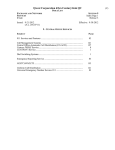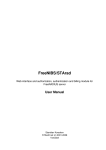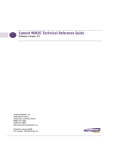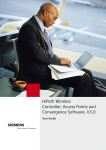Download VersaNet2 Radio Data Network User Manual
Transcript
VersaNet2 Radio Data Network User Manual Radio Data Technology Limited England Publication MAN/VN2-USER/2/2002 © 2002 Radio Data Technology Limited 10-11 Taber Place, Crittall Road, Witham, Essex, CM8 3YP, England Telephone +44 (0) 1376 501255 Telefax +44 (0) 1376 501312 email: [email protected] Version 2.1 (March 03) web: www.radiodata.co.uk Manual Contents Section 1 General Information 1.1 1.2 1.3 1.4 Introduction How to use this manual Safety and limitations of use Warranty Section 2 System description 2.1 How VersaNet2 operates 2.2 Data handling 2.3 Software Section 3 Designing and Building a System 3.1 3.2 3.3 3.4 3.5 3.6 3.7 System Planning Node locations and Communication Functions I/O Scheme Power Supply Requirement Enclosure Selection Antennas Configuring a node Section 4 VersaNet Manager, VNMGR 4.1 4.2 4.3 4.4 Introduction Preparing for Configuration Accessing the Configuration Software Node Configuration Section 5 Installation 5.1 Enclosure Installation 5.2 Antenna Installation 5.3 Connecting Cables to a Node Section 6 Commissioning a System 6.1 Selecting an RF Channel 6.2 Checking Signal Strength Section 7 Technical Specifications 7.1 General 7.2 Communications Controller Specification 7.3 IRDN201 Digital Output Module 7.4 IRDN202 Digital/Pulse Input Module 7.5 IRDN203 Combination Input Module 7.6 IRDN206 DC Adaptor Module 7.7 IRDN207 Analogue Input Module 7.8 IRDN208 Analogue Output Module 7.9 IRDN209 Pulse Output Module 7.10 IRDN210 Combination Output Module 7.11 IRDN211 Low Power Input Module 7.12 IRDN212 Low Power Pulse Input 7.13 IRDN214 Alarm Output Module 8 Digital Out 8 Digital or Pulse In 4 Dig + 4 Analogue In + PSU 8 Analogue In 4 Analogue Out 8 Pulse Out 4 Digital + 2 Analogue Out 4 Digital + 4 Analogue In 8 Pulse Inputs 8 Alarm Out Section 8 Accessories 8.1 Enclosures 8.1.1 Depth Extension Kit 8.1.2 Side Extension Kit 8.1.3 Battery Mounting Kit 8.1.4 Antenna Top Plate Mounting Kit 8.1.5 Antenna Bulkhead Cable Kit 8.2 Antennas 8.2.1 ½ Wave Whip 8.2.2 End Fed Dipole & Colinears 8.2.3 Yagi 8.2.4 Low Profile Vandal Resistant 8.3 Cables 8.4 Power Supplies 8.4.1 1 Amp Switch Mode 8.4.2 2 Amp Switch Mode 8.4.3 3 Amp Switch Mode 8.4.4 3 Amp Linear with Battery Charging 8.5 GSM Modem 8.6 Wire Line Modem Section 9 Appendices 9.1 9.2 9.3 9.4 T2-BUS Connections RS232 (JP12) Data Highway Connections RS232 (JP7) Configuration Port Connections Modbus Protocol Section 1 1.1 General Information Introduction VersaNet2 is a secure radio data network used for a variety of data transfer applications, including process monitoring and control. The use of radio for such tasks can permit a more cost-effective and flexible solution than offered by cabled methods. VersaNet2 accepts signals from all types of standard industrial transducers (analogue, digital or pulse count). It then sends these signals, usually by uhf radio, to one or more remote receiving points where they may be output in their original form, or to a computer based SCADA system. Every unit (Node) contains a highly intelligent, fully programmable, communications controller, which coupled with the units modular structure, offers true flexibility. The intelligent controller ensures efficient and secure transmission with features such as, Listen Before Transmit – which saves wasted transmissions on shared bands; Multiple Error Checks – ensuring data integrity at every stage; a proprietary Radio Protocol – employing message acknowledgements and automatic retries, improving transmission security. There are many other features, which are covered in the relevant sections of this manual. Powerful repeater functions mean VersaNet2 can reach difficult locations not possible with other point to point systems. Every VersaNet2 Node can act as a repeater – even a low power Node and there is virtually no limit to the number of repeater steps in a chain. ( There are some overall system size limitations discussed later). For locations outside of the range of the uhf radio, VersaNet2 has the capability of using standard wire line modems or GSM. Using this facility, there is virtually no limit to the coverage area of the system. Each Node can be configured to work with either a uhf radio, a GSM modem or both. This is particularly useful to enable GSM to be used as a back-up (secondary route) in case of failure of the radio link. Using a GSM modem, SMS messages can also be sent for example, to an engineer to advise of a problem. All VersaNet2 nodes are constructed and configured from standard modules to handle various data Input/Output (I/O) combinations, including analogue, digital and pulse signals. A serial data highway is also available for direct connection to PC's and equipment used within SCADA systems. Where appropriate, a Node may also be configured as a Low-Power Node utilising the battery economizer system By operating in the low-power Industrial, Scientific and Medical (ISM) bands, VersaNet2 may be used in some countries without the need for a license (UK MPT1329), or on licensed frequencies, where no license free allocation exists. VersaNet2 meets the European R&TTE Directive 1999/5/EC and most worldwide radio standards for both radio performance and EMC regulations such as ETS 300 220, ETS 300 113 and ETS 300 683. . 1.2 How to use this Manual Section 1 - General Information This section should be studied by all users as it gives a good introduction to the system and contains important safety and warranty information to be followed when using a VersaNet2 System. Section 2 – System Description In this section you will find details of how the VersaNet2 system operates, including a description of the data handling, I/O addressing and message construction. There is also a brief overview of the VersaNet2 software modules and how to load and run them. Section 3 – Designing and Building a System This section covers the steps required to successfully plan a reliable and efficient VersaNet2 Radio Data Network. It helps the reader understand how VersaNet2 operates and how all the component parts interact. It also covers selection of the correct I/O Modules, Power Supplies, Enclosures and Antennas. The section finishes with a brief overview of programming a Node, which is described in detail in section 4. Section 4 – Versanet Manager (VNMGR) This section begins with the configuration of the Node hardware and how to programme the parameters into the Node. There is then a detailed explanation of all the features programmable through the Node Manager software. Section 5 - Installation This section should be followed when constructing, installing and configuring a VersaNet2 system. It takes the reader through logical steps enabling VersaNet2 to be operated successfully with minimum effort. The section assumes the desired system has been properly planned, an I/O scheme drawn-up and the necessary modules and accessories have been procured. Section 6 - Commissioning This section covers the setting up and testing of a VersaNet2 system on site, once the hardware has been installed. It mainly deals with the radio communications, selecting RF channels and checking signal strength. Section 7 – Technical Specifications There is a general introduction followed by a detailed specification for each module. Details include mechanical dimensions, circuit block diagram and connection chart. Section 8 – Accessories This section includes details of a full rang of accessories to support VersaNet2, including, enclosures, antennas, power supplies and modems. Section 9 – Appendices Details of the various external interfaces including Modbus are given in this section. 1.3 Safety and Limitations of Use VersaNet2 has been designed to the highest standards to enable it to be used in a wide range of demanding applications. It is not, however, infallible and should always be complemented by fail-safe mechanisms in the overall system in which it operates. VersaNet2 is not authorised for use in life-support or airborne civil defence applications without express written approval from RDT. 1.3.1 Electrical Safety The equipment has been manufactured and tested according to ISO9000 guidelines and has been supplied in a safe condition. When operated from mains power supplies, the equipment should be properly earthed. It is important that the following precautions are followed to ensure safe operations: 1.3.2 Physical Damage If the equipment appears or is suspected of having suffered physical damage due to extremes of transit or storage it should not be connected to an electrical supply unless comprehensively checked by an authorised representative of the supplier. 1.3.3 Access to Circuitry The nature of the product means that live parts may be exposed when the enclosure lid is removed or if an open mounting arrangement has been used. For this reason, only qualified personnel aware of the potential hazard should be permitted access to operational equipment for configuration or maintenance purposes. If it is necessary to add or remove modules, the power supply should be completely isolated beforehand. Note that capacitors on the power supply module may still be charged after the supply has been disconnected. VersaNet2 makes use of electronic solid state devices, many of which are static sensitive. Should there be a need to handle the modules, care should be taken to ensure only the edges are touched and standard precautions for static sensitive devices should be followed. 1.3.4 Fuses Fuses are fitted to all power supply modules and should be replaced with new fuses of the equivalent type, if failure occurs. The use of repaired fuses or short circuiting fuse holders should be strictly avoided and this will also invalidate the warranty. 1.3.5 Mechanical Safety In order to construct a VersaNet2 node, the Basic Enclosure may need to have polycarbonate panels removed to take cables or accessories. This involves the use of some force and may result in small particles of polycarbonate being a potential hazard to unprotected eyes. For this reason, it is strongly suggested that in addition to observing good workshop practice, eye protection is used throughout the node construction process. 1.4 Warranty 1.4.1 Guarantee a. The Seller guarantees at its discretion to refund the price of the goods or to repair or replace free of charge any of the goods found to its satisfaction to be defective within 12 months of the date of delivery owing to faulty design, materials or workmanship, provided that the goods have not been modified or repaired other than by the Seller and have been operated, stored and maintained within the Seller’s recommendations for use. b. Goods returned under this guarantee shall be delivered to the Seller’s premises at the Purchaser’s expense. c. The Seller’s obligation herein to refund repair or replace the goods is the sole liability of the Seller as regards the quality fitness or description of the goods and their correspondence with sample. All other representations warranties conditions terms and statements as regards the same express or implied, statutory or otherwise are excluded save where not capable of exclusion at law. The Seller is under no further liability in contract tort or otherwise for any loss damage or injury arising directly or indirectly from or in relations to the quality fitness or description of the goods and their correspondence with samples. d. The Purchaser shall inspect the goods and notify the Seller of any defects or other non conformance within 30 days from the date of delivery. 1.4.2 Limitations of Use Suppliers products are not authorised for use in devices or systems for life support applications or airborne civil aviation applications without the express written approval of RDT. RDT does not assume any responsibility for the use of the products described. No product patents are implied and RDT reserves the right to change the said products without notice at any time. Section 2 2.1 System Description How VersaNet2 Operates 2.1.1 Nodes & Networks VersaNet2 modules are connected together to form nodes. Each node is configured to handle its Input and Outputs (I/O) and communicate with other nodes. The way in which different nodes communicate depends upon the functionality required and the available radio paths. 8 1 2 5 4 9 7 6 1 1 3 1 0 M 1 2 1 M V E R S A N E T N O D E M M O D E M R A D IO P A T H D IA L U P Figure 1 Example VersaNet2 System The diagram shows an example VersaNet2 network. All nodes have a Communication Controller containing the radio and node intelligence, as well as storing the node configuration in non-volatile memory. Every VersaNet2 Node has the same capability so they communicate using a ‘peer-to-peer’ architecture rather than ‘master-slave’. The main function of Nodes is to send and receive I/O. They operate on a single radio channel and may be used to form a simple point-to-point system or a network of nodes with each Node being capable of communicating with any other Node within radio range. Any Node can function as a 'repeater' or 'relay' which extends the effective system range and/or permits the circumnavigation of obstacles. In the above example, Node 12, which is outside of the normal radio coverage, is fitted with a GSM modem for a dialup connection. This Node can send information to any other Node in the system via Node 5, which also has a GSM modem. In addition, any Node fitted with a GSM modem can send SMS messages. A Node can be fitted with either a uhf radio, a GSM modem, or both, as in the case of Node 11 in the above diagram. Note that a Wire Line modem can also be used in place of the GSM. See Section 8 for details of the GSM and Wire Line Modems supported. All Nodes within the same system must have a unique Node Number and the same Network Name. 2.1.2 Communications A Network is formed by a number of Nodes, with the simplest being a two Node chain. Nodes operate entirely on a single configured RF channel. When no data is being exchanged, the receiver is switched to the RF channel and waits for an instruction. For example, in a three node network, if node 1 needs to send data to node 2, it first listens to the RF channel to check it is not in use (Listen before Transmit) and then sends a message to node 2. Node 2 acts on the message and sends an acknowledgement back to Node 1. If Node 3 also wanted to send data to Node 2 at the same time it would have encountered activity on the RF channel and thus would have waited until it was clear. Care should, therefore, be taken to ensure your system can handle potential delays that may occur when channel activity is high. Every transmission from one Node to another is acknowledged. If a transmission is unsuccessful then the Node will re-try up to a maximum number of 9 times. The number of re-tries is configurable between 0 and 9. If after the programmed number of retries, communication is still unsuccessful and no acknowledgement is received, a ‘comms-fail’ alarm is activated. It is strongly recommended that this alarm is programmed to activate only after at least 2 TX intervals i.e. 2 attempts to send the data. This is because there are a number of reasons why occasionally radio communications may fail, interference, weather conditions etc. Setting the alarm delay to twice the transmission interval reduces false alarms. See section 4.4, programming. Data to be sent from one Node, (e.g. Node 1), to another Node, (e.g. Node 6), is programmed in a connection list. A ‘Primary Route’ is also programmed. This gives information such as send data via Node 2, where Node 2 acts as a repeater. It is also possible to programme a ‘Secondary Route’. If the primary route fails or is unavailable for any reason the system automatically defaults to the secondary route. This route may go via Node 3, where Node 3 is the repeater. The secondary route may also be a wire-line or GSM Modem. 2.2 Data Handling The previous pages explained how VersaNet2 operates as a communications system. This section explains what types of data VersaNet2 can handle and how it uses this communications system to send securely coded data over sometimes complex paths. The explanation breaks down into the following components: 2.2.1 Input and Output Types Data gets into and out of a VersaNet2 Node via I/O modules, or the I/O on the Communications Controller module. These I/O modules are connected to the Communication Controller via T2-BUS interconnections to form a complete Node. The modules listed in the table below are the “prime” I/O modules and up to sixteen of each may be used in a single Node. ( Note: to a maximum of 128 inputs and outputs per Node). Module Name IRDN202 IRDN201 IRDN207 IRDN208 IRDN209 IRDN212 IRDN214 No of Inputs/Outputs Digital/Pulse Input Digital Output Analogue Input Analogue Output Pulse Output Low Power Pulse Input Alarm Output 8 Inputs per Module 8 Outputs per Module 8 Inputs per Module 4 Outputs per Module 8 Outputs per Module 8 Inputs per Module 8 Alarm Outputs per Module Table 1 – Prime I/O Modules Note that each channel on the IRDN202 module is software configurable to accept either Pulse Counting Inputs or Digital Inputs (volt-free contacts). All these modules must be used in conjunction with a suitable power supply. The next table lists the three modules having a mixture of I/O types. Module Name/Code I/O Configuration IRDN203 Combination Input IRDN210 Combination Output IRDN211 Low Power Input 4 Digital Input + 4 Analogue Input + Mains PSU 4 Digital Output + 2 Analogue Output 4 Digital Input + 4 Analogue Input + DC Connection Table 2 – Mixed I/O Modules Only one of each of the modules in the above table can be used in a Node since they each have a fixed address. See Section 2.2.2b below. The final module capable of handling I/O directly is the Communication Controller. It has the following data ports: Communications Controller Data Ports 1 Digital Input, 1 Digital Output 1 Analogue Input, 1 Analogue Output 1 Pulse Counting Input, 1 Pulse Output 1 Alarm Output 1 Serial Data Highway 1 Configuration/Monitoring Port Table 3 – I/O Capability of Controller Module 2.2.2 Addressing All data inputs and outputs are allocated a unique address enabling data to be transferred anywhere within a system. Addressing breaks down into two areas: a. Node Address Every Node has a unique address, constructed as follows: [NETWORK NAME] [NODE NUMBER] For example, Node 3 in network ABC has a Node address of ABC3. b. Data Address Each data point is allocated a data address, constructed as follows: [I/O TYPE] [MODULE NUMBER] [CHANNEL NUMBER] [ I/O TYPE ] A D P [ MODULE NUMBER ] 0 1-16 17-29 30 31 32 33-256 [ CHANNEL NUMBER ] 1-N Analogue Digital Pulse Communications Controller “Prime” I/O Modules Virtual Memory Combination Output Combination Input Low Power Input Virtual Memory Where ‘N’ is the total number of that I/O type on a module Table 4 – Data Address Definition For example, an Analogue Input Module on a card that has been set to Card Address 1, will have the following valid data addresses, corresponding to the eight input channels: A1.1, A1.2,……. to A1.8 If a second Analogue Input Module is added to the same Node and set to Card Address 2, the additional addresses available are: A2.1 to A2.8 A Combination module always takes a unique Module Number of 30 (Output), 31 (Input) and 32 (Low Power Input). The Communication Controller is always Module Number 0. Note that it is possible to have an input and an output with the same data address and Node address. For example, a Node fitted with analogue inputs and outputs will have the following valid data address: Inputs A1.1 to A1.8 Outputs A1.1 to A1.4 VersaNet2 will interpret the addresses correctly based on their position in the message packet, as described in the next section. c. Virtual Memory (Virtual Address) From table 4 it can be seen that addresses (channel numbers) from 0 to 16 are normally used for hardware I/O modules. These addresses are set by DIL Switches on the modules. It is possible however to use addresses 17 - 29 and 33 - 256 as Virtual Memory locations (or Virtual Outputs). Note that if no hardware is fitted, addresses 1 – 16 may also be used as virtual outputs. When a Node receives data for a Virtual Output, there is no hardware (output module) associated with this address. Instead, the Node stores the data in memory, which can be accessed by the SCADA. This data can also be accessed through VNMGR using the Monitor facility 2.2.3 Message Address Construction The Node Number and Data Addresses are used to configure VersaNet2 by constructing messages defining what data is sent to where. Only Nodes with the same Network Name will communicate with each other. The message packet construction is as follows: SOURCE DESTINATION ROUTE Node Number: Data Address Node Number: Data Address Node Number In normal use, this message is entered in parts by responding to questions during configuration. For example, Data Input A1.3 on Node number 1 is to be sent via Node 2 to Node 4 and output on Data Output A1.4 The SOURCE and DESTINATION parts of the message are entered into the 'Connections' screen within the VersaNet2 Node Manager Software (VNMGR). The ROUTE is entered into the 'Routing' screen. SOURCE DESTINATION ROUTE A1.3 4A1.4 2 NOTE: It is not necessary to enter the Node number (as part of the address) in the source, since this is the Node being programmed. Data inputs may be sent to more than one output by simply entering additional connections and routes. Similarly, more than one input may be sent to a single output, but care should be taken to avoid unexpected results. Pulses, for example, must only have a single input sent to a final destination, otherwise the pulse count will be incorrect. 2.2.4. Over the Air Protocol. VersaNet2 uses a proprietary ‘over-air’ protocol to ensure secure sending and receiving of data messages. A brief description of the message structure is as follows: A message is transmitted as a series of fixed length packets, each 23 bytes long. A message will contain a string of these packets in the sequence, preamble, header, data. The number of data packets depends on the amount of data in the message. Each packet takes approximately 75mS to transmit. Every packet in a message contains synchronization bits, the number of packets in the message, network name, originating Node and destination Node. Each packet ends with a checksum, which allows for error checking of each packet at the receiving Node. The Header packet contains additional information including message number and routing details. The data packet has 7 bytes reserved for the message content. Longer messages are split over a number of packets. If the message is received and decoded correctly with no errors, the receiving Node sends back an acknowledgement of a single packet. A full description of the over-air protocol is available from RDT if required. 2.3 Software There are 3 software modules associated with VersaNet2: Node Software Flash Download VersaNet Manager filename: NODE2-XX.A20 file name: VNFUD2-XX.EXE file name: VNMGR2-XX.EXE Approx size: 325Kb Approx size: 600Kb Approx size: 760Kb These are all supplied on CD and must be loaded into your own PC. See below for details of loading software. (Note: floppy disk versions are available on request) The PC should be running Windows 95 or later (including NT and XP) Note: Software version control is by the two digits shown in the above file names as XX. For example NODE2.01, NODE2.02 etc. To check the version of software running on a Node use VersaNet Manager, ‘Test’ facility. See Section 4.4.12 The version of VersaNet Manager in use is displayed in the title bar at the top of the open window. Node Software This programme is written in ‘C’ and then compiled down to machine code. The programme is loaded into the flash memory of the on-board microprocessor for each Node. Note: VersaNet2 Nodes are shipped from the factory with the Node software preloaded. Normally therefore, it should not be necessary for customers to load Node software. If you need to load software, to update to a new version, follow the instructions later in this section. Flash Download This programme, written in Delphi, is required to download the Node software into the flash memory of the processor. If you need to update your Node software, follow the instructions later in this section. VersaNet Manager. The VersaNet Manager programme is the main customer interface to a VersaNet2 Node. It allows programming of all customer selectable parameters, data I/O connections, routing etc. and has powerful monitoring and test facilities. All the features of VersaNet Manager are described fully in section 4. The CD Contents As well as the three major software modules above, the CD has a complete copy of the VersaNet2 Manual and other useful information. See the leaflet supplied with the CD for more information. Running the CD Place the CD in the drive. Using Windows Explorer, copy or drag the files to a convenient folder. ( It is advisable to first create a VersaNet2 folder and keep all information together in this folder). If required, create a shortcut for VNMGR and send to the desktop. Downloading Node Software Connect the Node, configuration port JP7, to your PC with an RS232 cable (see section 9.3) and power up the Node. Wait for the Node to initialize (Red power LED ‘on’, Orange RX LED ‘on’ and Green run LED ‘on’ and steady). Open VNFUD. Check that the correct COM port is selected in the box at the top of the screen. Using the Browse facility, select the version of NODE software to be downloaded. Click on it in the VersaNet folder and ‘open’. It will then appear in the Object File field. Check that ‘LINK 1’ on the controller card is set to ‘RUN’ position and Click ‘Start Transfer’. The first status bar will indicate the progress of the Flash Upload. Once the initial upload is completed, you will be prompted to move ‘LINK 1’ to the ‘PGM’ (programme) position. The software will then continue with the downloading. The status bars indicate the progress. When the download is completed, you will be prompted to move the ‘LINK 1’ back to the ‘RUN’ position. Wait a short time and you will be prompted that the download was successful and the new version number will be displayed. The whole process takes a few minutes. If you encounter any problem downloading, try aborting the download and checking the ‘Use Low Speed’ box on the initial screen. This will run the whole process slower, which may be required for some older machines, especially notebooks. Section 3 3.1 Designing and Building a System System Planning Planning a VersaNet2 Radio Data System requires some knowledge of the product’s capabilities and how the component parts interact. This section of the manual begins with a planning overview and continues with all the technical and practical information required to plan an efficient and reliable radio data system. 3.1.1 OVERVIEW a. Establish Node Locations and Communication Functions The first major step in system planning is to establish the location of each Node and decide on the method of communication, normally uhf radio. Section 3.2 describes this operation in more detail. b. Establish I/O scheme The entry and exit points in the system for all data, including the type etc, should be carefully planned. This enables the correct I/O modules to be selected, destinations for each message and the update period for each communication to be established. Refer to Section 3.3 for more information. c. Establish Power Supply Requirements Having selected the I/O modules, the overall current consumption can be calculated and the necessary power supply modules selected. Refer to Section 3.4 for power consumption of modules and power supply options. d. Select Enclosures and Accessories The number, type and size of enclosure space required for each Node should be calculated. Additional enclosures and fixings can be selected if required. Refer to Section 3.5 for Enclosure sizes. e. Select Antennas and Fittings Refer to Section 3.6 for Antennas and cable. Select the correct antenna for the application based on location and required coverage distance. 3.2 Node Location and Communication Functions. The best approach to planning a system is to start by drawing the proposed network on paper, or better still on a map of the area. Check that distances between sites are within radio coverage range and that there are no large obstructions blocking the line of sight between Nodes. Refer to Section 3.6 for guidance on antenna selection and coverage range. Remember that raising the height of the antenna clear of all obstructions will significantly increase coverage range and improve reception. Accurate planning will almost certainly require visits to sites. Care should also be taken on locating the equipment. This should be positioned, wherever possible, in a sheltered location with easy access for installation and ongoing maintenance. Distances between the radio and antenna should be kept to a minimum for optimum performance. In addition to uhf radio, VersaNet2 provides for connection using wire line modems or GSM. If any of the proposed sites are outside of the normal radio coverage area, one of these options could be considered. If GSM is an option, check with the local carrier on coverage for the proposed sites. During the planning stage, consideration should be given to Secondary Routing. VersaNet2 can be programmed to automatically select an alternative route if the Primary Route (first choice) fails for any reason. This is a very powerful feature giving added system integrity and it can make use of wire line or GSM modems for the secondary route as an alternative to radio, or where a second radio path is not possible. 3.3 I/O Scheme Refer to Section 2.2 for details of available I/O. As part of the planning process, the input and output requirements for each Node must be decided. This will enable selection of the correct I/O modules and in turn, the correct power supply and housing. It is a good idea at this stage to produce a connection list for each Node detailing the inputs and their corresponding outputs on other Nodes. This information will be required when programming the Node. In addition, from the network drawing, decide on any requirement for secondary routing and possible use of GSM or Wire Line modems. All of this information will ensure correct selection of hardware and make it easy to programme the Node prior to installation. 3.3.1. Routing Data can be sent from any Node in the network to an output on any other Node in the network. To enable this facility, information about the route the message takes through the network must be programmed into the relevant Nodes. Refer to the network example shown in figure 1, section 2.1.1. Each Node in the network can communicate with an adjacent Node directly without repeaters and therefore requires no entry in the routing table for these straight point to point connections. In the example Node 7 can communicate directly with Nodes 6, 8, 9, 10 and 11. To send a message from Node 2 to Node 7 however requires Nodes 4, 5 and 6 to be used as repeaters. These Nodes must be programmed with routing information. Node 2 must be told to go via Node 4. Node 4 must be told to go via Node 5 and likewise Node 5 is told to go via Node 6. Note that Node 6 needs no routing since Node 7 is adjacent. Note. There is no need to programme reverse paths for acknowledgements. These are learnt from the outward message. 3.3.4. Secondary Routing A Secondary route may be programmed, which will be automatically selected if for any reason the Primary route fails, or is unavailable. In figure 1 assume Node 1 is programmed to send to Node 3 via Node 2. Node 1 would have the routing information programmed as in 3.3.1 above. A Secondary route could be programmed to go via Node 4 in the event of a problem with the Primary route. Node 1 may be programmed to send a digital input D0.1 to a digital output 3D0.1. It is programmed for 3 retries. If after 3 retries the communication is unsuccessful, there has been no response from Node 2, it will automatically default to the secondary route and make the connection via Node 4. At the next transmission it will revert to the Primary route again and repeat the process if the problem still persists. Note that the ‘comms-fail’ alarm will be activated by the failure of the Primary route. There is no alarm on the secondary route. 3.4 Power Supply Requirements There are a number of options for powering a VersaNet2 Node. It may be powered directly from a DC supply or from an optional mains supply. There is also the possibility to configure the mains supply for battery back-up. The total power requirement for the Node must be calculated (see table 5 below – use Max values) and the correct power supply selected. A small Node can be constructed using an IRDN203 Combination Card and a Communications Controller Card. The IRDN203 has a built in mains supply that can run both itself and the Controller. The Power Supply does not have enough capacity to run any further cards. A further option is to construct a Low Power Node. This is particularly useful for remote locations with no mains power availability. The Node can be powered by batteries running from Solar Cells or Wind Generator. There are 2 cards especially designed for this purpose, the IRDN211 and IRDN212. Current consumption of cards Card type Description Typ current Max current IRDN200 IRDN201 IRDN202 IRDN207 IRDN208 IRDN209 IRDN210 Communications Controller 8ch Digital Output 8ch Digital or Pulse Input 8ch Analogue Input 4ch Analogue Output 8ch Pulse Output Combination – 4 Digital + 2 Analogue Output 380mA - RX 130mA 50mA 50mA 50mA 50mA 50mA 650mA - TX 250mA 70mA 100mA 120mA 75mA 120mA IRDN211 IRDN212 Low Power Input, 4 Digital + 4 Analogue Low Power Input, 8 Pulse *50mA 5mA 100mA 5mA WMOD2B TD-32 GSM Modem (Wavecom) Wire Line Modem (Westermo) 130mA 700mA - TX Table 5 Module Current Consumption * Only 400µA in sleep mode ( see section 3.4.8) 3.4.1 DC Power Supply A 12v DC power supply can be connected to the Communications Controller Card through connector JP13. This supply is then distributed via the T2-BUS to all the other cards in the Node. Use the table above to calculate the maximum current required for the particular Node configuration. Note that the maximum input current at JP13 is 3 Amps. A second supply can be added if required using a DC Adaptor card IRDN206. 3.4.2 Mains Power Supplies An integral mains power supply can be fitted in the Node, with the DC output connected to JP13 of the controller card for distribution to other cards, as above. Calculate the total current consumption of the Node from the above table, then select the appropriate power supply as follows:PSU 1291 PSU 1292 PSU 1293 90 - 264vAC - 12v output @ 1.0 A Nominal Size 90L x 51W x 22H 90 - 264vAC - 12v output @ 2.0 A Nominal Size 102L x 51W x 32H 90 - 264vAC - 12v output @ 3.0 A Nominal Size 102L x 51W x 32H Notes Two or more power supplies may be fitted for larger Nodes, where required. To connect a second power supply a DC Adaptor Unit, IRDN206, will be required to connect the supply directly to the T2-BUS. C O M M S C O N T R O L L E R T 2 -B U S V E R S A N E T 2 I/O M O D U L E S P O W E R S U P P L Y T 2 -B U S D C A D A P T O R IR D N 0 0 6 O P T IO N A L 2 N D P O W E R S U P P L Y P S U 1 2 9 1 P S U 1 2 9 2 P S U 1 2 9 3 Figure 2 Module arrangement for Mains Powered Option 3.4.3 Battery Back-up There are a number of factors to be considered when using battery back-up. For this type of application, where the battery will be continuously trickle charged, it is recommended to use a sealed lead acid battery. If the battery becomes discharged, during a power failure for example, it will initially draw a high current from the power supply, when the mains supply returns. This means the power supply must be capable of handling the current requirement for the Node, plus this initial (inrush) demand from the battery. To select a Power Supply with the correct rating therefore, you need to calculate the current for the Node and add the battery inrush current. First, you must calculate the capacity of the battery required. From table 5 above add up the total power requirement for the Node using the typical figure. ( This assumes a reasonable duty cycle where the Node will not be taking full power most of the time. If the Node is exceptionally busy and has a high duty cycle, use the ‘max’ current figures) Decide on the length of back-up required. The length of back-up in hours, multiplied by the total current (in Amps) for the Node will give the size of battery in Ah. Example: Total current (typ) for Node = 560mA = 0.56A Back up time 4 hours 4 hours x 0.56A = 2.2 Ah minimum. or Total current (max) for Node = 1,000mA = 1.00A Back up time 4 hours 4 hours x 1.00A = 4Ah It is not recommended to discharge the battery below about 50% therefore for the above example a battery of about 4 Ah and 8Ah respectively, should be used. Now calculate the capacity of the Power Supply/Charger. This is the total of the Node requirement using the max figures from table 5 plus the inrush current for a 4 Ah or 8Ah battery. Battery specifications vary for different makes but as a guide the following apply:4 Ah battery Inrush current 1A 8Ah battery Inrush current 2A 16 Ah battery Inrush current 4A Node max current 1A plus inrush current 1A requires a 2Amp Power Supply Node max current 1A plus inrush current 2A requires a 3Amp Power Supply In both the above cases the battery will take approximately 6 to 8 hours to recharge when flattened about 50%. From completely flat it will take 20 to 24 hours but it is strongly advised not to let batteries discharge below the 50% level. C O M M S C O N T R O L L E R T 2 -B U S P O W E R S U P P L Y B A T T E R Y P S U VersaNet2 V E R S A N E T 2 I Modules /O M O D U L E S 1 2 8 9 Figure 3 Module arrangement for Battery Back-up The following Power Supply/Battery Charger is recommended for the above applications: PSU 1289 240vAC 12vDC output @ 3 Amp Size 171L x 89W x 70 H 3.4.4 ENC 005 Battery Mounting Kit The Battery Mounting Kit, ENC/005, is used in conjunction with the Basic Enclosure, ENC/001, to facilitate connection of a battery to a VersaNet2 Node. The kit comprises a cable to go from the VersaNet2 module to the battery and a metal base plate incorporating battery retainers for standard 3 A/hr lead acid batteries. 3.4.5 IRDN 203 Combination Input Module This module is used to provide an on board AC mains power supply and some data inputs, thus forming a small Node. The power supply is only capable of running this card plus the Communications Controller. This option provides a Node with the standard Digital, Analogue and Pulse I/O of the Controller, plus 4 Digital and 4 Analogue Inputs on the IRDN203 Card. 3.4.6 IRDN 211 Low Power Input Module This module can be used with a Communications Controller (IRDN200) operating in Low Power mode. Such a Node is configured to enter a sleep mode during which period the current consumption is less than 400 µA. The possible Low Power modes of operation are explained in more detail in section 3.4.8 Alternatively, this module may be used in a standard permanently powered system as a cost effective means of combining 4 x Digital & 4 x Analogue Inputs. 3.4.7 IRDN 212 Low Power Pulse Input Module This module can be used with a Communications Controller (IRDN200) operating in Low Power mode. Such a Node is configured to enter a sleep mode during which period the current consumption is 5mA. Whilst in sleep mode, the Node continually counts pulses, transmitting the totalised count each time the Node wakes up. The possible Low Power modes of operation are explained in more detail in section 3.4.8 Up to sixteen of these modules may also be used in a standard permanently powered system. 3.4.8 Low Power Modes of Operation For applications where Nodes are located at sites without suitable external power supply, a Node may be configured to operate from a DC supply such as a battery, with the Node switching into a low current sleep mode in between operations, to conserve battery life. It is possible to connect a DC system comprising a battery and solar panel / wind generator to replace current consumed over time, thus eliminating the need to visit remote sites to replace discharged batteries. The Communications Controller module (IRDN/200), can be programmed to operate as a Low Power Node making use of its on board I/O. If additional I/O is required then only the Low Power Input modules (IRDN/211 & IRDN/212) may be used. Attempting to use any other VersaNet2 module in this mode may cause damage to the module and invalidate the warranty. Normally a Low Power Node would be at the remote end of a link, used to gather information and transmit back to a central Node. Additional inputs can be added with the 211 and 212 modules. If however the Low Power Node is used at the receiving end, only the single inputs on the Controller Card are available. A Low Power Node can be used as a repeater to extend coverage distance. In this case it must be programmed as a Low Power Receiver so that it will wake up and receive the signal for onward transmission. The following section shows examples of Low Power Node configurations: a. Low Power Transmitter (Send & Sleep Mode) In this mode, the Node switches on at the end of the sleep period or when the Digital Input (D0.1) on the Communications Controller changes state. The function of the Alarm relay is changed so that it is activated when the Node switches on and can be used as a means of switching power to an external device, via a DC Adaptor Module, IRDN 206. If the 'Pre Transmit On-Time’ is programmed then the Alarm Relay will activate earlier, to allow time for the external device to become fully operational and a reliable reading to be taken prior to transmission. Note: The maximum power available for the external device is 12V @ 250mA. Once powered, the Node then rapidly scans all inputs, switches to transmit mode and sends the data to the configured destination. It then switches back to receive mode to accept the acknowledgement before de-activating the Alarm relay and returning to the sleep condition for a further programmable sleep period. The transmit and receive periods, will vary in accordance with network activity, but should be approximately 100mS each. During the sleep periods the Node only draws 400uA. It draws the normal current during the transmit and receive periods. During the pre transmit on-time the Node will draw the same as in the receive state. Note: In this mode of operation the alarm relay is used to switch an external device and is therefore not available for normal alarm operation. C O M M U N IC A T IO N S C O N T R O L L E R IR D N /0 0 5 T -B U S L O W P O W E R IN P U T M O D U L E 1 0 -1 4 V D C IN P U T O R T -B U S D C A D A P T O R IR D N /0 0 6 1 0 -1 4 V D C O U T P U T T O P O W E R S E N S O R S 1 0 -1 4 V D C IN P U T Figure 4 Low Power Node with Power to External Device b. Low Power Receiver (Sniff Mode) In this mode, the Node is powered down for 1.9 seconds out of every 2 seconds. During the remaining 100mS, the Node powers up, initialises the receiver and looks for a carrier on the channel. If a carrier is detected (on the channel but not necessarily for that Node) the Node powers up and receives the message. If the message is not for this Node, it powers down. If it is for this Node, the Node will act upon the message and power down when the action is completed. The transmitting Node will send out a long preamble (2.5 - 3 seconds) to get the attention of the Low Power receiver. It is recommended that the Transmitter is programmed for at least 2 re-tries. The Node draws only 400uA during the sleep period but draws the normal current during transmit and receive periods. Any transmitter always assumes it is talking to a Low Power receiver, when it first communicates. Once a successful communication has taken place, the Transmitting Node remembers which Nodes are Low Power and from then on sends the long preamble to those Nodes. c. Low Power Transmit and Receive It is possible to programme a VersaNet2 Node to operate in both Low Power Transmit and Low Power Receive mode simultaneously. The Node will operate exactly as described in section ‘a’ above, except that during the normal sleep period, the receiver will be ‘sniffing’ every 2 seconds, looking for carrier. d. External Wake-up of Low Power Node A Node configured as a Low Power Node may be woken up by changing the state of the digital input (D0.1) on the Communications Controller. Once awake, the Node will operate as specified under sections ‘a’, ‘b’ and ‘c’ above, as configured by the user. Each time the Node is woken up, it sends the status of all its inputs to their programmed destinations. 3.5 Enclosure Selection In order to actually select the size of enclosure required and hence procure the correct parts, more information is required. By now, you will have drawn up a list of the modules required at each Node. Using the table below, calculate the total height of all modules in each Node: Module Number and Name IRDN200 Communications Controller IRDN201 Digital Output IRDN202 Digital/Pulse Input IRDN203 Combination Input IRDN206 DC Adaptor IRDN207 Analogue Input IRDN208 Analogue Output IRDN209 Pulse Output IRDN210 Combination Output IRDN211 Low Power Input IRDN212 Low Power Pulse Input IRDN214 Alarm Output PSU1291 1.0 Amp Power Supply PSU1292 2.0 Amp Power Supply PSU1293 3.0 Amp Power Supply PSU1289 3.0 Amp Power Supply/Battery Charger Height/mm 32 22 32 47 32 22 22 22 32 32 22 32 30 40 40 80 Table 6 Module Heights Depending upon the number of Depth Extensions fitted, the available height of the enclosure is: Enclosure Construction Basic Enclosure only Basic Enclosure + 1 Depth Extension Basic Enclosure + 2 Depth Extensions Available Height 108m 158mm 208mm Table 7 Enclosure Heights Where the height of the modules exceeds 208mm or available height is restricted, side extensions (ENC/002) may be used to link enclosures. Where space permits, side extensions may also be used to improve access to terminations. See Section 8.1 for details. 3.6 Antennas Any antenna with a 50 ohm impedance designed for use at the relevant operating frequency band may be used, with the selected type dependent upon the application. The radio range achieved will be dictated by the land topography between the Nodes. In general, at UHF, good communications will be achieved up to 20km with 500 mW of power if there is line-of-sight. For applications where clear line-of-sight is not possible, the link integrity may be tested using the Received Signal Strength Indicator (RSSI) of VersaNet2. In many situations, raising the height of an antenna can dramatically improve performance. With VersaNet2, additional Nodes can always be inserted as 'Relays' to increase the overall system range. A particular feature of VersaNet2 is that every Node can act as a repeater, therefore every Node is a potential relay point. Antennas can be connected to VersaNet2 in two ways. The first is for enclosure-top antennas, such as the RDT part ENC206, which is connected via the Antenna Mounting Kit (ENC003), fitted to the top of the enclosure. Alternatively, different types of antennas may be connected via a suitable RF feeder cable to the N-type female socket provided by the Antenna Bulkhead Cable kit (ENC007). This is fitted to the gland plate in place of a cable gland. Three different types of antennas cover the majority of applications, as shown in the table. These details are only a guide and the precise antenna performance may vary in different applications and between different manufacturers. Antenna Type ½ Wave Whip End-fed Dipole 8 Element Yagi Range Up to 1 Km Up to 10 Km Up to 20 Km Coverage Omnidirectional Omnidirectional Directional (40º) Gain -3dB 0dB 10dB Mounting Enclosure top Pole Mounted Pole Mounted Applications Short range, general Medium range, general Long range, directional Table 8 Antenna Types 3.6.1 Feeder Cables Many different types of RF feeder cables are available, designed for different applications. For most VersaNet2 applications the following types are suggested: Cable type Ohms Loss dB/10m Max length URM67 or RG213/U Heliax LDF-250 50 50 2 0.8 25m 75m suggested Table 9 RF Feeder Types 3.7 Configuring a Node Introduction The following steps must be carried out to ensure your VersaNet2 system is correctly constructed, configured and installed. 1. Plan your system, noting all Node locations, I/O connections and signal routes. 2. Connect power to each Node. 3. Configure each Node to meet the requirements of the plan, using VNMGR 4. Securely install each Node, its associated antenna system and connect Input/Output (I/O) terminations as required. 5. Run Commissioning and Test routines on each Node. 6. Check all terminations and then secure enclosure lid (if used). Note: The Node may be configured on site, after installation, if preferred. It is however generally easier to programme the Nodes in advance working in an office environment. An alternative is to prepare the configuration files in the office and save them ready for simple download on site. The following sections 3.7.1 to 3.7.3 give a brief overview of the Node configuration procedure. Refer to Section 4 for a complete guide to the features and facilities available through the VNMGR software. 3.7.1 Module Hardware Configuration 1 4 3 2 O N Configuration of the I/O modules consists of setting the DIL switches marked SW1 & SW2 on each of the expansion modules (see diagram). T -B U S C O N N E C T O R S 1 2 o n ly f itt e d o n m o d u le s w ith a n a lo g u e in p u ts 2 4 -2 0 m A 2 3 4 0 -5 V 1 S W O N S W S W Figure 5 Location of DIL Switches on Modules DIL switch setting should be performed without power connected. Each I/O module should be set to a unique address for that module type in a Node. For example, up to sixteen Digital Output modules may be used in a single Node, with the DIL switches on the modules set from one to sixteen. The actual switch positions required are shown in Table 6. SW1 SETTING ADDRESS 1 2 3 4 On Off On Off On Off On Off On Off On Off On Off On Off On On Off Off On On Off Off On On Off Off On On Off Off On On On On Off Off Off Off On On On On Off Off Off Off On On On On On On On On Off Off Off Off Off Off Off Off 1 2 3 4 5 6 7 8 9 10 11 12 13 14 15 16 Table 6 DIL Switch Settings The Digital/Pulse Input module is configured in software to accept Digital or Pulse inputs for each of the eight input channels. In addition to this configuration, the Analogue Input Module, Combination Input Module and Low Power Input Module may also be configured to accept either analogue voltage or current inputs. This is done by switching the DIL switch, SW2, shown in Fig 5, between “Volts” and “mA” for each channel. Communications Controller The Communications Controller Card has a number of Switches, Links and Connectors with the following functions. Switch 1 (SW1). 4 way DIL switch. SW1/1 OFF normal operation SW1/2 OFF normal operation SW1/3 OFF normal operation SW1/4 ON Normal operation ON ON ON OFF factory test only factory test only factory test only turns off LED’s SW1/4 may be used to switch off LED’s, on a low power Node, to reduce current. Link 1 Link 2 Link 3 & 4 Link 5 & 6 RUN Normal operation or PGM programming mode (see Sect 2.3) Sets Analogue input to V (1-5volts) or mA (4-20 mA) Sets Digital input to LP (low power mode) or ISOL (normal mode) Sets Pulse input to LP (low power mode) or ISOL (normal mode) JP 1 & JP 2 JP 3 JP 4 JP 5 JP 6 JP 7 JP 8 JP 9 JP 10 10 way IDC connectors for the T-BUS Not fitted Set jumper to position 5 for mains operation and position 3 for battery operation. In position 5 the unit will stop working if the DC falls below 10v indicating a mains failure. In position 3 a battery low alarm will be given at 10v although the unit will continue working below 10v (at reduced power). 16 pin connector for Radio Module Factory test only 9 Way ‘D’ plug for configuration port 5 Way plug for Digital I/O 3 Way plug for Alarm output 4 Way plug for Analogue I/O JP 11 JP 12 JP 13 4 Way plug for Pulse I/o 9 Way ‘D’ plug for Data Highway port 2 Way plug for DC input. See Section 7, Technical Specification for pin connections and current ratings. CD RUN RF-Tx RF-Rx UHF Synthesised FM Transceiver ALARM POWER JP4 5 3 1 Type IRDN031/0 LK1 406 to 470 MHz 500 mW max. RUN PGM 4 Frequency Range ERP 3 Made in England ON 2 Radio Data Technology Ltd 1 JP6 SW2 SW1 SW3 JP7 LK2 V mA LK3 LK4 LK5 LK6 LP ISOL DIGITAL JP10 PULSE JP8 JP9 JP11 1 2 3 4 5 6 7 8 9 10 11 12 13 14 15 16 Digital I/P O/P Alarm Output Analogue I/P O/P Pulse I/P O/P JP12 JP13 17 18 RS232 DC Supply Figure 6 Communications Controller Module 3.7.2 Node Software Configuration Before a Node can operate, it must be configured with information concerning its role in the system and any data it has to handle. It is the Communications Controller module in each Node that is configured with this information, stored in non-volatile memory. In addition, where applicable, each I/O module must be configured to its address within a Node using DIL switches. Note: The controller module is normally supplied with NODE software installed. If for any reason you need to install software or upgrade to a new version, see Section 2.3 for details. 3.7.3 Using VNMGR Connect the configuration cable supplied to the correct port of the PC and connect the other end to JP7, the RS232 Port, on the controller. Power the Node and wait until the Node has initialized. This is indicated by the following LED’s, Red power ‘on’, amber RX ‘on’ and green run ‘on’ in steady state, not flashing. This takes a few seconds. Open VNMGR on the PC. Watch the Icon in the top right corner. Blue dots will travel from the Node Icon to the PC Icon. This is the PC uploading data from the Node. Select the Node Configuration pull down menu, and select ‘New’ or ‘Receive from Node’. The latter will upload the current settings, which can be overwritten. Fill in the boxes on the Network screen. Note; if a GSM modem only is to be used on the Node, tick the GSM only box. The radio parameter fields are then greyed out because they are not relevant. Use the tabs at the bottom of the screen to move to the other screens. Complete the Connections screen with all the I/O information for the Node. Note: all the module cards that are connected will be displayed on the left of the screen. Each can be opened out to show the I/O available. Complete the Routing screen, if required. This information is needed for networks with multiple Nodes so that each repeater stage has details of the route to the final destination. Complete the Highway screen only if GSM, wire line modems or Modbus are being connected to this Node. Complete the SMS and Dial-up screens only if a GSM or external wire line modem are being connected. Note: if any of the boxes are completed incorrectly, warning messages will appear asking you to make a correction. Screenshot 1 Warning Message Once all the information is complete, select the Node Configuration pull down menu and select ‘Send to Node’. Watch the icon in the top right corner and red dots will travel from the PC icon to the Node icon, indicating downloading. There is also information under the icon on the download status. This process may take a few minutes depending on the speed of the PC and the file size (number of connections etc.). Screenshot 2 Download Icon As soon as the download is completed, power the Node down, wait a few seconds and power up again. This ensures that the Node will reset to all the new parameters and connections. The Node is now operational. Section 4 VNMGR Introduction A VersaNet2 Node is normally supplied with the NODE Software already installed. If you need to install new software or update to a later version, see Section 2.3 for full details on software installation. The VNMGR programme does not alter the Node software, but it allows the user to configure parameters, which are then downloaded and stored in non volatile memory. Before configuring the Communications Controller, if any other I/O cards are fitted to the Node they must have their address set using the on board DIL switches. See Section 3.7.1 for switch settings. 4.1 VNMGR Introduction VersaNet2 is a truly modular radio telemetry product offering unrivalled flexibility. Any VersaNet2 Node can have Digital, Analogue, Pulse and Serial Data I/O capabilities. The powerful configuration program permits any Input Channel to be sent to any Output Channel destination anywhere within the radio network. This concept enables the construction of simple ‘point-to-point’ links or complex multiNode networks from a standard range of I/O modules, providing an efficient and economical solution for every application. VersaNet2 normally communicates using UHF Radio Links but it also has the capability of using modems, wire line or GSM, to further increase its flexibility. Using a modem increases the range to virtually any geographical location well outside of the range of the UHF Radio. A Node can be configured to use UHF Radio only, an external modem only or a combination of both. A GSM Modem may for example be configured as a back-up (secondary route) in case of failure of the main radio path. The VersaNet2 Communications Controller is supplied with VersaNet2 Manager configuration software (VNMGR). This software runs on a standard PC under Windows 95 (or later) and facilitates the rapid installation of a VersaNet2 system. See Section 2.3 for more details on system requirements and installation. 4.2 Preparing for Configuration Each VersaNet2 Node must contain a Controller module and, optionally, a selection of I/O modules from the standard range available. It is the Controller that must be configured using the VNMGR software supplied with the system. In addition to the software you will require a PC running Windows 95 (or later) and a configuration lead (serial data cable) which is supplied with the Controller. Connect one end of the configuration lead to the appropriate serial port (RS232) on the PC. The other end of the lead must be connected to the RS232 configuration port (JP7) on the Controller. See Figure 6 Section 3.7.1 for board layout. 4.3 Accessing the Configuration Software Install the VersaNet2 Manager software (vnmgr2-XX.exe) onto your PC by following the instructions printed on the floppy disk or CD supplied with your system, or as follows:• Insert disc into floppy drive ‘a’ (or CD in appropriate drive) • • View the directory of drive ‘a’ (or CD) using explore Copy the vnmgr2-XX.exe file to your preferred folder and create a shortcut or Drag the VNMGR Icon directly to the desktop Note. The version of the software is indicated by the number 2.XX i.e.2.01, 2.02 etc. Once installed, access the software by ‘double-clicking’ the VersaNet2 Icon on your screen. When the software has loaded the following screen will be displayed:- Screenshot 3 Initial Screen The next step is to select the correct COM port for sending and receiving data to the Controller. This is achieved by selecting the Setup drop down menu at the top of the screen. Next select Port and you will see a list of available COM ports for this PC. Select the correct COM port from the list shown. The software will always default to this COM port in future. In the top right-hand corner of the screen you will see a colour graphic which shows a PC and Controller. Assuming that the Controller is powered and the configuration lead is connected correctly, a thin white line should be visible connecting the PC to the Controller Icon and the Controller Icon will be green/yellow in colour. If the white line is not visible and the Controller Icon is displayed in dark green then there is no communication and you must check the Configuration Lead, the power supply to the Controller and the Setup Port selection to find the problem. Note: when first connected it may take several seconds for communication to be established. When you first access the VNMGR software, all the static data from within the Controller is uploaded. Static data refers to parameters that are factory set within the radio and cannot be modified using the VNMGR software, such as, Radio Serial Number, Operating Frequency Range, Max number of radio channels, Channel Spacing etc. Screenshot 4 In addition, the T2-BUS on the Controller is scanned and all I/O modules connected are automatically detected and reported to the VNMGR software for use during the configuration process. Uploading of the above information is indicated on-screen by a blue dot traveling along the white line, which connects the PC to the Controller Icon. 4.4 Node Configuration Selecting Node Configuration from the on-screen options will display the following drop down menu:- Screenshot 5 Drop Down Menu 4.4.1 Drop Down Menu ‘Node Configuration’ The following is a brief description of the available options. New This will open a completely new VNMGR configuration template, with all fields blank. If you have a current configuration file open, you will be prompted to save or discard the file before opening a new template. Open Allows previously saved configuration files to be opened. If for example, several Nodes are being programmed and they all have similar connections, once the first has been configured, save the file and use it for the other Nodes. The saved files are also useful when installing a spare Node. Close Closes the current configuration file. You will be prompted to save or discard the file before closing. Save Allows the currently open file to be saved. Save as Allows the open file to be saved under a new name and location. Receive from Node Uploads the existing file from the Connected Node. Send to Node Downloads the current file to the Node. Resume This is used to return to the programming screen from either the Monitor or Test screens. Verify After entering all the programming information verify can be used to check the information prior to downloading. Exit Closes VNMGR and returns to Windows. 4.4.2 Drop Down Menu ‘Setup’ After selecting Setup, select the correct COM Port for your PC from the list shown. The software will always default to this COM Port in future. Screenshot 6 4.4.3 Entering a New Configuration Select Node Configuration from the on-screen options followed by New. The following screen is displayed: Screenshot 7 New Screen By default, the Network Tab is selected which permits you to configure all of the Network parameters as follows:- Network Name Enter a Network Name which must be common to all Nodes in the network. Valid characters are A-Z, 0-9 and Space. This field can be any combination of letters and numbers up to a maximum of 5 characters. Node Number Enter a Node Number in the range 1 to 254 inclusive. This is the unique identifier for this Node within the Network. Note At this stage, select the type of communication to be used for this Node. If a UHF radio is to be used on this Node, tick the box at the bottom left, this will activate the greyed out radio parameter fields, which should then be completed. Channel Enter a valid RF channel between 1 and the maximum available. All Nodes within the Network must be set to operate on the same channel. The channel/frequency allocations are supplied with each IRDN200 in the form of a single A4 sheet of paper. The maximum number of channels available can also be found on the TEST screen. Transmit Power Enter a value between 50 and 500 (mW) inclusive or select one of the pre-set values from the drop-down menu. Transmission Interval Enter the transmission interval between 20 seconds and 24 hours ( in increments of 10 seconds). Times can be specified in seconds, minutes or hours. (See on screen notes). This value specifies how often the Controller will scan all inputs and transmit their status to other Nodes on the Network. Screenshot 8 On Screen ‘Wizard’ Maximum Retries Enter a number between 1 and 9 inclusive. All Node transmissions are acknowledged and this field allows you to specify the maximum number of transmission attempts that can be made before the controller reports a failed acknowledgement (communication). The number of retries is related to the transmission interval. For example, with a short transmission interval, it is not sensible to programme a large number of retries, because the Node would be attempting to transmit continuously. The limits are therefore:under 1 minute TX interval, 1 retry; under 2 minutes TX interval, 2 retries etc. If numbers are entered outside of these limits, an on screen messages (Wizard) appears, to alert you and adjust the number of retries within these limits. Alarm Delay Each Controller is equipped with an Alarm LED and an Alarm Relay Output on (JP9). Every transmission to another Node is Acknowledged (Ack) to indicate correct receipt of the data. If no Ack. is received from the target Node, the alarm timer is started. If no valid Ack. is received from that target Node over the alarm delay period, the alarm will activate. Note that only an Ack. from that target Node will clear the alarm. Acks. or Transmissions from any other Node, will not clear the alarm. The relay alarm output is a changeover switch that is normally in the energized state on a healthy Node. Note that in Low Power Modes (see below and Section 3.4.10) the alarm is disabled as the alarm relay is used for other purposes. The Alarm Delay period should be set to a minimum of twice the TX interval. This is so that 1 single missed transmission will not immediately cause an alarm. (It is possible that a radio communication will be missed for a number of reasons such as, radio interference, abnormal weather conditions etc.). An on screen message will alert you if the alarm delay is set too low. It may be set for up to a maximum of 48 hours. Screenshot 9 Typical Completed Network Screen For special applications an alarm delay of zero may be selected. Remember, in this case the alarm will trigger immediately a single communication failure occurs. For this reason, zero alarm delay is not generally recommended. Modem ( GSM or Wire Line ) It is possible to configure a Node to use both UHF radio and a Modem (GSM or wire line), for example when the Modem is used for a back up (secondary route). If a UHF radio is to be used on this Node, check the first box. If a modem is used, check either the Dial-up or Leased Line box. For a Node using only a Modem and no UHF radio, un-check the UHF radio box. (This will grey out the radio parameters). Note that the tabs at the bottom of the screen change depending on the selection. Only the relevant tabs are available. Low Power Transmitter When selected, this check-box will configure the controller to operate as a Low Power Transmitter (refer to section 3.4.10). Note that if this box is checked, the ‘PreTransmit On-Time’ box is available. This should be used if the Node is being used to power an external device. The Node will be turned on for this period of time prior to transmitting so that the external device has time to stabilize. The range is between 0 and 60 seconds. Note: if no pre-transmit time is required, enter ‘0’. Low Power Receiver When selected, this check-box will configure the controller to operate as a Low Power Receiver (refer to section 3.4.10). When all the above parameters have been entered you can proceed to the next stage of configuration, Connections, by selecting the Connections Tab in the bottom lefthand corner of the screen 4.4.4 Connections The following screen is displayed after selection of the Connections tab on the Node Configuration screen:- Screenshot 10 Connection Screen Any Input Channel to be used within the Node must be sent to a corresponding Output Channel on another Node, somewhere within the Network. At this stage it does not matter if the Destination Node is within radio range because the Routing Table can be entered at a later stage (see Routing, ) The connections screen allows you to specify a destination output for all Input Channels found within the Node you are configuring. The screen area marked ‘Modules Available’ displays an expandable tree view of cards available. Selecting the ‘+’ symbol next to the relevant card in the ‘Modules Available’ area, expands the view to display the available Input Channels on that Module. Subsequently, selecting an Input Channel (e.g. D0.1) immediately transfers the Input Channel address to the connections box labeled ‘Input’. (Select an input by highlighting with a left mouse click). Alternatively the input address may be typed directly into the box. Screenshot 11 Modules Available (Expanded) Now you must specify where you want the Input Channel to be sent by selecting the screen area labeled ‘Output’ and entering a valid Node Number and Output Destination. For example, entering 32D0.1 into the Output box will send the selected Input Channel to Node 32 and output it on Channel D0.1 (please refer to section 2.2, Data Handling, for more information on the addressing formats for VersaNet2). Immediately after the output destination box there is a ‘state change’ tick box, marked with a triangle. Checking this box allows you to specify the conditions under which a change in state of the input will cause a transmission. Note: A transmission will be sent indicating the status of all inputs at every transmit interval (defined on the Network screen). Checking the state change box will cause a transmissions to be sent, for that input only, immediately the input changes. If the State Change Icon is selected and the Input Channel you are connecting is an Analogue, then you will also be asked to specify the percentage change that needs to occur before the Analogue value will be sent. For example, a % change of 10 will cause a transmission to occur every time the input value increases or decreases by 10% of full scale or more, since the last transmission. If the State Change Icon is selected and the Input Channel you are connecting is a Pulse, then you will also be asked to specify the number of pulses that need to occur before the count will be sent. For example, a value of 5 will cause a transmission to occur every time the input value increases by 5 or more. Note: the count is cumulative so a total of 5 or more will cause a transmission. Each time you complete an entry, the Connect button must be pressed. This transfers a summary of the connection made to the ‘Connections’ area on the screen. The connection process can be repeated for each Input Channel by repeating this process. If you wish to remove/delete any connections simply highlight the appropriate connection in the Connections Made area on-screen and press the Remove button. Screenshot 12 Completed Connection Screen Note: If after you add a connection, the black triangle state change indicator is red, this indicates an error. It may be that you have selected Low Power TX or RX on the Network screen. Connections on event (state change) are not supported in Low Power Mode, (The Node is asleep and will not see the input change), except for digital input D0.1. Pulse to Analogue For special applications, it is possible to programme a pulse input to be sent to an analogue output. In this case, the pulses are counted and averaged over the TX Interval period. The total number of pulses received within the this period is then converted to an analogue value, corresponding to a rate of flow. This figure is then transmitted to the destination Node where it can be output and displayed. When a pulse input is entered with an analogue output as the destination, other boxes appear so that the parameters can be added. Figure 13 Pulse to Analogue In the ‘PPM’ field enter the number of pulses per minute that will equal the full scale deflection. Tick the offset box to change the range from 0 – 20 mA to 4 – 20 mA. Example: Enter 20 in the PPM field. This means that a rate of 20 pulses per minute will equate to full scale deflection, i.e. will output 20mA. An average rate of 10 pulses per minute will therefore equate to 50% FSD and will output 10mA. If your system is working on 4 – 20mA instead of 0 – 20mA, tick the offset box. The figures output will then relate to this scale. 4.4.6 Routing Select the Routing tab at the bottom of the screen. This facility allows you to specify the Routing table to be followed for all connections that you have made. A Route is defined as a radio path between three or more Nodes. Routing Tables must be established for every Node within the Network that cannot directly communicate with the Destination Node specified on the Connections list. This powerful facility permits the construction of complex Networks with many repeaters to circumnavigate obstructions or extend range. 9 12 8 16 10 Primary Route 11 Secondary Route Figure 7 Example of Network Routing Assume you are programming Node 8. In the above example a connection is programmed from Node 8 to Node 9. There is no need for an entry in the routing table since Node 9 is adjacent to Node 8 and does not require a repeater Node. Similarly no routing is required for a connection to Node 10. A connection programmed from Node 8 to Node 16 however, requires routing information since Node 9 and 12 will be used as repeaters. To programme this route: Make sure ‘Primary’ is selected Enter ‘16’ in the Destination box Enter ‘9’ in the Repeater box. (make sure ‘Repeater Node’ is checked) Press the ‘Add’ button and the route will be transferred to the routing list. Note that only the first repeater is programmed in the routing table. When programming Node 9 the route from Node 9 to Node 16 will be added. Figure 14 Primary Route The facility exists to have two Routes for any particular Node, Primary & Secondary. The Secondary Route will only ever be followed if the Primary Route reports a communications failure. In the above example, in Fig 7, a secondary route could be programmed from Node 8 to Node 16 using Nodes 10 and 11 as repeaters. If communication fails to Node 9, the secondary route via Node 10 would automatically be selected. To programme this route:Make sure ‘Secondary’ is selected Enter ‘16’ in the destination box Enter ‘10’ in the repeater box (make sure ‘Repeater Node’ is checked) Press the ‘Add’ button Remember, when programming Node 10 the route to Node 16 via Node 11 must be added. Screenshot 15 Secondary Route Using a Modem Connection It is also possible to use a GSM or Wire Line Modem for either a Primary or Secondary route. Follow the same principle as above but this time check ‘Telephone’ instead of ‘Repeater’. Enter the telephone number of the destination Node. Note that unlike uhf radio, the destination Node for modem connection can be anywhere and need not be the next adjacent Node in the chain. Once the telephone number has been entered add the number of retries and the interval in seconds. The Node will then, if unsuccessful the first time, automatically dial that number of retries at the specified interval. Each telephone number has an index number associated with it for reference. These telephone numbers are stored on a list, which is used by the routing screen and the dial up screen. In other words telephone number 3 will be the same on both screens, change it on one and it changes on the other. You can scroll through the numbers using the arrow keys. Up to 32 telephone numbers may be entered. If a GSM Modem is used for a Primary route note that it will dial out and send the status of all inputs at the interval set by the TX interval on the Network screen. If you only require the GSM to be triggered by special events use the Dial-Up screen for programming. 4.4.7 Modbus Select the Modbus tab from the bottom of the screen. This screen is only required if you are using a Modbus interface, such as a SCADA package. Screenshot 16 Modbus Screen For Modbus operation Select ‘RTU’ or ‘ASCII’. Check with your SCADA package which version you are using. Also check the details required for the RS232 Protocol and fill in the ‘Character size’ section accordingly. 4.4.8 SMS Select the SMS tab at the bottom of the screen. This screen is only required if you are using a GSM modem with SMS messaging. The ‘Modules Available’ is the same as the Connection screen. Modules can be expanded to show all available I/O. The SMS is programmed so that if a certain defined set of conditions occur (a trigger or alert), a pre-defined message is sent to a specific telephone number. (i.e. a service engineer with a GSM mobile). a. Defining the Alert (Trigger) As with the Connection screen, either select an input or output from the Modules Available list or type the information directly into the input box. Select the trigger condition from the drop down menu in the third box. Screenshot 17 SMS Screen with Analogue Input The above example shows the conditions for an Analogue Input. After selecting the trigger condition, set the parameters in the following two boxes using the drop down menu options for the fourth box. The operation is similar for Digital or Pulse Inputs and all outputs. Screenshot 18 Analogue Drop Down Options It is possible to use a ‘Virtual’ output to trigger an SMS message. Programme this in the same manner as above as an ‘output’. Note, by using a Virtual output on this Node to trigger an SMS, a corresponding input on any Node in the network can be used to send SMS messages from this Node. b. Defining a Message For each SMS, a message must be entered in the message box. This can be free text of up to 160 characters per message. Note: a cumulative character count is shown under the message box. Each message is assigned an index number for reference. Using the arrow keys you can scroll through the messages. If required, the same message can be assigned to a number of I/O conditions. (i.e. different triggers can be used to send the same message). It is also possible to embed a variable string within a message. ( Contact RDT for a separate data sheet ). Note: Up to 32 separate messages may be defined, of up to 160 characters each to a cumulative maximum total of 2,000 characters. Screenshot 19 Example Message and Telephone Number c. Telephone Numbers Once the trigger conditions have been set up and the required message composed, enter the required destination telephone number in the box marked with the telephone icon. Again, each telephone number has an associated index number for reference. You can scroll through the numbers using the arrow keys. Once you have associated a particular trigger with its message and telephone number, press the ‘Add’ button and the details will be transferred to the ‘Alerts Setup’ table. Using the arrow keys you can scroll through the alerts list and delete a highlighted selection if required. A number of different messages can be sent to the same telephone number. Note: These telephone numbers are not linked to the Routing or Dial-up screen telephone number list. 4.4.9 Dialup Select the Dialup tab at the bottom of the screen. This screen is only required if you are using a Wire Line or GSM Modem for a Dialup connection. The ‘Modules Available’ is the same as the Connection screen. Modules can be expanded to show all available I/O. The Dialup feature is programmed basically in the same way as the standard connection screen except that the transmission is via a telephone rather than uhf radio, so the destination telephone number must be specified for each connection. a. Entering a Connection Screenshot 20 Primary Input In the first box make sure ‘Primary’ is selected. As with the Connection screen, either select an input or output from the Modules Available list or type the information directly into the input boxes. In the fourth box enter the destination Node and Address Note: The final destination may be the Node at the other end of the modem link ( Node 6 in the example below) in which case enter the Node number for that Node, e.g. 6D0.1 Node 6 can however act as a repeater and forward the message to other Nodes in the Network. In this case enter the final destination Node number in the destination box. Example: Assume we wish to programme D0.1 on Node 5 to go to D0.1 on Node 9 Enter 9D.01 in the destination box. Node 5 will dialup and send the message to Node 6 Node 6 will act as a repeater and send the message to Node 9 Note: Node 6 will need to have the routing information programmed into its routing table. 7 4 5 9 6 3 8 5 VersaNet Node Radio Path GSM Modem Figure 8 Example of Dial Up Routing Once the connection details and destination are entered specify the conditions for sending the message using the boxes in the bottom left of the screen. If you want to send the connection at a specific time interval ( TX interval) check the box next to the clock icon. In the second box enter the time interval in minutes. If you want to send the connection on event, check the box next to the triangle icon. In the second box enter specify the event that triggers the transmission:For analogue this is the % of FSD up or down For pulse it is the number of pulses required to trigger a transmission. b. Secondary Connections This is a very useful feature that allows the status of a number of I/O to be sent at the same time using only 1 telephone call. First enter the Primary Connection. This will be the trigger condition to make the dialup connection. You can then add other I/O as Secondary messages to be sent at the same time, obviously to the same telephone number. Example: Node 5 (in the previous diagram, Fig 9) is the originating Node. A Primary connection is programmed to send if D0.1 changes: D0.1 to 9D0.1 Secondary connections are added to send D0.1 to 6D0.1 and P0.1 to 7P0.1. When D0.1 on Node 5 changes the Node will dialup and send all 3 connections. The screen will look like the above example. Note: the Secondary connections are indented on the connection list. When entering the Secondary connections some of the boxes are greyed out, TX time, Event and Telephone number, because they are only relevant to the Primary connection. Screenshot 21 Secondary Connection c. Telephone Numbers Once the connection details have been completed, enter the required telephone number in the box. Under the telephone number enter the required number of redials and the spacing. If the first attempt fails, the Node will redial the specified number of times at the set interval. Each telephone number has an index number associated with it for reference. These telephone numbers are stored on a list, which is used by the routing screen and the dial up screen. In other words telephone number 3 will be the same on both screens, change it on one and it changes on the other. You can scroll through the numbers using the arrow keys. Up to 32 numbers may be entered. When the connection details and the associated telephone number have been entered, press the ‘Add’ button and the information will be transferred to the Connection list. A connection can be removed by highlighting it and pressing the ‘Remove’ button. 4.4.10 Leased Line Modems Select the Leased Line tab at he bottom of the screen. Note; this tab will only be available if the leased line modem option is selected on the Network screen. Screenshot 22 Leased Line Modem The leased line screen works exactly as described above for the dialup modem except of course no telephone numbers are required. Leased line modems can only operate point to point, although the receiving Node can act as a repeater and forward the data to any other Node in the network, in the normal way. 4.4.11 Downloading New Parameters Once all the new parameters have been entered in the various sections of VNMGR, they must be downloaded to the Node. The first step, which is optional, is to check that the data is entered correctly, i.e. that no parameters are set outside of acceptable limits and that all mandatory fields have been completed. From the Node Configuration drop down menu select ‘Verify’. If all details are OK a confirmation message will appear. If not, an error message indicating the fault will be displayed. If so, correct the fault and repeat the ‘verify’ operation. From the Node Configuration drop down menu select ‘Send to Node’. If there is any problem with the parameters, an error message will be displayed. Correct any faults and try again. Watch the icon at the top right of the screen. Red dots will travel from the PC to the Node icon throughout the download process. Under the icon, information about the status of download will be displayed. Finally, after the download is complete, the new network name and Node number will be displayed under the icon. It is now advisable to power the Node down and back up again to ensure correct initialisation of the Node with the new parameters. The Node is now operational. 4.4.12 Monitoring and Maintenance The VNMGR software incorporates a monitoring section which aids system installation and maintenance. It permits the user to display the value of any piece of data either entering or exiting that Node (i.e local I/O). Using the monitoring function does not suspend the normal operation of a VersaNet2 Node. After selecting the Monitor option from the main menu, the following screen is displayed:- Screenshot 22 Monitor Screen The screen area labeled ‘Modules Available’ displays an expandable tree view of cards available. Selecting one of the Card entries from the ‘Modules Available’ area expands the view to display the current Input and/or Output channels on that Module. Subsequently selecting a particular channel immediately instructs the monitoring software to read the input/output channel continuously and display the current value within the ‘Channel Status’ box on screen. In the screen shown above, an analogue input, A0.1 is being monitored. It is set to show a percentage of FSD which in this case is 40.05%. For Digital channels the status will be shown as 0 (off) or 1 (on). For Pulse channels the status will display the current Pulse Count. The status of all the Digital I/O of a module can be seen by selecting the card as opposed to the individual I/O channel. This will be displayed in the form ‘10011101’, where ‘1’ is on and ‘0’ is off. Alternatively, an input or output address may be typed directly into the box to the right of the buttons marked 'Input' and 'Output'. This is particularly useful where 'Virtual' addresses are used in a Node employing MODBUS to communicate to a SCADA system. For Analogue channels it is possible to select how the status is displayed by selecting the on-screen drop down box ‘Show Analog Value as..’ and selecting an option from the available list. 4.4.13 Test VNMGR is equipped with a Test facility which allows the user to conduct various tests, which aid the commissioning process. Selecting the Test option from the main menu displays the following screen :- Screenshot 23 Test Screen On entry to the Test screen, all static data is uploaded from the radio module. Static data includes Serial Number, Channel Layout and Number of Channels. This data is displayed constantly while the Node is connected to the PC. You can also see the version of software currently running. Local/Network Mode Two modes of operation exist within the Test facility, Network and Local. With Network selected, it is possible to instruct a Remote Node, within radio range, to send you approximately 30 seconds of RF Carrier. This will be displayed onscreen in the form of a coloured sliding scale in the Received Signal Strength box. You can select the Node number to receive from, set its channel and power. Using the Network mode does not suspend the normal operation of a VersaNet2 Node however, whilst the remote Node is transmitting the test signal, other Nodes in the network may experience radio interference, which may prevent them transmitting (listen before transmit). For information on the signal strength indication, see Section 6. Screenshot 24 Test Screen Showing RSSI Local mode allows the user to ‘toggle’ between Transmit and Receive manually. In Local mode the channel and output power can be selected. In Receive mode, each channel can be monitored for activity using the RSSI sliding scale with a suitable free channel selected. Transmit mode allows the user to measure output power and check antenna matching. As a safety precaution, the Node will revert from Local back to Network mode after 30 seconds of inactivity. All original Network parameters are restored when reverting back. It should be noted that accessing the Local mode suspends the normal operation of a VersaNet2 Node. For full details of how to use the Test facilities refer to Section 6, Commissioning. Section 5 Installation The installation of a VersaNet2 Node can be split into three main areas. The first covers the physical siting and installation of the enclosure, the second the siting of the antenna system and the third covers all the necessary terminations. 5.1 Hardware Installation If the Node is to be mounted in a protected location, such as a control panel, then the module stack can be mounted directly without the IP67 Enclosure. For exposed locations an IP67 Enclosure must be used to protect the modules from ingress of dust and moisture. A Node constructed from single or multiple enclosures may be installed with or without the modules fitted. In fact, an assembled stack of modules complete with metal base may be completely removed from an enclosure by unscrewing the four large bolts located at the four corners of the base plate. This may facilitate enclosure handling during installation. Figure 9 Node Construction 5.1.1 Choice of Location The location of a Node will depend upon its application, although it is suggested the following guide-lines are considered. • Avoid locating near to High Tension electrical equipment or to machinery likely to generate excessive electrical noise. • Avoid locating near to existing radio equipment. • Choose a location that minimises cable runs, particularly the RF cable. • Avoid extremes of temperature, humidity and vibration. • Locate in a convenient position for making terminations and accessing the Node for future re-configuration or monitoring purposes. • A Node may be mounted in any physical orientation, although upright against a flat, vertical surface is the most practical. • Ensure sufficient clearance is allowed for cables, particularly considering any bending radius restrictions. 5.1.2 Fixing Method Four mounting holes are provided outside the sealed area for fixing to the chosen surface, spaced as shown in Fig. 10. Bolts or screws of M6 x 40mm or equivalent should be used. When installing multiple enclosure Nodes, use a fixing bolt through all mounting holes to achieve maximum physical stability. Alternatively, a Node may be mounted onto a pole or other structure using simple metal braces. Nodes may also be secured inside outer cabinets or marshalling kiosks to suit the application. 1 6 4 4 M o u n tin g H o le s 7 O A V A IL A B L E D E P T H 2 8 0 2 5 4 1 0 8 1 9 0 1 0 0 3 0 N O T E : A ll d im e n s io n s in m m . Figure 10 Mechanical Drawing of Enclosure 5.2 Antenna Installation The performance of an antenna and hence the equipment using it, is very dependent upon the environment in which it is mounted. Although it is often advisable to employ specialist personnel to install antenna systems, following the broad guide-lines contained in this section will result in successful installations in the majority of situations. In all cases, antennas should be vertically polarised. The precise type of antenna will have been selected during system planning, although further details may be found in Section 3.6 of this manual. 5.2.1 Choice of Location As a general rule, the less directional the antenna, the more likely it is to be affected by the environment it is mounted in. In practice, a Yagi antenna should be mounted with all its elements at least one wavelength (70cms) away from the supporting structure i.e., walls. This avoids excessive degradation of both the directional and gain performance of the antenna. Omni directional antennas such as dipoles and collinear arrays only achieve genuine omni directional performance when mounted at the top of its supporting structure. When deciding upon the location of an antenna, consideration should be given to the effect of the surrounding land on the radio signal. In general, Nodes should be located so that their antennas are in line-of-sight of each other. Following this guideline will result in reliable signal paths up to about 20 km for 500 mW ERP in the majority of situations. An additional factor in radio propagation is the effect of multiple signal paths between sites, often caused by reflections off buildings, water or other fixed objects. This can cause a dramatic reduction in received signal strength due to phase cancellation, but can be cured easily by moving the receiving antenna about 0.3m (half a wavelength). Temporary fading of the received signal can also occur due to reflections off moving vehicles again due to multiple paths. This phenomenon is less important in fixed link data networks, as its effect is only momentary and VersaNet’s retry algorithm will offset this problem. Also, an antenna mounted just below the brow of a hill should theoretically receive very little signal. In practice, however, it is likely that such an antenna would receive a reasonable signal due to the bending of the wave front over the hill by diffraction. The antenna should be mounted as far away as possible from another antenna. If this is unavoidable, the antennas must be mounted at different levels. Section 5 of the manual covers the procedure for measuring the performance of the paths, but it will be assumed that the antenna location has already been decided upon. It is worth noting here, however, that increased range performance can usually be attained by raising the height of an antenna by only a few metres. 5.2.2 Antenna Cables and Connectors It is advisable to keep the antenna feeder down to as short a length as possible to avoid unnecessary degradation of signal. For the majority of applications, UR-M67, RG213/U or equivalent cable should be used with N-type connectors. The Antenna Bulkhead Cable Kit provides a bulkhead-mounted N-type female enabling an antenna feeder cable to be connected. Fitting RF connectors to RF cable is a specialist task and should only be carried out by trained personnel. Alternatively, a number of organisations, particularly antenna suppliers, offer a cost-effective cable making service. A poorly fitted connector can seriously impair the operation of a radio system. All exposed metal connectors should be protected from the ingress of moisture by using non-setting sealing pastes, self-amalgamating tapes or by using the PVC boots or drip-covers often supplied already fitted to antennas. Where particularly long antenna feeders cannot be avoided, or if the feeders may be adjacent to other higher power radio-systems, semi-rigid or double-screened cables should be used. It is also advisable to ensure that if antenna feeders must cross each other, they do so at right-angles to reduce any coupling. 5.2.3 Lightning Protection Antenna systems can be particularly prone to lightning strikes due to their generally exposed location and relatively high structures. It is not possible to completely remove the possibility of a lightning strike although a number of sensible precautions may be taken to reduce the risk and minimise any damage caused in the event of a strike. Antenna supply and installation organisations will have specific experience with regard to lightning protection and should be consulted where possible. Additionally, the relevant British Standard (BS6651:1985) Code of Practice for the Protection of Structures Against Lightning, may be consulted. By following the guide-lines contained here, the risk can be minimised. The overall aims are to provide the shortest, most direct path to earth for the lightning current, to ensure good bonding between all site metalwork and the earthing system to reduce side flashing, and to avoid the entry of flashes or surges into buildings. The general guide-lines include: • All earth straps, tapes and bonding interconnections should be of uninsulated copper tape of minimum cross section 25 x 3mm • All connections, clamps and supports should be protected by non-reactive paste or tape. • Ground mounted support structures should be connected at their base to an earth ring arrangement by the method described. • Roof mounted structures should be connected to the building earth by the most direct route possible. • Mast guy wires should be directly bonded to earth at their lowest point. • Antenna feeders should be bonded to the supporting structure at the upper and lower ends and earthed at the point of entry into the building. Surge arresters may be fitted at this point, although they will not prevent damage arising from a direct strike. • Associated plant, pipes, fences or gantries and other metalwork within about 3 metres of the support structure should be bonded directly to earth. An earth ring usually consists of copper tape with driver electrodes or radial tapes around the base of the structure, as close as possible. The ring should be buried to a depth of between 0.6m and 1.0m where conditions permit. It should be connected to the main building earth by the most direct route possible, buried as appropriate. 5.3 Connecting Cables to a Node In addition to any RF cable, power and signal connections will also need to be made to a Node. There connections are made via the two-part terminals fitted to all VersaNet2 modules. Cables of up to 2.5mm cross sectional area may be used in the connectors. Cables are passed up through the nearest cable glands and inserted into the correct terminal using a small flat-bladed screwdriver. The terminals are designed to be removed from the module-mounted section to allow easy connection. Where possible, avoid armoured cable directly entering a Node as this will make manipulations more difficult. Take particular care when making connections to 2-way connectors as damage can be caused by excess flexing of the connector. When used in an external cabinet or kiosk, connections can be made to a sequentially numbered DIN rail fitted with suitable terminals and corresponding to an approved wiring scheme. It is suggested that a wiring scheme be drawn up prior to installation and numbered ferrules used to aid identification. The function of all the I/O and Power Supply terminals are shown in Section D of this manual and on the Module Datasheets supplied with each module. Once connections have been made, the cable glands may be tightened to form an environmental seal, preventing the ingress of dust and moisture. Note: Whilst precautions have been taken to make VersaNet2 a rugged product, transient dips and spikes on the power supply should be avoided, as far as possible. Section 6 Commissioning a System Commissioning a VersaNet2 system consists of: checking carefully all connections; ensuring all Nodes are correctly configured; powering up and running the Test programme accessed via the VNMGR software supplied with each Communications Controller; checking that all inputs are reflected correctly at their corresponding outputs on the destination Node. Connecting the Communications Controller to your PC using the configuration lead supplied and running the VNMGR software will provide access to the Test screen where you can perform all of the commissioning routines. On entry to the Test screen, all static data regarding the RF module is displayed along with a Received Signal Strength Indicator (RSSI) for the RF channel indicated. The RSSI display travels from left to right across the screen and consists of three colours and a numeric readout. Signal levels at -120dBm or less are displayed in red. Signal levels between -120dBm and -114dBm are shown in yellow. Signal levels >-114dBm are shown in green. 6.1 Selecting a suitable RF Channel In some countries VersaNet2 is supplied to operate on a particular RF channel that has been pre-allocated by the National Radio Authority for the country in question. If this is the case then the frequency should be free from interference by other users. Other countries, such as the UK, have a band of radio channels available that are classed as 'licence-free'. This means that anyone can operate type approved radio equipment on any of the available RF channels and care needs to be taken to avoid selection of a 'busy' radio channel that may impair the performance of the system you are commissioning. VersaNet2 uses a 'listen-before-transmit' strategy, which effectively checks the RF channel for activity prior to sending any data and minimises the chances of interference. A busy channel may therefore cause unacceptable delays. On entry to the Test screen select the Local button, which places the Node into Local mode and permits you to monitor RSSI on all of the available RF channels in order to select an appropriate operating channel for the network. Obviously if you are adding a Node to an existing network the correct channel must be selected to match the other Nodes in the system. Step through each of the available RF channels in turn by selecting the channel up/down arrow. After each channel change, monitor the RSSI indicator for channel activity. Make sure all other Nodes in the system are turned off or they may be seen on the indicator. If any green segments of the display are visible, this indicates RF noise at a level that will prevent the VersaNet2 Node from transmitting. Noise may vary from site to site so this procedure should be followed at all planned VersaNet2 locations and an RF channel should be selected that is available for use at all locations. 6.2 Checking Signal Strength between Nodes The ‘Remote’ facility allows you to ask another VersaNet2 Node to send you approximately 30 seconds of RF carrier so that you can correctly check the received signal strength at the Node you are commissioning. To request a remote Node to send you a test signal you must first make sure that Network is selected on the Test screen. Next select the 'Node' box and enter the number of the remote Node that you wish to send you a test signal. Set the channel and the power. This will remotely set the channel and transmit power of the selected Node. Finally click on the 'Request' button. The remote Node selected will now transmit RF carrier for approximately 30 seconds allowing you time to monitor the RSSI display. To ensure reliable operation between the two Nodes selected, it is advisable that the RSSI bar graph is steadily showing a minimum of -110dBm, which is equivalent to any part of the indicator being green. Note: Before performing the RSSI signal strength check, wait a few minutes and check that the channel is quiet. Any activity on the channel may affect your results and could prevent the selected Node from transmitting. When the requested signal is first received, the RSSI indicator may flash up and down. This is because the Node is receiving valid data from the selected Node. Wait for this to finish then hit the request button again. During the 30 second test period other units on the same channel may be affected. If no RSSI display appears then check all antenna and cable connections before repeating the process. Section 7 General 7.1.1 Mechanical All VersaNet2 modules, except for the DC Adaptor, meet the same mechanical specifications shown in Figure 11. All except the Communications Controller are supplied with a T2-BUS cable. In addition, mounting pillars are supplied with each module to provide adequate clearance above the module. 1 5 2 m m 1 4 3 2 O N 1 0 m m C le a r a n c e T -B U S C O N N E C T O R S S W 1 1 3 2 m m H o le s fo r M 3 1 6 7 m m S W 2 o n ly fitt e d o n m o d u le s w ith a n a lo g u e in p u t s 1 3 2 O N S W 2 4 7.1 Technical Specifications 1 3 2 m m 2 -P A R T C O N N E C T O R B L O C K ( L e n g t h s v a r y w it h m o d u le s ) 1 0 m m C le a r a n c e Figure 11 Mechanical Drawing of a Module 7.1.2 Environmental VersaNet2 module are temperature rated from - 10° to + 55°C. and are designed to withstand Relative Humidity of 95%, non-condensing. 7.2 Communications Controller P R O G R A M M E M O R Y D A T A M E M O R Y M O D E M U H F T R X 1 2 v D C T -B U S µ P R O C S E R IA L P O R T S E R IA L P O R T O U T P U T D R IV E R R E L A Y D IG IT A L O U T P U T R E L A Y A L A R M O U T P U T P U L S E O U T P U T O P T O IS O L A T O R C O N F IG U R A T IO N / M O N IT O R T E R M IN A L D A T A H IG H W A Y D IG IT A L IN P U T O P T O IS O L A T O R P U L S E IN P U T A N A L O G U E IN P U T D /A C O N V E R T E R A N A L O G U E O U T P U T Figure 12 Communications Controller Block Diagram This module is at the heart of every Node, containing the main micro controller circuitry, modem and UHF synthesized FM transceiver. It handles the Node management, data security, health checks and retains the Node configuration in RAM. The module also has I/O capability in the form of a digital input and output, analogue input and output, Pulse input and output, alarm output and RS232 serial data highway. RF Section General Frequency Range Mode Approvals 406-470Mhz Half duplex ETS300 220 ETS300 113 ETS300 683 Transmitter RF output power Modulation Adj. Chan. Power Spurious emissions Freq. tolerance FM deviation 1W max GMSK <-37dBm <-36 dBm +/- 1kHz +/- 2 kHz Receiver Sensitivity -110 dBm for 10-4 BER Spurious >70 dB Blocking > 84dB Intermodulation > 70dB Adj. Channel > 60 dB Technical Specification Module Name Part Number Communications Controller IRDN2xx (Digital I/O only) IRDN2xxA (Digital + Analogue I/O) 1 Hitachi H3048 2 x T2-BUS Master 1 opto-isolated, volt free 1 changeover relay, 8A @ 250V AC, 8A @ 30V DC 1 changeover relay, 5A @ 240V AC, 5A @ 30V DC 1, 0-5 V DC or 0-20mA 12 bit <1S 1, 0-20mA 10 bit 250 Ω 500mS max. 1 5 mS min. 100 Hz max. 65535 <1S 1 1xRS232 Serial Data Highway 1xRS232 Configuration ASCII Port + 11-14v DC via JP3 Sleep Mode 400µA typical Operating (RX) 380mA Operating (TX) 650mA (@500mW) 600mA (@250mW) 550mA (@100mW) 520mA (@50mW) -100 to +550C Configuration - 9-way D male Serial Data Highway - 9-way D male All other 2 part screw terminals 152 x 167 x 42mm 0.6kg No. of Modules per Node Processor Internal interface Digital Inputs Digital Outputs Alarm Output Analogue Input (IRDN2xxA) Precision Scan Rate Analogue Output (IRDN2xxA) Precision Load resistance Output settling time Pulse Input Input Pulse Width Input Pulse Frequency Maximum Pulse Count Scan Rate Pulse Output Serial Ports Power Supply Current Consumption Operating Temperature User Connection Dimensions Weight CD RUN RF-Tx RF-Rx UHF Synthesised FM Transceiver ALARM POWER JP4 5 3 1 Type IRDN031/0 LK1 406 to 470 MHz 500 mW max. RUN PGM 4 Frequency Range ERP 3 Made in England ON 2 Radio Data Technology Ltd 1 JP6 SW1 SW2 SW3 JP7 LK2 V mA LK3 LK4 LK5 LK6 LP ISOL DIGITAL JP8 JP9 JP10 PULSE JP11 1 2 3 4 5 6 7 88 9 10 11 12 13 14 15 16 Digital I/P O/P Alarm Output Analogue I/P O/P Pulse I/P O/P JP12 JP13 17 18 RS232 Figure 13 Communications Controller DC Supply OPTO-ISOLATOR 3k3 1 Digital Input Digital Output 2 N/C COM N/O 0V 3 4 5 RELAY Alarm Output N/C COM N/O 6 7 8 RELAY Analogue Input + 0V 9 10 mA V Analogue to Digital Converter CURRENT OUTPUT 0-20 mA Analogue Output + 0V Current Driver 11 12 3k3 Pulse Input + 0V OPTO-ISOLATOR 13 14 +12V 0V Pulse Output + 0V Power Input +12V 0V 15 16 17 18 +12 V 0V Figure 14 Communications Controller Connection Chart 0V Digital to Analogue Converter 7.2 Digital Output Module – IRDN201 T -B U S µ P R O C L A T C H R E L A Y D R IV E R S R E L A Y D IG IT A L O U T P U T R E L A Y D IG IT A L O U T P U T R E L A Y D IG IT A L O U T P U T R E L A Y D IG IT A L O U T P U T R E L A Y D IG IT A L O U T P U T R E L A Y D IG IT A L O U T P U T R E L A Y D IG IT A L O U T P U T R E L A Y D IG IT A L O U T P U T Figure 15 Digital Output Module Block Diagram This module provides eight digital outputs to external devices via changeover relays. Up to sixteen modules may be used in a single Node. Technical Specification Module Name Part Number No. of modules per Node Processor Internal Interface Relay Outputs Loading Digital Output IRDN201 16 max 80C31 T2-BUS Slave Peripheral 8 Latching changeover min 1mA @ 1V DC max 8A @ 240V AC 8A @ 120V AC 8A @ 30V DC Output settling time 20 ms per channel from receipt of T-Bus command Contact life expectancy (mechanical) Power Supply Current Consumption 1 x 107 operations 11-14V DC through T2-BUS min 30 mA type 130 mA max 250 mA -10°C to +55°C 2 part screw terminals 152 x 167 x 32 mm 0.3kg Operating temperature User connection Dimensions Weight D IG IT A L O U T P U T 1 D IG IT A L O U T P U T 2 D IG IT A L O U T P U T 3 D IG IT A L O U T P U T 4 N /O C O M N /C 1 2 N /O C O M N /C N /O C O M N /C D IG IT A L O U T P U T 6 N /O C O M N /C D IG IT A L O U T P U T 7 N /O C O M N /C D IG IT A L O U T P U T 8 N /O C O M N /C 3 N /O C O M N /C N /O C O M N /C D IG IT A L O U T P U T 5 4 5 6 7 8 9 1 0 1 1 1 2 R e la y 2 -P A R T T E R M IN A L S Figure 16 Digital Output Module Connection Chart 1 3 1 4 1 5 1 6 1 7 1 8 1 9 2 0 2 1 2 2 2 3 2 4 7.4 Digital / Pulse Input Module – IRDN202 -5 v T -B U S µ P R O C B U F F E R O P T O IS O L A T O R D IG IT A L /P U L S E IN P U T O P T O IS O L A T O R D IG IT A L /P U L S E IN P U T O P T O IS O L A T O R D IG IT A L /P U L S E IN P U T O P T O IS O L A T O R D IG IT A L /P U L S E IN P U T O P T O IS O L A T O R D IG IT A L /P U L S E IN P U T O P T O IS O L A T O R D IG IT A L /P U L S E IN P U T O P T O IS O L A T O R D IG IT A L /P U L S E IN P U T O P T O IS O L A T O R D IG IT A L /P U L S E IN P U T N O T E : T h is m o d u le is s w itc h a b le b e tw e n D ig ita l in p u ts a n d P u ls e in p u ts . Figure 17 Digital / Pulse Input Module Block Diagram This module is used to collect eight channels of either volt free digital contacts or pulse counting inputs into a VersaNet2 Node. Each individual channel on the module mat be configured as a Pulse or Digital input, giving the module a dual function. A maximum of sixteen modules may be used in one Node with any combination of digitals and pulses. Each input channel consists of an opto-isolated input (+ve) and a common negative (-5v) for connection to the users volt free contacts or open collector transistor outputs. When used for pulse counting, only pulses wider than 5mS will be detected. Each input channel has a counter capable of storing a maximum count of 65535. The user must ensure that an appropriate transmission interval is selected to avoid counter overflow, between transmissions as no indication of such an overflow is provided. Technical specifications Module Name Part Number No. of modules per Node Processor Internal Interface Input Channels Input terminal voltage Input Pulse Width Input Pulse Frequency Maximum Pulse Count Scan Rate (Digital i/ps) Power Supply Current Consumption Digital/Pulse Input IRDN202 16 max. 80C31 T2-BUS Slave Peripheral 8 (Programmable for Digital or Pulse) +/- 5 V DC 5 mS min. 100 Hz max. 65535 1 second 11-14V DC through T2-BUS min. 30 mA typ. 50 mA max. 70 mA -20° to + 70° 2 part screw terminals 152 x 167 x 22 mm 0.2kg Operating Temperature User Connections Dimensions Weight D IG IT A L IN P U T 1 + D IG IT A L IN P U T 2 + D IG IT A L IN P U T 3 + D IG IT A L IN P U T 4 + D IG IT A L IN P U T 5 + D IG IT A L IN P U T 6 + D IG IT A L IN P U T 7 + D IG IT A L IN P U T 8 + + 5 V S u p p ly 1 2 4 k 7 3 4 5 O p to - is o la to r 6 -5 V 7 8 9 - 1 0 1 1 - 1 2 1 3 - 1 4 1 5 IN P U T C IR C U IT S A M E O N A L L T E R M IN A L P A IR S 1 6 2 -P A R T T E R M IN A L S Figure 18 Digital / Pulse Input Module Connection Chart 7.5 Combination Input Module – IRDN203 B U F F E R T -B U S µ P R O C O P T O IS O L A T O R D IG IT A L IN P U T O P T O IS O L A T O R D IG IT A L IN P U T O P T O IS O L A T O R D IG IT A L IN P U T O P T O IS O L A T O R D IG IT A L IN P U T A N A L O G U E IN P U T A to D A N A L O G U E IN P U T A N A L O G U E M P X A N A L O G U E IN P U T A N A L O G U E IN P U T R E G U L A T O R T -B U S R E C T IF IE R T -B U S IN T E R F A C E T R A N S F O R M E R 1 1 0 /2 4 0 V A C IN P U T M A IN S F A IL M O N IT O R Figure 19 Combination Input Module Block Diagram This module is used to collect up to four digital steady-state inputs and four DC analogue channels. The analogues may be either 0-5V DC or 0-20mA, switchable for each channel individually. The module also incorporates an on-board mains power supply which is capable of supplying up to 800mA to a Node. Due to addressing restrictions only one module is permitted per Node. Each Digital input channel consists of an opto-isolated input (+ve) and a common negative (-5v) for connection to the users volt free contacts or open collector transistor outputs. Note that the analogue inputs are not isolated. Technical Specifications Module Name Part Number No. of modules in a Node Processor Internal Interface Digital Inputs Analogue Inputs Combination Input IRDN203 1 maximum 80C32 T2-BUS Slave Peripheral 4 Volt free 4 channels 0-5V DC or 0-20mA DC switchable 12 bit 1 second for all channels 110V AC/240V AC + 10% (switchable) 50 mA typ. -20°C to +70° 2 part screw terminals 152 x 167 x 32mm 0.6kg Precision Scan rate Power Supply Current Consumption Operating Temperature User Connection Dimensions Weight F u s e r a tin g s 5 0 0 m A a n ti- S u r g e ( 1 1 0 V ) 2 5 0 m A a n ti- S u r g e ( 2 4 0 V ) F U S E M A IN S IN P U T L M A IN S F IL T E R N M A IN S S E L E C T S W IT C H 1 1 0 /2 4 0 V + 5 v S u p p ly E 4 k 7 A N A L O G U E IN P U T 1 A N A L O G U E IN P U T 2 A N A L O G U E IN P U T 3 A N A L O G U E IN P U T 4 + 1 0 v + 2 0 v 3 + 4 0 v 5 m A 6 + 0 v V 7 8 A n a lo g u e to D ig ita l C o n v e rte r D IG IT A L IN P U T 1 + D IG IT A L IN P U T 2 + D IG IT A L IN P U T 3 + D IG IT A L IN P U T 4 + O p to - is o la to r 9 - 1 0 - 1 1 1 2 - 1 3 - 1 4 -5 v IN P U T C IR C U IT S A M E O N A L L T E R M IN A L P A IR S 1 5 1 6 IN P U T IM P E D A N C E 2 5 0 O h m s fo r c u rre n t 2 .5 K O h m s fo r v o lta g e 2 -P A R T T E R M IN A L S 2 -P A R T T E R M IN A L S Figure 20 Combination Input Module Connection Chart 7.6 DC Adaptor Module – IRDN206 + 1 2 V 3 IN P U T P R O T E C T IO N D C N O M IN A L IN P U T 0 V T -B U S IN T E R F A C E T -B U S 4 + 1 2 V 1 D C N O M IN A L O U T P U T D C P O W E R S W IT C H 2 0 V Figure 21 DC Adaptor Module Block Diagram This module is used to allow connection of a second power supply to the T2-BUS of a VersaNet2 Node. Each module can handle up to 3A input power and a maximum of 2 modules may be used in a single Node. This module may be mounted over the front or rear pillars of a module stack using the long T2-BUS cable supplied. The module can also be used to supply up to 250mA @ 12V DC to an external device controlled via the Communication Controller. C O M M S C O N T R O L L E R T 2 -B U S V E R S A N E T 2 I/O M O D U L E S P O W E R S U P P L Y P S U 1 2 9 1 P S U 1 2 9 2 P S U 1 2 9 3 Figure 22 Additional Power Supply Connection T 2 -B U S D C A D A P T O R IR D N 0 0 6 O P T IO N A L 2 N D P O W E R S U P P L Y Technical Specification Module Name Part Number No. of modules in a Node Internal Interface Input Voltage Output voltage to external device Input Protection Output voltage on-time Operating Temperature User Connection Dimensions Weight DC Adaptor IRDN206 2 maximum T2-BUS peripheral 11-14DC, max 3A 12V DC nominal, max 250mA Reverse polarity protected Programmable via Communications Controller -20°C to +70°C 2-part screw terminals 152 x 42 x 32mm 0.1kg 1 5 2 1 3 2 C O 4 0 m m H o le s fo r M 3 F U S E D C O m m m T - B U S N N E C T O m R S U T P U T Figure 23 Mechanical Drawing of DC Adaptor Module D C IN P U T 7.7 Analogue Input Module – IRDN207 A N A L O G U E IN P U T A N A L O G U E IN P U T A N A L O G U E IN P U T A to D T -B U S µ P R O C A N A L O G U E M P X A N A L O G U E IN P U T A N A L O G U E IN P U T A N A L O G U E IN P U T A N A L O G U E IN P U T A N A L O G U E IN P U T Figure 24 Analogue Input Module Block Diagram This module is used to collect up to eight analogue readings into a Node. The data may be in the form of DC voltage in the range of 0-5V or a DC current of 0-20mA. This is switchable for each input channel individually. Up to sixteen of these modules may be used in a single Node. The use of external isolators is recommended. Technical Specifications Module Name Part Number No. of modules per Node Processor Internal Interface Analogue Inputs Analogue Input IRDN207 16 max 80C32 T2-BUS Slave Peripheral 8 0-5 V DC or 0-20mA DC suitable 12 bit 1 second for 8 channels 11-14V DC through T2-BUS min 10mA type 50mA max 100mA -20° to +70° 2 part screw terminals 152 x 167 x 22 mm 0.2 kg Precision Scan Rate Power Supply Current Consumption Operating temperature User connection Dimensions Weight A N A L O G U E IN P U T 1 A N A L O G U E IN P U T 2 A N A L O G U E IN P U T 3 A N A L O G U E IN P U T 4 1 2 + 3 0 v 4 + 5 0 v 6 + 7 0 v A N A L O G U E IN P U T 5 0 v A N A L O G U E IN P U T 6 0 v A N A L O G U E IN P U T 7 0 v A N A L O G U E IN P U T 8 + 0 v 0 v m A 8 + V A n a lo g u e to D ig ita l C o n v e rte r 9 + 1 0 1 1 + 1 2 1 3 IN P U T C IR C U IT S A M E O N A L L T E R M IN A L P A IR S 1 4 + 1 5 1 6 IN P U T IM P E D A N C E 2 5 0 O h m s fo r c u rre n t 2 .5 k O h m s fo r v o lta g e 2 -P A R T T E R M IN A L S Figure 25 Analogue Input Module Connection Chart 7.8 Analogue Output Module – IRDN208 D to A D to A T -B U S V to I A N A L O G U E O U T P U T V to I A N A L O G U E O U T P U T V to I A N A L O G U E O U T P U T V to I A N A L O G U E O U T P U T µ P R O C D to A D to A Figure 26 Analogue Output Module Block Diagram This module provides four channels of DC analogue output for connection to external devices. The signals are in the form of DC currents between 0-20mA. A DC voltage output may be obtained by adding external precision resistors to each channel. Up to sixteen of these modules may be used in a single Node. Note: Analogue outputs do not require an external loop power supply. Technical Specifications Module Name Part Number No. of modules per Node Processor Internal Interface Analogue Outputs Precision Load resistance Output settling time Power supply Current Consumption Operating temperature User connectors Dimensions Weight A N A L O G U E O U T P U T 1 Analogue Output IRDN208 16 max 80C31 T2-BUS Slave Peripheral 4 x 0-20mA current devices 12 bit 250 Ω 500mS maximum from receipt of T2-BUS command 11-14V DC via T2-BUS min 15mA type 50mA max 120mA -20°C to +70°C 2 part screw terminals 152 x 167 x 22mm 0.2k C U R R E N T O U T P U T 0 -2 0 m A + 1 0 v 2 C u rre n t D r iv e r + A N A L O G U E O U T P U T 2 0 v A N A L O G U E O U T P U T 3 0 v A N A L O G U E O U T P U T 4 0 v 3 4 + D ig ita l to A n a lo g u e C o n v e rte r 5 6 + 7 8 O U T P U T C IR C U IT S A M E O N A L L T E R M IN A L P A IR S 2 -P A R T T E R M IN A L S Figure 27 Analogue Output Module Connection Chart 7.9 Pulse Output Module – IRDN209 P U L S E O U T P U T P U L S E O U T P U T P U L S E O U T P U T T -B U S µ P R O C P U L S E O U T P U T B U F F E R P U L S E O U T P U T P U L S E O U T P U T P U L S E O U T P U T P U L S E O U T P U T U S E R S U P P L Y F O R P U L S E S Figure 28 Pulse Output Module Block Diagram This module provides eight solid state outputs generating pulse signals. sixteen of these modules may be used in a single Node. Up to The outputs are compatible with most types of pulse counters requiring an input pulse width of greater than 50 mS. The user should use scalers at the pulse inputs to ensure the outputs react fast enough. Technical Specifications Module Name Part Number No. of modules per Node Processor Internal Interface Solid State Outputs Pulse Outputs Pulse Width Power supply Current Consumption Operating temperature User connection Dimensions Weight P U L S E O U T P U T 1 + P U L S E O U T P U T 2 + P U L S E O U T P U T 3 + P U L S E O U T P U T 4 + P U L S E O U T P U T 5 + P U L S E O U T P U T 6 + P U L S E O U T P U T 7 + P U L S E O U T P U T 8 + 1 - Pulse Output IRDN209 16 max 80C31 T2-BUS slave peripheral 8 Open collector Max switching current 500mA Max switching voltage 60v 17 Hz 50mSec min. 11-14V DC through T2-BUS min 10mA type 50mA max 75mA -20°C to +70°C 2 part screw terminals 152 x 167 x 22mm 0.2kg U S E R S U P P L Y (+ ) 2 O U T P U T C IR C U IT S A M E O N A L L T E R M IN A L P A IR S 3 4 5 6 7 8 9 - 1 0 S Y S T E M 0 v - 1 1 U S E R S U P P L Y 1 2 - 1 3 + 1 1 -1 4 v d .c . S Y S T E M 0 v - 1 4 1 5 L 1 L 2 1 6 2 -P A R T T E R M IN A L S Figure 29 Pulse Output Module Connection Chart 7.10 Combination Output Module – IRDN210 R E L A Y D R IV E R S L A T C H T -B U S R E L A Y D IG IT A L O U T P U T R E L A Y D IG IT A L O U T P U T R E L A Y D IG IT A L O U T P U T R E L A Y D IG IT A L O U T P U T µ P R O C D to A V to I A N A L O G U E O U T P U T D to A V to I A N A L O G U E O U T P U T Figure 30 Combination Output Module Block Diagram This module provides four digital outputs through changeover relays and two channels of DC analogue data. The analogues are 0-20mA DC current outputs and may be converted to DC voltage using external precision resistors. Due to addressing restrictions, only one such module may be used in a Node. Note: Analogue outputs do not require an external loop power supply. Technical Specifications Module Name Part Number No. of modules in a Node Processor Internal Interface Relay outputs Loading Combination Output IRDN210 1 maximum 80C31 T2-BUS Slave Peripheral 4 changeover min 1mA @ 1V DC max 1A @ 240V AC 3A @ 120V AC 3A @ 30V DC Output settling time Analogue Outputs Precision Load resistance Power Supply Current Consumption 500mS maximum 2 x 0-20mA DC 12 bit 250 Ω 11-14 V DC through T-Bus 50 mA min. 120mA max. -20°C to +70°C 2 part screw terminals 152 x 167 x 32mm 0.6kg Operating Temperature User Connection Dimensions Weight A N A L O G U E O U T P U T 1 A N A L O G U E O U T P U T 2 O U T P U T C IR C U IT S A M E O N B O T H T E R M IN A L P A IR S + 1 0 v 2 + 0 v D ig it a l to A n a lo g u e C o n v e rte r 3 4 C U R R E N T O U T P U T 0 -2 0 m A 2 -P A R T T E R M IN A L S D IG IT A L O U T P U T 1 N /O C O M N /C D IG IT A L O U T P U T 2 N /O C O M N /C D IG IT A L O U T P U T 3 N /O C O M N /C D IG IT A L O U T P U T 4 N /O C O M N /C R e la y 1 2 3 4 5 6 7 8 9 1 0 1 1 1 2 2 -P A R T T E R M IN A L S Figure 31 Combination Output Module Connection Chart 7.11 Low Power Input Module – IRDN211 B U F F E R T -B U S µ P R O C O P T O IS O L A T O R D IG IT A L IN P U T O P T O IS O L A T O R D IG IT A L IN P U T O P T O IS O L A T O R D IG IT A L IN P U T O P T O IS O L A T O R D IG IT A L IN P U T A N A L O G U E IN P U T A to D A N A L O G U E IN P U T A N A L O G U E M P X A N A L O G U E IN P U T A N A L O G U E IN P U T T -B U S T -B U S IN T E R F A C E IN P U T P R O T E C T IO N 1 2 V D C N O M IN A L IN P U T Figure 32 Low Power Input Module Block Diagram This module is used to collect up to four digital steady-state inputs and four DC analogue values. The analogues may be either 1-5V DC or 4-20mA, switchable for each channel individually. The module may be connected directly to a nominal 12v DC power source. This module is used with a Communications Controller and optionally a DC Adaptor, to form a Low Power Node for locations without mains power supplies. It can also be used in conjunction with an IRDN212 Low Power Pulse Input Module. Due to addressing restrictions, only one such module may be used in a Node. Technical Specifications Module Name Part Number No. of modules in a Node Processor Internal Interface Digital Inputs Analogue Inputs Precision Scan rate Power supply Current Consumption Operating Temperature User Connection Dimensions Weight D C IN P U T Low Power Input IRDN211 1 maximum 80C32 T2-BUS Slave Peripheral 4 volt free 4 channels 1-5 V DC 4-20 mA DC switchable 10 bit 1 second for all channels 11-14v DC direct or 11-14v DC from DC Adaptor via T2-BUS 100 mA typ. 300 uA in low power mode -20°C to +70°C 2 part screw terminals 152 x 167 x 32 0.3kg 1 2 + 5 V S u p p ly 4 k 7 A N A L O G U E IN P U T 1 + 3 0 v + 4 A N A L O G U E IN P U T 2 0 v A N A L O G U E IN P U T 3 + 0 v A N A L O G U E IN P U T 4 + 0 v 5 6 7 m A 8 V 9 1 0 IN P U T C IR C U IT S A M E O N A L L T E R M IN A L P A IR S 2 -P A R T T E R M IN A L S A n a lo g u e to D ig ita l C o n v e rte r D IG IT A L IN P U T 1 + D IG IT A L IN P U T 2 + D IG IT A L IN P U T 3 + D IG IT A L IN P U T 4 + O p t o - is o la to r 1 1 - 1 2 1 3 - -5 V 1 4 1 5 - 1 6 1 7 1 8 IN P U T C IR C U IT S A M E O N A L L T E R M IN A L P A IR S 2 -P A R T T E R M IN A L S Figure 33 Low Power Input Module Connection Chart 7.12 Low Power Pulse Input Module – IRDN212 T -B U S C M O S B U F F E R P U L S E IN P U T C M O S B U F F E R P U L S E IN P U T C M O S B U F F E R P U L S E IN P U T C M O S B U F F E R P U L S E IN P U T C M O S B U F F E R P U L S E IN P U T C M O S B U F F E R P U L S E IN P U T C M O S B U F F E R P U L S E IN P U T C M O S B U F F E R P U L S E IN P U T µ P R O C Figure 34 Low Power Pulse Input Module Block Diagram This module is used to collect up to eight pulse counting inputs and has the added benefit of being able to be connected directly to a DC power source. This module is used with a Communications Controller and optionally a DC Adaptor, to form a Low Power Node for locations without mains power supplies. It can also be used in conjunction with an IRDN 211, Low Power Input Module. Only pulses wider than 5mS will be detected with each input channel having a counter capable of storing a maximum count of 65535. The user must ensure that an appropriate transmission interval is selected to avoid counter overflows between transmissions. Eight LED's are provided to provide indication of pulse activity on each channel. The LED's can be switched 'OFF' via the on-board DIL switch. It should be noted that each illuminated LED will add approx. 2mA to the current consumption of the module. Technical Specifications Module Name Part Number No. of modules in a Node Processor Internal Interface Pulse Inputs Input Pulse Width Input Pulse Frequency Power supply Low Power Pulse Input IRDN212 16 max. PIC16C74 T2-BUS Slave Peripheral 8 5 mS min. 100 Hz max. 11-14v DC direct or 11-14v DC via T2-BUS 70 mA Typ. 5mA Low Power Mode (LED's switched OFF) -20°C to +70°C 2 part screw terminals 152 x 167 x 32 0.3kg Current Consumption Operating Temperature User Connection Dimensions Weight 0 v P U L S E IN P U T 2 0 v P U L S E IN P U T 3 0 v P U L S E IN P U T 4 0 v P U L S E IN P U T 5 0 v P U L S E IN P U T 6 0 v P U L S E IN P U T 7 + 0 v P U L S E IN P U T 8 + 0 v + 5 V + P U L S E IN P U T 1 1 2 + 3 4 7 k 4 + C M O S B U F F E R 5 6 + 0 V 7 8 + 9 1 0 + 1 1 1 2 1 3 IN P U T C IR C U IT S A M E O N A L L T E R M IN A L P A IR S 1 4 1 5 1 6 2 -P A R T T E R M IN A L S (J 4 ) + 1 2 V 0 V 1 2 2 -P A R T T E R M IN A L S (J 3 ) Figure 35 Low Power Pulse Input Module Connection Chart 7.13 Alarm Output Module – IRDN214 T -B U S µ P R O C L A T C H R E L A Y D R IV E R S R E L A Y A L A R M O U T P U T R E L A Y A L A R M O U T P U T R E L A Y A L A R M O U T P U T R E L A Y A L A R M O U T P U T R E L A Y A L A R M O U T P U T R E L A Y A L A R M O U T P U T R E L A Y A L A R M O U T P U T R E L A Y A L A R M O U T P U T Figure 36 Alarm Output Module Block Diagram The alarm output module allows an individual alarm output per Node, within the VersaNet2 network. The alarm occurs at the receiving end of the link being monitored. It is particularly useful in systems where the 'transmitter' is battery or solar powered. The alarm output module has identical hardware to a digital output module IRDN201, but the software is different. In the non-alarm state the relays are energized. OPERATION. On 'power up', all alarm output relays will be energized and a software timer will be started. If no message is received within 30* minutes the relay will de-energize giving an alarm output. If a message is received at any time before the 30 minute period has elapsed the timer is re-started holding the relay in the energized ‘no’ alarm state. * The 30 minute time is factory programmed within the EPROM. Other times can be supplied up to a maximum of 18 hours. CONFIGURATION. The alarm output board is installed in the receiving node in the same way as any other Input/Output module*. The module is set to a unique address for that node using SW1*. Having used an address for alarm outputs that address will no longer be available for digital outputs. At the transmitting end of the link being monitored, a digital input must be configured to be sent to the specific relay selected for that purpose at the output end of the link. For example in a system where: Network Name = ABC The 'Transmitter' is Node 1 The 'Receiver' is Node 2 The alarm output card is given address 2 At 'Connection Screen' Select 'IRDN200 (on board) from available list Select D0.1 from sub-tree Enter '2D2.3' in Destination Output box Select 'Connect' button The above will cause relay 3 on alarm output module 2 to monitor transmissions from Node 1 and to de-energize if no message is received from Node 1 in 30 minutes. Technical Specification Module Name Part Number No. of modules per Node Processor Internal Interface Relay Outputs Loading Alarm Output IRDN201 16 max 80C31 T2-BUS Slave Peripheral 8 changeover min 1mA @ 1V DC max 1A @ 240V AC 3A @ 120V AC 3A @ 30V DC Output settling time 20 ms per channel from receipt of T-Bus command Contact life expectancy (mechanical) Power Supply Current Consumption 1 x 107 operations 11-14V DC through T2-BUS min 30 mA type 130 mA max 250 mA -20°C to +70°C 2 part screw terminals 152 x 167 x 32 mm 0.3kg Operating temperature User connection Dimensions Weight A L A R M O U T P U T 1 A L A R M O U T P U T 2 A L A R M O U T P U T 3 A L A R M O U T P U T 4 N /O C O M N /C 1 2 N /O C O M N /C N /O C O M N /C A L R M O U T P U T 6 N /O C O M N /C A L A R M O U T P U T 7 N /O C O M N /C A L A R M O U T P U T 8 N /O C O M N /C 3 N /O C O M N /C N /O C O M N /C A L A R M O U T P U T 5 4 5 6 7 8 9 1 0 1 1 1 2 R e la y 2 -P A R T T E R M IN A L S Figure 37 Alarm Output Module Connection Chart 1 3 1 4 1 5 1 6 1 7 1 8 1 9 2 0 2 1 2 2 2 3 2 4 Section 8 8.1 Accessories Enclosures Basic Enclosure 164 4 Mounting Holes 7 dia AVAILABLE DEPTH 28 25 0 4 108 190 100 30 NOTE: All dimensions in mm. Figure 37 Mechanical Drawing of Basic Enclosure The Basic Enclosure is an impact resistant, polycarbonate enclosure which offers protection from dust and moisture in accordance with IP67 (IEC529/DIN 40050/BS5490). It is moulded from homogeneous thermoplastic polycarbonate, is resistant to normal atmosphere corrosion and is resistant to most mineral and organic acids. Contact should be avoided, however, with organic solvents and strong alkalies. The material is self-extinguishing and does not release any toxic combustion products. It is supplied complete with lid, gland plate, four cable glands and metal base plate, ready to take VersaNet modules. A depth of 108mm is available in an unexpanded enclosure. Enclosures may be bolted together or increased in depth using suitable accessories to accommodate larger numbers of modules. The enclosure is supplied with a grey finish (RAL7035) and may be painted and machined with normal tools or ultrasonic welding apparatus. Cleaning should be performed with soap and water only. 1 Specifications Part Name Part Number Dimensions Basic Enclosure ENC/001 190 x 280 x 130 (Available Depth 108mm) 1.5kg No Limit Soap & Water Only AVOID ORGANIC SOLVENTS or STRONG ALKALIES Weight No. in a node Cleaning 8.1.1 Depth Extension Kit 280 mm Fasteners pass through Depth Extension and secure into Enclosure. They also provide thread for Lid Screws. (4 supplied) 190 mm 50 mm Figure 38 Mechanical Drawing of Depth Extension Kit The Depth Extension Kit is used to increase the available depth of the Basic Enclosure. Each extension provides an additional 50mm, therefore when the suggested maximum of 2 extensions are fitted, a total depth of 208mm is available. When fitted in accordance with the instructions in Section C of this manual, the IP67 protection is maintained. Specifications Part Name Part Number No. in a node Weight Depth Extension Kit ENC/004 No Limit (maximum 2 per Basic Enclosure) 0.4 kg 2 E N C L O S U R E L ID P A N E L R E M O V E D F O R T O P P L A T E D E P T H E X T E N S IO N S ID E P A N E L B A S IC E N C L O S U R E C A B L E G L A N D P L A T E Figure 39 Example Enclosure Construction 8.1.2 Side Extension Kit Gasket supplied with 4 nuts & bolts and 250 mm T-BUS cable Figure 40 Side Extension Kit The Side Extension Kit is used to connect two Basic Enclosures together to accommodate large numbers of modules. It consists of a sealing gasket, four nuts and bolts and an extended T-BUS cable. When fitted in accordance with instructions in Section C of this manual, the IP67 protection is maintained. Specifications Part Name Part Number No. in a node Side Extension Kit ENC/002 No Limit 3 Dimensions - gasket T2-BUS cable Weight 215 x 80mm 250mm 0.05kg V E R S A N E T M O D U L E S T -B U S E N C L O S U R E C A B L E -G L A N D E N T R Y Figure 41 Example Enclosure Construction 8.1.3 Battery Mounting Kit 1 4 8 m m 1 2 0 m m 7 m m d ia . B a tte r y R e ta in e r s S p a c e fo r L e a d - A c id B a tte ry 2 2 8 m m 2 0 2 m m S p a c e fo r L e a d - A c id B a tte ry S u p p lie d w ith 4 b o lts a n d b a tte r y c a b le . D e s ig n e d to r e p la c e s ta n d a r d b a s e p la te Figure 42 Mechanical Drawing of Battery Mounting Kit The Battery Mounting Kit is used in place of the standard metal base plate to provide means of retaining two 12V batteries in a Basic Enclosure. It consists of a 4 formed metal base plate, battery retention straps, fasteners and a battery cable to connect to the relevant VersaNet Module (Low Power Input or DC Adaptor) Specifications Part Name Battery Mounting Kit Part Number ENC/005 No. in a node 1 maximum Dimensions - base plate 148 x 228 mm - battery cable 250mm Weight 0.5kg Battery space 2 off 150 x 100 mm V e r s a N e t M o d u le L e a d - A c id B a tte ry (S p a re ) B a tte ry R e ta in e r L e a d - A c id B a tte ry B a tte r y C a b le B a s e P la te r e p la c e d w ith B a tte r y M o u n tin g K it Figure 43 Battery Kit Construction 5 8.1.3 Antenna Top Plate Mounting Kit 1 4 0 m m B N C S o c k e t fo r A n te n n a S u p p lie d w ith 4 n u ts & b o lts a n d g a s k e t fo r fittin g to e n c lo s u r e to p C o n n e c ts to R a d io Figure 44 Mechanical Drawing of Antenna Top Plate Mounting Kit The Antenna Mounting Kit is used to provide a means of connecting an enclosuretop antenna directly to a VersaNet enclosure. It consists of a metal plate fitted with a short RF cable, sealing gasket and four nuts and bolts. When fitted in accordance with the instructions in Section C of this manual, the IP67 protection is maintained. Specifications Part Name Part Number External RF Connection No. in Node Dimensions - plate - cable Antenna Top Plate Mounting Kit ENC/003 BNC female, bulkhead mounted 1 maximum 140mm x 50mm x 2mm 300mm 6 8.1.5 Antenna Bulkhead Cable Kit 2 0 0 m m (A p p ro x ) C o n n e c ts to R a d io B u lk h e a d (u p to 8 m m ) P a s s e s th ro u g h C a b le G la n d H o le Figure 45 Antenna Bulkhead Cable Kit The Antenna Bulkhead Cable Kit is used to provide an N-type female bulkhead socket in the gland plate of the Basic Enclosure. It is fitted in place of a standard cable gland and allows direct connection of external antennas or feeders. Specifications Part Name Part Number No. in a node Dimensions Weight Antenna Bulkhead Cable Kit ENC/007 1 maximum 300 mm x 10 mm dia. (approx) 0.1kg 7 8.2 Antennas 8.2.1 ½ Wave Whip Antenna The ½-Wave Whip Antenna is used in conjunction with the Antenna Mounting Kit for those applications requiring a relatively short transmission range. The antenna is nominally rated at a loss of 3 dB and is suitable for ranges up to about 1km, dependent upon topography. 3 2 0 m m The construction is a corrosion-proof metal shaft with a resistive black plastic cover. The connector is black chromium plated brass. A p p ro x . Note: The BNC connection should be sealed with self amalgamating tape after installation. Specifications Part Name ½-Wave Whip Antenna Part Number AT006 No. in a node 1 maximum Frequency Range406-470 MHz VSWR <2 when mounted on top plat Impedance 50 Ohms Connector BNC ANT006A ANT006C 440 – 470 MHz 406 – 440 MHz 300mm Long 330mm Long Figure 46 8 8.2.2 End Fed Dipole / Colinear The end fed dipole and collinear antennas are a professional range of products designed for outside installations requiring mid to long range transmissions. The construction is a parallel glass fibre tube with an integral die cast aluminium alloy mounting bracket. The Colinear antennas offer 3 or 6 dB gain, which can be useful to recover losses in feeder cable. Note: Check with local regulations to ensure the allowed ERP is not exceeded. The antenna is supplied with 2 x ‘U’ bolts for mounting to a standard 50mm diameter pole and is complete with a 3 metre tail of RG213 cable terminated with an ‘N’ type male connector. Specification Part number ANT008 Frequency range Impedance VSWR Polarization 400 – 470MHz 50 Ώ <1.5 : 1 Vertical Figure 47 Figure 48 Figure 49 Endfed Dipole 3dB Colinear Part no Gain Length Weight Wind loading ANT008 0 dBd 0.6mtrs 0.6Kg 37 N Part no Gain Length Weight Wind loading Figure 50 6 dB Colinear ANT008-3 3dBd 1.6mtrs 1.0 Kg 70 N Part no Gain Length Weight Wind loading ANT008-6 6dBd 3.1mtrs 2.0 Kg 156 N 9 8.2.3 Yagi Antenna Figure 51 The 2 element and 8 element Yagi antennas are a professional range of products designed for long distance applications or where a directional signal is required i.e. to avoid receiving other nearby transmissions. The 2 element Yagi offers a gain of 3 dBd and the 8 element, 10dBd. Note: Check with local regulations to ensure the allowed ERP is not exceeded. The construction is from aluminium alloy tubing with a zinc alloy diecast saddle clamp for mounting to a standard 50mm pole. The antenna is supplied complete with a 3 mtr tail of RG213 cable terminated with a ‘N’ type male connector. Specification Freq range Impedance VSWR Polarisation Part no Gain Length Weight Wind loading Beamwidth (H) Beamwidth (E) 400 – 470MHz 50 Ω <1.5 : 1 Horizontal or Vertical 2 Element ANT009-2 3 dBd 0.6 mtrs 1.8 Kg 54 N 0 84 0 62 Figure 52 – 2 Element 8 Element ANT009-8 10 dBd 1.6 mtrs 3.5 Kg 128 N 0 50 0 43 Figure 53 – 8 Element 10 Low Profile Vandal Resistant This antenna is a small, lightweight, low profile unit suitable for any application where there is a height restriction. Because of its shape and mounting position, it also offers a degree of protection against vandalism. It is mountable on most surfaces as the ground plane is integral. 45 160 Dia 8.2.4 Adhesive Pad Mounting Bush Cable with BNC Jack Figure 54 Low Profile Antenna Specification Part no Frequency range VSWR Impedance Polarisation Connector ANT014 400-470 MHz <1.5 :1 50 Ohm Vertical BNC + 0.5 mtr of cable 11 8.3.5 Antenna Mounting Hardware RDT can supply the following mounting hardware to assist with the installation of antennas. Figure 55 Standard Yagi Clamp Designed to fit standard 50mm Poles and supplied with 2 x U bolts and nuts. Part Number 1329 Figure 56 Crossover Clamp 50mm x 32mm (2” x 1¼”) Supplied with 4 x U bolts and nuts Part number 1330 Figure 57 Standard Colinear Clamp Designed to fit standard 50mm poles and supplied with 2 x U bolts and nuts. Part number 1331 12 Figure 58 Colinear Parallel Clamp Designed to fit standard 50mm poles and supplied with 2 x fixing bolts and nuts. Part number 1332 Figure 59 Wall Mounting ‘A’ Brackets Supplied as a pair with 2 x U bolts and nuts Part number 300mm stand-off 1333 450mm stand-off 1334 600mm stand-off 1335 Figure 60 Wall Mounting ‘T’ and 'K’ Brackets Supplied as a pair with 2 x U bolts and nuts Part number 300mm stand-off 0074 450mm stand-off 0076 600mm stand-off 1336 Figure 61 Channel Bracket Supplied with 2 x U bolts and nuts. Part number 1337 13 8.3 Cables The following cables are available from RDT stock: RDT Part No Length Description Application CAB0019 CAB0019 CAB1338 CAB1339 1.5mtrs 1.5mtrs 450mm 1.5mtrs 9 Way ‘D’ Skt to 9 Way ‘D’ Skt 9 Way ‘D’ Skt to 9 Way ‘D’ Skt 9 Way ‘D’ Skt to 15 Way ‘min D’ Plg 9 Way ‘D’ Skt to 25 Way ‘D’ Plg RS232 Data Highway Port RS232 Configuration Port VN2 to GSM Modem VN2 to Wire Line Modem CAB1622 CAB1623 110mm 400mm 10 Way IDC Skt to 10 Way IDC Skt 10 Way IDC Skt to 10 Way IDC Skt T2-BUS T2-BUS CAB1610 CAB1611 400mm 400mm URM43 BNC bulkhead to SMA male URM43 ‘N’ type male to SMA male Radio to Top Plate Radio to Bulkhead CAB001-1 CAB001-3 CAB-001-5 CAB001-10 CAB001-15 CAB001-20 CAB001-25 CAB001-30 1mtr 3mtr 5mtr 10mtr 15mtr 20mtr 25mtr 30mtr RG213 ‘N’ type male to ‘N’ type male RG213 ‘N’ type male to ‘N’ type male RG213 ‘N’ type male to ‘N’ type male RG213 ‘N’ type male to ‘N’ type male RG213 ‘N’ type male to ‘N’ type male RG213 ‘N’ type male to ‘N’ type male RG213 ‘N’ type male to ‘N’ type male RG213 ‘N’ type male to ‘N’ type male VN2 to Antenna VN2 to Antenna VN2 to Antenna VN2 to Antenna VN2 to Antenna VN2 to Antenna VN2 to Antenna VN2 to Antenna 8.3.1 Connectors RDT Part No Description Application 0022 0029 0013 1063 0042 0048 0049 2 Way free socket 3 Way free socket 4 Way free socket 5 Way free socket 8 Way free socket 12 Way free socket 16 Way free socket DC input Data I/O Data I/O Data I/O Data I/O Data I/O Data I/O 0879 0880 9 Way ‘D’ socket 9 Way ‘D’ cover and retaining screws RS232 RS232 0511 0510 0525 SMA male for URM43 R/A ‘N’ type male for URM43 ‘N’ type male straight, for RG213 Connection to Radio Connection to Antenna Antenna cable 14 8.4 Power Supplies There is a range of 4 power supplies, 3 switch mode and 1 linear for use when battery back-up is required. 8.4.1 1 Amp Switch Mode (Part number PSU1291) Specification Input Voltage Range Inrush Current Output Power Output Voltage Size Input Connector Output Connector 85-264 VAC 20A /115 VAC 40A / 230 VAC 1A Continuous 12VDC Nominal 90L x 51W x 22H Mates with Molex 09-50-3031 Mates with Molex 09-50-3041 Figure 62 1Amp power supply 15 8.4.2 2 Amp Switch Mode (Part number PSU1292) Specification Input Voltage Range Inrush Current Output Power Output Voltage Size Input Connector Output Connector 8.4.3 90-264 VAC 50A / 264 VAC 2A Continuous 12VDC Nominal 102L x 51W x 32H Mates with Molex 09-50-3031 Mates with Molex 09-50-3041 3 Amp Switch Mode (Part number PSU1293) Specification Input Voltage Range Inrush Current Output Power Output Voltage Size Input Connector Output Connector 90-264 VAC 50A / 264 VAC 3A Continuous 12VDC Nominal 102L x 51W x 32H Mates with Molex 09-50-3031 Mates with Molex 09-50-3041 Figure 63 2 Amp and 3 Amp Power Supplies 16 3 Amp Linear Power Supply / Battery Charger (Part number PSU1289) This model is a high power linear power supply / battery charger , with automatic change over on mains fail. See Section 3.4.4 of this manual for connection and operational details. The unit will also switch an output to provide a mains fail alarm. Specification *220 – 240 VAC 3 Amp continuous 12VDC Nominal 172L x 90W x 70H 1.72 Kg 70 Input Voltage Range Output Power Output Voltage Size Weight Mains Fuse DC Fuse 172 90 8.4.4 Mains Input Output 12VDC Battery Charger Mains Fail Figure 64 3 Amp Linear Power Supply / Charger 17 8.5 GSM Modem The VersaNet2 software, has been specifically designed to interface with the Wavecom WMOD2B dual-band GSM Modem. Other GSM Modems may work perfectly well with VersaNet2, but their operation cannot be guaranteed. For example, most modems use a similar command set in normal point to point mode, but they seem to use different protocols for SMS messaging. Before using the modem, it will be necessary to purchase a SIM Card and set up a service agreement with a network provider. Make sure that the network provider selected has good coverage in the proposed area. In general it is better to select a 900MHz system because the coverage is more widespread and the modem operates at a higher power level. Specification Part number Dual Band Size Supply Current Idle Mode Antenna connection RS232 connection Power in WMOD2B 900 / 1800 MHz 98L x 54W x 25H 12VDC @ 130mA typ. (900) 12VDC @ 95mA typ (1800) 4mA SMA 15 pin sub ‘D’ 4 pin Micro-Fit LED Indicator Functions LED off LED on LED on flashing slowly LED on flashing rapidly Modem switched off Modem on, connecting to Network Modem connected, Idle mode Modem communicating with Network Figure 65 Mechanical details of WMOD2B GSM Modem 18 Section 9 Appendices 9.1 T2-BUS Interface 1 V e r s a N e t In te r n a l S ig n a ls N o t fo r U s e r C o n n e c tio n 2 3 1 0 4 W a y ID C 5 V in 6 7 8 G N D 9 1 0 Figure 66 T2-BUS Interface Connections T2-BUS is the proprietary communications protocol between all VersaNet2 modules in a node. It is a secure, robust bit-bus structure that permits all processors to communicate directly. In some circumstances, it may be necessary for system builders or end users to construct spare T2-BUS cables. This may be done easily using standard components. The cable is a 10 way keyed IDC parallel cable. 9.2 RS232 Data Highway Port IR D N 2 0 0 P O R T J P 1 2 T X D R X D G N D D T R D S R C T S 3 3 5 5 2 2 4 6 8 T X D R X D G N D P C P O R T 9 -W a y D R S 2 3 2 C a b le C o n n e c tio n s Figure 67 RS 232 Data Highway Port Connections The RS232 Data Highway Port on the Communications Controller (JP12) is used to communicate with external process instruments and computers that utilize the MODBUS protocol. 9.3 RS232 Configuration Port IR D N 2 0 0 P O R T J P 1 2 T X D R X D G N D 3 3 5 5 2 D T R D S R C T S 2 4 T X D R X D G N D P C P O R T 9 -W a y D 6 8 R S 2 3 2 C a b le C o n n e c tio n s . Figure 68 RS232 Configuration Port Connection In order to configure a VersaNet 2 node or to monitor local I/O, a PC running Windows 95 (or later) is plugged into the Configuration port on the Communications Controller (JP7). The serial port on the PC must be configured as follows:PC Serial Port Configuration Baud Rate Parity No. of Data Bits No. of Stop Bits 9600 None 8 1 9.4 Modbus Protocol Controllers can be setup to communicate on standard Modbus networks using either of two transmission modes: ASCII or RTU. Users select the desired mode, along with the serial port communication parameters (baud rate, parity mode, etc.), during configuration of each controller. The mode and serial parameters must be the same for all devices on a Modbus network. The selection of ASCII or RTU mode pertains only to standard Modbus networks. It defines the bit contents of message fields transmitted serially on those networks. It determines how information will be packed into the message fields and decoded. On other networks like MAP and Modbus Plus, Modbus messages are placed into frames that are not related to serial transmission. For example, a request to read holding registers can be handled between two controllers on Modbus Plus without regard to the current setup of either controller’s serial Modbus port. ASCII Modbus When controllers are setup to communicate on a Modbus network using ASCII (American Standard Code for Information Interchange) mode, each 8-bit byte in a message is sent as two ASCII characters. The main advantage of this mode is that it allows time intervals of up to 1 second top occur between characters without causing an error. The format of each byte in ASCII code is:Coding system: Hexadecimal, ASCII characters 0-9, A-F. One hexadecimal character contained in each ASCII character of the message. Bits per Byte: 1 start bit 7 data bits, least significant bit sent first 1 bit for even/odd parity; no bit for no parity 1 stop bit if parity is used; 2 stop bits for no parity Error check field: Longitudinal Redundancy Check (LRC) RTU Mode When controllers are setup to communicate on a Modbus network using RTU (Remote Terminal Unit) mode, each 8-bit byte in a message contains two 4-bit hexadecimal characters. The main advantage of this mode is that its greater character density allows better data throughput than ASCII for the same baud rate. Each message must be transmitted in a single steam. The format for each byte in RTU mode is:Coding system: 8-bit binary, hexadecimal 0-9, A-F Two hexadecimal characters contained in each 8-bit field of the message. Bits per byte: 1 start bit 8 data bits, least significant bit sent first 1 bit for even/odd parity; no bit for no parity 1 stop bit if parity is used; 2 stop bits for no parity Error check field: Cyclical Redundancy Check (CRC) Modbus Message Framing In either of the two serial transmission modes (ASCII or RTU), a Modbus message is placed by the transmitting device into a frame that has a known beginning and ending point. This allows receiving devices to begin at the start of a message, read the address portion and determine which device is addressed (or all devices, if the message is broadcast), and to know when the message is completed. Partial messages can be detected and errors an be set as a result. On networks like MAP or Modbus Plus, the network protocol handles the framing of messages with beginning and end delimiters that are specific to the network. Those protocols also handle delivery to the destination device, making the Modbus address field imbedded in the message unnecessary for the actual transmission. (The Modbus address is converted to a network node address and routing path by the originating controller or its network adapter). ASCII Framing In ASCII mode, messages start with a ‘colon’ (☺ character (ASCII 3A hex), and end with a ‘carriage return-line feed’ (CRLF) pair (ASCII 0D and 0A hex). The allowable characters transmitted for all other fields are hexadecimal 0-9, A-F. Networked devices monitor the network bus continuously for the ‘colon’ character. When one is received, each device decodes the next field (the address field) to find out if it is the addressed device. Intervals of up to one second can elapse between characters within the message. If a greater interval occurs, the receiving device assumes an error has occurred. A typical message frame is shown below. START 1 CHAR ADDRESS 2CHARS FUNCTION 2 CHARS DATA N CHARS LRC CHECK END 2 CHARS 2 CHARS CRLF Reading Pulses Using Modbus There is no provision in the Modbus protocol to directly read pulse counts. This may be achieved however using the following procedure. At the transmitting end, programme the node to send its pulse input to a virtual output at the receiving node. e.g. P0.1 to 2P3.1 (address P3.1 at node 2 where no physical output card exists) The pulse count will be sent to this virtual location at node 2 and can be read by Modbus. To read the pulse count treat it as an analogue read (Function Code 3), but add 10,000 to the register value. e.g. Register value for A3.1 = 17 (see table section 9.5) Add 10,000 = 10,017 dec = 2721 hex Interrogate : 02 03 2721 0001 B2 Where:02 = Destination Node 03 = Function 3 2721 = Register value (10,017 dec) 0001 = The number of registers to be read B2 = Check sum Reply Where:02 = 03 = 02 = XXXX = KK = : 02 03 02 XXXX KK Node address Function code Byte count (the number of bytes to follow, 02 for a single register read) pulse count value (hex) Check sum RTU Framing In RTU mode, messages start with a silent interval of at least 3.5 character times. This is most easily implemented as a multiple of character times at the baud rate that is being used on the network (shown as T1-T2-T3-T4 in the figure below). The first field then transmitted is he device address. The allowable characters transmitted for all fields are hexadecimal 0-9, A-F. Networked devices monitor the network bus continuously, including during the ‘silent’ intervals. When the first field (the address field) is received, each device decodes it o find out if it is the addressed device. Following the last transmitted character, a similar interval of at least 3.5 character times marks the end of the message. A new message can begin after this interval. The entire message frame must be transmitted as a continuous stream. If a silent interval of more than 1.5 character times occurs before completion of the frame, the receiving device flushes the incomplete message and assumes that the next byte will be the address field of a new message. Similarly, if a new message begins earlier than 3.5 character times following a previous message, the receiving device will consider it a continuation of the previous message. This will set an error, as the value in the final CRC field will not be valid for the combined message. A typical message frame is shown below: START ADDRESS FUNCTION DATA T1-T2-T3-T4 8-BITS 8-BITS n x 8-BITS CRC CHECK 16 BITS END T1-T2-T3-T4 9.5 Modbus / VersaNet2 Address Mapping. The following table shows the mapping of the Modbus Register number to the card I/O address on VersaNet2. This is an extract from the complete table. Obviously the table is continuous from register 0 to 2048 with the corresponding card addresses running from 1 to 256. Register ‘0’ corresponds to the I/O on the main communications controller card with addresses D0.1 and A0.1. There are 2 combination cards which have fixed addresses; - the combination Output card is card number 30, which has 4 Digital and 2 Analogue outputs, addresses D30.1, D30.2, D30.3, D30.4 and A30.1, A30.2 - the combination Input card is card number 31, which has 4 Digital and 4 Analogue Inputs, addresses D31.1, D31.2, D31.3, D31.4 and A31.1, A31.2, A31.3, A31.4 The card numbers 1 to 29 can be assigned to any I/O cards in a Node. Numbers 32 to 256 can be used as Virtual outputs. Table of Modbus / VersaNet Address Mapping Register 0 Digital Analog Inputs Inputs D0.1 A0.1 Analog 24 D3.8 A3.8 D3.8 A3.8 Outputs Outputs 25 D4.1 A4.1 D4.1 A4.1 26 D4.2 A4.2 D4.2 A4.2 27 D4.3 A4.3 D4.3 A4.3 28 D4.4 A4.4 D4.4 A4.4 29 D4.5 A4.5 D4.5 A4.5 30 D4.6 A4.6 D4.6 A4.6 31 D4.7 A4.7 D4.7 A4.7 32 D4.8 A4.8 D4.8 A4.8 33 D5.1 A5.1 D5.1 A5.1 34 D5.2 A5.2 D5.2 A5.2 35 D5.3 A5.3 D5.3 A5.3 36 D5.4 A5.4 D5.4 A5.4 37 D5.5 A5.5 D5.5 A5.5 38 D5.6 A5.6 D5.6 A5.6 39 D5.7 A5.7 D5.7 A5.7 40 D5.8 A5.8 D5.8 A5.8 41 D6.1 A6.1 D6.1 A6.1 42 D6.2 A6.2 D6.2 A6.2 43 D6.3 A6.3 D6.3 A6.3 44 D6.4 A6.4 D6.4 A6.4 45 D6.5 A6.5 D6.5 A6.5 46 D6.6 A6.6 D6.6 A6.6 47 D6.7 A6.7 D6.7 A6.7 48 D6.8 A6.8 D6.8 A6.8 49 D7.1 A7.1 D7.1 A7.1 50 D7.2 A7.2 D7.2 A7.2 Digital D0.1 A0.1 1 D1.1 A1.1 D1.1 A1.1 2 D1.2 A1.2 D1.2 A1.2 3 D1.3 A1.3 D1.3 A1.3 4 D1.4 A1.4 D1.4 A1.4 5 D1.5 A1.5 D1.5 A1.5 6 D1.6 A1.6 D1.6 A1.6 7 D1.7 A1.7 D1.7 A1.7 8 D1.8 A1.8 D1.8 A1.8 9 10 D2.1 D2.2 A2.1 A2.2 D2.1 D2.2 A2.1 A2.2 11 D2.3 A2.3 D2.3 A2.3 12 D2.4 A2.4 D2.4 A2.4 13 D2.5 A2.5 D2.5 A2.5 14 D2.6 A2.6 D2.6 A2.6 15 D2.7 A2.7 D2.7 A2.7 16 D2.8 A2.8 D2.8 A2.8 17 D3.1 A3.1 D3.1 A3.1 18 D3.2 A3.2 D3.2 A3.2 19 D3.3 A3.3 D3.3 A3.3 20 D3.4 A3.4 D3.4 A3.4 21 D3.5 A3.5 D3.5 A3.5 22 23 D3.6 D3.7 A3.6 A3.7 D3.6 D3.7 A3.6 A3.7 51 D7.3 A7.3 D7.3 A7.3 99 D13.3 A13.3 D13.3 A13.3 52 D7.4 A7.4 D7.4 A7.4 100 D13.4 A13.4 D13.4 A13.4 53 D7.5 A7.5 D7.5 A7.5 101 D13.5 A13.5 D13.5 A13.5 54 D7.6 A7.6 D7.6 A7.6 102 D13.6 A13.6 D13.6 A13.6 55 D7.7 A7.7 D7.7 A7.7 103 D13.7 A13.7 D13.7 A13.7 56 D7.8 A7.8 D7.8 A7.8 104 D13.8 A13.8 D13.8 A13.8 57 D8.1 A8.1 D8.1 A8.1 105 D14.1 A14.1 D14.1 A14.1 58 D8.2 A8.2 D8.2 A8.2 106 D14.2 A14.2 D14.2 A14.2 59 D8.3 A8.3 D8.3 A8.3 107 D14.3 A14.3 D14.3 A14.3 60 D8.4 A8.4 D8.4 A8.4 108 D14.4 A14.4 D14.4 A14.4 61 D8.5 A8.5 D8.5 A8.5 109 D14.5 A14.5 D14.5 A14.5 62 D8.6 A8.6 D8.6 A8.6 110 D14.6 A14.6 D14.6 A14.6 63 D8.7 A8.7 D8.7 A8.7 111 D14.7 A14.7 D14.7 A14.7 64 D8.8 A8.8 D8.8 A8.8 112 D14.8 A14.8 D14.8 A14.8 65 D9.1 A9.1 D9.1 A9.1 113 D15.1 A15.1 D15.1 A15.1 66 D9.2 A9.2 D9.2 A9.2 114 D15.2 A15.2 D15.2 A15.2 67 D9.3 A9.3 D9.3 A9.3 115 D15.3 A15.3 D15.3 A15.3 68 D9.4 A9.4 D9.4 A9.4 116 D15.4 A15.4 D15.4 A15.4 69 D9.5 A9.5 D9.5 A9.5 117 D15.5 A15.5 D15.5 A15.5 70 D9.6 A9.6 D9.6 A9.6 118 D15.6 A15.6 D15.6 A15.6 71 D9.7 A9.7 D9.7 A9.7 119 D15.7 A15.7 D15.7 A15.7 72 D9.8 A9.8 D9.8 A9.8 120 D15.8 A15.8 D15.8 A15.8 73 D10.1 A10.1 D10.1 A10.1 121 D16.1 A16.1 D16.1 A16.1 74 D10.2 A10.2 D10.2 A10.2 122 D16.2 A16.2 D16.2 A16.2 75 D10.3 A10.3 D10.3 A10.3 123 D16.3 A16.3 D16.3 A16.3 76 D10.4 A10.4 D10.4 A10.4 124 D16.4 A16.4 D16.4 A16.4 77 D10.5 A10.5 D10.5 A10.5 125 D16.5 A16.5 D16.5 A16.5 78 D10.6 A10.6 D10.6 A10.6 126 D16.6 A16.6 D16.6 A16.6 79 D10.7 A10.7 D10.7 A10.7 127 D16.7 A16.7 D16.7 A16.7 80 D10.8 A10.8 D10.8 A10.8 128 D16.8 A16.8 D16.8 A16.8 81 D11.1 A11.1 D11.1 A11.1 129 D17.1 A17.1 D17.1 A17.1 82 D11.2 A11.2 D11.2 A11.2 130 D17.2 A17.2 D17.2 A17.2 83 D11.3 A11.3 D11.3 A11.3 131 D17.3 A17.3 D17.3 A17.3 84 D11.4 A11.4 D11.4 A11.4 132 D17.4 A17.4 D17.4 A17.4 85 D11.5 A11.5 D11.5 A11.5 133 D17.5 A17.5 D17.5 A17.5 86 D11.6 A11.6 D11.6 A11.6 134 D17.6 A17.6 D17.6 A17.6 87 D11.7 A11.7 D11.7 A11.7 135 D17.7 A17.7 D17.7 A17.7 88 D11.8 A11.8 D11.8 A11.8 136 D17.8 A17.8 D17.8 A17.8 89 D12.1 A12.1 D12.1 A12.1 137 D18.1 A18.1 D18.1 A18.1 90 D12.2 A12.2 D12.2 A12.2 91 D12.3 A12.3 D12.3 A12.3 138 139 D18.2 D18.3 A18.2 A18.3 D18.2 D18.3 A18.2 A18.3 92 D12.4 A12.4 D12.4 A12.4 140 D18.4 A18.4 D18.4 A18.4 93 D12.5 A12.5 D12.5 A12.5 141 D18.5 A18.5 D18.5 A18.5 94 D12.6 A12.6 D12.6 A12.6 142 D18.6 A18.6 D18.6 A18.6 95 D12.7 A12.7 D12.7 A12.7 143 D18.7 A18.7 D18.7 A18.7 96 D12.8 A12.8 D12.8 A12.8 144 D18.8 A18.8 D18.8 A18.8 D19.1 A19.1 D19.1 A19.1 97 D13.1 A13.1 D13.1 A13.1 145 98 D13.2 A13.2 D13.2 A13.2 146 D19.2 A19.2 D19.2 A19.2 147 D19.3 A19.3 D19.3 A19.3 148 D19.4 A19.4 D19.4 A19.4 196 D25.4 A25.4 D25.4 A25.4 149 D19.5 A19.5 D19.5 A19.5 197 D25.5 A25.5 D25.5 A25.5 150 D19.6 A19.6 D19.6 A19.6 198 D25.6 A25.6 D25.6 A25.6 151 D19.7 A19.7 D19.7 A19.7 199 D25.7 A25.7 D25.7 A25.7 152 D19.8 A19.8 D19.8 A19.8 200 D25.8 A25.8 D25.8 A25.8 153 D20.1 A20.1 D20.1 A20.1 201 D26.1 A26.1 D26.1 A26.1 154 D20.2 A20.2 D20.2 A20.2 202 D26.2 A26.2 D26.2 A26.2 155 D20.3 A20.3 D20.3 A20.3 203 D26.3 A26.3 D26.3 A26.3 156 D20.4 A20.4 D20.4 A20.4 204 D26.4 A26.4 D26.4 A26.4 157 D20.5 A20.5 D20.5 A20.5 205 D26.5 A26.5 D26.5 A26.5 158 D20.6 A20.6 D20.6 A20.6 206 D26.6 A26.6 D26.6 A26.6 159 D20.7 A20.7 D20.7 A20.7 207 D26.7 A26.7 D26.7 A26.7 160 D20.8 A20.8 D20.8 A20.8 208 D26.8 A26.8 D26.8 A26.8 161 D21.1 A21.1 D21.1 A21.1 209 D27.1 A27.1 D27.1 A27.1 162 D21.2 A21.2 D21.2 A21.2 210 D27.2 A27.2 D27.2 A27.2 163 D21.3 A21.3 D21.3 A21.3 211 D27.3 A27.3 D27.3 A27.3 164 D21.4 A21.4 D21.4 A21.4 212 D27.4 A27.4 D27.4 A27.4 165 D21.5 A21.5 D21.5 A21.5 213 D27.5 A27.5 D27.5 A27.5 166 D21.6 A21.6 D21.6 A21.6 214 D27.6 A27.6 D27.6 A27.6 167 D21.7 A21.7 D21.7 A21.7 215 D27.7 A27.7 D27.7 A27.7 168 D21.8 A21.8 D21.8 A21.8 216 D27.8 A27.8 D27.8 A27.8 169 D22.1 A22.1 D22.1 A22.1 217 D28.1 A28.1 D28.1 A28.1 170 D22.2 A22.2 D22.2 A22.2 218 D28.2 A28.2 D28.2 A28.2 171 D22.3 A22.3 D22.3 A22.3 219 D28.3 A28.3 D28.3 A28.3 172 D22.4 A22.4 D22.4 A22.4 220 D28.4 A28.4 D28.4 A28.4 173 D22.5 A22.5 D22.5 A22.5 221 D28.5 A28.5 D28.5 A28.5 174 D22.6 A22.6 D22.6 A22.6 222 D28.6 A28.6 D28.6 A28.6 175 D22.7 A22.7 D22.7 A22.7 223 D28.7 A28.7 D28.7 A28.7 176 D22.8 A22.8 D22.8 A22.8 224 D28.8 A28.8 D28.8 A28.8 177 D23.1 A23.1 D23.1 A23.1 225 D29.1 A29.1 D29.1 A29.1 178 D23.2 A23.2 D23.2 A23.2 226 D29.2 A29.2 D29.2 A29.2 179 D23.3 A23.3 D23.3 A23.3 227 D29.3 A29.3 D29.3 A29.3 180 D23.4 A23.4 D23.4 A23.4 228 D29.4 A29.4 D29.4 A29.4 181 D23.5 A23.5 D23.5 A23.5 229 D29.5 A29.5 D29.5 A29.5 182 D23.6 A23.6 D23.6 A23.6 230 D29.6 A29.6 D29.6 A29.6 183 D23.7 A23.7 D23.7 A23.7 231 D29.7 A29.7 D29.7 A29.7 184 D23.8 A23.8 D23.8 A23.8 232 D29.8 A29.8 D29.8 A29.8 185 D24.1 A24.1 D24.1 A24.1 233 D30.1 A30.1 186 D24.2 A24.2 D24.2 A24.2 234 D30.2 A30.2 187 D24.3 A24.3 D24.3 A24.3 235 D30.3 188 D24.4 A24.4 D24.4 A24.4 236 D30.4 189 D24.5 A24.5 D24.5 A24.5 237 190 D24.6 A24.6 D24.6 A24.6 238 191 D24.7 A24.7 D24.7 A24.7 239 192 D24.8 A24.8 D24.8 A24.8 240 193 D25.1 A25.1 D25.1 A25.1 241 D31.1 A31.1 194 D25.2 A25.2 D25.2 A25.2 242 D31.2 A31.2 195 D25.3 A25.3 D25.3 A25.3 243 D31.3 A31.3 244 D31.4 A31.4 2017 D253.1 A253.1 D253.1 A253.1 245 2018 D253.2 A253.2 D253.2 A253.2 246 2019 D253.3 A253.3 D253.3 A253.3 247 2020 D253.4 A253.4 D253.4 A253.4 248 2021 D253.5 A253.5 D253.5 A253.5 249 D32.1 A32.1 D32.1 A32.1 2022 D253.6 A253.6 D253.6 A253.6 250 D32.2 A32.2 D32.2 A32.2 2023 D253.7 A253.7 D253.7 A253.7 251 D32.3 A32.3 D32.3 A32.3 2024 D253.8 A253.8 D253.8 A253.8 252 D32.4 A32.4 D32.4 A32.4 2025 D254.1 A254.1 D254.1 A254.1 253 D32.5 A32.5 D32.5 A32.5 2026 D254.2 A254.2 D254.2 A254.2 254 D32.6 A32.6 D32.6 A32.6 2027 D254.3 A254.3 D254.3 A254.3 255 D32.7 A32.7 D32.7 A32.7 2028 D254.4 A254.4 D254.4 A254.4 256 D32.8 A32.8 D32.8 A32.8 2029 D254.5 A254.5 D254.5 A254.5 257 D33.1 A33.1 D33.1 A33.1 2030 D254.6 A254.6 D254.6 A254.6 258 D33.2 A33.2 D33.2 A33.2 2031 D254.7 A254.7 D254.7 A254.7 259 D33.3 A33.3 D33.3 A33.3 2032 D254.8 A254.8 D254.8 A254.8 260 D33.4 A33.4 D33.4 A33.4 2033 D255.1 A255.1 D255.1 A255.1 261 D33.5 A33.5 D33.5 A33.5 2034 D255.2 A255.2 D255.2 A255.2 262 D33.6 A33.6 D33.6 A33.6 2035 D255.3 A255.3 D255.3 A255.3 263 D33.7 A33.7 D33.7 A33.7 2036 D255.4 A255.4 D255.4 A255.4 264 D33.8 A33.8 D33.8 A33.8 2037 D255.5 A255.5 D255.5 A255.5 265 D34.1 A34.1 D34.1 A34.1 2038 D255.6 A255.6 D255.6 A255.6 266 D34.2 A34.2 D34.2 A34.2 2039 D255.7 A255.7 D255.7 A255.7 267 D34.3 A34.3 D34.3 A34.3 2040 D255.8 A255.8 D255.8 A255.8 268 D34.4 A34.4 D34.4 A34.4 2041 D256.1 A256.1 D256.1 A256.1 269 D34.5 A34.5 D34.5 A34.5 2042 D256.2 A256.2 D256.2 A256.2 270 D34.6 A34.6 D34.6 A34.6 2043 D256.3 A256.3 D256.3 A256.3 271 D34.7 A34.7 D34.7 A34.7 2044 D256.4 A256.4 D256.4 A256.4 272 D34.8 A34.8 D34.7 A34.8 2045 D256.5 A256.5 D256.5 A256.5 2046 D256.6 A256.6 D256.6 A256.6 2047 D256.7 A256.7 D256.7 A256.7 2048 D256.8 A256.8 D256.8 A256.8