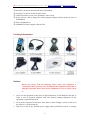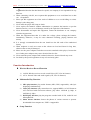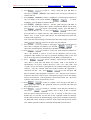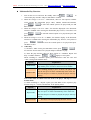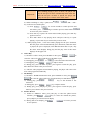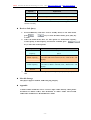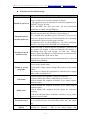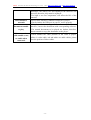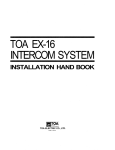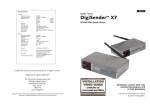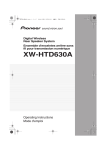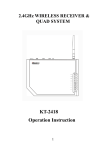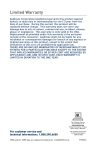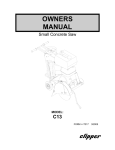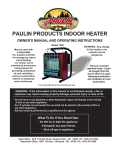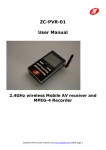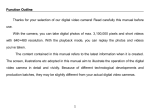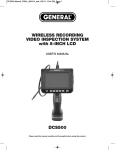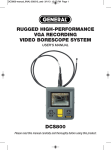Download PVR-JS928 User Manual
Transcript
KWS Shenzhen Ke Wei Shi Technology Co., Ltd. URL: http://www.szkws.com/ http://www.jiasun.cn 2.4GHz Wireless Camera Kit PVR-JS928 User Manual l l l l 4 Channel 2.4GHz wireless camera Receiver/Monitor/Recorder MPEG-4/MP3/JPEG Player Audio Video Recorder/Player USB 2.0 and USB OTG, HDD supportable Shenzhen Ke Wei Shi Technology Co., Ltd. -1- KWS Shenzhen Ke Wei Shi Technology Co., Ltd. URL: http://www.szkws.com/ http://www.jiasun.cn Table of Contents Button Function …………………………………………………………………. 3 Packing information ……………………………………………………………….. 4 Function Introduction ……………………………………………………………… 5 Wireless Receiver Record Function ……………………………………………… 5 Multimedia Play Function ……..…………………………………………… 5 Setup Function ……………………….………………………………………… 6 Info Function ………………………………..………………………………… 6 Movable Memory …………………………………………….……………… 6 Basic Operation ……………………………………………………………… 6 Power-on Operation ………………………………………………………… 6 Power-off Operation …………….…………………………………………… 6 Charge Operation …………..……………………………………………… 6 PC Communication ……………………………………….………………… 7 Record Operation …..……………………………………………………… 7 Wireless Receiver Mode …………………………………………………… 7 Wired Video Mode ………………………………………………………… 7 Resolution Setup …………………………………………………………… 7 Quality Setup ……………………….……………………………………… 8 Setup Function ………………..…………………………………………… 8 Multimedia Play Function ……………………………………………… 10 Receiver Info Query ………………………………………………………… 13 Movable Storage ………………………………………………………….. 13 Appendix ………………………………………………………………….. 13 Movable Storage ………………………………………………………….. 13 Problems and Troubleshootings ………………………………….….. 14 . -2- KWS Shenzhen Ke Wei Shi Technology Co., Ltd. 1. 2. 3. 4. 5. 6. 7. 8. URL: http://www.szkws.com/ http://www.jiasun.cn Power-on Indicator Light Power ON/OFF Button Mode Select Key: R – for Wireless Receiver mode, P – for Play mode Menu Key: In menu, press Menu key to choose: Delete/Copy/move the saved content AV-IN port: Under play mode, be able to record by connecting with external audio/video signals. (such as: camera, MP3, MP4 player) Wireless Receiver Channel Switch/Choice Key: Under receiver mode, press this key to choose CH1, CH2, CH3 or CH4 manually. STOP/ESC Key: Under any operation of play mode, press ESC key to stop the current function and back to the previous menu. Play/Confirmation Key: In any case, press this key to enter the corresponding menu or sub-menu to such case. Prev Key: Be able to counter-clockwise choice Main menu 9. 10. UP Key: Be able to upwards choice Menu AV-OUT port: Support the connection to external display and can play saved video USB2.0 Port, OTG Supportable -3- KWS Shenzhen Ke Wei Shi Technology Co., Ltd. URL: http://www.szkws.com/ http://www.jiasun.cn Down Key: Be able to Downwards choice Main Menu Next Key: be able to clockwise choice menu Video Record Key: In any case, Start/Pause video record Power IN Port, able to charge the in-built polymer lithium batteries under the state of POWER-ON Stereo Earphone Port SD/MMS Card Port: Support 16M to 4GB Packing Information: Notices: Before use, please read the following notice: Since this equipment is controlled by micro-processor, it is normal that the equipment is dead due to improper operation. Please turn off the equipment or reset it. Then restart it. 1. Never use this equipment in the place of high temperature, much dampness and dust or where is close to powerful magnetic field. The optimal working temperature for the equipment is approximately 0-40 . 2. Never put the equipment in the place where there is direct sunlight ( such as on the car in the open air, or on the beach etc). 3. Data loss are due to the unstable power supply during transmission and it is strongly -4- KWS Shenzhen Ke Wei Shi Technology Co., Ltd. 4. 5. 6. 7. 8. 9. 10. 11. 12. 13. 14. URL: http://www.szkws.com/ http://www.jiasun.cn ’ recommended that the data had better be copied; our company is not responsible for any data loss. When connecting with PC, never operate this equipment so as to avoid data loss or data can t be updated. Please put this equipment out of the reach of children so as to avoid falling or serious damage by the sharp parts. Never make the player fall, bump or shock. Never replace the batteries without authorization or puncture the batteries or put the batteries into fire, so as to avoid damage caused by the explosion of the batteries. Never disassemble and repair this equipment, contact the distributor or our company when having questions. When the equipment hints that it is under low voltage, please recharge the batteries immediately, otherwise, it may be cause abnormal recording, playing function and startup. It is strongly recommended that the user should use the SD cards of the authorized factory. When earphone is used, never turn on the volume too loud and listen for long time, otherwise the ear may be damaged. Please use the power adapters and other accessories attached to this player, because the use of other power adapters may cause electrical shock or fire. Never touch the power adapter with wet hand, otherwise, electrical shock may occur. Do abide by the special regulations in any case and at any place. Function Introduction: l Wireless Receiver Record Function 1) 2) 2.4GHz Wireless receiver record: record Video (CIF, VGA 30 frames/s) AV in : Record Video and Audio signals (CIF, VGA 30 frames/s) l Multimedia Play Function 1) 2) 3) 4) MP3 play function: play Audio formats (MP3, WAV, supportable), with lyric displaying simultaneously. Video play function: play network movies, support MPEG-4 of AVI format or AVI conversed with conversion software, play effect: 320X240 @ 30fps, or 640X480 @ 30fps. DCIM play function: play the programs recorded with AV IN, Audio IN and Microphone IN. Photo browse function: browse the photos of various cameras or pictures downloaded from computer etc, EXIF2.1 supportable. l Setup Function -5- KWS Shenzhen Ke Wei Shi Technology Co., Ltd. URL: http://www.szkws.com/ http://www.jiasun.cn Time setup, date setup, button voice setup, language selection, Storage selection, display, trademark, brightness setup, system default setup, system upgrading setup, automatic power-off time setup and formatting. l Info Function It is used to query the capacity of the memory, SD card, USB disc and its edition. l Movable Memory USB 2.0 and USB OTG, HDD supportable Basic Operation l Power-on Operation Press POWER KEY to start up, the indicator light is on and the equipment enters standby menu of receiver. Switch MODE SELECT KEY to choose mode Switch to “R” to enter wireless receiver mode Switch to “P” to enter Player mode. l Power-off Operation Press POWER KEY to enter the power-off state and the equipment will hint with a power-off menu l Charge Operation Insert the charger into the socket and connect the port of the charger into the charge port of the receiver, now the equipment enters the state of charging . Also, charge can be conducted by means of connecting the equipment with the computer via the USB port. At this moment, the red indicator light is on. Generally, the charge time shall last approximately 5 hours. It is strongly recommended that the charge is conducted when the equipment is powered off. Note: Charge can be performed whether the equipment is on or off (better), When under charging, the indicator light is red; when the charge is over, the indicator light turns green, and at this moment, you can unplug the charger. It is recommended that the charge at the first time should be 10 hours so as to activate the batteries. -6- KWS Shenzhen Ke Wei Shi Technology Co., Ltd. URL: http://www.szkws.com/ http://www.jiasun.cn l PC Communication Connect the bigger end of the USB cable that is attached to the equipment package to the USB port of the computer while the smaller end to the USB port of the Receiver. At this moment, connection illustration displays on the receiver, hinting that the equipment is connecting with PC for communication. In such state, pressing any key of the receiver is invalid. Detailed Operation Introduction Record Operation l Wireless Receiver Mode 1) 2) 3) 4) Press POWER KEY to enter standby menu, switch MODE SELECT KEY to select mode and select R for Wireless receiver mode. Press CHOICE KEY to select receiving channel: CH1:2.414GHz / CH2: 2.432GHz / CH3: 2.450GHz / CH4: 2.468GHz Press REC KEY to enter recording state, and start recording when red dots occur on the screen. Press REC KEY to exit from recording l Wired Video Mode 1) 2) 3) 4) Switch MODE SELECT KEY to select mode and select P to enter Player mode Press to choose RECORD and enter Press to switch to recording (AV in) mode, connect the video out/audio out port of the external video and audio equipments to the “ AV IN” port of the receiver with AV connection cable. Press REC KEY to enter recording mode, and start recording when red dots occur on the screen Press REC KEY to exit from recording l Resolution Setup Under wired Video mode, press MENU KEY to enter the two submenus of Resolution and AV quality. Press to switch to resolution submenu, with two options: 320X240 and 640X480, switch to select, and press OK key to confirm and press MENU KEY again to exit from this submenu and press ESC key to exit from the operation. -7- KWS Shenzhen Ke Wei Shi Technology Co., Ltd. URL: http://www.szkws.com/ http://www.jiasun.cn l Quality Setup Switch to AV quality submenu with three options: Standard, Better, Best, and press OK key to confirm and press MENU KEY again to exit from this submenu and press ESC to exit from the operation Note: Can connect the equipment with external display to see the recorded Video simultaneously. l Setup Function 1. Press POWER KEY to enter PLAYER standby menu, when seeing the main menu, select the corresponding sub-menu with 2. Press to select SETUP function, press OK key to confirm, and the following submenus display: Date & Time, Beep, Language, Storage, Display, Logo, Brightness, Defaults, Update, Power-off, Format. 3. Switch to “Storage” menu, press OK keyto enter, then three kind of storage available : Nand flash, MSDC, U disk, and then press “+ / -“ key to select the wanted storage, press OK key to confirm and exit, the storage result cannot be accumulated. PC-cam is upgrading port while PC-MSDC is movable disc. Note: When SD card is inserted and the equipment is powered on, the system will default to be SD card, while no SD card is inserted or SD card is inserted after the equipment is powered on, the system will default to be Nand Flash. 4. Press to switch to “ Logo” menu and press OK key to enter and then see the Logo Picture of power-on. 5. Date/Time Setup: 1). Press to switch to “ Date&Time” menu and priss OK key to enter, now the menu displays three sub-menus: Date Format, Date Setting and Time Setting. Press ESC KEY to exit. 2). Press to switch to “ Date Format” menu and press OK KEY to enter, two options as “ Year/Month/Date” and “ Date/Month/Year” display, press to select and press OK KEY to cofirm and exit. 3). Press to switch to “ Date Setting” sub-menu and press OK KEY to enter, press to shift the cursor to the position to be changed, then press to switch to the number to be set, then the operation is completed, after change is over, press OK KEY to confirm and exit. 4). Press to switch to “ Time Setting” sub-menu and press OK KEY to enter press to shift the cursor to the position to be changed, then press to switch to the number to be set, then the operation is completed, after change is over, press OK KEY to confirm and exit. -8- KWS Shenzhen Ke Wei Shi Technology Co., Ltd. URL: http://www.szkws.com/ http://www.jiasun.cn 6. Press to switch to “Beep” menu and press OK KEY to enter, Press to select button voice on/off, press OK KEY to confirm and exit. 7. Press to switch to “ Brightness” menu and press OK KEY to enter according to the actual demand, press to adjust brightness, press OK KEY to confirm and exit. 8. Press to switch to “ Format” menu and press OK KEY to enter, now the menu displays three options: Nand Flash, MSDC and U Disk, press to choose corresponding options, press OK KEY to enter, with the hint of “ Yes” or “ No”, press to choose, then press OK KEY to confirm and exit, when function does not work properly, choose “Yes” to clear all daa, and re-divide the Nand Flash and restore the working of the equipment. Note: After the selected storage is formatted, the data in the storage is cleared and unable to restore, therefore, please be careful to use such function. 9. Press to switch to “Language” menu and press OK KEY to enter, there is English and Chinese for selection, press to choose the wanted language, and then press OK KEY to confirm and exit. 10. Press to switch to “ Power off” menu and press OK KEY to enter , this function is used to set time for the automatic powr-off of the equipment under standby if no any key operation, including 1 Min, 5 min, and Never, according to the actual demand, press OK KEY to confirm and exit. 11. Press to switch “ Display” menu and press OK KEY to enter, there is LCD, PAL and NTSC for seletion, LCD is the function of automaticplay, on receiver, connect “Receiver” with “ TV”, then “PAL” and “ NTSC” are two TV modes, valid signals are not available until proper mode is selected, enter the selected mode and confirm whether the equipment is connected with the “ TV”, Press to select and press OK KEY to confirm, if the equipment is connect to “ TV “ then the screen of the TV will turn to the screen of the receiver, each operation on the receiver will display on the screen of the TV , if the equipment is not connected with “TV” , the screen of the TV will be black. Press ESC Key to exit. 12. Press to switch to “Update” menu and press OK KEY to update programs( however, the equipment umust be connected with USB and have update programs). 13. Press to switch to “ Defaults” menu and press OK KEY to enter, press to choose “Yes” or “NO”, if “No” is selected, then the current setting will be kept, if “Yes” is selected, it will restore to the default state of ex-works, but the data in the equipment cannot be changed. NOTE: When sold out, the default language of the system is English, and beep is on. When SD card is inserted, because the check on the SD card needs certain time, further operation cannot be conducted until the SD card is checked. -9- KWS Shenzhen Ke Wei Shi Technology Co., Ltd. URL: http://www.szkws.com/ http://www.jiasun.cn l Multimedia Play Function 1. Turn on the receiver and enter the standby menu. Press to select media play interface and press OK KEY to confirm. 2. When the storage is set to be “ Nand Flash”, there are four options available when entering the multimedia player: MP3, VIDEO, DCIM and PHOTO, press to select the wanted optoin to be played and pess OK KEY to enter. 3. When the storage is set to be “SDC”, the interface displayed is the document interface of MSDC after entering the multimedia play browser, www.szkws.com press to selectthe wanted option to be played and press OK KEY to enter. 4. When the storage is set to be “ U DISK”, the interface display is the document interface in U-DISK after entering the multimedia play browser, www.jiasun.cn press to select the wanted option to be played and press OK KEY to enter. 5. Audio Play 1). Switch to “ MP3” menu, press OK KEY to enter, press To select the favorite music to be played and press OK KEY to play. 2). Enter the play interface, there are three options as “ Random, Repeat and Play” available and Press slightly to each option. When switching to “ Random” option, press OK KEY to enter the “ON” and “ OFF” setting of the random music. Options Explanation Random ON After finishing playing a piece of music, the player will play another piece of music in the music list at random. Random OFF After finishing playing a piece of music, the player will play the next piece of music automatically in the music list. After the last piece of music is played, the player will stop playing . Note: If the music document chosen is broken, the player will skip over such broken music. 3). When switching to “ Repeat” option, press OK KEY to have repetitive play function setup as “ Current, all and OFF” to the playing music. Options Repeat OFF Repeat Current Explanation After finishing playing a piece of music, the player will play next piece of music automatically in the music list . After the last piece of music is played, the player will stop playing. The Player will repeat playing the music chosen. - 10 - KWS Shenzhen Ke Wei Shi Technology Co., Ltd. Repeat All URL: http://www.szkws.com/ http://www.jiasun.cn After finishing playing a piece of music, the player will play the next piece of music automatically in the music list. After the last piece of music is played, the player will replay the first piece of music in the music menu . 4). When switching to “ Play” option, Press “OK” “ ESC” key to choose he wanted option. a). Press for several seconds to switch previous and next music, press long to switch to previous music while to select next piece of music. b). Press OK key to pause the current music under playing, press OK key again to restart it. c). Press ESC KEY to stop playing music and press OK key to repeat playing, or press ESC key to return to the previous menu. 5). When playing music , if the music under playing has the lyric document, then the player will read automatically lyric documents, while the music is played, the lyric is displayed, if the MP3 document has no lyric, only the music name displays during play and the play time of this music displays on the upper left. 6. Video Play 1). Switch to “Video” menu, press OK KEY to enter, press to select the video to be played and the press OK KEY to play. 2). During play, press or to fast forward or fast backward. 3). During play, press to adjust volume. 4). During play, press OK KEY to pause, press again to restart the play, press ESC KEY twice back to the previous menu. 5). After the video program selected finishes playing, the player will come to the next video program automatically. 7. DCIM Play: 1). Switch to “ DCIM 100COACH” menu, press OK KEY to enter, press to select the video/ audio to be played and the press OK KEY to play. 2). During play, press or key to fast forward or fast backward. 3). During play, press key to adjust volume. 4). During play, press [OK]key to pause, press again to restart the play, press ESC key twice back to the previous menu. 8. Picture Browse: 1). Switch to “PHOTO” menu, press [OK] key to enter the photo browse interface, press key to select the wanted the picture, press [OK] key to enter full screen display. 2). During full screen display, press to browse previous or next pictures. - 11 - KWS Shenzhen Ke Wei Shi Technology Co., Ltd. URL: http://www.szkws.com/ http://www.jiasun.cn 9. Deletion and Copy Function 1). When the storage is set to be “Nand Flash”, there are four options available when entering the media player: MP3, VIDEO, DCIM and PHOTO; when set as “U-DISC”, the interface that displays after entering the multimedia play browse is the interface of the documents in U-DISC, when set as “MSDC” the interface that displays after entering the multimedia play browse is the interface of the documents in MSDC. 2). After entering the browser of multimedia player, select the wanted document or play option; press “MENU” key to hint “ Delete, Copy to “, according to the actual demand, the user press key to select the wanted option. 3). Switch to “Copy to” option, press [OK] key to enter, with the hint of “Nand Flash, MSDC, and U-disc three options, press to select the corresponding storage, press [OK] key to complete the copy, mutual copy among the three storages can be conducted, with the detailed the descriptions as follows: Storage State Explanation of Copy Ability No SD card and no U-disc connected The document in the Nand Flash cannot be copied. Connect with U-Disk only The documents in U-disk can be copied into the Nand Flash and vice versa Insert SD card only The documents in the MSDC can be copied to the Nand Flash and vice versa. Insert SD card, connect with U-disk The documents in SD card can be copied to U-disk and Nand Flash, the documents in U-disk can be copied into SD card and Nand Flash, and the documents in Nand Flash can be copied into U-disk or SD card. Note: When SD card is inserted and the player is powered on, the system defaults as SD card, or no SD card is inserted or the SD is inserted after the player is powered on, the system defaults as Nand Flash, at this moment, setting can be conducted in the storage, when selecting the document to be copied, set the storage in the setting menu first In the case that thereis only one “Nand Flash” storage, copy cannot be conducted. 4). Switch to ‘Delete” option, press [OK] key to enter, with the hint of three options as “ All, Current, Cancel”, press key to select the wanted option, then press [OK] key to enter, with the hint of two options as “ Yes or No”, select the wanted, option according to the actual demand, press “Yes”to delete, Press NO cancel deletion. - 12 - KWS Shenzhen Ke Wei Shi Technology Co., Ltd. URL: http://www.szkws.com/ http://www.jiasun.cn Options Delete All Explanation Delete the set documents in the selected folders in the storage Delete Current Delete one single document selected currently. Delete Cancel Cancel the deletion operation and back ot the upper menu Note: Documents cannot be restored after deleted, therefore, please use this function carefully. l Receiver Info Query 1. Press POWER key and enter receiver standby menu, see the main menu, press key to select the INFO menu, press [OK] key to enter. 2. Under the INFO menu, there are four options as” Nand Flash Capacity, Card Capacity, U-disk Capacity, and Version” available, press key to slect key to select the wanted options. Options Explanation Nand Flash Capacity List the used and the rest space in the Nand Flash of the player MSDC Capacity List the used and rest space of the SD card. ( It cannot be seen unless SD card is inserted, if not, “Card not in!” will display) U-disk Capacity List the used and rest space of the U-disk.( it cannot be seen unless U-Disk is inserted, if not, “Disk not in!” will display) Version The version info of the firmware of this player 3. When the related version or capacity is seen, press [OK] key or [ESC]key to exit. l Movable Storage This player supports USB 2.0, USB OTG, plug and play. l Appendix Common audio documents can be saved in “mp3” folder directly, while picture documents in “Photo” folder, video documents in “Video” folder and recorded audio/video documents in “ Dcim/100coach” folder. - 13 - KWS Shenzhen Ke Wei Shi Technology Co., Ltd. URL: http://www.szkws.com/ http://www.jiasun.cn l Problems and Troubleshootings Problems Unable to power on Automatic power off after power on Documents saved unable to find Unable to record programs NO sound Much noise Too dark screen Battery used up quickly Troubleshootings -Check whether the batteries are used up or not sufficient in power, connect receiver to the charger to charge. - The equipment may be dead due to orderless programs press “RESET” key on its back. -The “POWER” key does not work, ask the professional technician to replace the POWER key. -Maybe the batteries are short of power and the equipment shuts down automatically, therefore, please charge it. -It’s possible that automatic power off time is set to be too short, the equipment powers off automatically after operating a certain time, please reset the power on time. -Continuous press on the POWER key can cause problems, therefore, do not press the POWER key continuously. -When SD card is inserted and the equipment is powered on, the system will default as SD card, therefore the display is something from SD card storage, in such case, change memory into Nand Flash or U-Disk, then the documents saved in Nand Flash and U-disk can be find. -Saving does not succeed, because the transmission is shut off without being finished. -Check whether the video and audio cables are well inserted, if not, please replace them. -If no audio output, please change the position of the audio cables. -Its better to connect the equipment to external power supply when video recording is on. -Check whether the earphone is properly connected. -Check whether the volume of the player is set to be “0”. -Check whether the earphone is broken, if yes, please replace it and try again. -Check whether the earphone is broken, if yes, please replace it and try again. -Check whether the earphone and the player are connected properly. -Check the playing music document is broken, if yes, please replace it and try again. -Check the contrast and backlight brightness. -It is possible because of bad weather, please keep the player dry. -Player power consumption will add if recording and video playing are frequent. – Due to too many charges and - 14 - KWS Shenzhen Ke Wei Shi Technology Co., Ltd. Data unable to transmit Documents unable to play Video connection cable unable to use, no audio when connected. URL: http://www.szkws.com/ http://www.jiasun.cn discharges, the battery life and capatityof the batteries will decrease, therefore, they must be replaced. -Too high or too low temperature will affect the life of the batteries. -Please check whether USB data connection is proper. -Check whether the USB port in your PC works properly. -This player does not support all audio or video formats, therefore, convert the documents with corresponding software. -The wanted documents to be played are broken, therefore, please transmit or copy the documents to the player. -Check whether the video position of the video is proper, yellow is video cable, red and white are audio cables, please note the position of these cables. - 15 -