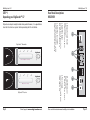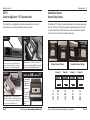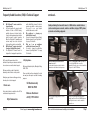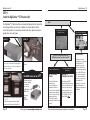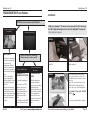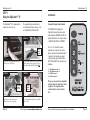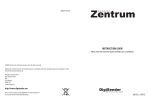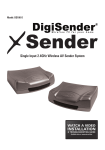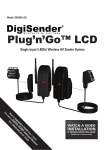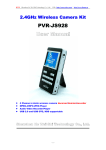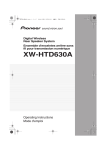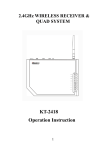Download AEI Security & Communications DigiSender X7 DG440 Specifications
Transcript
190308-7 SPECIFICATIONS Transmitter : Remote Relay Receiver Audio/Video Frequency Channel Frequency Modulation Video Input Level Colour Video Input Audio Input Level Audio Bandwidth Input Connectors Power Source Receiver : Remote Relay Transmitter Audio/Video Frequency Modulation Video Output Level Sensitivity Audio Output Level Audio Bandwidth Output Connectors Power Source MODEL: DG440 433.92MHz 2.4000GHz ~ 2.4835GHz Channel 1 2.414GHz Channel 2 2.432GHz Channel 3 2.450GHz Channel 4 2.468GHz FM 1V PP/75Ω Phase Alternate Line (PAL) 1.0v PP (Mod 1KHz, Dev 15KHz) 10Hz - 22KHz (-1dB) DigiConnector Euro SCART x2, RCA Phono x2 DC See Decleration of Conformity Antenna System Internal Omni-directional dipole (2.4GHz) Omni-directional dipole (433.92MHz) ≤ 200metres free air space ≈ 40 metres in-building (through walls) RC5, RC6, Active Digital IrDA 16 Channel Remote Relay Protocol Coding Wireless Video Sender System 433.92MHz 2.4000GHz ~ 2.4835GHz FM 1V PP/75Ω -80dBm 1.0V PP (Mod 1KHz, Dev 15KHz) 10Hz - 22KHz (-1dB) Euro SCART DC Approvals System Range DigiSender™ X7 (c)2007 AEI Security & Communications Ltd. All rights reserved. Registered in England: 02831823 AEI Security & Communications Ltd Weslake Industrial Park Rye Harbour Road, Rye East Sussex TN31 7TE United Kingdom DigiConnector, IR Systeme Technik and DigiEye are trademarks of AEI Security & Communications Ltd DigiSender is a registered trademark of AEI Security & Communications Ltd IMPORTANT: ALWAYS KEEP THIS INSTRUCTION MANUAL FOR FUTURE REFERENCE Functions of this product are covered by one or more patents. DG440 DigiSender™ X7 WARNING To prevent damage do not expose this unit to rain or moisture. Table of Contents Page 3 Introduction SECTION 1: Step by Step Installation Guide Page 4,5 Page 6,7 Page 8 Page 9 Page 10,11 Unpacking your DigiSender™ X7 Install the DigiSender™ X7 Transmitter Unit Install the IR Systeme Technik™ Remote Extender OPTIONAL: Connecting Inputs 3 & 4 Install the DigiSender™ X7 Receiver Unit SECTION 2: Daily Usage Page 12,13 Using your DigiSender™ X7 System SECTION 3: Setup Troubleshooting Page 14,15 Page 16 Page 17 Page 18,19 Page 20,21 Troubleshooting: Picture Problems Troubleshooting: Sound Problems Troubleshooting: Remote Extender Problems Frequently Asked Questions (FAQ) & Technical Support Rear Panel Descriptions SECTION 3: Further Information Page 22 Page 23 Page 2 Upgrades Declaration of Conformity Waste electrical products should not be disposed of with household waste. Please recycle where facilities exist. Check with your local Authority or retailer for recycling waste Online Support at www.digisender.net DG440 DigiSender™ X7 DG440 DigiSender™ X7 INTRODUCTION DigiSender™X7 - Advanced Wireless Video Sender Upgrades & Accessories Congratulations on purchasing the DigiSender™ X7. This product represents state of the art wireless video and infra red technology at exceptional value for money. This system is fully upgradable. You can add additional receivers, aerial convertors, wireless baby monitor cameras and countless other upgrades. DigiSender™ Receiver - Part DG44RX • Add as many receivers as you require to your DigiSender™ system • Connect to any SCART enabled television or use with the MOD01PIS Aerial Converter • Supplied with PSU • Requires DigiSender™, PCSender™, or Baby Monitor transmitter Aerial Convertor - Part MOD01PIS • Connect a DigiSender™ receiver to an aerial socket on your T.V. • Shares the power supply with your DigiSender • Test Card signal for easy set up • Compatible with every UK television • Adds the DigiSender™ signal to your existing aerial signal www.digisender.net http:// for the latest info, upgrades and technical support Page 22 Online Support at www.digisender.net What makes the DigiSender™ X7 so different is that it provides compatibility with virtually any make of Satellite receiver, Cable receiver, VCR, DVD and Freeview in the market today. You also have the ability to select which video source you want to watch whilst you comfortably rest in bed. You can select between VCR, DVD and Satellite/Cable without interfering with the channel being viewed on your main TV. Benefit from 4 video channels, stunning hi-fi quality stereo sound and digital communication providing an astounding degree of flexibility. Your purchase of this DigiSender™ system represents an investment in the very latest wireless communication technology for the home. CUSTOMER CARE Telephone: 0845 1667940 E-mail: [email protected] Please read this instruction manual carefully prior to installation Page 3 DG440 DigiSender™ X7 DG440 DigiSender™ X7 STEP 1 Unpacking your DigiSender™ X7 Rear Panel Descriptions RECEIVER X U A V C R D D V T A S 2 4. Audio/Video Channel Default: Channel 1 See Advanced Section for details. 1 1. Remote Extender Channel Default: Channel 1 See Advanced Section for details. 5. Power Supply Connect one of the supplied power supply adaptors here. DigiSender 2. Audio/Video Output Use these jacks for connection to a RCA input on your video or Hi-Fi DigiSender™ Transmitter 3. Audio/Video Out (SCART) Use this lead to connect to an available SCART input on your remote television. All packs are computer weigh checked when packed. However, it is a good idea to check all kit contents are present before proceeding with the installation. POWER T R A N S M I T T I N G X U A V C R D V D S A T 3 POWER R E C E I V I N G Page 4 Online Support at www.digisender.net 5 DigiSender™ Receiver 4 DigiSender Please read this instruction manual carefully prior to installation Page 21 3 4 5 AUX 6 7 8 1. Remote Extender Channel Default: Channel 1 See Advanced Section for details. 5 & 6. RCA Input 3 & 4 Use these to connect to a RCA phono device such as a CCTV camera 2. IR Emitter Output Connect the supplied IR Emitter remote extender here. 7. Audio/Video Channel Default: Channel 1 See Advanced Section for details. 3. DigiConnector™ 1 Use this to connect to your satellite, cable or terrestrial decoder 8. Power Supply Connect one of the supplied power supply adaptors here 4. DigiConnector™ 2 Use this to connect to your DVD player or VCR Online Support at www.digisender.net 2 VCR Page 20 2 x Power Supply Unit Remote Control continued... Rear Panel Descriptions TRANSMITTER DG440 DigiSender™ X7 1 Please read this instruction manual carefully prior to installation 1x IR Systeme Technik IR Emitter 2 x RCA Phono - 4.5mm Jack Leads Page 5 DG440 DigiSender™ X7 DigiConnectors SAT DVD DG440 DigiSender™ X7 DG440 DigiSender™ X7 STEP 2 Install the DigiSender™ X7 Transmitter Unit Audio/Video Channel Remote Relay Channel The transmitter unit is designed to send video and sound from one of up to 4 connected sources to a receiver somewhere else in your home. The DigiSender™ X7 features 4 audio/video channels and 4 primary remote relay channels. For the unit to function correctly the audio/video channel must be set the same on both the transmitter and receiver. Also, the remote relay channel must be the same on both the transmitter and receiver. STEP 2 G IN V LI M O O R Connect DigiConnector™ 2 into your VCR or DVD. Where available, use SCART sockets labelled OUT or TV. Connect any existing SCART lead in to the rear socket of the DigiConnector™ Page 6 M O O R M O O R Connect DigiConnector™ 1 into your satellite or cable receiver. Use the SCART socket labelled ‘TV’ and connect any existing SCART lead (if present) into the rear (socket) of the DigiConnector™. Place the DigiSender™ transmitter on a flat surface near to your source equipment. Avoid placing the transmitter directly on top of other electrical devices (see troubleshooting guide) STEP 3 G IN V LI G IN V LI STEP 1 What’s the A/B switch for?? The Contrast A/B switch is present to compensate for differences in equipment/setups. Once installation is complete, if you experience a poor picture then adjust the A/B setting. Online Support at www.digisender.net Transmitter Channel Settings Receiver Channel Settings 1 2 3 4 Channel 1 Channel 2 Channel 3 Channel 4 ON OFF OFF OFF OFF ON OFF OFF OFF OFF ON OFF OFF OFF OFF ON Please read this instruction manual carefully prior to installation Page 19 DG440 DigiSender™ X7 DG440 DigiSender™ X7 Frequently Asked Questions (FAQ) & Technical Support Q: A: STEP 6 M O O R STEP 7 M O O R Please note that calls are charged at the local rate and your call may be recorded for training purposes. Connect the IR Systeme Technik™ IR Emitter to the socket labelled IR on the rear of the transmitter. Follow the steps overleaf to install the IR Systeme Technik™ IR Emitter. G IN V LI Free technical advice is available online 24/7 at our dedicated support web site: Page 18 We have a dedicated helpline, Monday to Friday, 9AM - 5PM. Ensure that both the A/V Channel and IR Channel are set to 1. See the trouble shooting sections for further information on the channel selection process. UK Customers only: 0845 166 7940 1. On the web... http://www.aei.eu 2. By telephone... M O O R During busy periods we would suggest using the web option to obtain support. A: STEP 5 G IN V LI We have provided you with 2 methods of obtaining technical advice on this product. Q: STEP 4 G IN V LI AEI Security & Communications Ltd is dedicated to providing our customers with first class customer care and technical support. A: Avoid positioning the transmitter near to 2.4GHz wireless enabled devices such as modern games consoles, wireless controllers, laptops, DECT phones or wireless networking equipment. M O O R A: Q: and/or Audio/Video channel. It will not operate any satellite or cable systems. You need to use your original satellite/cable remote control. My neighbour is changing my Satellite/Cable channel! You need to change the Remote Control Extender channel of your DigiSender™. See page 19 for details. Why can I see my neighbours satellite/cable channels on my TV! You need to change the audio/video channel of your DigiSender™. See page 19 for details. G IN V LI Q: My DigiSender™ remote control has stopped working You need to replace the remote control batteries. It takes a CR2025 battery, available from most electrical outlets. Some electrical equipment may interfere with the remote controls operation. Move the DigiSender™ transmitter and receiver away from other electrical devices and keep cables neat and tidy. My DigiSender™ remote control won’t change my Satellite/Cable channel! The DigiSender™ Remote Control is designed for changing the input device continued... Overseas Customers: +44 (0) 1797 226123 Online Support at www.digisender.net Connect the power supply unit to the socket labelled PSU. Connect the power supply unit (PSU) into an available wall socket.Press the POWER button on your DigiSender remote control to switch the transmitter on. Please read this instruction manual carefully prior to installation Page 7 DG440 DigiSender™ X7 DG440 DigiSender™ X7 STEP 3 Install the IR Systeme Technik™ remote extender TROUBLESHOOTING Remote Control Extender Once set up correctly, the remote extender will enable you to utilise your remote control in the remote location in your home. If you have any difficulty operating your source equipment remote control in your second room please follow the advice below below: Because everyone’s set up is different there are many ways you can install the remote extender system. G IN V LI Ex. 1 M O O R Accessory #1 1) Ensure the IR Systeme Technik™ IR Emitter is connected to the DigiSender™ transmitter. 2) Ensure you are using the correct remote control in the second room. For instance, if you are trying to control your satellite channel you will need to use the satellite remote control. Extension Pieces 3) Ensure the IR Systeme Technik™ IR Emitter is facing the remote sensor on your source equipment. Accessory #2 IR Emitter Use accessories 1 and 2 to mount the IR Emitter vertically with the IR emitting LED facing the remote sensor of your source equipment. 5) Move the transmitter AND receiver further away from other electrical devices. 6) Choose a new remote relay channel taking care that the same channel is selected on both transmitter and receiver. G IN V LI Ex. 2 4) Move the IR Emitter further away from the source equipment using the supplied extension accessory. M O O R 7) Operate the remote control closer to the DigiSender™ receiver. 8) Replace the batteries in the source remote control. Mount the IR Emitter horizontally using the supplied sticky pad. Ensure the IR emitting LED is facing the remote sensor of the source equipment. Page 8 Online Support at www.digisender.net Please read this instruction manual carefully prior to installation Page 17 DG440 DigiSender™ X7 DG440 DigiSender™ X7 OPTIONAL Connecting inputs 3 & 4 TROUBLESHOOTING Sound Problems Please follow the guide below if you experience any trouble with the picture and sound. If this guide does not solve your problem please call our customer care line on 0845 1667940 for further assistance or email [email protected]. START HERE Q: What seems to be the problem with the sound? 1. Disconnect both the transmitter AND receiver SCART’s. Reconnect the leads ensuring they are pushed into the sockets firmly. 2. If you are using a home cinema DVD player with surround sound, please ensure the analogue audio output on SCART is switched on. These inputs are ideal for: PC with TV Out Card Laptop CCTV Camera Games Console etc. White: AUDIO LEFT Red: AUDIO RIGHT Yellow: VIDEO (CCIR) There is a hissing sound and the volume must be turned up high on the second TV to hear anything. 1. Turn the output volume UP (if possible) on the source equipment, such as your satellite/cable receiver or DVD player. 2. Ensure the transmitter and receiver are within the usable range (40m avg) 3. Switch off your microwave oven if present. Online Support at www.digisender.net STEP 1 STEP 2 M O O R Change the Contrast A/B setting on the transmitter DigiConnector™ connected to the offending equipment. Connect the Yellow, White & Red connectors to the source device. Please note the connectors are optional so for instance just white & red could be used for a Hi-Fi element or just yellow for CCTV. G IN V LI There is a buzzing sound present. It seems to get worse during on-screen menus or bright pictures. 3.5mm Connector for DigiSender™ Transmitter Inputs 3 & 4 M O O R The sound is distorted. Turn down the volume on the source device such as your satellite/cable receiver or DVD player. G IN V LI Page 16 I can see the picture but can’t hear anything. Inputs 3 & 4 can be used with any PAL video device featuring RCA Phono output sockets. Use the supplied 3.5mm to Phono leads to connect the device(s) to the DigiSender™ transmitter. Connect the 3.5mm jack to input 3 or 4 on the DigiSender™transmitter. Please read this instruction manual carefully prior to installation Page 9 DG440 DigiSender™ X7 DG440 DigiSender™ X7 STEP 4 Install the DigiSender™ X7 Receiver Unit cont... The DigiSender™ X7 Receiver will pick up transmitted signals from the transmitter unit and output them to a television. In addition, the receiver detects remote controls being used in the second room and will send those signals to the source equipment in your main lounge. STEP 2 Switch OFF your DigiSender® RECEIVER. Q: What do you now see at the second TV? Place the DigiSender™ receiver on a flat surface near to your second television. Avoid placing the receiver directly on top of other electrical devices such as the television. M O O R D E B STEP 3 Connect the SCART output to the second television. I now see a Black screen No SCART socket on the TV?? AEI produce an ‘Aerial Convertor ‘ enabling you to connect the receiver to any TV without a SCART socket. Ensure that both the A/V Channel and IR Channel are set to 1. See the trouble shooting sections for further information on the channel selection process. Page 10 I see lines over the picture M O O R D E B M O O R D E B STEP 1 I see a snowstorm effect or plain blue screen Ask for part number MOD01PIS Online Support at www.digisender.net I still see a snowstorm or blue picture NOT RECEIVING SIGNAL WRONG TV CHANNEL SELECTED 1. Switch the DigiSender® Receiver back on 2. Ensure the DigiSender® Transmitter is switched on 3. Select a different audio/video channel ensuring an identical channel is chosen on both the transmitter and receiver 4. Switch off any wireless cameras and/or networks in your household. This indicates the SCART Channel has NOT been selected on the second television. Look for buttons on this televisions remote control which could select the AV Channel such as EXT, AV, VIDEO, VCR, AUX, Channel 0 AND . Please read this instruction manual carefully prior to installation INTERFERENCE This indicates one or more electrical devices are interfering with the DigiSender®. To ascertain the source of the interference, switch OFF any wireless networking equipment, laptops, 2.4GHz DECT phones, games consoles or bluetooth devices. Try all 4 audio/video channels as one or more may still be available. Visit digisender.net or contact our helpline for information on configuring your equipment to work together. Page 15 DG440 DigiSender™ X7 DG440 DigiSender™ X7 TROUBLESHOOTING Picture Problems continued... Q: What do you see on your second television? The picture is present but poor quality I see black or blank screen Did you know? The receiver can be connected to a Hi-Fi unit using the Left & Right Audio outputs on the rear of the DigiSender™receiver unit. Phono cable may be required. Page 14 Switch OFF your DigiSender® TRANSMITTER What do you now see at the second TV? I still see a Black Screen... Connect the power supply unit to the socket labelled PSU. Connect the power supply unit (PSU) to an available wall socket. STEP 6 Press the POWER button on your DigiSender remote control to switch the receiver on. The power LED will be green to indicate the device is switched on. Switch on the second television and select it’s SCART channel. This will be labelled on the remote control as one of the following buttons: I now see a snowstorm or blue screen... WRONG AV TV CHANNEL SELECTED RECEIVING BLANK SIGNAL 1. Switch the transmitter back on. 2. Ensure the correct SCART channel is selected on your second television. Some televisions feature multiple AV channels for one or more SCART, phono and S-Video inputs. 3. If available try another SCART socket on the remote television 1. Switch the transmitter on. 2. Ensure the transmitter is connected to your source device. 3. Ensure that the source equipment is switched on (such as your satellite or freeview box) 4. Use the supplied remote control to select the correct input channel. This can be done at either the transmitter or receiver. Online Support at www.digisender.net M O O R D E B 1. The picture & sound quality is affected by the transmitter and receiver’s location. Try positioning them in different locations. The transmitter and receiver must be connected to a mains extension lead that can be moved. 2. Try the 3 other available channels ensuring that the audio/video channel is set to the same on both the transmitter and receiver 3. Ensure the units are within the usable range, normally this would be 40m when passing through 2 average internal walls. Thicker or stone/granite walls may lower the usable range of this device. STEP 5 M O O R D E B POOR RANGE M O O R D E B STEP 4 AV, VIDEO, VCR, AUX, SCART, EXT, 0 Refer to your tv’s manual for further assistance. Please read this instruction manual carefully prior to installation Page 11 DG440 DigiSender™ X7 DG440 DigiSender™ X7 STEP 5 Using the DigiSender™ X7 continued... The DigiSender™X7 is designed to be simple to use once set up. STEP 2 M O O R M O O R D E B G IN V LI STEP 1 The supplied remote control can be used to switch between sources, such as Satellite/Cable, DVD and VCR. 2nd TV REMOTE CONTROL Select the SCART channel on the second television using the televisions remote control. Look for a button labelled AUX, AV, VIDEO, VCR or . Switch on the source equipment such as your satellite receiver or DVD player. DIGISENDER REMOTE CONTROL Select the correct source device using the supplied remote control pointed at the DigiSender™ receiver - see opposite. Page 12 STEP 4 M O O R D E B M O O R D E B STEP 3 SOURCE REMOTE CONTROL Transmitter Source Select Controls. The POWER button toggles the DigiSender transmitter and receiver mode between STANDBY and ON. The power LED indicates the current mode - GREEN for ON, RED for STANDBY. Press 1,2,3 or 4 with the remote pointing at your receiver, to select a device connected to your DigiSender™ transmitter. For example you could switch between your satellite/cable, DVD, VCR and CCTV camera from your bedroom. 1 2 3 4 = = = = DigiConnector 1 DigiConnector 2 RCA Input 3 RCA Input 4 Please use your original or compatible remote controls to control your source equipment. The supplied remote control cannot be used to achieve this. Use your original source equipment remote control to control what channel you watch or your DVD player or VCR. Online Support at www.digisender.net Please read this instruction manual carefully prior to installation Page 13