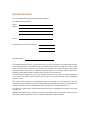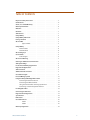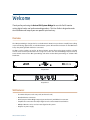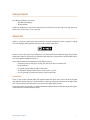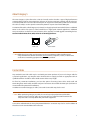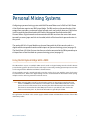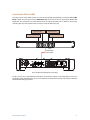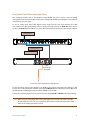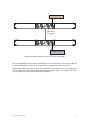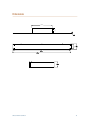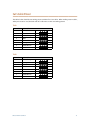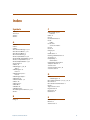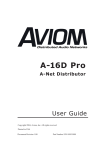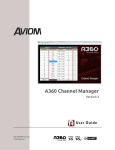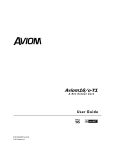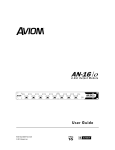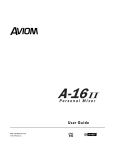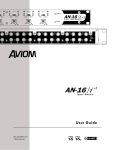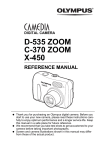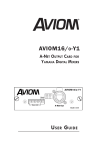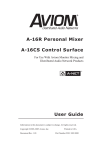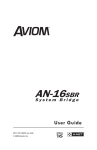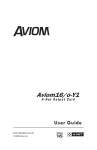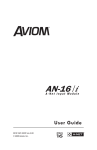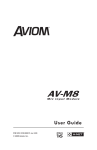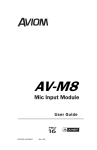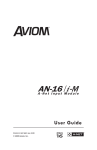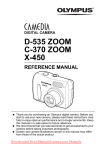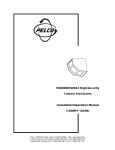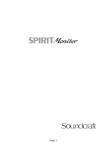Download SB4 System Bridge User Guide
Transcript
SB4 System Bridge User Guide 9310 1029 0001F rev 1.00 © 2013 Aviom, Inc. READ THIS FIRST Important Safety Instructions 1. 2. 3. 4. 5. 6. 7. 8. Read these instructions. Keep these instructions. Heed all warnings. Follow all instructions. Do not use this apparatus near water. Clean only with a dry cloth. Do not block any ventilation openings. Install in accordance with the manufacturer’s instructions. Do not install near any heat sources such as radiators, heat registers, stoves, or other apparatus (including amplifiers) that produce heat. 9. Do not defeat the safety purpose of the polarized or grounding-type plug. A polarized plug has two blades with one wider than the other. A grounding type plug has two blades and a third grounding prong. The wide blade or third prong are provided for your safety. If the provided plug does not fit your outlet, consult an electrician for replacement of the obsolete outlet. 10. Protect the power cord from being walked on or pinched, particularly at plugs, convenience receptacles, and the point where they exit the apparatus. 11. Only use attachments/accessories specified by the manufacturer. 12. Use only with the cart, stand, tripod, bracket, or table specified by the manufacturer, or sold with the apparatus. When a cart is used, use caution when moving the cart/apparatus combination to avoid injury from tip-over. 13. Unplug this apparatus during lightning storms or when unused for long periods of time. 14. Refer all servicing to qualified personnel. Servicing is required when the apparatus has been damaged in any way, such as when the power-supply cord or plug is damaged, liquid has been spilled or objects have fallen into the apparatus, the apparatus has been exposed to rain or moisture, does not operate normally, or has been dropped. 15. No on/off power switches are included in the system. The external power supply should be used to control power to an Aviom device. This power supply should remain readily operable. 16. The solid line over dashed line symbol ( ) indicates that the input voltage must be a DC voltage. 17. The box within a box symbol ( ) indicates that the external power supply is double insulated. ii ! WARNING! ! TO REDUCE THE DANGER OF ELECTRICAL SHOCK DO NOT REMOVE COVERS. NO USER SERVICEABLE PARTS INSIDE. REFER SERVICING TO QUALIFIED SERVICE PERSONNEL ONLY. To reduce the risk of fire or electrical shock, do not expose this product to rain or other types of moisture. To avoid the hazard of electrical shock, do not handle the power cord with wet hands. Replace fuse with same type and rating. Operating Temperature: 0˚C to 50˚C (32˚F to 122˚F) Risque de choc électrique – ne pas ouvrir. Pour réduire le risque de feu ou de choc électrique, ne pas exposer cet équipement à la pluie ou la moisissure. Pour réduire le risque de choc électrique, ne pas retirer le couvercle. Pièces non remplaçables par l’utilisateur. Confier la réparation à une personne qualifiée. Attention – utiliser seulement un fusible de rechange de même type. Cet appareil est conforme à la section 15 de la norme FCC. Son fonctionnement est soumis aux conditions suivantes : (1) cet équipement ne doit pas causer des interférences nocives, et (2) cet équipement doit accepter toute interférence captée incluant les interférences pouvant causer des opérations indésirables. Cet appareil numérique de Classe B est conforme à la norme NMB-003 du Canada. IMPORTANT: This equipment has been tested and found to comply with the limits for a Class B digital device, pursuant to part 15 of the FCC Rules. These limits are designed to provide reasonable protection against harmful interference in a residential installation. This equipment generates, uses and can radiate radio frequency energy and, if not installed and used in accordance with the instructions, may cause harmful interference to radio communications. However, there is no guarantee that interference will not occur in a particular installation. If this equipment does cause harmful interference to radio or television reception, which can be determined by turning the equipment off and on, the user is encouraged to try to correct the interference by one or more of the following measures: • • • • Reorient or relocate the receiving antenna. Increase the separation between the equipment and receiver. Connect the equipment into an outlet on a circuit different from that to which the receiver is connected. Consult the dealer or an experienced radio/TV technician for help. Changes or modifications to the product not expressly approved by Aviom, Inc. could void the user’s FCC authority to operate the equipment. CAUTION: • • • Using any audio system at high volume levels can cause permanent damage to your hearing. Set your system volume as low as possible. Avoid prolonged exposure to excessive sound pressure levels. iii Certifications EMC: EN55103-1:2009 EN 55103-2: 2009 EN 55022:2006 / CISPR 22:1997 CAN/CSA-CEI/IEC CISPR 22:02 FCC 47 CFR, Part 15 Safety: UL 60065, 7th Edition, Rev.: 09/21/2012; CAN/CSAC22.2 No. 60065:03 (R2012) ETL/cETL Listed and RoHS Compliant Pb Pb-Free Notice of Rights All rights reserved. No part of this document may be reproduced or transmitted in any form or by any means—electronic, mechanical, photocopy, recording, or otherwise—without written permission of Aviom, Inc. Trademarks Aviom, A-Net, the A-Net icon, Pro16, Pro16e, Pro64, Virtual Data Cables, m-control, One-Touch Ambience, Dual Profile Channel, Network MixBack, and AllFrame are trademarks of Aviom, Inc. All other trademarks are the property of their respective owners. ©2013 Aviom, Inc. All rights reserved. Information is subject to change without notice. iv Aviom, Inc. Limited Warranty Aviom, Inc. warrants this product against defects in materials and workmanship for a period of one year from the date of the original retail purchase. This warranty does not apply if the equipment has been damaged due to misuse, abuse, accident, or problems with electrical power. The warranty also does not apply if the product has been opened or modified in any way; if the product serial number has been damaged, modified, or removed; or if the original Quality Assurance label has been damaged, modified, or removed. If a defect is discovered, first write or call Aviom, Inc. to obtain a Return Authorization number. No service will be performed on any product returned without prior authorization. Aviom, Inc. will, at its option, repair or replace the product at no charge to you. The product must be returned during the warranty period, with transportation charges prepaid to Aviom, Inc., 1157 Phoenixville Pike, Suite 201, West Chester, PA 19380. You must use the product’s original packing materials for shipment. Shipments should be insured for the value of the product. Include your name, address, phone number, description of the problem, and copy of the original bill of sale with the shipment. The Return Authorization number should be written on the outside of the box. THIS LIMITED WARRANTY GIVES YOU SPECIFIC LEGAL RIGHTS. YOU MAY HAVE OTHER RIGHTS, WHICH VARY FROM STATE TO STATE (OR JURISDICTION TO JURISDICTION). AVIOM’S RESPONSIBILITY FOR MALFUNCTIONS AND DEFECTS IN HARDWARE IS LIMITED TO REPAIR AND REPLACEMENT AS SET FORTH IN THIS LIMITED WARRANTY STATEMENT. ALL EXPRESS AND IMPLIED WARRANTIES FOR THE PRODUCT, INCLUDING BUT NOT LIMITED TO ANY IMPLIED WARRANTIES OF MERCHANTABILITY AND FITNESS FOR A PARTICULAR PURPOSE, ARE LIMITED IN DURATION TO THE WARRANTY PERIOD SET FORTH ABOVE. NO WARRANTIES, WHETHER EXPRESS OR IMPLIED, WILL APPLY AFTER SUCH PERIOD. AVIOM, INC. DOES NOT ACCEPT LIABILITY BEYOND THE REMEDIES SET FORTH IN THIS LIMITED WARRANTY DOCUMENT. AVIOM, INC.’S LIABILITY IS LIMITED TO THE REPAIR OR REPLACEMENT, AT OUR OPTION, OF ANY DEFECTIVE PRODUCT, AND SHALL IN NO EVENT INCLUDE INCIDENTAL OR CONSEQUENTIAL DAMAGES OF ANY KIND. SOME STATES DO NOT ALLOW EXCLUSIONS OR LIMITATION OF IMPLIED WARRANTIES OR LIABILITY FOR INCIDENTAL OR CONSEQUENTIAL DAMAGES, SO THE ABOVE LIMITATIONS MAY NOT APPLY TO YOU. v Warranty Information Please record the following information for future reference: Your Authorized Aviom Dealer: Name: Address: Phone: Serial Numbers of Your Aviom Products: Date of Purchase: Your Authorized Aviom Dealer is your primary source for service and support. The information recorded above will be helpful in communicating with your Authorized Aviom Dealer should you need to contact Aviom Customer Service. If you have any questions concerning the use of this unit, please contact your Authorized Aviom Dealer first. For additional technical support, or to find the name of the nearest Authorized Aviom Repair Station, check the Aviom web site at www.aviom.com. To fulfill warranty requirements, your Aviom product should be serviced only at an authorized Aviom service center. The Aviom serial number label must appear on the outside of the unit, or the Aviom warranty is void. This manual and its contents are copyrighted by Aviom, Inc. All rights are reserved by Aviom, Inc. This document may not, in whole or in part, be copied, photocopied, reproduced, translated, or reduced to any electronic medium or machine-readable form without prior written consent from Aviom, Inc. The software and/or firmware contained within Aviom products is copyrighted and all rights are reserved by Aviom, Inc. Although every effort has been made to ensure the accuracy of the text and illustrations in this manual, no guarantee is made or implied as to the accuracy of the information contained within. vi Table of Contents Important Safety Instructions . . . . . . . . . . . . . . . . . . . . . . . ii Certifications. . . . . . . . . . . . . . . . . . . . . . . . . . . . . . . iv Aviom, Inc. Limited Warranty. . . . . . . . . . . . . . . . . . . . . . . v Warranty Information. . . . . . . . . . . . . . . . . . . . . . . . . . . vi Welcome. . . . . . . . . . . . . . . . . . . . . . . . . . . . . . . . . 1 Overview . . . . . . . . . . . . . . . . . . . . . . . . . . . . . . . . . 1 SB4 Features:. . . . . . . . . . . . . . . . . . . . . . . . . . . . . . . 1 Compatibility . . . . . . . . . . . . . . . . . . . . . . . . . . . . . . . 2 Compatibility with Pro64 . . . . . . . . . . . . . . . . . . . . . . . . . 2 Package Contents . . . . . . . . . . . . . . . . . . . . . . . . . . . . 3 About A-Net . . . . . . . . . . . . . . . . . . . . . . . . . . . . . . . 3 Types of A-Net. . . . . . . . . . . . . . . . . . . . . . . . . 3 Compatibility . . . . . . . . . . . . . . . . . . . . . . . . . . . . . . 4 Pro16 Products . . . . . . . . . . . . . . . . . . . . . . . . . . . 4 Pro64 Products . . . . . . . . . . . . . . . . . . . . . . . . . . . 4 About Category 5 . . . . . . . . . . . . . . . . . . . . . . . . . . . . . 5 Cat-5e Cables . . . . . . . . . . . . . . . . . . . . . . . . . . . . . . . 5 Cable Lengths. . . . . . . . . . . . . . . . . . . . . . . . . . . . 6 AC Line Conditioning. . . . . . . . . . . . . . . . . . . . . . . . . . . 7 Cleaning and Maintenance Information . . . . . . . . . . . . . . . . . . 7 SB4 System Bridge . . . . . . . . . . . . . . . . . . . . . . . . . . . . 8 Pro16e Personal Mixing Applications . . . . . . . . . . . . . . . . . . . 8 Digital Snake Applications . . . . . . . . . . . . . . . . . . . . . . . . 8 SB4 Front Panel . . . . . . . . . . . . . . . . . . . . . . . . . . . . . . 9 SB4 Rear Panel Connections . . . . . . . . . . . . . . . . . . . . . . . 9 Cat-5 Cable Lengths . . . . . . . . . . . . . . . . . . . . . . . . . . . . 9 Personal Mixing Systems . . . . . . . . . . . . . . . . . . . . . . . . . 10 Using the SB4 System Bridge With a D800 . . . . . . . . . . . . . . . . Connecting A-Net Console Cards . . . . . . . . . . . . . . . . . . Connecting the SB4 to the D800 . . . . . . . . . . . . . . . . . . Using Console Cards Plus an Analog Input Device . . . . . . . . . . Connecting an ASI A-Net Systems Interface . . . . . . . . . . . . . 10 11 12 13 14 Pro16 Digital Snakes . . . . . . . . . . . . . . . . . . . . . . . . . . . 15 Connecting Pro16 Devices. . . . . . . . . . . . . . . . . . . . . . . . . 15 Digital Snake Configurations. . . . . . . . . . . . . . . . . . . . . . . 17 Specifications . . . . . . . . . . . . . . . . . . . . . . . . . . . . . . 18 Dimensions . . . . . . . . . . . . . . . . . . . . . . . . . . . . . . . . 19 Cat-5 Cable Pinout . . . . . . . . . . . . . . . . . . . . . . . . . . . . 20 T568A . . . . . . . . . . . . . . . . . . . . . . . . . . . . . 20 T568B . . . . . . . . . . . . . . . . . . . . . . . . . . . . . 20 Warranty Registration. . . . . . . . . . . . . . . . . . . . . . . . . . . 27 SB4 System Bridge User Guide vii Welcome Thank you for purchasing the Aviom SB4 System Bridge for use with Pro16® monitor mixing, digital snake, and audio networking products. This User Guide is designed to make the installation and setup of your new product quick and easy. Overview The SB4 System Bridge is designed to be used with Aviom’s Pro16 Series products to simplify Cat-5 cabling in personal mixing, digital snake, or audio distribution systems. All network connections on the SB4 feature heavy-duty locking Neutrik® EtherCon® connectors. An SB4 is used to combine up to four 16-channel A-Net® streams from analog input modules or digital console cards and transport that data over a single Cat-5 cable. The unit’s A-Net Bridge output carries up to 64 channels between the SB4 System Bridge and either another SB4 System Bridge or a D800 A-Net Distributor. Front panel view Rear panel view SB4 Features: •• Four A-Net I/O ports on the rear panel (16 channels each) •• Neutrik EtherCon connectors •• One front-panel A-Net Bridge output (up to 64 channels), with EtherCon connector •• Simplifies the connection of multiple digital console cards to A360 Personal Mixers •• Multiple SB4 units can be used to create digital snake systems •• Requires no power supply SB4 System Bridge User Guide 1 Compatibility The SB4 System Bridge can be used with: •• D800 A-Net Distributor •• D800 Dante™ A-Net Distributor * •• A-16II Personal Mixer •• A-16R rack-mounted Personal Mixer •• A-16D A-Net Distributor •• A-16D Pro A-Net Distributor •• AN-16/i Input Module •• AN-16/i v.2 Input Module •• AV-M8 Input Module •• AN-16/i-M Mic Input Module •• Y1 console interface card for use with Yamaha® consoles •• AN-16/o Output Module •• AV-P2 Output Module •• Third-party Pro16 console interface cards * Dante is a trademark of Audinate Pty. Ltd. Compatibility with Pro64 Many Pro16 products can be connected to a Pro64® A-Net system with the addition of the ASI A-Net Systems Interface. The ASI translates Pro64 A-Net data into Pro16 data and separates the 64-channel Pro64 stream into up to four 16-channel Pro16 outputs, depending on the Pro64 sample rate being used. Only Pro16 devices that have an A-Net In port such as A-Net Distributors, Personal Mixers, and output modules are compatible with the ASI. Any of the four Pro16 A-Net outputs from an ASI A-Net Systems Interface can be connected to the rear panel A-Net ports on the System Bridge. SB4 System Bridge User Guide 2 Package Contents The SB4 System Bridge box includes: •• One SB4 System Bridge •• Documentation A Warranty Registration can be found within this User Guide. Be sure to fill out the form and return it to Aviom, Inc. via mail or fax as soon as possible. About A-Net A-Net® is a proprietary high-speed data transmission protocol developed by Aviom, capable of sending and receiving high-quality digital audio using readily available Cat-5 cables. A-Net is based on the physical layer of Ethernet, a Local Area Network (or LAN) technology. This provides A-Net with a mature and robust base on which to build. However, it is important to note that A-Net devices are not compatible with Ethernet devices. Some of the benefits of using A-Net to transmit digital audio are: •• Virtually no latency; analog in to analog out is always less than one millisecond •• No ground loops •• Easy cabling using readily available components •• An unlimited number of A-Net devices can be used in a system •• Ease in spanning long distances between system components Types of A-Net There are two versions of Pro16 A-Net: the original Pro16 A-Net signal carries sixteen channels of digital data while the enhanced Pro16e® version of A-Net is capable of carrying up to 64 channels of digital audio data. Like standard Pro16 A-Net, Pro16e is a point-to-point digital audio protocol. Pro16e A-Net data is intended for use with the A360 Personal Mixer which can take advantage of the higher network channel count that Pro16e provides. SB4 System Bridge User Guide 3 About Category 5 The term Category 5 (also referred to as Cat-5) is broadly used to describe a type of high performance network cabling used for data transmission purposes to connect computer networks and other devices. A standard patch cable consists of four twisted pairs of copper wire terminated by RJ45 male connectors. The cable assembly is used to provide connectivity between any two Cat-5 female RJ45 jacks. A variation of the cable, called Category 5e (or Cat-5e), has largely replaced Cat-5 in the field; it uses additional twists in the cable’s wire pairs to reduce interference in high-speed network applications. Additional wire pair variations are found in Cat-6 and Cat-6e cables, typically used with gigabit networking devices. Use Unshielded Twisted Pair (UTP) cables for all A-Net applications. RJ45 Jack Cat-5e Cable P Note: While the Cat-5e cables and connectors used on your Aviom products look like typical computer Ethernet network connections, do not connect computers, routers, or other home and business networking equipment to your Aviom products. Cat-5e Cables Any standard Cat-5e UTP cable may be used with your Aviom products. If you need a longer cable for a particular application, any computer store should be able to supply you with an appropriate cable. A qualified technician should be able to build custom cables to any length. For fixed or permanent installations, you have the option of running Cat-5e cables inside walls and terminating them with readily available wall panel connectors that include the RJ45 jack. (Solid wire is recommended for permanent installations.) In addition to standard Category 5e cables, Cat-6 and Cat-6e cables may also be used. P Note: When purchasing Category 5e cables, be sure to buy only standard Cat-5e UTP cables, not those sold as crossover cables. A crossover cable is used for file transfer between two computers and is not compatible with your Aviom equipment. Cat-5 cables outfitted with the heavy-duty Neutrik EtherCon® connector may also be used in addition to those that use the standard RJ45 cable connector. SB4 System Bridge User Guide 4 Cable Lengths For Pro16 applications—connecting one Pro16 device to another—the Cat-5e cables used with your Aviom products may be up to 500 feet (approximately 150 meters) in length between devices. For example, connecting an AN-16/i-M Mic Input Module to an AN-16/o Output Module is a Pro16-to-Pro16 connection. Total Pro16 A-Net cable length: 500 feet (150 meters) Pro16 A-Net Out Passive Coupler Passive Coupler Pro16 A-Net In Totalcable Pro16 A-Net includes cablealllength: 500 feet (150Bridge meters) The maximum specification passive couplers and System connections. Passive Passive Pro16 A-Net Out Pro16 A-Net In Total A-Net cable 400 (122 meters) Coupler Coupler When using Pro16e—such as Pro16e the A-Net Out from anlength: AN-16/i v.2 to feet any other Pro16 or Pro16e device—Cat-5e cables may be up to 400 feet (approximately 122 meters) in length between compatible devices due to the larger amount of data being transmitted to accommodate Pro16e’s higher channel count. Passive Passive Pro16 or Pro16e A-Net Out Coupler Coupler Pro16e A-Net In Total Pro16e A-Net cable length: 400 feet (122 meters) Pro16e A-Net Out Passive Coupler Passive Coupler Pro16 or Pro16e A-Net In The Pro16e maximum cable specification also includes all passive couplers and System Bridge connections. The maximum cable length specification applies to the total cable length between an A-Net Out port on one device and the A-Net In port on the next A-Net capable device in your system. Your cable length performance will be affected by a number of factors including the quality of the cables used, and the number of passive devices such as cable couplers or passive wall panel interconnections in use. Stranded or solid Cat-5e cable may be used; stranded cable is easier to deploy on a stage while solid core cable provides slightly better maximum distance performance. Solid core wire is typically used in permanent installations in walls and across ceilings. When using the SB4 System Bridge with Pro16 and Pro16e devices, the cable length specification applies to the total cable length between the two active A-Net devices being connected with the passive SB4 System Bridge, plus all cables. This is also true when using an inline coupler to extend cable lengths. Pre-made cables in a variety of lengths and colors are available at most computer outlets. Cables may be extended by using a simple passive device called an inline coupler to add length to existing cables (as long as you do not exceed the specified maximum cable length). If you need a longer cable on occasion, this is a simple solution. Note that the maximum cable length performance can be compromised by using inline couplers or other passive connection devices. SB4 System Bridge User Guide 5 AC Line Conditioning Aviom products are digital devices and as such are sensitive to sudden spikes and drops in the AC line voltage. Changes in the line voltage from lightning, power outages, etc. can sometimes damage electronic equipment. To minimize the chance of damage to your equipment from sudden changes in the AC line voltage, you may want to plug your equipment into a power source that has surge and spike protection. Power outlet strips are available with built-in surge protection circuits that may help protect your equipment. Other options for protection of your equipment include the use of an AC line conditioner or a battery backup system (sometimes referred to as an uninterruptible power supply, or UPS). Cleaning and Maintenance Information The exterior of your Aviom products should be cleaned with a dry, soft, lint-free cloth. For tougher dirt, you can use a cloth slightly dampened with water or with a mild detergent. When cleaning your Aviom products, never spray cleaners directly onto the product surfaces. Instead, spray a small amount of the cleaning solution onto a clean cloth first. Then use the dampened cloth to clean the product. P Note: Never use solvents or abrasive cleaners on the finished surfaces of your Aviom products. SB4 System Bridge User Guide 6 SB4 System Bridge The SB4 System Bridge allows up to 64 channels of Pro16 digital audio data to be transferred over a single Cat-5e cable. It can be used with the D800 A-Net Distributor as part of a personal mixing system, or combined with Pro16 I/O modules to create a digital snake. Front panel view Rear panel view Pro16e Personal Mixing Applications When used with a D800 or D800-Dante A-Net Distributor, a single SB4 System Bridge allows digital console users to combine up to four synchronous Pro16 A-Net streams from digital console cards. The A-Net Bridge output from the SB4‘s front panel connects to a D800 A-Net Distributor’s A-Net Bridge In port, providing up to 64 input sources for use with A360 Personal Mixers. Digital Snake Applications The SB4 System Bridge is designed to allow Pro16 I/O products (such as the AN-16/i -M Mic Input Module and AN-16/o Output Module) to be used together to create a digital snake or audio network with up to 64 inputs. When configuring a Pro16 digital snake system, two SB System Bridges are used to connect up to four I/O pairs of compatible Pro16 devices, which are typically located on the stage and at the front-ofhouse mix position, using just one Cat-5 cable between the two locations. SB4 System Bridge User Guide 7 SB4 Front Panel The A-Net Bridge connector on the front panel of the System Bridge always carries a four-device data stream and is intended to be connected to the matching connector on another SB4 when configuring a digital snake or to the A-Net Bridge In port on a D800 or D800-Dante A-Net Distributor when configuring a personal mixing system. The A-Net Bridge output on the SB4 contains four streams of A-Net data. P Note: The SB4 is compatible with Pro16 and Pro16e A-Net data only. Do not connect Pro64 A-Net outputs from Pro64 Series products to this device. SB4 Rear Panel Connections The rear panel of the SB4 System Bridge contains four A-Net ports with EtherCon Cat-5 connectors which can be connected to Pro16 or Pro16e products. The A-Net ports are labeled with channel ranges: 1-16, 17-32, 33-48, and 49-64 from right to left on the rear of the product. The SB4 rear panel has four Pro16 A-Net ports, labeled with channel range numbers. Cat-5 Cable Lengths In most cases the SB4 System Bridge will be installed near the Pro16 and Pro16e devices that are connected to it. Keep the interconnecting Cat-5e cable runs as short as possible. The Cat-5e cables between the A-Net devices connected with a System Bridge must not exceed the maximum cable length of 500 feet (150 meters) if using all Pro16 devices or 400 feet (122 meters) if any Pro16e devices are part of the system. See page 6 for additional information. SB4 System Bridge User Guide 8 Personal Mixing Systems Configuring a personal mixing system with A360 Personal Mixers and a D800 or D800-Dante A-Net Distributor requires one SB4 System Bridge. The SB4 can be used to combine the A-Net outputs from up to four synchronous digital console cards and send this data to a D800 where it will be combined and translated to the Pro16e A-Net protocol for distributed to A360 Personal Mixers. Digital console cards connected to the SB4 must have the same clock source to avoid sync errors (pops and ticks in the audio) which will be heard in the personal mixers in the system. The analog AN-16/i v.2 Input Module can be used along with the A-Net console cards in a digital console to expand the total available inputs to a personal mixing system (see page 13). The Pro64 Series ASI A-Net Systems Interface can also be connected to the SB4 to provide up to 64 inputs from a Pro64 network to a personal mixing system (see page 14). Using the SB4 System Bridge With a D800 The SB4 makes it easy to use multiple A-Net console cards in a digital mixing console to build a Pro16e personal mixing system. Up to four console cards may be connected, providing up to 64 input sources that can be assigned to the A360 Personal Mixer’s channel buttons. If using multiple consoles, remember that the consoles need to be in sync with the same clock source to avoid clock errors. Refer to the digital mixing console’s documentation for information about syncing multiple consoles and using external word clock sources. P Note: When using the SB4 as part of a personal mixing system, it is important to note that the port labeled 1-16 must have an A-Net device connected to it. The D800 A-Net Distributor uses this port as the source of the master clock, extracting the clock information plus the Pro16 audio data. Devices connected to the other SB4 ports must be in sync with the same clock as the device connected to port 1-16; their clock information is ignored by the D800. The applications described in this section apply to both the D800 and D800-Dante versions of the A-Net distributor product. SB4 System Bridge User Guide 9 Connecting A-Net Console Cards Connect the A-Net output from first A-Net card in the digital console to input port 1-16 on the SB4 rear panel. These channels will become the first 16 slots of the Pro16e network when the SB4 is connected to the D800 A-Net Distributor. This port’s clock is also used by the D800 for sync. Console Card 1 Console card #1 connects to the port labeled 1-16 on the SB4. Connect the A-Net output from any remaining A-Net cards in the digital console to the SB4 using ports 17-32, 33-48, and 49-64 as needed. Console Card 3 Console Card 4 Console Card 2 Console Card 1 Connect up to 4 console cards to the SB4 A-Net ports. The A-Net console cards connected to ports 17-32, 33-48, and 49-64 on the SB4 will become Pro16e network slots 17-32, 33-48, and 49-64 and can be assigned to A360 Personal Mixers using the A360 Channel Manager application (available free on the Aviom website). SB4 System Bridge User Guide 10 Connecting the SB4 to the D800 Once the console card’s A-Net streams are connected to the SB4 System Bridge, connect the SB4’s A-Net Bridge output on its front panel to the A-Net Bridge In port located on the rear panel of the D800 A-Net Distributor. The maximum Cat-5 cable distance from the SB4 to the D800 can be 400 feet (122 meters), including all Cat-5 patch cables from the console cards to the SB4 rear panel. Console Card 3 Console Card 4 Console Card 2 Console Card 1 From A-Net Bridge (front panel) Connect the SB4 to the A-Net Bridge In port on the D800. Finally, connect up to eight A360 Personal Mixers to the A-Net outputs on the D800 front panel to use the Pro16e A-Net data. Remember you can customize the network channels that each A360 uses with the A360 Channel Manager software. SB4 System Bridge User Guide 11 Using Console Cards Plus an Analog Input Device One analog input device such as the AN-16/i v.2 Input Module can also be used in a personal mixing configuration with up to three digital console cards connected to the SB4 System Bridge to create a Pro16e stream (64 input sources total). To use an analog input device with digital console cards from the same clock domain, the A-Net connections to the SB4 System Bridge must be strictly observed. Connect the A-Net Out from console card #1 to the A-Net In on the AN-16/i v.2. These will become the first sixteen slots of the Pro16e network. Console Card 1 Console Card 2 Console Card 3 X From A-Net Bridge (front panel) Console card 1 connects to the A-Net In port on the AN-16/i v.2. Set the Slot Range switch on the AN-16/i v.2 to 17-32; analog signals connected to the AN-16/i v.2 will become slots 17-32 of the Pro16e network. Connect the A-Net Out from the AN-16/i v.2 to the 1-16 port on the SB4. Note that nothing gets connected to the 17-32 port on the SB4. Connect the remaining digital console cards to the ports labeled 33-48 and 49-64 on the System Bridge. P Note: When using an analog input device along with digital console cards connected to the SB4, the port labeled 17-32 is not used. Connect the first console card’s A-Net output to the A-Net input on the analog input device instead. SB4 System Bridge User Guide 12 Connecting an ASI A-Net Systems Interface The Pro64 Series ASI A-Net Systems Interface provides up to four streams of 16-channel Pro16 data from a Pro64 audio network. Connecting the four synchronous Pro16 outputs on the ASI to an SB4 allows the streams to be merged when the SB4 is connected to a D800 A-Net Distributor. The four Pro16 outputs on the ASI are labeled the same as the SB4: 1-16, 17-32, 33-48, and 49-64. While the ports could be connected in any order, it is simplest just to match the port names on each device. From A-Net Bridge (front panel) Four Pro16 outputs on the ASI connect to the SB4. Once the ASI ports are connected to the SB4, simply connect the SB4 A-Net Bridge output to the A-Net Bridge In port on the rear panel of the D800 as seen in the diagram above. SB4 System Bridge User Guide 13 Pro16 Digital Snakes The SB4 is used in pairs when configuring a digital snake system. When using Pro16 products such as the AN-16/i v.2, AN-16/i-M, and AN-16/o, up to four of each I/O module can be used with one System Bridge pair. Pro16 products can be combined as needed to create a flexible and easily reconfigured system with up to 64 total inputs suited to a wide variety of audio applications. An input device is always paired with an output device in a digital snake configuration. Use a pair of System Bridges to configure a digital snake. There is a one-to-one relationship between the pairs of like-named ports on the System Bridge rear panels in a digital snake system. The Pro16 device connected to the port labeled 1-16 on one System bridge is always feeding A-Net to the device connected to the matching port 1-16 on the other System Bridge, etc. For example, if an AN-16/i-M Mic Input Module is used on the stage side of a digital snake, a corresponding AN-16/o Output Module will be used at the front-of-house mix position—analog in feeds analog out, and likewise A-Net Out of the AN-16/i-M feeds the A-Net In on the AN-16/o. Connecting Pro16 Devices The examples below illustrate how to set up a Pro16 digital snake. They use generic icons to represent the various Pro16 input and output devices available. The A-Net Out from a Pro16 input module is connected to SB4 port 1-16 with a Cat-5e cable at one side of the digital snake (the stage, for example). The AN-16/o Output Module’s A-Net In is connected to port 1-16 at the other side of the digital snake (the front-of-house mix position). SB4 System Bridge User Guide 14 A-Net Input Device A-Net Bridge (front panel) A-Net Output Device A Pro16 input and output module each connected to port 1-16 on a pair of System Bridges Once the A-Net Bridge ports on the two System Bridges are connected with a Cat-5 cable, the A-Net data can flow between the two products and a simple 16-in, 16-out digital snake has been created. Following the pattern from example above, connect additional Pro16 I/O devices to the remaining pairs of ports (17-32, 33-48, and 49-64)) on the System Bridge. A complete digital snake system, in this case a 48 x 16 configuration, would look like the diagram that follows: SB4 System Bridge User Guide 15 A-Net Output Device A-Net Input Device A-Net Input Device A-Net Input Device A-Net Bridge (front panel) A-Net Output Device A-Net Output Device A-Net Output Device A-Net Input Device Each port of the System Bridge contains one I/O pair. To complete the digital snake setup, connect the A-Net Bridge ports on the two SB4 System Bridges with a Cat-5e cable. Digital Snake Configurations The SB4 System Bridge can be used to create configurations including 64 x 0, 48 x 16, and 32 x 32 using Pro16 I/O modules. To create other configurations, simply swap the position of any pair of modules. Note that any compatible Pro16 input module (such as the AN-16/i-M, Y1 card for Yamaha consoles, or other Pro16 compatible third-party console interface card) can be substituted for the A-Net input devices shown in the examples above. Remember that in a digital snake configuration an A-Net output connected to a particular port (1-16, 17-32, 33-48, or 49-64) on one side of the System Bridge pair will always connect to an A-Net input of a device connected to the same-named port on the other side of the System Bridge. SB4 System Bridge User Guide 16 Specifications A-Net I/O Four EtherCon RJ45 Connectors; rear panel A-Net Bridge One EtherCon RJ45 Connector, front panel A-Net Cables Use unshielded Cat-5e UTP (or better) cable A-Net Cable Length Pro16 applications: 500 feet (150 m) Pro16e applications: 400 feet (122 m) Dimensions 1U high x 19” (482.6mm) wide x 1.25” (31.75mm) deep Weight 1.0 lb (.45 kg) SB4 System Bridge User Guide 17 Dimensions 5.75 [146.05] 1.25 [31.75] SB4 System Bridge User Guide 18 Cat-5 Cable Pinout The tables below detail the two wiring pinout variations for Cat-5 cables. When making custom cables, either pinout can be used, but both ends of a cable must use the same wiring pattern. T568A RJ45 Pin Wire Color 1 White/Green 2 Green 3 White/Orange 4 Blue 5 White/Blue 6 Orange 7 White/Brown 8 Brown T568B RJ45 Pin Wire Color 1 White/Orange 2 Orange 3 White/Green 4 Blue 5 White/Blue 6 Green 7 White/Brown 8 Brown SB4 System Bridge User Guide 19 Index Symbols C 1-16 8, 9 17-32 8, 12 33-48 8 49-64 8 Cable Length 5, 8, 17 Pro16e 5 Cables 4 Cat-5 4 Cat-5 Cable Pinout 19 Cat-5e UTP 4 Cat-5e cable solid v. stranded 5 Cat-6 4 Cat-6e 4 Category 5e 4 Certifications iv Cleaning and Maintenance 6 clock source 9 Compatibility 5 with Pro64 4 Compatibility with Pro64 2 computer network 4 console card 7 console interface card 2, 16 crossover cables 4 A A-16D Pro 2 A-16II 2 A-16R 2 A360 Channel Manager 10, 11 A360 Personal Mixer 3, 9, 10 A360 Personal Mixers 7 AC Line Conditioning 6 AN-16/i Input Module 2, 7, 14 AN-16/i-M Mic Input Module 2, 5, 16 AN-16/i v.2 Input Module 2, 12 AN-16/o Output Module 2, 5, 7 Analog Input 12 A-Net 3, 17 A-Net Bridge 1, 8, 13, 16 SB4 11 A-Net Bridge In 13 D800 11 A-Net Bridge In port 7 D800 8 A-Net Bridge output 7 A-Net Cable 17 A-Net Distributor 1, 8 A-Net In 14 A-Net In port 5 A-Net I/O 17 A-Net Out 14 A-Net Out port 5 ASI A-Net Systems Interface 2, 9, 13 AV-P2 2 D D800 A-Net Bridge In 11 D800 A-Net Distributor 1, 2, 7, 8, 9, 10, 13 D800-Dante 9 D800 Dante A-Net Distributor 2 Dante 7 digital console card 7 Digital Snake 14 Dimensions 18 Distributor 2 B E Bridge 8 EtherCon 4, 8 Ethernet 3 external clock 9 A360 Personal Mixer User Guide 20 F S Front Panel 8 SB4 inline coupler 5 certified 5 Input Module 2 A-Net Bridge 11 Slot Range switch 12 solid v. stranded Cat-5e 5 surge protection 6 sync 9 syncing multiple consoles 9 System Bridge 5 L T LAN Local Area Network 3 Local Area Network 3 T568A 19 T568B 19 I M maximum cable length 5, 8 Mic Input Module 2 N network 4 Neutrik EtherCon 4 O U unshielded Cat-5e 17 Unshielded Twisted Pair 4 UPS 6 UTP 4 Cat-5e 17 W Warranty Registration 3 word clock 9 Operating Temperature iii Y P Y1 2 Y1 card 16 Yamaha 2, 16 Package Contents 3 permanent installation 4 Personal Mixing 7 Pinout 19 Pro16 2, 3 Pro16e 3, 8 cable length 5, 8 Pro16e A-Net 9 Pro16e network 12 Pro16 I/O module 7 Pro64 2, 8, 9 R rear panel 8 Rear Panel 8 RJ45 4 router 4 A360 Personal Mixer User Guide 21 Warranty Registration Please take a moment to fill in this warranty registration form. Return it to Aviom via mail or fax. All information will be kept confidential. Model Product Serial Number Model Product Serial Number Model Product Serial Number Model Product Serial Number Date Purchased Dealer Name Dealer Location Your Name Address Address City State/Province Zip/Postal Code Country Email Address Fax this form to Aviom at +1 610-738-9950 SB4 System Bridge User Guide 22 1157 Phoenixville Pike, Suite 201 • West Chester, PA 19380 USA Voice: +1 610.738.9005 • Fax: +1 610.738.9950 • www.Aviom.com