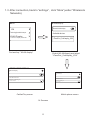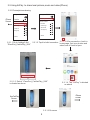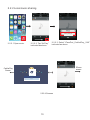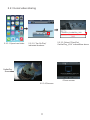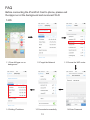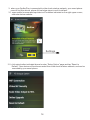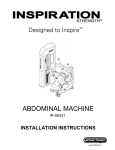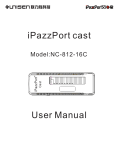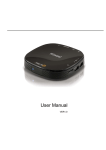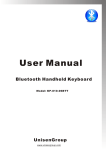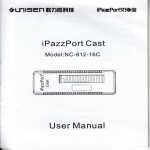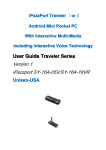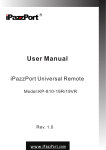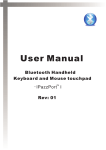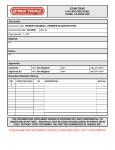Download iPazzPort CarKarPlay User Manual
Transcript
艾 联力胜科技 iPazzPort CarKarPlay Model:MCS-808-03 CarKarPlay User Manual 1.DLNA ( 2.AirPlay ( 3.Miracast / ) ) (Mirror) Music and video downloaded from iTunes is not available for this device 宝 Prior to use Thanks for buying iPazzPort CarKarPlay, to make you know this product better and operate it correctly, please read below careful 1.This is a car play product,to avoid any injury, death or damage to operator,please follow traffic regulations and not to operate it when driving. 2.Supplied car charger is used for this product, if you want it to charge other device, please read the specifications carefully,we will not be respond for any damage to your device. 3. Do not use the charger in humid environment, please pull it out when not use. 4.this product is applicable for the smart devices or Apps supporting DLNA, Miracst and Airplay(Mirror) protocol, please contact the manufacturer,editor or reseller to confirm whether your devices or apps support the protocol.) 5.Videos and music downloaded from iTunes is not available for this model 6.For any help,please contact us at [email protected] Introduction iPazzPort CarKarPlay is enhanced mobile entertainment center while traveling in your car released by Unisen.If you want to utilize features of the Internet for family viewing and recreation the iPazzPort CarKarPlay provides you many new options.So if you like to watch videos or Live Streaming content and movies,make Skype calls with video,spend time on Facebook and Twitter,surf the Web,download Google Apps,play games,access Dropbox and use your Samsung cell phone’s GPS via a 7” LCD monitor,you can do it all with the iPazzPort CarKarPLay. iPazzPort CarKarPlay using the functions of Miracast and Google Apps that support Miracast on your Samsung cell phone or Samsung tablet will take you and the Internet mobile at a fraction of the cost offered by systems that sell for thousands of dollars all with the luxury of a 7”LCD monitor.The iPazzPort CarKarPlay is easy to use, mountable on any flat surface regardless of surface angle and is powered by the power of your car’s DC battery using the cigarette lighter adaptor. Just pick the spot you want the entertainment to flow and in literally moments your family is enjoying everything the Internet can bring. Or if you need GPS help locate the monitor strategically in a location for driving assistance. The CarKarPlay provides the processor to display Miracast on your monitor,the cables for connection and the suction cup for placement of the monitor,you only need your Samsung Galaxy III Phone or above or Galaxy Tablet and a Miracast app from the Google Store. 1 Features and specifications: - 7 inch colour TFT LCD - Support iOS and Android - WiFi connected to smart phone/tablet - Support DLNA, Miracast and Airplay(Mirror) - Build in stereo speaker - Build in car rear view system(option) - Operation system: Linux - Power supplied: car charger with 5V/2A - Size: 190*140*29mm - Weight: 304g 2 Product over view Vol + Power Switch Mode Switch (AV and HDMI) Audio out Vol - Menu DC 5V 3 Installation 1. Fix the mount bracket with suction cup on the windscreen, push the tab down to fix the bracket 2. Install the KarPlay as below: Audio out DC 5V 3. Connect the unit to car charger through supplied power cable: Audio out 4 DC 5V HOW TO USE 1. Android smart phone or tablet(support WLAN display): Device IP address Device name KarPlay Screen Local network 1.1.In your android smart phone, go to “settings”, enable “WLAN” then your mobile will scan and list the device name: “iPazzPort_CarKarPlay_XXX” WLAN WLAN Connected iPazzPort_CarKarPlay connected Available networks iPazzPortgc iPazzPortte unisengroup more 1.2.Tap the device name to build connection 5 1.3. After connection, back to “settings”, click “More”(under “Wireless & Networks) More WLAN display Enable WLAN display VPN Tethering&portable hotspot Available devices WLAN Display connect to display via WLAN iPazzPort_CarKarplay_XXX Find and tap “ WLAN display” Enable WLAN dispaly and select “iPazzPort_CarKarplay_XXX” WLAN Display on iPazzPort_CarKarPlay_616 WLAN display WLAN Display on iPazzPort_CarKarPlay_616 WLAN display AVAILABLE DEVICES AVAILABLE DEVICES iPazzPort_CarKarPlay_616 iPazzPort_CarKarPlay_616 Session created. Session created. CarKarPlay screen Mobile phone screen 1.4 Success 6 2.iPhone/iPad 2.1. Full screen mirror(support iPad3 and iPhone4S or above) Device IP address Device name KarPlay Screen Local network Settings iPhone Screen Settings WLAN WLAN iPazzPort_CarKarPlay iPazzPort Choose a network Choose a network iPazzPort iPazzPort_CarKarPlay iPazzPortgc iPazzPortgc iPazzPortte iPazzPortte unisengroup unisengroup more more 2.1.1.Go to “settings”,find “iPazzPort_CarKarPlay_XXX” 2.1.2. Tap it to build connection 2.1.3. Open task bar after connect AirPlay Done iPhone iPazzPort_CarKarplay_XXX Mirror iPhone Screen 2.1.5.Choose“iPazzPort_CarKarPlay_XXX”, turn on“Mirroring”,click “Done”. 7 2.1.4.Tap “AirPlay”( ) iPhone screen iPazzPort_CarKarPlay screen 2.1.6 Success 8 2.2.Using AirPaly to share local pictures,music and video(iPhone) 2.2.1.Photos/pictures sharing Settings iPhone Screen WLAN Settings WLAN iPazzPort_CarKarPlay iPazzPort Choose a network Choose a network iPazzPort_CarKarPlay iPazzPort iPazzPortgc iPazzPortgc iPazzPortte iPazzPortte unisengroup unisengroup more more 2.2.1.1.Go to “settings”,find “iPazzPort_CarKarPlay_XXX” 2.2.1.2. Tap it to build connection 2.2.1.3. After connection, back to home page, find your photos and select one of them to open iPazzPort_CarKarPlay_616 Airplay 2.2.1.5. Select “iPazzPort_CarKarPlay_XXX” indicated as above 2.2.1.4. Tap “AirPlay” indicated as above iPhone screen KarCarPlay Screen 2.2.1.6 Success 9 2.2.2 Local music sharing iPazzPort_CarKarPlay_616 2.2.2.1 Open music 2.2.2.2. Tap “AirPlay” indicated as above 2.2.2.3. Select “iPazzPort_CarKarPlay_XXX” indicated as above iPhone screen CarKarPlay Screen 01:28 / 04:15 周杰伦 依然范特西 千里之外 2.2.2.4.Success 10 2.2.3 Local video sharing iPazzPort_CarKarPlay_XXX 2.2.3.1 Open local video 2.2.3.2. Tap “AirPlay” indicated as above 2.2.3.3. Select “iPazzPort_ CarKarPlay_XXX” indicated as above CarKarPlay Screen This video is played on iPazzPort_Karaplay_XXX 10 iPhone screen 2.2.3.4 Success 11 FAQ Before connecting the iPazzPort Cast to phone, please exit the Apps run at the background and reconnect Wi-Fi 1.iOS 1.1.Close All Apps run on background 1.6.Getting IP address 1.2.Forget the Network 1.3.Choose the WiFi router 1.5.Connected successfully 1.4.Enter Password 12 2.Android 2.1.Close All Apps run on background 2.6.Getting IP address 2.2.Forget the Network 2.5.Connected successfully 13 2.3.Choose the WiFi router 2.4.Enter Password 3. when your CarKarPlay is connected to other local wireless network, your smart phone can not find this deivce, please follow below steps to set it to default: 3.1. open mobile browser and input device IP address indicated on the right upper corner, and enter below website: Settings 3.2. click setup button indicated above to enter “Setup Option” page and tap “Reset to Default”, then device will be disconnected from other local wireless network, and can be searched by your smart phone. 14