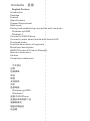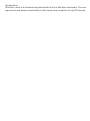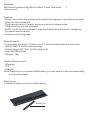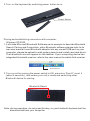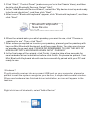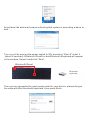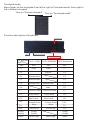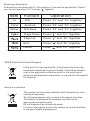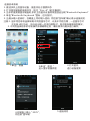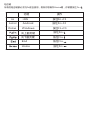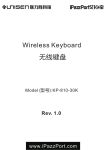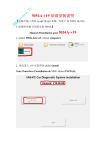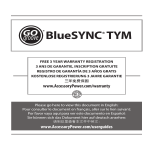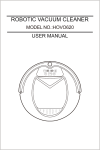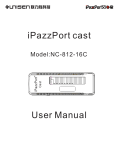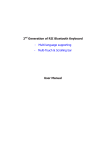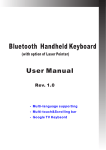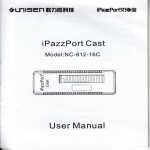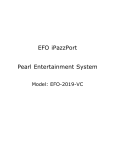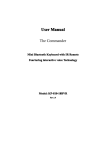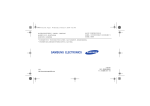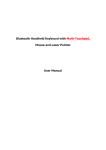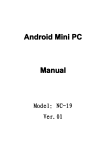Download www.iPazzPort.com
Transcript
联力胜科技 Bluetooth Keyboard with Built-In Multi-Touch Touchpad 蓝牙键盘+多点触摸板 Model (型号):KP-810-25BTT www.iPazzPort.com 使 用 说 明 Contents 目录 English Portion Introduction Package Feature Specifications System Requirement Starting up Pairing and establishing connection with computer Windows xp/2000 Windows 7 Connect to iPAD/iPhone Connect to other smart mobile with Android OS Touchpad mode Function description of keyboard Binds keys description WEEE Directive & Product Disposal Notice to customers Caution Compliance statement 中文部分 应用 包装清单 特点 规格 支持系统 开机 连接电脑 Windows xp/2000 Windows 7 连接 iPAD/iPhone 连接安卓系统的产品 触摸板模式 键盘功能描述 组合键 Introduction iPazzPort slim is a bluetooth keyboard with built-in,Multiple touchpad .You can type touch and swipe comfortably in 8m away from computer or big HD screen. Package: Buletooth Keyboard with Built-In Multi-Touch Touchpad User manual 1 1 Feature: - Sleek, low-profile keys: Easy and comfortable typing on quiet keys with bold, easy-to-read characters - Touch panel switch to digital mode or mouse touchpad mode - Ultra-sensitive mouse touchpad - Built-in multi-touch touchpad: Large touchpad with multi-touch navigation for easier web browsing - Supports multi language Specifications: - Long-range bluetooth: Control your TV-connected laptop from the couch with 33 feet/10 meter wireless range - Power Supply:DC 3V(1.5V 3A battery x 2) - Size:262x84x34mm - Weight:170g System Requirement: - Windows - iOS - Android Note:Pressing Fn+ios/Android/Windows, you can switch to the corresponding key layout system. Starting up: 1.Remove battery cover to install battery. Battery lid 2.Turn on the keyboard by switching power button to on. OFF ON Power Switch Pairing and establishing connection with computer : Windows XP/2000 1. Let's take Microsoft Bluetooth Software as an example to describe Bluetooth Search,Pairing and Connection, other Bluetooth software please refer to its own user manual.Insert Bluetooth adaptor into any vacant USB port on your computor, please be patient to wait system search and install new hard driver. Then bluetooth icon will appear on the taskbar. If your computing device has integrated bluetooth receiver refer to the user manual to enable that receiver. Bluetooth icon 2. Turn on unit by moving the power switch to ON, press key “Esc+K” reset it (about 5 seconds) , that means your unit is ready and searching other Bluetooth device for pairing. Bluetooth Reset Note: during operation, do not press this key, or your bluetooth keyboard will be disconnected from your computer 3.Click “Start”, “Control Panel” (make sure you're in the Classic View), and then double-click Bluetooth Devices. Select “Add”. 4.In the “Add Bluetooth Device Wizard”, select the “My device is set up and ready to be found check box”, and then click “Next”. 5.After icon of “Bluetooth keyboard” appear, click “Bluetooth keyboard”, and then click “Next”. Bluetooth keyboard New Device 6.When the wizard asks you which passkey you want to use, click “Choose a passkey for me”. Then click “Next”. 7.After screen prompted us to enter your passkey, please type the passkey with keys on Mini Bluetooth Keyboard, and then press Enter. You also can choose no passkey to go next step. PLEASE DO REMEMBER TO USE THE KEY OF MINI BLUETOOTH KEYBOARD WHEN INPUT PASSKEY 8.In the final page of the wizard, click Finish, it maybe take a few seconds for new hardware driver installation before click finish. So please be patient. Your Mini Bluetooth Keyboard should now be successfully paired with your PC and ready to use. Windows 7 Plug bluetooth receiver into any vacant USB port on your computer, please be patient to wait the system recognize your device, it maybe take several minutes. When new hardware has finished driver installation, an icon will appear in the task bar. Right click icon of bluetooth, select“Add a Device” An window like below will popup indicating that system is searching a devie to add... Turn on unit by moving the power switch to ON, press key “Esc+K” reset it (about 5 seconds). Bluetooth iPazzPort and Bluetooth Keyboard will appear in the window. Select it and click “Next” Bluetooth Reset Bluetooth keyboard Then you are requested to input a pass code for your device, please do type the code with Mini bluetooth keyboard, then press Enter NOTE:1. Do not tap key “Bluetooth Reset” or you will be disconnect its connection during operation. 2.keyboard functions will not work until a bluetooth connection with the computing device is completed. Connect to iPAD/iPhone 1.Turn your Bluetooth Keyboard on by switch button to on, press Bluetooth Reset key (about 5 s). 2.Turn on your iPhone , tap “settings” => “Bluetooth”, then your iPhone will search the other Bluetooth for pairing, “Bluetooth keyboard” will be listed when system find your Bluetooth keyboard. 3.Tap “Bluetooth keyboard”, then system will install driver and prompt you to input pass code,you must type the pass code with your Bluetooth keyboard. 4. When it is connected to your iPhone,Bluetooth iPazzPort will appear in the list. 5. For re-connect to your iPhone: turn your Bluetooth keyboard on, then go to “Bluetooth” device list, and tap“ Bluetooth keyboard”, then connection will be built again. Connect to other smart mobile with Android OS 1. Activate bluetooth device of your mobile and make sure it is searchable and be able to pair. 2. Tap search menu to make it in searching state. 3. Turn your Bluetooth Keyboard on by switch button to ON, press Bluetooth Reset key (about 5 s). 4. Icon of Bluetooth iPazzPort will appear in the list when bluetooth keyboard is found, tap this icon for pairing 5. Tap “Bluetooth keyboard”, then system will install driver and prompt you to input pass code you must type the pass code with your Bluetooth keyboard. - Please be noted that your mobile can’t be connected and can’t be used if your mobile have no HID profile or contact our service dept. - Please be noted if the android device requests to type in its codes on keyboard, please follow and disregard above instructions 1.Click “Settings” 2.Click “Bluetooth” 4.Enter Keyboard “9376", Press “Enter” 3.Turn on“Bluetooth”, Search for devices 5.Connected successfully Touchpad mode Move finger on the touchpad,from left to right is Touchpad mode; from right to left is Numeric keypad. Turn on “Numeric keypad” Turn on “Touchpad mode” Function description of keyboard Backspace Win Hot key for shorcut Left/right/down/up System Fn+F1 (iOS) Keys ESC ESC Fn+F2 (Android) Fn+F3(windows) ESC ESC F1 Ejest Ejest F1 F2 Scarch Scarch F2 F3 Screen Save F3 F4 Black Screen F4 F5 Screen Lock F6 Screen Lock F5 Mail F6 F7 Previous Track Previous Track F7 F8 Play/Pause Play/Pause F8 F9 Next Track Next Track F9 F10 Volume Down Volume Down F10 F11 Mute Mute F11 F12 PrtScr SysRq Volume Up Volume Up F12 Insert Main Page PrtScr SysRq PrtScr SysRq Main Page Insert Binds keys description all binds key must work with Fn, for example: if you want to operate key “Home”, you have to press key “Fn” and key “ ” together, Item Fuction Operation IOS Press “F1” and “Fn” together Android Android Press “F2” and “Fn” together Windows Windows Press “F3” and “Fn” together Page Down Press “ ” and “Fn” together Page Up Press “ ” and “Fn” together End Press “ ” and “Fn” together Home Press “ ” and “Fn” together Ios WEEE Directive & Product Disposal At the end of its serviceable life, this product should not be treated as household or genaral waste. It should be handed over to the applicable collection point for the recycling of electrical and electronic equipment, or returned to the supplier for disposal. Notice to customers This symbol on the battery indicates that the battery is to be collected separately. The following applies only to users in European countries. This battery is designed for scperate collection at an appropriate collection point. Do not diapose of as household waste. For more information,contact the retailer or local authorities in charge of waste,management. Caution : Changes or modifications not expressly approved by the party responsible for compliance could void the user's authority to operate the equipment. Compliance statement: 1: This device is verified to comply with Part 15 of the FCC Rules. Operation subject to the following two conditions: (1) this device may not cause harmful interference, and (2) this device must accept any interference received, including interference that may cause undesired operation. 2: This equipment has been tested and found to comply with the limits for a Class B digital device, pursuant to Part 15 of the FCC Rules. These limits are designed to provide reasonable protection against harmful interference in a residential installation. This equipment generates, uses and can radiate radio frequency energy and, if installed And used in accordance with the instructions, may cause harmful interference to radio communications. However,there is no guarantee that interference will not occur in a particular installation.If this equipment does cause harmful interference to radio or television reception, which can be determined by turning the equipment off and on, the user is encouraged to try to correct the interference by one or more of the following measures: -- Reorient or relocate the receiving antenna. -- Increase the separation between the equipment and receiver. -- Connect the equipment into an outlet on a circuit different from that to which the receiver is connected. -- Consult the dealer or an experienced radio/TV technician for help 应用 蓝牙键盘应用于家庭娱乐丶教育丶培训丶会议丶演讲和投影仪 iPAD丶iPhone和三星等智能手机的外接键盘 Windows/Mac 电脑丶机顶盒 包装清单 蓝牙键盘 说明书 1 1 特征 QWERTY全键盘布局 触摸板可切换为鼠标模式和数字模式两种 支持多点触摸和滚动条 支持多国语言 规格 蓝牙连接 电源:DC 3V (1.5V AAA电池 2节) 距离:最大半径10m 尺寸:262x84x34mm 重量:170g 支持系统 Windows iOS Android 注意:同时按住Fn+Windows/IOS/Android可以切换到相应系统的键值 开机 1.打开电池盖,把两节AAA电池装进去,盖好电池盖; 电池盖 2.打开键盘电源开关 OFF ON 电源开关 连接电脑 Windows XP/2000 连接建立:首先要确定你要连接的电脑是否具有蓝牙功能,如果没有的话,你必须 要有一个蓝牙适配器使之与电脑相连接。 1.1 打开电脑中蓝牙通信软件,使之处于可搜寻其它蓝牙设备的状态.具体操作请参考 其蓝牙设备说明书.这里所描述的只是作为参考. 打开"控制面板”,找到蓝牙设备 图标,右击该图标, 选择“打开",在弹出来的对话框里单击“贴加”,在接下来弹出 的对话框中选择“我设备已连接并设置好,可以查找”然后单击“下一步”.电脑 会自动搜索已打开的其它蓝牙设备。 1.2 拔动蓝牙键盘的开关至ON处,打开电源.单击"Esc+K"(大约5秒)然后松开该键, 进行搜索. 注:在操作过程中,不要再按"Esc+K"键,否则连接会断开的, 1.3 搜索成功后会出现如下对话框,单击该图标,选择"下一步" 1.4 在接下来弹出的对话框里,软件会要求你输入连接密码,此时你可以按要求输 入你软件给你的随机密码,同时你也可以选择不要输入密码。然后软件会自动 安装,至此连接配对成功,你可以使用蓝牙键盘。 连接 iPAD/ iPhone 1. 打开键盘的电源开关,按住“Esc+K”约5秒,使键盘进入到可搜索并配对状态。 2. 单击iPhone手机上的“ 设置 ”=》" 蓝牙 ”.iPhone 会自动搜索其它可配对的 蓝牙设备。 3. 待手机搜索到蓝牙键盘,在下拉列表中会出现"Bluetooth iPazzPort” 单击该 “Bluetooth iPazzPort",程序会自动安装蓝牙键盘,并提示要求输入密码,在 蓝牙键盘输入密码并按“Enter"确认(表示连接成功)。 连接安卓系统 1. 激活手机上的蓝牙设备,使蓝牙处于搜索状态 2. 打开蓝牙键盘的电源开关,按住“Esc+K”键(大概5秒)。 3. 当手机搜索到蓝牙键盘时,手机上的蓝牙设备列表里面会出现"Bluetooth Keyboard” 4. 单击"Bluetooth Keyboard "图标,进行配对。 5. 当提示输入密码时,在键盘上同时输入密码, 然后按"回车键"确认,表示连接成功. 注意:1. 因不同的手机品牌采用不同的蓝牙芯片,以及不同的方案,一些蓝牙芯片 不支持 HID 协议,所以会出现一些手机能配对,但不能连接使用的情况, 2. 不同的品牌的手机可能操作步骤稍有区别,请按照手机提示进行操作。 1.单击”设置“ 2.单击”蓝牙“ 进入蓝牙设置界面 4.在键盘上输入 "3225", 然后按"回车键" 3.打开蓝牙, 进行设备搜索 5.连接成功 触摸板模式 手指放在触摸板上,从左滑向右,为鼠标模式;则从右滑向左,为数字模式. 打开 “数字模式” 打开 “鼠标模式” 键盘功能描述 清除 Win 菜单快捷键 上/下/左/右 系统 Fn+F1 (iOS) Fn+F2 (Android) Fn+F3(windows) ESC ESC ESC ESC F1 Ejest Ejest F1 F2 搜索 搜索 F2 按键 F3 Screen Save F4 锁屏 F5 Screen Lock F6 F3 F4 锁屏 F5 邮件 F6 F7 上一曲 上一曲 F7 F8 暂停/播放 暂停/播放 F8 F9 下一曲 下一曲 F9 F10 音量减小 音量减小 F10 F11 静音 静音 F11 F12 PrtScr SysRq 音量增大 音量增大 F12 Insert 主屏幕 抓屏 抓屏 主屏幕 Insert 组合键 所有的组合键都必须与Fn配合使用,例如你想操作Home键,你就要按住Fn+ 功能 操作 iOS 按住Fn+F1 Android Android 按住Fn+F2 Windows Windows 按住Fn+F3 Ios 向上翻页键 按住Fn+ 向下翻页键 按住Fn+ End 按住Fn+ Home 按住Fn+