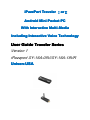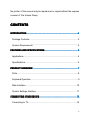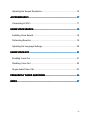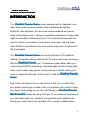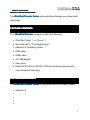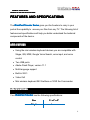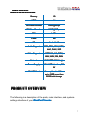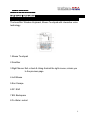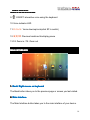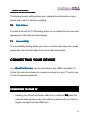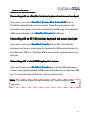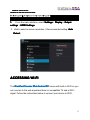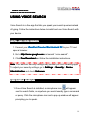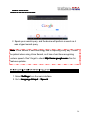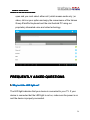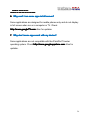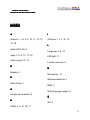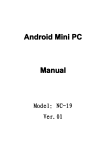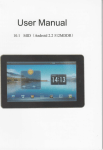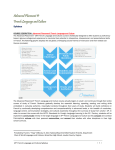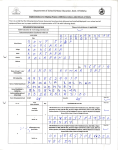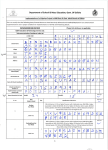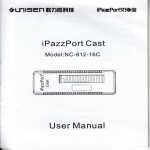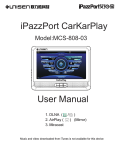Download Unisen iPazzPort Traveler ? User guide
Transcript
iPazzPort Traveler Ⅰor or orⅡ Android Mini Pocket PC a With Interactive Multi Multi--Medi Media Including Interactive Voice Technology User Guide Traveler Series Version 1 iPazzport SY-16A-05V/SY-16A-18VR Unisen-USA Congratulations and thank you for purchasing your iPazzPort Traveler Mini Pocket PC With Interactive Multi-Media Multi-Media,, and Interactive voice technology, you have purchased a system, that will provide you with all the components necessary to successfully run a Android O/S with a Android mini PC computer. Unisen-USA is a wholly owned subsudy of the Unisen Group.The Unisen Group is a privately held company formed in 1996 that started as a contract manufacturing company. Since then, the company's growth has been on the leading edge of technology and covering a wide range of products. Over the last 5 years, Unisen-USA has begun to develop a portfolio of Unisen-branded products. Headquartered in Hong Kong, The Unisen Group employs over 1,000 people worldwide and is principally engaged in the research, design, development, manufacture and integration of technology systems, products, and services. Unisen-USA, 1664 E. Florence Blvd., Suite 4-406, Casa Grande, AZ 85122 www.unisen-usa.com [email protected] © Copyright 2012 The Unisen Group i No portion of this manual may be reproduced or copied without the express consent of The Unisen Group. CONTENTS ..........................................................................................4 INTRODUCTION INTRODUCTION..........................................................................................4 Package Contents............................................................................................... 5 System Requirements.........................................................................................5 ................................................................. 6 FEATURES AND SPECIFICATIONS SPECIFICATIONS................................................................. Applications.......................................................................................................... 6 Specifications....................................................................................................... 6 ......................................................................................... PRODUCT OVERVIEW 7 .........................................................................................7 OVERVIEW......................................................................................... Parts.......................................................................................................................8 Keyboard Operation ..................................................................................9 Main Interface.................................................................................................... 10 System Settings Interface................................................................................ 11 ......................................................................... 13 CONNECTING YOUR DEVICE DEVICE......................................................................... Connecting to TV...............................................................................................14 ii Adjusting the Screen Resolution.....................................................................16 .............................................................................................. 17 ACCESSING WI-FI WI-FI.............................................................................................. Connecting to Wi-Fi...........................................................................................17 ..................................................................................... 18 USING VOICE SEARCH SEARCH..................................................................................... .....................................................................................18 Installing Voice Search..................................................................................... 18 Performing Searchs.......................................................................................... 19 Adjusting the Language Settings.................................................................... 20 ............................................................................................. 21 USING VOICE OUT OUT............................................................................................. Enabling Voice Out........................................................................................... 21 Disabling Voice Out...........................................................................................22 Skype Audio/Video Call...........................................................................23 .............................................................. 24 FREQUENTLY ASKED QUESTIONS QUESTIONS.............................................................. ..................................................................................................................... 27 INDEX INDEX..................................................................................................................... iii iPazzPort Traveler Series iPazzPort SY-16A-05V OR SY-16A-18VR INTRODUCTION The iPazzPort Traveler Series comes equipped with a integrated voice driver which provides users multiple audio capabilites through any iPazzPort voice keyboard. Use the voice remote keyboard as a phone when making Skype calls, or plug in a headset or earphones to enjoy a late night movies without disturbing anyone. The voice remote keyboard can also be used for voice control, voice search, voice input, talk and video calls. iPazzPort manufactures two voice remote keyboards, the Boss and the Commander. The iPazzPort Traveler Series runs on the Android 4.0 ICS platform, making it compatible with the latest smart TV and smart phone technology. With the iPazzPort Traveler your TV becomes a giant tablet, which you control using iPazzPort technology. Download apps from the Google Play Store, watch videos, play games, connect with your friends, catch up on news, or simply surf the web, all from your TV with the iPazzPort Traveler Series Series. One of the best features of your new device is that it is so small it fits in your pocket, allowing you to take it with you anywhere. Don’t want to bring your heavy laptop along on your next trip? Bring your iPazzPort Traveler Mini Pocket PC instead and plug it into any TV or monitor for full access to your work documents. Or, transform your personal media collection by storing your music and movie collection all on a single, portable device. 4 iPazzPort Traveler Series iPazzPort SY-16A-05V OR SY-16A-18VR The iPazzPort Traveler Series will revolutionize the way you interact with technology. PACKAGE CONTENTS Your iPazzPort Traveler package contains the following: • iPazzPort Travel Ⅰ or Travel Ⅱ • Mini Android PC “ The Royal Engine ” • Android 4.0 Operating System • USB cable • HDMI cable • AC-USB adaptor • User guide • Either KP-810-05V or KP-810-18VR mini wireless keyboard with voice interactive techology SYSTEM REQUIREMENTS The iPazzPort Traveler Series is compatible with the following system: • Android 4.0 • • • • 5 iPazzPort Traveler Series iPazzPort SY-16A-05V OR SY-16A-18VR FEATURES AND SPECIFICATIONS The iPazzPort Traveler Series gives you the freedom to carry in your pocket the capability to access your files from any TV. The following list of features and specifications will help you better understand the technical components of the device. APPLICATIONS • Using the mini wireless keyboard devices you are compatible with Skype, QQ, MSN, Google Voice Search, voice input, and voice control • Two USB ports • Adobe Flash Player, version 11.1 • Multi-language support • Built-in Wi-Fi • Video Call • Mini wireless keyboard 05V the Boss or 18VR the Commander SPECIFICATIONS Your iPazzPort Traveler has the following specifications: Size 3’’ x 1” x 5” Weight 1 ounce 6 iPazzPort Traveler Series iPazzPort SY-16A-05V OR SY-16A-18VR Memory 1G HDMI 1.4 HD Video Decoder 1080P@60Fps HD Video Encoder 1080P@30Fps CPU 1.0Ghz Flash 8G OS Android 4.0 Audio Support MP3, WMA, WAV, OGG, AAC, FLAC, 3GP Video Support MPEG2/4, AVI, WMV, MKV, MOV, RM, RMV Network Wi-Fi IEEE 802.11 b/g/n Power Supply Mini USB interface, DC 5V Mini SD Card User optional addition up to 32GB more than rage 40GB total sto storage PRODUCT OVERVIEW The following is a description of the parts, main interface, and systems settings interface of your iPazzPort Traveler Traveler.. 7 iPazzPort Traveler Series iPazzPort SY-16A-05V OR SY-16A-18VR PARTS 1. 2 3. 4. 5. 7. 6. 1. USB Poet 2. side 3. Front Face 4. side 5. Back 6. HDMI Adoptor Connect To Your Screen Or Monitor 7. Mini SD Card, can add up to 16GB for Storage 8 iPazzPort Traveler Series iPazzPort SY-16A-05V OR SY-16A-18VR KEYBOARD OPERATION The boss Mini Wireless Keyboard, Mouse Touchpad with interactive voice technology. 1.Mouse Touchpad 2.Scrollbar 3.Right Mouse: Exit or back & Using Android the right mouse, returns you to the previous page 4.Left Mouse 5.Esc: Escape 6.SF: Shift 7.BS: Backspace 8.Fn+Enter: restart 9 iPazzPort Traveler Series iPazzPort SY-16A-05V OR SY-16A-18VR 9. :ON/OFF interactive voice using the keyboard 10.Voice indicator LED 11. 12. : Vocie down/up/mute(click SF to switch) : Previous track/next track/play pause 13.F4: Zoom in / F5: Zoom out MAIN INTERFACE 1. 2. 3. 4. 5. 6. 1. Back Back// Right mouse on keyboard The Back button takes you to the previous page or screen you last visited. 2. Main Interface The Main Interface button takes you to the main interface of your device. 10 iPazzPort Traveler Series iPazzPort SY-16A-05V OR SY-16A-18VR 3. Minimize/Maximize The Minimize/Maximize button allows you to shrink or enlarge the window. 4. Volume Up The Volume Up button allows you to increase the volume of sound output. 5. Volume Down The Volume Down button allows you to decrease the volume of the sound output. 6. Power Off The Power Off button allows you to turn the device off and disconnect from the TV. SYSTEM SETTINGS INTERFACE To access the Settings interface, double-click on the Settings icon on the main screen. 11 iPazzPort Traveler Series iPazzPort SY-16A-05V OR SY-16A-18VR 1. 2. 3. 4. 5. 6. 7. 8. 9. 10. 11. 1. Sound The sound setting allows you to switch between HDMI audio output (audio from the device the traveler is connected to) and USB audio output (audio from the USB interface meaning our interactive voice keyboard ). You can also adjust the volume settings and customize the ringtone and notifications settings. 2. Display The display setting allows you to adjust output settings, like HDMI settings, display resize settings, and video native frame rate settings. You can also customize the wallpaper and font size. 3. Storage 12 iPazzPort Traveler Series iPazzPort SY-16A-05V OR SY-16A-18VR The storage setting indicates the amount of internal storage available on your device. 4. Apps The apps setting is an application manager. It allows you to view, modify, close, and delete apps. 5. Accounts & sync The accounts & sync setting allows you to view and modify accounts and other devices synced to your device. 6. Location services The location services setting allows you to modify how your apps use information from your Wi-Fi network to determine your approximate location. 7. Security The security setting allows you to modify your security preferences, including passwords, device administration, and credential storage. 8. Language & input The language & input setting allows you to modify your language preference and the appearance of input text. 9. Backup & reset 13 iPazzPort Traveler Series iPazzPort SY-16A-05V OR SY-16A-18VR The backup & reset setting allows you to backup the information on your device and reset it to its factory settings. 10. Date & time The date & time10:34:37 AM setting allows you to adjust the time zone and appearance of the date and time display. 11. Accessibility The accessibility setting allows you to turn on options like large text, speak passwords, touch & hold delay times, and install web scripts. CONNECTING YOUR DEVICE Your iPazzPort Traveler can be connected to any HDMI-compatible TV. Follow the instructions below to connect your device to your TV and to use it to its full operating potential. CONNECTING TO YOUR TV 1. Holding your iPazzPort traveler, slide the on switch to ON, raise the external antenna,please don not push the antenna with your hand or fingers, and push out the HDMI port. 14 iPazzPort Traveler Series iPazzPort SY-16A-05V OR SY-16A-18VR 2. Plug the small end ( Mini-A ) of the USB cable into the side of your iPazzPort Traveler Traveler. Plug the big end ( A ) of the USB cable into the AC-USB connector, and plug the AC-USB connector into an available electrical outlet. 3. Plug one end of the HDMI cable into the HDMI port on your iPazzPort Traveler . Plug the other end of the HDMI cable into the HDMI port on your TV. When the blue indicator turns on, the device has been successfully connected to your TV. Note Note: You can use the USB,that is integrated in your TV instead of using the AC daptor and most of the time of the integrated USB may provide enough power, Your integrated USB on your TV must be able to support at least 5V/1A power to be compatible with the traveler mini pocket PC, Many times when “ Streaming ” video your integrated USB may not have enough power and you will drop the feed and it will automatically shut off the traveler. So for best viewing the Unisen iPazPort has included a AC adptor which will avoid this situation and give you superior performance and less questions and annoyance. Note Note: If your are connecting your iPazzPort Traveler to a TV with more than one HDMI port, ensure your TV is set to the correct HDMI mode. If your TV has two HDMI ports, it is likely set to HDMI1 by default. If you connect your iPazzPort Traveler to the HDMI2 port, on your TV you must switch from HDMI1 mode to HDMI2 mode to interact with the device. 15 iPazzPort Traveler Series iPazzPort SY-16A-05V OR SY-16A-18VR Port wireless keyboard and mouse touchpad Connecting with an iPazz iPazzP If you want to use your iPazzPort Traveler Mini Andnoid PC with an iPazzPort keyboard and mouse touchpad, follow the instructions in the keyboard’s user guide. Once the keyboard is installed, plug the keyboard’s USB receiver/dongle in the iPazzPort Travele Travelerr’s USB port. Connecting with an RF 2.4G wire less keyboard and mouse touchpad wireless If you want to use your iPazzPort Traveler with an RF 2.4G wireless keyboard and mouse, simply plug the keyboard’s USB receiver/dongle into your device’s USB port. The Boss and/or Commander keyboards are plug and play. d USB keyboard or mouse Connecting with a wire wired If you want to use your iPazzPort Traveler with a wired USB keyboard or mouse, simply plug keyboard’s USB receiver/dongle into your device’s USB port. If your keyboard is iPazzPort it will be plug and play. Note Note: The Android supports single clicking only. Double clicking is not supported. 16 iPazzPort Traveler Series iPazzPort SY-16A-05V OR SY-16A-18VR ADJUSTING THE SCREEN RESOLUTION 1. From the main interface, select Settings > Display > Output settings > HDMI Settings Settings.. 2. click to select a screen resolution. ( Recommended setting: Auto Detect ) ACCESSING WI-FI The iPazzPort Traveler Mini Android PC comes with built-in Wi-Fi so you can connect to the web anywhere there’s a compatible TV and a Wi-Fi signal. Follow the instructions below to connect your device to Wi-Fi. 17 iPazzPort Traveler Series iPazzPort SY-16A-05V OR SY-16A-18VR CONNECTING TO WI-FI 1. After you have connected your iPazzPort Traveler Mini Android PC to your TV, select Settings from the main interface. 2. Click Wi-Fi and select a Wi-Fi network from the list of available connections. Note Note: If your preferred Wi-Fi network is not on the list of available connections, disconnect the device and search for the Wi-Fi network again to ensure the network is available. If you are still unable to connect, contact your internet service provider. 18 iPazzPort Traveler Series iPazzPort SY-16A-05V OR SY-16A-18VR USING VOICE SEARCH Voice Search is a free app that lets you speak your search queries instead of typing. Follow the instructions below to install and use Voice Search with your device. INSTALLING VOICE SEARCH 1. Connect your iPazzPort Traveler Mini Android PC to your TV and open a browser. google .com and search “voice search”. 2. Go to http://www. http://www.google google.com 3. Click Free Download and follow the installation instructions. Note Note: Your device’s security settings may prevent you from installing apps. To adjust your security settings, go to Settings > Security > Device Administration and check Unknown Unknown. PERFORMING SEARCHS 1. Once Voice Search is installed, a microphone icon will appear next to search fields, or anywhere you would usually type a command or query. Click the microphone icon and a pop-up window will appear prompting you to speak. 19 iPazzPort Traveler Series iPazzPort SY-16A-05V OR SY-16A-18VR 2. Speak your search query, and the device will perform a search as it was a typed search query. Note Note: Voice Search is new technology and is improving every day. Please be patient when using Voice Search, as it has a hard time recognizing google .com often for unclear speech. Don’t forget to check http://www. http://www.google google.com features updates. ADJUSTING THE LANGUAGE SETTINGS 1. Select Settings from the main interface. 2. Go to Language & input > Speech Speech. 20 iPazzPort Traveler Series iPazzPort SY-16A-05V OR SY-16A-18VR 3. Select Voice Search and select your language. USING VOICE OUT The Voice Out feature allows you to enjoy watching movies and listening to music with your iPazzPort Traveler Mini Android PC without disturbing those around you. Follow the instructions below to use the Voice Out feature your device. 21 iPazzPort Traveler Series iPazzPort SY-16A-05V OR SY-16A-18VR Note Note: For this feature to work, you must have an iPazzport voice keyboard and a pair of earphones. ENABLING VOICE OUT 1. Select Settings from the main interface. 2. Go to Sound > Audio Output Output. 3. Select USB USB. Your device is now configured to transmit audio through your iPazzPort voice keyboard. 22 iPazzPort Traveler Series iPazzPort SY-16A-05V OR SY-16A-18VR DISABLING VOICE OUT 1. From the main interface, select Sound > Audio Output Output. 2. Select HDMI PCM PCM. Your device is now configured to transmit audio Through the computer or TV it is connected to. Skype audio/video call Skype connectivity using Android and the Unisen Group iPazzPort proprietary integrated voice and video technology. Go to the man menu and find the skype icon, open the skype application and either enter a phone number or a skype contact. Once you find the contact click on the contact. Another window will 23 iPazzPort Traveler Series iPazzPort SY-16A-05V OR SY-16A-18VR open and you must select either call ( which means audio only ) or video, click on your option and enjoy the convenience of the Unisen Group iPazzPort keyboard and the mini Android PC using our proprietary intesrated voice and video technology FREQUENTLY ASKED QUESTIONS 1. Why isn isn’’t the LED light on? The LED light indicates that your device is connected to your TV. If your device is connected but the LED light is not on, make sure the power is on and the device is properly connected. 24 iPazzPort Traveler Series iPazzPort SY-16A-05V OR SY-16A-18VR 2. My device is connected to my TV but nothing populates on the screen. Why? If the LED light is on and your device is properly connected to your TV, ensure the signal output is set to HDMI. 3. Why can can’’t I see the cursor on my screen? If you can’t see the mouse icon on your TV screen, make sure your dongle is connected properly. Keyboard is charged, check to ensure it contains batteries. Note Note: Some non-standard mouse models are not compatible with the device. If you are unsure if your mouse is compatible, consult its manufacturer. 4. I set up my Wi-Fi network but I can can’’t access the internet. Why? If your Wi-Fi network is set up but you can’t access the internet, check the Wi-Fi icon in the lower right corner of the main interface. If the icon is grey, the Wi-Fi connection is too weak and you should contact your broadband provider. 5. Why can can’’t I use my keyboard to input text? If the keyboard interface doesn’t appear on your screen when you type using your keyboard, click the keyboard icon in the lower right corner of the main interface. Ensure Physical keyboard is set to Off Off. 25 iPazzPort Traveler Series iPazzPort SY-16A-05V OR SY-16A-18VR 6. Why can can’’t I run some apps in full screen? Some applications are designed for mobile phones only and do not display in full screen when run on a computer or TV. Check googleTV .com often for updates. http://www. http://www.googleTV googleTV.com 7. Why don don’’t some apps work with my device? Some applications are not compatible with the iPazzPort Traveler googleappstore .com often for operating system. Check http://www. http://www.googleappstore googleappstore.com updates. 26 iPazzPort Traveler Series iPazzPort SY-16A-05V OR SY-16A-18VR INDEX A I Android, i, 3, 4, 5, 6, 10, 11, 12, 13, iPazzport, i, 3, 4, 10, 12 15, 18 L Android PC OS, 4 Apps, 3, 8, 9, 13, 17, 18 Audio output, 15, 16 B Backup, 9 Language, 4, 9, 14 LED light, 17 Location services, 9 M Microphone, 13 D Minimize/maximize, 7 Date & time, 9 MSN, 4 G Multi-language support, 4 Google Voice Search, 4 Q H QQ, 4 HDMI, 4, 8, 10, 16, 17 27 iPazzPort Traveler Series iPazzPort SY-16A-05V OR SY-16A-18VR R V Reset, 9 Voice control, 3, 4 S Voice input, 3, 4 Screen resolution, 8, 11 Voice keyboard, 3, 15 Security, 9 Voice out, 15 Skype, 3, 4 Voice search, 3, 13 Storage, 8 Volume, 7 U W USB, 3, 4, 5, 6, 8, 10, 15 Wi-Fi, 4, 5, 9, 12, 17 USB dongle, 3 28