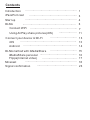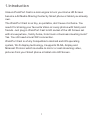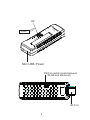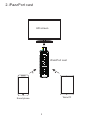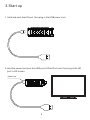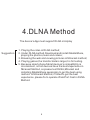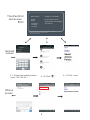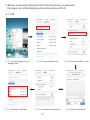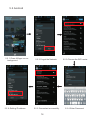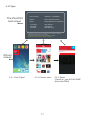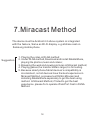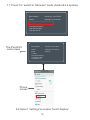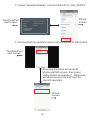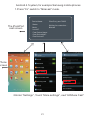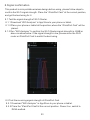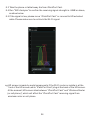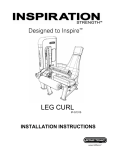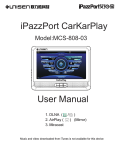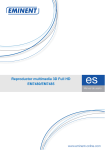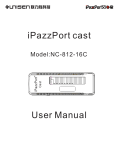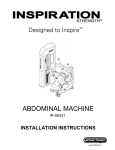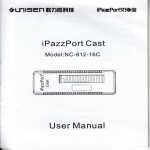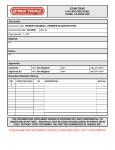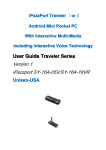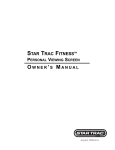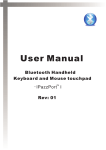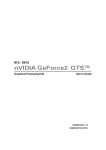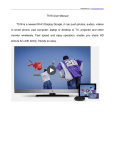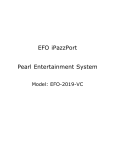Download User Manual iPazzPort cast - iPazzPort
Transcript
联力胜科技 iPazzPort cast Cast Model:NC-812-16C User Manual Protocol Identification: 1.DLNA ( / ) 2.AirPlay ( ) 3.Miracast Thank you for purchasing the iPazzPort iPazzCast Media Streaming Player. This is a brand new technology and the iPazzCast will work differently with different devices. DON'T GET FRUSTRATED! Please give us an e-mail and let us help you get the most out of your iPazzCast. We want to help! You can e-mail us directly at [email protected]. All inquires will be answered within 8 business hours. Contents .......................................................... 1 ...................................................... 3 iPazzPort cast .......................................................... 4 Start up ............................................................ DLNA 6 Introduction ..................................................... 7 .................... 11 Using AirPlay share pictures(iOS) Connect WiFi .............................. 13 Connect your device to Wi-Fi ............................................................... 13 iOS ............................................................ Android 14 .............................. 15 DLNA method with iMediaShare iMediaShare personal .......................................... 16 ....................................... 17 Flipps(Internet video) .......................................................... 18 Miracast ............................................. 23 Signal confirmation 1.Introduction Unisen iPazzPort Cast is a mini engine to turn your Home HD Screen become a All Media Sharing Center by Smart phone or tablet you already own. The iPazzPort Cast is so tiny, so portable, don't leave it at home. You need it for sharing your favourite Video or lovely photos with family and friends. Just plug in iPazzPort Cast to HD socket of the HD Screen set with at everywhere , family home, hotel room or business meeting room? Yes. You still need a local WiFi connection. iPazzPort Cast is a fully Compatible to Android and iOS operating system, Wi-Fi display technology, it supports DLNA, Airplay and Miracast Protocol which is enable to mirror or cast streaming video, pictures from your Smart phone or tablet onto HD Screen. 1 HD Ca Push st Mini USB-Power FN(For switch mode between DLNA and Miracast) HD Port 2 2.iPazzPort cast HD screen iPazzPort cast Table PC Smart phone 3 3.Start up 1.Hold and push the HD port, then plug in the USB power cord 2.Hold the power cord near the USB port of iPazzPort cast, then plug in the HD port to HD screen. Hand here 4 HD Screen HD Device Name: USB Power iPazzPort_cast-88896 Status: Mode: Disconnected from AP DLNA(iOS devices compatible) Local IPO: AP SSID: Local IP1: 192.168.49.1 Open Wi-Fi and connect to 'iPazzPort_cast-88896' (password: 12345678). And then open web browser on your device and visit: http://192.168.49.1/index.html or Power Adapter ( Recommended) 1.Turn on the HD Screen and change the video input to HD port. 2.Plug the iPazzPort cast into the HD port of the HD Screen, if needed, please use a HD extension cable. 3.Connect one end of USB cable to the iPazzPort cast, and the other end to the USB port of HD Screen 4.Some HD Screens can not provide enough power through USB port so we need to use a 5V/1A adapter. 5.Check if the HD screen shown above. 5 4.DLNA Method The device’s App must support DLNA or Airplay Suggestion 1. Playing the video in DLNA method; 2. Under DLNA method,Download and install iMediaShare, playing the photos,music and videos; 3. Browsing the web and viewing pictures in Miracast method; 4. Playing games,the transfer data is large,it is for testing. 5. Because smart phone/tablet devices’s compatibility is inconsistent, not all devices have the best experience in Miracast Method, so please test DLNA,Miracast and installing iMediaShare separately to get the best using method. In Miracast Method, if failed to get the best experience, please fix to operate iPazzPort Cast in DLNA Method. 6 4.1.Connect WiFi(Android mobile,please refer to the Android Screen; iPhone mobile,please refer to the iPhone Scree.) The iPazzPort cast screen Device Name: iPazzPort_cast-88896 Status: Mode: Disconnected from AP DLNA(iOS devices compatible) Local IPO: AP SSID: Local IP1: 192.168.49.1 Open Wi-Fi and connect to 'iPazzPort_cast-88896' (password: 12345678). And then open web browser on your device and visit: http://192.168.49.1/index.html Android screen 4.1.1.Go to settings,displays iPazzPort_cast_XXXXX 4.1.2.Enter password “12345678”Press “connect/Join” iPhone screen 7 4.1.3.Connected Successfully The iPazzPort cast screen Device Name: iPazzPort_cast-88896 Status: Mode: Disconnected from AP DLNA(iOS devices compatible) Local IPO: AP SSID: Local IP1: 192.168.49.1 Open Wi-Fi and connect to 'iPazzPort_cast-88896' (password: 12345678). And then open web browser on your device and visit: http://192.168.49.1/index.html Android screen 4.1.4.Open the mobile browser input “192.168.49.1 ” 4.1.5.Click “ iPhone screen 8 ” 4.1.6.Click “scan” The iPazzPort cast screen Device Name: iPazzPort_cast-88896 Status: Mode: Disconnected from AP DLNA(iOS devices compatible) Local IPO: AP SSID: Local IP1: 192.168.49.1 Open Wi-Fi and connect to 'iPazzPort_cast-88896' (password: 12345678). And then open web browser on your device and visit: http://192.168.49.1/index.html Android screen 4.1.7.Choose the WiFi router iPhone screen 9 4.1.8.Input password---Click connect 4.1.9. (1) Connected successful,cast your photo or video immediately. (2) Returns the phone to the setting interface window,change the Wi-Fi connection from “iPazzPort Cast” to “Wi-Fi router”,as below pictures (It is optional for the two ways) Note:4.1.9.(1) step, Don’t need connect WiFi,just connect your phone to iPazzPort cast for sharing local photos and video. The iPazzPort cast screen Device Name: iPazzPort_cast-88896 Status: Mode: Disconnected from AP DLNA(iOS devices compatible) Local IPO: AP SSID: Local IP1: 192.168.49.1 ipazzport 192.168.1.163 Android screen Open Wi-Fi and connect to 'iPazzPort_cast-88896' (password: 12345678) or 'ipazzport'. And then open web browser on your device and visit: http://192.168.49.1/index.html when connected to 'iPazzPort_cast-88896' http://192.168.1.163/index.html when connected to 'ipazzport' The iPazzPort cast screen Device Name: iPazzPort_cast-88642 Status: Mode: Disconnected from AP DLNA(iOS devices compatible) Local IPO: AP SSID: Local IP1: 192.168.49.1 ipazzportgc 192.168.1.201 Open Wi-Fi and connect to 'iPazzPort_cast-88642' (password: 12345678) or 'ipazzportgc'. And then open web browser on your device and visit: http://192.168.49.1/index.html when connected to 'iPazzPort_cast-88642' http://192.168.1.163/index.html when connected to 'ipazzportgc' 10 iPhone screen 4.2.Using AirPaly share pictures(iPhone) (Most people probably never realize that their device or apps have support for DLNA. On Android, apps that support DLNA has an option to scan for nearby devices. For example, the default video player app on Samsung Galaxy phone supports DLNA and allows us to use it by just tapping on an icon on the screen. we can then control the video playback on the TV using my phone. Alternatively, you can download the iMediaShare app from the Google Play store or Apps store. This app allows you to share photos, music and videos via DLNA.) The iPazzPort cast screen Device Name: iPazzPort_cast-88642 Status: Mode: Disconnected from AP DLNA(iOS devices compatible) Local IPO: AP SSID: Local IP1: 192.168.49.1 ipazzportgc 192.168.1.201 Open Wi-Fi and connect to 'iPazzPort_cast-88642' (password: 12345678) or 'ipazzportgc'. And then open web browser on your device and visit: http://192.168.49.1/index.html when connected to 'iPazzPort_cast-88642' http://192.168.1.163/index.html when connected to 'ipazzportgc' iPhone screen 4.2.1 .Enter Photos, click icon. 4.2.2.Choose AirPlay icon. 11 4.2.3.Choose “iPazzPort_cast-XXXXX”. (Due to protocol compatibility,if fail to find this icon, wait 10s or restart the app or refer chapter 5 to reconnect WiFi or restart your devices.) iPhone screen The iPazzPort cast screen 4.2.4.success 12 5.Before connecting the iPazzPort Cast to phone, please exit the Apps run at the background and reconnect Wi-Fi 5.1.iOS 5.1.1.Close All Apps run on background 5.1.6.Getting IP address 5.1.2.Forget the Network 5.1.5.Connected successfully 13 5.1.3.Choose the WiFi router 5.1.4.Enter Password 5.2.Android 5.2.1.Close All Apps run on background 5.2.6.Getting IP address 5.2.2.Forget the Network 5.2.5.Connected successfully 14 5.2.3.Choose the WiFi router 5.2.4.Enter Password 6.DLNA method with iMediaShare Download and install iMediaShare from google play/App Store on smart phone (Supports under 4.2 Android system or iOS system) Suggestion 1. Playing the video in DLNA method; 2. Under DLNA method,Download and install iMediaShare, playing the photos,music and videos; 3. Browsing the web and viewing pictures in Miracast method; 4. Playing games,the transfer data is large,it is for testing. 5. Because smart phone/tablet devices’s compatibility is inconsistent, not all devices have the best experience in Miracast Method, so please test DLNA,Miracast and installing iMediaShare separately to get the best using method. In Miracast Method, if failed to get the best experience, please fix to operate iPazzPort Cast in DLNA Method. There are two versions of the iMediaShare. 1.iMediaShare personal,this versions can be used play local photos,videos and music; 2.iMediaShare Internet(Flipps),this versions can be used to play internet videos ,photos and music. 15 6.1.iMediaShare personal The iPazzPort cast screen Device Name: iPazzPort_cast-88642 Status: Mode: Disconnected from AP DLNA(iOS devices compatible) Local IPO: AP SSID: Local IP1: 192.168.49.1 ipazzportgc 192.168.1.201 Open Wi-Fi and connect to 'iPazzPort_cast-88642' (password: 12345678) or 'ipazzportgc'. And then open web browser on your device and visit: http://192.168.49.1/index.html when connected to 'iPazzPort_cast-88642' http://192.168.1.163/index.html when connected to 'ipazzportgc' Android screen 6.1.1.Click“iMediaShare” Photos 6.1.2.Click“PHOTOS,MUSIC and VIDEOS” Videos Music Note: Playing the photos/videos/music must choose DMR method. 16 6.2.Flipps Device Name: The iPazzPort cast screen iPazzPort_cast-88642 Status: Mode: Disconnected from AP DLNA(iOS devices compatible) Local IPO: AP SSID: Local IP1: 192.168.49.1 ipazzportgc 192.168.1.201 Open Wi-Fi and connect to 'iPazzPort_cast-88642' (password: 12345678) or 'ipazzportgc'. And then open web browser on your device and visit: http://192.168.49.1/index.html when connected to 'iPazzPort_cast-88642' http://192.168.1.163/index.html when connected to 'ipazzportgc' iPhone screen 6.2.1 .Click“Flipps”. 6.2.2 .Choose video 17 6.2.3.Select “iPazzPort_cast-XXXXX-DMR” (Must click DMR) 7.Miracast Method The device must be Android 4.2 above system or integrated with the feature, Same as Wi-Fi display. e.g allshare cast on Samsung mobile phone Suggestion 1. Playing the video in DLNA method; 2. Under DLNA method,Download and install iMediaShare, playing the photos,music and videos; 3. Browsing the web and viewing pictures in Miracast method; 4. Playing games,the transfer data is large,it is for testing. 5. Because smart phone/tablet devices’s compatibility is inconsistent, not all devices have the best experience in Miracast Method, so please test DLNA,Miracast and installing iMediaShare separately to get the best using method. In Miracast Method, if failed to get the best experience, please fix to operate iPazzPort Cast in DLNA Method. 18 7.1.Press “Fn” switch to “Miracast” mode.(Android 4.2 system) Device Name: iPazzPort_cast-70825 Status: Mode: Waiting for connection... Miracast Local IP: Peer Device Name : Peer Device MAC: Peer Device IP: The iPazzPort cast screen Device Name: iPazzPort_cast-70825 Status: Mode: Waiting for connection... Miracast Local IP: Peer Device Name : Peer Device MAC: Peer Device IP: Phone screen 8.2.Select “settings”on mobile,Touch“display” 19 7.3.Open“Wireless display”,connect“iPazzPort_cast_XXXXX” The iPazzPort cast screen Device Name: iPazzPort_cast-70825 Status: Mode: Waiting for connection... Miracast Phone screen Local IP: Peer Device Name : Peer Device MAC: Peer Device IP: 7.4.Connected successfully,sync to phone screen to HD screen The iPazzPort cast screen Must see the same screen both phone and HD screen, then press Home button to operate it. Otherwise, will disconnect it and can't get the correct operation . Phone screen 20 Android 4.1system,for example Samsung mobile phones 1.Press “Fn” switch to “Miracast” mode. The iPazzPort cast screen Device Name: iPazzPort_cast-70825 Status: Mode: Waiting for connection... Miracast Local IP: Peer Device Name : Peer Device MAC: Peer Device IP: Phone screen 2.Enter “Settings” ,Touch “More settings”, next“AllShare Cast” 21 3.Open“ AllShare Cast ”,connect“iPazzPort_cast_XXXXX” The iPazzPort cast screen Device Name: iPazzPort_cast-70825 Status: Mode: Waiting for connection... Miracast Phone screen Local IP: Peer Device Name : Peer Device MAC: Peer Device IP: 4.Connected successfully,sync to phone screen to HD screen The iPazzPort cast screen Must see the same screen both phone and HD screen, then press Home button to operate it. Otherwise, will disconnect it and can't get the correct operation . Phone screen 22 8.Signal confirmation This product is mini portable wireless design,before using, please follow steps to confirm the Wi-Fi signal strength. Place the “iPazzPort Cast” at the correct position, and get the best using for it. 8.1.Test the signal strength of Wi-Fi Router. 8.1.1 Download “WiFi Analyzer” in App Store to your phone or tablet. 8.1.2 Place your phone or tablet at the position,where the “iPazzPort Cast” will be placed. 8.1.3 Run “WiFi Analyzer” to confirm the Wi-Fi Router signal strength is -60dB or above as show below. If the signal strength is low, please move the Wi-Fi router or iPazzPort Cast to match the best using. 8.2.Test the receiving signal strength of iPazzPort Cast. 8.2.1 Download “WiFi Analyzer” in App Store to your phone or tablet. 8.2.2 Place the “iPazzPort Cast”at the correct position. Power it on, switch to DLNA method. 23 8.3 Take the phone or tablet away 4m from iPazzPort Cast. 8.4 Run “WiFi Analyzer”to confirm the receiving signal strength is -60dB or above, as show below. 8.5 If the signal is low, please move “iPazzPort Cast” or connect to HD extented cable.Please make sure to no block the Wi-Fi signal. eg.HD screen is made by metal components.If the Wi-Fi router or moblie is at the front of the HD screen,while “iPazzPort Cast” plug at the back of the HD screen. At the moment,HD screen sites between “iPazzPort Cast” and “Wireless Router (or cell phone)”,which will affect the “iPazzPort Cast” receiving signal from wireless router or cell phone. 24