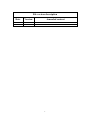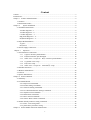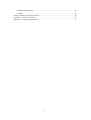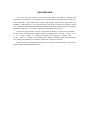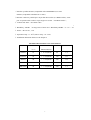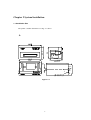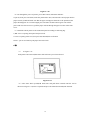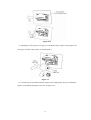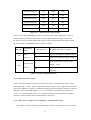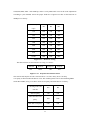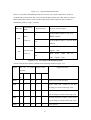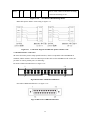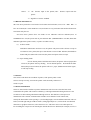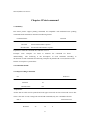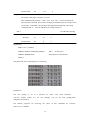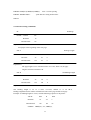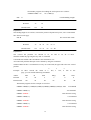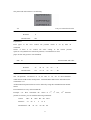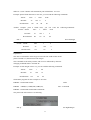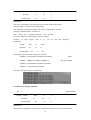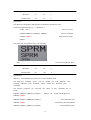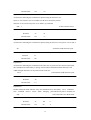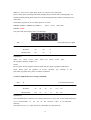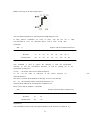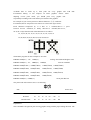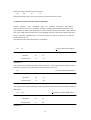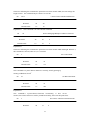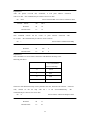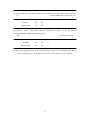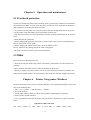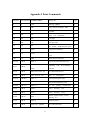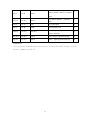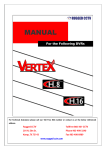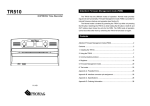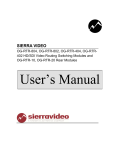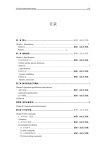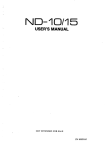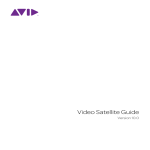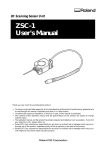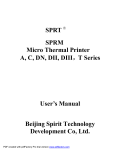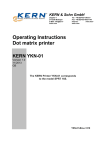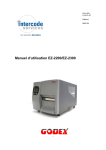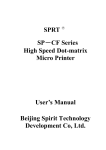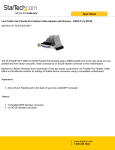Download SPRT Micro Dot Matrix Printers User's Manual
Transcript
® SPRT Micro Dot Matrix Printers User’s Manual V1.1 Beijing Spirit Technology Development Co, Ltd. Before using this product, please read the manual and keep it for later use 2010.6 1 File version description Date Version Amended content 2008 V1.0 / 2010 V1.1 Add content of DVII series 2 Content Content ............................................................................................................................................. 3 Product brief..................................................................................................................................... 5 Chapter 1 Feature and Performance .............................................................................................. 6 1.1 Features .............................................................................................................................. 6 1.2 Performance Index.............................................................................................................. 6 Chapter 2 System Installation.................................................................................................... 8 2.1 Installation Dimension........................................................................................................ 8 A model diagram2-1 ...................................................................................................... 8 T model diagram 2-2...................................................................................................... 9 C model diagram 2-3 ..................................................................................................... 9 DN model diagram 2-4 ................................................................................................ 10 DⅦmodel diagram 2-5 ................................................................................................ 10 2.2 Paper Roll Installation .......................................................................................................11 A series: ........................................................................................................................11 DⅦ series: ................................................................................................................... 14 2.3 Power Supply Connection ................................................................................................ 16 Chapter 3 Operation ................................................................................................................ 17 3.1 Serial Interface Connection .............................................................................................. 17 3.1.1 CFseries interface pinsdefinition ........................................................................ 18 3.1.2 DⅦseriesinterface pins definition ...................................................................... 18 3.1.3 Other series(except CF、DⅦ)interface pins definition................................ 19 3.1.4 CF and TF series setup ....................................................................................... 19 3.1.5 DⅦ series setup.................................................................................................. 20 3.1.6 Other series(except CF、TF and DⅦ)setup ............................................... 21 3.2 Parallel connection ........................................................................................................... 23 3.3 Buttons and Indicators...................................................................................................... 24 3.4 self-test ............................................................................................................................. 25 3.5 printer Initialization .......................................................................................................... 25 Chapter 4 Print Commands· ........................................................................................................ 26 4.1 Summary .......................................................................................................................... 26 4.2 Command details.............................................................................................................. 26 4.2.1 Paper Feed Commands .......................................................................................... 26 4.2.2 Format Setting Commands .................................................................................... 27 4.2.3 Character Setting Commands ................................................................................ 33 4.2.4 User-defined Character Setting Commands .......................................................... 37 4.2.5 Graphics Print Commands..................................................................................... 39 4.2.6 Initialization Command ......................................................................................... 40 4.2.7 Data Control Commands ....................................................................................... 40 4.2.8 Chinese Print Control Commands· ........................................................................ 42 4.3 Printer default parameter setting commands .................................................................... 45 4.3.1 Enter、Exit setting mode ...................................................................................... 46 4.3.2 printer basic parameter setting............................................................................... 46 Chapter 5 Printer Model Alteration and Protection..................................................................... 48 3 5.1 Print Head Protection ....................................................................................................... 48 5.2 Other................................................................................................................................. 48 Chapter 6 Printer Using under Windows........................................................................................ 48 Appendix 1 Effective code table ................................................................................................. 49 Appendix 2 Printing commands table ......................................................................................... 51 4 Introduction SP series dot panel printer is dot matrix smart printer developed by Beijing Spirit Technology Development Co, Ltd facing the 21st century.Machine itself uses the new import core comes with single - chip computer,small volume、light weight、fully featured、high-speed、high definition、good appearance、easy operation and easy connection .etc.SP series dot matrix printers have complete models,standard installation dimension,is the ideal matching product for updating by Medical equipment、fire control、industry control and other instruments. SP micro dot matrix printers not only can print ASCII characters, but also can print English, Greek, German, French, Russian, Japanese katakana and GB Chinese character library level I, II, a large number of mathematics symbols, special-purpose symbols and various kinds of graphic and curving symbols. May by commands replace the printed word line spacing and character size, self-define partial code character and self-test. SP micro dot matrix printers have windows driver, can print various characters、chinese and figures directly under WINDOWS of PC. 5 Chapter 1 Feature and Performance 1.1 Features ◇ Adopt impact dot-matrix print method. ◇Special design for available being installed on the vertical panel of the instrument or equipment conveniently. ◇Comes with single - chip processor,have standard parallel or serial,could online use with various microcomputers or smart instruments conveniently. ◇Real time commands to print chinese、character、figure and others,also can print standard 6×7ASCIIcharacter and 16×16、12×12 chinese.Command set could compatible with traditional printer. ◇Speed have 1.2line/s、0.7line/s、0.4 line/s、2.5 line/s、1.5 line/s by model. ◇Self-test ,print full codes,character has high definition and elegant fonts. ◇ Power DC 5V±5%,1.5A ◇Operation temp 0~50℃ ◇Can work under DOS and Windows interface. 1.2 Performance Index ◇Print Method: impact dot-matrix ◇ Print paper: plain white paper,width: 44.5±0.5mm or 57.5±0.5mm Inner diameter: 40mm (max.) Outer diameter: 80mm (max.) ◇GB level I, II Chinese fonts library. ◇ Enough buffer 32K ◇Print font: total 448 characters, including 96 ASCII characters, Greek, German, French letters, Russian, Japanese katakana and partial Chinese characters, mathematics symbols, print symbols and graphic symbols ◇Character structure: ANK: 6×7 dots、Chinese: 8×16 or 6×12, Chinese character: 16×16/12×12 ◇Graphic symbols: 6×8 dots 6 ◇Interface: parallel interface (compatible with CENTRONICS) or serial interface (compatible with RS-232C or TTL). ◇Interface connector: parallel port: 26-pin flat cable socket (T is DB25 orifice); serial port: 10-pin flat cable socket or 5-pin single-row socket(T is DB25 needle); ◇ Control code: ESC、FS control codes ◇ Reliability:MCBF (Average lines of none error)Reliability: MCBF:(5~15)× 10 ◇ Power:DC5V±5% , 1.5A ◇ Operation temp:0~50℃,relative temp:10~80% ◇ Installation dimension details see the chapter 2 The Main Characteristics of SP Series Printers Dots/line Speed(line/s) 1.8×2.5(W×H) 96 1.2 24 1.7×2.4(W×H) 144 0.7 40Series 40 1.1×2.4(W×H) 240 0.4 24F Series 24 1.7×2.6(W×H) 144 2.5 40F Series 40 1.1×2.6(W×H) 240 1.5 Model Character/line Character (5×7) dimension(mm) 16Series 16 24 Series 7 6 Chapter 2 System Installation 2.1 Installation Size The printer’s outline dimension is as Fig. 2-1 shows: 56 62.3 A 61.89 103+0.2 +0.1 1 开口尺寸 Figure2- -1 8 56+0.2 +0.1 10 108.5 103 106 T 40.3 159 Figure2- -2 114 4-? 3.5 122.4 128.6 C 62.9 108.2+0.2 +0.1 114+0.2 +0.1 106.7 121.8 108.2 开口尺寸 Figure 2- -3 9 57 61.2 DN 103.1+0.2 +0.1 105.2 57+0.2 +0.1 103.1 开口尺寸 Figure 2- -4 DⅦ Ⅶ Figure 2- -5 10 2.2 Paper Roll Installation SP series dot matrix printer uses 44.5mm/57.5mm paper roll, the paper has already been installed at ex-factory for SP micro dot matrix printers, but the paper head has not been inserted in the print head, this is in order to prevent the print head from damage while transporting the printer for long-distance or storing it for a long time, so must insert the head of the paper roll in the print head firstly before using the printer. The general steps of installing the paper for SP series printers are as follows: A: : (1)Take down the front cover of the printer as Fig. 2-6 shows; Figure 2- -6 (2)Take down the whole printer from the instrument panel, please according to Fig. 2-7 shows: clamp the two sides movable handle of the printer with fingers, take down the whole printer from the instrument panel, please confirm the power of the printer has already been turned off before taking down the printer ; 11 Figure 2- -7 (3)Take down the paper roller from the printer (see Fig.2-8), if there is already paper in the printer, can jump over this step to the fifth step; Figure 2- -8 (4)Put the new paper on the paper roller, and install the roller firmly according to Fig.2-9 12 shows, so that it won’t lose out. Figure 2- -9 (5)Cut the paper end like Fig.2-10 13 Figure 2- -10 (6)Put through the power of printer, press SEL button, make SEL indicator to put out, then press LF button, make the print head to turn, and insert the end of paper into the paper-in slot by hand and make sure that the paper end appears from above the print head, the paper should appear for a certain length, press LF button or SEL button again. Turn off the power and close the front cover, pull the paper end out through the paper-out slot in the front cover. (7)Install the whole printer to the instrument panel according to following Fig. C,DN series is opening front panel and press feed. T series is opening front cover,first press ESL button,then feed button. Notice:pls not use hand to pull paper forward or back DⅦ Ⅶ: (1) As figure 2-11: Push panel center inward,then inner shell will auto eject when released. Figure2- -11 (2)After inner shell ejected,hold both sides and pull them outward until the end as direction of figure 2-12,rotate it upward and press the whole downward,until fastened. 14 Figure 2-12 (3)Install paper roll to paper reel as figure 2-13,hold both sides of paper reel,put paper roll into paper case,then release paper reel and fastened it. Figure- 13 (4)Switch on,press feed button and insert paper from feeding paper slot,press feed button again to stop feeding after paper comes out. As figure2-14: 15 Figure2- -14 (5)Hold two sides of inner shell,rotate inner shell downward,and push it inward as the same time. Figure 2- -15 (6) Figure 2- -16 Push inner shell fully,fastened with outer,paper installation is over.As figure 2-16: : Notice: : 1、 The fluffy paper roll will not be pushed easily and happen paper jam, hold the paper tightly and push it inward as the direction of figure 2-17 until inner shell is inserted 16 fully. Figure 2- -17 2、When fail to push inner shell inward,pls pull out then push again,not use too big strength,or the printer will be damaged. 2.3 Power Supply Connection Dot matrix printer use +5V DC power. SP micro dot matrix printers adopt single DC+5V power supply. A two-line power cable with plug has been offered. The plug has polarity protection mechanisms, can be inserted directly in the socket which is on the control panel of SP micro dot matrix printers. The red line of the power cable should be connected to the positive pole (+) of power, the white line should be connected to the negative pole (–) of power. Please note that the polarity of the power shouldn't be connected incorrectly, the voltage of the power must be in the permitting range, otherwise will cause permanent damage to the printer. Chapter 3 Printer Operation 3.1 Serial Interface Connection The serial interface of SP micro dot matrix printers is compatible with RS-232C standard or TTL, support RTS/CTS and XON/XOFF protocols,the interface sockets are IDC10 needle socket、DB25 hole socket、 5-pin single row socket. The pin order of serial port is as Fig. 3-1 shows: IDC10 needle socket No. as figure 3-1 17 2 10 1 9 Figure 3- -1 Pin order of IDC10 needle serial interface DB25 hole serial interface socket No. as figure 3-2 Figure 3- -2 DB25 hole serial interface socket No. 5PIN single row serial interface socket No. as figure3-3 Figure3-3 5PIN single row serial interface socket No. 3.1.1 Pin assignment of CF series interface CF series interface use IDC-10 socket,pin assignment as figure3-4 Signal Pin No. source Instruction RXD 3 Host Printer receives data from host TXD 5 Printer Printer transmits control code X-ON/X-OFF and data to host when using X-ON/X-OFF handshaking protocol CTS 4 Printer Signal “MARK” indicates that the printer is “BUSY” and unable to receive data; “SPACE” indicates that the printer GND 9 - Figure 3-4 is “READY” for receiving data Signal Ground Pin assignment of CF series serial interface socket 18 3.1.2 Pin assignment of DⅦ Ⅶ series interface DⅦ series serial sockets have COM1 and COM2,both use IDC-10,their function are the same,only the orders of pin assignment are different,assignment detail see the figure 3-5and 3-6. Notice: Do not use both sockets at the same time. Signal Pin No. Source Function Printer sends data to host TXD 2 Printer RXD 3 Host CTS 8 Printer Printer and host flow control signal(Busy) DSR 6 Printer Same to signal CTS DCD 1 Printer Same to signal CTS GND 5 - Printer receives data from host Figure 3-5 Pin assignment of DⅦ Ⅶ series COM1 socket Signal Pin No. Source Function TXD 3 Printer RXD 5 Host CTS 6 Printer Printer and host flow control signal(Busy) DSR 2 Printer Same to signal CTS Printer Same to signal CTS DCD GND Printer sends data to host Printer receives data from host - 9 Figure 3-6 Pin assignment of DⅦ Ⅶ series COM2 socket 3.1.3 Pin assignment of other series( (except CF、 、DVII) ) interfaces Pin assignment of serial interface (except CF)as figure3-7 Signal RXD Pin No. of Pin No. of Pin No. of IDC10 DB25 5PIN socket socket socket 3 2 3 Source Host Instruction Printer receives data from host 2 TXD Printer 3 Printer transmits control code X-ON/X-OFF and data to host 2 when using X-ON/X-OFF handshaking protocol CTS 8 5,8 4 Printer Signal “MARK” indicates that the printer is “BUSY” and unable to receive data; 19 “SPACE” indicates that the printer is “READY” for receiving data. DSR 6 6 1 Printer Signal “SPACE” indicates that the printer is “ONLINE” GND 5 7 DCD 1 8 5 - Signal Ground Printer Same to signal CTS Figure 3-7 Pin assignment of serial interface socket(except CF) Notice:① “Source” denote the source that signal come from; ② Logical signal level is EIA 3.1.4 Serial setting of CF and TF series About CF and TF serial, the baud rate in serial interface mode is selected in the range of 1200, 2400, 4800, and 9600bps and it is set by DIP switch on the control panel. You can do some adjustments according to your demands. Also you can select suitable baud rate according to Fig.3-8. It has set the baud rate to 9600bps at ex-factory. transmission speed K1 K2 1200 OFF OFF 2400 ON ON 4800 OFF ON 9600 ON OFF (bps) Figure 3-8 CF and TF series baud rate setting The data structure of serial interface is as Fig.3-9 shows: Start Bit 1bit Data Bit Parity Bit 7/8bits 1bit Stop Bit 1bit Fig.3-9 Data Structure of Serial Interface Thereof the start bit and stop bit are both 1 bit. Data bit is 7 or 8 bits,parity bit is 1bit.The checking mode and data bit can be selected through DIP switch K4、K5 and K6, as Fig.3-10 shows. It has set no parity ,8bit data at ex-factory. Checking mode and K4 K5 data bit 20 K6 8bits data odd parity ON OFF OFF 8bits data even parity OFF ON OFF 8bits data no parity OFF OFF OFF 7bits data odd parity ON OFF ON 7bits data even parity OFF ON ON 7bits data no parity OFF OFF ON Figure 3-10 Asynchronous transfer format There are two kinds of handshaking modes for selection, one is mark control mode, another is X-ON/X-OFF protocol mode, they can be selected by DIP switch K3, as Fig.3-6 shows. It is K3=OFF at ex-factory. Mark signal still be effective in the X-ON/X-OFF mode.The description for the two kinds of handshaking mode is as Fig.3-11 shows. Handshaking DIP’s K3 ON Data Direction Mode RS-232C Interface Signal Mark In Signal CTS and RTS are SPACE status Control Out Signal CTS and RTS are Mark status Send X-ON code 11H on TXD X-ON/X-OFF OFF In signal line Control Send X-OFF code 13H on TXD Out signal line Figure 3- -11 Two handshaking modes 3.1.5 DVII series serial setting About CF and TF serial, the baud rate in serial interface mode is selected in the range of 1200, 2400, 4800, 9600、19200、38400、57600 and115200 bps, and it is set by setup tool. It has set the baud rate to 9600bps at ex-factory. The default printing direction and Chinese method are optional, default are: inverse and ANK.Integrate 16×16、12×12 Chinese,and default could select from 16×16、12×12 Chinese,default value: 16×16.Setting commands of serial parameter、printing direction、Chinese method and font matrix detail see chapter4.3. 3.1.6 Other series( (except CF、 、TF and DVII) ) serial interface setting About other serial, the baud rate in serial interface mode is selected in the range of 150, 300, 21 1200,2400,4800, 9600、and 19200 bps, and it is set by DIP switch. You can do some adjustments according to your demands. Select the proper baud rate as figure3-12.It has set the baud rate to 9600bps at ex-factory. transmission speed K1 K2 K3 150 ON ON ON 300 OFF ON ON 600 ON OFF ON 1200 OFF OFF ON 2400 ON ON OFF 4800 OFF ON OFF 9600 ON OFF OFF 19200 OFF OFF OFF (bps) Figure 3-12 Baud rate setting The data structure of serial interface is as Fig.3-13 shows: Start bit 1bit Data bit Parity bit Stop bit 1bit 1bit 7/8bit Figure3- -13 Asynchronous transfer format The start bit and stop bit are both 1 bit. Data bit is 7 or 8 bits. Parity bit is 1 bit.Only even parity is allowed when the data is 7 bits. The checking mode can be selected through DIP switch K5 and K6, as Fig.3-14 shows. It has set no parity and 8 bits data at ex-factory. Checking mode and K5 K6 ON ON ON OFF 8bits data even parity OFF ON 7bits data even parity OFF OFF data bit 8bits no parity 8bits data data odd parity 22 Figure 3-14 Asynchronous transfer format There are two kinds of handshaking modes for selection, one is mark control mode, another is X-ON/X-OFF protocol mode, they can be selected by DIP switch K4, It is K4=OFF at ex-factory. Mark signal still be effective in the X-ON/X-OFF mode.The description for the two kinds of handshaking mode is as Fig.3-15 shows. Handshaking DIP’s K4 Data Direction Mode RS-232C interface signal DCD and RTS signal line are In Mark OFF SPACE status Control DCD and RTS signal line are Mark Out status Send X-ON code 11H on TXD In signal line X-ON/X-OFF ON Control Send X-OFF TXD signal line Out code 13H on Figure 3- -15 Two Kinds of Handshaking Modes Various serial interface and PC standard serial connecting method as figure 3-16: Signal Pin No. of printer Pin No. of PC Signal instruction interface DB IDC10 5PIN DB25 DB9 25 RXD 2 3 3 2 3 Printer receives data from host TXD 3 2 2 3 2 Printer sends data, connect to the host according to if needs connecting or not. RTS 5 8 4 5 8 The mark of printer is busy, connect to the host according to if needs connecting or not. DSR 6 6 1 6 6 The mark of printer is online, connect to the host according to if needs connecting or not. GND 7 5 5 7 5 power ground 23 DCD 8 1 8 1 same as CTS, connect to the host according to if needs connecting or not. Figure 3- -16 Two Kinds of Handshaking Modes DB25 hole printer and PC serial wiring as figure3-17: Figure3-17 Connection diagram of DB25 hole printer and PC serial 3.2 Parallel interface connection SP micro dot matrix printers adopt parallel interface, which is compatible with CENTRONICS standard, and the interface socket are IDC26-pin needle cable socket and DB25 needle socket, the pin order of various parallel port is as following: Pin Order of IDC26 Parallel Port is as figure 3-18: 2 26 1 25 Fig.3-18 Pin Order of IDC26 Parallel Port Pin Order of DB25 Parallel Port is as figure 3-19: Fig.3-19 Pin Order of DB25 Parallel Port 24 Pin assignment of two kinds of parallel interface is as figure 3-20: Pin No. Pin No. of IDC26 of DB25 1 1 Signal Direction /STB In Instruction Strobe pulse to latch data,reading occurs at falling edge. 3 2 DATA1 In 5 3 DATA2 In 7 4 DATA3 In These signals represent the 1 9 5 DATA4 In bit to 11 6 DATA5 In representatively, 13 7 DATA6 In 15 8 DATA7 In 17 9 DATA8 In st 8 th bit of the parallel data each signal is at HIGH level when data is logic 1, LOW when and data is logic 0. Answering pulse, LOW level signal 19 10 /ACK indicates that data have already been Out received and the printer gets ready to receive the next data. 21 11 BUSY HIGH level signal indicates that the printer Out is BUSY and can not receive data. 23 12 /PE High level signal indicates that paper is Out end. Low level indicates having paper. 25 13 SEL Pulling up to HIGH level signal by a --- resistor indicates the printer is on line. 4 15 /ERR Pulling up to HIGH level signal by a Out resistor indicates that there is no error. 2、6、8、 14、16、 26 NC --- No connection GND --- Grounding logical 0 level 17 10、12、 14、16、 18-25 18、20、 22、24 Fig.3-20 Pin Assignment of Parallel Interface 25 Notice: (1)“In” denotes input to the printer,“Out” denotes output from the printer. (2)Signal level is TTL standard. 3.3 Buttons and Indicators SP series micro printer have two kinds of two buttons and one button, series of A、DIII、DIV、T have two buttons,B、C、DN、DVII have one,two button are on_line button SEL and feed button LF. One button only has LF. SP series micro printers have two kinds of two indicators and one indicator,series of CDIIIDIVT have two,the power and on_line indicator SEL ,ABDNDVIIhave one SEL,when SEL indicator light shows printer works, or printer is outline or busy. (1) Self-test mode: Hold down SEL button and turn it on, the printer will print out the self-test receipt.As two buttons series printer,first press SEL button to turn off SEL indicator,then hold LF button and press SEL at the same time,the printer will print self-test receipt. (2)Paper feeding mode: For one button printer:hold down LF button, the printer will feed paper,then release it, the printer will stop feeding;for two buttons printer:first hold down SEL button,then press LF button, the printer will feed paper ,hold down LF button again , it will stop feeding. 3.4 Self-test The self-test will check the condition of printer, if the printer prints out the self-test receipt correctly, it means the printer works normally. Otherwise it needs to repair. 3.5 Printer Initialization There are three kinds of modes for printer initialization. The first one is that the host sends command to the printer with control code ESC@, realizing initialization through software. The second one is that realizing initialization through self-test. The third one is that power on initialization. The contents of initialization include: select default of each control code, namely the dot number of line spacing is 3, no binding length, vertical and horizontal tab value are both 0, left and right margin width are both 0, enlarging multiple is 2; cancel all the user-defined characters or graphics characters; select character set 1 and select non reverse white print etc.; For watching the receipt bar conveniently,the default direction are different,for example,T series is 26 forward,others are inverse. Chapter 4 Print command 4.1 Summary Dot matrix printer support printing commands all compatible with traditional ESC printing commands.Each command is described in following format: Command name Format: Function ASCII: the standard ASCII character sequence Decimal: the Decimal number sequence Hexadecimal: the Hexadecimal number sequence Explanation: what the command does and how to use it. Example: some examples are listed understanding. The following to illustrate the command is the description for better of each command according to the function of each command. The following examples all printed with A series,and inverse,the bottom of receipt bar is printed first. 4.2 Commands details 4.2.1 Paper Feeding Commands LF Feed Line Format: ASCII: LF Decimal: 10 Hexadecimal: 0A Explanation: All the data in buffer will be printed and feeds paper forwards one line when send one LF.The effect is the same as CR, if using both LF and CR commands,only one command will work. ESC J n Dot Line Feed Format:ASCII: Decimal: ESC 27 J n 74 n 27 Hexadecimal: 1B 4A n Explanation: The printer feeds paper n dot lines. n=0~255. This command sends carriage return and feed line. It won’t influence the latter feed line command. If you need to feed paper immediately but no carriage return, can use ESC J command. Line spacing will be adjusted automatically when using commands ESC V、 ESC W and FS W for enlarge characters. ESC 1 Set n Dot-line Spacing Format:ASCII: ESC 1 n Decimal: 27 49 n Hexadecimal: 1B 31 n Explanation: FOR I=1 TO 11 STEP 2 LPRINT CHR$(27);CHR$(49);CHR$(I); ‘ESC 1 Set line space LPRINT “RMWD TEST” ‘print characters and feed line NEXT I The print result of the said programs is as following: Explanation: The line spacing is set to n dot-lines for future Line n=0~255, for text printing, n=0 default setting n=3 Feed command. for bit map printing when using ESC K command. The BASIC programs for observing the effect of this command FOR I=1 TO 11 STEP 2 28 are as below: LPRINT CHR$(27);CHR$(49);CHR$(I); LPRINT “RMWD TEST” ‘ESC 1 set line spacing ‘print character string and feed line NEXT I 4.2.2 Format Setting Commands FF Feed Page Format::ASCII: FF Decimal: 12 Hexadecimal: 0C Explanation: Feed paper to the beginning of the next page. ESC C Set Page Length Format:ASCII: ESC C n Decimal: 27 67 n Hexadecimal: 1B 43 n Explanation: The page length is set to n character lines. n=0~255, when n=0, the page length is 256 lines. Default n=40. ESC N Set Binding Length Format:ASCII: ESC N n Decimal: 27 78 n Hexadecimal: 1B 4E n Explanation: The binding length is set to n lines. n=0~255, default n= 0. In SP-T, binding length denotes the number of blank line between one page and the next page. Example: set binding length to 3 lines, send the following sequence to the printer: ASCII: ESC N ETX Decimal: 27 78 3 Hexadecimal: 1B 4E 03 LPRINT CHR$(27); “N”; CHR$(3); 29 The BASIC programs for sending the said sequence are as below: LPRINT CHR$(27);“N”; CHR$ (3) ESC O Cancel Binding Length Format:ASCII: ESC O Decimal: 27 79 Hexadecimal: 1B 4F Explanation: The binding length is set to 0 line, it means the printer will print line-by-line, won’t vacate blank lines between each page. ESC B Set Vertical Tab Value Format:ASCII: ESC B n1 n2 n3…NUL Decimal: 27 66 n1 n2 n3…0 Hexadecimal: 1B 42 n2 n3…00 n1 Explanation: The vertical tab positions are entered as n1, n2 and so on, all of these should be within the page length set by ESC C command. Command NUL added at the end indicates the command is over. All vertical tab positions that input can be deleted by using this command in ESC B NUL format. VT command is to carry out vertical tab, the paper fed to the next vertical position. Example: set three vertical tab nd values at 2 line, 5 th line, 8 th line in one page, you can send the following commands: ASCII: ESC B STX Decimal: 27 66 2 Hexadecimal: 1B 42 02 ENQ BS 5 8 05 08 NUL 0 00 The BASIC programs for this example are as below: LPRINT CHR$(27); CHR$(66);CHR$(2);CHR$(5);CHR$(8);CHr$(0); ‘ESC LPRINT CHR$(11); B command VT command LPRINT “SPRM1” Print character string LPRINT CHR$(11); VT command Print character string LPRINT “SPRM2” LPRINT CHR$(11); VT command LPRINT “SPRM3” Print character string 30 The print result in dot matrix is as following: VT Carry out Vertical Tab Value Format:ASCII: VT Decimal: 11 Hexadecimal: 0B Explanation: Feed paper to the next vertical tab position which is set by ESC B command. Notice: if there is no vertical tab value setting, or the current position equals or is beyond the last vertical tab position, VT command is to feed paper one line only (same to LF command). ESC D Set Horizontal Tab Value Format:ASCII: ESC D n1 n2 n3………NUL Decimal: 27 68 n1 n2 n3………0 Hexadecimal: 1B 44 n2 n3………00 n1 Explanation: The tab positions are entered as n1, n2 and so on, all of these should be within the line width of this model printer. Command NUL added at the end indicates the command is over. All horizontal tab positions that set can be deleted by using this command in ESC D NUL format. HT command is to carry out horizontal tab. nd Example :set three horizontal tab values at 2 , position in one line, you can send the following commands: ASCII: ESC D Decimal: 27 Hexadecimal:1B STX HT 68 2 44 02 9 SO NUL 14 0 09 0E 00 31 9 th line, 14 th character The BASIC programs for this example are as below: LPRINT “1234567890123456789” Ruler LPRINT CHR$(27); CHR$(68);CHR$(2);CHR$(9);CHR$(14); CHR$(0);‘ESC Dcommand LPRINT CHR$(9); HT command LPRIN “HT1”; Print character string LPRINT CHR$(9); HT command LPRINT “HT2”; Print character string LPRINT CHR$(9); HT command LPRINT “HT3”; Print character string LPRINT CHR$(13); The print result in dot matrix is as following: HT Carry out Horizontal Tab Value Format:ASCII: HT Decimal: 9 Hexadecimal: 09 Explanation: The print position is advanced to the next horizontal tab position which is set by ESC D command. Note :If there is no horizontal tab value setting, or the current position equals or is beyond the last horizontal tab position, HT command won’t be carried out. ESC f Print Blank Characters or Lines Format:ASCII: ESC f m n Decimal: 27 102 m n Hexadecimal: 1B 66 m n Explanation: When m=0, ESC f NUL n will command to print n value of n should be within the line width of this model printer. 32 blank characters, the When m=1, ESC f SOH n will command to print n blank lines. n=0~255. Example: print 6 blank characters in one line, you can send the following commands: ASCII: ESC Decimal: f 27 Hexadecimal: NUL 102 0 1B 66 Another example: print 6 blank Format:ASCII: ACK ESC Decimal: 6 00 06 lines, f 27 Hexadecimal: 1B you SOH can ACK 102 1 6 66 06 01 send the following commands: ESC l Set Left Margin Format:ASCII: ESC l n Decimal: 27 108 n Hexadecimal: 1B 6C n Explanation: The value of n should be in the range from 0 to the line width of this model printer. Default n=0, that means no left margin. This command sets absolute position, and won’t be influenced by character enlarging commands ESC U and ESC W. Example: set left margin value to 12, you can send the following commands: ASCII: ESC 1 FF Decimal: 27 108 12 Hexadecimal: 1B 6C 0C The BASIC programs for this example are as below: LPRINT “1234567890123456” Ruler LPRINT CHR$(27); CHR$(108);CHR$(12); ESC 1 command LPRINT “123456789012345678901234567890” The print result in dot matrix is as following: ESC Q Set Right Margin 33 Format:ASCII: ESC Q n Decimal: 27 81 n Hexadecimal: 1B 51 n Explanation: The value of n should be in the range from 0 to the line width of this model printer. Default n=0, that means no right margin. This command sets absolute position, and won’t be influenced by character enlarging commands ESC U and ESC W. After setting this command, the printer will auto add feed line as long as the right margin position is reached. Example: set right margin value to 12, you can send the following commands: ASCII: ESC Q ACK Decimal: 27 81 12 Hexadecimal: 1B 51 0C The BASIC programs for this example are as below: LPRINT “12345678901234567890123456789012” LPRINT CHR$(27); CHR$(81);CHR$(12); Ruler ESC Q command LPRINT “123456789012345678901234567890”; LPRINT “12345678901234567890” The print result in dot matrix is as following: 4.2.3 Character Setting Commands ESC U Format:ASCII: Decimal: Hexadecimal: Enlarge Width ESC 27 1B U 85 n n 55 n Explanation: The characters and graphics following this command are printed at n times of normal width, 34 n=1~4, default n=1, that means normal width, no width enlarging. The BASIC programs for observing the enlarging effect of this command are as below: FOR I=1 TO 3 LPRINT CHR$(27); CHR$(85); CHR$(I); ESC U command Print character string LPRINT “SPRM” NEXT I The print result in dot matrix is as following: ESC V Enlarge Height Format:ASCII: ESC V n Decimal: 27 86 n Hexadecimal: 1B 56 n Explanation: The characters and graphics following this command are printed at n times of normal height, n=1~4, default n=1.This command should be sent at the beginning of one line. The BASIC programs for observing the enlarging effect of this command are as below: FOR I=1 TO 3 from 1 to 3 times LPRINT CHR$(27); CHR$(86); CHR$(I) ESC V command LPRIN “SPRM” Print character string NEXT I The print result in dot matrix is as following: ESC W Enlarge Width and Height 35 Format:ASCII: ESC W n Decimal: 27 87 n Hexadecimal: 1B 57 n Explanation: The characters and graphics following this command are printed at n times of normal width and height, n=1~4, default n=1. FOR I=1 TO 3 from 1 to 3 times LPRINT CHR$(27); CHR$(87); CHR$(I); ESC W command LPRINT “SPRM” Print character string NEXT I The print result in dot matrix series is as following: ESC - Select/cancel Underline Print Format:ASCII: ESC - n Decimal: 27 45 n Hexadecimal: 1B 2D n Explanation: When n=1, select underline print; when n=0, cancel underline print. All characters including spaces will be printed out with selecting underline print command, underline after unless cancel the underline print command. The BASIC programs for observing the effect of this command are as below: LPRINT CHR$(27); CHR$(57); CHR$(2); Enlarge the width and height twice LPRINT “SPRM” LPRINT CHR$(27); CHR$(45); CHR$(1); Select underline print Dot matrix print with underline LPRINT ”SPRM” LPRINT CHR$(27); CHR$(45); CHR$(0); Cancel underline print 36 LPRINT ”SPRM” The print result in dot matrix is as following: ESC + Select/cancel Up-line Print Format:ASCII: ESC + n Decimal: 27 43 n Hexadecimal: 1B 2B n Explanation: When n=1, select up-line print; when n=0, cancel up-line print. All characters including spaces will be printed out with up-line after selecting up-line print command, unless cancel the up-line print command. The BASIC programs for observing the effect of this command are as below: LPRINT CHR$(27); CHR$(57); CHR$(2); Enlarge the width and height twice LPRINT “SPRM” LPRINT CHR$(27); CHR$(43); CHR$(1); Select up-line print LPRINT ”SPRM” dot matrix print with up-line LPRINT CHR$(27); CHR$(45); CHR$(0); Cancel up-line print LPRINT ”SPRM” The print result in dot matrix series is as following: ESC 6 Select Character Set I Format: ASCII: Decimal: ESC 27 6 54 37 Hexadecimal: 1B 36 Explanation: All characters following this command are printed using the character set I. There are two character sets are available for SP micro dot matrix printers, character set I is selected at power on or on ESC @ command. ESC 7 Select Character Set II Format:ASCII: ESC 7 Decimal: 27 55 Hexadecimal: 1B 37 Explanation: All characters following this command are printed using the character set II, please refer to ESC 6. SO Set double width character print Format:ASCII: Decimal: Hexadecimal: SO 14 0E Explanation: All characters following this command on the same line are printed at twice their normal width, this command can be deleted by a carriage return or DC4 command. Normal characters and width-enlarged characters can be printed on the same line. DC4 Cancel double width character print Format:ASCII: DC4 Decimal: 20 Hexadecimal: 14 Explanation: Double width print mode which is set by SO command can be canceled by DC4 This command ESC doesn’t cancel width command. enlarging print which set by ESC U and ESC W. i Select/cancel Reverse White Print Format: ASCII: ESC i n Decimal: 27 105 n Hexadecimal: 1B 69 n Explanation: 38 When n=1, select reverse white print; when n=0, cancel reverse white print. Reverse white print is printing in the black background, just like the film of photography. It is normal print that printing black characters in white background, the default is canceling reverse white print. The BASIC programs for reverse white print are as below: LPRINT CHR$(27); CHR$(105); CHR$(1), Select reverse white print LPRINT “SPRD” The print result in dot matrix series is as following: ESC c Select/cancel Reverse Print Format:ASCII: ESC c n Decimal: 27 99 n Hexadecimal: 1B 63 n Explanation: When n=1, select reverse print; when n=0, cancel reverse print. SP-T printers default n=0,others n=1. Notice: Reverse print not only supports character mode but also supports graphics and Chinese mode. When print the graphics in reverse direction, pay attention to the print order of graphic units, please see ESC K command. 4.2.4 User-defined Character Setting Commands & ESC User-defined Characters ESC & m n1 n2……n6 Decimal: 27 38 m n1 n2……n6 Hexadecimal: 1B 26 m n1 n2……n6 Format:ASCII: Explanation: This command allows a character to be defined, parameter m is the code of user-defined character, m=32~255.Parameter n1, n2, …n6 are the structure codes of user-defined character. The character size is 6 × 8 dots. Each row is denoted by one byte data, the 39 MSB is on the top, as the below figure shows: The user-defined characters are stored in printer RAM until power off. If many ESC & commands use same m value, User can define at most 32 only the last one is valid. characters. Please refer to ESC % and ESC : commands. ESC % Replace with User-defined Characters Format:ASCII: ESC % m1 n1 m2 n2……mk nk NUL Decimal: 27 37 m1 n1 m2 n2……mk nk 0 Hexadecimal: 1B 25 m1 n1 m2 n2……mk nk 00 Explanation: This command character m, is used to replace the character n and the user-defined with the user-defined character m will be printed out as the replacement of character n. m1, m2……mk are the codes of user-defined characters. n1, n2……nk are codes of characters in the current character set replaced characters. The values of m and n both should be in the range 32 to 255. The subscript K=1~32, the maximum number of replaced characters is 32. Character NUL added to the end means the command is over. Please refer to ESC & and ESC : commands. ESC : Restore Characters that in Character Set ESC : Decimal: 27 58 Hexadecimal: 1B 3A Format:ASCII: Explanation: This command is used to restore the original characters in the character set replaced by 40 – the user-defined characters using ESC % command. However, user-defined characters won’t be deleted from the RAM in printer and may brought back again with ESC % command. The BASIC programs for observing the effect of ESC &, ESC % and ESC : are as below: 10 LPRINT CHR$(27);“W”; CHR$(8); ’ Enlarge width eighteen times 20 LPRINT CHR$(27);“&”; CHR$(65); ’ESC & command 30 LPRINT CHR$(&H02);CHR$(&H7C); CHR$(&H40); 40 LPRINT CHR$(&HC0);CHR$(&H40); CHR$(&H00); 50 LPRINT CHR$(27);“%”; CHR$(65);CHR$(65); CHR$(0);’ESC %command 60 LPRINT CHR$(65);CHR$(13); ’Print user-defined characters 70 LPRINT CHR$(27);CHR$(58); ’ ESC : command 80 LPRINT CHR$(65); ’Restore characters in the character set The print result in dot matrix series is as following: 4.2.5 Graphics Print Commands ESC K Print bit-map graphics Format:ASCII: ESC K n1 n2……data…… Decimal: 27 75 n1 n2……data…… Hexadecimal: 1B 4B n1 n2……data…… Explanation: This command is used to print (n2×256+n1)×8bit map. The width of this graphics is n2×256+n1 dots. Each column has 8 dots and can be presented by a 8-bit byte, the MSB is on the top. The values of n1, n2 denote a 16-bit binary data, n1 is LSB, n2 is MSB, n2 ×256 + n1 denotes the width of this printing graphics, in dot matrix series, n2 =0, n1 should be in the range from 1 to the max. dots number of each line of this model printer. Data are the bytes of relative columns in the graphics sequential from left to right, the number of bytes should equal n1, when the height of the graphics is larger than 8 dots, it can be marked off several units according to 8 dot lines for each graphic unit, when the dots are fewer than 41 8, use blank dots to make up K command adopting orderly, at it, then print out every graphic unit with ESC last compose an intact graphics. Notice: when reverse print mode, you should print every graphic unit sequentially according to the order from top to bottom of the graphics. For example: If you want to print two Chinese characters “中文” with ESC K command, the bit- map for the two Chinese is as the below figure shows. Each character is composed between by 7 × 8 dots to 7 columns, there is a space the two characters, so totally there are 15 columns, then n1=15, n2=0, the 15-byte data showed in hexadecimal are as follows: 7C, 44, 44, FF, 44, 44, 7C, 00, 41, 62, 54, C8, 54, 62, 41 7C,44,44,FF,44,44,7C,00,41,62,54,C8,54,62,41 The BASIC programs for this example are as below: LPRINT CHR$(27);“W”;CHR$(4); ’Enlarge the width and height 4 times LPRINT CHR$(27);“K”;CHR$(15);CHR$(0); ’ESC K command LPRINT CHR$(&H7C);CHR$(&H44); CHR$(&H44);CHR$(&HFF); LPRINT CHR$(&H44);CHR$(&H44); CHR$(&H7C);CHR$(&H00) LPRINT CHR$(&H41);CHR$(&H62); CHR$(&H54);CHR$(&HC8) LPRINT CHR$(&H54);CHR$(&H62); CHR$(&H41); LPRINT CHR$(10);CHR$(13); CR to print this line The print result in dot matrix series is as following: ESC ‘ Format: Print Curve ASCII: ESC ‘ m n1 n2……nm CR Decimal: 27 39 m n1 n2……nm 13 Hexadecimal: 1B 27 m n1 n2……nm 0D Explanation: This command is designed to print curving graphics along with the paper feeding direction. The 42 value of m is the line number of the printing curve,it should be within the range of the max. dots number of each line of this model printer. There are m curving dots in one horizontal line. n1, n2…. nm denote the position of m curves. The value of nm should equal m and each nm should be within range of the max. dots number of each line of this model printer. The last CR (Carriage Return) lets the printer print out the current dot line, will be printed the so a set of dot lines out form m-line curving graphics based on the data of n1, n2…. Nm. 4.2.6 Initialization Commands ESC @ Format:ASCII: Initialize Printer ESC @ Decimal: 27 64 Hexadecimal: 1B 40 Explanation: This command is to initialize the following contents of the printer: ·Clear the data in the print buffer; ·Restore the default; ·Select character set 1; ·Delete user-defined characters. 4.2.7 Data Control Commands CR Carriage Return Format:ASCII: Decimal: Hexadecimal: CR 13 0D Explanation: If a “CR” command is sent to printer the total data in the print buffer will be printed out and paper will be fed for one line forwards. The result is same as LF,if use both LF and CR commands at the same time,only one command will be effective. CAN Cancel One Line 43 Format:ASCII: Decimal: Hexadecimal: CAN 24 18 Explanation: This command is to cancel all the characters in the print buffer before this command code, and return to the last carriage return code. It doesn’t cancel any control code sequences in the current line. DEL Delete One Character Format:ASCII: Decimal: Hexadecimal: DEL 127 7F Explanation: This command is to delete one character in the print buffer, it doesn’t delete the control code unless this character has been printed. NUL NUL Format:ASCII: NUL Decimal: 0 Hexadecimal: 00 Explanation: NUL command is used as the final code in some commands such as ESC B, ESC D, ESC % and ECS ‘, denotes these commands are over. NUL command is ignored when used alone. ESC ” Select/cancel Hexadecimal print Format:ASCII: Decimal: Hexadecimal: ESC 27 1B ” n 34 n 22 n Explanation: Hexadecimal dump print mode is turned on if n=1, and turned off if n=0, when Hexadecimal dump print mode is turned on, all data sent from the host computer will be printed out in hexadecimal. For example: when send the following data from the host computer to the printer LPRINT CHR$ (0); CHR$ (27); “A”; CHR$ (24); 44 These data will be printed out in hexadecimal: 00 1B 41 18 Hexadecimal print mode carries out print only when the print buffer is full. 4.2.8 Chinese Character Print Control Commands Chinese character print commands adopt FS standard commands. The Chinese character library is the level I, II Chinese characters, graphics and symbols which all meet the specifications of GB2312-80. Each Chinese character or character is presented by 2-byte GB code. This series adopt internal code which is corresponding GB code to denote the Chinese characters. Notice:only the commands with * are effective in series CF and TF, and only receive Chinese command and CR、LF. The following is the description for these commands. FS * Select Chinese Print Mode* & Format:ASCII: Decimal: Hexadecimal: FS & 28 38 1C 26 Explanation: After printer received this command, it will switch from ASCII character print mode to Chinese character print mode. Using GB Chinese character library level I, II. FS · * Cancel Chinese Print Mode* Format: ASCII: FS · Decimal: 28 46 Hexadecimal: 1C 2E Explanation: After printer received this command, it will switch from Chinese character print mode to character print mode. FS SO Format:ASCII: * Set Chinese Double Width Print* FS SO Decimal: 28 14 Hexadecimal: 1C 0E Explanation: 45 Characters following this command are printed at twice their normal width, does not enlarge the height. Notice:the command only be effective in one line. FS DC4 Cancel Chinese Double Width Print* Format:ASCII: FS DC4 Decimal: 28 20 Hexadecimal: 1C 14 Explanation: This command is to cancel FS SO command. FS W Set the Enlarging Multiple of Chinese Character Format:ASCII: FS W n Decimal: 28 87 n Hexadecimal: 1C 57 n Explanation: Characters following this command are printed at twice their normal width and height. When n=1, this command is selected, when n=0, it is canceled. FS J Set Vertical Print Format:ASCII: FS J Decimal: 28 74 Hexadecimal: 1C 4A Explanation: This command is to print Chinese characters vertically, namely printing by o rotating widdershins for 90 FS K Set Horizontal Print Format:ASCII: FS K Decimal: 28 75 Hexadecimal: 1C 4B Explanation: This command is to print Chinese characters horizontally, if have not set rotation, the Chinese characters will be printed horizontally, that is normal print status. FS I Set Chinese Character Rotational Print Format:ASCII: Decimal: FS 28 I n 73 n 46 Hexadecimal: 1C 49 n Explanation: This command is to rotate Chinese characters, the values of n are as following: n Chinese characters rotated widdershins FS 0 0° 1 90° 2 180° 3 270° - Chinese Character with Underline Print Format: ASCII: FS - n Decimal: 28 45 n Hexadecimal: 1C 2D n Explanation: The specified Chinese characters after this command are printed with underline. When n=1, underline selected; when n=0, it canceled. FS r Select Superscript and Subscript Print Format:ASCII: Decimal: Hexadecimal: FS r n 28 114 n 1C 72 n Explanation: This command is to select the position for superscript and subscript, n=0 is superscript and n=1 is subscript. Notice: this command is only valid for 16×8, 8 ×8 Chinese characters and 5×7 or 6×8 ASCII characters, so before using this command, the Chinese characters or ASCII characters which are regarded as superscript and subscript for print, should be set firstly using FS i or FS ·command. FS SI Select Vertical DBC Case Chinese Character Print Format: ASCII: FS SI Decimal: 28 15 Hexadecimal: 1C 0F 47 Explanation: After the printer received this command, it will print Chinese characters with 8×16 dots.(the command only be effective for16×16 dots) FS DC2 Cancel Vertical DBC Case Chinese Character Print Format:ASCII: FS DC2 Decimal: 28 18 Hexadecimal: 1C 12 SI, restore to Explanation: This command cancels FS print Chinese characters with 16×16 dots.(the command only be effective for16×16 dots) FS i Select Chinese Character Bit Map Format: ASCII: FS i n Decimal: 28 105 n Hexadecimal: 1C 69 n Explanation: This command is to select Chinese characters with different bit map, as the following tab shows: 汉字点阵Chinese n Character Bit Map 0 16*16 1 8*16 2 16*8 3 8*8 Characters with different bit map can be printed in one line, but before the Chinese character code, should set the bit map with FS i or FS SI command firstly. (the command only be effective for16×16 dots) FS G Select Chinese Character Misplace Print Format: ASCII: FS G Decimal: 28 71 Hexadecimal: 1C 47 48 Explanation: This command is to set Chinese character misplace print. The characters that put in the printer after this command mode, will be printed out in misplace namely Chinese characters will become thicker and heavier than normal single-line ones, can be used for printing titles or printing heavily. FS H Cancel Chinese Character Misplace Print Format:ASCII: FS H Decimal: 28 72 Hexadecimal: 1C 48 Explanation: This command is to cancel Chinese character misplace print, and restore to normal single-line Chinese character print mode. 4.3 Printer default parameter setting commands The setting command is used to set printer default parameters,only set once before using,the parameter will be stored into inner FLASH,it doesn’t change after power off.Notice,some commands could change parameter in normal mode,but the content can not be stored into FLASH,the setting still be the former default after power off or initialization. 4.3.1 Enter、 、exit setting mode ESC HT Format: Enter setting mode ASCII: ESC HT Decimal: 27 09 Hexadecimal: 1B 09 Explanation: Enter setting mode.Only enter into setting mode,you can change parameter setting value. ESC NAK Format:ASCII: Exit setting mode ESC NAK Decimal: 27 21 Hexadecimal: 1B 15 Explanation: Exit setting mode.The setting parameter can be stored only after carry out exit setting mode 49 command rightly. 4.3.2 Printer basic parameter setting ESC # Serial parameter setting Format: ASCII: ESC # n Decimal: 27 35 n Hexadecimal: 1B 23 n Explanation: The command set serial parameter, n means serial baud rate and data format,as following figure: Bit Function 0 D0 Baud rate 000~111 are 1200,2400,4800,9600,19200,38400,57600,115200 D3 handshaking protocol XON/XOFF RTS/CTS D4 Character length 7bits 8bits D5 Parity Have None D6 Parity option Even parity Odd parity D7 Data receive error handling Ignore Print“?” D1 1 D2 method Default,n=FBH : 9600,no parity,8bits data,RTS/CTS protocol,print“?”,printer will return value of n after received commands. ESC ! handshaking Font dots setting ESC ! n Decimal: 27 33 n Hexadecimal: 1B 21 n Format:ASCII: Explanation: Set Chinese、character dots in Chinese mode. n=00H :16×16 dots Chinese ,8×16dots character;n=01H:12×12dots Chinese ,6×12dots character;default n=00H, printer will return value of n after received commands. FS & Default Chinese mode set when power on Format:ASCII: Decimal: Hexadecimal: FS & 28 38 1C 26 50 Explanation: Set default is Chinese mode when switched on,printer will return to 01H after received command. FS . Default ANK mode set when power on Format:ASCII: Decimal: Hexadecimal: FS . 28 46 1C 2E Explanation: Set default is Chinese mode when switched on,printer will return to 01H after received command.Default is ANK mode when exit factory. ESC c Print direction setting Format:ASCII: ESC c n Decimal: 27 99 n Hexadecimal: 1B 63 n Explanation: Set character printing direction,n=00H:forward printing,n=01H :inverse printing,default:desktop type n=00H,panel type n=01H.printer will return to value n when received command. 51 Chapter 5 Operation and maintenance 5.1 Print head protection In order to guarantee the printer works normally, please especially pay attention not to dismantle the print head at random. As to the users who don’t use the outer cover of the printer should give their attention to protect the print head even more. 1. If you do not use the printer for a long time, please don't put through the printer on the power. 2. If the printer works abnormally, please turn off the printer power. 3. The power Used must meet the requirements, otherwise it will be disadvantageous to the print head. 4. Don't lubricate the print head. 5. While changing the paper roll, please notice whether there is paper scrap on the print head, if there is, please blow it away gently. 6. While changing the ribbon cassette, don’t press the ribbon cassette heavily, otherwise may damage the plastic roller on the printer. 7. Keep the circuit board of the printer clean and dustless. 5.2 Other Please notice the following aspects too: 1. Don't insert and pull out the chip, if there is abnormity, please hand over to the producer for repairing. 2. Don’t lubricate the ribbon cassette, otherwise damage the print head. 3. When you suppress to join the electric wire by yourself, should pay attention to whether your printer port is parallel interface or serial interface, don't connect to the host computer incorrectly. Chapter 6 Printer Using under Windows SP micro dot matrix printers can be used under Windows of PC. Installation method is same to the large-scale EPSON printer. 1. start-----set-----printer-----add the printer------default 2. Key in the contents. 3. Set the paper width to 44mm or 57mm, spacing and the length of page are optional. 4. Select serial or parallel interface. 5. Carry out printing (at this time the printer can print out the contents that you have selected or input). Appendix 1 Valid Codes Tab The serial number of valid codes is from 00H to 52 0FFH, among them 00H-1FH are control codes, codes composed by two 20H-0FFH are character codes. Character character sets, the character codes of each character set are all 20H-0FFH permutation. Character Set I 53 Character Set II 54 Appendix 2 Print Commands Decimal Hexadecimal Command Name Function Page 0 0 NUL Ending symbol 33 9 9 HT Carry out horizontal tab 22 10 0A LF Feed line 18 11 0B VT Carry out vertical tab 12 0C FF Feed page 13 0D CR Carriage return 14 0E SO Set double width character print 20 14 DC4 Cancel SO Command 24 18 CAN 21 19 33 28 28 Cancel the characters in current 33 line 127 7F DEL Delete the last character 33 27 34 n 1B 22 ESC ”n Select/cancel hexadecimal print 33 ESC % m1 n1…mk nk 1B 25 Replacing code nk is defining 30 27 37 NUL code mk 27 38 1B 26 ESC & m n n n2…n6 User-defined characters 29 27 39 1B 27 ESC ,m n1 n2…nk Print m curving dots 32 27 43 n 1B 2B n ESC +n Select/cancel up-line print 27 27 45 n 1B 2D n ESC –n Select/cancel underline print 26 27 49 n 1B 31 n ESC 1 n Set line spacing 19 27 54 1B 36 ESC 6 Select character set I 28 27 55 1B 37 ESC 7 Select character set II 28 27 58 1B 3A ESC : Restore original codes(restore 30 27 64 1B 40 ESC @ Initialize printer 27 66 1B 42 ESC B n1…nkNUL Set vertical tab value to n dot lines character set ) 55 32 20 27 67 1B 43 Set page length to n ESC C n 20 lines 27 68 1B 44 ESC D n1…nk NUL Set horizontal tab value 27 74 n 1B 4A n ESC J N Feed 27 75 1B 4B ESC K n1…n2…data Print n×18 bit-map graphics 31 27 78 n 1B 4E ESC N n Set binding length to n lines 20 27 79 n 1B 4F ESC O n Cancel binding 20 line n dot lines 21 18 length 27 81 n 1B 51 n ESC Q n Set right margin width 24 27 85 n 1B 55 n ESC U n Enlarge width n times 25 27 86 n 1B 56 n ESC V n Enlarge height n times 25 27 87 n 1B 57 n ESC W n Enlarge width and height n times 26 27 99 n 1B 63 n ESC C n Select/cancel reverse print 29 1B 66 ESC f m n 1B 69 n ESC i n 23 27 102 m Print blank or feed line n 27 105 n Select/cancel 28 reverse white print 27 108 n 1B 6C n ESC l n 28 14 1C 0E FS SO * Set left margin width 23 Set double width print of 34 Chinese character 28 20 1C 14 FS DC4 28 15 1C 0F FS SI * Cancel FS SO 35 Select vertical DBC case Chinese 36 character print Cancel vertical DBC case 28 18 1C 12 FS DC2 36 Chinese character print 28 38 1C 26 FS & * Select GB level I、II Chinese fonts 34 library 28 45 n 1C 2D n Print Chinese characters with SF – n 36 underline 28 46 1C 2E FS · 28 71 1C 47 FS G * Cancel Chinese print mode 34 Select Chinese character misplace 37 print 56 28 72 1C 48 Cancel Chinese character misplace FS H 37 print 28 73 n 1C 49 n Set Chinese character rotational FS I n 35 print 28 74 1C 4A FS J Set vertical print 35 28 75 1C 4B FS K Set horizontal print 35 28 87 n 1C 57 n FC W n Set the enlarging multiple of 35 Chinese character 28 105 n 1C 69 n FS I n Select Chinese character bit-map 37 28 114 1C 72 n FS r n Select superscript and subscript 36 Explanation: only the Chinese commands with * are effective in series CF and TF, and only receive Chinese commands and CR、LF. 57