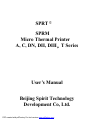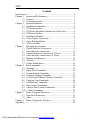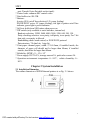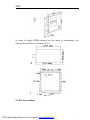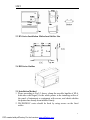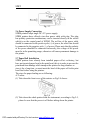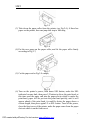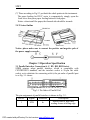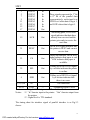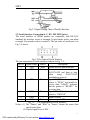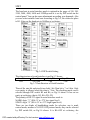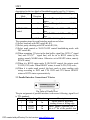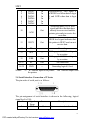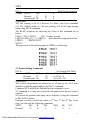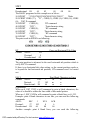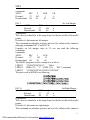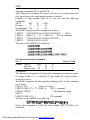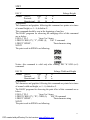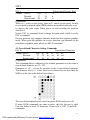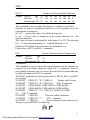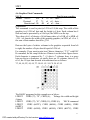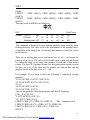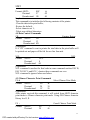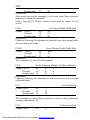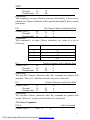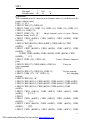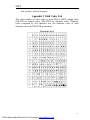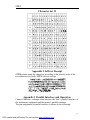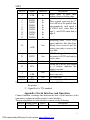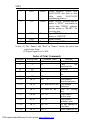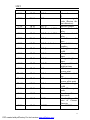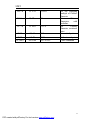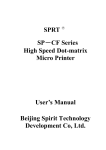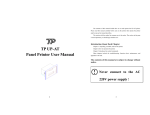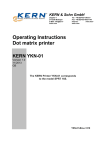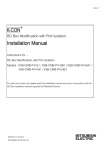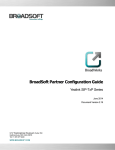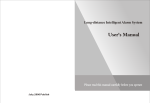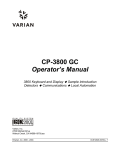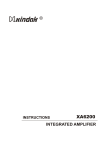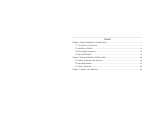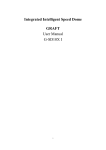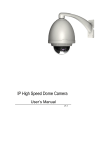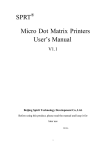Download SPRT SPRM Micro Thermal Printer A, C, DN, DII, DIII,T Series
Transcript
SPRT R SPRM Micro Thermal Printer A, C, DN, DII, DIII,T Series User’s Manual Beijing Spirit Technology Development Co, Ltd. PDF created with pdfFactory Pro trial version www.pdffactory.com SPRT Content Introduction·························································································· 2 Chapter 1 Feature and Performance··················································· 3 1.1 Features ··········································································· 3 1.2 Performance Index··························································· 3 Chapter 2 System Installation···························································· 4 2.1 Installation Dimension····················································· 4 2.2 DN Series Outline···························································· 5 2.3 DN Series Installation Method and Orifice Size ·············· 6 2.4 DII Series Outline···························································· 6 2.5 Installation Method·························································· 6 2.6 Power Supply Connection················································ 7 2.7 Paper Roll Installation ····················································· 7 2.8 T Series Outline ······························································· 9 Chapter 3 Operation Specification····················································· 9 3.1 Parallel Interface Connection··········································· 9 3.2 Serial Interface Connection············································ 11 3.3 Parallel Interface Connection of T Series······················· 13 3.4 Serial Interface Connection of T Series ························· 14 3.5 Buttons and Indicators ··················································· 15 3.6 Self-test·········································································· 15 3.7 Printer Initialization ······················································· 15 Chapter 4 Print Commands······························································ 16 4.1 Summary ······································································· 16 4.2 Paper Feed Commands ·················································· 16 4.3 Format Setting Commands ············································ 17 4.4 Character Setting Commands········································· 21 4.5 User-defined Character Setting Commands ··················· 25 4.6 Graphics Print Commands ············································· 26 4.7 Initialization Commands················································ 29 4.8 Data Control Commands················································ 30 4.9 Chinese Print Control Commands·································· 30 4.10 Cutter Commands ························································ 32 Chapter 5 Printer Using and Protection ··········································· 33 5.1 Print Head Protection····················································· 33 5.2 Other·············································································· 34 Chapter 6 Printer Using under Windows ········································· 34 Appendix···························································································· 34 1 PDF created with pdfFactory Pro trial version www.pdffactory.com SPRT Introduction SPRM series thermal printers are a series of micro intellectual printer that our company developed in order to face the current century. The series of printer adopt imported print head, and their remarkable features are: delicate dimension, complete function, high speed and definition, elegant in appearance, simple operation, convenient connection and so on. Especially the working environment, ribbons, ribbon lubricant etc. are incomparable in the aspects of working environment protection and cost saving. The model of our thermal printer is complete, and the printers are installed in standard size, they are the most ideal products for the update of medical equipments, fire alarm control, industrial control and other instruments and meters. SPRM series thermal printers not only can print ASCII characters, but also can print English, Greek, German, French, Russian and Japanese katakana, moreover, they can print 16×16, 24×24 dots Chinese characters and a large number of mathematics symbols, special-purpose symbols and various kinds of graphic and curving symbols. They also have the functions of setting character line spacing and character size, defining partial code characters and self-testing. SPRM printers have WINDOWS driver programs, can directly print all kinds of characters, Chinese characters and graphics under PC. 2 PDF created with pdfFactory Pro trial version www.pdffactory.com SPRT Chapter 1 Feature and Performance 1.1 Features * Adopt thermal print method. * Integrates the print head and circuit, can be installed on the horizontal or vertical panel of the instrument or equipment conveniently. * Self installed one-chip computer, have standard parallel or serial interface, can conveniently be used with all kinds of PC or intellectual instruments, meters together. * Have latest print commands of Chinese characters, characters, graphics etc., can print all standard ASCII characters of 5×7 dots and Chinese characters of 16×16, 24×24 dots. Command set is compatible with traditional printer. * Print speed: 27mm/sec.; 15mm/sec. * Have self-test function, can print all of the code characters with high definition and elegant font. * Have enough print buffer area. (8K~32K) * Print paper: thermal paper with 58mm width. * Working temperature: 0~50℃. * Installation size (mm): (W ×D ×H) mm. C series: 108 ×90 ×114 A series: 103 ×57 ×82 DN series: 103 ×57 ×82 DII series: 103 ×57 ×82 DIII series: 103 ×57 ×82 * Can be used under DOS and WINDOWS. * 8 dots/mm 384 dots/line. * Can be assembled with auto paper cutter. 1.2 Performance index * Print Method: direct thermal line print * IBM Character set II, GB2312-80(Chinese). * Print font: total 448 characters, including 96 ASCII characters, Greek, German, French, Russian etc. letters, Japanese katakana and partial Chinese characters, mathematics symbols, print symbols and graphic characters. * Character size: ANK: 5×7, Chinese: 24×24,16×16, 12×12 * Interface: parallel interface (compatible with CENTRONICS) or serial interface (compatible with RS-232C). * Interface connector: parallel port: 26-pin flat cable socket (male); serial 3 PDF created with pdfFactory Pro trial version www.pdffactory.com SPRT port: D model 9-pin flat cable socket (male) * Control code: common ESC control codes. * Print buffer size: 8K-32K. * Buttons: A series: SEL (on/off line selection); LF ( paper feeding) DN/DII/DIII/C series: LF (paper feeding); red light is printer on/off line indicator, green light is power indicator. * Self-test: hold down SEL button when power on. * DIP switch (only available to serial interface, internal set) Baud rate selection: 19200, 9600, 4800, 2400, 1200, 600, 300, 150. Parity checking selection: even parity, odd parity, or no parity. For 7-bit data only even parity is allowed. Handshaking mode: mark control, or XON/XOFF protocol. Data structure: 7/8 data bits, 1 stop bit. * Print paper: thermal paper, width: 57.5±0.5mm, if installed inside, the diameter of paper roll should not be larger than 40mm; if installed outside, should not be larger than 80mm. * Reliability: MCBF: (5~15) × 106 * Power supply: DC5V±5%, average current 2A, peak value current 5A. * Operation environment: temperature: 0~50℃; relative humidity: 0~ 80%. Chapter 2 System Installation 2.1 Installation Dimension The outline dimension of SPRM thermal printers is as Fig. 2-1 shows: 4 PDF created with pdfFactory Pro trial version www.pdffactory.com SPRT Fig. 2-1 In order to install SPRM printers on the panel of instruments, the dimension should be as shown in Fig.2-2: A C Fig. 2-2 2.2 DN Series Outline 5 PDF created with pdfFactory Pro trial version www.pdffactory.com SPRT 2.3 DN Series Installation Method and Orifice Size 2.4 DII Series Outline 2.5 Installation Method 1. Please according to Fig.2-3 shows, clamp the movable handles of SP-A both sides with fingers, fix the whole printer in the installing orifice of the panel of instrument or equipment with screws, and check whether the printer has already been installed firmly. 2. DN/DII/DIII/C series should be fixed by using screws on the fixed orifice. 6 PDF created with pdfFactory Pro trial version www.pdffactory.com SPRT Fig. 2-3 2.6 Power Supply Connection SPRM printers adopt single DC+5V power supply. SPRM printers have offered a two-line power cable with plug. The plug has polarity protection mechanisms, can be inserted directly in the socket which is on the control panel of SPRM. The red line of the power cable should be connected to the positive pole (+) of power, the white line should be connected to the negative pole (–) of power. Please note that the polarity of the power shouldn't be connected incorrectly, the voltage of the power must be in the permitting range, otherwise will cause permanent damage to the printer. 2.7 Paper Roll Installation SPRM printers have already been installed paper roll at ex-factory, but have not inserted paper head in the print head, this is in order to prevent the print head from damage while transport the printer for long-distance or store it for a long time, so must insert the head of the paper roll in the print head first before using the printers. The steps for paper loading are as following: A/T series: (1) Take down the front cover of the printer, as Fig.2-4 shows: Fig.2-4 (2) Take down the whole printer from the instrument, according to Fig.2-5, please be sure that the power is off before taking down the printer. 7 PDF created with pdfFactory Pro trial version www.pdffactory.com SPRT Fig.2-5 (3) Take down the paper roller from the printer (see Fig.2-6), if there has paper on the printer, then can jump this step to fifth step; Fig.2-6 (4) Put the new paper on the paper roller, and fix the paper roller firmly according to Fig.2-7; Fig.2-7 (5) Cut the paper end as Fig.2-8 sample; Fig.2-8 (6) Turn on the printer’s power, hold down SEL button, make the SEL indicator become dark, then press LF button to driver the print head, at this time send the paper end into the paper slot-in which is under the print head, paper will be put into the print head quickly, until it will appear ahead of the print head, it would be better the paper shows a certain length, then press again LF or SEL button. Turn off the power, close the front cover of the printer, make the paper come from the paper slot-out which is on the front cover. 8 PDF created with pdfFactory Pro trial version www.pdffactory.com SPRT (7) Then according to Fig.2-3 put back the whole printer in the instrument. The paper loading for DN/C series is comparatively simply, open the front cover then press paper feeding button to feed paper. Notice: when install the paper, the thermal side should be inwards. 2.8 T Series Outline Notice: please make sure to connect the positive and negative pole of the power supply correctly. Chapter 3 Operation Specification 3.1 Parallel Interface Connection(A, C, DN, DII, DIII Series) SPRM printers adopt parallel interface, which is compatible with CENTRONICS standard, and the interface socket is 26-pin flat cable socket, or its substitute for connecting with it, the pin order of parallel port is as Fig. 3-1 shows: Fig.3-1 Pin Order of Parallel Port The pin assignment of parallel interface is shown in Fig. 3-2: Pin No. Signal Direction Description Strobe pulse to latch data, 1 STB In reading occurs at falling edge. 9 PDF created with pdfFactory Pro trial version www.pdffactory.com SPRT 3 5 7 9 11 13 15 17 19 21 23 25 DATA1 DATA2 DATA3 DATA4 DATA5 DATA6 DATA7 DATA8 /ACK BUSY PE SEL 4 /ERR 2, 6, 8,26 NC In In In In In In In Out These signals represent the 1st bit to 8th bit of the parallel data representatively, each signal is at HIGH level when data is logic 1, and LOW when data is logic 0. Out Answering pulse, LOW level signal indicates that data have already been received and the printer gets ready to receive the next data. Out HIGH level signal indicates that the printer is BUSY and can not receive data. Out Paper out indicator, HIGH level signal indicates that paper is end, LOW indicates that paper is available. Out Pulling up to HIGH level signal by a resistor indicates the printer is on-line. Out Pulling up to HIGH level signal by a resistor indicates that there is no error. No connection 10-24 GND --Grounding logical 0 level Fig.3-2 Pin Assignment of Parallel Interface Notice: (1)“In” denotes input to the printer,“Out” denotes output from the printer. (2)Signal level is TTL standard. The timing chart for interface signal of parallel interface is as Fig.3-3 shows: 10 PDF created with pdfFactory Pro trial version www.pdffactory.com SPRT Fig.3-3 Signal Timing Chart of Parallel Interface 3.2 Serial Interface Connection(A, C, DN, DII, DIII Series) The serial interface of SPRM printers are compatible with RS-232C standard, the interface socket is rectangle 10-pin female socket, can adopt rectangle 10-pin male socket to match it. The pin order of serial port is as Fig. 3-4 shows: Fig.3-4 Pin Order of Serial Interface The pin assignment of serial interface is shown in Fig. 3-5: Pin No. Signal Name Source Description 3 TXD Host Printer receives data from host 2 RXD Printer Printer transmits control code X-ON/X-OFF and data to host when using X-ON/X-OFF handshaking protocol 8 CTS Printer Signal “MARK” indicates that the printer is “BUSY” and unable to receive data; “SPACE” indicates that the printer is “READY” for receiving data. 6 DSR Printer Signal “SPACE” indicates that the printer is “ONLINE” 5 GND — Signal Ground 1 DCD Printer Same to signal CTS Fig. 3-5 Pin Assignment of Serial Interface Notice: (1) The “Printer” and “Host” in “Source” denote the source that signal come from; (2) Logical signal level is EIA. 11 PDF created with pdfFactory Pro trial version www.pdffactory.com SPRT The baud rate in serial interface mode is optional in the range of 150, 300, 1200, 2400, 4800, 9600 and 19200bps and it is set by DIP switch on the control panel. You can do some adjustments according your demands. Also you can select suitable baud rate according to Fig.3-6, the white-dot place is K1. It has set the baud rate to 9600bps at ex-factory. Fig.3-6 DIP Switch Setting The data structure of serial interface is as Fig.3-7 shows: Start Bit Data Bit Parity Bit Stop Bit 1 bit 7 or 8 bits 1 bit 1 bit Fig.3-7 Data Structure of Serial Interface Thereof the start bit and stop bit are both 1 bit. Data bit is 7 or 8 bits. Only even parity is allowed when the data is 7 bits. The checking mode can be selected through DIP switch K5 and K6, as Fig.3-6 shows. It has set no parity at ex-factory, that is, K5, K6=ON, ON The polarity of RS-232 signal in serial interface mode is: MARK=logic “1” (EIA-3V to -27V low signal level) SPACE=logic “0” (ELA+3V to +27V high signal level) There are two kinds of handshaking mode for selection, one is mark control mode, another is X-ON/X-OFF protocol mode, they can be selected by DIP switch K4, as Fig.3-6 shows. It is K4=OFF at ex-factory, the 12 PDF created with pdfFactory Pro trial version www.pdffactory.com SPRT description for the two kinds of handshaking mode is as Fig.3-8 shows. Handshaking Data RS-232C Interface Signal Mode Direction Mark Control In 1st and 8th signal line are SPACE status Out 1st and 8th signal line are MARK status X-ON/X-OFF In Send X-ON code 11H on 2nd signal Control line Out Send X-OFF code 13H on 2nd signal line Fig.3-8 Two Kinds of Handshaking Mode The operation steps for serial interface mode are as below: (1)Select baud rate with DIP switch K1-K3; (2)Select parity checking with DIP switch K5, K6; (3)Select mark control or X-ON/X-OFF control handshaking mode with DIP switch K4; (4)When remaining 32 bytes in the data buffer, signal line DCD (1st signal line) and CTS (8th signal line) will be set to BUSY status by the printer, namely MARK status. Otherwise set to READY status, namely SPACE status; (5)When it is BUSY status under X-ON/X-OFF control, the printer sends X-OFF (13H) code. When READY status, it sends X-ON (11H) code; (6)When it is under mark control, the host sends or stops sending code string according to DCD and CTS. DCD and CTS denote READY status or BUSY status representatively. 3.3 Parallel Interface Connection of T Series Pin Order of Parallel Port The pin assignment of parallel interface is shown as following, signal level is TTL standard: Pin No. Signal Direction Description Strobe pulse to latch data, 1 STB In reading occurs at falling edge. 2 DATA1 In These signals represent the 1st 3 DATA2 In bit to 8th bit of the parallel data 13 PDF created with pdfFactory Pro trial version www.pdffactory.com SPRT 4 5 6 7 8 9 10 DATA3 DATA4 DATA5 DATA6 DATA7 DATA8 /ACK In In In In In In representatively, each signal is at HIGH level when data is logic 1, and LOW when data is logic 0. Out Answering pulse, LOW level signal indicates that data have already been received and the printer gets ready to receive the next data. HIGH level signal indicates that the printer is BUSY and can not receive data. 11 BUSY Out 12 PE --- 13 SEL --- 15 /ERR Out 14-17 NC Out Grounding Pulling up to HIGH level signal by a resistor Pulling up to HIGH level signal by a resistor No connection 18-25 GND --- Grounding logical 0 level Notice: (1)“In” denotes input to the printer,“Out” denotes output from the printer. 3.4 Serial Interface Connection of T Series The pin order of serial port is as follows: The pin assignment of serial interface is shown in the following, logical signal level is EIA: Pin No. Signal Source Description Name 2 TXD Host Printer receives data from host 14 PDF created with pdfFactory Pro trial version www.pdffactory.com SPRT 3 RXD Printer Printer transmits control code X-ON/X-OFF to host when using X-ON/X-OFF handshaking protocol 5 CTS Printer Signal “MARK” indicates that the printer is “BUSY” and unable to receive data; “SPACE” indicates that the printer is “READY” for receiving data. 6 DSR Printer 7 8 GND DCD — Printer Signal “SPACE” indicates that the printer is “ONLINE” Signal Ground Same to signal CTS 3.5 Buttons and Indicators There is one indicator and two buttons (SEL and LF) on the control panel of SPRM printers. The indicator presents the status of SEL and is irrelevant to LF, when it lights indicate the printer is on line, otherwise is off line. When DN/DII/DIII/C series are powered on, they are in on-line status. (1)Self-test mode: Hold down SEL button and turn it on, the printer will print out the self-test receipt. (2)Paper feeding mode: Hold down LF button, the printer will feed paper emptily, hold down LF button again, the print will stop feeding paper. 3.6 Self-test The self-test will check the condition of printer, if the printer prints out the self-test receipt correctly, it means the printer works normally. Otherwise it needs to repair. After self-test, the printer is in the on-line status and can receive the data from the host. Sometimes the self-test may be incorrect, but in fact, there is no matter with the printer, in this instance, please check whether the power supply adopted is qualified. 3.7 Printer initialization There are three kinds of ways for printer initialization. The first one is that the host sends command to the printer with control code ESC@, realizing initialization through software. The second one is that realizing initialization through self-test. The third one is that power on initialization. 15 PDF created with pdfFactory Pro trial version www.pdffactory.com SPRT The contents of initialization include: select default of each control code, namely the dot number of line spacing is 3, no binding length, vertical and horizontal tab value are both 0, left and right margin width are both 0, enlarging multiple is 2; cancel all the user-defined characters or graphics characters; select character set I; and select non reverse white print etc.; Chapter 4 Print commands 4.1 Summary SPRM series offer 38 kinds of print commands, they are fully compatible with traditional ESC print commands. Each command is described in following format: Command name Function Format: ASCII: the standard ASCII character sequence Decimal: the Decimal number sequence Hexadecimal: the Hexadecimal number sequence Explanation: what the command does and how to use it. Example: some examples are listed to illustrate the command for better understanding. The following is the description of each command according to the function of each command. 4.2 Paper Feeding Commands LF Format: ASCII: LF Decimal: 10 Hexadecimal: 0A Explanation: The printer feeds paper forwards one line. ESC J Format: Feed Line n Dot Line Feed ASCII: ESC J n Decimal: 27 74 n Hexadecimal: 1B 4A n Explanation: The printer feeds paper n dot lines. n=1~255. This command doesn’t send carriage return and feed line. It won’t influence the latter feed line command. If you need to feed paper immediately but no carriage return, can use ESC J command. Line spacing will be adjusted automatically when using commands ESC V and ESC W for enlarge characters. 16 PDF created with pdfFactory Pro trial version www.pdffactory.com SPRT ESC 1 Format: Set n Dot-line Spacing ASCII: ESC 1 n Decimal: 27 49 n Hexadecimal: 1B 31 n Explanation: The line spacing is set to n dot-lines for future Line Feed command. n=0~255, default setting n=3 for text printing, n=0 for bit map printing when using ESC K command. The BASIC programs for observing the effect of this command are as below: FOR I= 1 TO 11 STEP 2 ’ ESC 1 set line spacing LPRINT CHR$ (27); “1”; CHR$ (I) Print character string and feed line LPRINT “RMWD TEST” NEXT I The print result of the said programs in SPRM is as following: 4.3 Format Setting Commands ESC B Set Vertical Tab Value Format: ASCII: ESC B n1 n2 n3…NUL Decimal: 27 66 n1 n2 n3…0 Hexadecimal: 1B 42 n1 n2 n3…00 Explanation: The vertical tab positions are entered as n1, n2 and so on, all of these should be within the page length set by ESC C command. Command NUL added at the end indicates the command is over. VT command is to carry out vertical tab, the paper fed to the next vertical position. All vertical tab positions that input can be deleted by using this command in ESC B NUL format. Example: set three vertical tab values at 2nd line, 5th line, 8th line in one page, you can send the following commands: ASCII: ESC B STX ENQ BS NUL Decimal: 27 66 2 5 8 0 17 PDF created with pdfFactory Pro trial version www.pdffactory.com SPRT Hexadecimal: 1B 42 02 05 08 00 The BASIC programs for sending the said sequences are as below: LPRINT CHR$ (27); “B”; CHR$ (2); CHR$ (5); CHR$ (8); CHR$ (0); ’ESC B command LPRINT CHR$ (11); ’VT command LPRINT “VTAB1”; ’Print character string LPRINT CHR$ (11); ’ VT command LPRINT “VTAB2”; ’Print character string LPRINT CHR$ (11); ’ VT command LPRINT “VTAB3”; ’Print characters The print result in SPRM is as following: VT Format: Carry out Vertical Tab Value ESC D Format: Set Horizontal Tab Value n1 n2 n3…NUL n1 n2 n3…0 n1 n2 n3…00 ASCII: VT Decimal: 11 Hexadecimal: 0B Explanation: Feed paper to the next vertical tab position which is set by ESC B command. Notice: if there is no vertical tab value setting, or the current position equals or is beyond the last vertical tab position, VT command is to feed paper one line only (same to LF command). ASCII: ESC D Decimal: 27 68 Hexadecimal: 1B 44 Explanation: The tab positions are entered as n1, n2 and so on, all of these should be within the line width of this model printer. Command NUL added at the end indicates the command is over. All horizontal tab positions that set can be deleted by using this command in ESC D NUL format. Example: set three horizontal tab values at 2nd, 9th line, 14th character position in one line, you can send the following commands: ASCII: ESC D STX HT SO NUL Decimal: 27 68 2 9 14 0 18 PDF created with pdfFactory Pro trial version www.pdffactory.com SPRT Hexadecimal: 1B 44 02 09 0E 00 The BASIC programs for this example are as below: 10 LPRINT “12345678901234567890123456789012” ’Ruler 20 LPRINT CHR$ (27); “D”; CHR$ (2); CHR$ (9); CHR$ (14); CHR$ (0); ’ESC D command 30 LPRINT CHR$ (9); ’HT command 40 LPRINT “HT1”; ’Print character string 50 LPRINT CHR$ (9); ’ HT command 60 LPRINT “HT2”; ’Print character string 70 LPRINT CHR$ (9); ’ HT command 80 LPRINT “HT3”; ’Print character string The print result in SPRM is as following: HT Format: Carry out Horizontal Tab Value ESC f Format: Print Blank Characters or Lines f m n 102 m n 66 m n ASCII: HT Decimal: 9 Hexadecimal: 09 Explanation: The print position is advanced to the next horizontal tab position which is set by ESC D command. If there is no horizontal tab value setting, or the current position equals or is beyond the last horizontal tab position, HT command won’t be carried out. ASCII: ESC Decimal: 27 Hexadecimal: 1B Explanation: When m=0, ESC f NUL n will command to print n blank characters, the value of n should be within the line width of this model printer. When m=1, ESC f SOH n will command to print n blank lines. n=0~255. Example: print 6 blank characters in one line, you can send the following commands: ASCII: ESC f NUL ACK Decimal: 27 102 0 6 Hexadecimal: 1B 66 00 06 Another example: print 6 blank lines, you can send the following 19 PDF created with pdfFactory Pro trial version www.pdffactory.com SPRT commands: ASCII: ESC Decimal: 27 Hexadecimal: 1B F 102 66 SOH 1 01 CK 6 06 ESC 1 Format: Set Left Margin ESC Q Format: Set Right Margin ASCII: ESC 1 n Decimal: 27 108 n Hexadecimal: 1B 6C n Explanation: The value of n should be in the range from 0 to the line width of this model printer. Default n=0, that means no left margin. This command sets absolute position, and won’t be influenced by character enlarging commands ESC U and ESC W. Example: set left margin value to 12, you can send the following commands: commands: ASCII: ESC 1 ACK Decimal: 27 108 12 Hexadecimal: 1B 6C 0C The BASIC programs for this example are as below: LPRINT “1234567890123456” ’Ruler LPRINT CHR$ (27); “1”; CHR$ (12); ’ESC 1 command LPRINT “123456789012345678901234567890” The print result in SPRM is as following: ASCII: ESC Q n Decimal: 27 81 n Hexadecimal: 1B 51 n Explanation: The value of n should be in the range from 0 to the line width of this model printer. Default n=0, that means no right margin. This command sets absolute position, and won’t be influenced by character 20 PDF created with pdfFactory Pro trial version www.pdffactory.com SPRT enlarging commands ESC U and ESC W. After setting this command, the printer will carry out carriage return and feed line as long as the right margin position is reached. Example: set right margin value to 12, you can send the following commands: ASCII: ESC Q ACK Decimal: 27 81 12 Hexadecimal: 1B 51 0C The BASIC programs for this example are as below: LPRINT “12345678901234567890123456789012” ’Ruler LPRINT CHR$ (27); “Q”; CHR$ (12); ’ESC Q command LPRINT “123456789012345678901234567890”; LPRINT “12345678901234567890” The print result in SPRM is as following: 4.4 Character Setting Commands ESC U Enlarge Width Format: ASCII: ESC U n Decimal: 27 85 n Hexadecimal: 1B 55 n Explanation: The characters and graphics following this command are printed at n times of normal width, n=1~8, default n=2, that means the normal width is enlarged for twice. The BASIC programs for observing the enlarging effect of this command are as below: FOR I=3 TO 5 ’ from 3 to 5 times LPRINT CHR$ (27); “U”; CHR$ (I); ’ESC U command LPRINT “SPRM”; ’Print character string NEXTI LPRINT CHR$ (13); ’CR command The print result in SPRM is as following: Notice: this command is valid only after sending ESC W SOH (n=1) command. 21 PDF created with pdfFactory Pro trial version www.pdffactory.com SPRT ESC V Format: Enlarge Height ASCII: ESC V n Decimal: 27 86 n Hexadecimal: 1B 56 n Explanation: The characters and graphics following this command are printer at n times of normal height, n=1~8, default n=2. This command should be sent at the beginning of one line. The BASIC programs for observing the enlarging effect of this command are as below: FOR I=3 TO 5 ’ from 3 to 5 times LPRINT CHR$ (27); “V”; CHR$ (I); ’ESC V command LPRINT “SPRM”; ’Print character string NEXT I The print result in SPRM is as following: Notice: this command is valid only after sending ESC W SOH (n=1) command. ESC W Format: Enlarge Width and Height ASCII: ESC W n Decimal: 27 87 n Hexadecimal: 1B 57 n Explanation: The characters and graphics following this command are printed at n times of normal width and height, n=1~8, default n=2. The BASIC programs for observing the print effect of this command are as below: FOR I=3 TO 5 ’ from 3 to 5 times LPRINT CHR$ (27); “W”; CHR$ (I); ’ESC W command LPRINT “SPRM”; ’Print character string NEXT I The print result in SPRM is as following: 22 PDF created with pdfFactory Pro trial version www.pdffactory.com SPRT ESC Format: Select/cancel Underline Print n n n ESC + Format: Select/cancel Up-line Print ASCII: ESC Decimal: 27 45 Hexadecimal: 1B 2D Explanation: When n=1, select underline print; when n=0, cancel underline print. All characters including spaces will be printed out with underline after selecting underline print command, unless cancel the underline print command. The BASIC programs for observing the effect of this command are as below: LPRINT CHR$ (27); “W”; CHR$ (2); ’ Enlarge the width and height twice LPRINT “SPRM”; LPRINT CHR$ (27); “-”; CHR$ (1); ’ Select underline print LPRINT “SPRM”; ’ SPRM print with underline LPRINT CHR$ (27); “-”; CHR$ (0); ’ Cancel underline print LPRINT “SPRM”; The print result in SPRM is as following: ASCII: ESC + n Decimal: 27 43 n Hexadecimal: 1B 2B n Explanation: When n=1, select up-line print; when n=0, cancel up-line print. All characters including spaces will be printed out with up-line after selecting up-line print, unless cancel the up-line print command. The BASIC programs for observing the effect of this command are as below: LPRINT CHR$ (27); “W”; CHR$ (3); ’ Enlarge the width and height thrice LPRINT “SPRM”; LPRINT CHR$ (27); “+”; CHR$ (1); ’ Select up-line print LPRINT “SPRM”; ’ SPRM print with up-line 23 PDF created with pdfFactory Pro trial version www.pdffactory.com SPRT LPRINT CHR$ (27); “+”; CHR$ (0); LPRINT “SPRM”; The print result in SPRM is as following: ’ Cancel up-line print ESC 6 Format: Select Character Set I ESC 7 Format: Select Character Set II ESC i Format: Select/cancel Reverse White Print i n 105 n 69 n ASCII: ESC 6 Decimal: 27 54 Hexadecimal: 1B 36 Explanation: All characters following this command are printed using the character set I. There are two character sets are available in SPRM, character set I is selected at power on or on ESC @ command. ASCII: ESC 7 Decimal: 27 55 Hexadecimal: 1B 37 Explanation: All characters following this command are printed using the character set II, please refer to ESC 6. ASCII: ESC Decimal: 27 Hexadecimal: 1B Explanation: When n=1, select reverse white print; when n=0, cancel reverse white print. Reverse white print is printing in the black background, just like the film of photography. It is normal print that printing black characters in white background, it is selected at power on or on ESC @ command. The BASIC programs for reverse white print are as below: 10 LPRINT CHR$ (27); “i”; CHR$ (1); ’ Select reverse white print 20 LPRINT “WELCOME” The print result in SPRM is as following: 24 PDF created with pdfFactory Pro trial version www.pdffactory.com SPRT ESC c Format: Select/cancel Reverse Print n n n ASCII: ESC c Decimal: 27 99 Hexadecimal: 1B 63 Explanation: When n=1, select reverse print; when n=0, cancel reverse print. Usually reverse print is adopted when SPRM printers are installed vertically, so as to observe the print result. When power on and restoring the position, default n=1. Notice: ESC @ command doesn’t change the print mode which is set by ESC c command. Reverse print not only supports character mode but also supports graphics mode. When print the graphics in reverse direction, pay attention to the print order of graphic units, please see ESC K command. 4.5 User-defined Character Setting Commands ESC & User-defined Characters Format: ASCII: ESC & m n1 n2….n6 Decimal: 27 38 m n1 n2….n6 Hexadecimal: B 26 m n1 n2….n6 Explanation: This command allows a character to be defined, parameter m is the code of user-defined character, m=32~255. Parameter n1, n2, …n6 are the structure codes of user-defined character. The character size is 6 × 8 dots. Each row is denoted by one byte data, the MSB is on the top, as the below figure shows: The user-defined characters are stored in printer RAM until power off. If many ESC& commands use same m value, only the last one is valid. User can define at most 32 characters. Please refer to ESC % and ESC : commands. 25 PDF created with pdfFactory Pro trial version www.pdffactory.com SPRT ESC % Format: Replace with User-defined Characters ASCII: ESC % m1 n1 m2 n2…mk nk NUL Decimal: 27 37 m1 n1 m2 n2…mk nk 0 Hexadecimal: 1B 25 m1 n1 m2 n2…mk nk 00 Explanation: This command is used to replace the character n with the user-defined character m, and the user-defined character m will be printed out as the replacement of character n. m1, m2……mk are the codes of user-defined characters. n1, n2……nk are codes of characters in the current character set – the replaced characters. The values of m and n both should be in the range 32 to 255. The subscript K=1~32, the maximum number of replaced characters is 32. Character NUL added to the end means the command is over. Please refer to ESC % and ESC : commands. ESC : Format: Restore Characters that in Character Set ASCII: ESC : Decimal: 27 58 Hexadecimal: 1B 3A Explanation: This command is used to restore the original characters in the character set replaced by user-defined characters using ESC % command. However, user-defined characters won’t be deleted from the RAM in printer and may brought back again with ESC % command. The BASIC programs for observing the effect of ESC &, ESC % and ESC : are as below: 10 LPRINT CHR$ (27); “W”; CHR$ (8); ’ Enlarge width 8 times 20 LPRINT CHR$ (27); “&”; CHR$ (65); ’ESC & command 30 LPRINT CHR$ (&H02); CHR$ (&H7C); CHR$ (&H40); 40 LPRINT CHR$ (&HC0); CHR$ (&H40); CHR$ (&H00); 50 LPRINT CHR$ (27); “%”; CHR$ (65); CHR$ (65); CHR$ (0); ’ESC % command 60 LPRINT CHR$ (65); ’Print user-defined characters 70 LPRINT CHR$ (27); “:”; ’ ESC : command 80 LPRINT CHR$ (65); ’Restore characters in the character set The print result in SPRM is as following: 26 PDF created with pdfFactory Pro trial version www.pdffactory.com SPRT 4.6 Graphics Print Commands ESC K Print bit-map graphics Format: ASCII: ESC K n1 n2….data….. Decimal: 27 75 n1 n2….data….. Hexadecimal: 1B 4B n1 n2….data….. Explanation: This command is used to print (n1+256×n2×8) bit map. The width of this graphics is n1+256×n2 dots and the height is 8 dots. Each column has 8 dots and can be presented by a 8-bit byte, the MSB is on the top. The values of n1, n2 denote a 16-bit binary data, n1 is LSB, n2 is MSB, n2 ×256 + n1 denotes the width of this printing graphics, in SP-B, n2 =0 or 1, the sum of dots number should be ≤384. Data are the bytes of relative columns in the graphics sequential from left to right, the number of bytes should equal n2×256+n1. For example: If you want to print two Chinese characters “中文” with ESC K command, the bit- map for the two Chinese is as the below figure shows. Each character is composed by 7 × 8 dots to 7 columns, there is a space between the two characters, so totally there are 15 columns, then n1=15, n2=0, the 15-byte data showed in hexadecimal are as follows: 7C, 44, 44, FF, 44, 44, 7C, 00, 41, 62, 54, C8, 54, 62, 41 The BASIC programs for this example are as below: LPRINT CHR$ (27); “W”; CHR$ (4); ’Enlarge the width and height 4 times LPRINT CHR$ (27); “K”; CHR$ (15); CHR$ (0); ’ESC K command LPRINT CHR$ (&H7C); CHR$ (&H44); CHR$ (&H44); CHR$ (&HFF); LPRINT CHR$ (&H44); CHR$ (&H44); CHR$ (&H7C); CHR$ 27 PDF created with pdfFactory Pro trial version www.pdffactory.com SPRT (&H0); LPRINT CHR$ (&H41); CHR$ (&H62); CHR$ (&H54); CHR$ (&HC8); LPRINT CHR$ (&H54); CHR$ (&H62); CHR$ (&H41); CHR$ (&H13); The print result in SPRM is as following: ESC ’ Format: Print Curve CR 13 0D ASCII: ESC ’ m n1 n2…. nk Decimal: 27 39 m n1 n2…. nk Hexadecimal: 1B 27 m n1 n2…. nk Explanation: This command is designed to print curving graphics along with the paper feeding direction. The value of m is the line number of the printing curve, it should be in the range from 1 to the max. dots number of each line of this model printer. There are m curving dots in one horizontal line. n1, n2…. nk denote the position of m curves. The value of nk should equal m and each nk should be within the range of the max. dots number of each line of this model printer. The last CR (Carriage Return) lets the printer print out the current dot line, so a set of dot lines will be printed out form m-line curving graphics based on the data of n1, n2…. Nk. For example: If you want to print the following 5 equational curving graphics. Y1=50+40*EXP (-0.01*X) *SIN (X/10) Y2=50-40*EXP (-0.01*X) *SIN (X/10) Y3=50 Y4=50+40*EXP (-0.01*X) Y5=50-40*EXP (-0.01*X) You can program the following programs with BASIC language: FOR X =0 TO 150 Y=INT (40*EXP (-0.01*X)) YY=INT (Y*SIN (X/10)) LPRINT CHR$ (27); CHR$ (39); CHR$ (5); ’ESC ’ command, m=5 LPRINT CHR$ (50+YY); CHR$ (50-YY); CHR$ (50); LPRINT CHR$ (50+Y); CHR$ (50-Y ); CHR$ (13); NEXT X 28 PDF created with pdfFactory Pro trial version www.pdffactory.com SPRT The print result for these programs in SPRM is as following: ESC , Format: ASCII: Print Curve II ESC , m n1Low n1High n2 Low n2High…. nk Low nk High CR Decimal: 27 39 m n1Low n1High n2 Low n2High…. nk Low nk High 13 Hexadecimal: 1B 27 m n1Low n1High n2 Low n2High…. nk Low nk High 0D Explanation: n1Low, n1High denote the position of m curves. n Low is this dot’s LSB, n High is this dot’s MSB, the last CR (Carriage Return) lets the printer print out the current dot line. For example: LPRINT CHR$ (27); CHR$ (64); FOR × =0 TO 150 YY=INT (50*SIN (X/10)) LPRINT CHR$ (27); CHR$ (39); CHR$ (2); LPRINT CHR$ (150+YY); CHR$ (0 ); CHR$ (50-YY); CHR$ (1); CHR$ (13); NEXT × LPRINT The print result for these programs in SPRM is as following: The command for print curve III is same to II, but the curves are continuous. 4.7 Initialization Commands ESC @ Initialize Printer 29 PDF created with pdfFactory Pro trial version www.pdffactory.com SPRT Format: ASCII: ESC @ Decimal: 27 64 Hexadecimal: 1B 40 Explanation: This command is to initialize the following contents of the printer: ·Clear the data in the print buffer; ·Restore the default; ·Select character set 1; ·Delete user-defined characters. 4.8 Data Control Commands CR Carriage Return Format: ASCII: CR Decimal: 13 Hexadecimal: 0D Explanation: If a “CR” command is sent to printer the total data in the print buffer will be printed out and paper will be fed for one line forwards. NUL Format: NUL ASCII: NUL Decimal: 0 Hexadecimal: 00 Explanation: NUL command is used as the final code in some commands such as ESC B, ESC D, ESC % and ECS ’, denotes these commands are over. NUL command is ignored when used alone. 4.9 Chinese Character Print Commands FS & Select Chinese Print Mode Format: ASCII: FS & Decimal: 28 38 Hexadecimal: 1C 26 Explanation: After printer received this command, it will switch from ASCII character print mode to Chinese character print mode. Using GB Chinese character library level I, II. FS · Format: Cancel Chinese Print Mode ASCII: Decimal: FS 28 · 46 30 PDF created with pdfFactory Pro trial version www.pdffactory.com SPRT Hexadecimal: 1C 2E Explanation: After printer received this command, it will switch from Chinese character print mode to character print mode. Notice: inputting FS Chinese character print mode to printer will be invalid. FS SO Format: Set Chinese Double Width Print SO 14 0E FS DC4 Format: Cancel Chinese Double Width Print DC4 20 14 ASCII: FS Decimal: 28 Hexadecimal: 1C Explanation: Characters following this command are printed at twice their normal width, does not enlarge the height. ASCII: FS Decimal: 28 Hexadecimal: 1C Explanation: This command is to cancel FS SO command. FS W Set the Enlarging Multiple of Chinese Character Format: ASCII: FS W n Decimal: 28 87 n Hexadecimal: 1C 57 n Explanation: Characters following this command are printed at n times of their normal width and height. FS J Set Vertical Print Format: ASCII: FS J Decimal: 28 74 Hexadecimal: 1C 4A Explanation: This command is to print Chinese characters vertically, namely printing by rotating widdershins for 90o FS K Format: ASCII: Set Horizontal Print FS K 31 PDF created with pdfFactory Pro trial version www.pdffactory.com SPRT Decimal: 28 75 Hexadecimal: 1C 4B Explanation: This command is to print Chinese characters horizontally, if have not set rotation, the Chinese characters will be printed horizontally, that is normal print status. FS I Set Chinese Character Rotational Print Format: ASCII: FS I n Decimal: 28 73 n Hexadecimal: 1C 49 n Explanation: This command is to rotate Chinese characters, the values of n are as following: n Chinese characters rotated widdershins 0o 90o 180o 270o 0 1 2 3 FS Chinese Character with Underline Print Format: ASCII: FS n Decimal: 28 45 n Hexadecimal: 1C 2D n Explanation: The specified Chinese characters after this command are printed with underline. When n=1, underline selected; when n=0, it canceled. FS + Chinese Character with Up-line Print Format: ASCII: FS + n Decimal: 28 43 n Hexadecimal: 1C 2B n Explanation: The specified Chinese characters after this command are printed with up-line. When n=1, up-line selected; when n=0, it canceled. 4.10 Cutter Commands ESC d Format: ASCII: ESC d Cutter Command n 32 PDF created with pdfFactory Pro trial version www.pdffactory.com SPRT Decimal: 7 100 n Hexadecimal: 1B 64 n Explanation: This command must be carried out in character status. (is ineffective to the printer without cutter). FOR × =1 TO 5 LPRINT CHR$ (27); CHR$ (64) LPRINT CHR$ (13); CHR$ (13); CHR$ (13); CHR$ (13); CHR$ (13); CHR$ (13); CHR$ (13); LPRINT CHR$ (28); “&”; Adopt internal codes to print Chinese character library level I, II LPRINT CHR$ (&HB1); CHR$ (&HB1); CHR$ (&HBE); CHR$ (&HA9); ’ 北京 LPRINT CHR$ (&HCB); CHR$ (&HBC); CHR$ (&HC6); CHR$ (&HD5); ’ 思普 LPRINT CHR$ (&HBC8); CHR$ (&HF0); CHR$ (&HCC); CHR$ (&HD8); ’ 瑞特 LPRINT CHR$ (&HB9); CHR$ (&HAB); CHR$ (&HCB); CHR$ (&HBE); ’ 公司 LPRINT CHR$ (28); CHR$ (46); ’ Cancel Chinese character print LPRINT CHR$ (27); CHR$ (&H64); CHR$ (0); ’ Carry out cutter command NEXT × LPRINT CHR$ (27); CHR$ (49); CHR$ (1); ’ Set line spacing LPRINT CHR$ (27); “W” CHR$ (2); ’ Set enlarging multiple LPRINT CHR$ (28); “&” LPRINT CHR$ (&HA1); CHR$ (&HF9); CHR$ (&HA1); CHR$ (&HF9); LPRINT CHR$ (&HA1); CHR$ (&HF9); CHR$ (&HA1); CHR$ (&HF9); LPRINT CHR$ (&HA1); CHR$ (&HF9); CHR$ (&HA1); CHR$ (&HF9); LPRINT CHR$ (&HA1); CHR$ (&HF9); CHR$ (&HA1); CHR$ (&HF9); ’ 打印 8 个 LPRINT LPRINT CHR$ (&HB1); CHR$ (&HB1); CHR$ (&HBE); CHR$ (&HA9); ’ 北京 LPRINT CHR$ (&HCB); CHR$ (&HBC); CHR$ (&HC6); CHR$ (&HD5); ’ 思普 LPRINT CHR$ (&HBC8); CHR$ (&HF0); CHR$ (&HCC); CHR$ 33 PDF created with pdfFactory Pro trial version www.pdffactory.com SPRT (&HD8); ’ 瑞特 LPRINT CHR$ (&HB9); CHR$ (&HAB); CHR$ (&HCB); CHR$ (&HBE); ’ 公司 Chapter 5 Printer Using and Protection 5.1 Print head protection In order to guarantee the normal work of the printer, especially shouldn’t dismantle the print head at random. As to the users who don’t use the outer cover of the printer, they should pay attention to protecting the print head even more. 1. If you do not use the printer for a long time, please don't put through the printer on the power. 2. If the printer works abnormally, please turn off the printer power. 3. Using the power must meet the requirements, otherwise it will be disadvantageous the print head. 4. While changing the paper roll, please notice whether there is paper scrap on the print head, if there is, please blow gently. 5. Keep the circuit board of the printer clean and dustless. 6. When the thermal printer is not clear, can wipe it with the clean cotton ball which needs to be moistened by alcohol. 7. Don't drag the paper hard at the print head. 5.2 Other Please notice the following aspects too: 1. Don't insert and pull out the chip, if there is abnormity, please hand over to the producer for repairing. 2. When you suppress to join the electric wire by yourself, should pay attention to whether your printer port is parallel interface or serial interface, don't connect to the host computer incorrectly. Chapter 6 Printer Using under Windows SPRM series printers can be used under Windows of PC. 1. Must install the driver that offered by our company. Installation method is same to the large-scale printer, sketch the steps of installation: start-----set-----printer-----add the printer------default 2. Key in the contents. 3. Set the paper width to 44mm or 57mm, spacing and the length of page are optional. 4. Select serial or parallel interface. 5. Carry out printing (at this time the printer can print out the contents 34 PDF created with pdfFactory Pro trial version www.pdffactory.com SPRT that you have selected or input). Appendix 1 Valid Codes Tab The serial number of valid codes is from 00H to 0FFH, among them 00H-1FH are control codes, 20H-0FFH are character codes. Character codes composed by two character sets, the character codes of each character set are all 20H-0FFH permutation. Character Set I 35 PDF created with pdfFactory Pro trial version www.pdffactory.com SPRT Character Set II Appendix 2 Self-test Receipt SPRM printer prints the characters according to the priority order of the two character sets firstly. SPRM self-test receipt: Appendix 3 Parallel Interface and Operation Connect function: exchange data between the host’s parallel interface of the instrument, equipment and the printer’s parallel interface. The pin assignment of parallel interface is shown in the following: 36 PDF created with pdfFactory Pro trial version www.pdffactory.com SPRT Pin No. Signal Direction 1 STB In 3 5 7 9 11 13 15 17 DATA1 DATA2 DATA3 DATA4 DATA5 DATA6 DATA7 DATA8 In In In In In In In In Description Strobe pulse to latch data, reading occurs at falling edge. These signals represent the 1st bit to 8th bit of the parallel data representatively, each signal is at HIGH level when data is logic 1, and LOW when data is logic 0. Answering pulse, LOW level signal indicates that data have Out 19 already been received and the /ACK printer gets ready to receive the next data. HIGH level signal indicates that 21 BUSY Out the printer is BUSY and can not receive data. 23 PE Out Grounding Pulling up to HIGH level signal 25 SEL by a resistor indicates the printer is on-line. HIGH level signal indicates that Out 4 /ERR there is no error. 2,6,8,26 NC Out No connection 10-24 GND --Grounding logical 0 level Notice: (1)“In” denotes input to the printer,“Out” denotes output from the printer. (2)Signal level is TTL standard. Appendix 4 Serial Interface and Operation Connect function: exchange data between the host’s serial interface of the instrument, equipment and the printer’s serial interface. The pin assignment of serial interface is shown in the following: Pin No. Signal Name Source Description 3 TXD Host Printer receives data from host 37 PDF created with pdfFactory Pro trial version www.pdffactory.com SPRT 2 RXD Printer 8 CTS Printer 6 DSR Printer 5 1 GND DCD — Printer Printer transmits control code X-ON/X-OFF and data to host when using X-ON/X-OFF handshaking protocol Signal “MARK” indicates that the printer is “BUSY” and unable to receive data; “SPACE” indicates that the printer is “READY” for receiving data. Signal “SPACE” indicates that the printer is “ONLINE” Signal Ground Same to signal CTS Notice: (1) The “Printer” and “Host” in “Source” denote the source that signal come from; (2) Logical signal level is EIA. Index of Print Commands Decimal 0 9 Hexadecimal 0 9 10 11 0A 0B 13 27 34 0D 1B 22 27 38 1B 26 27 39 1B 27 27 43 1B 2B 27 45 1B 2D 27 49 1B 31 27 54 1B 36 Command Name NUL HT Function Ending symbol Carry out horizontal tab LF Feed line VT Carry out vertical tab CR Carriage return ESC “n Select/cancel hexadecimal print ESC &m n n1 n2···n6 User-defined characters ESC, m n1 n2 ···nk Print m curving dots ESC + n Select/cancel up-line print ESC - n Select/cancel underline print ESC 1 n Set line spacing to n dot lines ESC 6 Select character set 38 PDF created with pdfFactory Pro trial version www.pdffactory.com SPRT 27 55 1B 37 ESC 7 27 58 1B 3A ESC : 27 64 27 66 1B 40 1B 42 ESC @ ESC B n1···nk NUL 27 68 1B 44 ESC D n1···nk NUL 27 74 1B 4A ESC J n 27 75 1B 4B ESC K n1 n2···data··· 27 81 1B 51 ESC Q n 27 85 1B 55 ESC U n 27 86 1B 56 ESC V n 27 87 1B 57 ESC W n 27 99 1B 63 ESC c n 27 102 1B 66 ESC f m n 27 105 1B 69 ESC i n 27 108 1B 6C ESC 1 n 28 38 1C 26 FS & 28 46 1C 2E FS · 28 14 1C 0E FS SO 28 20 1C 14 FS DC4 I Select character set II Restore original codes (Restore the font characters) Initialize printer Set vertical tab value Set horizontal tab value Feed line n dot lines Print n1×8 bit-map graphics Set right margin width Enlarge width n times Enlarge height n times Enlarge width and height n times Select/cancel reverse print Print blank or feed line Select/cancel reverse white print Set left margin width Select Chinese print mode Cancel Chinese print mode Set double width print of Chinese character Cancel FS SO 39 PDF created with pdfFactory Pro trial version www.pdffactory.com SPRT 28 87 n 1C 57 n FS W n 28 45 n 1C 2D n FS – n 28 73 n 1C 49 n FS 1 n 28 74 1C 4A FS J Set the enlarging multiple of Chinese character Print Chinese characters with underline Set Chinese character rotational print Set vertical print 28 75 28 100 0 1C 4B 1B 64 00 FS K ESC d NUL Set horizontal print Cutter command 40 PDF created with pdfFactory Pro trial version www.pdffactory.com