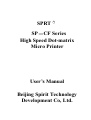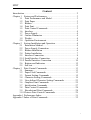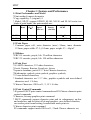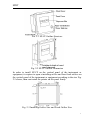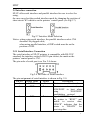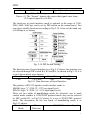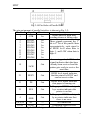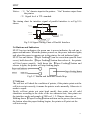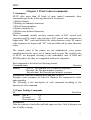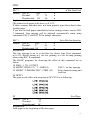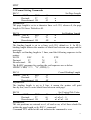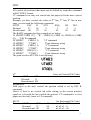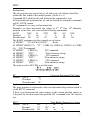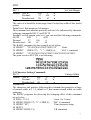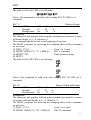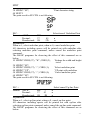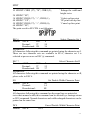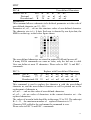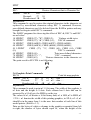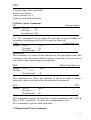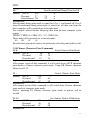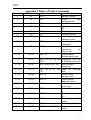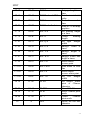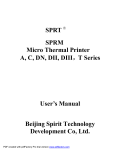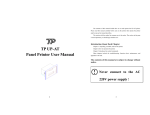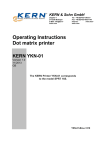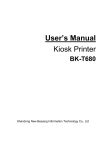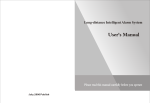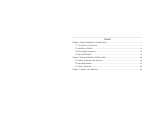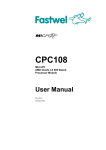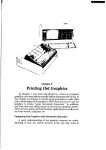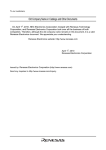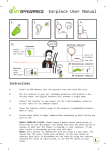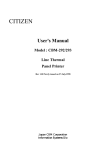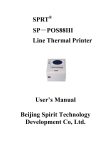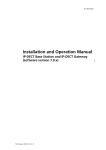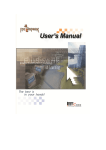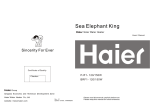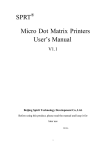Download SPRT SP-CF Series High Speed Dot-matrix Micro Printer User`s
Transcript
SPRT R SP-CF Series High Speed Dot-matrix Micro Printer User’s Manual Beijing Spirit Technology Development Co, Ltd. SPRT Content Introduction·························································································· 2 Chapter 1 Feature and Performance··················································· 3 1.1 Print Performance and Model ·········································· 3 1.2 Print Paper ······································································· 3 1.3 Ribbon ············································································· 3 1.4 Print Font········································································· 3 1.5 Print Control Commands ················································· 3 1.6 Interface··········································································· 4 1.7 Power Supply··································································· 4 1.8 Outline Dimension··························································· 4 1.9 Weight ············································································· 4 2.0 Operation Environment···················································· 4 Chapter 2 System Installation and Operation····································· 4 2.1 Installation Method·························································· 4 2.2 Power Supply Connection················································ 6 2.3 Ribbon Installation··························································· 6 2.4 Printer Installation ··························································· 7 2.5 Interface Connection························································ 8 2.5.1 Serial Interface Connection·············································· 8 2.5.2 Parallel Interface Connection········································· 10 2.6 Buttons and Indicators ··················································· 12 2.5 Self-test·········································································· 12 Chapter 3 Print Control Commands················································· 13 3.1 Summary ······································································· 13 3.2 Paper Feed Commands ·················································· 13 3.3 Format Setting Commands ············································ 15 3.4 Character Setting Commands········································· 19 3.5 User-defined Character Setting Commands ··················· 23 3.6 Graphics Print Commands ············································· 25 3.7 Initialization Commands················································ 27 3.8 Data Control Commands················································ 28 3.9 Hexadecimal Print Commands······································· 28 3.10 Chinese Print Control Commands··································· 29 Appendix 1 Performance Index ·························································· 31 Appendix 2 Index of Print Commands ··············································· 32 1 SPRT Introduction SP-CF series high speed panel micro printers adopt high speed impact dot-matrix print, new type panel structure, they especially suitable for being installed on the vertical panel of the instruments and equipments, become an organic whole with the instrument and equipment. The structure of SP-CF printers are reasonable in design, they are convenient to change paper and have the function of testing paper running out; There are serial interface and parallel interface in the printers for users to select for use; they are installed inside GB Chinese character library level I, II, can realize high speed print for Chinese characters. SP-CF printers are complete in specifications and function, simple to operate, convenient to maintain, are extensively suitable for the measuring instrument, record device, cash register equipment etc.. 2 SPRT Chapter 1 Feature and Performance 1.1 Print Performance and Model * Print method: impact dot-matrix * Copy capability: 1 (original) +1 * Model: SP-CF support EPSON M-180, M-190 and M-160 series ten kinds of print heads, the main models are: Model Print Head SP-CF24 M-190 SP-CF40 M-192 Character Print Print Speed Density (5×7) (line/sec. (dot/line) 24 40 2.5 1.5 144 240 Reliability(line) MCBF Interface 1.5×106 1.0×106 Serial/Parallel Serial/Parallel 1.2 Print Paper * Common paper roll, outer diameter (max.) 50mm, inner diameter 12.5mm, paper width: 57.5±0.5mm, paper weight: 53~64g/m2 1.3 Ribbon * ERC-09: cassette, purple, life: 25 million characters * ERC-22: cassette, purple, life: 100 million characters 1.4 Print Font * 96 ASCII characters, 352 other characters; * Greek, German, Russian, French etc. letters; * Japanese katakana, partial 5×7 dots Chinese characters; * Mathematics symbols, print symbols, graphics symbols; * 32 user-defined characters; * Standard characters are 5×7 dots, graphics symbols and user-defined characters are 6×8 dots; * Chinese Characters: GB level 1, 2, 15×16 dots. 1.5 Print Control Commands * 40 general ESC/P print control commands and FS Chinese character print control commands. * Character, bit-map graphics print command * FSC/P commands support character print and its enlargement, up-line and underline; and the print of bit-map graphics, user-defined character, can realize print format setting, hexadecimal mode print etc. * Chinese character print command FS commands support inside GB level 1, 2 hard Chinese character set, 3 SPRT Chinese character, Roman letters (A6 area) and tabs print (A9 area), detailed commands please refer to Chapter 3 “print control command”. 1.6 Interface * Serial interface (compatible with RS-232C) Baud rate: 1200/2400/4800/9600bps, selected by DIP switch; Handshaking protocol: RTS/CTS or XON/XOFF protocol, selected by DIP switch; Interface socket: IDC 10-pin socket; Signal level: EIA * Parallel interface (compatible with 8-bit print parallel interface) Handshaking protocol: BUSY or ACK protocol; Interface socket: IDC 26-pin socket; Signal level: TTL 1.7 Power Supply * MOLEX-5045-3 model socket, DC5V±5%, average current 3A, peak value current 5A. 1.8 Outline Dimension * 122 (W) ×90 (D) ×129 (H) mm 1.9 Weight * About 350g (excluding paper roll) 1.10 Operation Environment * Operation temperature: 0~40℃; * Relative humidity: 5~85% Chapter 2 System Installation and Operation 2.1 Installation Method The outline structure of SP-CF printer is as Fig. 2-1 shows, the outline dimension is as Fig.2-2 shows: 4 SPRT Fig. 2-1 SP-CF Outline Structure Fig. 2-2 SP-CF Outline Dimension In order to install SP-CF on the vertical panel of the instrument or equipment, it requires to open a installing orifice and four fixed orifices on the vertical panel of the instrument or equipment according to the size Fig. 2-3 shows, then can install the printer on the panel firmly: Fig. 2-3 Installing Orifice Size and Fixed Orifice Size 5 SPRT 2.2 Power Supply Connection SP-CF printer adopts single DC5V power supply. The permission range of the voltage of the power is 5V±0.25V, the tolerance of the power is ≥3A. SP-CF printer has offered a two-line power cable with plug. The plug has polarity protection mechanisms, can be inserted directly in the socket CN1which is on the control panel of SP-CF. The red line of the power cable should be connected to the positive pole (+) of power, the white line should be connected to the negative pole (–) of power. Please note that the polarity of the power shouldn't be connected incorrectly, the voltage of the power must be in the permitting range, otherwise will cause permanent damage to the printer. 2.3 Ribbon Installation The ribbon cassette has already been installed well at ex-factory, but after using for a period of time, it needs to change the ribbon cassette, the ways for changing ribbon cassette may accord to the following steps: (1)Open the front cover of the printer as Fig. 2-4 shows; Fig.2-4 Opening the Front Cover (2)Take down lightly the old ribbon cassette which is on the head of printer, (see Fig.2-5). Fig.2-5 Taking Down the Ribbon Cassette Please note: lift up the left end of the ribbon cassette first, then lift up the right one, take down the ribbon cassette. 6 SPRT (3)Installing the new ribbon cassette: firstly put down gently the right end of ribbon cassette on the gear wheel which is on the left end of the print head, lift up the left end a little, don't put down , at this time if you find the right end of ribbon cassette has not been put down to the bottom, please hold down the knob of ribbon cassette with finger, rotate slightly according to the arrow direction, until the ribbon cassette has been put down to the bottom then put down the left end, please check the ribbon, if it hasn’t been drawn to be straight or appeared to be out of the ribbon cassette, you can rotate the knob which is on the ribbon cassette again, until draw the ribbon in the ribbon cassette, then close the cover of the printer. 2.4 Print Paper Installation The paper has already been installed at ex-factory for SP-CF printer, but the paper head has not been inserted in the print head, this is in order to prevent the print head from damage while transporting the printer for long-distance or storing it for a long time, so must insert the head of the paper roll in the print head firstly before using the printer. The general steps of installing the paper are as follows: (1) Open the front cover of the printer as Fig. 2-4 shows; (2) Take down the paper roller from the printer, if there is already paper in the printer, can jump over this step to the fourth step; (3) Put the new paper on the paper roller, and insert it in the paper-in slot. (4)Cut the paper end like Fig.2-6 Fig. 2-6 Paper End Sample (5)Put through the power of printer, press 【Paper Feeding】button, make the print head to turn, and insert the end of paper into the paper-in slot by hand and make sure that the paper end appears from above the print head, the paper should appear for a certain length, then press 【Paper Feeding】button again or turn off the power. (6) Pull the print paper out through the paper-out slot on front cover and then close the cover. 7 SPRT 2.5 Interface connection SP-CF offer serial interface and parallel interface for user to select for using, the user can select the needed interface mode by changing the position of short circuit W3 which is on the printers’ control panel (see Fig.2-7). Fig.2-7 Interface Mode Selection Notice: when using serial interface, the parallel interface socket CN4 shouldn’t be plugged cable; when using parallel interface, all DIP switch must be on the position of OFF. 2.5.1 Serial Interface Connection The serial interface of SP-CF printers is compatible with RS-232C standard, the interface socket is IDC10-pin socket, the mark on the printers’ control panel is CN3. The pin order of serial port is as Fig. 2-8 shows: Fig.2-8 Pin Order of Serial Interface The pin assignment of serial interface is shown in Fig. 2-9: Pin No. Signal Name Source Description 3 RXD Host Printer receives data from host 5 TXD Printer 4 RTS Printer Printer transmits control code XON/XOFF to host when using XON/XOFF handshaking protocol Signal “MARK” indicates that the printer is “BUSY” and unable to receive data; “SPACE” indicates that the printer is “READY” for receiving data. 8 SPRT GND — Signal Ground Fig. 2-9 Pin Assignment of Serial Interface Notice: (1) The “Source” denotes the source that signal come from; (2) Logical signal level is EIA. 9 The baud rate in serial interface mode is optional in the range of 1200, 2400, 4800, 9600 bps, and is set by DIP switch on the control panel. You can select suitable baud rate according to Fig.2-10. It has set the baud rate to 9600bps at ex-factory. Fig. 2-10 DIP Switch Setting The data structure of serial interface is as Fig.2-11 shows, the structure can be selected through DIP switch K4, K5 and K6. As shown in Fig.2-10, it is set to 8-bit no parity at ex-factory. Start Bit Data Bit Parity Bit Stop Bit 1 bit 7 or 8 bits 1 bit 1 bit Fig.2-11 Data Structure of Serial Interface The polarity of RS-232 signal in serial interface mode is: MARK=logic “1” (EIA-3V -12V low signal level) SPACE=logic “0” (EIA+3V +12V high signal level) There are two kinds of handshaking mode for selection, one is mark control mode, another is XON/XOFF protocol mode, they can be selected by DIP switch K3, as Fig.2-10 shows. It is set to XON/XOFF protocol mode. The description for the two kinds of handshaking mode is as Fig.2-12 shows. Handshaking Data RS-232C Interface Signal Mode Direction 9 SPRT Mark Control XON/XOFF 4th signal line (RTS) is SPACE status 4th signal line (RTS) is MARK status Send X-ON code 11H on 5th signal line Out Send XOFF code 13H on 5th signal line Fig.2-12 Two Kinds of Handshaking Mode In Out In The serial interface of SP-CF can be connected to standard RS-232C interface. When it is connected to IBM PC or its compatible machine, connection can accord to Fig.2-13. Fig.2-13 Connection between SP-CF and IBM PC Serial Interface Sketch Map The operation steps for serial interface mode are as below: (1)Confirm the position of short circuit W3 which on the control panel is on “ CONNECTION”, and there is no cable plugged on the serial interface socket CN4; (2)Select baud rate, data structure and handshaking mode with DIP switch; (3)When remaining 32 bytes in the data buffer, will be set to BUSY status by the printer, namely MARK status. Otherwise set to READY status, namely SPACE status; (4)When it is BUSY status under XON/XOFF control, the printer sends XOFF (13H) code. When READY status, it sends XON (11H) code; (5) When it is under mark control, the host sends or stops sending code string according to RTS signal, RTS denotes READY status or BUSY status. 2.5.2 Parallel interface connection The parallel interface of SP-CF printer is 8-bit print parallel interface, supports BUSY or ACK handshaking protocol, and its interface socket is IDC26-pin socket, the mark on the printers’ control panel is CN4, the pin order of parallel port is as Fig. 2-14 shows: 10 SPRT Fig.2-14 Pin Order of Parallel Port The pin assignment of parallel interface is shown in Fig. 3-2: Pin No. Signal Direction Description Strobe pulse to latch data, 1 /STB In reading occurs at falling edge. In DATA1 3 These signals represent the 1st In DATA2 5 bit to 8th bit of the parallel data In DATA3 7 representatively, each signal is In DATA4 9 at HIGH level when data is In DATA5 11 logic 1, and LOW when data is In DATA6 13 logic 0. In DATA7 15 In DATA8 17 Answering pulse, LOW level signal indicates that data have 19 Out already been received and the /ACK printer gets ready to receive the next data. HIGH level signal indicates 21 BUSY Out that the printer is BUSY and can not receive data. 23 25 4 2,6,8,26 10-24 HIGH level signal indicates that paper is running out. Pulling up to HIGH level signal SEL Out by a resistor indicates the printer is on-line. Pulling up to HIGH level signal Out by a resistor indicates that /ERR there is no error. NC --No connection GND --Grounding logical 0 level Fig.2-15 Pin Assignment of Parallel Interface PE Out 11 SPRT Notice: (1)“In” denotes input to the printer,“Out” denotes output from the printer. (2)Signal level is TTL standard. The timing chart for interface signal of parallel interface is as Fig.2-16 shows: BU SY /A CK DA TA /S TB 0. 5μS 0. 5μS 0. 5μS 0. 5μS 0. 5μS Fig.2-16 Signal Timing Chart of Parallel Interface 2.6 Buttons and Indicators SP-CF has two indicators, the green one is power indicator, the red one is paper-end indicator. When the printer powers on, the power indicator lights, and when the paper is running out in the printer, the red indicator lights. SP-CF has one button 【Paper Feeding】(can be seen when open the front cover), hold down the 【Paper Feeding】button then release it, the printer will feed paper emptily, hold down the 【Paper Feeding】button and release it again, the printer will stop feeding paper. Fig.2-17 Button and Indicator Sketch Map 2.7 Self-test The self-test will check the condition of printer, if the printer prints out the self-test receipt correctly, it means the printer works normally. Otherwise it needs to repair. Firstly, self-test prints out print head model, then prints out all valid characters according to the order of the two character sets, later prints out the interface mode and sample of GB level 1, 2 Chinese character set. Holding down 【Paper Feeding】button and turn on the power, then release the button when the paper feeding begins, the printer will print out the self-test receipt. 12 SPRT Chapter 3 Print Control commands 3.1 Summary SP-CF offer more than 40 kinds of print control commands, these commands specify the following function of the printer: (1)Define format; (2)Enlarge or diminish characters; (3)Print bit map graphics; (4)Select character set; (5)Define user-defined characters; (6)Other. These commands include one-byte control codes or ESC control code sequences and FS control code sequences. ESC control code sequences are begun with “ESC” code and followed by other character codes; FS control code sequences are begun with “FS” code and followed by other character codes. The control codes of the printer are not standardized, every printer manufacturer has his own a set of control code system. The control codes of SP-CF are designed referring to the fashionable ones of IBM and EPSON printer. So, they are compatible with most of printers. Each command is described in following format: Command name Function Format: ASCII: the standard ASCII character sequence Decimal: the Decimal number sequence Hexadecimal: the Hexadecimal number sequence Explanation: what the command does and how to use it. Example: some examples are listed to illustrate the command for better understanding. The following is the description of each command according to the function of each command. 3.2 Paper Feeding Commands LF Feed Line Format: ASCII: LF Decimal: 10 Hexadecimal: 0A Explanation: Print the content in the buffer and feed paper one line. Only feed paper one line if buffer is empty. 13 SPRT ESC J Format: n Dot Line Feed ESC 1 Format: Set n Dot-line Spacing FF Format: Feed Page ASCII: ESC J n Decimal: 27 74 n Hexadecimal: 1B 4A n Explanation: The printer feeds paper n dot lines. n=0~255. If there remains data that have not been printed, print these data before feeding paper. If you need to feed paper immediately but no carriage return, can use ESC J command. Line spacing will be adjusted automatically when using commands ESC V and ESC W for enlarge characters. ASCII: ESC 1 n Decimal: 27 49 n Hexadecimal: 1B 31 n Explanation: The line spacing is set to n dot-lines for future Line Feed command. n=0~255, default setting n=3 for text printing, n=0 for bit map printing when using ESC K command. The BASIC programs for observing the effect of this command are as below: 10 FOR I= 1 TO 11 STEP 2 20 LPRINT CHR$ (27); “1”; CHR$ (I) ’ESC 1, set line spacing 30 LPRINT “LINESPACING”; CHR$ (10) ’Print character string and feed line 40 NEXT I The print result of the said programs in SP-CF24 is as following: ASCII: FF Decimal: 12 Hexadecimal: 0C Explanation: Feed paper to the beginning of the next page. 14 SPRT 3.3 Format Setting Commands ESC C Set Page Length Format: ASCII: ESC C n Decimal: 27 67 n Hexadecimal: 1B 43 n Explanation: The page length is set to n character lines. n=0~255, when n=0, the page length is 256 lines. Default n=40. ESC N Format: Set Binding Length ESC O Format: Cancel Binding Length ESC B Format: Set Vertical Tab Value n1 n2 n3…NUL n1 n2 n3…0 n1 n2 n3…00 ASCII: ESC N n Decimal: 27 78 n Hexadecimal: 1B 4E n Explanation: The binding length is set to n lines. n=0~255, default n= 0. In SP-A, binding length denotes the number of blank line between one page and the next page. Example: set binding length to 3 lines, send the following sequence to the printer: ASCII: ESC N ETX Decimal: 27 78 3 Hexadecimal: 1B 4E 03 The BASIC programs for sending the said sequence are as below: LPRINT CHR$(27);“N”; CHR$ (3) ASCII: ESC O Decimal: 27 79 Hexadecimal: 1B 4F Explanation: The binding length is set to 0 line, it means the printer will print line-by-line, won’t vacate blank lines between each page. ASCII: ESC B Decimal: 27 66 Hexadecimal: 1B 42 Explanation: The tab positions are entered as n1, n2 and so on, all of these should be within the page length set by ESC C command. Command NUL added at the end indicates the command is over. 15 SPRT All vertical tab positions that input can be deleted by using this command in ESC B NUL format. VT command is to carry out vertical tab, the paper fed to the next vertical position. Example: set three vertical tab values at 2nd line, 5th line, 8th line in one page, you can send the following commands: ASCII: ESC B STX ENQ BS NUL Decimal: 27 66 2 5 8 0 Hexadecimal: 1B 42 02 05 08 00 The BASIC programs for this example are as below: 10 LPRINT CHR$ (27); “B”; CHR$ (2); CHR$ (5); CHR$ (8); CHR$ (0); ’ESC B command 20 LPRINT CHR$ (11); ’VT command 30 LPRINT “VTAB1”; ’Print character string 40 LPRINT CHR$ (11); ’ VT command 50 LPRINT “VTAB2”; ’Print character string 60 LPRINT CHR$ (11); ’ VT command 70 LPRINT “VTAB3”; ’Print character string The print result in SP-CF24 is as following: VT Format: Carry out Vertical Tab Value ESC D Format: Set Horizontal Tab Value n1 n2 n3…NUL n1 n2 n3…0 n1 n2 n3…00 ASCII: VT Decimal: 11 Hexadecimal: 0B Explanation: Feed paper to the next vertical tab position which is set by ESC B command. Notice: if there is no vertical tab value setting, or the current position equals or is beyond the last vertical tab position, VT command is to feed paper one line only (same to LF command). ASCII: ESC Decimal: 27 Hexadecimal: 1B D 68 44 16 SPRT Explanation: The tab positions are entered as n1, n2 and so on, all of these should be within the line width of this model printer. (Refer to 1.1) Command NUL added at the end indicates the command is over. All horizontal tab positions that set can be deleted by using this command in ESC D NUL format. HT command is to carry out horizontal tab. Example: set three horizontal tab values at 2nd, 9th line, 14th character position in one line, you can send the following commands: ASCII: ESC D STX HT SO NUL Decimal: 27 68 2 9 14 0 Hexadecimal: 1B 44 02 09 0E 00 The BASIC programs for this example are as below: 10 LPRINT “1234567890123456” ’Ruler 20 LPRINT CHR$ (27); “D”; CHR$ (2); CHR$ (9); CHR$ (14); CHR$ (0); ’ESC D command 30 LPRINT CHR$ (9); ’HT command 40 LPRINT “HT1”; ’Print character string 50 LPRINT CHR$ (9); ’ HT command 60 LPRINT “HT2”; ’Print character string 70 LPRINT CHR$ (9); ’ HT command 80 LPRINT “HT3”; ’Print character string The print result in SP-CF24 is as following: HT Format: Carry out Horizontal Tab Value ESC f Format: Print Blank Characters or Lines m n m n m n ASCII: HT Decimal: 9 Hexadecimal: 09 Explanation: The print position is advanced to the next horizontal tab position which is set by ESC D command. If there is no horizontal tab value setting, or the current position equals or is beyond the last horizontal tab position, HT command won’t be carried out. ASCII: ESC Decimal: 27 Hexadecimal: 1B f 102 66 17 SPRT Explanation: When m=0, ESC f NUL n will command to print n blank characters, the value of n should be within the line width of this model printer. (Refer to 1.1) When m=1, ESC f SOH n will command to print n blank lines. n=0~255. Example: print 6 blank characters in one line, you can send the following commands: ASCII: ESC f NUL ACK Decimal: 27 102 0 6 Hexadecimal: 1B 66 00 06 Another example: print 6 blank lines, you can send the following commands: ASCII: ESC F SOH CK Decimal: 27 102 1 6 Hexadecimal: 1B 66 01 06 ESC Q Format: Set Right Margin ASCII: ESC Q n Decimal: 27 81 n Hexadecimal: 1B 51 n Explanation: The value of n should be in the range from 0 to the line width of this model printer. (Refer to 1.1) Default n=0, that means no right margin. This command sets absolute position, and won’t be influenced by character enlarging commands ESC U and ESC W. After setting this command, the printer will carry out carriage return and feed line as long as the right margin position is reached. Example: set right margin value to 6, you can send the following commands: The BASIC programs for this example are as below: 10 LPRINT “123456789012345678901234” 20 LPRINT CHR$ (27); “Q”; CHR$ (6); ’ESC Q command 30 LPRINT “1234567890123456789012345678901234567890” The print result in SP-CF24 is as following: 18 SPRT ESC 1 Format: Set Left Margin ASCII: ESC 1 n Decimal: 27 108 n Hexadecimal: 1B 6C n Explanation: The value of n should be in the range from 0 to the line width of this model printer. Default n=0, that means no left margin. This command sets absolute position, and won’t be influenced by character enlarging commands ESC U and ESC W. Example: set left margin value to 6, you can send the following commands: ASCII: ESC 1 ACK Decimal: 27 108 6 Hexadecimal: 1B 6C 06 The BASIC programs for this example are as below: 10 LPRINT “123456789012345678901234” ’Ruler 20 LPRINT CHR$ (27); “1”; CHR$ (6); ’ESC 1 command 30 LPRINT “1234567890123456789012345678901234567890” The print result in SP-CF24 is as following: 3.4 Character Setting Commands ESC U Enlarge Width Format: ASCII: ESC U n Decimal: 27 85 n Hexadecimal: 1B 55 n Explanation: The characters and graphics following this command are printed at n times of normal width, n=1~4, default n=1, that means normal width, no width enlarging. The BASIC programs for observing the enlarging effect of this command are as below: 10 FOR I=1 TO 3 ’ from 1 to 3 times 20 LPRINT CHR$ (27); “U”; CHR$ (I); ’ESC U command 30 LPRINT “SP”; ’Print character string 40 NEXTI 50 LPRINT CHR$ (13); ’CR command 19 SPRT The print result in SP-CF24 is as following: Notice: this command is valid only after sending ESC W SOH (n=1) command. ESC V Format: Enlarge Height ASCII: ESC V n Decimal: 27 86 n Hexadecimal: 1B 56 n Explanation: The characters and graphics following this command are printed at n times of normal height, n=1~4, default n=1. This command should be sent at the beginning of one line. The BASIC programs for observing the enlarging effect of this command are as below: 10 FOR I=1 TO 3 ’ from 1 to 3 times 20 LPRINT CHR$ (27); “V”; CHR$ (I); ’ESC V command 30 LPRINT “SP”; ’Print character string 40 NEXT I The print result in SP-CF24 is as following: Notice: this command is valid only after sending ESC W SOH (n=1) command. ESC W Format: Enlarge Width and Height ASCII: ESC W n Decimal: 27 87 n Hexadecimal: 1B 57 n Explanation: The characters and graphics following this command are printed at n times of normal width and height, n=1~4, default n=1. The BASIC programs for observing the enlarging effect of this command are as below: 10 FOR I=1 TO 3 ’ from 1 to 3 times 20 LPRINT CHR$ (27); “W”; CHR$ (I); ’ESC W command 20 SPRT 30 LPRINT “SP”; ’Print character string 40 NEXT I The print result in SP-CF24 is as following: ESC Format: Select/cancel Underline Print n n n ESC + Format: Select/cancel Up-line Print ASCII: ESC Decimal: 27 45 Hexadecimal: 1B 2D Explanation: When n=1, select underline print; when n=0, cancel underline print. All characters including spaces will be printed out with underline after selecting underline print command, unless cancel the underline print command. The BASIC programs for observing the effect of this command are as below: 10 LPRINT CHR$ (27); “W”; CHR$ (2); ’ Enlarge the width and height twice 20 LPRINT “SP”; 30 LPRINT CHR$ (27); “-”; CHR$ (1); ’ Select underline print 40 LPRINT “UP”; ’ UP print with underline 50 LPRINT CHR$ (27); “-”; CHR$ (0); ’ Cancel underline print 60 LPRINT “SP”; The print result in SP-CF24 is as following: ASCII: ESC + n Decimal: 27 43 n Hexadecimal: 1B 2B n Explanation: When n=1, select up-line print; when n=0, cancel up-line print. All characters including spaces will be printed out with up-line after selecting up-line print command, unless cancel the up-line print command. The BASIC programs for observing the effect of this command are as below: 21 SPRT 10 LPRINT CHR$ (27); “W”; CHR$ (2); 20 LPRINT “SP”; 30 LPRINT CHR$ (27); “+”; CHR$ (1); 40 LPRINT “UP”; 50 LPRINT CHR$ (27); “+”; CHR$ (0); 60 LPRINT “SP”; The print result in SP-CF24 is as following: ’ Enlarge the width and height twice ’ Select up-line print ’ UP print with up-line ’ Cancel up-line print ESC 6 Format: Select Character Set I ESC 7 Format: Select Character Set II SO Format: Set Double Width Character Print DC4 Format: Cancel Double Width Character Print ASCII: ESC 6 Decimal: 27 54 Hexadecimal: 1B 36 Explanation: All characters following this command are printed using the character set I. There are two character sets are available in SP-A, character set I is selected at power on or on ESC @ command. ASCII: ESC 7 Decimal: 27 55 Hexadecimal: 1B 37 Explanation: All characters following this command are printed using the character set II, please refer to ESC 6. ASCII: SO Decimal: 14 Hexadecimal: 0E Explanation: All characters following this command on the same line are printed at twice their normal width, this command can be deleted by a carriage return or DC4 command. Normal characters and width-enlarged characters can be printed on the same line. ASCII: DC4 22 SPRT Decimal: 20 Hexadecimal: 14 Explanation: Double width print mode which is set by SO command can be canceled by DC4 command. This command doesn’t cancel width enlarging print which set by ESC U and ESC W. ESC i Format: Select/cancel Reverse White Print i n 105 n 69 n ESC c Format: Select/cancel Reverse Print n n n ASCII: ESC Decimal: 27 Hexadecimal: 1B Explanation: When n=1, select reverse white print; when n=0, cancel reverse white print. Reverse white print is printing in the black background, just like the film of photography. It is normal print that printing black characters in white background, it is selected at power on or on ESC @ command. The BASIC programs for reverse white print are as below: 10 LPRINT CHR$ (27); “i”; CHR$ (1); ’ Select reverse white print 20 LPRINT “sprintwd” The print result in SP-CF24 is as following: ASCII: ESC c Decimal: 27 99 Hexadecimal: 1B 63 Explanation: When n=1, select reverse print; when n=0, cancel reverse print. Usually reverse print is adopted when SP-A printers are installed vertically, so as to observe the print result. When power on and restoring the position, default n=1. Notice: ESC @ command doesn’t change the print mode which is set by ESC c command. Reverse print not only supports character mode but also supports graphics mode. When print the graphics in reverse direction, pay attention to the print order of graphic units, please see ESC K command. 3.5 User-defined Character Setting Commands 23 SPRT ESC & User-defined Characters Format: ASCII: ESC & m n1 n2….n6 Decimal: 27 38 m n1 n2….n6 Hexadecimal: B 26 m n1 n2….n6 Explanation: This command allows a character to be defined, parameter m is the code of user-defined character, m=32~255. Parameter n1, n2, …n6 are the structure codes of user-defined character. The character size is 6 × 8 dots. Each row is denoted by one byte data, the MSB is on the top, as the below figure shows: The user-defined characters are stored in printer RAM until power off. If many ESC& commands use same m value, only the last one is valid. User can define at most 32 characters. Please refer to ESC % and ESC : commands. ESC % Format: Replace with User-defined Characters ASCII: ESC % m1 n1 m2 n2…mk nk NUL Decimal: 27 37 m1 n1 m2 n2…mk nk 0 Hexadecimal: 1B 25 m1 n1 m2 n2…mk nk 00 Explanation: This command is used to replace the character n with the user-defined character m, and the user-defined character m will be printed out as the replacement of character n. m1, m2……mk are the codes of user-defined characters. n1, n2……nk are codes of characters in the current character set – the replaced characters. The values of m and n both should be in the range 32 to 255. The subscript K=1~32, the maximum number of replaced characters is 32. Character NUL added to the end means the command is over. Please refer to ESC % and ESC : commands. 24 SPRT ESC : Format: Restore Characters that in Character Set ASCII: ESC : Decimal: 27 58 Hexadecimal: 1B 3A Explanation: This command is used to restore the original characters in the character set replaced by user-defined characters using ESC % command. However, user-defined characters won’t be deleted from the RAM in printer and may brought back again with ESC % command. The BASIC programs for observing the effect of ESC &, ESC % and ESC : are as below: 10 LPRINT CHR$ (27); “W”; CHR$ (2); ’ Enlarge width twice 20 LPRINT CHR$ (27); “&”; CHR$ (65); ’ESC & command 30 LPRINT CHR$ (&H02); CHR$ (&H7C); CHR$ (&H40); 40 LPRINT CHR$ (&HC0); CHR$ (&H40); CHR$ (&H00); 50 LPRINT CHR$ (27); “%”; CHR$ (65); CHR$ (65); CHR$ (0); ’ESC % command 60 LPRINT CHR$ (65); ’Print user-defined characters 70 LPRINT CHR$ (27); “:”; ’ ESC : command 80 LPRINT CHR$ (65); ’Restore characters in the character set The print result in SP-CF24 is as following: 3.6 Graphics Print Commands ESC K Print bit-map graphics Format: ASCII: ESC K n1 n2….data….. Decimal: 27 75 n1 n2….data….. Hexadecimal: 1B 4B n1 n2….data….. Explanation: This command is used to print n1×8 bit map. The width of this graphics is n1 dots and the height is 8 dots. Each column has 8 dots and can be presented by a 8-bit byte, the MSB is on the top. The values of n1, n2 denote a 16-bit binary data, n1 is LSB, n2 is MSB, n2 ×256 + n1 denotes the width of this printing graphics, in SP-A, n2 =0, n1 should be in the range from 1 to the max. dots number of each line of this model printer. (Refer to 1.3). Data are the bytes of relative columns in the graphics sequential from left to right, the number of bytes should equal n1, when the height of the 25 SPRT graphics is larger than 8 dots, it can be marked off several units according to 8 dot lines for each graphic unit, when the dots are fewer than 8, use blank dots to make up it, then print out every graphic unit with ESC K command orderly, at last compose an intact graphics. Notice: when adopting reverse print mode, you should print every graphic unit sequentially according to the order from top to bottom of the graphics. For example: If you want to print two Chinese characters “中文” with ESC K command, the bit- map for the two Chinese is as the below figure shows. Each character is composed by 7 × 8 dots to 7 columns, there is a space between the two characters, so totally there are 15 columns, then n1=15, n2=0, the 15-byte data showed in hexadecimal are as follows: 7C, 44, 44, FF, 44, 44, 7C, 00, 41, 62, 54, C8, 54, 62, 41 The BASIC programs for this example are as below: LPRINT CHR$ (27); “W”; CHR$ (4); ’Enlarge the width and height 4 times LPRINT CHR$ (27); “K”; CHR$ (15); CHR$ (0); ’ESC K command LPRINT CHR$ (&H7C); CHR$ (&H44); CHR$ (&H44); CHR$ (&HFF); LPRINT CHR$ (&H44); CHR$ (&H44); CHR$ (&H7C); CHR$ (&H0); LPRINT CHR$ (&H41); CHR$ (&H62); CHR$ (&H54); CHR$ (&HC8); LPRINT CHR$ (&H54); CHR$ (&H62); CHR$ (&H41); CHR$ (&H13); The print result in SP-CF24 is as following: ESC ’ Format: ASCII: ESC ’ Decimal: 27 39 Hexadecimal: 1B 27 Explanation: m m m n1 n1 n1 n2…. nk n2…. nk n2…. nk Print Curve CR 13 0D 26 SPRT This command is designed to print curving graphics along with the paper feeding direction. The value of m is the line number of the printing curve, it should be within the range of the max. dots number of each line of this model printer. (Refer to 1.3). There are m curving dots in one horizontal line. n1, n2…. nk denote the position of m curves. The value of nk should equal m and each nk should be within the range of the max. dots number of each line of this model printer. The last CR (Carriage Return) lets the printer print out the current dot line, so a set of dot lines will be printed out form m-line curving graphics based on the data of n1, n2…. Nk. For example: If you want to print the following 5 equational curving graphics. Y1=50+40*EXP (-0.01*X) *SIN (X/10) Y2=50-40*EXP (-0.01*X) *SIN (X/10) Y3=50 Y4=50+40*EXP (-0.01*X) Y5=50-40*EXP (-0.01*X) You can program the following programs with BASIC language: 10 FOR X =0 TO 150 ’ Print 150 dot lines 20 Y=INT (40*EXP (-0.01*X)) 30 YY=INT (Y*SIN (X/10)) 40 LPRINT CHR$ (27); CHR$ (39); CHR$ (5); ’ESC ’ command, m=5 50 LPRINT CHR$ (50+YY); CHR$ (50-YY); CHR$ (50); 60 LPRINT CHR$ (50+Y); CHR$ (50-Y ); CHR$ (13); 70 NEXT X The print result for these programs in SP-CF24 is as following: 3.7 Initialization Commands ESC @ Initialize Printer Format: ASCII: ESC @ Decimal: 27 64 Hexadecimal: 1B 40 Explanation: This command is to initialize the following contents of the printer: 27 SPRT ·Clear the data in the print buffer; ·Restore the default; ·Select character set 1; ·Delete user-defined characters. 3.8 Data Control Commands CR Carriage Return Format: ASCII: CR Decimal: 13 Hexadecimal: 0D Explanation: If a “CR” command is sent to printer the total data in the print buffer will be printed out and paper will be fed for one line forwards. CAN Cancel One Line Format: ASCII: CAN Decimal: 24 Hexadecimal: 18 Explanation: This command is to cancel all the characters in the print buffer before this command code, and return to the last carriage return code. It doesn’t cancel any control code sequences in the current line. DEL Delete One Character Format: ASCII: DEL Decimal: 127 Hexadecimal: 7F Explanation: This command is to delete one character in the print buffer, it doesn’t delete the control code unless this character has been printed. NUL Format: NUL ASCII: NUL Decimal: 0 Hexadecimal: 00 Explanation: NUL command is used as the final code in some commands such as ESC B, ESC D, ESC % and ECS ’, denotes these commands are over. NUL command is ignored when used alone. 3.9 Hexadecimal Print Commands 28 SPRT ESC ” Format: Turn Hexadecimal Dump Print On/Off ” n 34 n 22 n ASCII: ESC Decimal: 27 Hexadecimal: 1B Explanation: Hexadecimal dump print mode is turned on if n=1, and turned off if n=0, when Hexadecimal dump print mode is turned on, all data sent from the host computer will be printed out in hexadecimal. For example: when send the following data from the host computer to the printer LPRINT CHR$ (0); CHR$ (27); “A”; CHR$ (24); These data will be printed out in hexadecimal: 00 1B 41 18 Hexadecimal print mode carries out print only when the print buffer is full. 3.10 Chinese Character Print Commands FS & Select Chinese Print Mode Format: ASCII: FS & Decimal: 28 38 Hexadecimal: 1C 26 Explanation: After printer received this command, it will switch from ASCII character print mode to Chinese character print mode. Using GB Chinese character library level I, II. FS · Format: Cancel Chinese Print Mode FS SO Format: Set Chinese Double Width Print SO 14 0E ASCII: FS · Decimal: 28 46 Hexadecimal: 1C 2E Explanation: After printer received this command, it will switch from Chinese character print mode to character print mode. Notice: inputting FS Chinese character print mode to printer will be invalid. ASCII: Decimal: Hexadecimal: Explanation: FS 28 1C 29 SPRT Characters following this command are printed at twice their normal width, does not enlarge the height. FS DC4 Format: Cancel Chinese Double Width Print DC4 20 14 ASCII: FS Decimal: 28 Hexadecimal: 1C Explanation: This command is to cancel FS SO command. 30 SPRT Appendix 1 Performance Index * Print method: impact dot-matrix * Print structure: 6/8 pins * Print paper width: 57.5mm * Print paper: (common paper, paper-end testing is available) Outer diameter: 50mm (max.) Inner diameter: 12.5 Paper width: 57.5±0.5mm Paper weight: 53-64g/m2 * Copy capability: 1 (original) +1 * Ribbon: (Cassette) ESC-09 (purple), life 25 million characters ERC-22 (purple), life 100 million characters * Print font: 448 defined characters; 32 user-defined characters GB Chinese characters, 15×16 dots, Chinese character set I, II. * Print command: ESC/P print commands and FS Chinese character print commands * Interface: (Serial interface) RS-232C, IDC10-pin socket; Support XON/XOFF or RTS/CTS protocol; Baud rate 1200/2400/4800/9600 optional; (Parallel interface) 8-bit print parallel interface, ID26-pin socket; Support BUSY or ACK handshaking protocol * Power supply: external connection, DC5V±5%, average current 3A, peak value current 5A. * Outline dimension: 122 (W) ×90 (D) ×129 (H) mm * Weight: about 350g (excluding paper roll) *Operation environment: operation temperature: 0 ~ 40 ℃ ; relative humidity: 5~85% 31 SPRT Appendix 2 Index of Print Commands Decimal 0 9 Hexadecimal 00 09 10 11 0A 0B 12 13 14 0C 0D 0E 20 14 24 18 27 34 1B 22 27 37 1B 25 27 38 1B 26 27 39 1B 27 27 43 1B 2B 27 45 1B 2D 27 49 1B 31 27 54 1B 36 27 55 1B 37 27 58 1B 3A 27 64 27 66 1B 40 1B 42 Command Name NUL HT Function Ending symbol Carry out horizontal tab LF Feed line VT Carry out vertical tab FF Feed page CR Carriage return SO Set double width character print DC4 Cancel SO command CAN Cancel the characters in current line ESC” n Select/cancel hexadecimal print ESC%m1 n1···mk nk Replacing code nk NUL is defining code mk ESC & m n1 n2···n6 User-defined characters ESC’ m n1 n2 –nk Print m curving CR dots ESC+n Select/cancel up-line print ESC-n Select/cancel underline print ESC 1 n Set line spacing to n dot lines ESC 6 Select character set I ESC 7 Select character set II ESC : Restore original codes ESC @ Initialize printer ESC B n1···nk NUL Set vertical tab value 32 SPRT 27 67 1B 43 ESC C n 27 68 1B 44 ESC D n1···nk NUL 27 74 1B 4A ESC J n 27 75 1B 4B ESC K n1 n2···data··· 27 78 1B 4E ESC N n 27 79 1B 4F ESC O 27 81 1B 51 ESC Q n 27 85 1B 55 ESC U n 27 86 1B 56 ESC V n 27 87 1B 57 ESC W n 27 99 1B 63 ESC c n 27 102 1B 66 ESC f m n 27 105 1B 69 ESC i n 27 108 1B 6C ESC 1 n 28 14 1C 0E FS SO 28 20 28 38 1C 14 1C 26 FS DC4 FS & 28 46 1C 2E FS · 127 7F DEL Set page length to n lines Set horizontal tab value Feed line n dot lines Print n1×8 bit-map graphics Set binding length to n lines Cancel binding length Set right margin width Enlarge width n times Enlarge height n times Enlarge width and height n times Select/cancel reverse print Print blank or feed line Select/cancel reverse white print Set left margin width Set double width print of Chinese character Cancel FS SO Select Chinese print mode Cancel Chinese print mode Delete the last one character 33