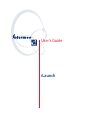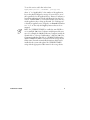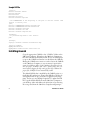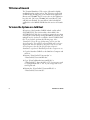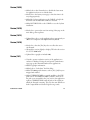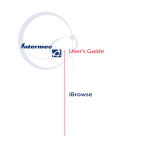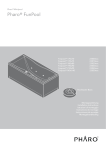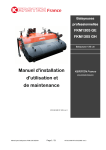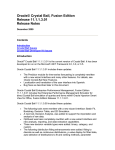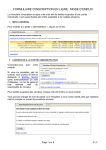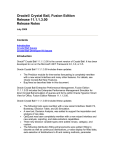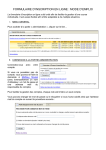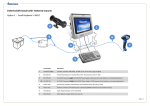Download iLaunch User's Guide
Transcript
User's Guide iLaunch iLaunch Version 1.09 Documentation The goal of the iLaunch application is to launch other applications without having to work in the standard Pocket PC (Windows Mobile) interface. This is beneficial when you have more than one application that a user may need to access, but the users need to keep from accessing the entire operating system. iLaunch Details iLaunch is a locked-down application for the 700 Series Mobile Computers that launch other applications via a configurable set of buttons. The label on each button and the application the button launches is configurable via an INI file. Up to five programs can launch simultaneously. In addition to providing a common interface for users to access the various applications made available to them, iLaunch also locks down all applications that start while iLaunch is running. If Pocket Internet Explorer (PIE) is one of the programs in the INI file, when the user runs that program, PIE comes up and looks as it normally does but the user cannot bring up the Start menu when tapping in the upper-left corner of the screen. When the user taps the X in the upper-right corner, PIE is minimized and the user is back at the iLaunch screen. A “Locked-Down” application is an application that prevents the user from leaving the application or from accessing the normal Navigation bar, Command bar, and Start Menu in PIE. Locked-down applications are extremely important to prevent end users from getting “lost” in other parts of the system, in preventing users from changing system settings, and to ensure that users are as productive as possible. Requirements for Running iLaunch S iLaunch runs on the following 700 Series Computers: 710, 720, 730, 740, 750, and 760 S A data storage card must be available in the system. This includes a CompactFlash card or a Secure Digital card; depending on which hardware iLaunch runs. S iLaunch requires about 100 Kb of free space on the storage card and about 50 Kb of execution memory space. 2 iLaund User’s Guide The INI File Explained The INI file associated with iLaunch controls many of the features of iLaunch. The text that is placed on the buttons, the applications that each button launches, a password to exit, the application key mappings, and a custom bitmap to display are all controlled. The INI file can contain semicolons to act as comments in the INI files. You must save the INI file as an ASCII file, if you edit the INI file be sure to save it as a standard ASCII file, not as a Unicode file. Place the INI file in the same folder as the SHELL.EXE application, which is found in the “\Launcher” directory on the data card after the Launcher CAB file is extracted. Section and key names in the INI file are case-sensitive. There are five main sections in the INI file. [Caption] The [Caption] section contains the text that is displayed on each button when the iLaunch starts up. You can specify up to five buttons. If text is not specified for a button, the button does not display in iLaunch. If Button1 is the only button with a caption, then the application associated with that button is automatically launched immediately after iLaunch starts. To use this section, add a line in the form: Button9=text where “9” is the button on the display to modify and “text” is what appears on the button. “1–5” are the only valid buttons [exe] The [exe] section associates each button with a particular application. You must specify the full path and file name. You can launch programs other than EXEs, such as PROGRAM1.VB. If only one application is in the INI file to launch from the menu, the application specified after Button1 is automatically launched each time iLaunch starts. To use this section, add a line in the form: Button9=path\app.ext where “9” is the button number on the display to launch the application located at “path\app.ext.” “1–5” are the only valid buttons. Use the full path to the application, relative paths are not valid. iLaunch User’s Guide 3 [Bitmaps] The [Bitmaps] section points to a specific bitmap that is displayed at the top of the iLaunch menu. You must include the full path and file name of the bitmap in this section. If no bitmap is required, then the field is left blank. Only bitmaps are displayed. The bitmap should be 140x40 in 16 colors. The size does not have to be exact, it always centers smaller images and larger images are automatically cropped. To use this section, add a line in the form: TopLogo=path\file.bmp where “path” is the full path to the file and “file.bmp” is the file to display. [PassWord] The [PassWord] section holds the password that allows an administrator to exit iLaunch and enter the Pocket PC (Windows Mobile) operating system. This may be necessary if system settings need modification. Leaving the password field blank allows exiting the system without entering a password. The password in the default INI is blank. If there is a space after the = on the password line of the INI file, a space becomes the password. If no password is required, make sure there is no space after the equal sign. There are no limits on the password. Keep in mind that the onscreen keyboard is blocked in the iLaunch application, so enter alphabetic characters with the alpha plane of the keypad. [ApplicationKeys] This parameter allows the INI file to map which applications to launch via the application keys on the physical keypad. In early versions of iLaunch, the application keys were blocked completely or in the case of the TE2000 version were mapped to specific applications. If no ApplicationKeys are specified, the nonTE2000 version sets all application keys to launch iLaunch. In the TE2000 version, the non-TE2000 version sets A1 as TE2000, A2 as IBrowse, A3 and A4 as iLaunch. Note: If the default mappings are changed, it is up to the INI file to ensure any overwritten default is accessible in other ways if needed, including iLaunch. Always map at least one Application key to iLaunch or the user cannot get back to iLaunch to launch another application. 4 iLaund User’s Guide To use this section, add a line in the form: AppKey9Exe=[Button9 | LAUNCHER | path\app.exe] where “9” in “AppKey9Exe” is the number of the application key on the physical keypad to reassign. You can choose one of three parameters for this application key. “Button9” indicates to launch the application associated with Button9 from the [exe] section. “LAUNCHER” is a reserved word that causes the associated application key to bring up iLaunch. Use “Path\app.ext” to launch an application not assigned to an iLaunch Screen button. “1–4” are the only valid AppKey buttons that can be remapped. Note: Use [CURRENTCARD] to enable the same INI file to use on multiple 700 Series Computers with disparate file structures. For example the 700 Monochrome Computer installs the iLaunch files to “\Storage Card\launcher,” while the 700 Color Computer installs the same files to “\SDMMC Disk\launcher.” When CURRENTCARD is used instead of the storage devices folder name, iLaunch automatically determines which card is installed in the system and replaces the CURRENTCARD string with the appropriate folder name for the storage device. iLaunch User’s Guide 5 Sample INI File [Caption] Button1=Intermec TE2000 Button2=IBrowse Button3=Notes Button4=Calculator Button5=Internet Explorer ; use CURRENTCARD at the beginning of the path to use the current card iLaunch is running from [exe] Button1=\CURRENTCARD\te2000\fwp700h0.exe Button2=\CURRENTCARD\ibrowse\browse.exe Button3=\windows\notes.exe Button4=\windows\calc.exe Button5=\windows\iexplore.exe [PassWord] ; no password required to exit iLaunch pwd= [Bitmaps] TopLogo=\windows\launcher\intermecblue.bmp [ApplicationKeys] AppKey1Exe=Button3 AppKey2Exe=\windows\start menu\notes.lnk Installing iLaunch Copy the appropriate CAB file to the “\CabFiles” folder on the 700 Series Computer. Warm-boot the 700 Series Computer to have the CAB file automatically install. Do not use File Explorer to tap on the CAB file and extract it as this deletes the CAB file. Having the CAB file auto extract on a reboot leaves the CAB file on the 700 Series Computer so you can extract it again in the event of a cold boot. Note: if your 700 Series Computer does not have the proper “\CabFiles” and “\2577” folders on the card, contact Customer Support for help setting up these files. Without the proper files, CAB files do not automatically install. The default INI file that is installed by the CAB file points to a few Pocket PC applications. Change this INI file to call the desired applications, set up a password, set application key mappings, and set up a new bitmap if required. To update the INI file, copy the default INI file from the 700 Series Computer to your desktop, either with Microsoft ActiveSync or by removing the storage card from the 700 Series Computer and putting it 6 iLaund User’s Guide into a card reader. In either case, the INI file is in the “\DataCard\launcher” directory. Where DataCard is, is the folder name of the card you have installed in the 700 Series Computer. This is usually “SDMMC Disk” (Secure Digital) or “Storage Card” (CompactFlash). When changing the INI file, it is important to not change the case or spelling of any of the section names or key names. Section names are contained in the [ ] brackets and key names are on the left side of the equal sign. You can use most any text editor to modify the INI file, such as the Notepad application. When saving the INI file, make sure to save it as a standard ASCII file if there is an option to do so. Copy the modified INI file back to the card. If you specified a custom bitmap in the INI file, copy the bitmap to the system. It is usually best to place the bitmap on the built-in “\DataCard” so the file is not lost on a cold-boot. Running iLaunch iLaunch automatically starts up on a warm- or cold-boot if the CAB file was installed properly. To start iLaunch after exiting it, select Start > Intermec Launcher. Uninstalling iLaunch No automatic uninstallation is available at this time. To uninstall iLaunch, remove the following files: \windows\start menu\Intermec launcher.lnk \windows\startup\Intermec launcher.lnk \windows\launcher\*.* DataCard\launcher\*.* DataCard\Cabfiles\launcher*.cab Rename the file Autorunold.dat autorun.dat where DataCard is the folder name of the card you have installed in the device. This is usually “SDMMC Disk” or “Storage Card” iLaunch User’s Guide 7 TE Version of iLaunch The Terminal Emulation (TE) version of iLaunch is slightly modified from the regular version. The TE version comes with an INI file that already points to the locked-down applications iBrowse and TE 2000. The TE version also sets the application keys (A1-A4). [A1] starts TE 2000, [A2] starts iBrowse, [A3] and [A4] start iLaunch. You can add two other locked-down applications to the MENU.INI file that this version of iLaunch uses. To Secure the System on a Cold Boot All versions of the Launcher CAB file include a utility called SYSSTART.EXE. The SysStart utility, when added to the AUTORUN.DAT file, runs on startup to prevent the user from accessing the system during startup and CAB file extraction. For multiple reasons, SysStart is not added to the AUTORUN.DAT file. To use SysStart, perform the following steps. Note: “DataCard” refers to the type of data storage card in your 700 Series Computer. This usually is a CompactFlash card or a Secure Digital card. Also note that this is done process only on one 700 Series Computer, then all of the files from that computer’s DataCard is copied to the DataCard for all other computers to use. 1 Copy the Launcher CAB file to the 700 Series Computer and extract it. 2 Rename “\DataCard\2577\autorun.dat” to “\DataCard\2577\autorunOLD.dat”. 3 Copy “\DataCard\launcher\autorunXX.dat” to “\DataCard\2577” where the XX is “CF” if your storage card is a CompactFlash card or “SD” if your storage card is a Secure Digital card. 4 Rename the “\DataCard\2577\autorunXX.dat” to “\DataCard\2577\autorun.dat”. 8 iLaund User’s Guide Evaluation Version of iLaunch Evaluation versions of iLaunch are available. These versions allow some restricted use. The iLaunch application performs normally with the exception that it occasionally brings up a reminder that the version of iLaunch used is only an evaluation version. You have 60 days from the date you first start using the evaluation version of iLaunch to either purchase a license or quit using iLaunch. If you decide to purchase licenses for iLaunch, contact your Intermec representative. A license is required for each device that runs iLaunch. The part number to purchase a single license is 235-107-001. iLaunch Limitations and Restrictions S iLaunch does not save the registry to a storage device. S iLaunch runs on the following Intermec 700 Series Computers: 710, 720, 730, 740, 750, and 760 S iLaunch does not pass parameters to applications. Known Issues If owner information is set to display on startup, the owner information shows up on top of the iLaunch application. To disable the owner information, tap Start > Settings, then tap Owner Information. Uncheck (or clear) Show information when device is turned on. iLaunch User’s Guide 9 Troubleshooting No buttons show when iLaunch starts. S Make sure a valid Menu.INI file is in the same directory where the iLaunch files were installed. Look in the “\SDMMC Disk\Launcher”, “\Storage Card\Launcher”, or “\Program Files\Launcher“ paths. S Is iLaunch running on a 700 Monochrome or 700 Color Computer? The application only displays the menu if it is running on either of these computers. S The section names and labels in the INI file are case-sensitive. Make sure that you are using the correct case. After copying the CAB file to the “\CabFiles” folder on my storage card, iLaunch does not automatically start. S Warm-boot the 700 Series Computer again. Early versions of the 700 Color software did not properly warm-boot a device after installing a CAB file. S To automatically extract files in the “\CabFiles” folder, other supporting files must be on the storage card. Contact Customer Support to ensure your 700 Series Computer is properly set up to autoextract CAB files. 10 iLaund User’s Guide Contacting Customer Support When contacting Customer Support, provide the following information: S Model number of the 700 Series Computer. S Version number of the operating system. S Version number of the iLaunch software. Web Support Visit the Intermec web site at http://www.intermec.com to download our current manuals in PDF format. To order printed versions of the Intermec manuals, contact your local Intermec representative or distributor. Visit the Intermec technical knowledge base (Knowledge Central) at http://intermec.custhelp.com to review technical information or to request technical support for your Intermec product. Telephone Support These services are available from Intermec Technologies Corporation. In the U.S.A. and Canada call 1-800-755-5505 and choose this option Service Description Factory Repair and On-site Repair Request a return authorization number for authorized service center repair, or request an on-site repair technician. 1 Technical Support Get technical support on your Intermec product. 2 Service Contract Status Inquire about an existing contract, renew a contract, or ask invoicing questions. 3 Schedule Site Surveys or Installations Schedule a site survey, or request a product or system installation. 4 Ordering Products Talk to sales administration, place an order, or check the status of your order. 5 Outside the U.S.A. and Canada, contact your local Intermec representative. To search for your local representative, from the Intermec web site, click Contact. iLaunch User’s Guide 11 Application Updates Version (1.09) Fixes S When launching another application, the command bar was partially erased by iLaunch in some instances. S Users could still get into the system. Open clock, hold action, and tap-hold in clock area, menu comes up for clock/run can run any application in the system. S User could get out of system by pressing and holding the Windows key down. S If only one application was specified, Launcher did not behave as desired. S On PPC 2003, the bitmap at the top of the screen was not displayed correctly. Added S Applications other than EXEs can now launch, including file extensions with associations in the system, such as specifying ABC.PSW to launch Pocket Word with ABC as the current document. This also means that Visual Basic applications can launch directly from iLaunch. S Error messages return text instead of just the error number. S Updated to run on Pocket PC 2003. Version (1.07) Fixed S Pocket PC 2003 was not rendering the blank area around the bitmap correctly. This is fixed to paint the area drawn around the bitmap white. S Applications keys that were set to none or other literals in < > now get remapped correctly. Added S Application keys can set via INI file. Version (1.05B) S Changed some code that allows iLaunch to disable the Start button when another application has focus. 12 iLaund User’s Guide Version (1.05A) S Added code so that iLaunch tries to disable the Start menu for applications that are not locked down. S Made a fix to the battery status page so that the timer is destroyed appropriately. S Added the SysStart application to the CAB file to help lock down the user interface while CABs are extracted. S Added AUTORUN files to the CAB file to ease the SysStart installation. Version (1.01D) S Made a fix to prevent the user from exiting if they tap on the main dialog, then tap Enter. Version (1.01C) S Updated the code to set the application keys appropriately on 700 Color Computers with alphanumeric keyboards. Version (1.01B) S Made a fix so that the [Esc] key does not allow the user to exit iLaunch. S Changed the version slightly to display TE before the version if it is a TE 2000 build. S Updated the copyright to include 2003. Version (1.01) S Created a separate evaluation version of the application to evaluate for 60 days. During the trial period, reminder messages pop up after iLaunch launches three applications. S Added Copyright information. S Added code to “lock-down” the Exit dialog. S Added TE 2000-specific features, such as [A1]–[A4] keys are mapped and enabled. S Added CURRENTCARD as a special modifier to the EXE path section. If CURRENTCARD is added to the front of the path to an executable in the [exe] section, the application replaces CURRENTCARD with the path of the card from which the iLaunch is running. This uses the same INI file on both CompactFlash and Secure Digital storage cards. iLaunch User’s Guide 13 Corporate Headquarters 6001 36th Avenue West Everett, Washington 98203 U.S.A. tel 425.348.2600 fax 425.355.9551 www.intermec.com iLaunch User's Guide - March 2004 *961-055-016B* P/N 961-055-016 REV B