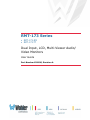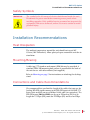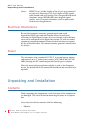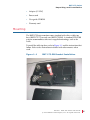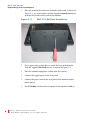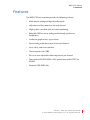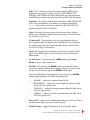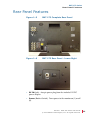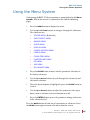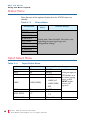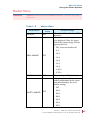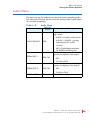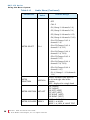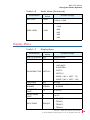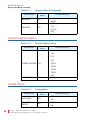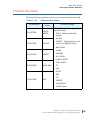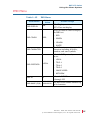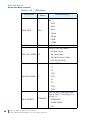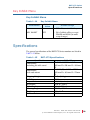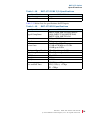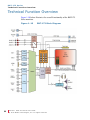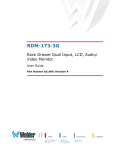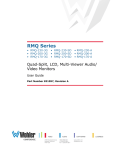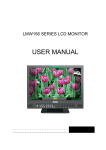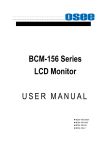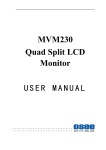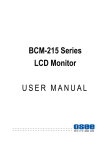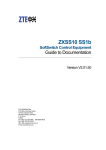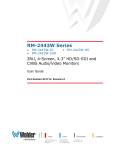Download Wohler RMT-173-TT User guide
Transcript
RMT-173 Series • RMT-173-RM • RMT-173-TT Dual Input, LCD, Multi-Viewer Audio/ Video Monitors User Guide Part Number 821100, Revision A © 2013 Wohler Technologies, Inc. All rights reserved. This publication is protected by federal copyright law. No part of this publication may be copied or distributed, stored in a retrieval system, or translated into any human or computer language in any form or by any means electronic, mechanical, manual, magnetic, or otherwise, or disclosed to third parties without the express written permission of Wohler Technologies. Reproduction Licensed users and authorized distributors of Wohler Technologies, Inc. products may copy this document for use with Wohler Technologies., Inc. products provided that the copyright notice above is included in all reproductions. Customer Support Wohler Technologies, Inc. 31055 Huntwood Avenue Hayward, CA 94544 www.wohler.com Phone: 510-870-0810 FAX: 510-870-0811 US Toll Free: 1-888-596-4537 (1-888-5-WOHLER) Web: www.wohler.com Sales: [email protected] Support: [email protected] Disclaimers Even though Wohler Technologies, Inc. has tested its equipment and software, and reviewed the documentation, Wohler Technologies, Inc. makes no warranty or representation, either express or implied, with respect to software, documentation, their quality, performance, merchantability, or fitness for a particular purpose. Wohler Technologies, Inc. reserves the right to change or improve our products at any time and without notice. In no event will Wohler Technologies, Inc. be liable for direct, indirect, special, incidental, or consequential damages resulting from any defect in the hardware, software, or its documentation, even if advised of the possibility of such damages. Some states do not allow the exclusion or limitation for incidental or consequential damages, so the above exclusion or limitation may not apply to you. Printing This document is intended to be printed on a duplex printer, such that the copy appears on both sides of each page. This ensures that all new chapters start on a right-facing page. This document looks best when printed on a color printer since some images may be indistinct when printed on a black and white printer. Last Update October 17, 2013 8 21 10 0 : ii RM T-1 73 S e r ie s U s e r G ui d e © 2 01 3 Woh le r Te ch no lo g ie s, Inc . A ll ri g ht s re s e r v ed . RMT-173 Series Introduction Overview The RMT-173 Series dual input, LCD video monitors are highperformance, professional LCD monitors that support advanced 12-bit digital processing technology with 3D comb filter and de-interlace, accurate scaling engine, GAMMA correction and color temperature adjustments to achieve the best possible image display. The RMT-173 Series supports 2-channel 3G/HD/SD-SDI, Y/C, component, and CVBS signal inputs as well as a single HDMI signal input. Each model can simultaneously display two signal inputs, with three display modes including one full screen display, Picture-InPicture (PIP) displays or two Picture-By-Picture (PBP) uniform size screen displays. Topics Topics Introduction Page 1 Safety 2 Installation Recommendations 3 Unpacking and Installation 4 Features 7 Front Panel Features 8 Rear Panel Features 11 Using the Menu System 15 Specifications 29 Technical Function Overview 32 8 21 10 0: R MT-1 73 S e r ie s U se r G u id e © 2 0 1 3 Wo hl e r Te c hno lo g i e s, In c. A ll r ig h ts re se r v ed . 1 RM T - 1 73 Se r ie s Sa f e t y Safety Important Safety Instructions IMPORTANT: 1. Read, keep, and follow all of these instructions; heed all warnings. 2. Do not use this equipment near water, rain or moisture. 3. Use only a dry cloth to clean the equipment. 4. Do not install near any heat source such as a radiator, heat register, amplifier, or stove. 5. Do not attempt to plug the unit into a two-blade outlet (with only two prongs of equal width). By design, these monitors will only plug into a three-prong outlet for your safety. If the plug does not fit into your outlet, contact an electrician to replace the obsolete outlet. 6. Protect the power cord from being walked on or pinched, particularly at plug’s source on the equipment and at the socket. 7. Use only the attachments/accessories specified by the manufacturer. 8. Unplug the equipment during lightning storms or when unused for long periods of time. 9. Use of a cart is neither recommended nor approved by Wohler. 10. Refer all servicing to qualified service personnel. Servicing will be required under all of the following conditions: 8 21 10 0 : 2 • The equipment has been damaged in any way, such as when the power-supply cord or plug is damaged. • Objects have fallen onto the equipment; or the equipment has been exposed to rain or moisture, or liquid has been spilled onto the equipment. • The equipment does not operate normally. • The equipment has been dropped. RM T-1 73 S e r ie s U s e r G ui d e © 2 01 3 Woh le r Te ch no lo g ie s, Inc . A ll ri g ht s re s e r v ed . RMT-173 Series I n s t a l la t io n R e c om m e n d a t io n s Safety Symbols WARNING: The symbol to the left warns of electric shock hazard inside the unit. Disconnect the power cord before removing access panels when installing upgrades. Only qualified service personnel are to operate the equipment with covers removed, and are to exercise caution to avoid personal injury. Installation Recommendations Heat Dissipation The ambient temperature around the unit should not exceed 40° Celsius (104° Fahrenheit). Allow plenty of space around the unit for air circulation. Mounting/Bracing A table top (-TT) stand or rack mount (-RM) kit may be provided. A standard VESA 100 mounting hole pattern is provided on the back of the unit for use with other mounts (not supplied). Refer to Mounting on page 5 for instructions on attaching the desktop stand. Connections and Cable Recommendations We recommend that you limit the length of the cables that you use for feeding HD-SDI signals sources to the HD-SDI inputs of the RMT-173 Series units and that you use a Belden 1694A cable (or equivalent). The HD-SDI inputs (IN1 and IN2) can be up to 150 meters (492 feet) in length for 1.5 Gbps (HD), more for 270 Mbps (SD) and less for 3Gbps. 8 21 10 0: R MT-1 73 S e r ie s U se r G u id e © 20 13 Wo hl e r Te c hn ol og i e s , In c . A l l r ig h ts re se rv ed . 3 RM T - 1 73 Se r ie s U n p a ck in g a n d I n s t a ll a t io n Note: HDMI 1.3 or 1.4 cable lengths of 2m (6 feet) are guaranteed to work well. Four meters (12 feet) lengths of high quality cable should work well enough, but is not guaranteed for all situations. Longer HDMI cables often degrade signal quality. Active extender transmitter/receiver pairs can be used to cover long distances. Electrical Interference Be careful to properly terminate/ground signals and avoid mismatched cable types and other similar causes of undesired reflections in digital signal systems. If severe enough, such reflections can result in corruption of the digital data stream. As with any audio equipment, maximum immunity from electrical interference requires the use of shielded cable. The internal circuitry ground is connected to the chassis. Power The unit comes with a standard 12 VDC/5 A external power adapter and connects an A/C mains power source (65W, 100 to 240 VAC, 50/ 60Hz) through the IEC connector provided on the power adapter. When the mains plug or appliance coupler is used as the disconnect device, the disconnect device connection should remain accessible to be operable. Unpacking and Installation Contents While unpacking the components, verify that none of the components are damaged. The selected stand or mounting kit comes in a separate box. Also verify that the box contains all of the following: • Monitor 8 21 10 0 : 4 RM T-1 73 S e r ie s U s e r G ui d e © 2 01 3 Woh le r Te ch no lo g ie s, Inc . A ll ri g ht s re s e r v ed . RMT-173 Series U n p a c k in g a nd I n s t a ll a t io n • Adapter (12 VDC) • Power cord • User guide CDROM • Warranty card Mounting The RMT-173 Series monitors come standard with either a table top base (RMT-173-TT) or rack ears (RMT-173-RM). A standard VESA 100 pattern accommodates other user-supplied mountings, such as for walls. To install the table-top base, refer to Figure 1–1 and the instructions that follow. Refer to the instructions included with other mounts when used. Figure 1–1 RMT-173-RM Bracket Installation 8 21 10 0: R MT-1 73 S e r ie s U se r G u id e © 20 13 Wo hl e r Te c hn ol og i e s , In c . A l l r ig h ts re se rv ed . 5 RM T - 1 73 Se r ie s U n p a ck in g a n d I n s t a ll a t io n 1. Place the monitor face down on a smooth surface and, as shown in Figure 1–1, use a screwdriver and the supplied round head screws to fasten the bracket to the back of the monitor. Figure 1–2 8 21 10 0 : 6 RMT-173-RM Base Installation 2. Next, again using a screwdriver, attach the base to the bracket, with the supplied flat head screws, as shown in Figure 1–2. 3. Place the monitor upright on a solid static-free surface. 4. Connect the signal inputs to the rear panel. 5. Connect the power cord to the rear panel of the monitor and to mains power. 6. Set the Power switch on the rear panel of the monitor to On (1). RM T-1 73 S e r ie s U s e r G ui d e © 2 01 3 Woh le r Te ch no lo g ie s, Inc . A ll ri g ht s re s e r v ed . RMT-173 Series F ea t u r e s Features The RMT-173 Series monitors provide the following features: • Multi-format analog and digital audio signals • Adjustment of the parameters for each channel • High-quality waveform and/or vector monitoring • Embedded SDI or stereo analog audio through speakers or headphones • Audio bar graph meters, up to sixteen • Stereo analog audio line output of selected channel • Area, safety, and center markers • Closed captions for CVBS • Pre-set or user-adjustable color temperature per channel • Time code for SD/HD-SDI in ANC-packet form and D-VITC for SD-SDI • Dynamic OSD/IMD tally 8 21 10 0: R MT-1 73 S e r ie s U se r G u id e © 20 13 Wo hl e r Te c hn ol og i e s , In c . A l l r ig h ts re se rv ed . 7 RM T - 1 73 Se r ie s F r o nt P a n el F e a t u r e s Front Panel Features The following feature descriptions refer to Figure 1–3 below. Figure 1–3 RMT-173 Front Panel (PIP Layout) Status - Sub LED Tally Status - Main Audio Level Meters Vertical (Bot Left) Buttons • Status: The status is displayed in the upper left corner for the main window and in the upper right corner for the sub-window. It includes the input channel number and signal format. Operation is defined in the DISPLAY menu. • Level Meters: Displays up to 16 channels, in horizontal or vertical orientation. Define the meters setup in the AUDIO SOURCE and METER DISPLAY menu options. 8 21 10 0 : 8 RM T-1 73 S e r ie s U s e r G ui d e © 2 01 3 Woh le r Te ch no lo g ie s, Inc . A ll ri g ht s re s e r v ed . RMT-173 Series F r o n t P a n el F ea t u r e s • IMD: The 16 characters of the in-monitor display (IMD) can be displayed in red, green, yellow, or white. OSD CONFIG IMD DISPLAY, IMD COLOR, and IMD CHAR define the static operation. The IMD menu defines the dynamic IMD and OSD tally operations. • Timecode: The display format for the timecode is HH: MM: SS: FF. In the event no timecode is available, the monitor will display --:--:--:--. Time code is currently available for SD/HD-SDI ANCpacketized and D-VITC for SD-SDI. • Input: Pressing this button displays the Source menu. Further presses cycle through available main video inputs. Alternately the Up/Dn keys can be used. • F1 through F5: These buttons serve as programmable hot keys. Pressing a Function key displays the Function menu. Pressing the key again toggles the state of that function. Refer to the Function Key Menu on page 25 for details. • Menu: Pressing this button displays the on-screen display (OSD) Menu. Press MENU again to revert one menu level or exit out of MENU mode. • Up and Down: After pressing the MENU button, press Up or Down to move within submenus. • ENTER: After pressing the MENU button, pressing this button selects the current menu or menu option. Changes are previewed, but not saved, until you press the ENTER button again. When the OSD Menu is not displayed, you can press the ENTER button to quickly adjust the following parameters. • VOLUME : Adjusts the volume from 0 to 30. • BRIGHTNESS: • CONTRAST: • CHROMA: Adjusts the video brightness from 0 to 100, where 50 is the typical value. Adjusts the image contrast from 0 to 100, where 50 is the typical value. Adjusts the color saturation from 0 to 100, where 50 is the typical value. • Power LED: Lights red in standby mode and green when on. When no main input signal is present, it blinks green. • POWER (front): Toggles the monitor to on or standby mode. 8 21 10 0: R MT-1 73 S e r ie s U se r G u id e © 20 13 Wo hl e r Te c hn ol og i e s , In c . A l l r ig h ts re se rv ed . 9 RM T - 1 73 Se r ie s F r o nt P a n el F e a t u r e s • PBP Function: In PIP or PBP screen modes, the SUB window displays the second video input, as defined in the Config Menu on page 22 or the Function Key Menu on page 25. Figure 1–4 RMT-173 PBP Layout Audio Level Meters - Horizontal (Top) Waveform and Vector displays Main Video IMD Sub Video • Waveform/Vector: Waveform and Vector displays are controlled by settings in the Display Menu on page 21 and by the WIN SELECT function described in the Function Key Menu on page 25. 8 21 10 0 : 10 RM T-1 73 S e r ie s U s e r G ui d e © 2 01 3 Woh le r Te ch no lo g ie s, Inc . A ll ri g ht s re s e r v ed . RMT-173 Series R e a r P a n el F ea t u r e s Rear Panel Features Figure 1–5 RMT-173 Complete Rear Panel Figure 1–6 RMT-173 Rear Panel - Lower Right • DC IN (jack): Accepts power plug from the included 12 VDC power adapter. • Power (Rocker Switch): Turns power to the monitor on (1) or off (0). 8 21 10 0: R MT-1 73 S e r ie s U se r G u id e © 20 13 Wo hl e r Te c hn ol og i e s , In c . A l l r ig h ts re se rv ed . 11 RM T - 1 73 Se r ie s Re a r Pa n e l F e a t u r es Figure 1–7 RMT-173 Rear Panel - Upper Left SDI Video Inputs (2 BNC) and SDI Outputs (2 BNC): These inputs and outputs receive and regenerate the 3G/HD/SD-SDI signals. HDMI IN: Type A HDMI jack accepts non-DHCP HDMI signals in standard broadcast video formats, It can also accept similar DVI-D resolutions with an adaptor (not supplied). Ethernet (RJ-45): Network interface for upgrades and dynamic tally/ UMD. 8 21 10 0 : 12 RM T-1 73 S e r ie s U s e r G ui d e © 2 01 3 Woh le r Te ch no lo g ie s, Inc . A ll ri g ht s re s e r v ed . RMT-173 Series R e a r P a n el F ea t u r e s Figure 1–8 RMT-173 Rear Panel - Lower Left • Line 1 Input and Output (2 BNC): CVBS composite analog video. • Line 2 Inputs and Outputs: CVBS/Y (2 BNC), Pb/C (2 BNC), Pr (2 BNC), analog composite, S-video, and component video. • Audio Inputs (4 RCA) and Outputs (2 RCA): Each input pair (one for each channel) accepts standard analog audio. Output is from last (video) channel selected as heard from the speakers/ headphones. • Headphones: This 1/8” jack receives a standard mini-headphone plug and provides stereo audio. Inserting a plug here, wired or not, will mute the speakers. • GPI (RJ-45): Tally input. Refer to Figure 1–9 on page 14 and Table 1–1 on page 14 for connection details. Refer to the GPI Menu on page 26 for selectable functions. • RS485 Ports (2 RJ-45): Input and output connectors for external control. Refer to Figure 1–9 on page 14 and Table 1–2 on page 14 for connection details. 8 21 10 0: R MT-1 73 S e r ie s U se r G u id e © 20 13 Wo hl e r Te c hn ol og i e s , In c . A l l r ig h ts re se rv ed . 13 RM T - 1 73 Se r ie s Re a r Pa n e l F e a t u r es Table 1–1 GPI Pin Out Pin 1 2 3 4 5 6 7 8 Figure 1–9 Function GPI 1 GPI 2 GPI 3 GPI 4 GPI 5 GPI 6 NC GND RJ45 Connector Pin Map . Table 1–2 Pin 1, 2 3 4 5 6 7, 8 8 21 10 0 : 14 RS485 Pin Out RS485 In Terminal Signal GND TxRx+ RxTx+ NC RM T-1 73 S e r ie s U s e r G ui d e © 2 01 3 Woh le r Te ch no lo g ie s, Inc . A ll ri g ht s re s e r v ed . RS485 Out Terminal Signal GND TxRx+ RxTx+ NC RMT-173 Series U s i ng t h e M e n u S y s t e m Using the Menu System Configuring the RMT-173 Series monitors is accomplished in the Menu system . Each of the menus is explained on this and the following pages. 1. Press the MENU button to display the menu. 2. Use the Up and Down buttons to navigate through the submenus. The submenus are: • STATUS MENU (Read-only) • INPUT SELECT MENU • MARKER MENU • AUDIO MENU • DISPLAY MENU • CLOSED CAPTION MENU • CONFIG MENU • COLOR TEMP MENU • FUNCTION KEY MENU • GPI MENU • IMD MENU • KEY INHIBIT MENU 3. Press the ENTER button to move into the parameter selections in the chosen sub-menu. 4. Use the Up or Down buttons to cycle through the sub-menus and sub-menu selections. 5. When the desired option is highlighted, press the ENTER button to select it. 6. Use the Up or Down buttons to adjust the parameter value up or down, make a selection, or turn a function on or off. 7. Press the ENTER button to save the parameter change and return to the sub-menu level. Press the MENU button to back out of a parameter or sub-menu. Press the MENU button again to remove the menu from the screen. 8 21 10 0: R MT-1 73 S e r ie s U se r G u id e © 20 13 Wo hl e r Te c hn ol og i e s , In c . A l l r ig h ts re se rv ed . 15 RM T - 1 73 Se r ie s U s in g t h e M en u S y s t e m Status Menu Note that none of the options displayed on the STATUS menu are editable. Table 1–3 Status Menu Parameters Default Value Domain Range INPUT (Main) FORMAT COLOR TEMP SCAN MODE FAST MODE MODEL Display only; Non-selectable. The values vary depending on input signal type and configuration settings. SERIAL NUMBER IP ADDRESS COLOR VERSION Input Select Menu Table 1–4 Input Select Menu Parameters Default Value Domain Range SDI1 ON ON/OFF SDI2 ON ON/OFF LINE1 ON ON/OFF • CVBS LINE2 LINE2(YPBPR) • LINE2(Y/C) • LINE2(YPBR) • OFF HDMI ON NTSC SETUP 7.5 NTSC PHASE 0 8 21 10 0 : 16 ON/OFF • 0 • 7.5 -50 to +50 RM T-1 73 S e r ie s U s e r G ui d e © 2 01 3 Woh le r Te ch no lo g ie s, Inc . A ll ri g ht s re s e r v ed . Setting an input to OFF disables it in the source popup menu, so that INPUT button presses will bypass it. • RMT-173 Series U s i ng t h e M e n u S y s t e m Marker Menu Important: MARKER is disabled when SCAN mode is NATIVE, or when the input signal is DVI or VGA. Table 1–5 Marker Menu Parameters MARKER Default Value OFF Domain Range All markers ON (enabled) or OFF (disabled) Select the area marker aspect ratio to be displayed. Note: the aspect ratio of the current image will not appear in this list. • OFF: turns area marker off • 4:3 AREA MARKER OFF • 16:9 • 15:9 • 14:9 • 13:9 • 16:9 • 1.85:1 • 2.35:1 CENTER MARKER OFF ON (enabled) or OFF (disabled) Setting the picture safe area size marker proportional to the aspect ratio (determined by the Area Marker setting): SAFETY MARKER OFF • OFF • 80% • 85% • 88% • 90% • 93% • 95% 8 21 10 0: R MT-1 73 S e r ie s U se r G u id e © 20 13 Wo hl e r Te c hn ol og i e s , In c . A l l r ig h ts re se rv ed . 17 RM T - 1 73 Se r ie s U s in g t h e M en u S y s t e m Table 1–5 Marker Menu (Continued) Default Value Parameters Domain Range Sets the luminance (white level or brightness) to display safety, center, and area marker line, where: MARKER LEVEL 1 • 1 = 100% • 2 = 75% • 3 = 50% Sets the area marker matte transparency, where: MARKER MAT OFF • OFF = Normal background, use line for area marker edge only • HALF = 50% Background brightness CROSS HATCH 8 21 10 0 : 18 OFF RM T-1 73 S e r ie s U s e r G ui d e © 2 01 3 Woh le r Te ch no lo g ie s, Inc . A ll ri g ht s re s e r v ed . • BLACK = Black • ON enables a 10H x 8V grid for MAIN image in full screen and PIP modes. RMT-173 Series U s i ng t h e M e n u S y s t e m Audio Menu The menu sets up the audio sources for each channel according to the last video input selected. Speakers and the analog Audio Output follow the selection accordingly. Table 1–6 Parameters Audio Menu Default Value Domain Range Used to select the audio source type, where: • UNDEF = Disables audio source AUDIO SOURCE EBD • AUDIO1 / AUDIO2 = Analog audio Inputs IN1 or IN2 selected • EBD = Embedded audio (only for HDMI and SDI inputs) Select embedded audio for the left speaker/headphone/line output: SPEAK OUT L EBD CH1 • OFF • CH1 thru CH16 Select embedded audio for the right speaker/headphone/line output: SPEAK OUT R EBD CH1 • OFF • CH1 thru CH16 AUDIO METER ON ON / OFF 8 21 10 0: R MT-1 73 S e r ie s U se r G u id e © 20 13 Wo hl e r Te c hn ol og i e s , In c . A l l r ig h ts re se rv ed . 19 RM T - 1 73 Se r ie s U s in g t h e M en u S y s t e m Table 1–6 Audio Menu (Continued) Parameters Default Value Domain Range Select the audio meters to display: • OFF • CH1-2 • G1 (Group 1: 4 channels: 1-4) • G2 (Group 2: 4 channels: 5-8) • G3 (Group 3: 4 channels: 9-12) • G4 (Group 4: 4 channels: 13-16) • G1+G2 (Groups 1 & 2: 8 channels: 1-8) METER SELECT G1-4 • G1+G3 (Groups 1 & 3: 8 channels: 1-4, 9-12) • G1+G4 (Groups 1 & 4: 8 channels: 1-8, 13-16) • G2+G3 (Groups 2 & 3: 8 channels: 5-12) • G2+G4 (Groups 3 & 4: 8 channels: 5-8, 13-16) • G3+G4 (Groups 3 & 4: 8 channels: 9-16) • G1-4 (Groups 1 - 4: 16 channels: 1-16) HORIZ: divided evenly between METER DIRECTION METER POSITION VERTICAL BOT LEFT METER DIS MODE MODE 1 8 21 10 0 : 20 RM T-1 73 S e r ie s U s e r G ui d e © 2 01 3 Woh le r Te ch no lo g ie s, Inc . A ll ri g ht s re s e r v ed . the left and right sides of the monitor VERT: displayed in a single bank TOP (HORIZ) BOT (HORIZ) TOP LEFT (VERT) BOT LEFT (VERT) BOT RIGHT (VERT) TOP RIGHT (VERT) MODE 1: BARS ONLY MODE 2: # & BOX MODE 3: #, BOX, & VALUE TEXT RMT-173 Series U s i ng t h e M e n u S y s t e m Table 1–6 Audio Menu (Continued) Default Value Parameters -20dB REF LEVEL -10dB OVER LEVEL Domain Range Select the reference level: -20dB or -18dB Select the overload level: • -10dB • -8dB • -6dB • -4dB • -2dB Display Menu Table 1–7 Display Menu Default Value Parameters Domain Range STATUS DISPLAY OFF OFF/AUTO/ON AFD DISPLAY OFF OFF/ON • OFF WAVEFORM TYPE VECT100 • LINE WAVE • WAVEFORM • VECT75 • VECT100 • MODE 1 (WF + VECT - 75) • MODE 2 (WF + VECT - 100) LINE WAVE OFF LINE WAVE NUMBER MID SCREEN OFF/ON • 0 TO HIGHEST SCAN LINE NUMBER WAVE OVER LIMIT 75 50 to 100 WAVE UNDER LIMIT 5 0 to 50 WFM TRANS OPAQUE • OPAQUE • TRANS 1 • TRANS 2 • TRANS 3 8 21 10 0: R MT-1 73 S e r ie s U se r G u id e © 20 13 Wo hl e r Te c hn ol og i e s , In c . A l l r ig h ts re se rv ed . 21 RM T - 1 73 Se r ie s U s in g t h e M en u S y s t e m Table 1–7 Display Menu (Continued) Default Value Parameters WFM POS LEFT TIMECODE OFF Domain Range • LEFT • • RIGHT VITC • LTC • D-VITC • OFF Closed Caption Menu Table 1–8 Parameters Closed Caption Menu Default Value CLOSED CAPTION CC1 SDI CC LOG ON Domain Range • CC1 • CC2 • CC3 • CC4 • TEXT1 • TEXT2 • TEXT3 • TEXT4 • OFF ON/OFF Config Menu Table 1–9 Parameters 8 21 10 0 : 22 Config Menu Default Value FAST MODE OFF FILM MODE DETECT OFF RM T-1 73 S e r ie s U s e r G ui d e © 2 01 3 Woh le r Te ch no lo g ie s, Inc . A ll ri g ht s re s e r v ed . Domain Range • OFF • • ON OFF • ON RMT-173 Series U s i ng t h e M e n u S y s t e m Table 1–9 Config Menu (Continued) Default Value Parameters Domain Range SUB IN TYPE OFF OFF/PBP/PIP SUB IN SELECT SDI1 INPUTS PIP SIZE SMALL • SMALL/LARGE PIP POSITION • • BOT RIGHT • • BACKLIGHT 15 0 to 30 AUTO STANDBY OFF ON/OFF APERTURE 0 0 to 24 LOCK NUMBER --- 8 characters (factory setup) • ENGLISH LANGUAGE ENGLISH • TOP RIGHT TOP LEFT BOT RIGHT BOT LEFT CHINESE Color Temp Menu Important: To make custom modifications to the RGB gains and bias, COLOR TEMP must be set to either USER 1. or USER 2. Table 1–10 Parameters Color Temp Menu Default Value Domain Range Selects the color temperature (white balance) in degrees Kelvin X 100: COLOR TEMP D65 • D93 = 9300K • D65 = 6500K • D56 = 5600K • D50 = 5000K • D32 = 3200K • USER1 (Set for HDMI and Component Inputs) • RED GAIN GREEN GAIN BLUE GAIN Presets Factory Calibrated USER2 (Set by user) 0 to 255 8 21 10 0: R MT-1 73 S e r ie s U se r G u id e © 20 13 Wo hl e r Te c hn ol og i e s , In c . A l l r ig h ts re se rv ed . 23 RM T - 1 73 Se r ie s U s in g t h e M en u S y s t e m Table 1–10 Parameters RED BIAS GREEN BIAS BLUE BIAS COPY FROM RESET 8 21 10 0 : 24 Color Temp Menu (Continued) Default Value Presets Factory Calibrated Domain Range 0 to 63 When USER1 or USER 2 is selected, COPY FROM will copy one of the --standard color temperatures to be custom modified. Resets User gain and bias to their factory defaults. RM T-1 73 S e r ie s U s e r G ui d e © 2 01 3 Woh le r Te ch no lo g ie s, Inc . A ll ri g ht s re s e r v ed . RMT-173 Series U s i ng t h e M e n u S y s t e m Function Key Menu This menu lets you customize what you need each function key to do. Table 1–11 Parameters F1 BUTTON Function Key Menu Default Value AUDIO METER Domain Range Select the function to assign to the function button: • SCAN: Enables or disables display. • NATIVE F2 BUTTON NATIVE • ASPECT: Toggles between 4:3 and 16:9 scaling (SD only). • BLUE ONLY • MONO F3 BUTTON ASPECT • MARKER • H/V DELAY • AUDIO METER F4 BUTTON F5 BUTTON BLUE ONLY PBP • FAST MODE • TC • IMD • MUTE • PBP • CC • FREEZE • WIN SELECT • UNDEF (none) 8 21 10 0: R MT-1 73 S e r ie s U se r G u id e © 20 13 Wo hl e r Te c hn ol og i e s , In c . A l l r ig h ts re se rv ed . 25 RM T - 1 73 Se r ie s U s in g t h e M en u S y s t e m GPI Menu Table 1–12 Parameters GPI 1 GPI 2 GPI 3 GPI 4 GPI 5 GPI 6 8 21 10 0 : 26 GPI Menu Default Value TALLY GREEN TALLY RED NATIVE BLUE ONLY MONO H/V DELAY RM T-1 73 S e r ie s U s e r G ui d e © 2 01 3 Woh le r Te ch no lo g ie s, Inc . A ll ri g ht s re s e r v ed . Domain Range Select the function that each GPI will control. • AREA MARKER • CENTER MARKER • SAFETY MARKER • ASPECT • NATIVE • OVER SCAN • UNDER SCAN • BLUE ONLY • MONO • H DELAY • V DELAY • H/V • SDI 1 • SDI 2 • LINE 1 • LINE 2 • HDMI • LED TALLY GREEN • LED TALLY RED • UNDEF (NONE) RMT-173 Series U s i ng t h e M e n u S y s t e m IMD Menu Table 1–13 IMD Menu Default Value Parameters IMD DISPLAY ON Domain Range ON = Displays OFF = Does not display Select the color in which to display the IMD text: • RED IMD COLOR RED • GREEN • YELLOW • WHITE The IMD text can contain up to 16 characters including all letters, numbers, and some symbols. Select the IMD protocol you want to use: IMD CHARACTER IMD PROTOCOL LOCAL • LOCAL • TSL3.1 • TSL4.0 • TSL5.0 • IMAGE VIDEO • NETWORK IMD ID 0 Select the IMD ID: 0 through 255 IMD NAME (S/N) XXXXXXXX XXXXXXXX The IMD serial number contains up to 16 characters. 8 21 10 0: R MT-1 73 S e r ie s U se r G u id e © 20 13 Wo hl e r Te c hn ol og i e s , In c . A l l r ig h ts re se rv ed . 27 RM T - 1 73 Se r ie s U s in g t h e M en u S y s t e m Table 1–13 IMD Menu Parameters Default Value Domain Range Select the communications baud rate: BAUD RATE 9600 • 2400 • 4800 • 9600 • 19200 • 38400 • 57600 • 115200 LED TALLY ON ON/OFF Select the OSD tally mode: • RG: Red/Green OSD TALLY MODE RG • GR: Green/Red • RGY: Red/Green/Yellow • OFF: No OSD Tally Select the IMD tally mode: • T1 • T2 • T1T2 IMD TALLY MODE T1 • T2T1 • T1• T2• T1T2• T2T1Select the LED/OSD tally source. Refer to Table 1–2 and Figure 1–9 on page 14: TALLY SOURCE STANDARD • STANDARD • IMAGE VIDEO • TSL 8 21 10 0 : 28 RM T-1 73 S e r ie s U s e r G ui d e © 2 01 3 Woh le r Te ch no lo g ie s, Inc . A ll ri g ht s re s e r v ed . RMT-173 Series S p e c if ic a t io n s Key Inhibit Menu Key Inhibit Menu Table 1–14 Parameters Key Inhibit Menu Default Value Domain Range • OFF = Does not inhibit keys KEY INHIBIT OFF • ON = Inhibits all keys except POWER and MENU (to make setup changes) Specifications The general specifications of the RMT-173 Series monitors are listed in Table 1–15 below. Table 1–15 RMT-173 Specifications Specification Dimensions, including the table stand Dimensions, with rack mount Shipping Weight LCD Dimension Aspect Ratio Resolution Color Depth Viewing Angle Brightness Contrast Ratio RMT-173 12.5” H x 16.5” W x 6.3” D 305 mm H x 420 mm W x 160 mm D 10.3” H (6U) x 19” W x 2.7” D 305 mm H x 483 mm W x 70 mm D 13 lbs. (5.9 kg) 17.3” 4:3/16:9 (native) 1920 H x 1080 V 8-bit, 16.7M colors 178° H / 178° V 300 cd/m2 600:1 8 21 10 0: R MT-1 73 S e r ie s U se r G u id e © 20 13 Wo hl e r Te c hn ol og i e s , In c . A l l r ig h ts re se rv ed . 29 RM T - 1 73 Se r ie s Sp e ci fi ca t io n s Table 1–16 below lists the I/O specifications. Table 1–16 RMT-173 I/O Specifications Specification RMT-173 Values • 6 BNCs: CVBS, S-Video, YPbPr, 3G/ HD/SD-SDI (supports embedded audio) Video Inputs • HDMI 6 BNCs: Loop out of BNC In 4 RCAs: Analog stereo for EXT sources 2 RCAs: Analog stereo (monitoring, same as speakers) Video Outputs Audio Inputs Audio Outputs Table 1–17 below distinguishes each of the RMT-173 models. Table 1–17 RMT-173 Distinctions Among Each Model Category 3G-A SDI SMPTE 424M HD-SDI SMPTE 292M, 296M SD-SDI SMPTE 259M Analog Note: Specification 1080p: (60/59.94/50) 3G HD SD A 1080p: (23.98, 24, 25, 29.97, 30) 1080i: (60/59.94/50) 1035i: (60/59.94)\ 720p: (60/59.94/50) 480i: (60/59.94) 576i: (50) PAL NTSC 1080psF may display as the equivalent 1080i rates listed above. Segmented-Frame (sF) scan is not supported. Table 1–18 below lists the specifications for CVBS inputs. Table 1–18 RMT-173 CVBS I/O Specifications Specification Signal Type Signal Amplitude Impedance Return Loss DC Offset Frequency Response 8 21 10 0 : 30 RMT-173 Values NTSC, PAL 1V peak-to-peak ±3 dB 75 Ω > 40 dB ±5 MHz 0V ±0.05 V ±0.2 dB to 5 MHz RM T-1 73 S e r ie s U s e r G ui d e © 2 01 3 Woh le r Te ch no lo g ie s, Inc . A ll ri g ht s re s e r v ed . RMT-173 Series S p e c if ic a t io n s Table 1–18 RMT-173 CVBS I/O Specifications Specification Differential Gain Differential Phase RMT-173 Values < 1% < 1.5° Table 1–19 below lists the specifications for SDI inputs. Table 1–19 RMT-173 SDI Specifications Specification Signal Compliance Connector Impedance Return Loss Maximum Signal Level Signal Amplitude DC Offset Overshoot Total Jitter Rise and Fall Time RMT-173 Values SMPTE 424M, SMPTE 299M, SMPTE 296M, SMPTE 274M, SMPTE 259M, SMPTE 292M, SMPTE 291M BNC per IEC 169-8 75 Ω >18 dB at 5 to 270 MHz >15 dB at 270 MHz to 1.5 GHz >10 dB up to 3 GHz 800 mV peak-to-peak, 10% 800 mV peak-to-peak, 10% 0 V ±0.5 V <10% <0.2 UI 3G (3Gb/s): <135 ps HD (1.5 Gb/s): <270 ps SD: <700 ps 8 21 10 0: R MT-1 73 S e r ie s U se r G u id e © 20 13 Wo hl e r Te c hn ol og i e s , In c . A l l r ig h ts re se rv ed . 31 RM T - 1 73 Se r ie s Te c h ni c al F un c t io n O v e r v i ew Technical Function Overview Figure 1–10 below illustrates the overall functionality of the RMT-173 Series monitors. Figure 1–10 8 21 10 0 : 32 RMT-173 Block Diagram RM T-1 73 S e r ie s U s e r G ui d e © 2 01 3 Woh le r Te ch no lo g ie s, Inc . A ll ri g ht s re s e r v ed .