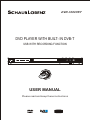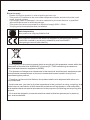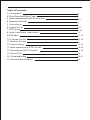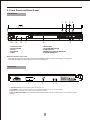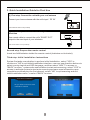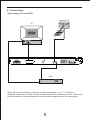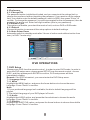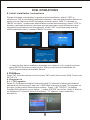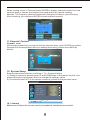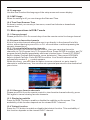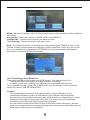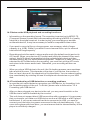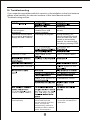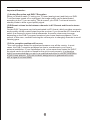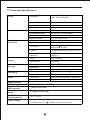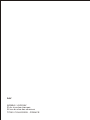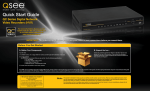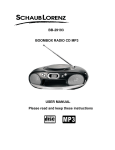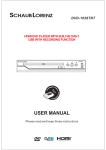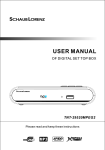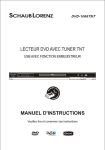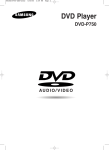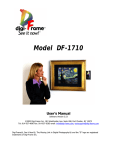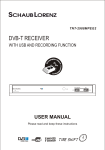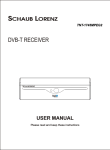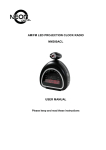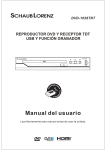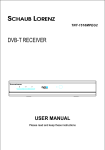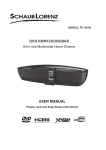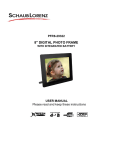Download USER MANUAL DVD PLAYER WITH BUILT- IN DVB-T
Transcript
DVD-1066TNT DVD PLAYER WITH BUILT- IN DVB-T USB WITH RECORDING FUNCTION USER MANUAL Please read and keep these instructions Important safety instructions-please read carefully And keeps for future reference To reduce the risk of fire or electric shock, do not expose this product to water, rain or moisture. To prevent the risk of electric shock, do not remove the cover or back or this product. In case of product failure, only qualified personnel can repair. There are no user-serviceable parts inside. Use of controls, adjustments, or performance of procedures other than those specified herein may result in dangerous radiation exposure. This product is rated as LASER CLASS 1 PRODUCT. CAUTION: Laser radiation when open - never stare into the laser beam. CAUTION ! Dangerous tension inside the product ! Do not open. Risk of electric shock ! No parts can be repaired by the end-user. Only qualified personnel can repair and maintain this product. If the electric cord is damaged, it must be replaced by the manufacturer or qualified aftersales personnel in order to avoid any danger. The product must be installed in accordance with local laws. Damaged batteries must be properly disposed. In order to protect the environment, please dispose the batteries properly, in accordance with local laws (information is available at your reseller). This appliance is to be used on temperate climate. Don’t use the apparatus in tropical climates. Where to install the product - Place the product on a straight, rigid and stable place. Do not place the product on a carpet. - Do not place the product on top or another that may cause overheating (for example, a receiver or amplifier). - Do not place anything underneath the product (for example, CDs or magazines). Proper ventilation - Place the product in a sufficiently-aerated place to avoid overheating. Allow at least 10cm spacing at the back and top of the product, and 5cm spacing on both sides to prevent overheating. - Do not place items such as newspapers, tablecloth, curtains, in front or the ventilating openings. Do not expose the product to high temperatures, moisture, water and dust. - The apparatus shall not be exposed to dripping or splashing and that no objects filled with liquids, such as vases, shall be placed on the apparatus - Do not place other items close to this product that may damage it (for example, an object containing water or lightened candles). - No naked flame sources, such as lighted candles, should be placed on the apparatus. Electric supply - Please unplug the product in case of prolonged non-use. - This product is intended to be used under temperate climate and should not be used under tropical climate. - If the supply cable is damaged, it must be replaced by the manufacturer or qualified after-sales personnel to avoid any danger. - This product must be connected to an electrical supply 230V ~ 50Hz. - The plug must be accessible after installation. DVD Compatibility This product can only play ZONE 2 DVD. This product is compliant with directives 2006/95/EC (abrogating the directive 73/23/EEC modified by the directive 93/68/EEC) and 2004/108/EC (Abrogating the directive 89/336EEC). - This logo set on the product means that the recycling of this apparatus comes within the framework of the directive 2002/96/EC of January 27, 2003 concerning the waste on electrical and electronic equipment (WEEE). - The presence of dangerous substances in the electrical and electronic equipments can have potential consequences on the environment and human health in the cycle of reprocessing this product. - Therefore, at the end of its lifetime, this product shall not be disposed with other nonrecycled waste. - As the end user, your role is of prime importance in the cycles of re-using, recycling, and other forms of valorization of this electrical and electronic equipment. Local authorities and resellers have set special procedures for the purpose of collecting and recycling this product. - You have the obligation to use the selective waste collection systems put in place by your local authorities. Table of Contents 1. Presentation 2. Front Panel and Rear Panel 1 2 3. Quick Installation Guide for First Use 3-5 4. Remote Controller 6 7 8-9 9-10 5. Connections 6. System Setup 7. DVD Setup 8. Initial Installation Instructions 11 9.DVB Menu 11-12 10. Program Search 11.Parental Control 12-13 12. System Setup 13-14 13. Main operations in DVB-T mode 14-15 14. Recording a DVB-T Program 15. Record List 16-19 16. Troubleshooting 20-21 17.Technical Specification 22 13 19 1. Presentation Thank you for having purchased this DVD player with built-in DVB-T tuner. This unit allows you to receive all free DVB-T channels broadcast in MPEG-2 format. Simply press the DVD button on the remote control in order to switch to DVD mode and watch your favorite movies. This unit can also serve as an authentic multimedia station thanks to its USB port: - Plug a USB stick to the unit and you may start recording a DVB-T channel by simply pressing the REC button on the remote control! You may also program a recording in advance by using the TIMER function, just as you can do with a recorder. - With this unit, you can also watch your MPEG-4 and DIVX6 videos, play MP3 and WMA music files, and visualize your JPEG photo albums. Other features of this product: - The installation of the unit is quick and easy. Simply connect it to your roof antenna (via the RF IN antenna input) and then connect it to your television by using an SCART cable. At first use, the installation of DVB-T channels will take place automatically. - Thanks to the coaxial output, you may enjoy better audio quality by connecting this unit to your home cinema system! - The EPG function allows you to easily consult, at all time, the coming programs of the DVB-T channels (subject to the information broadcast by the channels). Auto Standby In order to save energy, the electricity consumption of this product has been reduced in both operation mode and standby mode. Furthermore, if no operation is carried out for three consecutive hours, the unit will automatically enter standby mode. Simply press the Standby button on the remote control to switch the unit back to operation mode. Package Contents Before installation, please check the items of the package. The package should contain the following items: ~ DVD player with built- in DVB-T ~ Remote Controller x1 ~ User's Manual x1 1 2. Front Panel and Rear Panel Front Panel 1 10 9 8 7 2 6 1.OPEN/CLOSE 2.PLAY/PAUSE 3.STOP 4.SOURCE 5.USB 3 4 5 6.DISC TRAY 7.STATUS INDICATOR 8.LED DISPLAY 9.REMOTE CONTROL SENSOR 10.POWER SWITCH Status indicator of the unit: - The indicator lights in red when the unit is in standby mode or when recording is in progress. - The indicator lights in green when the unit is switched on. Rear panel 1 2 3 4 1. SCART OUT: This socket connects to your TV. 2. COAXIAL: This socket connects to a coaxial socket on your home theater. 3. RF IN : This socket connects to your external aerial. 4. RF LOOP THROUGH: This socket will bypass the RF signal to either your TV or another video system. 2 3. Quick Installation Guide for First Use (1) First step: Connect the unit with your roof antenna Connect your home antenna with the unit's input “ RF IN" (The antenna cable is not provided) (2) Second step: Connect the unit with your television Use a scart cable to connect the unit's "SCART OUT" output to the scart input of your television. (The scart cable is not provided) Second step: Prepare the remote control Insert two AAA batteries inside the remote control (batteries not included). Third step: Initial Installation Instructions System first asks user whether to perform initial installation, select "YES" to continue or "NO"to quit initial installation interface; user can use direction buttons to select country/region and OSD language, and then select "NEXT" to access or "BACK" to return , system asks user whether to start auto scanning, select" YES" to access to activate system to start auto scanning and save scan information upon completion and then play the first channel, select "NO" to quit scanning and exit initial installation menu, or select "BACK" to return. First Time Installation Do you want to start first time Installation wizard? Yes No 3 First Time Installation(2) Do you want to start Auto search ? Previous channel list will be replaced. Back - Yes No In case the first auto-installation message is not shown, or if you skip it, please press SETUP from the remote control, then you can launch installation via TV>Program Search>Automatic Search. Important Remarks: (1) Analog Reception and DVB-T Reception When you wish to watch TV using your TV tuner (analog tuner) and that your DVBTunit has been turned off or unplugged, the image quality can be deteriorated according to the TV you are using. This is normal, your DVB-T unit must be set in standby mode to allow a good quality signal. (2) Different volume levels between channels in AC3 format and those in stereo format. Certain DVB-T programs may be broadcasted in AC3 format, which provides a superior audio quality via the coaxial output from the receiver. If you chose the AC3 format and switch to a channel in stereo format afterwards, the audio volume may increase depending on the DVB-T program format and your home theatre equipment. This is normal; in this case, consider reducing the volume prior to changing channels to avoid listening gene. (3) If the reception problem still occurs. Your unit has been tested for optimal performance over all the country. In most cases, the DVB-T reception problems are due to a weakness in your home's antenna installation. If your installation is old, or has never been tested for DVB-T, the signal can be too weak or flawed for the unit to work properly. It is therefore highly recommended that you ask for a qualified technician to test the compliance of your home antenna. This unit has been designed and is guaranteed to work with a signal of at least 60dB. 4 Good to know - Main Functions of your Remote Control Menu Navigation - Use the MENU button to change the unit's configuration. You can also define your favorite channel lists, which will be directly accessible by using the FAV button on the remote control. - To exit a menu or a sub-menu, press the EXIT button on the remote control to return to the previous screen. Television Program Guide - Press the EPG button to view the electronic TV guide of DVB-T channels. (such information is provided by the channels and may not always be available). Press the EXIT button to quit the EPG menu. Sound Mode and Audio Language Selection - Press the AUDIO button to: o Change the sound mode (choose "Stereo" if you use the sound output from the television, or "AC3" if you have connected your home theatre to the unit with a coaxial cable); o Change the audio track to another language if this option is available on the current DVB-T channel. Multimedia functions - Press the REC button to begin recording of the currently viewed channel on the USB support inserted in the unit. Press the STOP button to stop recording. - To schedule a recording, press TIMER. You can choose the channel, the start time and duration of the recording. - To view your recordings, a single button: VIEW REC. - Allows you to view all multimedia content of the USB key inserted (JPEG photos, MP3 music and MPEG4 videos), press the USB button. Switching between the DVD/DVB-T/Multimedia functions - Press the TNT button on the remote control to switch to DVB-T mode. - Press the DVD button in order to play DVDs. - Press the USB button to display all the multimedia files on your USB stick and use the VIEW REC button to display all the recorded files present on the USB stick. Note:The recording function is only available in DVB-T mode. It is not possible to make any recording in DVD mode. 5 4. Remote Controller 1 16 17 2 18 19 3 20 21 4 22 5 23 6 7 8 24 25 9 10 11 12 13 14 15 26 27 28 29 30 31 32 1.STANDBY:Switch the receiver in and out of standby mode. 2.NUMBER KEYS: Used to select channel numbers or input numbers in menus. 3.GOTO:To select your desired time, chapter of the disc to play. 4.MENU DVD:During DVD playback , press MENU DVD to display the disc menu of the current title. 5.SETUP:Press the button to enter the system setting menu, press the button again to exit the menu. 6/25.CH+/CH-:Program changing keys. 7.ENTER:To confirm current setting, or display all programs in no-menu mode. 8/24.VOL-/ VOL+:To increase / decrease volume. Change date of EPG. 9.REV/ FWD: To fast forward/rewind the playback. 10.TIMER:Press "TIMER" button to enter the setup menu of time recorder. 11.STOP: (1).Stop playing USB Media. (2).stop recording. 12. PLAY/PAUSE: To freeze the current image, and then to resume viewing. 13.TTX:Used to open teletext OSD display if teletext available in the broadcasted stream. 14.FAVORITE:Used to access your favorite channels. 15.COLOR KEYS(RED/GREEN/YELLOW/BLUE):These buttons are used to navigate teletext pages. 16.OPEN/CLOSE:To open the disc tray, press OPEN/CLOSE; To close the disc tray, press OPEN/CLOSE again. 17.TNT:Press the key to access DVB-T mode directly. 18.DVD:Press the key to access to DVD mode dorectly. 19.USB:Allows you to display all multimedia content of the USB key inserted in the device. 20.TITLE:Press the button to enter the appointed title. 21.VIEW REC:To access the list of your recordings and to view the chosen recording. 22.EXIT:Use this key to quit current menu. 23.MUTE:Used to turn the sound on or off. 26.PREV/NEXT: To read the previous or next file of the USB key. 27.EPG:Shows the Electronic Program Guide. 28.REC:Press “REC" button to record to USB. 29.STEP:Press the key ,you can play the disc step by step , in this way, you can catch any picture on the disc .Press play button to play normally. 30.SUB-T:Used to switch between different subtitles that are broadcasted. 31.AUDIO:Used to set the sound output, the available settings are STEREO,LEFT,RIGHT. 32.INFO TNT: In DVB-T mode only, the program name, the signal quality and strength. 6 5. Connections Connecting to TV and VCR Antenna TV TV RF IN SCA RT VCR SCA RT RF I N RF I N Note: When connecting the receiver to other equipment, e.g., TV, VCR and amplifier, make sure to refer to relevant user manual for instruction. Also, make sure you disconnect all the equipments from the mains supply before the connection. 7 SYSTEM SETUP 6. System Setup 6.1 Language Setup Select Language in the setup menu and display the Language submenu: 6.1.1 OSD Language Use this item to select the language of the setup menu and screen display. 6.1.2 Encoding MPEG4 Subtitle setting is used for choosing the subtitle language (only for MPEG4).After selecting one language, the alphabet of this language will be displayed on the screen.If you find the displaying subtitle not corresponding to the one you have set when playing a MPEG4 with internal subtitle, please check whether the MPEG4 internal subtitle language available in the Encoding setting, and then select the correct language. System Language Setup English Langue Menu Encoding Select OK Westren European Enter Eixt 6.2Display Setup 6.2.1TV Standard According to the Color System of the TV. You can choose the TV System. AUTO: Choose this settings if your DVD player is connected to an Auto TV. NTSC: Choose this settings if your DVD player is connected to a NTSC TV. PAL: Choose this settings if your DVD player is connected to a PAL TV. 6.2.2 Display Type 4:3 LB (Letterbox): For conventional 4:3 TV. The full width of a windscreen content is displayed on a normal TV with black bars above and below the picture. 4:3 PS( Pan & Scan): For conventional 4:3 TV. It crops the left and right edges of a windscreen content to fit a normal TV. 16:9: If you are using a wide screen TV, select this option. 6.2.3 Video Output If you want to select the video output, you can select the video output mode, it will appear following 2 options:CVBS/RGB. System Display Setup TV Standard PAL Display Type 16:9 Video Ouput CVBS Select OK Enter Eixt 8 6.3Preference 6.3.1Change PIN The password option is initialized locked, and you cannot set the ratings limit or change the pass word without inputting the password. If you want to set the ratings limit, you need to enter the default password, which is 0000, then press "Enter" to confirm. To change the password, you will be prompted for the old password, then be prompted for a new one. Enter four digit numbers (this is your password). 6.3.2Default Type This option can enable you select the mode of unit, such as DVD or DVB mode. 6.3.3 Default Choose this option to resume all the setup options to default settings. 6.3.4 Auto Power Down Automatic switch to standby mode after 3 hours of active mode without action from user ( in DVB-T mode only). System Preference Input Change PIN Default Type DVD Default Read Auto Power Down On System Info Select OK Show Enter Eixt DVD OPERATIONS 7. DVD Setup Please press DVD from the remote control , in order to enter DVD mode. In order to enter the DVD setup menu, please press SETUP from the remote control, choose DISC, and then please press ENTER to confirm, DVD setup menu will then immediately display. Remark: If no DVD is inserted, you cannot enter the DVD Setup menu. 7.1 Language Setup 7.1.1 Menu Highlight the MENU option, and press the Arrow buttons to choose the menu language. Press "Enter" to confirm. Note: 1.If your preferred language isn't available, the disc's default language will be played. 2.The default language of your DVD player is French. 7.1.2 Audio Highlight the AUDIO option, and press the Arrow buttons to choose the audio language. Press "Enter" to confirm. 7.1.3 Subtitle Highlight the SUBTITLE option, and press the Arrow buttons to choose the subtitle language. Press "Enter" to confirm. 9 Disc Language Setup Menu French Audio French Subtitle French Select OK Enter Eixt 7.2 Audio Setup Digital Out Highlight the Digital Out option, and press the Arrow buttons to choose the audio output mode . Press" Enter "to confirm; There are 3 optional audio output modes:OFF, SPDIF / RAW, and SPDIF/ PCM. OFF: From the Coaxial Output jack, no signal is output. SPDIF/ RAW: Choose this setting if your DVD player is connected to a power amplifier with a coaxial cable; When playing a disc with Dolby Digital,MPEG audio format, the corresponding digital signal will be output from the Coaxial Output jack. This player's digital output jacks are designed for a connection to a Dolby Digital,or MPEG receiver or decoder. SPDIF / PCM: Choose this setting if your DVD player is connected to a 2-channel digital stereo amplifier. When playing a disc with Dolby Digital and MPEG audio formats, audio signals will be modulated into a 2-channel PCM signal, and it will be output from the Coaxial Output jack. Disc Audio Setup Digital Out Select OK SPDIF /RAW Enter Eixt 7.3 Custom Setup Parental Control Selecting a Rating allows the user to set the parental control feature of the player, select parental control, and press ENTER to change the different mode. Note: Unlock the password before setting parental control. Disc Custom Setup 8 Parental Ctrl Select OK Enter Eixt 10 DVB OPERATIONS 8. Initial Installation Instructions System first asks user whether to perform initial installation, select "YES" to continue or "NO"to quit initial installation interface; user can use direction buttons to select country/region and OSD language, and then select "NEXT" to access or "BACK" to return , system asks user whether to start auto scanning, select" YES" to access to activate system to start auto scanning and save scan information upon completion and then play the first channel, select "NO" to quit scanning and exit initial installation menu, or select "BACK" to return. First Time Installation Do you want to start first time Installation wizard? Yes No First Time Installation(2) Do you want to start Auto search ? Previous channel list will be replaced. Back - Yes No In case the first auto-installation message is not shown, or if you skip it, please press SETUP from the remote control, then you can launch installation via TV>Program Search>Automatic Search. 9.DVB Menu Press TNT from the remote control to enter TNT mode, then access DVB-T menu via SETUP>TV . 9.1Program List 9.1.1 TV ProgramIn Select TV Channels to display channel list with TV channel numbers and channel names at the left where you can use " UP/DOWN" button to browse TV programs; at the right is the symbol illustration for editing. Press " LEFT/RIGHT" to display Program Edit (favorite, move, delete…), press “ENTER” to confirm. (Note: if there is no channel in TV channel list at this moment, "TV channel" menu cannot be accessed.) 11 1. Favorite:Select Favorite, then Press ENTER button. 2. Parental Lock:Select Parental Lock, then Press ENTER button. 3. Delete:Select Delete, then Press ENTER button. 4. Move:Select Move, then Press ENTER button. 9.1.2 Sort To choose your favorite way to arrange the Channel Order, such as by channel no, user ID etc. 10. Program Search 10.1 Automatic Search Automatic Search is a kind of intelligent and convenient mode of programs searching, which covers programs of all frequency points of target countries or regions. 1. Enter the Auto search menu via TV >Setup > Program Search >Auto Search, Press OK to start Auto Search. 10.2 Manual Search If any channel is missing after auto search, or you want to add newly launched channels, you can use Manual Search to scan the desired channels. 12 When moving cursor to Channel,press ENTER to display channel number list. Use up/down keys to choose the channel you need search by manual scaning, besides, The Frequency below Channel will change according to your choosing. After choosing, you can press ENTER to start channel scaning. 11.Parental Control Channel Lock Choose the channel No.you want to lock by direction keys, press ENTER to confirm. Parental PIN is needed each time you change the setting, please input 0000 by default. 12. System Setup Enter system setup interface via Setup > TV > System Setting. 1).Select an option by pressing the UP and DOWN keys of the remote control, and press OK keys of the remote control to change the setting’s value. 2).Press the button EXIT of the remote control to go back to the previous menu. TV System Setting France Country Language Show On GMT Usage Time Zone GMT + 01:00 Summer time Select OK Enter ON Eixt 12.1 Country Make sure to select the correct country to make the installation successful. 13 12.2 Language Use this item to select the language of the setup menu and screen display. 12.3 GMT Usage When the setting is off,you can change the Date and Time. 12.4 Time Zone/Summer Time Go here to select your country’s time zone, as well as Activate or desactivate summer time. 13. Main operations in DVB-T mode 13.1 Change channel Please press CH+/CH- Or numeric keys from the remote control to change channel. 13.2 Access to favourite channels A list of favourite channels allows the user to go directly to the channel list of his choice, without having to press CH+ or CH- several times or without pressing the numeric channel keys. 13.2.1 Create a list of favourite channels Please press SETUP from the remote control , then you can setup favourite channels via TV>Program List>TV Program>Show. Press ENTER to confirm, and TV program list will display immediately as shown in below figure. Press LEFT/RIGHT keys to display Program Edit(favorite, move, delete etc.), then press UP/DOWN keys to choose Favorite. Press ENTER to confirm. Your favorite channel will be successfully created if symbol appears. Within this menu, you also have the option to move a channel, so as to classify channels in a different way. You can also set a parental password for the channels of your choice. 13.2.2 View your favorite channels Please press FAV from the remote control to view favorite channels directly, press FAV again to cancel viewing favorite channels. 13.3. Displaying subtitle Press the SUB-T button to enable or disable the subtitles on the screen. This availability of this function depends on the viewed DVB-T channel. 13.4 Teletext function Press the TTX button to enable or disable the teletext function. This availability of this function depends on the viewed DVB-T channel. 14 13.5. Choosing the audio language Certain channels or programs, like movies, can be broadcast in multiple languages or different audio formats. To view the audio options available on the viewing DVB-T channel, press the AUDIO button on the remote control. Then, use the UP and DOWN buttons on the remote control to change the audio language and the sound mode. About AC3 mode: some DVB-T programs may be broadcast in AC3 mode. You may choose the audio track in AC3 format only if you have connected this unit to your home theatre via a coaxial cable. Notes: - The possible choice of languages and whether the AC3 mode is available depend on the viewed DVB-T program. Some programs may offer only one language and no AC3 mode. The AC3 audio mode may also be available only during certain hours of broadcast (e.g. for films). - When you select the AC3 audio track, your television speakers are muted. This is because the sound is transmitted directly to your home theatre system via the coaxial output of the unit. Please make sure that your home theatre can decode AC3 audio signal beforehand. - If you have selected the AC3 sound mode and then switch to another channel which broadcasts only in stereo mode, the volume may increase. This is normal and depends on your home theatre equipment settings: to avoid any possible listening discomfort, reduce the volume in advance. 13.6 DVB-T Program Guide (EPG) Press the EPG button to access the program guide of DVB-T channels. You may also consult the details of a program in the EPG menu. Note: Such information is provided by channels and may not always be available. Press the EXIT button to quit the EPG menu. 15 14. Recording a DVB-T Program This unit allows you to record your favorites DVB-T programs in a simple and userfriendly way. Simply plug a USB stick to the unit, the recording will be saved on it. After the recording, you can view the recorded file on this unit, or by using any other compatible multimedia equipment. 14.1 Making an immediate recording When the unit is switched on in DVB-T mode, press the REC button to start recording the viewed program on the USB device connected to the unit. During recording, the "REC" symbol appears on the screen. To stop the recording, press the STOP button. 14.2 Viewing the list of scheduled recordings and canceling a programmed recording When the unit is switched on in DVB-T mode, press the TIMER button. Then, select the option SCHEDULED RECORDINGS. The screen will list out all the recordings programmed. To delete a scheduled recording, move the cursor onto the item to be deleted and press the OK button on the remote control. A red cross “X” will then appear in front of the item to be deleted. In order to confirm your selection, move the cursor onto the option CONFIRM by pressing the right navigation button on the remote control. Press OK and a message will pop up on the screen to ask if you want to confirm deleting the selected recording(s). 14.3 Making a scheduled recording To program a scheduled recording, press the TIMER button and then select the option NEW RECORDING. 1. Select the task 1 then set the recording mode to be Active in order to enable the program #1. 2. You can then choose the channel to be recorded, the start time and the recording duration. You also have to possibility to: - Set weekly or Daily recordings; - Program several scheduled recordings on different dates, by using different program numbers. 3. After setting all the parameters, press OK and then EXIT to confirm the recording. To cancel the programmed recording, return to the program #1 and change the recording mode to Inactive. 4. To check that the programmed recording has been saved, press the TIMER button and then select the option SCHEDULED RECORDINGS. Note:It is not possible for you to access the TIMER menu if you have not inserted a USB stick into the unit. This avoids you from forgetting to plug a USB stick for the scheduled recording. 16 Mode: there are 2 options: INACTIVE(close the timer setting task) and Record(timer recording) . Frequency: There are 2 options: ONCE,DAILY and WEEKLY. Channel No : To select the channel you want to select. Time Setting : To select the time you want to set . Note: If you enter the timer recording menu (by pressing the TIMER button on the remote control) and program a recording to start in less than 5 minutes, do not put the unit to standby (by pressing the STANDBY button) immediately afterwards; otherwise, the recoding may be canceled. 14.4 Formatting your USB device This option allows you to format your USB device. This can be useful for: - Freeing the entire disk space in order to make recordings; - In case of problems, making your USB device compatible with the unit. To access this function, press the TIMER button on the remote control and then select the option USB INFORMATION. Caution - The formatting process will erase all the data on your USB device. It is recommended that you save all the data of your USB device beforehand. - You should never perform formatting on portable audio or video players. In fact, these products have a file system necessary for start-up and file playback. Formatting such devices might make them unusable. - You can format external hard drives and USB sticks. Before doing so, please refer to the manual of the corresponding device to ensure that formatting can be done without altering its functionality. 17 % Select OK Enter Eixt 14.5 Notes on the USB playback and recording functions - Information on the recording format: The recording is carried out in MPEG-TS (Transport Stream) format which allows making recording in MPEG-2 of quality identical to the signal received. In order to play your recordings on another multimedia device, it may be necessary to install a compatible video codec. - If you want to record a film or a long program, use a memory stick of larger capacity (e.g. 4GB). While if you want to record several films, opt for external hard drives of large capacity. - Recordings should be made in stereo audio mode (the default mode) and not in AC3 mode. When you select an AC3 audio track (while the channel offers such option), the AC3 signal is transmitted via the coaxial digital output and then decoded directly by your home theatre equipment. Therefore, in case you have selected the AC3 mode before the recording, you must first quit the AC3 mode and return to the stereo audio track. Otherwise, your recording will have no sound. - When you plug a USB device to the unit, the file loading process can sometimes take a minute or more. This depends on the size of your device, the number of files on it and, above all, the complexity of its directories. You can reduce loading time considerably by avoiding the use of multiple sub-directories on your USB disk. 14.6 Troubleshooting of USB detection or recording problems - In case the unit cannot detect or recognize you USB device, try formatting it via the Formatting option of the unit. To do this, please refer to the section "14.4 Formatting your USB device”. - After you have plugged your device to the unit, you may need to switch on the USB device to make it readable by the receiver. - This unit does not support direct USB connection with a computer. It is necessary that you transfer your data on a USB device such as a USB stick or a MP3 player beforehand. If you use an external hard drive connected to USB, you need to connect your hard drive to a power source and to the unit simultaneously. If you use a video player with hard drive, you must ensure that the internal battery of the player is sufficiently charged. 18 - Also, verify that the file system of your USB device is properly formatted in FAT 32. USB devices formatted in NTFS are not compatible with this unit. As a last resort, if your USB device in FAT 32 format is not recognized by the unit, it is recommended that you format the device on this unit. To do so, please follow the instructions in Section 14.4 and refer to the manual for your USB device so as to make sure that the formatting can be carried out without altering its functionality. - Making recordings on a USB stick requires a high transfer rate and a full compatibility with the USB 2.0 standard. This unit has been tested with most USB 2.0-compatible sticks available on the market. However, some USB sticks, even some new ones, are not fully compatible with the standard. If any USB detection problem or recording problem arises, try with another USB stick which is USB 2.0 compatible. Or, even better, connect an external hard drive equipped with USB port (the device must be connected to a power source) to the unit. - This unit is completely compatible with videos recorded in MPEG-4 SD format. This unit will automatically be able to read the videos encoded with the future updates of the MPEG-4 codecs. No updates on this unit will therefore be necessary. In case of MPEG4 video playback problems, you should first check the four following points: o This player supports videos that are recorded with DivX codecs. In case of video playback problem, it is probable that the codec used is not reliable (this may be true for some videos downloaded from internet) and not fully compatible. Demonstration videos are available for download at the Internet address www.divx.com. o This player does not support MPEG4 videos recorded in High Definition or MKV files. The maximum resolution supported by the DivX codecs and this unit are: 720x480@30fps / 720x576@25fps o In case your MPEG-4 file does not appear on the screen, verify that the file extension ends with “.AVI”. - Other formats supported by this unit: audio files in MP3 and WMA formats, and JPEG photos (of resolution less than or equal to 6 MB). 15. Record List Press the VIEW REC button after finish recording, it shows the lists all content recorded.To select any item to playback. 19 16. Troubleshooting If you experience problems with this receiver or its intallation,in the first instance please read carefully the relevant sections of this User Manual and this Troubleshooting section. Standby The status indicator flashes in red and green alternatively. A recording session is schedule but no USB support is inserted. The remote control buttons A recording is in progress are not active, impossible to change the DVB-T channel. Insert a USB key into the unit. During recording, you cannot change the channel since the unit's tuner must remain on the recording channel. You can also stop recording by pressing STOP. The channel is encrypted The unit shuts down automatically. If no operation is performed from the remote control for three hours, the unit will automatically switch to standby mode to reduce power consumption. 20 Press the Standby button to put the unit back into operation. Important Remarks: (1) Analog Reception and DVB-T Reception When you wish to watch TV using your TV tuner (analog tuner) and that your DVBT unit has been turned off or unplugged, the image quality can be deteriorated according to the TV you are using. This is normal, your DVB-T unit must be set in standby mode to allow a good quality signal. (2) Different volume levels between channels in AC3 format and those in stereo format. Certain DVB-T programs may be broadcasted in AC3 format, which provides a superior audio quality via the coaxial output from the receiver. If you chose the AC3 format and switch to a channel in stereo format afterwards, the audio volume may increase depending on the DVB-T program format and your home theatre equipment. This is normal; in this case, consider reducing the volume prior to changing channels to avoid listening gene. (3) If the reception problem still occurs. Your unit has been tested for optimal performance over all the country. In most cases, the DVB-T reception problems are due to a weakness in your home's antenna installation. If your installation is old, or has never been tested for DVB-T, the signal can be too weak or flawed for the unit to work properly. It is therefore highly recommended that you ask for a qualified technician to test the compliance of your home antenna. This unit has been designed and is guaranteed to work with a signal of at least 60dB. 21 17.Technical Specification Tuner Demodulation Input/Output Terminals Power Display Frequency VHF: 178.7 to 218.7 MHz UHF: 474 to 858 MHz Impedance 75 Ohms unbalanced Input Signal Level Bandwidth -78-25 dBm 8 MHz Demodulator COFDM OFDM Modulation Packet Transmission 2K, 8K FFT, SFN and MFN 2K/8K 1/4, 1/8, 1/16, 1/32 Guard Interval RF Input RF Output IEC 169-2 female connector IEC 165-2 male connector TV SCART Composite video (CVBS), RGB, audio left and right Coaxial RCA for digital SPDIF audio output USB Port USB 2.0 Entry 230 V ~ 50 Hz Consumption 10 W max Decoder PAL, NTSC Resolution Aspect Ratio 720 x 576 (PAL); 720 x 480 (NTSC) Decoding Video Audio 4:3 (Letterbox, PanScan), 16:9 MPEG2 Transport MP@ML MPEG2 Audio Layer I @ II Other Conformity Sound modes ETSI EN 300 744 DVB-T Standard Right, Left, Stereo Signal System Frequency Response PAL/NTSC Signal - to Noisy Ratio (Audio) Audio Distortion + Noise 20Hz - 20KHz (at 1 KHz 0 dB) ≥90 dB (at 1 KHz 0 dB) ≤-60dB (at 1 KHz 0 dB) +0 Audio Output ( Analog audio) 2.0 -1.0 Vrms Video Output Composite: 1.0±0.2Vp-p Load impedance: 75 22 11 , Imbalance,negative polarity SAV ADMEA / LOGISAV ZI du clos des charmes 26 rue du clos des charmes 77090 COLLEGIEN - FRANCE