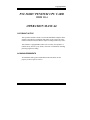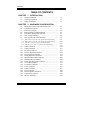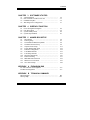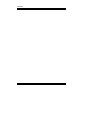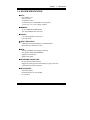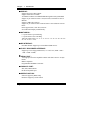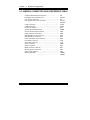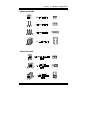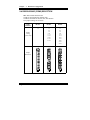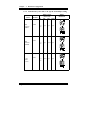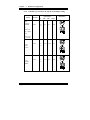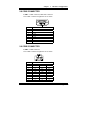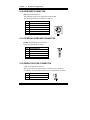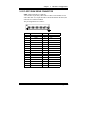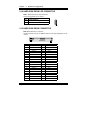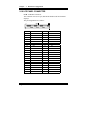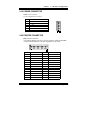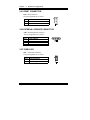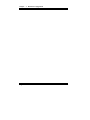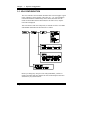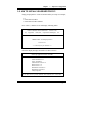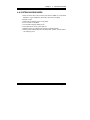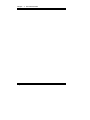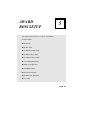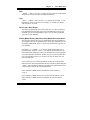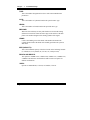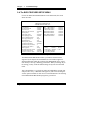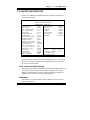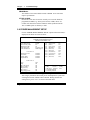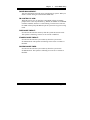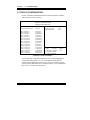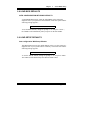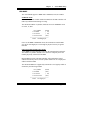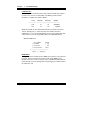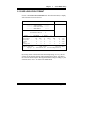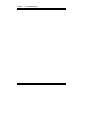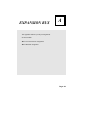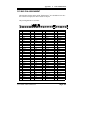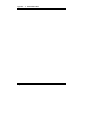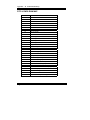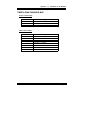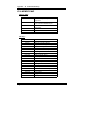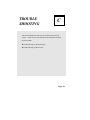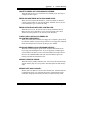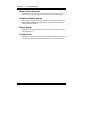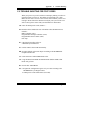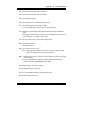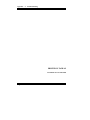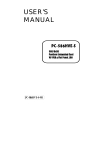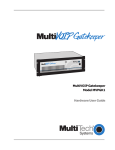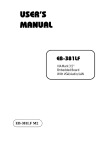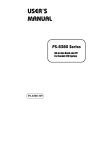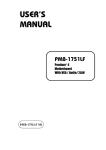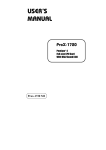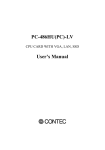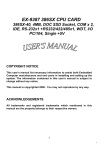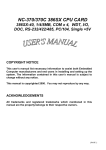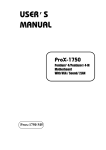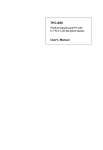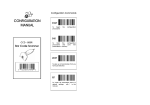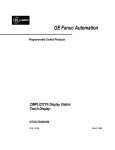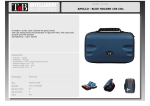Download USER'S MANUAL
Transcript
USER’S MANUAL Copyright Notice PCI-586HV PENTIUM CPU CARD WITH VGA OPERATION MANUAL COPYRIGHT NOTICE This operation manual is meant to assist both Embedded Computer manufacturers and end users in installing and setting up the system. The information contained in this document is subject to change without any notice. This manual is copyrighted December 1999. You may not reproduce or transmit in any form or by any means, electronic or mechanical, including photocopying and recording. ACKNOWLEDGEMENTS All trademarks and registered trademarks mentioned herein are the property of their respective owners. Contents TABLE OF CONTENTS CHAPTER 1-1 1-2 1-3 CHAPTER 2-1 2-2 2-3 2-4 2-5 2-6 2-7 1 INTRODUCTION About This Manual ....................................................... System Specification ..................................................... Safety Precautions ......................................................... 2 HARDWARE CONFIGURATION Jumper & Connector Quick Reference Table ................ Component Locations ................................................... How to Set Jumpers ...................................................... RS232/422/485 (COM2) Selection ............................... PS/2 Mouse & Keyboard Selection ............................... CPU Voltage Selection .................................................. CPU Type & CPU Clock Selection ............................... 2-7-1 Intel 75/150, Cyrix P-120+, CPU type & Clock Jumper Setting ....... 2-7-2 Intel 90/120, Cyrix P-150+, CPU type & Clock Jumper Setting ....... 2-7-3 Intel 100/133/166 CPU type & Clock Jumper Setting 2-7-4 Intel 200, Cyrix P-166+ CPU type & Clock Jumper Setting 2-8 2-9 2-10 2-11 2-12 2-13 2-14 2-15 2-16 2-17 2-18 2-19 2-20 2-21 2-22 2-23 2-24 1-2 1-3 1-6 ....................... ............. COM1 Connector .......................................................... COM2 Connector .......................................................... Keyboard Connector ..................................................... External Keyboard Connector ....................................... Green Function Connector ............................................ Floppy Disk Drive Connector ....................................... Hard Disk Drive LED Connector .................................. Hard Disk Drive Connector ........................................... Power LED & Keylock Connector ................................ VGA CRT Connector .................................................... LCD Panel Connector ................................................... Power Connector ........................................................... Printer Connector .......................................................... Reset Connector ............................................................ External Speaker Connector .......................................... Turbo LED Connector ................................................... Memory Installing ......................................................... 2-2 2-3 2-4 2-6 2-7 2-8 2-9 2-9 2-10 2-11 2-12 2-13 2-13 2-14 2-14 2-14 2-15 2-16 2-16 2-17 2-17 2-18 2-19 2-19 2-20 2-20 2-20 2-21 Contents CHAPTER 3-1 3-2 3-3 3-4 CHAPTER 4-1 4-2 4-3 4-4 SOFTWARE UTILITIES 4 5 5-2 5-3 5-4 5-8 5-11 5-12 5-14 5-15 5-15 5-16 5-17 5-18 5-21 5-22 A EXPANSION BUS PC-104 Connector Pin Assignment .......................................... PCI Bus Pin Assignment .......................................................... APPENDIX 4-2 4-2 4-2 4-3 AWARD BIOS SETUP Introduction ................................................................... Entering Setup ............................................................... The Standard CMOS Setup Menu ................................. The BIOS Features Setup .............................................. Chipset Feature Setup .................................................... Power Management Setup ............................................. PNP/PCI Configuration ................................................. Load BIOS Defaults ...................................................... Load Setup Defaults ...................................................... Integrated Peripherals .................................................... Password Setting ........................................................... IDE HDD Auto Detection ............................................. HDD Low Level Format ............................................... Save & Exit Setup ......................................................... APPENDIX 3-2 3-3 3-5 3-7 GREEN PC FUNCTION Power Saving Block Diagram ......................................... CPU Doze Mode ............................................................. System Standby Mode ..................................................... System Suspend Mode .................................................... CHAPTER 5-1 5-2 5-3 5-4 5-5 5-6 5-7 5-8 5-9 5-10 5-11 5-12 5-13 5-14 3 VGA Installation ............................................................. How to Install VGA Driver For PCI ............................... Flash BIOS Update ......................................................... Watchdog Timer Configuration ….................................. B A-2 A-3 TECHNICAL SUMMARY Block Diagram ......................................................................... Interrupt Map ............................................................................ B-2 B-3 Contents Contents RTC & CMOS RAM Map ....................................................... Timer & DMA Channels Map .................................................. I/O & Memory Map ................................................................. APPENDIX C B-4 B-5 B-6 TROUBLE SHOOTING Trouble Shooting for Error Messages ...................................... Trouble Shooting for POST Code ............................................ C-2 C-5 CHAPTER INTRODUCTION 1 This chapter gives you the information for PCI-586HV. It also outlines the system specification. Sections include: z About This Manual z System Specifications z Safety precautions Experienced users can skip to chapter 2 on page 2-1 for a Quick Start. Page:1-1 Chapter 1 Introduction 1-1. ABOUT THIS MANUAL Thank you for purchasing our PCI-586HV Pentium Embedded Card equips with VGA, which is fully PC / AT compatible. The PCI-586HV provides faster processing speed, greater expandability and can handle more task than before. This manual is designed to assist you how to install and set up the system. It contents five chapters. The user can apply this manual for configuration according to the following chapters : Chapter 1 Introduction This chapter introduces you the background of this manual, and the specification for this system. Final in this chapter will indicate you how to avoid the damages for this Embedded Card. Chapter 2 Hardware Configuration This chapter outlines the components' locations and their functions. In the end of this chapter, you will know how to set jumper and how to configure this card to meet your own needs. Chapter 3 Software Utilities Helpful information that informs you the proper installations of the VGA and Flash BIOS. It also describes the Watchdog-timer function. Chapter 4 Green PC Function This chapter explains the Green PC functions concisely. Chapter 5 Award BIOS Setup This chapter indicates you how to set up the BIOS configurations. Appendix A Expansion Bus This Appendix introduces you the expansion bus for PC-104 and PCI BUS Appendix B Technical Summary This section gives you the information about the Technical maps. Appendix C Trouble Shooting This section outlines the error messages and offers you the methods to solve the problems. Page: 1-2 PCI-586HV USER‘S MANUAL Chapter 1 Introduction 1-2. SYSTEM SPECIFICATION z CPU : Intel, AMD, Cyrix. 54C/55C/6x86. 321pin PGA socket. 75/90/100/120/133/166/200MHz clock generator. 2.5V/2.75V, 3.3V/3.52V voltage regulator. z MEMORY : Up to 128MB, EDO/FPM DRAM Two 72pin SIMM socket on board. z CACHE : L1 Cache (depended on CPU type). L2 Cache 512K. z REAL-TIME CLOCK : CMOS data back up from BIOS set or BIOS default. Dallas DS 12887 Real Time Clock. z BIOS : Award, Flash BIOS for plug & play function. Easy update 128KB flash EEPROM. Support Green Function . Support S/IO Setup. z KEYBOARD CONNECTOR : PC/AT type mini DIN connector. Support PC/AT Keyboard or PS/2 Mouse by jumper selection. 5 pin External keyboard connector. z BUS SUPPORT : External PCI BUS. Internal PCI Bus, for VGA & IDE. PC-104 BUS. PCI-586HV USER‘S MANUAL Page: 1-3 Chapter 1 Introduction z DISPLAY : Support SVGA for CRT & Panel. Support 32bits PCI Local Bus. VGA BIOS combines in 128KB flash ROM together with system BIOS. Support 15 pin connector 1024 x 768 (256 colors) resolution on SVGA Monitor. Support 2 MB Video memory. Support 41 pin connector 800 x 600 and 1024 x 768 resolutions on LCD Panel. Panel support mono, color STN, TFT, EL. SVGA & Panel Display simultaneously. z WATCHDOG : I / O port 443H to open watchdog. I / O port 441H to close watchdog. Time-out timing select 0 / 2 / 4 / 6 / 8 / 10 / 12 / 14 / 16 / 18 / 20 / 22 / 24 / 26 / 28 / 30 sec +/- 25%. z IDE INTERFACE : One IDE channel. Support up to two Enhanced IDE devices. z FLOPPY DISK DRIVER INTERFACE : Support up to two Floppy Disk Drivers, 3.5" and 5.25" (360K / 720K / 1.2M / 1.44M / 2.88M). z SERIAL PORT : Two high speed 16550 Compatible UARTs with Send / Receive 16 Byte FIFOs. MIDI Compatible. Programmable Band Rate Generator. z PARALLEL PORT : SPP, ECP, EPP Function. Bi-direction parallel port. z GREEN FUNCTION : Software support by BIOS setup. Hardware support by switch control. Page: 1-4 PCI-586HV USER‘S MANUAL Chapter 1 Introduction z LED INDICATOR : System power. Hard Disk access. Turbo and green function mode. z PC-104 BUS EXPANSION & SPEED : PC-104 8MHz PCI Bus 33MHz z DMA CONTROLLER : 82C37 x 2 z DMA CHANNELS : 7 z INTERRUPT CONTROLLERS : 82C59 x 2 z INTERRUPT LEVELS : 15 z STORAGE TEMPERATURE : -40 to 80°C. z OPERATING TEMPERATURE : 0 to 60°C. z SYSTEM POWER REQUIREMENT : DC Voltage: +5V, minimum +4.75V, maximum +5.25V. DC Ampere: 5A. DC Voltage: +12V, minimum +11.4V, maximum +12.6V. DC Ampere: 500mA. z BOARD DIMENSION : 7.2"(L) x 4.8"(W) ( 185mm x 122mm ) z BOARD WEIGHT : 0.25 Kg. PCI-586HV USER‘S MANUAL Page: 1-5 Chapter 1 Introduction 1-3. SAFETY PRECAUTIONS Follow the messages below to avoid your systems from damage: 1. Avoid your system from static electric on all occasions. 2. Stay safe from the electric shock. Don’t touch any components of this card when the card is on. Always disconnect power when the system is not in use. 3. Disconnect power when you change any hardware devices. For instance, when you connect a jumper or install any cards, a surge of power may damage the electronic components or the whole system. Page: 1-6 PCI-586HV USER‘S MANUAL CHAPTER HARDWARE CONFIGURATION 2 ** QUICK START ** Helpful information details you the jumper & connector settings, and components locations. Sections include: z Jumper & Connector Quick Reference Table z Components‘ Locations z Configuration and Jumper settings z Connector Pin Assignments Page 2-1 Chapter 2 Hardware Configuration 2-1 JUMPER & CONNECTOR QUICK REFERENCE TABLE COM2 for RS232/422/485 Selection ............................. PS/2 Mouse/Keyboard Selection ................................... CPU Voltage Selection .................................................. CPU Type & CPU Clock Selection ............................... ............................... COM1 Connector .......................................................... COM2 Connector .......................................................... Keyboard Connector ...................................................... External Keyboard Connector ....................................... Green Function Switch Selection .................................. Floppy Disk Drive Connector ........................................ Hard Disk Drive LED Connector .................................. Hard Disk Drive Connector ........................................... Power LED & KeyLock Connector ............................... LCD Panel Connector .................................................... VGA CRT Connector .................................................... Power Connector ........................................................... Printer Connector ........................................................... Hardware Reset Connector ............................................ External Speaker Connector .......................................... Turbo LED Connector ................................................... Memory Installing ......................................................... ……………………………………. Page: 2-2 JP1 JP4,JP5 JP6 JP7,JP8 JP9,JP10 COM1 COM2 DIN EXKB GRN FDD HDL IDE KBL LCD VGA PWR PRT RST SPK TBL SIMM1, SIMM2 PCI-586HV USER‘S MANUAL Chapter 2 Hardware Configuration 2-2 COMPONENT LOCATIONS PCI-586HV Connector, Jumper and Component’s location PCI-586HV USER‘S MANUAL Page: 2-3 Chapter 2 Hardware Configuration 2-3 HOW TO SET JUMPERS You can configure your board by setting jumpers. A jumper consists of two or three metal pins with a plastic base mounted on the card, and a small plastic “cap” (with a metal contact inside) to connect the pins. So you can set up your hardware configuration by “open” or “close” the pins. The jumper can be combined into set, which called jumper blocks. When the jumpers are all in the block, you have to put them together to set up the hardware configuration. The figure below shows how this looks. JUMPERS AND CAPS If a jumper has three pins, for examples, labelled PIN1, PIN2, and PIN3. You can connect PIN1 & PIN2 to create one setting and shorting. You can either connect PIN2 & PIN3 to create another setting. The same jumper diagrams are applied all through this manual. The figure below shows what the manual diagrams look and what they represent. Page: 2-4 PCI-586HV USER‘S MANUAL Chapter 2 Hardware Configuration JUMPER DIAGRAMS JUMPER SETTINGS PCI-586HV USER‘S MANUAL Page: 2-5 Chapter 2 Hardware Configuration 2-4 RS232/422/485 (COM2) SELECTION JP1 : RS-232/422/485 Selection COM1 is fixed for RS-232 function only. COM2 is selectable for RS-232, 422, 485 function The jumper settings are as follow : COM 2 Function RS-232 RS-422 RS-485 1-2 1-3 5-6 7-8 9-10 11-12 17-18 19-20 21-22 23-24 1-3 4-6 7-8 9-10 11-12 13-14 15-16 17-18 19-20 21-22 23-24 Jumper setting (pin closed) Jumper illustration *** Manufactory default --- RS-232. Page: 2-6 PCI-586HV USER‘S MANUAL Chapter 2 Hardware Configuration 2-5 PS/2 MOUSE & KEYBOARD SELECTION JP4, JP5 : PS/2 Mouse & Keyboard Selection. The jumper settings are as follow: PS/2 MOUSE & KEYBOARD Jumper Setting (Pin Closed) JP4 JP5 PS/2 Mouse 1-2 1-2 2M VRAM 2-3 2-3 PCI-586HV USER‘S MANUAL Jumper Illustration Page: 2-7 Chapter 2 Hardware Configuration 2-6 CPU VOLTAGE SELECTION JP6: CPU Voltage Selection. The end-user can select the CPU voltage by adjusting the jumpers. The jumper settings are as follow: CPU Voltage 3.3V CPU Type Jumper Setting (Pin Closed) Intel 75, 90, 100,120 133, 150, 166, 200 1-2 3.52V 3-4 2.5V 5-6 2.8V Page: 2-8 CPU w/ MMX Jumper Illustration 7-8 PCI-586HV USER‘S MANUAL Chapter 2 Hardware Configuration 2-7 CPU TYPE & CPU CLOCK SELECTION JP7 : CPU Clock Selection JP8 : CPU Type Selection JP9, JP10 : Bus Frequency Ratio Selection The jumper settings are as follow : 2-7-1 Intel 75/150, Cyrix P-120+, CPU type & clock Jumper Setting CPU TYPE CPU CLOCK JP7 Jumper setting (Pin closed) JP8 JP9 JP10 Intel Pentium 75Mhz 50MHz 3-5 4-6 open open open Intel Pentium 150Mhz 50Mhz 3-5 4-6 open open closed Cyrix 6x86/ P-120+ 50Mhz 3-5 4-6 closed open open PCI-586HV USER‘S MANUAL Jumper Illustration Page: 2-9 Chapter 2 2-7-2 Hardware Configuration Intel 90/120, Cyrix P-150+, CPU type & clock Jumper Setting CPU TYPE CPU CLOCK Intel Pentium 90Mhz 60MHz Intel Pentium 120Mhz 60Mhz Cyrix 6x86/ P-150+ 60Mhz Page: 2-10 JP7 Jumper setting (Pin closed) JP8 JP9 JP10 1-3 4-6 open open 1-3 4-6 open closed open 1-3 4-6 closed open Jumper Illustration open open PCI-586HV USER‘S MANUAL Chapter 2-7-3 2 Hardware Configuration Intel 100/133/166 CPU type & clock Jumper Setting CPU TYPE CPU CLOCK JP7 Jumper setting (Pin closed) JP8 JP9 JP0 Intel Pentium 100Mhz 66MHz 2-4 3-5 open open Intel Pentium 133Mhz 66Mhz 2-4 3-5 open closed open 66Mhz 2-4 3-5 open closed closed Intel Pentium 166Mhz Jumper Illustration open w/ MMX-166 K6 w/ MMX -166 PCI-586HV USER‘S MANUAL Page: 2-11 Chapter 2 2-7-4 Hardware Configuration Intel 200, Cyrix P-166+ CPU type & clock Jumper Setting CPU TYPE Intel Pentium 200Mhz CPU CLOCK JP7 Jumper setting (Pin closed) JP8 JP9 JP10 66Mhz 2-4 3-5 open open Cyrix 6x86/ P-166+ 66Mhz 2-4 3-5 closed closed open Cyrix PR-200 MMX 66Mhz 2-4 3-5 closed open closed Jumper Illustration closed w/ MMX-200 K6 w/ MMX -200 idt WinChip C6-200Mhz Page: 2-12 PCI-586HV USER‘S MANUAL Chapter 2 Hardware Configuration 2-8 COM1 CONNECTOR COM1 : COM1 Connector, DB9 male connector The COM1 Connector assignments are as follow : PIN 1 2 3 4 5 6 7 8 9 ASSIGNMENT DCD RX TX DTR GND DSR RTS CTS RI 2-9 COM2 CONNECTOR COM2 : COM2 Connector The COM2 Connector assignments are as follow : PIN 1 2 3 4 5 6 7 8 9 10 RS-232 DCD RX TX DTR GND DSR RTS CTS RI NC PCI-586HV USER‘S MANUAL ASSIGNMENT RS-422 RS-485 TXTXTX+ TX+ RX+ RX+ RXRXGND GND RTSNC RTS+ NC CTS+ NC CTSNC NC NC Page: 2-13 Chapter 2 Hardware Configuration 2-10 KEYBOARD CONNECTOR DIN : Keyboard Connector The keyboard connector can support PC/AT Keyboard. The pin assignments for keyboard are as follow : PIN 1 2 3 4 5 6 ASSIGNMENT KBDATA NC GND VCC KBCLK NC 2-11 EXTERNAL KEYBOARD CONNECTOR EXKB : External Keyboard Connector The pin assignments are as follow : PIN 1 2 3 4 5 ASSIGNMENT KBCLK KBDATA NC GND VCC 2-12 GREEN FUNCTION CONNECTOR GRN : Green Function Connector. When you touch the switch first time, it works into green mode; the second time, back to standard mode. The pin assignments are as follow: PIN 1 2 Page: 2-14 ASSIGNMENT Green Signal Ground PCI-586HV USER‘S MANUAL Chapter 2 Hardware Configuration 2-13 FLOPPY DISK DRIVE CONNECTOR FDD : Floppy Disk Drive Connector You can use a 34-pin daisy-chain cable to connect a two-FDDs. On one end of this cable is a 34-pin flat cable to attach the FDD on the board, the other side is to attach two FDDs. The pin assignments are as follow : PIN 1 3 5 7 9 11 13 15 17 19 21 23 25 27 29 31 33 ASSIGNMENT GND GND GND GND GND GND GND GND GND GND GND GND GND GND GND GND GND PCI-586HV USER‘S MANUAL PIN 2 4 6 8 10 12 14 16 18 20 22 24 26 28 30 32 34 ASSIGNMENT RPM NC RATE0 INDEX MTR0 DRV1 DRV0 MTR1 DIR STEP WDATA WGATE TRK0 WRPRT RDATA SEL DSKCHG Page: 2-15 Chapter 2 Hardware Configuration 2-14 HARD DISK DRIVE LED CONNECTOR HDL : Hard Disk Driver LED Connector The pin assignments are as follow : PIN 1 2 ASSIGNMENT HDD Active Signal Vcc 2-15 HARD DISK DRIVE CONNECTOR IDE: Hard Disk Drive Connector The PCI-586HV possess one HDD Connector. The pin assignments are as follow: PIN 1 2 3 4 5 6 7 8 9 10 11 12 13 14 15 16 17 18 19 20 Page: 2-16 ASSIGNMENT IDERST GND IDED7 IDED8 IDED6 IDED9 IDED5 IDED10 IDED4 IDED11 IDED3 IDED12 IDED2 IDED13 IDED1 IDED14 IDED0 IDED15 GND N.C. PIN 21 22 23 24 25 26 27 28 29 30 31 32 33 34 35 36 37 38 39 40 ASSIGNMENT IDEREQ0 GND IDEIOW GND IDEIOR GND IDERDY PULL HI IDEACK0 GND IRQ14 IOCS16 IDEA1 GND IDEA0 IDEA2 IDECS1P IDECS3P IDELEDP GND PCI-586HV USER‘S MANUAL Chapter 2 Hardware Configuration 2-16 POWER LED & KEYLOCK CONNECTOR KBL : Power LED & Keylock Connector The pin assignments are as follow : PIN 1 2 3 4 5 ASSIGNMENT Power LED NC Ground Keyboard INT Ground 2-17 VGA CRT CONNECTOR VGA : VGA CRT Connector The pin assignments are as follow: PIN 1 2 3 4 5 6 7 8 ASSIGNMENT RED GREEN BLUE NC GND GND GND GND PCI-586HV USER‘S MANUAL PIN 9 10 11 12 13 14 15 ASSIGNMENT NC GND NC NC HSYNC VSYNC NC Page: 2-17 Chapter 2 Hardware Configuration 2-18 LCD PANEL CONNECTOR LCD : LCD Panel Connector The connector LCD is a 41-pin, dual-in-line header used for Flat Panel displays. The pin assignments are as follow : PIN 1 3 5 7 9 11 13 15 17 19 21 23 25 27 29 31 33 35 37 39 41 Page: 2-18 ASSIGNMENT P20 P16 P21 P17 P22 P18 P23 P19 VCC FLM MDE LP SHFCLK 3.3V 3.3V ENABKL LCDVDD ENVEE GND GND NC PIN 2 4 6 8 10 12 14 16 18 20 22 24 26 28 30 32 34 36 38 40 ASSIGNMENT GND VCC P0 P8 P1 P9 P2 P10 P3 P11 P4 P12 P5 P13 P6 P14 P7 P15 +12V +12V PCI-586HV USER‘S MANUAL Chapter 2 Hardware Configuration 2-19 POWER CONNECTOR PWR : Power Connector The pin assignments are as follow : PIN 1 2 3 4 5 6 ASSIGNMENT NC +5V +12V -12V GND GND 2-20 PRINTER CONNECTOR PRT : Printer Connector As to link the Printer to the card, you need a cable to connect both DB25 connector and parallel port. The pin assignments are as follow : PIN 1 2 3 4 5 6 7 8 9 10 11 12 13 ASSIGNMENT STB P0 P1 P2 P3 P4 P5 P6 P7 ACK BUSY PE SLCT PCI-586HV USER‘S MANUAL PIN 14 15 16 17 18 19 20 21 22 23 24 25 26 ASSIGNMENT AUTFE ERROR INIT SLCTIN GND GND GND GND GND GND GND GND NC Page: 2-19 Chapter 2 Hardware Configuration 2-21 RESET CONNECTOR RST : Reset Connector The pin assignments are as follow : PIN 1 2 ASSIGNMENT Reset Ground 2-22 EXTERNAL SPEAKER CONNECTOR SPK : External Speaker Connector The pin assignments are as follow : PIN ASSIGNMENT 1 2 3 4 VCC Ground NC Speaker Signal 2-23 TURBO LED TBL : Turbo LED Connector The pin assignments are as follow : PIN 1 2 Page: 2-20 ASSIGNMENT Vcc Turbo Signal PCI-586HV USER‘S MANUAL Chapter 2 Hardware Configuration 2-24 MEMORY INSTALLING The PCI-586HV PCI local bus Embedded Computer will support 4 DRAM banks ,bank 0 and bank 3 in two pcs 72 pin SIMM sockets on board. Note: SIMM 1,2 for single & double Bank DRAM module (72pin x 36bit x 2) DRAM BANK CONFIGURATION SIMM 1 BANK 0,1 1M 1M 2M 1M 2M 4M 1M 2M 4M 8M 2M 4M 8M 4M 8M 16M 32M 4M 8M 16M 32M 32M 64M PCI-586HV USER‘S MANUAL SIMM 2 BANK 2,3 1M 2M 2M 4M 4M 4M 8M 8M 8M 16M 16M 16M 32M 32M 32M 32M 64M 64M TOTAL MEMORY 1M 2M 2M 3M 4M 4M 5M 6M 8M 8M 10M 12M 16M 20M 24M 32M 32M 36M 40M 48M 64M 96M 128M Page: 2-21 Chapter 2 Page: 2-22 Hardware Configuration PCI-586HV USER‘S MANUAL SOFTWARE UTILITIES CHAPTER 3 This chapter comprises the detailed information of VGA driver and Watchdog function. It also describes how to install the configurations. Sections include: z VGA Configuration z How to Install VGA Driver for PCI z Flash BIOS Update z Watchdog Timer Configuration Page: 3-1 Chapter 3 Software Configuration 3-1. VGA CONFIGURATION The VGA interface for PCI-586HV Pentium CPU Card can support a great range of displays, such as SVGA, STN, TFT, EL.....etc. You can display CRT and LCD Panel simultaneously on this board, but make sure the modes for both CRT and LCD Panel must be the same. If not, only the CRT can be displayed. This card encloses with one Utility Disk; it contains two files: VGA.EXE and AWDFLASH.EXE. The directions are as follow Before you change any setup for VGA and system BIOS, you have to install your utility disk first, then the file will self-decompress and create sub-directory on your hard driver. Page:3-2 PCI-586HV USER‘S MANUAL Chapter 3 Software Configuration 3-2. HOW TO INSTALL VGA DRIVER FOR PCI Change prompt path to C:\UTIL\VGA\PCI and key-in setup. For example, C:\> C:\CD\UTIL\VGA\PCI> C:\CD\UTIL\VGA\PCI>SETUP Press < Enter >, then the screen will display following tables : -Version 2.10Chips and Technologies, Inc. DISPLAY DRIVER SETUP PROGRAM (C) Copywriter 1992,1995, DECOMPILATION OR DISASSEMBLY PROHIBITED CHIPS 655XX - PCI Display Drivers Version 3.2.1 <<< Press any key to continue >>> Follow the display messages to install VGA driver for PCI Select any Application Driver to Install Windows Version 3.1 AutoCAD Release 12 Lotus / Symphony VESA Driver Version 1.2 Word Version 5.0 Word Version 5.5 WordPerfect Version 5.0 WordPerfect Version 5.1 Utility Programs ÇÈ = Move cursor Up / Down, ENTER = Enter selection, ESC = exit to DOS PCI-586HV USER‘S MANUAL Page:3-3 Chapter 3 Software Configuration If you select “Windows Version 3.1”, the table below will appear on screen. Windows Version 3.1 All Resolutions ÇÈ = Move cursor Up/Down ESC = Exit to Main Menu Enter = Toggle selection END = Start to install Press < Enter >; the “All Resolutions” will be selected,then press <End>; the table will change as follow. Windows Version 3.1 * All Resolutions selected Enter the [Drive : Path] for installation [ C : \ WINDOWS ] Please key-in the PATH name for installation. When you have completed all the installations as required, press any key to return to the Main Menu. If you want to exit just press ESC, the message below will appear. Do you really want to exit (Y/N) ? Select the answer as you required. Page:3-4 PCI-586HV USER‘S MANUAL Chapter 3 Software Configuration 3-3. FLASH BIOS UPDATE You can use the AWDFLASH.EXE to update your VGA and system BIOS. Change path to C:\UTIL\AWDFLASH>AWDFLASH Enter the FILENAME. BIN (2A5KFP6C.BIN); the screen will display the table below. FLASH MEMORY WRITER v5.0 Copyright ( C ) 1993, Award Software, Inc., For ALI-1521/1523-2A5KFP6C Flash Type - DATE : 01/15/96 File Name to Program : FILENAME.BIN Error Message : Do You Want To Save BIOS (Y/N) PCI-586HV USER‘S MANUAL Page:3-5 Chapter 3 Software Configuration If you want to save up the original BIOS, enter “Y ”and press < Enter > then key-in the FILENAME.BIN. If you choose “N”, the following table will appear on screen. FLASH MEMORY WRITER v5.0 Copyright ( C ) 1993, Award Software, Inc., For ALI-1521/1523-2A5KFP6C Flash Type - DATE : 01/15/96 File Name to Program : FILENAME.BIN Error Message : Are You Sure To Program (Y/N) Enter the FILENAME.BIN and select “Y”, and the BIOS will being renewed. Notice, when you are refreshing your BIOS, do not turn off or reset the system, or you will damage the BIOS. After you have completed all the programming, the message will inform you “Programming Flash Memory - 1FFFF ok”. Please power off or reset the system. Then the Flash BIOS is implemented. Page:3-6 PCI-586HV USER‘S MANUAL Chapter 3 Software Configuration 3-4. WATCHDOG TIMER CONFIGURATION The watchdog timer can reset the system automatically. It is defined at I/O port 443H. When you want to enable the watchdog timer, please write I/O port 443H, then the system will reset itself. When you want to disable the function, write I/O port 441H, the system will run the command to stop the Watchdog function. The PCI-586HV watchdog function, You must write your program so when it writes I/O port address 443 for enable watchdog and write I/O port address 441 for disable watchdog. The timer’s intervals have a tolerance of 25% so you should program an instruction that will refresh the timer about every second. The following program shows you how to program the watch timer in your program. Watchdog enable program: MOV MOV OUT AX, 000FH DX, 443H DX, AX (choose the values you need; start from 0) Watchdog disable program: MOV MOV OUT AX, 000FH DX, 441H DX, AX (this value can be ignored) The Watchdog Timer control table is as follow: Level Value Time/sec Level Value 1 2 3 4 5 6 7 8 F E D C B A 9 8 0 2 4 6 8 10 12 14 9 10 11 12 13 14 15 16 7 6 5 4 3 2 1 0 PCI-586HV USER‘S MANUAL Time/sec 16 18 20 22 24 26 28 30 Page:3-7 Chapter Page:3-8 3 Software Configuration PCI-586HV USER‘S MANUAL CHAPTER GREEN PC FUNCTION 4 This chapter gives you the concise information for Green PC Function. Sections include: z Power Saving Block Diagram z CPU Doze Mode z System STANDBY Mode z System SUSPEND Mode Page: 4-1 Chapter 4 Green PC Function 4-1. POWER SAVING BLOCK DIAGRAM 4-2. CPU DOZE MODE 1. After out of the timer, CPU clock is slow down to 8MHz. 2. Sound 1 beep. 3. Flash LED to indicate power saving status. 4. Monitor Activity, according to the setting of Advanced Setup. 5. Any activity occurs, system will exit from Doze mode to On mode. 4-3. SYSTEM STANDBY MODE 1. After out of the timer, CPU clock is slow down to 8MHz. 2. Sound 2 beeps. 3. Flash LED to indicate power saving status. 4. Level 1 cache are disabled. 5. VGA monitor displays blank screen. 6. Fixed disk driver motor will be spin off. 7. Any activity occurs, system will exit from Standby mode to On mode. Page: 4-2 PCI-586HV USER‘S MANUAL Chapter 4 Green PC Function 4-4 SYSTEM SUSPEND MODE 1. After out of the timer, CPU clock is slow down to 8MHz, if you use Intel Pentium or Cyrix (SMI) CPU, then CPU clock will be stopped. 2. Sound 3 beeps. 3. Flash LED to indicate power saving status. 4. Level 2 cache are disabled. 5. VGA monitor displays blank screen. 6. Fixed disk driver motor will be spin off. 7. Monitor activity according to the setting of Advanced Setup. 8. When system in Suspend mode, only Keyboard / Mouse / Alarm resume can wakeup system. PCI-586HV USER‘S MANUAL Page: 4-3 Chapter 4 Page: 4-4 Green PC Function PCI-586HV USER‘S MANUAL CHAPTER AWARD BIOS SETUP 5 This chapter states out how to set up the Award BIOS. Sections include: z Introduction z Entering Setup z The Standard CMOS Setup z The BIOS Features Setup z The Chipset Features Setup z Power Management Setup z PNP/PCI Configuration z Load BIOS defaults z Integrated Peripherals z IDE HDD Auto Detection z Save Setup Page: 5-1 Chapter 5 Award BIOS Setup 5-1. INTRODUCTION This chapter will show you the function of a BIOS in managing the features of your system. The PCI-586HV Pentium Embedded Card is equipped with the BIOS for system chipset from Award Software Inc. This page briefly explains the function of a BIOS in managing the special features of your system. The following pages describe how to use the BIOS for system chipset Setup menu. Your application programs (such as word processing, spreadsheets, and games) rely on an operating system such as DOS or OS/2 to manage such things as keyboard, monitor, disk drives, and memory. The operating system relies on a BIOS (Basic Input and Output system), a program stored on a ROM (Read-only Memory) chip, to initialize and configure your computer's hardware. As the interface between the hardware and the operating system, the BIOS enables you to make basic changes to your system's hardware without having to write a new operating system. The following diagram illustrates the interlocking relationships between the system hardware, BIOS, operating system, and application program: Page: 5-2 PCI-586HV USER‘S MANUAL Chapter 5 Award BIOS Setup 5-2 ENTERING SETUP Power on the computer and press < Del > immediately will allow you to enter Setup. The other way to enter Setup is to power on the computer, when the below message appears briefly at the bottom of the screen during the POST (Power On Self Test), press < Del > key or simultaneously press <Ctrl>, < Alt >, and < Esc > keys. TO ENTER SETUP BEFORE BOOT PRESS <CTRL-ALT-ESC> OR <DEL> KEY As long as this message is present on the screen you may press the <Del> key (the one that shares the decimal point at bottom of the number keypad) to access the Setup program. In a moment, the main menu of the Award SETUP program will appear on the screen: ROM / PCI / ISA BIOS (2A5KFP6C) CMOS SETUP UTILITY AWARD SOFTWARE, INC. STANDARD CMOS SETUP INTEGRATED PERIPHERALS BIOS FEATURES SETUP SUPERVISOR PASSWORD CHIPSET FEATURES SETUP USER PASSWORD POWER MANAGEMENT SETUP IDE HDD AUTO DETECTION PNP/PCI CONFIGURATION HDD LOW LEVEL FORMAT LOAD BIOS DEFAULTS SAVE & EXIT SETUP LOAD SETUP DEFAULTS EXIT WITHOUT SAVING Esc : Quit F10 : Save & Exit Setup ↑↓→← :SELECT ITEM (Shift)F2 : Change Color Time, Date, Hard Disk Type......... Setup program initial screen PCI-586HV USER‘S MANUAL Page: 5-3 Chapter 5 Award BIOS Setup You may use the cursor up/down keys to highlight the individual menu items. As you highlight each item, a brief description of that item's function appears in the lower window. If you have a color monitor you can use the Shift F2 keys to scroll through the various color combinations available. 5-3 THE STANDARD CMOS SETUP MENU Highlight STANDARD CMOS SETUP and press < ENTER > and the screen will display the following table: ROM PCI / ISA BIOS (2A5KFP6C) STANDARD CMOS SETUP AWARD SOFTWARE, INC. Date (mm:dd:yy) Time (hh:mm:ss) Primary Master : Auto ( Primary Slave : Auto ( Secondary Master : Auto ( Secondary Slave : Auto ( : : Mb) Mb) Mb) Mb) Mon Jan 1 1996 0 : 4 : 10 CYLS. 0 0 0 0 HEADS PRECOMP LANDZONE SECTORS MODE 0 0 0 0 AUTO 0 0 0 0 AUTO 0 0 0 0 AUTO 0 0 0 0 AUTO Drive A : 1.44M , 3.5 in. Drive B : None Video Base Memory: 640K Extended Memory: 7168K Other Memory: 384K ----------------------------------Total Memory: 8192K : EGA/VGA Halt On: All Errors Esc : Quit F1 : Help ↑↓→← :Select Item Pu/Pd/+/- : Modify (Shift) F2 : Change Color CMOS setup screen In the above table the base memory size and the extended memory size are displayed. This is automatically read from your systems, and you do not need to set these parameters. The screen shows a calendar. The week display will depend on the date set in your system clock and the flashing indicating the current date. Since you have not yet set the time and date, the date displayed is probably incorrect. Information on each item is Page: 5-4 PCI-586HV USER‘S MANUAL Chapter 5 Award BIOS Setup Date: < Month >, < Date > and <Year >. Ranges for each value are in the CMOS Setup Screen, and the week-day will skip automatically. Time: < Hour >, < Minute >, and < Second >. Use 24 hour clock format, i.e., for PM numbers, add 12 to the hour. For examples, 4: 30 P.M. You should enter the time as 16:30:00. Drive C type / Drive D type: The categories identify the types of hard disk drive C or drive D that have been installed in the computer. There are 45 predefined types and 2 user definable types are for Normal BIOS. Type 1 or Type 45 are predefined. Type User is user-definable. Primary Master/Primary Slave/Secondary Master/Secondary Slave : The categories identify the types of 2 channels that have been installed in the computer. There are 45 predefined types and 4 user definable types are for Enhanced IDE BIOS. Type 1 to Type 45 are predefined. Type User is user-definable. Press PgUp / <+> or PgDn / <-> to select a numbered hard disk type or type the number and press < Enter >. Note that the specifications of your drive must match with the drive table. The hard disk will not work properly if you enter improper information for this category. If your hard disk drive type is not matched or listed, you can use Type User to define your own drive type manually. If you select Type User, related information is asked to be entered to the following items. Enter the information directly from the keyboard and press < Enter >. This information should be provided in the documentation from your hard disk vendor or the system manufacturer. If the controller of HDD interface is ESDI, the selection shall be "Type 1". If the controller of HDD interface is SCSI, the selection shall be "None" If the controller of HDD interface is CD-ROM, the selection shall be "None" PCI-586HV USER‘S MANUAL Page: 5-5 Chapter 5 Award BIOS Setup TYPE: This is the number designation for a drive with certain identification parameters. CYLS.: This is the number of cylinders found in the specified drive type. HEADS: This is the number of heads found in the specified drive type. PRECOMP: WPcom is the read delay circuitry which takes into account the timing differences between the inner and outer edges of the surface of the disk platter. The number designates the starting cylinder of the signal. LZONE: Lzone is the landing zone of the heads. This number determines the cylinder location where the heads will normally park when the system is shut down. SIZE (CAPACITY): This is the formatted capacity of the drive based on the following formula: (# of heads) X (# of cylinders) X (# of sets) X ( 512bytes/sects) DRIVE A AND DRIVE B: The option are 360KB 5.25in, 1.2KB 5.25in, 720KB 3.5in, 1.44MB 3.5in, 2.88MB 3.5in and None. Not Installed could be used as an option for diskless workstations. VIDEO: Options are Monochrome, Color 40, VGA/EGA, Color 80. Page: 5-6 PCI-586HV USER‘S MANUAL Chapter 5 Award BIOS Setup HARD DISK ATTRIBUTES: Type 1 2 3 4 5 6 7 8 9 10 11 12 13 14 15 16 17 18 19 20 21 22 23 24 25 26 27 28 29 30 31 32 33 34 35 36 37 38 39 40 41 42 43 44 45 47 Cylinders 306 615 615 940 940 615 642 733 900 820 855 855 306 733 000 612 977 977 1024 733 733 733 306 977 1024 1224 1224 1224 1024 1024 918 925 1024 1024 1024 1024 1024 1024 918 820 1024 1024 809 809 776 Heads 4 4 6 8 6 4 8 5 15 3 5 7 8 7 0 4 5 7 7 5 7 5 4 5 9 7 11 15 8 11 11 9 10 12 13 14 2 16 15 6 5 5 6 6 8 V-P comp 128 300 300 512 512 65535 256 65535 65535 65535 65535 65535 128 65535 0000 0000 300 65535 512 300 300 300 0000 65535 65535 65535 65535 65535 65535 65535 65535 65535 65535 65535 65535 65535 65535 65535 65535 65535 65535 65535 65535 65535 65335 AUTO LZone 305 615 615 940 940 615 511 733 901 820 855 855 319 733 000 663 977 977 1023 732 732 733 336 976 1023 1223 1223 1223 1023 1023 1023 926 1023 1023 1023 1023 1023 1023 1023 820 1023 1023 852 852 775 Sect 17 17 17 17 17 17 17 17 17 17 17 17 17 17 00 17 17 17 17 17 17 17 17 17 17 17 17 17 17 17 17 17 17 17 17 17 17 17 17 17 17 26 17 26 33 Capacity 10 20 30 62 46 20 30 30 112 20 35 49 20 42 00 20 40 56 59 30 42 30 10 40 76 71 111 152 68 93 83 69 85 102 110 119 17 136 114 40 42 65 40 61 100 Award Hard Disk Type Table PCI-586HV USER‘S MANUAL Page: 5-7 Chapter 5 Award BIOS Setup 5-4 The BIOS FEATURES SETUP MENU Choose the "BIOS FEATURES SETUP" in the main menu, the screen shown as below. ROM PCI/ISA BIOS (2A5KFP6C) BIOS FEATURES SETUP AWARD SOFTWARE, INC. Virus Warning CPU Internal Cache External Cache Quick Power On Self Test Boot Sequence Swap Floppy Drive Boot Up Floppy Seek Boot Up Numlock Status Boot Up System Speed Gate A20 Option Memory Parity Check Typematic Rate Setting Typematic Rate (Chars/Sec) Typematic Delay (Msec) Security Option PS/2 mouse function control PCI/VGA Palatal snoop OS Select For DRAM > 64Mb : Disabled : Enabled : Enabled : Disabled : A,C : Disabled : Enabled : ON : High : Fast : Disabled : Disabled :6 : 250 : Setup : Enabled : Disabled : Non-OS2 Video BIOS Shadow C8000-CBFFF Shadow CC000-CFFFF Shadow D0000-D3FFF Shadow D4000-D7FFF Shadow D8000- DBFFF Shadow DC000-DFFFF Shadow : Enabled : Disabled : Disabled : Disabled : Disabled : Disabled : Disabled Esc : Quit ↑↓→← : Select Item F1 : Help Pu/Pd/+/- : Modify F5 : Old Values (Shift)F2 : Color F6 : Load BIOS Defaults F7 : Load Setup Defaults BIOS Features Setup The BIOS FEATURES SETUP allows you find true certain features supported by the chipset and Award BIOS. It also includes support for shadow RAM under which the contents of the ROM BIOS can be copied into memory at boot up, enhancing performance. When you change any of the setting, you may recall the default settings at any time from the main menu. This is detailed later. To get help on each item, highlight the relevant item and press the F1 key. A Windows will appear on your screen detailing the various options available for each item. A brief introduction of each setting in the BIOS FEATURES SETUP program is given below. Page: 5-8 PCI-586HV USER‘S MANUAL Chapter 5 Award BIOS Setup CPU INTERNAL CACHE: This item should always be Enable. EXTERNAL CACHE: Enable or disable this function according to whether you want external cache enabled or disabled. QUICK POWER ON SELF TEST: You can enable or disable this item to speed up Power On Self Test (POST) after you power on the computer. If it is set to Enable, BIOS will shorten or skip some check items during POST. BOOT SEQUENCE: You may define whether the system will look first at drive A: and then at drive C: when booting up, or vice versa. BOOT UP FLOPPY SEEK: You may enable / disable this item to define whether the system will look for a floppy disk drive to boot at power-on, or directly to the hard disk drive. BOOT UP NUMLOCK STATUS: Use this item to enable / disable the NumLock on your keyboard automatically at power-on. BOOT UP SYSTEM SPEED: Select High to configure your system in the turbo speed mode at boot up, select Low to configure your system in normal speed mode. Whichever setting you choose you will still be able to use the turbo switch to toggle between the tow modes during use. MEMORY PARITY CHECK: Enable or Disable this item according to whether you wish the system to check the memory parity during boot up or not. If you disable this item even if the BIOS encounters a parity error it will be ignored. We recommend that you always enable the item in order to ensure that the memory is good each time you turn your PC on. PCI-586HV USER‘S MANUAL Page: 5-9 Chapter 5 Award BIOS Setup GATE 20A OPTION: When you set this category as Fast. The A20 signal is controlled by chipset specific method. TYPEMATIC RATE SETTING: Enable this item if you wish to be able to configure the characteristics of your keyboard. Typematic refers to the way in which characters are entered repeatedly if a key is held down. For example, if you press and hold down the "A" key, the letter "a" will repeatedly appear on your screen on your screen until you release the key. This item is disable by default. TYPEMATIC RATE (CHARS-SEC): You can use this item to define the typematic rate delay of your keyboard, i.e. the rate at which characters will be repeated when a key held down. TYPEMATIC DELAY (MSEC): You can use this item to define the period after which the typematic function become active i.e. how long after you press a key the characters will be repeated. SECURITY OPTION: This category allows you to limit access to the system and Setup, or just to Setup. To disable security, select PASSWORD SETTING at Main Menu and then you will be asked to enter password. Do not type anything and just press <Enter>, it will disable security. Once the security is disabled, the system will boot and you can enter Setup freely. Page: 5-10 PCI-586HV USER‘S MANUAL Chapter 5 Award BIOS Setup 5-5 CHIPSET FEATURE SETUP Choose the "CHIPSET FEATURES SETUP" from the main menu, the screen shown as below. ROM PCI/ISA BIOS (2A5KFP6C) CHIPSET FEATURES SETUP AWARD SOFTWARE, INC. Auto Configuration AT BUS Clock Asysc. SRAM Write WS Asysc. SRAM Read WS EDO Read WS Page Mode Read WS DRAM Write WS CPU to DRAM page Mode DRAM Refresh Period DRAM Posted Write DRAM Data Integrity Mode Support Dynamic W-Back Pipelined Function : Enable : CLK2/4 : X-3-3-3 : X-3-3-3 : X-3-3-3 : X-3-3-3 : X-2-2-2 : Disabled : 60 us : Enabled : Parity : Disabled : Disabled 16 Bit ISA I/O Command WS 16 Bit ISA Mem Command WS : 2 Wait : 2 Wait Local Memory 15-16M Passive Release ISA Line Buffer Delay Transaction Primary Frame Buffer : Enabled : Enabled : Enabled : Enabled : 2 MB VGA Frame Buffer Linear Merge Word Merge Byte Merge Fast Back-to-Back PCI Write Burst Turbo Buffer : Enabled : Enabled : Enabled : Disabled : Disabled : Enabled : Enabled Esc : Quit ↑↓→← : Select Item F1 : Help Pu/Pd/+/- : Modify F5 : Old Values (Shift)F2 : Color F6 : Load BIOS Defaults F7 : Load Setup Defaults Chipset Features Setup By moving cursor to the desired selection and pressing < F1 > key, the all options for the desired selection will be displayed for choice. User has to use select the desired option. AUTO CONFIGURATION FUNCTION: When this option is Enabled, the BIOS automatically configures cache and clock settings based on detection of the CPU clock speed, you cannot change the other parameters. Set this option to Disabled to manually set DRAM, cache and I/O bus clock operating parameters. DRAM Mode: The number of wait states added on reads to DRAM. Fewer wait states improve performance. PCI-586HV USER‘S MANUAL Page: 5-11 Chapter 5 Award BIOS Setup SRAM Mode: The number of wait states added on reads to SRAM. Fewer wait states improve performance. AT BUS CLOCK: Defines the clock value for AT bus. Usually, AT bus clock should be programmed to 8Mhz, e.g. when system clock is 33Mhz, choose 4/1 CLKIN. All values derived from CLKIN is called synchronous mode. The 7.159Mhz option is called asyc. mode. 5-6 POWER MANAGEMENT SETUP Choose "POWER MANAGEMENT SETUP" option on the main menu, a display will be shown on screen as below : ROM PCI/ISA BIOS (2A5KFP6C) POWER MANAGEMENT SETUP AWARD SOFTWARE, INC. Power Management PM Control by APM MODEM Use IRQ Video Off Option Video Off Method : Disable : Yes : NA : Susp,Stby->off : DPMS Support ** PM Timer ** HDD Power Down Doze Mode Standby Mode Suspend Mode : Disabled : Disabled : Disabled : Disabled ** PM Events ** VGA DRQ IRQ1 (Keyboard) IRQ3 ( COM 2) IRQ4 (COM 1) IRQ5 (LPT 2) IRQ6 (Floppy Disk) : OFF : ON : ON : ON : ON : ON : ON IRQ6 IRQ7 IRQ8 IRQ9 IRQ10 IRQ11 IRQ12 IRQ13 IRQ14 IRQ15 (Floppy Disk) (LPT 1) (RTC Alarm) (IRQ Redir) (Reserved) (Reserved) (PS/2 Mouse) (Coprocessor) (Hard Disk) (Reserved) : ON : ON : OFF : ON : OFF : OFF : ON : OFF : ON : OFF Esc : Quit ↑↓→← : Select Item F1 : Help Pu/Pd/+/- : Modify F5 : Old Values (Shift)F2 : Color F6 : Load BIOS Defaults F7 : Load Setup Defaults Power Management Setup This category determines how much power consumption for system after selecting below items. Default value is Disable. Having made all the settings above, press < Esc > to return to the main menu. Page: 5-12 PCI-586HV USER‘S MANUAL Chapter 5 Award BIOS Setup POWER MANAGEMENT: This item determines how much power consumption for system. When you define it as Max Saving are used all timers MIN value. PM CONTROL BY APM: When this item is set to be YES, the system BIOS will wait for APM‘s prompt before it enter any PM mode e.g. DOZE, STANDBY or SUSPEND. If APM is installed, & if there is a task running, even the timer is time out, the APM will not prompt the BIOS to put the system into any power saving mode. DOZE MODE TIMEOUT: Sets the time interval after inactivity when the system enters Doze mode. This options as following, from 10 Sec to 2 Hours or Disabled. STANDBY MODE TIMEOUT: Sets the time interval after system inactivity when the system enters STANDBY mode. This options as following: From 30 Sec to 2 Hours or Disabled. SUSPEND MODE TIMER: Sets the time interval after system inactivity when the system enters SUSPEND mode. This options as following: From 30 Sec to 2 Hours or Disabled. PCI-586HV USER‘S MANUAL Page: 5-13 Chapter 5 Award BIOS Setup 5-7 PNP/PCI CONFIGURATION Choose " PNP/PCI CONFIGURATION" from the main menu, a display will be shown on screen as below: ROM PCI/ISA BIOS (2A5KFP6C) PNP/PCI CONFIGURATION AWARD SOFTWARE, INC. Resources Controlled by Reset Configuration Data : Manual : Disabled IRQ-3 assigned to IRQ-4 assigned to IRQ-5 assigned to IRQ-7 assigned to IRQ-9 assigned to IRQ-10 assigned to IRQ-11 assigned to IRQ-12 assigned to IRQ-14 assigned to IRQ-15 assigned to DMA-0 assigned to DMA-1 assigned to DMA-3 assigned to DMA-5 assigned to DMA-6 assigned to DMA-7 assigned to : Legacy ISA : Legacy ISA : PCI/ISA PnP : Legacy ISA : PCI/ISA PnP : PCI/ISA PnP : PCI/ISA PnP : PCI/ISA PnP : Legacy ISA : Legacy ISA : PCI/ISA PnP : PCI/ISA PnP : PCI/ISA PnP : PCI/ISA PnP : PCI/ISA PnP : PCI/ISA PnP PCI IDE 2nd Channel PCI IRQ Actived By PCI IDE IRQ Map To : Disabled : Level : ISA Esc : Quit ↑↓→← : Select Item F1 : Help Pu/Pd/+/- : Modify F5 : Old Values (Shift)F2 : Color F6 : Load BIOS Defaults F7 : Load Setup Defaults PNP/PCI CONFIGURATION You can manually configurate the PnP/PCI Device‘s IRQ. HIghlight the selected item and pressing <F1> key, the all options for the desired selection will be displayed for choice. User has to use select the desired options. Having made all the above setting according to your configuraton. Press <Esc> to return to the main menu. Page: 5-14 PCI-586HV USER‘S MANUAL Chapter 5 Award BIOS Setup 5-8 LOAD BIOS DEFAULTS AUTO CONFIGURATION WITH BIOS DEFAULTS "LOAD BIOS DEFAULTS" loads the default BIOS values. When the diagnostic aid of your system becomes unusable, choose this option and the following message appears : Load BIOS Defaults ( Y / N ) ? N To use the BIOS defaults, change the prompt to "Y" and press < Enter >, the CMOS is load automatically when you power on the PCI-586HV. 5-9 LOAD SETUP DEFAULTS Auto configuration With Setup Defaults This Main Menu item uses the default SETUP values. Use this option as a diagnostic aid of your system behaves erratically. Choose this item and the following message appears: Load SETUP Defaults (Y/N)?N To use the SETUP defaults, change the prompt to "Y" and press <Enter> The CMOS is load automatically form SETUP default values: PCI-586HV USER‘S MANUAL Page: 5-15 Chapter 5 Award BIOS Setup 5-10 INTEGRATED PERIPHERALS Choose " INTEGRATED PERIPHERALS" from the main menu, a display will be shown on screen as below: ROM PCI/ISA BIOS (2A5KFP6C) INTEGRATED PERIPHERALS AWARD SOFTWARE, INC. On-Chip IDE Controller The 2nd Channel IDE IDE Primary Master PIO IDE Primary Slave PIO IDE Secondary Master PIO IDE Secondary Slave PIO IDE Primary Master FIFO IDE Primary Slave FIFO IDE Secondary Master FIFO IDE Secondary Slave FIFO IDE HDD Block Mode IDE 32-bit Transfer Mode Onboard FDC Controller Onboard UART 1 UART 1 operation mode Onboard UART 2 UART 2 operation mode : Enabled : Enabled : Auto : Auto : Auto : Auto : Disabled : Disabled : Disabled : Disabled : Enabled : Enabled : Enabled : 3F8/IRQ 4 : Standard : 2F8/IRQ 3 : Standard Onboard Parallel Port Parallel Port Mode : 378/IRQ7 : Normal Esc : Quit ↑↓→← : Select Item F1 : Help Pu/Pd/+/- : Modify F5 : Old Values (Shift)F2 : Color F6 : Load BIOS Defaults F7 : Load Setup Defaults INTEGRATED PERIPHERALS By moving cursor to the desired selection and pressing <F1> key, the all options for the desired selection will be displayed for choice. User has to use select the desired option. Having made all the setting according to your selections. Press <Esc> to return to the Main Menu. Page: 5-16 PCI-586HV USER‘S MANUAL Chapter 5 Award BIOS Setup 5-11 PASSWORD SETTING If you want to enable this item you should choose the "SUPERVISOR PASSWORD" and "USER PASSWORD" option from the main menu, the following message will appear at the center of the screen to assist you in creating a password. Enter Password: Type the password, up to eight characters, and press < Enter >. The password typed now will clear any previously entered password from CMOS memory. You will be asked to confirm the password. Type the password again and press < Enter >. You may also press < Esc > to abort the selection and not enter a password. To disable password, just press < Enter > when you are prompted to enter password. A message will confirm the password being disable. Once the password is disabled, the system will boot and you can enter Setup freely. Press any key to continue .... If you select System at Security Option of BIOS Features Setup Menu, you will be prompted for the password every time the system is rebooted or any time you try to enter Setup. If you select Setup at Security Option of BIOS Features Setup Menu, you will be prompted only when you try to enter Setup. PCI-586HV USER‘S MANUAL Page: 5-17 Chapter 5 Award BIOS Setup 5-12 IDE HDD AUTO DETECTION Choose the "IDE HDD AUTO DETECTION" option . The screen will be shown as below. ROM PCI / ISA BIOS (2A5KFP6C) STANDARD CMOS SETUP AWARD SOFTWARE, INC. Primary Master : ( Mb) Primary Slave : Secondary Master : Secondary Slave : CYLS. 0 HEADS PRECOMP LANDZONE SECTORS MODE 0 0 0 0 ------- Select Secondary Slave Option (N=Skip) : N Option Size Cyls Heads Precomp Landzone Sectors Mode ____________________________________________________________ 1 1278 2477 16 65535 2476 63 Normal Note: Some Oses (like SCO-UNIX) must use “Normal” for installation Esc : Skip IDE HDD AUTO DETECTION Screen AUTO DETECTION BIOS setup will display all possible modes that supported by the HDD including NORMAL, LBA, & LARGE. If HDD does not support LBA mode, ‘LBA’ option will be shown. If no of cylinders is less then or equal to 1024, no ‘LARGE’ option will be shown. User can select a mode which is appropriate for then. Page: 5-18 PCI-586HV USER‘S MANUAL Chapter 5 Award BIOS Setup HDD MODE The Award BIOS supports 3 HDD mode: NORMAL, LBA, & LARGE NORMAL mode: Generic access mode in which neither the BIOS nor the IDE controller will make any transformations during accessing. The maximum number of cylinders, heads & sectors for NORMAL mode are 1024, 16, &63. no. Cylinder (1024) x no. Head ( 16) x no. Sector ( 63) x no. Per sector ( 512) --------------------------------------Total: 528 Mega byte If user set his HDD to NORMAL mode, the maximum accessible HDD size will be 528 Megabytes even though its physical size may be greater than that. LBA (logical Block Addressing) mode: A new HDD accessing method to overcome the 528 Megabyte bottleneck. The number of cylinders. head & sectors shown in setup may not be the number physically contained in the HDD. During HDD accessing, The IDE controller will transform the logical address described by sector, head & cylinder number into its own physical address inside the HDD. The maximum HDD size supported by LBA mode is 8.4 Gigabyte which is obtained by the following formula: no. Cylinder (1024) x no. Head ( 255) x no. Sector ( 63) x no. Per sector ( 512) --------------------------------------Total: 8.4 Giga byte PCI-586HV USER‘S MANUAL Page: 5-19 Chapter 5 Award BIOS Setup LARGE mode: Some IDE HDDs contain more than 1024 cylinder without LBA support (in some cases, user do not want LBA). The BIOS provides another alternative to support these kinds of HDD. CYLS HEADS SECTOR MODE ----------------------------------------------------------------1120 16 59 NORMAL 560 32 59 LARGE BIOS tricks DOS (or other OS) that the number of cylinder is less than 1024 by dividing it by 2. At the same time, the number of heads is multiplied by 2. A reverse transformation process will be made inside INT 13h in order to access the right HDD address the right HDD address. Maximum HDD size: no. Cylinder (1024) x no. Head ( 32) x no. Sector ( 63) x no. Per sector ( 512) --------------------------------------Total: 1 Giga byte REMARKS: To support LBA or LARGE mode of HDDs, there must be some softwares involved. All these softwares are located in the Award HDD Service Routine (INT 13h). It may be failed to access a HDD with LBA(LARGE) mode selected if you are running under a Operating System which replaces the whole INT 13h. Page: 5-20 PCI-586HV USER‘S MANUAL Chapter 5 Award BIOS Setup 5-13 HDD LOW LEVEL FORMAT Choose " INTEGRATED PERIPHERALS" from the main menu, a display will be shown on screen as below: NO. Hard Disk Low Level Format Utility CYLS HEAD --------------- SELECT DRIVE -------------------------- BAD TRACK LIST -------------------------- PREFORMAT ----------- Current Select drive is DRIVE : Primary Master Primary Slave Secondary Master Secondary Slave C CYLINDER : : 0 C HEAD : 0 SIZE CYLS HEAD : : : 539 0 0 1046 0 0 16 0 0 65535 0 0 1045 0 0 63 0 0 AUTO AUTO AUTO : 0 0 0 0 0 0 AUTO Up/Down - Select item Copyright (C) PRECOMP LANDZ SECTOR MODE Enter - Accept ESC - Exit / Abort Award Software, Inc. 1992-94 All Rights Reserved HDD LOW LEVEL FORMAT By moving cursor to the desired selection and pressing <F1> key, the all options for the desired selection will be displayed for choice. User has to use select the desired option. Having made all the setting according to your selections. Press <Esc> to return to the Main Menu. PCI-586HV USER‘S MANUAL Page: 5-21 Chapter 5 Award BIOS Setup 5-14 SAVE & EXIT SETUP When you have completed adjusting all the settings as required, you must have these setting into the CMOS RAM. Select SAVE & EXIT and press<Enter>, as the display shown on below: ROM / PCI / ISA BIOS (2A5KFP6C) CMOS SETUP UTILITY AWARD SOFTWARE, INC. STANDARD CMOS SETUP INTEGRATED PERIPHERALS BIOS FEATURES SETUP SUPERVISOR PASSWORD CHIPSET FEATURES SETUP USER PASSWORD POWER MANAGEMENT SETUP IDE HDD AUTO DETECTION PNP/PCI CONF FORMAT SAVE to CMOS and EXIT (Y/N)? N LOAD BIOS DE ETUP LOAD SETUP DEFAULTS Esc : Quit F10 : Save & Exit Setup EXIT WITHOUT SAVING ↑↓→← :SELECT ITEM (Shift)F2 : Change Color Save Data to CMOS & Exit SETUP When you confirm that you wish to save the settings your machine will be automatically rebooted and the changes you have made will be implemented. You may call up the setup program at any time to adjust any of the individual items by pressing the <Del> key during boot up. Page: 5-22 PCI-586HV USER‘S MANUAL Chapter 5 Award BIOS Setup If wish to cancel any changes you have made, select EXIT WITHOUT SAVING and the original setting stored in the CMOS will be retained. The screen will be shown as below: ROM / PCI / ISA BIOS (2A5KFP6C) CMOS SETUP UTILITY AWARD SOFTWARE, INC. STANDARD CMOS SETUP INTEGRATED PERIPHERALS BIOS FEATURES SETUP SUPERVISOR PASSWORD CHIPSET FEATURES SETUP USER PASSWORD POWER MANAGEMENT SETUP IDE HDD AUTO DETECTION PNP/PCI CONF FORMAT Quit Without Saving (Y/N) ? LOAD BIOS DE LOAD SETUP DEFAULTS Esc : Quit F10 : Save & Exit Setup N ETUP EXIT WITHOUT SAVING ↑↓→← :SELECT ITEM (Shift)F2 : Change Color Abadon all Datas & Exit SETUP PCI-586HV USER‘S MANUAL Page: 5-23 Chapter 5 Page: 5-24 Award BIOS Setup PCI-586HV USER‘S MANUAL APPENDIX EXPANSION BUS A This appendix indicates you the pin assignments. Sections include: z PC-104 Connector Pin Assignment z PCI BUS Pin Assignment Page: A-1 Appendix A EXPANSION BUS PC-104 CONNECTOR PIN ASSIGNMENT 104AB, 104CD : PC-104 Connector The PC-104 can support multi-pieces of PC-104 modules. This card has two connectors : one (104AB) consists of 64 pin; the other one (104CD) consists of 40 pin, both of them are dual-in-line headers The pin assignments for connector 104AB & 104CD are as follow: 104AB PIN PIN ASSIGNMEN T A1 A2 A3 A4 A5 A6 A7 A8 A9 A10 A11 A12 A13 A14 A15 A16 A17 A18 A19 A20 A21 A22 A23 A24 A25 A26 A27 A28 A29 A30 A31 A32 IOCHK D7 D6 D5 D4 D3 D2 D1 D0 IOCHRDY AEN A19 A18 A17 A16 A15 A14 A13 A12 A11 A10 A9 A8 A7 A6 A5 A4 A3 A2 A1 A0 GND Page: A-2 B1 B2 B3 B4 B5 B6 B7 B8 B9 B10 B11 B12 B13 B14 B15 B16 B17 B18 B19 B20 B21 B22 B23 B24 B25 B26 B27 B28 B29 B30 B31 B32 ASSIGNMENT PIN ASSIGNMENT GND REST VCC IRQ9 -5V DRQ2 -12V OWS +12V GND SMEMW SMEMR IOW IOR DACK3 DRQ3 DACK1 DRQ1 REFRESH CLK IRQ7 IRQ6 IRQ5 IRQ4 IRQ3 DACK2 TC BALE VCC OSC GND GND C1 C2 C3 C4 C5 C6 C7 C8 C9 C10 C11 C12 C13 C14 C15 C16 C17 C18 C19 C20 GND SBHE LA23 LA22 LA21 LA20 LA19 LA18 LA17 MEMR MEMW D8 D9 D10 D11 D12 D13 D14 D15 KEY PIN 104CD PIN D1 D2 D3 D4 D5 D6 D7 D8 D9 D10 D11 D12 D13 D14 D15 D16 D17 D18 D19 D20 ASSIGNMENT GND MEMCS16 IOCS16 IRQ10 IRQ11 IRQ12 IRQ15 IRQ14 DACK0 DRQ0 DACK5 DRQ5 DACK6 DRQ6 DACK7 DRQ7 VCC MASTER GND GND PCI-586HV USER‘S MANUAL Appendix A EXPANSION BUS PCI BUS PIN ASSIGNMENT The PCI BUS for this card is called “Gold Fingers“. It is divided into two sets : one consists of 98 pins; the other consists of 22 pins. The pin assignments are as follow : F E F E PIN ASSIGNMENT PIN ASSIGNMENT PIN ASSIGNMENT PIN ASSIGNMENT F1 F2 F3 F4 F5 F6 F7 F8 F9 F10 F11 F12 F13 F14 F15 F16 F17 F18 F19 F20 F21 F22 F23 F24 F25 F26 F27 F28 F29 F30 -12V TCK GND TDO +5V +5V INTB# INTD# REQ3# REQ1# GNT3# GND GND CLKA GND CLKB GND REQ0# +5V(I/O) AD31 AD29 GND AD27 AD25 +3.3V C/BE3# AD23 GND AD21 AD19 E1 E2 E3 E4 E5 E6 E7 E8 E9 E10 E11 E12 E13 E14 E15 E16 E17 E18 E19 E20 E21 E22 E23 E24 E25 E26 E27 E28 E29 E30 TRST# +12V TMS TDI +5V INTA# INTC# +5V CLKC +5V(I/O) CLKD GND GND GNT1# RST# +5V(I/O) GNT0# GND REQ2# AD30 +3.3V AD28 AD26 GND AD24 GNT2# +3.3V AD22 AD20 GND F31 F32 F33 F34 F35 F36 F37 F38 F39 F40 F41 F42 F43 F44 F45 F46 F47 F48 F49 F52 F53 F54 F55 F56 F57 F58 F59 F60 F61 F62 +3.3V AD17 C/BE2# GND IRDY# +3.3V DEVSEL# GND LOCK# PERR# +3.3V SERR# +3.3V C/BE1# AD14 GND AD12 AD10 GND AD08 AD07 +3.3V AD05 AD03 GND AD01 +5V(I/O) ACK64# +5V +5V E31 E32 E33 E34 E35 E36 E37 E38 E39 E40 E41 E42 E43 E44 E45 E46 E47 E48 E49 E52 E53 E54 E55 E56 E57 E58 E59 E60 E61 E62 AD18 AD16 +3.3V FRAME# GND TRDY# GND STOP# +3.3V SDONE SB0# GND PAR AD15 +3.3V AD13 AD11 GND AD09 C/BE0# +3.3V AD06 AD04 GND AD02 AD00 +5V(I/O) REQ64# +5V +5V PCI-586HV USER‘S MANUAL Page: A-3 Appendix Page: A-4 A EXPANSION BUS PCI-586HV USER‘S MANUAL APPENDIX TECHNICAL SUMMARY B This section introduce you the maps concisely. Sections include: z Block Diagram z Interrupt Map z RTC & CMOS RAM Map z Timer & DMA Channels Map z I / O & Memory Map Page: B-1 Appendix B Technical Summary BLOCK DIAGRAM Page: B-2 PCI-586HV USER‘S MANUAL Appendix B TECHNICAL SUMMARY INTERRUPT MAP IRQ 0 1 2 3 4 5 6 7 8 9 10 11 12 13 14 15 ASSIGNMENT System TIMER interrupt from TIMER-0 Keyboard output buffer full Cascade for IRQ 8-15 Serial port 2 Serial port 1 Parallel port 2 Floppy Disk adapter Parallel port 1 RTC clock Available Available Available Available Math coprocessor Hard Disk adapter Available PCI-586HV USER‘S MANUAL Page: B-3 Appendix B Technical Summary RTC & CMOS RAM MAP CODE 00 01 02 03 04 05 06 07 08 09 0A 0B 0C 0D 0E 0F 10 11 12 13 14 15 16 17 18 30 31 32 33 34-3F 40-7f Page: B-4 ASSIGNMENT Seconds Second alarm Minutes Minutes alarm Hours Hours alarm Day of week Day of month Month Year Status register A Status register B Status register C Status register D Diagnostic status byte Shutdown byte Floppy Disk drive type byte Reserve Hard Disk type byte Reserve Equipment byte Base memory low byte Base memory high byte Extension memory low byte Extension memory high byte Reserved for extension memory low byte Reserved for extension memory high byte Date Century byte Information Flag Reserve Reserved for Chipset Setting Data PCI-586HV USER‘S MANUAL Appendix B TECHNICAL SUMMARY TIMER & DMA CHANNELS MAP Timer Channel Map : Timer Channel 0 1 2 Assignment System timer interrupt DRAM Refresh request Speaker tone generator DMA Channel Map : DMA Channel 0 1 2 3 4 5 6 7 Assignment Available IBM SDLC Floppy Disk adapter Channel-3 Available Cascade for DMA controller 1 Available Available Available PCI-586HV USER‘S MANUAL Page: B-5 Appendix B Technical Summary I/O & MEMORY MAP Memory Map : MEMORY MAP 0000000-009FFFF 00A0000-00BFFFF 00C0000-00DFFFF 00E0000-00EFFFF 00F0000-00FFFFF 0100000-BFFFFFF ASSIGNMENT System memory used by DOS and application Display buffer memory for VGA/ EGA / CGA / MONOCHROME adapter Reserved for I/O device BIOS ROM or RAM buffer. Reserved for PCI device ROM System BIOS ROM System extension memory I/O Map : I/O MAP 000-01F 020-021 022-023 040-05F 060-06F 070-07F 080-09F 0A0-0BF 0C0-0DF 0F0-0FF 1F0-1F8 278-27F 2B0-2DF 2F8-2FF 360-36F 378-37F 3B0-3BF 3C0-3CF 3D0-3DF 3F0-3F7 3F8-3FF Page: B-6 ASSIGNMENT DMA controller (Master) Interrupt controller (Master) Chipset controller registers I/O ports. Timer control regsiters. Keyboard interface controller (8042) RTC ports & CMOS I/O ports DMA register Interrupt controller (Slave) DMA controller (Slave) Math coprocessor Hard Disk controller Parallel port-2 Graphics adapter controller Serial port-2 Net work ports Parallel port-1 Monochrome & Printer adapter EGA adapter CGA adapter Floppy disk controller Serial port-1 PCI-586HV USER‘S MANUAL APPENDIX TROUBLE SHOOTING C This section outlines the errors may occur when you operate the system. It also gives you the suggestions on solving the problems. Sections include: z Trouble Shooting for Error Messages z Trouble Shooting for POST Code Page: C-1 Appendix C Trouble Shooting C-1 TROUBLE SHOOTING FOR ERROR MESSAGE The following information provides you the error messages and the trouble shooting. Please adjust your systems according to the messages below. And make sure all the components and connectors are in proper position and firmly attached. If the errors still encountered, please contact with your distributor for maintenance. POST BEEP : Currently there are two kind of beep codes in BIOS. The one code indicates that a video error has occurred and the BIOS cannot initialize the video screen to display any additional information. This beep code consists of a single long beep followed by three short beeps. The other one code indicates that your DRAM error has occurred. This beep code consists of a single long beep repeatedly. CMOS BATTERY FAILURE : When the CMOS battery is out of work or has run out, the user has to replace the whole unit. CMOS CHECKSUM ERROR : This error message informs you that the CMOS is corrupted. When the battery runs weak, this situation might happen. Please check the battery and change a new one when necessary. DISPLAY SWITCH IS SET INCORRECTLY : Display switch on the motherboard can be set to either monochrome or color. This indicates the switch is set to a different setting than indicated in Setup. Determine which setting is correct, and then either turn off the system and change the jumper, or enter Setup and change the video selection. DISK BOOT FAILURE: When you can‘t find the boot device, insert a system disk into Drive A and press < Enter >. Make sure both the controller and cables are all in proper positions, also make sure the disk is formatted correct device. Then reboot the system. Page: C-2 PCI-586HV USER‘S MANUAL Appendix C Trouble Shooting DISKETTE DRIVES OR TYPES MISMATCH ERROR : When the diskette drive type is different from CMOS, please run setup or configure the drive again. ERROR ENCOUNTERED INITIALIZING HARD DRIVE : When you can‘t initialize the hard drive. Assure the adapter is installed correctly and all cables are correctly and firmly attached. Also be sure the correct hard drive type is selected in Setup. ERROR INITIALIZING HARD DISK CONTROLLER : When this error occurs. Be sure the cord is exactly installed in the bus. Make sure the correct hard drive type is selected in Setup. Also check whether all of the jumpers are set correctly in the hard drive. FLOPPY DISK CONTROLLER ERROR OR NO CONTROLLER PRESENT : When you cannot find or initialize the floppy drive controller, please check the controller whether in proper Setup. If there are no floppy drive installed, Ensure the Diskette Drive selection in Setup is set to NONE. KEYBOARD ERROR OR NO KEYBOARD PRESENT : When this situation happens, please check keyboard attachment and no keys being pressed during the boot. If you are purposely configuring the system without a keyboard, set the error halt condition in Setup to HALT ON ALL, BUT KEYBOARD. This will cause the BIOS to ignore the missing keyboard and continue the boot. MEMORY ADDRESS ERROR : When the memory address indicates error. You can use this location along with the memory map for your system to find and replace the bad memory chips. MEMORY SIZE HAS CHANGED : Memory has been added or removed since the last boot. In EISA mode use Configuration Utility to re-configure the memory configuration. In ISA mode enter Setup and enter the new memory size in the memory fields. PCI-586HV USER‘S MANUAL Page: C-3 Appendix C Trouble Shooting MEMORY VERIFYING ERROR : It indicates an error verifying a value already written to memory. Use the location along with your system's memory map to locate the bad chip. OFFENDING ADDRESS MISSING : This message is used in connection with the I/O CHANNEL CHECK and RAM PARITY ERROR messages when the segment that has caused the problem cannot be isolated. REBOOT ERROR : When this error occurs that requires you to reboot.. Press any key and the system will reboot. SYSTEM HALTED : Indicates the present boot attempt has been aborted and the system must be rebooted. Press and hold down the CTRL and ALT keys and press DEL. Page: C-4 PCI-586HV USER‘S MANUAL Appendix C Trouble Shooting C-2 TROUBLE SHOOTING FOR POST CODES When you power on your PC, and the screen display nothing. You have to insert the POST Card for test. The address for ISA POST port is 80h. Make sure the card is in correct slot. The lists below indicate you the error messages. Please follow the instruction to adjust your system. If the error still occurred, please contact with your distributor for maintenance. C0 : Turn off OEM specific cache, shadow..... 03 : Initialize all the standard devices with default values Standard devices includes : DMA controller (8237). Programmable Interrupt Controller (8259). Programmable Interval Timer (8254). RTC chip. 05 : 1.Keyboard Controller Self-Test. 2.Enable Keyboard Interface. 07 : Verfies CMOS‘s basic R/W functionality. BE : Program defaults values into chipset according to the MODBINable Chipset Default Table. C1 : Auto-detection of onboard DRAM & Cache. C5 : Copy the BIOS from ROM into E0000-FFFFF shadow RAM so that POST will go faster. 08 : Test the first 256K DRAM. 09 : 1. Program the configuration register of Cyrix CPU according to the MODBINable Cyrix Register Table. 2. OEM specific cache initialization (if needed). PCI-586HV USER‘S MANUAL Page: C-5 Appendix C Trouble Shooting 0A : 1. Initialize the first 32 interrupt vectors with corresponding Interrupt handlers Initialize INT no from 33-120 with Dummy(Spurious) Interrupt Handler. 2. Issue CPUID instruction to identify CPU type. 3. Early Power Management initialization (OEM specific). 0B : 1.Verify the RTC time is valid or not. 2. Detect bad battery. 3. Read CMOS data into BIOS stack area. 4. PnP initializations including (PnP BIOS only). -Assign CSN to PnP ISA card. -Create resource map from ESCD. 5. Assign I/O & Memory for PCI devices (PCI BIOS only). 0C : Initialization of the BIOS Data Area (40 : 0N-40:FF). 0D : 1. Program some of the Chipset‘s value according to Setup. (Early Setup Value Program). 2. Measure CPU speed for display & decide the system clock speed. 3. Video initialization including Monochrome ,CGA, EGA/VGA. If no display device found, the speaker will beep. 0E : 1. Initialize the APIC (Multi-Processor BIOS only). 2. Test video RAM (If Monochrome display device found). 3. Show messages including : -Award Logo, Copyright string, BIOS Date code & Part No. -OEM specific sign on messages. -Energy Star Loge (Green BIOS only). -CPU brand, type & speed. -Test system BIOS checksum (Non-compress Version only). 0F : DMA channel 0 test. 10 : DMA channel 1 test. 11 : DMA page registers test. 14 : Test 8254 Timer 0 Counter2. Page: C-6 PCI-586HV USER‘S MANUAL Appendix C Trouble Shooting 15 : Test 8259 interrupt mask bits for channel 1. 16 : Test 8259 interrupt mask bits for channel 2. 19 : Test 8259 functionality. 30 : Detect Base Memory & Extended Memory Size. 31 : 1. Test Base Memory from 256K to 640K. 2. Test Extended Memory from 1M to the top of memory. 32 : 1.Display the Award Plug & Play BIOS Extension message (PnP BIOS only). 2.Program all onboard super I/O chips (if any) including COM ports, LPT ports, FDD port....according to setup value. 3C : Set flag to allow users to enter CMOS Setup Utility. 3D : 1 Initialize Keyboard. 2 Install PS2 mouse. 3E : Try to turn on Level 2 cache. Note : Some chipset may need to turn on the L2 cache in this stage. But usually, the cache is turn on later in POST 61h. BF : 1. Program the rest of the Chipset‘s value according to Setup. (Later Setup Value Program). 2. If auto-configuration is enabled, programmed the chipset with predefined value in the MODBINable Auto-Table. 41 : Initialize floppy disk drive controller. 42 : Initialize Hard drive controller. 43 : If it is a PnP BIOS, initialize serial & parallel ports. 45 : Initialize math coprocessor. PCI-586HV USER‘S MANUAL Page: C-7 Appendix C Trouble Shooting 4E : If there is any error detected (such as video, kb....), show all the error messages the screen & wait for user to press <F1> key. 4F : 1. If password is needed, ask for password. 2. Clear the Energy Star Logo (Green BIOS only). 50 : Write all CMOS values currently in the BIOS stack area back into the CMOS. 52 :1.Initialize all ISA ROMs. 2. Later PCI initializations (PCI BIOS only). -assign IRQ to PCI devices. -initialize all PCI ROMs. 3.PnP Initializations (PnP BIOS only). -assign I/O, Memory, IRQ & DMA TO PnP ISA devices. -initialize all PnP ISA ROMs. 4. Program shadows RAM according to Setup settings. 5. Program parity according to Setup setting. 6. Power Management Initialization. -Enable/Disable global PM. -APM interface initialization. 53 :1.If it is NOT a PnP BIOS, initialize serial & parallel ports. 2. Initialize time value in BIOS data area by translate the RTC time value into a timer tick value. 60 : Setup Virus Protection (Boot Sector Protection) functionality according to Setup setting. 61 : 1. Try to turn on Level 2 cache. Note : if L2 cache is already turned on in POST 3D, this part will be skipped. 2. Set the boot up speed according to Setup setting. 3. Last chance for Chipset initialization. 4. Last chance for Power Management initialization (Green BIOS only). 5. Show the system configuration table. Page: C-8 PCI-586HV USER‘S MANUAL Appendix C Trouble Shooting 62 : 1.Setup daylight saving according to Setup value. 2.Program the NumLock, typematic rate & typematic speed according to Setup setting. 63 : 1. If there is any changes in the hardware configuration, update the ESCD information (PnP BIOS only). 2. Clear memory that have been used. 3. Boot system via INT 19H. FF : System Booting. this means that the BIOS already pass the control right to the operating system. PCI-586HV USER‘S MANUAL Page: C-9 Appendix C Page: C-10 Trouble Shooting PCI-586HV USER‘S MANUAL Appendix PCI-586HV USER‘S MANUAL C Trouble Shooting Page: C-11 Appendix C Trouble Shooting PRINTED IN TAIWAN Document NO. AF-9701-M01 Page: C-12 PCI-586HV USER‘S MANUAL