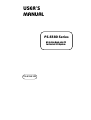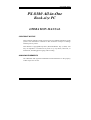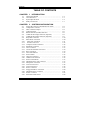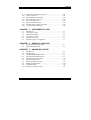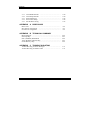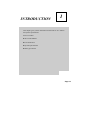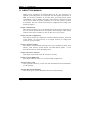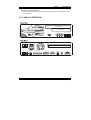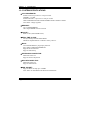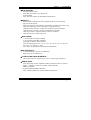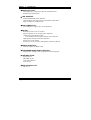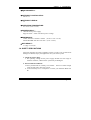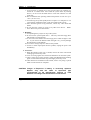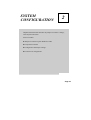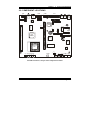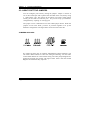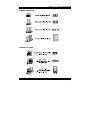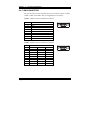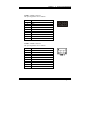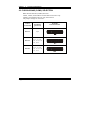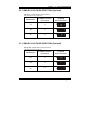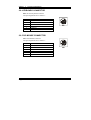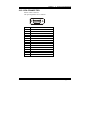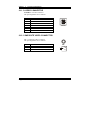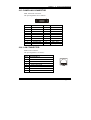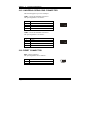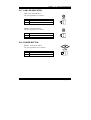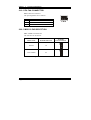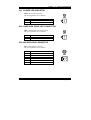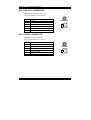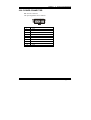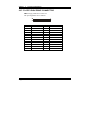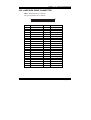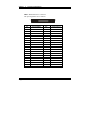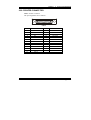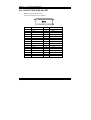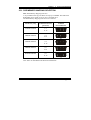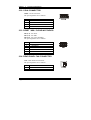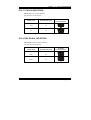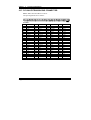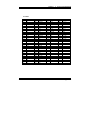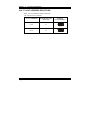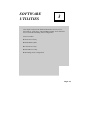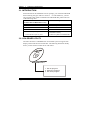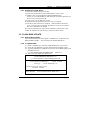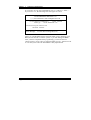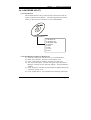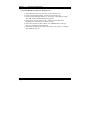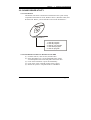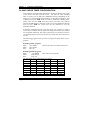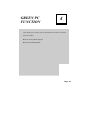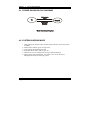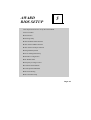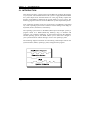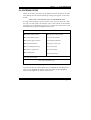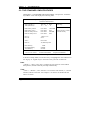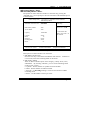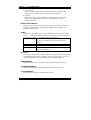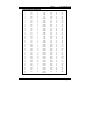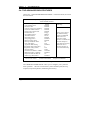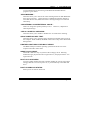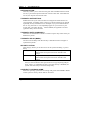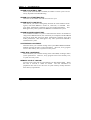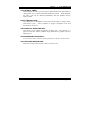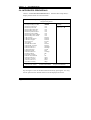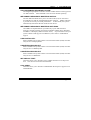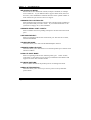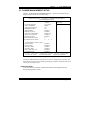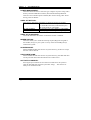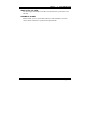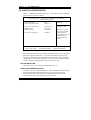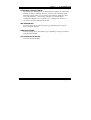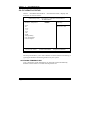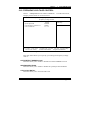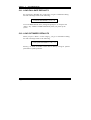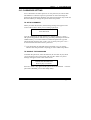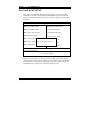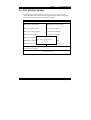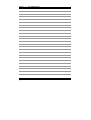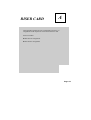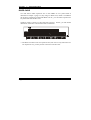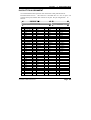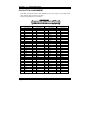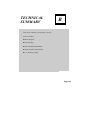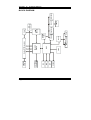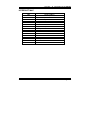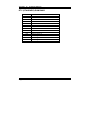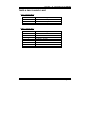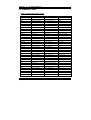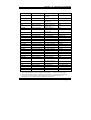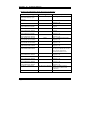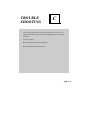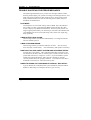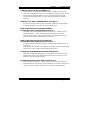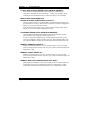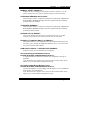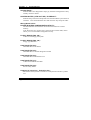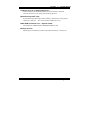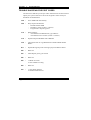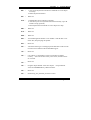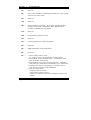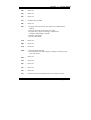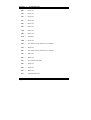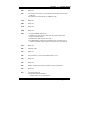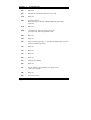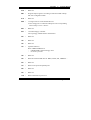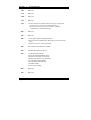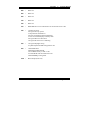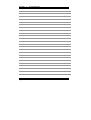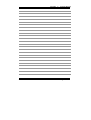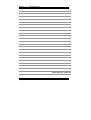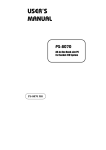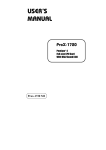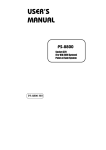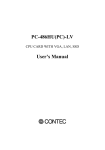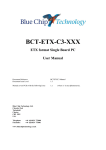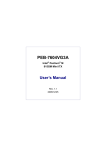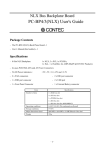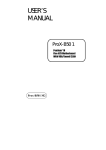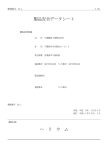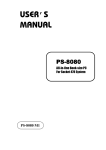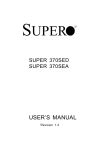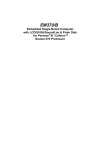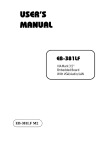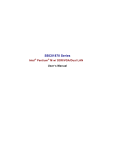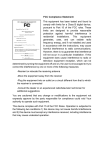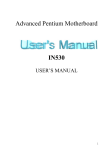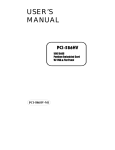Download USER`S MANUAL - Square One Industries, Inc.
Transcript
USER’S MANUAL PS-8380 Series All-in-One Book-size PC For Socket 370 System PS-8380 M9 Copyright Notice PS-8380 All-in-One Book-size PC OPERATION MANUAL COPYRIGHT NOTICE This operation manual is meant to assist users in installing and setting up the system. The information contained in this document is subject to change without prior any notice. This manual is copyrighted July 2001. (Revised Edition: July 4, 2003). You may not reproduce or transmit in any form or by any means, electronic, or mechanical, including photocopying and recording. ACKNOWLEDGEMENTS All trademarks and registered trademarks mentioned herein are the property of their respective owners. Contents TABLE OF CONTENTS CHAPTER 1-1 1-2 1-3 1-4 CHAPTER 2-1 2-2 2-3 2-4 2-5 2-6 2-7 2-8 2-9 2-10 2-11 2-12 2-13 2-14 2-15 2-16 2-17 2-18 2-19 2-20 2-21 2-22 2-23 2-24 2-25 2-26 2-27 2-28 2-29 2-30 1 INTRODUCTION About This Manual ....................................................... Case Illustration ............................................................. System Specification ..................................................... Safety Precautions ......................................................... 2 1-2 1-3 1-4 1-7 SYSTEM CONFIGURATION Jumper & Connector Quick Reference Table ............... Component Locations ................................................... How to Set the Jumpers ................................................ COM Connector ............................................................ RS232/422/485 (COM2) Selection …………………... COM3 RI & Voltage Selection (Optional) …………... COM4 RI & Voltage Selection (Optional) …………... Keyboard Connector ..................................................... PS/2 Mouse Connector ................................................. VGA CRT Connector ................................................. S-Video Connector ………………………………….. Composite Video Connector …………………………. PanelLink Connector …………………………………. LAN Connector ............................................................. Universal Serial Bus Connector ................................... Reset Connector ............................................................ LAN Led Indicator …………………………………… Power Button …………………………………………. CPU Fan Connector ......................................................... CMOS Clear Selection …….......................................... Power Led Indicator …………...................................... Hard Disk Drive Led Connector ................................... Microphone Connector ..........................................…... Line-Out Connector ...................................................... Line-In Connector ….................................................... Power Connector ……………………………………... Floppy Disk Drive Connector ....................................... Hard Disk Drive Connector .......................................... Printer Connector .......................................................... Solid State Disk Socket ................................................. 2-2 2-3 2-4 2-6 2-8 2-9 2-9 2-10 2-10 2-11 2-12 2-12 2-13 2-13 2-14 2-14 2-15 2-15 2-16 2-16 2-17 2-17 2-17 2-18 2-18 2-19 2-20 2-21 2-23 2-24 Contents 2-31 2-32 2-33 2-34 2-35 2-36 2-37 2-38 SSD Memory Mapping Selection ................................. CD-In Connector ………............................................... Reset/NMI/Clear Watchdog ………………………….. Rear Panel Fan Connector ….………………………... TV or DVI Selection …………………………………. NTSC or PAL Selection ………..……………………. PCI/ISA Extension Bus Connector …………………... TV-Out Address Selection …………………………… CHAPTER 3-1 3-2 3-3 3-4 3-5 3-6 4 5 3-2 3-2 3-3 3-5 3-7 3-8 GREEN PC FUNCTION Power Saving Block Diagram ....................................... System Suspend Mode .................................................. CHAPTER 5-1 5-2 5-3 5-4 5-5 5-6 5-7 5-8 5-9 5-10 SOFTWARE UTILITIES Introduction ................................................................... VGA Driver Utility ....................................................... Flash BIOS Update ....................................................... LAN Driver Utility ....................................................... Sound Driver Utility ..................................................... Watchdog Timer Configuration .................................... CHAPTER 4-1 4-2 3 2-25 2-26 2-26 2-26 2-27 2-27 2-28 2-30 4-2 4-2 AWARD BIOS SETUP Introduction ................................................................... Entering Setup ............................................................... The Standard CMOS Features …….............................. The Advanced BIOS Features …................................... Advanced Chipset Features ........................................... Integrated Peripherals ……........................................... Power Management Setup ............................................ PNP/PCI Configuration ………………………………. PC Health Status ……………………………………… Frequency/Voltage Control ………………………….. 5-2 5-3 5-4 5-8 5-11 5-14 5-17 5-20 5-22 5-23 Contents 5-11 5-12 5-13 5-14 5-15 Load BIOS Defaults ..................................................… Load Setup Defaults ...................................................... Password Setting ……................................................... Save & Exit Setup ……………………………………. Exit Without Saving …………………………………. APPENDIX A RISER CARD Riser Card ................................................................................ ISA Slot Pin Assignment .......................................................... PCI Slot Pin Assignment .......................................................... APPENDIX B C A-2 A-3 A-4 TECHNICAL SUMMARY Block Diagram ......................................................................... Interrupt Map ............................................................................ RTC (Standard) RAM Bank ..................................................... Timer & DMA Channels Map .................................................. I/O & Memory Map ................................................................. APPENDIX 5-24 5-24 5-25 5-26 5-27 B-2 B-3 B-4 B-5 B-6 TROUBLE SHOOTING Trouble Shooting for Error Messages ...................................... Trouble Shooting for POST Codes .......................................... C-2 C-8 CHAPTER INTRODUCTION 1 This chapter gives you the information for PS-8380. It also outlines the System specifications. Section includes: z About This Manual z Case Illustration z System Specifications z Safety precautions Page:1-1 Chapter 1 Introduction 1-1. ABOUT THIS MANUAL Thank you for purchasing our PS-8380 Book-size PC. The PS-8380 is an updated system designed to be comparable with the highest performance of IBM AT personal computers. It provides faster processing speed, greater expandability, and can handle more tasks. This manual is designed to assist you on how to make the proper installation to set up the system. It contains five chapters. The user can use this manual for configuration according to the following chapters : Chapter 1 Introduction This chapter introduces you to the background of this manual, illustration of the case, and the specifications for this system. The final page of this chapter indicates some safety reminders on how to take care of your system. Chapter 2 System Configuration This chapter outlines the components' locations and their functions. In the end of this chapter, you will learn how to set jumper and how to configure the system for your own needs. Chapter 3 Software Utilities This chapter contains helpful information for proper installations of the VGA utilities, LAN utilities, Sound utilities and Flash BIOS update. It also describes the function of the Watchdog Timer. Chapter 4 Green PC Function This chapter explains the Green PC functions concisely. Chapter 5 Award BIOS Setup This chapter indicates on how to set up the BIOS configurations. Appendix A Riser Card This Appendix introduces you the riser card included with our PS-8380 Booksize PC package. Appendix B Technical Summary This section gives you the information about the Technical maps. Page: 1-2 PS-8380 USER′S MANUAL Chapter 1 Introduction Appendix C Trouble Shooting This section outlines the error messages and offers you the methods to solve the problems. 1-2. CASE ILLUSTRATION * SLIM CD-ROM * SLIM FDD USB2 USB1 1 2 * Slim CD-ROM and Slim FDD are optional INPUT COM 4 LAN K/B Mouse Expansion Slot FAN COM 3 PRINTER 1 COM 1 COM 2 * S-VIDEO * TV VGA * S-Video and TV are optional PS-8380 USER′S MANUAL Page: 1-3 Chapter 1 Introduction 1-3. SYSTEM SPECIFICATIONS z CPU PROCESSOR: Intel® Celeron™ processor in 370-pin socket. 566MHz ~ 1.3GHz. Intel® Pentium® !!! processor in 370-pin socket. 500E/550E/600E/650/700/750/800/850MHz/1GHz/1.26GHz/1.4GHz. Auto detect voltage regulator. z MEMORY : Up to 512MB SDRAM One 168pin DIMM sockets on board. z CACHE : Built-in CPU(128/256KB Cache). z REAL-TIME CLOCK : 256-byte battery backed CMOS RAM Hardware implementation to indicate century rollover. z BIOS : Award Flash BIOS for plug & play function. Easy update 512KB flash EEPROM. Supports Green Function. Supports S/IO Setup. z KEYBOARD CONNECTOR : Mini DIN connector. Supports PC/AT Keyboard. z MOUSE CONNECTOR : Mini DIN connector. Supports PS/2 Mouse. z SSD SOCKET : Supports Disk-on-chip up to 576MB. Note: NOT AVAILABLE FOR PS-8385 and PS-8386 Page: 1-4 PS-8380 USER′S MANUAL Chapter 1 Introduction z BUS SUPPORT : Internal AGP for VGA Internal PCI for IDE, LAN, and Sound External PISA Note: ISA SLOT NOT AVAILABLE FOR PS-8386 z DISPLAY : Build-in GMCH, Support for CRT and PanelLink/TV-Out (optional). Support 2D/3D engine. Support a Dynamic Video Memory Technology (DVMT) which allows the entire 3D rendering process to take place in system memory. Onboard 15-pin connector, support for resolution on SVGA Monitor. Onboard 20-pin connector, support for PanelLink (optional). Onboard 3-pin for Composite Video Connector (optional). Onboard 4-pin for S-video (optional). z WATCHDOG : I / O port 443H to Enable watchdog. I / O port 441H to Disable watchdog. Selectable for NMI or Reset function. Time-out timing select 0 / 8 / 16 / 24 / 32 / 40 / 48 / 56 / 64 / 72 / 80 / 88 / 96 / 104 / 112 / 120 sec +/- 25%. Note: NOT AVAILABLE FOR PS-8385 and PS-8386 z IDE INTERFACE : Two slim IDE port, support Ultra DMA-33. Supports up to two IDE device. z FLOPPY DISK DRIVE INTERFACE : One 26-pin connector, support up to one 3.5” slim Floppy Disk Drive. z SERIAL PORT : Four high speed 16550 Compatible UARTs with Send / Receive 16 Byte FIFOs. COM1/3/4 = RS-232; COM2 = RS232/422/485. MIDI Compatible. Programmable Baud Rate Generator. Note: COM3/COM4 NOT AVAILABLE FOR PS-8386 PS-8380 USER′S MANUAL Page: 1-5 Chapter 1 Introduction z PARALLEL PORT : One parallel port, support for SPP, ECP, EPP Function. Bi-directional parallel port. z LAN ADAPTER : Intel® 82562EM PCI Fast Ethernet. Onboard RJ-45 jack, Support for 10/100 Base-T PCI BUS. Support Wake-On-LAN function. z USB CONNECTOR : Two USB ports, support up to two USB device. z SOUND : Realtek ALC201A (AC’97 Codec) Fully Compliant AC’97 Analog I/O Component 16-Bit Stereo Full-Duplex Codec Four Analog Line-level Stereo Inputs for Connection. High Quality CD Input with Ground Sense Stereo Line-Level Output Interface: Line-In, Line-Out, Microphone, and CD Audio-In. z GREEN FUNCTION : Software support by BIOS setup. z HARDWARE MONITORING FUNCTION : Monitor CPU Voltage, CPU Temperature and Cooling Fan. z LED INDICATOR : System power. Hard Disk access. LAN LED indicator. LAN Active. z DMA CONTROLLER : 82C37 x 2 Page: 1-6 PS-8380 USER′S MANUAL Chapter 1 Introduction z DMA CHANNELS : 7 z INTERRUPT CONTROLLERS : 82C59 x 2 z INTERRUPT LEVELS : 15 z OPERATING TEMPERATURE : 0 to 45°C. (32°F~113°F) z POWER SUPPLY : 100watts ATX power supply. Supports 100V ∼ 240V auto detect power voltage. z DIMENSIONS : CASE: 260 mm x 240 mm x 62mm (10.24” x 9.45” x 2.44’) MAIN BOARD: 250 mm x 230 mm (9.84” x 9.05”) z NET WEIGHT : 3.3 (kg) or 7.26 (lb). 1-4. SAFETY PRECAUTIONS Following messages are safety reminders on how to protect your systems from damages. And thus, helps you lengthen the life cycle of the system. 1. Check the Line Voltage a. The operating voltage for the power supply should cover the range of 100VAC-260VAC, otherwise the system may be damaged. 2. Environmental Conditions a. Place your PS-8380 on a sturdy, level surface. Be sure to allow enough room on each side to have easy access. b. Avoid extremely hot or cold places to install your PS-8380 Book-size PC. PS-8380 USER′S MANUAL Page: 1-7 Chapter 1 Introduction c. Avoid exposure to sunlight for a long period of time (for example in a closed car in summer time. Also avoid the system from any heating device.). Or do not use PS-8380 when it‘s been left outdoors in a cold winter day. d. Bear in mind that the operating ambient temperature is from 0°C up to +45°C (32°F~113°F). e. Avoid moving the system rapidly from a hot place to a cold place or vice versa because condensation may come from inside of the system. f. Place PS-8380 against strong vibrations, which may cause hard disk failure. g. Do not place the system too close to any radio active device. Radioactive device may cause interference. 3. Handling a. Avoid putting heavy objects on top of the system. b. Do not turn the system upside down. This may cause the floppy drive and hard drive to mal-function. c. Do not remove the diskette from the Floppy drive while the light is still on. If you remove the diskette while the light is on, you may damage the information on the diskette. d. Do not allow foreign objects to fall into this product. e. If water or other liquid spills into this product, unplug the power cord immediately. 4. Good Care a. When the outside of the case is stained, remove the stain with neutral washing agent with a dry cloth. b. Never use strong agents such as benzene and thinner to clean the system. c. If heavy stains are present, moisten a cloth with diluted neutral washing agent or with alcohol and then wipe thoroughly with a dry cloth. d. If dust has been accumulated on the outside, remove it by using a special made vacuum cleaner for computers. CAUTION: Danger of Explosion if battery is incorrectly replaced. Replace only with the same or equivalent type recommended by the manufacturer. Dispose of used batteries according to the manufacturer's instructions. Page: 1-8 PS-8380 USER′S MANUAL SYSTEM CONFIGURATION CHAPTER 2 Helpful information that describes the jumper & connector settings, and component locations. Section includes: z Jumper & Connector Quick Reference Table z Component Locations z Configuration and Jumper settings z Connector Pin Assignments Page 2-1 Chapter 2 System Configuration 2-1. JUMPER & CONNECTOR QUICK REFERENCE TABLE COM Connector ................................................... .................................................... RS232/422/485 (COM2) Selection ....................... COM3 RI & Voltage Selection …………………. COM4 RI & Voltage Selection …………………. Keyboard Connector ............................................. PS/2 Mouse Connector .....................................… VGA Connector .................................................… S-Video Connector ………………………………. Composite Video Connector …………………….. PanelLink Connector ……………………………. LAN Connector ................................................… Universal Serial Bus Connector ............................. Reset Connector .................................................… LAN LED Indicator ..........................................… Power Button ……………………………………. CPU Fan Connector ............................................... CMOS Clear Selection ………..…………………. Power LED Indicator ……………......................... Hard disk drive LED Indicator ….......................... Microphone Connector .....................................… Line-Out Connector ...........................................… Line-In Connector .........................................……. Power Connector ................................................... Floppy Disk Drive Connector ............................... Hard Disk Drive Connector ................................... Printer Connector .............................................….. Solid State Disk Socket ......................................... SSD Memory Mapping Selection .......................... CD-in Connector ...……….................................… Reset/NMI/Clear Watchdog ……………………... Rear Panel Fan Connector ………………………. TV/DVI Out Selection …………………………… NTSC or PAL Selection …………………………. PCI/ISA Extension Bus Connector ……………… TV-Out Address Selection ………………………. Page: 2-2 COM1, COM2 COM3, COM 4 JP3 JP7(1-5) [optional] JP7(6-10) [optional] KB MS VGA S-VIDEO AV CN1 LAN USB1, USB2 RST LINK, ACT PS-ON FAN JP4 PWR HDD MIC LINE-OUT LINE-IN PS FDD IDE1, IDE2 LPT1 SSD JP5 CDIN JP6 CN2 JP2 (1,3,5) JP2 (2,4,6) PISA JP1 PS-8380 USER′S MANUAL Chapter 2 System Configuration 2-2. COMPONENT LOCATIONS VGA 11 6 1 15 10 5 1 2 3 JP1 3 5 8 6 20 19 1 CN1 COM1 9 5 9 5 6 1 LPT1 6 1 COM 4 10 6 5 1 5 5 1 6 10 6 PISA 1 3 1 2 4 6 5 62 1 1 JP2 3 1 2 4 COM 3 1 10 6 5 2 1 LAN 25 13 14 1 PS 1 2 COM2 5 6 7 2 8 20 19 JP3 5 9250AF-30 Intel ICH2 10 JP7 CDIN CN2 1 RST 1 CN19 JP4 1 1 2 9 10 FDD 25 26 IDE2 Battery 1 LPC IO 2 1 44 43 DIMM 1 Intel GMCH 1 2 IDE1 2 1 44 43 Bridge SIO Socket 370 CPU 17 32 JP5 2 1 SSD 11 12 1 16 JP6 2 1 FAN 1 PWR HDD LINK ACT 1 2 3 4 5 6 7 8 PS-ON 1 2 6 5 MIC USB1 USB2 5 6 2 5 6 2 5 6 2 4 1 3 4 1 3 4 1 3 1 2 3 4 1 2 3 4 PS-8380 Connector, Jumper and Component locations PS-8380 USER′S MANUAL Page: 2-3 Chapter 2 System Configuration 2-3. HOW TO SET THE JUMPERS You can configure your board by setting the jumpers. Jumper is consists of two or three metal pins with a plastic base mounted on the card, and by using a small plastic "cap", Also known as the jumper cap (with a metal contact inside), you are able to connect the pins. So you can set-up your hardware configuration by "opening" or "closing" pins. The jumper can be combined into sets that called jumper blocks. When the jumpers are all in the block, you have to put them together to set up the hardware configuration. The figure below shows how this looks like. JUMPERS AND CAPS If a jumper has three pins for example, labelled PIN1, PIN2, and PIN3. You can connect PIN1 & PIN2 to create one setting and shorting. You can either connect PIN2 & PIN3 to create another setting. The same jumper diagrams are applied all through this manual. The figure below shows what the manual diagrams look and what they represent. Page: 2-4 PS-8380 USER′S MANUAL Chapter 2 System Configuration JUMPER DIAGRAMS JUMPER SETTINGS PS-8380 USER′S MANUAL Page: 2-5 Chapter 2 System Configuration 2-4. COM CONNECTOR The system possesses four communication port connectors namely: COM1, COM2, COM3, and COM4. The pin assignments are as follows: COM1 : COM1 Connector, DB9 male connector PIN 1 2 3 4 5 6 7 8 9 ASSIGNMENT DCD RX TX DTR GND DSR RTS CTS RI COM 1 COM2 : COM2 Connector, DB9 male connector PIN 1 2 3 4 5 6 7 8 9 Page: 2-6 RS-232 DCD RX TX DTR GND DSR RTS CTS RI ASSIGNMENT RS-422 RS-485 TXTXTX+ TX+ RX+ RX+ RXRXGND GND RTSNC RTS+ NC CTS+ NC CTSNC COM 2 PS-8380 USER′S MANUAL Chapter 2 System Configuration COM3 : COM3 Connector The pin assignments are as follows : PIN ASSIGNMENT 1 DCD 2 RX 3 TX 4 DTR 5 GND 6 DSR 7 RTS 8 CTS 9 RI 10 NC Note: NOT AVAILABLE FOR PS-8386 5 1 10 6 COM 3 COM4 : COM4 Connector The pin assignments are as follows : PIN ASSIGNMENT 1 DCD 2 RX 3 TX 4 DTR 5 GND 6 DSR 7 RTS 8 CTS 9 RI 10 NC Note: NOT AVAILABLE FOR PS-8386 PS-8380 USER′S MANUAL Page: 2-7 Chapter 2 System Configuration 2-5. RS232/422/485 (COM2) SELECTION JP3 : RS-232/422/485 (COM2) Selection COM1, COM3, and COM4 is fixed for RS-232 function only. COM2 is selectable for RS-232, 422, 485 function. The jumper settings are as follows : COM 2 FUNCTION JUMPER SETTINGS (pin closed) RS-232 Open RS-422 1-2, 5-6, 7-8, 9-10, 11-12, 13-14, 15-16 17-18, 19-20 RS-485 1-3, 4-6, 7-8, 9-10, 11-12, 13-14, 15-16 17-18, 19-20 JUMPER ILLUSTRATION *** Manufactory default --- RS-232. Page: 2-8 PS-8380 USER′S MANUAL Chapter 2 System Configuration 2-6. COM3 RI & VOLTAGE SELECTION (Optional) JP7 (1-5) : COM3 RI & Voltage Selection The selections are as follows: SELECTION JUMPER SETTING (Pin Closed) +5V 1-2 JUMPER ILLUSTRATION 1 6 5 10 JP7 2-3 +12V 1 6 5 10 JP7 4-5 RI 1 6 5 10 JP7 ***Manufacturing Default – RI. 2-7. COM4 RI & VOLTAGE SELECTION (Optional) JP7 (6-10) : COM4 RI & Voltage Selection The selections are as follows: SELECTION JUMPER SETTING (Pin Closed) +5V 6-7 JUMPER ILLUSTRATION 1 6 5 10 JP7 7-8 +12V 1 6 5 10 JP7 RI 9-10 1 6 5 10 JP7 ***Manufacturing Default – RI. PS-8380 USER′S MANUAL Page: 2-9 Chapter 2 System Configuration 2-8. KEYBOARD CONNECTOR KB : PC/AT Keyboard Connector The pin assignments are as follows : PIN 1 2 3 4 5 6 ASSIGNMENT KBDATA NC GND VCC KBCLK NC 6 5 3 4 2 1 KB 2-9. PS/2 MOUSE CONNECTOR MS : PS/2 Mouse Connector The pin assignments are as follows : 6 5 3 4 PIN 1 2 3 4 5 6 Page: 2-10 ASSIGNMENT MS DATA NC GND VCC MSCLK NC 2 1 MS PS-8380 USER′S MANUAL Chapter 2 System Configuration 2-10. VGA CONNECTOR VGA : VGA Connector The pin assignments are as follows: 1 5 10 15 6 11 VGA PIN 1 2 3 4 5 6 7 8 9 10 11 12 13 14 15 ASSIGNMENT RED GREEN BLUE NC GND GND GND GND NC GND NC NC HSYNC VSYNC NC PS-8380 USER′S MANUAL Page: 2-11 Chapter 2 System Configuration 2-11. S-VIDEO CONNECTOR S-VIDEO : S-Video Connector The pin assignments are as follows: PIN 3 5 6 8 9 10 11 ASSIGNMENT GROUND GROUND Y/G C/R/V CHASSIS CHASSIS CHASSIS 6 8 3 5 S-VIDEO 2-12. COMPOSITE VIDEO CONNECTOR AV : Composite Video Connector The pin assignments are as follows: PIN 1 2 3 Page: 2-12 ASSIGNMENT GROUND CVBS/B/U CVBS/B/U AV 2 1 3 PS-8380 USER′S MANUAL Chapter 2 System Configuration 2-13. PANELLINK CONNECTOR CN1 : PanelLink Connector The pin assignments are as follows : 2 1 PIN 1 2 3 4 5 6 7 8 9 10 20 CN1 ASSIGNMENT TX1+ TX1SHLD1 SHLDC TXC+ TXCGND +5V RESERVED RESERVED 19 PIN 11 12 13 14 15 16 17 18 19 20 ASSIGNMENT TX2+ TX2SHLD2 SHLD0 TX0+ TX0RESERVED HPD DDC_DAT DDC_CLK 2-14. LAN CONNECTOR LAN: LAN Connector. The pin assignment is as follows : PIN 1 2 3 4 5 6 7 8 ASSIGNMENT TX+ TXRX+ ISOLATED GND ISOLATED GND RXISOLATED GND ISOLATED GND PS-8380 USER′S MANUAL LAN Page: 2-13 Chapter 2 System Configuration 2-15. UNIVERSAL SERIAL BUS CONNECTOR This board supports up to two USB port. USB1 : Universal Serial Bus Connector The pin assignment is as follows: PIN 1 2 3 4 ASSIGNMENT VCC USBP0USBP0+ GND 4 1 USB1 USB2 : Universal Serial Bus Connector The pin assignment is as follows: PIN 1 2 3 4 ASSIGNMENT VCC USBP0USBP0+ GND 4 1 USB2 2-16. RESET CONNECTOR RST : Reset Connector. The pin assignments are as follows : PIN 1 2 Page: 2-14 ASSIGNMENT RESET GROUND 1 RST PS-8380 USER′S MANUAL Chapter 2 System Configuration 2-17. LAN LED INDICATOR ACT: LAN LED Indicator The pin assignment is as follows : PIN 7 8 ASSIGNMENT PULL HI LED ACT 7 8 LINK: LAN LED Indicator The pin assignment is as follows : LINK PIN 5 6 ASSIGNMENT PULL HI LED 5 6 2-18. POWER BUTTON PS-ON : ATX Power Button The pin assignments are as follows: PIN 1 2 ASSIGNMENT PANSWIN GROUND PS-8380 USER′S MANUAL PS-ON 1 2 Page: 2-15 Chapter 2 System Configuration 2-19. CPU FAN CONNECTOR FAN: CPU Fan Connector. The pin assignments are as follows : PIN 1 2 3 1 ASSIGNMENT GROUND +12V FAN1IN FAN 2-20. CMOS CLEAR SELECTION JP4 : CMOS Clear Selection The selection are as follows : SELECTION JUMPER SETTING Normal 1-2 Clear CMOS 2-3 JUMPER ILLUSTRATION *** Manufacturing Default is set as Normal. Page: 2-16 PS-8380 USER′S MANUAL Chapter 2 System Configuration 2-21. POWER LED INDICATOR PWR : Power Led Connector The pin assignments are as follows : PWR PIN 1 2 ASSIGNMENT VCC PWR LED 1 2 2-22. HARD DISK DRIVE LED CONNECTOR HDL : Hard disk drive LED Connector The pin assignments are as follows : HDD PIN 1 2 ASSIGNMENT VCC IDE LED 3 4 2-23. MICROPHONE CONNECTOR MIC : Microphone Connector The pin assignments are as follows : PIN 1 2 3 4 5 6 ASSIGNMENT GND MIC1 NC NC NC NC PS-8380 USER′S MANUAL MIC 4 5 1 6 3 2 Page: 2-17 Chapter 2 System Configuration 2-24. LINE-OUT CONNECTOR LINE-OUT : Line-Out Connector The pin assignments are as follows : PIN 1 2 3 4 5 6 ASSIGNMENT GND AUDIO OUT LEFT NC NC AUDIO OUT RIGHT NC LINE-OUT 4 5 1 6 3 2 2-25. LINE-IN CONNECTOR LINE-IN : Line-In Connector The pin assignments are as follows : PIN 1 2 3 4 5 6 Page: 2-18 ASSIGNMENT GND LINE-IN LEFT NC NC LINE-IN RIGHT NC LINE-IN 4 5 1 6 3 2 PS-8380 USER′S MANUAL Chapter 2 System Configuration 2-26. POWER CONNECTOR PS : Power Connector The pin assignments are as follows: PIN 1 2 3 4 5 6 7 8 9 10 ASSIGNMENT VCC VCC GROUND GROUND +12V VCC SBY VCC GROUND PS_ON -12V PS-8380 USER′S MANUAL Page: 2-19 Chapter 2 System Configuration 2-27. FLOPPY DISK DRIVE CONNECTOR FDD : Floppy Disk Drive Connector The pin assignments are as follows: 25 26 PIN 1 2 3 4 5 6 7 8 9 10 11 12 13 Page: 2-20 1 2 FDD ASSIGNMENT VCC INDEX VCC DR0 VCC DSKCHG NC NC NC MTR0 NC FDIR RPM PIN 14 15 16 17 18 19 20 21 22 23 24 25 26 ASSIGNMENT STEP GND WDATA GND WGATE NC TRK0 NC WRTPRTJ GND RDATA GND HDSEL PS-8380 USER′S MANUAL Chapter 2 System Configuration 2-28. HARD DISK DRIVE CONNECTOR IDE1 : Hard Disk Drive Connector The pin assignments are as follows: 2 1 44 43 IDE1 PIN 1 2 3 4 5 6 7 8 9 10 11 12 13 14 15 16 17 18 19 20 21 22 ASSIGNMENT IDERST# GND PDD7 PDD8 PDD6 PDD9 PDD5 PDD10 PDD4 PDD11 PDD3 PDD12 PDD2 PDD13 PDD1 PDD14 PDD0 PDD15 GND NC PDREQ GND PS-8380 USER′S MANUAL PIN 23 24 25 26 27 28 29 30 31 32 33 34 35 36 37 38 39 40 41 42 43 44 ASSIGNMENT P DIOW# GND P DIOR# GND PIORDY GND PDDACK# GND IRQ14 NC PDA1 P66DETECT PDA0 PDA2 PDCS#1 PDCS#3 IDEACTP# GND VCC VCC GND GND Page: 2-21 Chapter 2 System Configuration IDE2 : Hard Disk Drive Connector The pin assignments are as follows: 2 1 44 43 IDE2 PIN 1 2 3 4 5 6 7 8 9 10 11 12 13 14 15 16 17 18 19 20 21 22 Page: 2-22 ASSIGNMENT IDERST# GND SDD7 SDD8 SDD6 SDD9 SDD5 SDD10 SDD4 SDD11 SDD3 SDD12 SDD2 SDD13 SDD1 SDD14 SDD0 SDD15 GND NC SDREQ GND PIN 23 24 25 26 27 28 29 30 31 32 33 34 35 36 37 38 39 40 41 42 43 44 ASSIGNMENT SDIOW# GND SDIOR# GND SIORDY GND SDDACK# GND IRQ14 NC SDA1 S66DETECT SDA0 SDA2 SDCS#1 SDCS#3 IDEACTS# GND VCC VCC GND GND PS-8380 USER′S MANUAL Chapter 2 System Configuration 2-29. PRINTER CONNECTOR LPT1 : Printer Connector The pin assignments are as follows : LPT1 PIN 1 2 3 4 5 6 7 8 9 10 11 12 13 ASSIGNMENT STB P0 P1 P2 P3 P4 P5 P6 P7 ACK BUSY PE SLCT PS-8380 USER′S MANUAL PIN 14 15 16 17 18 19 20 21 22 23 24 25 ASSIGNMENT AUTFE ERROR INIT SLCTIN GND GND GND GND GND GND GND GND Page: 2-23 Chapter 2 System Configuration 2-30. SOLID STATE DISK SOCKET SSD : Solid State Disk Socket The pin assignments are as follows: PIN ASSIGNMENT PIN ASSIGNMENT 1 NC 17 SD3 2 NC 18 SD4 3 NC 19 SD5 4 SA12 20 SD6 5 SA7 21 SD7 6 SA6 22 CE 7 SA5 23 SA10 8 SA4 24 OE 9 SA3 25 SA11 10 SA2 26 SA9 11 SA1 27 SA8 12 SA0 28 NC 13 SD0 29 NC 14 SD1 30 VCC 15 SD2 31 WE 16 GND 32 VCC Note: NOT AVAILABLE FOR PS-8385 and PS-8386 Page: 2-24 PS-8380 USER′S MANUAL Chapter 2 System Configuration 2-31. SSD MEMORY MAPPING SELECTION JP5 : SSD Memory Mapping Selection A 32-pin SSD socket supports Disk-on-Chip up to 288MB. This PnP Flash ROM SSD can be install as one of user’s hard disk drive. The SSD Memory Mapping Selections are as follows: SSD Memory Map JUMPER SETTINGS (pin closed) CC000h-CDFFFh 1-2 11-12 D0000h-D1FFFh 3-4 9-10 D4000h-D5FFFh 3-4 11-12 D8000h-D9FFFh 5-6 9-10 DC000h-DDFFFh 5-6 11-12 JUMPER ILLUSTRATION *** Manufactory default --- CC000h-CDFFFh Note: NOT AVAILABLE FOR PS-8385 and PS-8386 PS-8380 USER′S MANUAL Page: 2-25 Chapter 2 System Configuration 2-32. CD-IN CONNECTOR CDIN : CD-IN Connector The pin assignments are as follows: PIN 1 2 3 4 ASSIGNMENT CD-IN LEFT GROUND CD-IN RIGHT GROUND 1 CDIN 2-33. RESET / NMI / CLEAR WATCHDOG JP6 (1-2) : For Reset JP6 (3-4) : For NMI JP6 (5-6) : For Clear Watchdog The pin assignments are as follows: PIN 1 2 3 4 5 6 ASSIGNMENT WDGRST WDGRSTJ WDGNMI IOCHKJ CLRWDG GND 2-34. REAR PANEL FAN CONNECTOR CN2 : Rear Panel Fan Connector The pin assignments are as follows: PIN 1 2 Page: 2-26 ASSIGNMENT +12V GROUND 1 CN2 PS-8380 USER′S MANUAL Chapter 2 System Configuration 2-35. TV OR DVI SELECTION JP2 (1,3,5) : TV or DVI Selection The selection are as follows : SELECTION JUMPER SETTING DVI 1-3 TV 3-5 JUMPER ILLUSTRATION *** Manufacturing Default is set as TV. 2-36. NTSC OR PAL SELECTION JP2 (2,4,6) : NTSC or PAL Selection The selection are as follows : SELECTION JUMPER SETTING PAL 2-4 NTSC 4-6 JUMPER ILLUSTRATION *** Manufacturing Default is set as NTSC. PS-8380 USER′S MANUAL Page: 2-27 Chapter 2 System Configuration 2-37. PCI/ISA EXTENSION BUS CONNECTOR PISA : PISA Extension Bus Connector. The pin assignments are as follow: PCI Bus: PIN ASSIGNMENT PIN ASSIGNMENT PIN ASSIGNMENT PIN ASSIGNMENT E1 E2 E3 E4 E5 E7 E8 E9 E10 E11 E12 E13 E14 E15 E17 E18 E19 E20 E21 E22 E23 E24 I2CLK GND INTB# INTD# VCC VCC PCIRST# GNT#0 REQ#0 GND PCICLK1 GND AD30 REQ#2 GNT#2 AD28 AD26 AD24 AD22 AD20 AD18 PWRGDIN F1 F2 F3 F4 F5 F7 F8 F9 F10 F11 F12 F13 F14 F15 F17 F18 F19 F20 F21 F22 F23 F24 I2DAT GND INTA# INTC# VCC V I/O PCICLK2 GND GNT#1 GND REQ#1 AD31 AD29 PCICLK3 PCICLK4 AD27 AD25 CBE#3 AD23 AD21 AD19 REQ#3 E26 E27 E28 E29 E30 E31 G1 G2 G3 G4 G5 G7 G8 G9 G10 G11 G12 G13 G14 G16 G17 G18 G19 GND AD16 FRAME# CBE#2 TRDY# STOP# GND NC CBE#1 PAR GND GND AD13 AD11 AD9 CBE#0 AD6 AD4 AD2 VCC VCC GND GND F26 F27 F28 F29 F30 F31 H1 H2 H3 H4 H5 H7 H8 H9 H10 H11 H12 H13 H14 H16 H17 H18 H19 GNT#3 AD17 IRDY# DEVSEL# LOCK# PERR# SERR# AD15 AD14 AD12 GND M66EN AD10 AD8 AD7 AD5 AD3 AD1 AD0 V I/O VCC GND GND Page: 2-28 PS-8380 USER′S MANUAL Chapter 2 System Configuration ISA Bus: PIN ASSIGNMENT PIN ASSIGNMENT PIN ASSIGNMENT PIN ASSIGNMENT A1 A2 A3 A4 A5 A6 A7 A8 A9 A10 A11 A12 A13 A14 A15 A16 A17 A18 A19 A20 A21 A22 A23 A24 A25 A26 A27 A28 A29 A30 A31 /IOCHCHK SD7 SD6 SD5 SD4 SD3 SD2 SD1 SD0 IOCHRDY AEN SA19 SA18 SA17 SA16 SA15 SA14 SA13 SA12 SA11 SA10 SA9 SA8 SA7 SA6 SA5 SA4 SA3 SA2 SA1 SA0 B1 B2 B3 B4 B5 B6 B7 B8 B9 B10 B11 B12 B13 B14 B15 B16 B17 B18 B19 B20 B21 B22 B23 B24 B25 B26 B27 B28 B29 B30 B31 GND RSTDRV VCC IRQ9 -5V DRQ2 -12V /0WS +12V GND /SMEMW /SMEMR /IOW /IOR /DACK3 DRQ3 /DACK1 DRQ1 /RFRSH SYSCLK IRQ7 IRQ6 IRQ5 IRQ4 IRQ3 /DACK2 T/C BALE VCC OSC GND C1 C2 C3 C4 C5 C6 C7 C8 C9 C10 C11 C12 C13 C14 C15 C16 C17 C18 /SBHE LA23 LA22 LA21 LA20 LA19 LA18 LA17 /MEMR /MEMW SD8 SD9 SD10 SD11 SD12 SD13 SD14 SD15 D1 D2 D3 D4 D5 D6 D7 D8 D9 D10 D11 D12 D13 D14 D15 D16 D17 D18 /MCS16 /IOCS16 IRQ10 IRQ11 IRQ12 IRQ15 IRQ14 /DACK0 DRQ0 /DACK5 DRQ5 /DACK6 DRQ6 /DACK7 DRQ7 VCC /MASTER GND Note: NOT AVAILABLE FOR PS-8386 PS-8380 USER′S MANUAL Page: 2-29 Chapter 2 System Configuration 2-38. TV-OUT ADDRESS SELECTION JP1 : TV-Out (CH7009) Address Selection The selections are as follows: TV-OUT ADDRESS JUMPER SETTING (pin closed) OX76 1-2 OX75 2-3 Page: 2-30 JUMPER ILLUSTRATION PS-8380 USER′S MANUAL SOFTWARE UTILITIES CHAPTER 3 This chapter comprises the detailed information of VGA Driver, Sound driver, LAN driver, and Flash BIOS Update. It also describes how to install the Watchdog Timer Configuration. Section includes: z VGA Driver Utility z Flash BIOS Update z LAN Driver Utility z Sound Driver Utility z Watchdog Timer Configuration Page: 3-1 Chapter 3 Software Configuration 3-1. INTRODUCTION Enclosed with our PS-8380 Book-size PC package, you will find a CD ROM disk containing all types of drivers we have. As a PS-8380 user, you will only need the some of files contained in the CD ROM disk, please take note of the following chart : File name Purpose (Assume that CD ROM drive is D:) D:\VGA\ For VGA driver installation D:\Flash\Awdflash.exe For BIOS update D:\LAN\82562EM\ For LAN Driver installation D:\Sound\ For Sound driver installation D:\Intel\Utility\setup.exe For Intel® Chipset Software Installation Utility ***Install this software first! Software Update 95/98/98SE/2K. 3-2. VGA DRIVER UTILITY The VGA interface is embedded with our PS-8380 system to support CRT display, Panel Link and TV-Out Encoder. The following illustration briefly shows you the content of VGA driver in D:\VGA\: 1. Win 9x program 2. WinNT4.0 program 3. Win 2000 program Page:3-2 PS-8380 USER′S MANUAL Chapter 3 Software Configuration 3-2-1. Installation of VGA Driver (1) Start the computer (Win 9x/NT/2K). (2) Insert the Utility Disk into the CD ROM drive or drive A/B. (3) Double-click “D:\VGA\WIN9X_ME\WIN9XM67.EXE (if D is not your CD ROM drive and substitute D with the right drive) in the text entry area and press OK. (4) Click “Next” on the Welcome screen. (5) Read the license agreement and click “Yes” to continue. (6) The driver files will now be installed. When finished, choose the “Yes” to reboot option, and click “Finished” to restart your computer. The driver should now be loaded. For more information on VGA driver installation, please refer to the readme.txt found on the sub-directory of the VGA driver utility. 3-3. FLASH BIOS UPDATE 3-3-1. System BIOS Update: Users of PS-8380 can use the program “Awdflash.exe” contained in CD ROM for BIOS update. This is found in D:\flash\Awdflash.exe. 3-3-2. To update BIOS : (1) Install “Awdflash.exe” from the CD ROM Disk into your system. (2) Insert the new BIOS file you have obtained from PS-8380 vendor. (3) Type the pathname to Awdflash.exe and execute the BIOS update with file S80xxxxx.bin C:\UTIL\AWDFLASH\AWARDFLASH S80xxxxx. (4) The screen will display the table below: FLASH MEMORY WRITER v7.xx ( C ) Award Software 2000 All Rights Reserved For i815-ITE8712-6A69RP69C-0 DATE : 10/09/00 Flash Type - INTEL E82802AD /3.3V File Name to Program : S80xxxxx.bin Checksum : XXXXX Error Message : PS-8380 USER′S MANUAL Do You Want To Save BIOS (Y/N) Page:3-3 Chapter 3 Software Configuration If you want to save up the original BIOS, enter “Y ”and press < Enter > . If you choose “N”, the following table will appear on screen. FLASH MEMORY WRITER v7.xx ( C ) Award Software 2000 All Rights Reserved For i815-ITE8712-6A69RP69C-0 DATE : 10/09/00 Flash Type - INTEL E82802AD /3.3V File Name to Program : S80xxxxx.bin Checksum : XXXXX Error Message : Are You Sure To Program (Y/N) Select “Y”, and the BIOS will be renewed. When you are refreshing your BIOS, do not turn off or reset the system, or you will damage the BIOS. After you have completed all the programming, you will see the line: “Reset System or power off to accomplish update process!”. Please turn off or reset the system. Then the Flash BIOS is fully implemented. Page:3-4 PS-8380 USER′S MANUAL Chapter 3 Software Configuration 3-4. LAN DRIVER UTILITY 3-4-1. Introduction The PS-8380 Book-size PC is enhanced with LAN function that can support various network adapters. The following illustration briefly shows you the content of LAN driver in D:\LAN\82562EM : 1. Windows 9x 2. Windows NT 3. Windows 2000 4. Netware 5. DOS 6. OS2 7. Linux 8. Unix 3-4-2. Installation Procedure for Windows 9x (1) Insert the LAN Driver disk into Drive A or CD ROM drive. (2) In the “My computer”, select the “Control Panel” icon. (3) In the “Control Panel” windows, select the “System” icon. (4) The “System Properties” window will appear, select the “Device Manager” and look for the “Network Adapter – PCI Fast Ethernet Adapter”. (5) Click “Properties” and then “PCI Fast Ethernet Adapter Properties”, choose the “Driver” icon. (6) Click “Update Driver” icon, and follow the remaining instruction. PS-8380 USER′S MANUAL Page:3-5 Chapter 3 Software Configuration 3-4-3. Installation Procedure for Windows NT 1. In the Main group to NT, select the “Control Panel” icon. 2. In the Control Panel window, choose the “Network” icon. 3. In the Network Settings dialog box, choose the “Add adapter” button. The Add Network Adapter dialog box appears. 4. In the list of network cards, select “<Other> requires disk from manufacturer”, and then press <Enter> button. 5. Insert the LAN Driver disk in Drive A or CDROM drive, and type D:\LAN, and then choose OK button. 6. Follow the remaining instruction, and re-boot your system to complete the installation process. Page:3-6 PS-8380 USER′S MANUAL Chapter 3 Software Configuration 3-5. SOUND DRIVER UTILITY 3-5-1. Introduction The Realtek ALC201A sound function enhanced in this system is fully compatible with Windows 95/98, Windows NT 4.0, Windows 2000, and Windows XP. Below, you will find the content of the Sound driver : 1. Win 95 program 2. Win 98 program 3. Win NT 4.0 program 4. Win 2000 program 5. Win XP program 3-5-2. Installation Procedure for Windows 9x/NT/2000 (1) From the task bar, click on Start, and then Run. (2) In the Run dialog box, type D:\Sound\path\setup, where “D:\Sound\path” refers to the full path to the source files. (3) Click on the OK button or press the ENTER key. (4) Click on the “Next” and OK prompts as they appear. (5) Reboot the system to complete the driver installation. PS-8380 USER′S MANUAL Page:3-7 Chapter 3 Software Configuration 3-6. WATCHDOG TIMER CONFIGURATION This board has watchdog timer function for monitoring whether the system is still work or not after a period of time. The user can select watchdog timer to system reset or NMI (Non Maskable interrupt) depending on the jumper set in “Reset/NMI/Clear Watchdog” as described in chapter 2. This is defined at I/O port 443H. When you want to enable the watchdog timer, please write I/O port 443H, then the system will either reset itself or perform the NMI function. Likewise, when you want to disable the function, write I/O port 441H, the system will run the command to stop the Watchdog function. In PS-8380 watchdog function, You must write your program so when it writes I/O port address 443 for enable watchdog and write I/O port address 441 for disable watchdog. The timer's intervals have a tolerance of 25% so you should program an instruction that will refresh the timer about every second. The following program shows you how to program the watch timer in your program. Watchdog enable program: MOV AX, 000FH (choose the values you need; start from 0) MOV DX, 0443H OUT DX, AX Watchdog disable program: MOV AX, 000FH (this value can be ignored) MOV DX, 0441H OUT DX, AX The Watchdog Timer control table is as follows: Level Value Time/sec Level Value 1 F 0 9 7 2 E 8 10 6 3 D 16 11 5 4 C 24 12 4 5 B 32 13 3 6 A 40 14 2 7 9 48 15 1 8 8 56 16 0 Note: NOT AVAILABLE FOR PS-8385 and PS-8386 Page:3-8 Time/sec 64 72 80 88 96 104 112 120 PS-8380 USER′S MANUAL CHAPTER GREEN PC FUNCTION 4 This chapter gives you the concise information for Green PC Function. Section includes: z Power Saving Block Diagram z System SUSPEND Mode Page: 4-1 Chapter 4 Green PC Function 4-1. POWER SAVING BLOCK DIAGRAM 4-2. SYSTEM SUSPEND MODE 1. After timing-out, System enters suspend mode and CPU clock slows down to 0MHz. 2. Flash LED to indicate power saving status. 3. VGA monitor displays blank screen. 4. Fixed disk driver motor will be spin off. 5. Monitor activity according to the setting of Advanced Setup. 6. When system in Suspend mode, only those events set in the Power Management Setup can wake-up system. Page: 4-2 PS-8380 USER′S MANUAL AWARD BIOS SETUP CHAPTER 5 This chapter shows how to set up the Award BIOS. Section includes: z Introduction z Entering Setup z The Standard CMOS Features z The Advanced BIOS Features z The Advanced Chipset Features z Integrated Peripherals z Power Management Setup z PNP/PCI Configuration z PC Health Status z Frequency/Voltage Control z Load Fail-Safe Defaults z Load Optimized Defaults z Password Setting z Save and Exit Setup Page: 5-1 Chapter 5 Award BIOS Setup 5-1. INTRODUCTION This chapter will show you the function of the BIOS in managing the features of your system. The PS-8380 Book-size PC system is equipped with the BIOS for system chipset from Award Software Inc. This page briefly explains the function of the BIOS in managing the special features of your system. The following pages describe how to use the BIOS for system chipset Setup menu. Your application programs (such as word processing, spreadsheets, and games) rely on an operating system such as DOS or OS/2 to manage such things as keyboard, monitor, disk drives, and memory. The operating system relies on the BIOS (Basic Input and Output system), a program stored on a ROM (Read-only Memory) chip, to initialize and configure your computer's hardware. As the interface between the hardware and the operating system, the BIOS enables you to make basic changes to your system's hardware without having to write a new operating system. The following diagram illustrates the interlocking relationships between the system hardware, BIOS, operating system, and application program: Page: 5-2 PS-8380 USER′S MANUAL Chapter 5 Award BIOS Setup 5-2. ENTERING SETUP When the system is powered on, the BIOS will enter the Power-On Self Test (POST) routines and the following message will appear on the lower screen: PRESS <DEL> TO ENTER SETUP, ESC TO SKIP MEMORY TEST As long as this message is present on the screen you may press the <Del> key (the one that shares the decimal point at the bottom of the number keypad) to access the Setup program. In a moment, the main menu of the Award SETUP program will appear on the screen: CMOS Setup Utility – Copyright (C) 1984-2000 Award Software ►Standard CMOS Features ►Frequency/Voltage Control ►Advanced BIOS Features Load Fail-Safe Defaults ►Advanced Chipset Features Load Optimized Defaults ►Integrated Peripherals Set Supervisor Password ►Power Management Setup Set User Password ►PnP/PCI Configurations Save & Exit Setup ►PC Health Status Exit Without Saving Esc : Quit F10 : Save & Exit Setup ↑↓→← : Select Item Time, Date, Hard Disk Type .… Setup program initial screen You may use the cursor the up/down keys to highlight the individual menu items. As you highlight each item, a brief description of the highlighted selection will appear at the bottom of the screen. PS-8380 USER′S MANUAL Page: 5-3 Chapter 5 Award BIOS Setup 5-3. THE STANDARD CMOS FEATURES Highlight theňSTANDARD CMOS FEATURESʼnand press the <ENTER> key and the screen will display the following table: CMOS Setup Utility – Copyright (C) 1984-2000 Award Software Standard CMOS Features ▶ ▶ ▶ ▶ Date (mm:dd:yy) Time (hh:mm:ss) Thu, Nov 9 2000 10 : 45 : 11 IDE Primary Master IDE Primary Slave IDE Secondary Master IDE Secondary Slave Press Enter Press Enter Press Enter Press Enter Drive A Drive B 1.44M, 3.5 in. None Video Halt On EGA/VGA All, But Keyboard Base Memory Extended Memory Total Memory 640K 63488K 64512K Item Help Menu Level ↑↓→←:Move Enter: Select F5: Previous Values +/-/PU/PD:Value 13022 MB None 6800 MB None F10:Save F6:Fail-Safe Defaults ► Change the day, month, year and century ESC:Exit F1:General Help F7:Optimized Defaults CMOS Setup screen In the above Setup Menu, use the arrow keys to highlight the item and then use the <PgUp> or <PgDn> keys to select the value you want in each item. Date: < Month >, < Date > and <Year >. Ranges for each value are in the CMOS Setup Screen, and the week-day will skip automatically. Time: < Hour >, < Minute >, and < Second >. Use 24 hour clock format, i.e., for PM numbers, add 12 to the hour. For example: 4: 30 P.M. You should enter the time as 16:30:00. Page: 5-4 PS-8380 USER′S MANUAL Chapter 5 Award BIOS Setup IDE Primary Master / Slave: IDE Secondary Master / Slave: The options for these items are found in its sub menu. By pressing the <ENTER> key, you are prompt to enter the sub menu of the detailed options as shown below: CMOS Setup Utility – Copyright (C) 1984-2000 Award Software IDE Primary Master IDE HDD Auto-Detection Press Enter IDE Primary Master Access Mode Auto Auto Capacity 13022 MB Cylinder Head Precomp Landing Zone Sector 25232 16 65535 25231 63 ↑↓→←:Move Enter: Select F5: Previous Values +/-/PU/PD:Value Item Help Menu Level ►► To auto-detect the HDD’s size, head…on this channel F10:Save F6:Fail-Safe Defaults ESC:Exit F1:General Help F7:Optimized Defaults Table 1 – IDE Primary Master sub menu Descriptions on each item above are as follows: 1. IDE HDD Auto-detection Press the enter key to auto-detect the HDD on this channel. If detection is successful, it fills the remaining fields on this menu. 2. IDE Primary Master There are three available option on this category, namely: None, Auto, and Manual. By selecting “Manual”, you can set the remaining fields on this screen, such as a. Cylinder – Set the number of cylinders for this hard disk. b. Head – Set the number of read/write heads. c. Precomp - ***Warning! Setting a value of 65535 means no HDD. d. Landing Zone e. Sector – Set the number of sector per track PS-8380 USER′S MANUAL Page: 5-5 Chapter 5 Award BIOS Setup 3. Access Mode There are four available options for this item, namely: Normal, LBA, Large and Auto. Choose the access mode for this hard disk. 4. Capacity Disk Drive capacity (Approximated). Note that this size is usually slightly greater than the size of a formatted disk given by a diskchecking program. DRIVE A AND DRIVE B: Select the type of floppy disk drive installed in your system. The available options are 360KB 5.25in, 1.2KB 5.25in, 720KB 3.5in, 1.44MB 3.5in, 2.88MB 3.5in and None. VIDEO: This category selects the type of video adapter used for the primary system monitor. Although secondary monitors are supported, you do not have to select the type in Setup. Available Options are as follows: EGA/VGA Enhanced Graphics Adapter/Video Graphics Array. For EGA, VGA, SEGA, SVGA or PGA monitor adapters. CGA 40 Color Graphics Adapter, power up in 40 column mode. CGA 80 Color Graphics Adapter, power up in 80 column mode. MONO Monochrome adapter, includes high resolution monochrome adapters. HALT ON: This category allows user to choose whether the computer will stop if an error is detected during power up. Available options are “All errors”, “No errors”, “All, But keyboard”, “All, But Diskette”, and “All But Disk/Key”. BASE MEMORY: Displays the amount of conventional memory detected during boot up. EXTENDED MEMORY: Displays the amount of extended memory detected during boot up. TOTAL MEMORY: Displays the total memory available in the system. Page: 5-6 PS-8380 USER′S MANUAL Chapter 5 Award BIOS Setup HARD DISK ATTRIBUTES: Type 1 2 3 4 5 6 7 8 9 10 11 12 13 14 15 16 17 18 19 20 21 22 23 24 25 26 27 28 29 30 31 32 33 34 35 36 37 38 39 40 41 42 43 44 45 47 Cylinders 306 615 615 940 940 615 642 733 900 820 855 855 306 733 000 612 977 977 1024 733 733 733 306 977 1024 1224 1224 1224 1024 1024 918 925 1024 1024 1024 1024 1024 1024 918 820 1024 1024 809 809 776 Heads 4 4 6 8 6 4 8 5 15 3 5 7 8 7 0 4 5 7 7 5 7 5 4 5 9 7 11 15 8 11 11 9 10 12 13 14 2 16 15 6 5 5 6 6 8 V-P comp 128 300 300 512 512 65535 256 65535 65535 65535 65535 65535 128 65535 0000 0000 300 65535 512 300 300 300 0000 65535 65535 65535 65535 65535 65535 65535 65535 65535 65535 65535 65535 65535 65535 65535 65535 65535 65535 65535 65535 65535 65335 AUTO LZone 305 615 615 940 940 615 511 733 901 820 855 855 319 733 000 663 977 977 1023 732 732 733 336 976 1023 1223 1223 1223 1023 1023 1023 926 1023 1023 1023 1023 1023 1023 1023 820 1023 1023 852 852 775 Sect 17 17 17 17 17 17 17 17 17 17 17 17 17 17 00 17 17 17 17 17 17 17 17 17 17 17 17 17 17 17 17 17 17 17 17 17 17 17 17 17 17 26 17 26 33 Capacity 10 20 30 62 46 20 30 30 112 20 35 49 20 42 00 20 40 56 59 30 42 30 10 40 76 71 111 152 68 93 83 69 85 102 110 119 17 136 114 40 42 65 40 61 100 Award Hard Disk Type Table PS-8380 USER′S MANUAL Page: 5-7 Chapter 5 Award BIOS Setup 5-4. THE ADVANCED BIOS FEATURES Choose theňADVANCED BIOS FEATURESʼnin the main menu, the screen shown as below. CMOS Setup Utility – Copyright (C) 1984-2000 Award Software Advanced BIOS Features Virus Warning CPU Internal Cache External Cache CPU L2 Cache ECC Checking Processor Number Feature Quick Power On Self Test First Boot Device Second Boot Device Third Boot Device Boot Other Device Swap Floppy Drive Boot Up Floppy Seek Boot Up NumLock Status Gate A20 Option Typematic Rate Setting X Typematic Rate (Chars/Sec) X Typematic Delay (Msec) Security Option OS Select for DRAM > 64MB HDD S.M.A.R.T. Capability Report No FDD for WIN 95 Small Logo (EPA) Show ↑↓→←:Move Enter: Select F5: Previous Values Disabled Enabled Enabled Enabled Enabled Enabled Floppy HDD-0 LS120 Enabled Disabled Enabled On Fast Disabled 6 250 Setup Non-OS2 Disabled No Disabled +/-/PU/PD:Value Item Help Menu Level Allows you to choose the VIRUS warning feature for IDE Hard Disk boot sector protection. If this function is enabled and someone attempt to write data into this area, BIOS will show a warning message on screen and alarm beep F10:Save F6:Fail-Safe Defaults ► ESC:Exit F1:General Help F7:Optimized Defaults BIOS Features Setup The “BIOS FEATURES SETUP” allow you to configure your system for basic operation. The user can select the system’s default speed, boot-up sequence, keyboard operation, shadowing and security. Page: 5-8 PS-8380 USER′S MANUAL Chapter 5 Award BIOS Setup A brief introduction of each setting in the BIOS FEATURES SETUP program is given below. VIRUS WARNING : This item allows you to choose the Virus Warning feature for IDE Hard Disk boot sector protection. If this function is enabled and someone attempt to write data into this area, BIOS will show a warning message on screen and alarm beep. CPU INTERNAL CACHE/EXTERNAL CACHE : These two categories speed up memory access. However, it depends on CPU/chipset design. CPU L2 CACHE ECC CHECKING : This item allows you to enable or disable CPU L2 Cache ECC checking. QUICK POWER ON SELF TEST: This item allows you to speed up Power On Self Test (POST) after power-up the computer. When enabled, the BIOS will shorten or skip some check items during POST. FIRST/SECOND/THIRD OTHER BOOT DEVICE: The BIOS attempt to load the operating system from the devices in the sequence selected in these items. SWAP FLOOPY DRIVE: This field is effective only in systems with two floppy drives. Selecting Enabled assigns physical drive B to logical drive A, and physical drive A to logical drive B. BOOT UP FLOPPY SEEK: You may enable / disable this item to define whether the system will look for a floppy disk drive to boot at power-on, or proceed directly to the hard disk drive. BOOT UP NUMLOCK STATUS: Select power on state for NumLock. PS-8380 USER′S MANUAL Page: 5-9 Chapter 5 Award BIOS Setup GATE 20A OPTION: This entry allows you to select how the gate A20 is handled. When Normal was set, a pin in the keyboard controller controls Gate A20. And when Fast was set, the chipset controls Gate A20. TYPEMATIC RATE SETTING: Enable this item if you wish to be able to configure the characteristics of your keyboard. Typematic refers to the way in which characters are entered repeatedly if a key is held down. For example, if you press and hold down the "A" key, the letter "a" will repeatedly appear on your screen on your screen until you release the key. When enabled, the typematic rate and typematic delay can be selected. TYPEMATIC RATE (CHARS/SEC): This item sets the number of times a second to repeat a key stroke when you hold the key down. TYPEMATIC DELAY (MSEC): The item sets the delay time after the key is held down before it begins to repeat the keystroke. SECURITY OPTION: This category allows you to limit access to the system and Setup, or just to Setup. System The system will not boot and access to Setup will be denied if the correct password is not entered at the prompt. Setup The system will boot, but access to Setup will be denied if the correct password is not entered at the prompt. To disable security, select PASSWORD SETTING at Main Menu and then you will be asked to enter password. Do not type anything and just press <Enter>, it will disable security. Once the security is disabled, the system will boot and you can enter Setup freely. OS SELECT FOR DRAM >64MB : Select the operating system that is running with greater than 64MB or RAM on the system. You may choose OS2 or Non-OS2. Page: 5-10 PS-8380 USER′S MANUAL Chapter 5 Award BIOS Setup REPORT NO FDD FOR WIN 95 : This item allows you to select whether report no FDD for Win 95 or not. 5-5. ADVANCED CHIPSET FEATURES Choose theňADVANCED CHIPSET FEATURESʼnfrom the main menu, the screen shown as below. CMOS Setup Utility – Copyright (C) 1984-2000 Award Software Advanced Chipset Features SDRAM CAS Latency Time SDRAM Cycle Time Tras/Trc SDRAM RAS-to-CAS Delay SDRAM RAS Precharge Time System BIOS Cacheable Video BIOS Cacheable Memory Hole At 15M-16M CPU Latency Timer Delayed Transaction AGP Graphics Aperture Size System Memory Frequency On-Chip Video Window Size I/O Channel Check NMI ↑↓→←:Move Enter: Select F5: Previous Values Auto Auto Auto Auto Disabled Disabled Disabled Enabled Enabled 64MB Auto 64MB Disabled +/-/PU/PD:Value Item Help Menu Level F10:Save F6:Fail-Safe Defaults ESC:Exit ► F1:General Help F7:Optimized Defaults Chipset Features Setup The parameters in the screen are for system designers, service personnel, and technically competent users only. Do not reset these values unless you understand the consequences of your changes. PS-8380 USER′S MANUAL Page: 5-11 Chapter 5 Award BIOS Setup SDRAM CAS LATENCY TIME: When synchronous DRAM is installed, the number of clock cycles of CAS latency depends on the DRAM timing. SDRAM CYCLE TIME TRAS/TRC: This item set the number of SCLKs for an access cycle. SDRAM RAS-TO-CAS DELAY: This item let you insert a timing delay between the CAS and RAS strobe signals, used when DRAM is written to, read from, or refreshed. Fast gives faster performance; and Slow gives more stable performance. This field applies only when synchronous DRAM is installed in the system. SDRAM RAS PRECHARGE TIME: If an insufficient number of cycles is allowed for the RAS to accumulate its charge before DRAM refresh, the refresh may be incomplete and the DRAM may fail to retain data. Fast gives faster performance; and Slow gives more stable performance. This field applies only when synchronous DRAM is installed in the system. SYSTEM BIOS CACHEABLE: This item allows you to enable caching of the system BIOS ROM at F0000hFFFFFh, resulting in better system performance. However, if any program writes to this memory area, a system error may result. VIDEO BIOS CACHEABLE: This item allows you to enable caching of the video BIOS, resulting in better system performance. However, if any program writes to this memory area, a system error may result. MEMORY HOLE AT 15M-16M: You may reserve this area of system memory for ISA adapter ROM. When this area is reserved, it cannot be cached. The user information of peripherals that need to use this area of system memory usually discusses their memory requirements. Page: 5-12 PS-8380 USER′S MANUAL Chapter 5 Award BIOS Setup CPU LATENCY TIMER: When enabled, the CPU cycle will only be deferred after it has been held in a “Snoop Stall” for 31 clocks and another ADS# has arrived. When disabled, the CPU cycle will be deferred immediately after the GMCH receives another ADS#. DELAY TRANSACTION: The chipset has an embedded 32-bit posted write buffer to support delay transactions cycles. Select Enabled to support compliance with PCI specification version 2.1. AGP GRAPHICS APERTURE SIZE: This allows you to adjust the graphics aperture size. The aperture is a portion of the PCI memory address range dedicated for graphics memory address space. SYSTEM MEMORY FREQUENCY: You can use this item to select the operating frequency for the main system memory. ON-CHIP VIDEO WINDOW SIZE: Select the on-chip video window size for VGA drive use. PS-8380 USER′S MANUAL Page: 5-13 Chapter 5 Award BIOS Setup 5-6. INTEGRATED PERIPHERALS ChooseňINTEGRATED PERIPHERALSʼnfrom the main setup menu, a display will be shown on screen as below: CMOS Setup Utility – Copyright (C) 1984-2000 Award Software Integrated Peripherals On-Chip Primary PCI IDE On-Chip Secondary PCI IDE IDE Primary Master PIO IDE Primary Slave PIO IDE Secondary Master PIO IDE Secondary Slave PIO IDE Primary Master UDMA IDE Primary Slave UDMA IDE Secondary Master UDMA IDE Secondary Slave UDMA USB Controller USB Keyboard Support USB Mouse Support Init Display First AC97 Audio IDE HDD Block Mode Onboard FDC Controller Onboard Serial Port 1 Onboard Serial Port 2 UART Mode Select UR2 Duplex Mode Onboard Parallel Port Parallel Port Mode ECP Mode Use DMA PWRON After PWR-Fail Onboard Serial Port 3 Serial Port 3 Use IRQ Onboard Serial Port 4 Serial Port 4 Use IRQ ↑↓→←:Move Enter: Select F5: Previous Values Enabled Enabled Auto Auto Auto Auto Auto Auto Auto Auto Enabled Disabled Disabled PCI Slot Auto Enabled Enabled 3F8/IRQ4 2F8/IRQ3 Normal Half 378/IRQ7 SPP 3 Off 3E8H IRQ10 2E8H IRQ11 +/-/PU/PD:Value Item Help Menu Level F10:Save F6:Fail-Safe Defaults ESC:Exit ► F1:General Help F7:Optimized Defaults INTEGRATED PERIPHERALS By moving the cursor to the desired selection and by pressing the <F1> key, the all options for the desired selection will be displayed for choice. Page: 5-14 PS-8380 USER′S MANUAL Chapter 5 Award BIOS Setup ON-CHIP PRIMARY/SECONDARY PCI IDE: The Integrated peripheral controller contains an IDE interface with support for two IDE channels. Select Enabled to activate each channel separately. IDE PRIMARY/SECONDARY MASTER/SLAVE PIO: The four IDE PIO fields allow you to set a PIO mode (0-4) for each of the four IDE devices that the onboard IDE interface supports. Modes 0 through 4 provide successively increased performance. In Auto mode, the system automatically determines the best mode for each device. IDE PRIMARY/SECONDARY MASTER/SLAVE UDMA: Ultra DMA/33 implementation is possible only if your IDE hard drive supports it and the operating environment includes a DMA driver (Windows 95 OSR2 or a third-party IDE bus master driver). If you hard drive and your system software both support Ultra DMA/33, select Auto to enable BIOS support. USB CONTROLLER: Select enabled if the system contains a Universal Serial Bus (USB) controller and you have USB peripherals. USB KEYBOARD SUPPORT: Select enabled if the system contains a Universal Serial Bus (USB) controller and you have a USB Keyboard. USB KEYBOARD SUPPORT: Select enabled if the system contains a Universal Serial Bus (USB) controller and you have a USB Mouse. INIT DISPLAY FIRST: This item allows you to decide to active whether PCI Slot or on-chip VGA first. The choices are PCI Slot and Onboard. AC97 AUDIO: This item allows you to decide to enable/disable the chipset to support AC97 Audio/Modem. PS-8380 USER′S MANUAL Page: 5-15 Chapter 5 Award BIOS Setup IDE HDD BLOCK MODE: Block mode is also called block transfer, multiple commands, or multiple sector read/write. If your IDE hard drive supports block mode (most new drives do), select Enabled for automatic detection of the optimal number of block read/writes per sector the drive can support. ONBOARD FDC CONTROLLER: Select Enabled if the system has a floppy disk controller (FDC) installed on the system board and you wish to use it. If you install and-in FDC or the system has no floppy drive, select Disabled. ONBOARD SERIAL PORT 1/PORT 2: Select an address and corresponding interrupt for the first and second serial ports. UART MODE SELECT: Select an operating mode for the second serial port. The choices are IrDA, Normal and ASK IR. UR2 DUPLEX MODE: This item allows you to select the IR half/full duplex function. ONBOARD PARALLEL PORT: This item allows you to determine access onboard parallel port controller with which I/O address. PARALLEL PORT MODE: Select an operating mode for the onboard (printer) port. Select Normal, Compatible or SPP unless you are certain your hardware and software both support one of the other available modes. ECP MODE USE DMA: Select a DMA channel for the parallel port for use during ECP mode. PWRON AFTER PWR-FAIL: This item allows you to select if you want to power on the system after power failure. Page: 5-16 PS-8380 USER′S MANUAL Chapter 5 Award BIOS Setup 5-7. POWER MANAGEMENT SETUP ChooseňPOWER MANAGEMENT SETUPʼnoption on the main menu, a display will be shown on screen as below : CMOS Setup Utility – Copyright (C) 1984-2000 Award Software Power Management Setup ACPI Function Enabled ** Reload Global Timer Events ** Primary IDE 0 Primary IDE 1 Secondary IDE 0 Secondary IDE 1 FDD, COM, LPT Port PCI PIRQ[A-D]# ↑↓→←:Move Enter: Select F5: Previous Values Item Help User Define DPMS Yes NA Disabled Disabled Instant-Off Disabled Disabled 0 0 0 0 Power Management Video Off Method Video Off In Suspend MODEM Use IRQ Suspend Mode HDD Power Down Soft-Off by PWR-BTTN Wake-Up by PCI card Resume by Alarm X Date(of Month) Alarm X Time(hh:mm:ss) Alarm Menu Level ► Disabled Disabled Disabled Disabled Disabled Disabled +/-/PU/PD:Value F10:Save F6:Fail-Safe Defaults ESC:Exit F1:General Help F7:Optimized Defaults Power Management Setup The Power Management Setup allows the user to configure the system to the most effectively save energy while operating in a manner consistent with your own style of computer use. ACPI FUNCTION: Users are allowed to enable or disable the Advanced Configuration and Power Management (ACPI). PS-8380 USER′S MANUAL Page: 5-17 Chapter 5 Award BIOS Setup POWER MANAGEMENT: This item allows the user to select the type or degree of power saving and is directly related to HDD Power Down, Doze Mode and Suspend Mode. There are four available options: Disable, Min. Power Saving, Max. Power Saving, and User Define. VIDEO OFF METHOD: This category determines the manner in which the monitor is blanked. V/H SYNC+BLANK This selection will cause the system to turn off the vertical & horizontal synchronization ports and writes blanks to video buffer. BLANK SCREEN This selection only writes blanks to video buffer. DPMS Initial display power management signaling. VIDEO OFF IN SUSPEND: This field determines the manner in which the monitor is blanked. MODEM USE IRQ: This item enable you to name the interrupt request (IRQ) line assigned to the modem (if any) on your system. Activity of the selected IRQ always awakens the system. SUSPEND MODE: When enabled and after the set time of system inactivity, all devices except the CPU will be shut off. HDD POWER DOWN: When enabled and after the set time of system inactivity, the hard disk drive will be powered down while all other devices remain active. SOFT-OFF BY PWRBTN: Pressing the power button for more than 4 seconds forces the system to enter the Soft-Off state when the system has “hung”. The choices are Delay 4 Sec and Instant-Off. Page: 5-18 PS-8380 USER′S MANUAL Chapter 5 Award BIOS Setup WAKE-UP BY PCI CARD: An input signal from PME on the PCI card awakens the system from a soft off state. RESUME BY ALARM: When enable, your can set the date and time at which the RTC (real time clock) alarms awakens the system from Suspend mode. PS-8380 USER′S MANUAL Page: 5-19 Chapter 5 Award BIOS Setup 5-8. PNP/PCI CONFIGURATION Choose ňPNP/PCI CONFIGURATIONʼn from the main menu, a display will be shown on screen as below: CMOS Setup Utility – Copyright (C) 1984-2000 Award Software PnP/PCI Configurations PNP OS Installed Reset Configuration Data Resources Controlled By X IRQ Resources X DMA Resources PCI/VGA Palette Snoop ↑↓→←:Move Enter: Select F5: Previous Values No Disabled Item Help Menu Level Auto(ESCD) Press Enter Press Enter Select Yes if you are using a Plug and Play capable operating system Select No if you need the BIOS to configure non-boot devices Disabled +/-/PU/PD:Value F10:Save F6:Fail-Safe Defaults ► ESC:Exit F1:General Help F7:Optimized Defaults PNP/PCI CONFIGURATION This section describes how to configure PCI bus system. PCI, also known as Personal Computer Interconnect, is a system which allows I/O devices to operate at speeds nearing the speed of the CPU itself uses when communicating with its own special components. This section covers technical items, which is strongly recommended for experienced users only. PNP OS INSTALLED: This item allows you to determine install PnP OS or not. RESET CONFIGURATION DATA: Normally, you leave this field Disabled. Select Enabled to reset Extended System Configuration Data (ESCD) when you exit Setup if you have installed a new add-on and the system configuration has caused such a serious conflict that the operating system cannot boot. Page: 5-20 PS-8380 USER′S MANUAL Chapter 5 Award BIOS Setup RESOURCE CONTROLLED BY: The Award Plug and Play Bios can automatically configure all of the booth and Plug and Play-compatible devices. However, this capability means absolutely nothing unless you are using a Plug and Play operating system such as Windows 95. By choosing “manual”, you are allowed to configure the IRQ Resources, DMA Resources and Memory Resources. The choices are Auto (ESCD) and Manual. IRQ RESOURCES: You may assign each system interrupt a type, depending on the type of device using the interrupt. DMA RESOURCES: You may assign each system DMA a type, depending on the type of device using the DM Channel. PCI/VGA PALETTE SNOOP: Leave this field at disabled. PS-8380 USER′S MANUAL Page: 5-21 Chapter 5 Award BIOS Setup 5-9. PC HEALTH STATUS Choose ňPC HEALTH STATUSʼn from the main menu, a display will be shown on screen as below: CMOS Setup Utility – Copyright (C) 1984-2000 Award Software PC Health Status Shutdown Temperature Disabled Item Help Vcore Vtt +3.3V +5V +12V -12V 5VSB Voltage Battery CPU Temperature CPU Fan Speed ↑↓→←:Move Menu Level Enter: Select F5: Previous Values +/-/PU/PD:Value F10:Save F6:Fail-Safe Defaults ESC:Exit ► F1:General Help F7:Optimized Defaults PC HEALTH STATUS The setup menu allows you to select whether to choose between monitoring or ignoring the hardware monitoring function of your system. SHUTDOWN TEMPERATURE: User is allowed to set the temperature on which the system automatically shutdown when reaches or exceeds the temperature set. Page: 5-22 PS-8380 USER′S MANUAL Chapter 5 Award BIOS Setup 5-10. FREQUENCY/VOLTAGE CONTROL Choose ňFREQUENCY/VOLTAGE CONTROLʼn from the main menu, a display will be shown on screen as below: CMOS Setup Utility – Copyright (C) 1984-2000 Award Software Frequency/Voltage Control Auto Detect DIMM/PCI Clk Spread Spectrum CPU Host/PCI Clock/PC133 CPU Clock Ratio ↑↓→←:Move Enter: Select F5: Previous Values Enabled Enabled Default X 8.5 +/-/PU/PD:Value Item Help Menu Level F10:Save F6:Fail-Safe Defaults ESC:Exit ► F1:General Help F7:Optimized Defaults FREQUENCY/VOLTAGE CONTROL This setup menu allows you to specify your settings for frequency/voltage control. AUTO DETECT DIMM/PCI CLK: This item allows you to enable or disable auto detect DIMM/PCI Clock. SPREAD SPECTRUM: This item allows you to enable or disable the spread spectrum modulate. CPU CLOCK RATIO: This item allows you to select the CPU ratio. PS-8380 USER′S MANUAL Page: 5-23 Chapter 5 Award BIOS Setup 5-11. LOAD FAIL-SAFE DEFAULTS By pressing the <ENTER> key on this item, you get a confirmation dialog box with a message similar to the following: Load Fail-Safe Defaults ( Y/N ) ? N To use the BIOS default values, change the prompt to "Y" and press the <Enter > key. CMOS is loaded automatically when you power up the system. 5-12. LOAD OPTIMIZED DEFAULTS When you press <Enter> on this category, you get a confirmation dialog box with a message similar to the following: Load Optimized Defaults ( Y/N ) ? N Pressing "Y" loads the default values that are factory setting for optimal performance system operations. Page: 5-24 PS-8380 USER′S MANUAL Chapter 5 Award BIOS Setup 5-13. PASSWORD SETTING User is allowed to set either supervisor or user password, or both of them. The difference is that the supervisor password can enter and change the options of the setup menus while the user password can enter only but do not have the authority to change the options of the setup menus. TO SET A PASSWORD When you select this function, the following message will appear at the center of the screen to assist you in creating a password. Enter Password: Type the password up to eight characters in length, and press < Enter >. The password typed now will clear any previously entered password from CMOS memory. You will be asked to confirm the password. Type the password again and press the < Enter > key. You may also press < Esc > to abort the selection and not enter a password. User should bear in mind that when a password is set, you will be asked to enter the password everything you enter CMOS setup Menu. TO DISABLE THE PASSWORD To disable the password, select this function (do not enter any key when you are prompt to enter a password), and press the <Enter> key and a message will appear at the center of the screen: PASSWORD DISABLED!!! Press any key to continue... Press the < Enter > key again and the password will be disabled. password is disabled, you can enter Setup freely. PS-8380 USER′S MANUAL Once the Page: 5-25 Chapter 5 Award BIOS Setup 5-14. SAVE & EXIT SETUP After you have completed adjusting all the settings as required, you must remember to save these setting into the CMOS RAM. To save the settings, select “SAVE & EXIT SETUP” and press <Enter>, a display will be shown as follows: CMOS Setup Utility – Copyright (C) 1984-2000 Award Software ►Standard CMOS Features ►Frequency/Voltage Control ►Advanced BIOS Features Load Fail-Safe Defaults ►Advanced Chipset Features Load Optimized Defaults ►Integrated Peripherals Set Supervisor Password ►Power Management ►PnP/PCI Configura word Save to CMOS and EXIT Y/N)? Y ►PC Health Status Esc : Quit F10 : Save & Exit Setup etup Saving ↑↓→← : Select Item Save Data to CMOS When you confirm that you wish to save the settings, your system will be automatically restarted and the changes you have made will be implemented. You may always call up the setup program at any time to adjust any of the individual items by pressing the <Del> key during boot up. Page: 5-26 PS-8380 USER′S MANUAL Chapter 5 Award BIOS Setup 5-15. EXIT WITHOUT SAVING If you wish to cancel any changes you have made, you may select the “EXIT WITHOUT SAVING” and the original setting stored in the CMOS will be retained. The screen will be shown as below: CMOS Setup Utility – Copyright (C) 1984-2000 Award Software ►Standard CMOS Features ►Frequency/Voltage Control ►Advanced BIOS Features Load Fail-Safe Defaults ►Advanced Chipset Features Load Optimized Defaults ►Integrated Peripherals Set Supervisor Password ►Power Management ►PnP/PCI Configura word Quit Without Saving (Y/N)? N ►PC Health Status Esc : Quit F10 : Save & Exit Setup etup Saving ↑↓→← : Select Item Abandon all Datas PS-8380 USER′S MANUAL Page: 5-27 Chapter 5 Page: 5-28 Award BIOS Setup PS-8380 USER′S MANUAL APPENDIX RISER CARD A This appendix explains the riser card and the respective pin assignments of the expansion slots found in the riser card. Section includes: z ISA Slot Pin Assignment z PCI Slot Pin Assignment Page: A-1 Appendix A EXPANSION BUS RISER CARD You will find a PISA expansion slot on the middle of our system board as illustrated in chapter 2 (page 2-3). By using our Riser Card, which is included in the accessory packed of our PS-8380 Book-size PC, you can make expansion for any other ISA card and PCI card. The Riser Card is consists of 1 ISA slot and 1 PCI slot. illustration of the Riser card enclosed with our PS-8380: Below, you will find an The Riser Card has a total of 2 expansion slots, but user are only allowed to use one expansion slot, you may choose to the PCI or the ISA slot. Page: A-2 PS-8380 USER′S MANUAL Appendix A EXPANSION BUS ISA SLOT PIN ASSIGNMENT You will find three ISA expansion slot on the Riser Card packed with our PS-8380 Book-size PC. The ISA-slot is divided into two sets of pins: one consists of 62 pins; and the other consists of 36 pins. The pin assignments as follows : A B C D PIN ASSIGNMENT PIN ASSIGNMENT PIN ASSIGNMENT PIN ASSIGNMENT A1 A2 A3 A4 A5 A6 A7 A8 A9 A10 A11 A12 A13 A14 A15 A16 A17 A18 A19 A20 A21 A22 A23 A24 A25 A26 A27 A28 A29 A30 A31 I/O CH CHK# SD07 SD06 SD05 SD04 SD03 SD02 SD01 SD00 I/O CH RDY# AEN SA19 SA18 SA17 SA16 SA15 SA14 SA13 SA12 SA11 SA10 SA09 SA08 SA07 SA06 SA05 SA04 SA03 SA02 SA01 SA00 B1 B2 B3 B4 B5 B6 B7 B8 B9 B10 B11 B12 B13 B14 B15 B16 B17 B18 B19 B20 B21 B22 B23 B24 B25 B26 B27 B28 B29 B30 B31 GND RESET VCC5 IRQ9 NC DRQ2 VCC12OWS# VCC12 GND SMEMW# SMEMR# IOW# IOR# DACK3# DRQ3# DACK1# DRQ1# REFRESH# BCLK IRQ7 IRQ6 IRQ5 IRQ4 IRQ3 DACK2# T/C BALE VCC5 OSC14M GND C1 C2 C3 C4 C5 C6 C7 C8 C9 C10 C11 C12 C13 C14 C15 C16 C17 C18 SBHE LA23 LA22 LA21 LA20 LA19 LA18 LA17 MEMR# MEMW# SD08 SD09 SD10 SD11 SD12 SD13 SD14 SD15 D1 D2 D3 D4 D5 D6 D7 D8 D9 D10 D11 D12 D13 D14 D15 D16 D17 D18 MEMCS16# I/OCS16# IRQ10 IRQ11 IRQ12 IRQ15 IRQ14 DACK0# DRQ0 DACK5# DRQ5 DACK6# DRQ6 DACK7# DRQ7 VCC5 MASTER# GND PS-8380 USER′S MANUAL Page: A-3 Appendix A EXPANSION BUS PCI SLOT PIN ASSIGNMENT Like ISA-slot, the PCI-slot is also divided into two sets of pins: one consists of 98 pins; and the other consists of 22 pins. The pin assignments are as follows : B A B A PIN ASSIGNMENT PIN ASSIGNMENT PIN ASSIGNMENT PIN ASSIGNMENT B1 B2 B3 B4 B5 B6 B7 B8 B9 B10 B11 B12 B13 B14 B15 B16 B17 B18 B19 B20 B21 B22 B23 B24 B25 B26 B27 B28 B29 B30 -12V TCK GND NC +5V +5V INTB# INTD# NC NC NC GND GND RESERVED GND CLKB GND REQ# +5V(I/O) AD31 AD29 GND AD27 AD25 NC C/BE#3 AD23 GND AD21 AD19 A1 A2 A3 A4 A5 A6 A7 A8 A9 A10 A11 A12 A13 A14 A15 A16 A17 A18 A19 A20 A21 A22 A23 A24 A25 A26 A27 A28 A29 A30 TRST# +12V TMS TDI +5V INTA# INTC# +5V NC +5V(I/O) NC GND GND NC RST# +5V(I/O) GNT GND PME# AD30 NC AD28 AD26 GND AD24 IDSEL NC AD22 AD20 GND B31 B32 B33 B34 B35 B36 B37 B38 B39 B40 B41 B42 B43 B44 B45 B46 B47 B48 B49 B52 B53 B54 B55 B56 B57 B58 B59 B60 B61 B62 NC AD17 C/BE2# GND IRDY# NC DEVSEL# GND LOCK# PERR# +3.3V SERR# NC C/BE#1 AD14 GND AD12 AD10 GND AD8 AD7 +3.3V AD5 AD3 GND AD01 +5V(I/O) ACK64# +5V +5V A31 A32 A33 A34 A35 A36 A37 A38 A39 A40 A41 A42 A43 A44 A45 A46 A47 A48 A49 A52 A53 A54 A55 A56 A57 A58 A59 A60 A61 A62 AD18 AD16 NC FRAME# GND TRDY# GND STOP# NC SDONE NC GND PAR AD15 NC AD13 AD11 GND AD9 C/BE#0 NC AD6 AD4 GND AD2 AD0 +5V(I/O) REQ64# +5V +5V Page: A-4 PS-8380 USER′S MANUAL APPENDIX TECHNICAL SUMMARY B This section introduce you the maps concisely. Section includes: z Block Diagram z Interrupt Map z RTC (Standard) RAM Bank z Timer & DMA Channels Map z I / O & Memory Map Page: B-1 SOUND LAN USB IDE FWH ICH2 KB/MS FDD SOLANO GMCH Parallel LPC I/O DiskOnChip Serial PISA Slot BRIDGE PCI-ISA COM3/4 ISA I/O GTL Termination 2 DIMM MODULE Clock WATCHDOG B CRT/TV-Out PANELLINK ADDR ADDR Socket 370 Processors CTRL CTRL HARRIS VRM DATA Page: B-2 DATA Appendix Technical Summary BLOCK DIAGRAM PS-8380 USER′S MANUAL Appendix B TECHNICAL SUMMARY INTERRUPT MAP IRQ 0 1 2 3 4 5 6 7 8 9 10 11 12 13 14 15 PS-8380 USER′S MANUAL ASSIGNMENT System TIMER interrupt from TIMER-0 Keyboard output buffer full Cascade for IRQ 8-15 Serial port 2 Serial port 1 Available Floppy Disk adapter Parallel port 1 RTC clock Available Serial 4 Serial 3 Available Math coprocessor IDE Controller IDE Controller Page: B-3 Appendix B Technical Summary RTC (STANDARD) RAM BANK CODE 00h 01h 02h 03h 04h 05h 06h 07h 08h 09h 0Ah 0Bh 0Ch 0Dh 0Eh-7Fh Page: B-4 ASSIGNMENT Seconds Second alarm Minutes Minutes alarm Hours Hours alarm Day of week Day of month Month Year Status register A Status register B Status register C Status register D 114 Bytes of User RAM PS-8380 USER′S MANUAL Appendix B TECHNICAL SUMMARY TIMER & DMA CHANNELS MAP Timer Channel Map : Timer Channel 0 1 2 Assignment System timer interrupt DRAM Refresh request Speaker tone generator DMA Channel Map : DMA Channel 0 1 2 3 4 5 6 7 PS-8380 USER′S MANUAL Assignment Available Available / Parallel Floppy Disk adapter Available / Parallel Cascade for DMA controller 1 Available Available Available Page: B-5 Appendix B Technical Summary I/O & MEMORY MAP Fixed I/O Ranges Decoded by ICH2 : I/O Address 00h-08h 09h-0Eh 0Fh 10h-18h 19h-1Eh 1Fh 20h-21h 24h-25h 28h-29h 2Ch-2Dh 2Eh-2Fh 30h-31h 34h-35h 38h-39h 3Ch-3Dh 40h-42h 43h 4E-4F 50h-52h 53h 60h 61h 62h 63h 64h 65h 66h 67h 70h 71h 72h 73h 74h 75h 76h 77h Page: B-6 Read Target DMA Controller Reserved DMA Controller DMA Controller Reserved DMA Controller Interrupt Controller Interrupt Controller Interrupt Controller Interrupt Controller LPC SIO Interrupt Controller Interrupt Controller Interrupt Controller Interrupt Controller Timer/Counter Reserved LPC SIO Timer/Counter Reserved Microcontroller NMI Controller Microcontroller NMI Controller Microcontroller NMI Controller Microcontroller NMI Controller Reserved5 RTC Controller RTC Controller RTC Controller RTC Controller RTC Controller RTC Controller RTC Controller Write Target DMA Controller DMA Controller DMA Controller DMA Controller DMA Controller DMA Controller Interrupt Controller Interrupt Controller Interrupt Controller Interrupt Controller LPC SIO Interrupt Controller Interrupt Controller Interrupt Controller Interrupt Controller Timer/Counter Timer/Counter LPC SIO Timer/Counter Timer/Counter Microcontroller NMI Controller Microcontroller NMI Controller Microcontroller NMI Controller Microcontroller NMI Controller NMI & RTC controller RTC Controller NMI & RTC controller RTC Controller NMI & RTC controller RTC Controller NMI & RTC controller RTC Controller Internal Unit DMA DMA DMA DMA DMA DMA Interrupt Interrupt Interrupt Interrupt Forwarder to LPC Interrupt Interrupt Interrupt Interrupt PIT (8254) PIT Forwarder to LPC PIT PIT Forwarder to LPC Processor I/F Forwarder to LPC Processor I/F Forwarder to LPC Processor I/F Forwarder to LPC Processor I/F RTC RTC RTC RTC RTC RTC RTC RTC PS-8380 USER′S MANUAL Appendix I/O Address Read Target 80h DMA Controller 81h-83h 84h-86h DMA Controller DMA Controller 87h 88h DMA Controller DMA Controller 89h-8Bh 8Ch-8Eh DMA Controller DMA Controller 08Fh 90h-91h 92h 93h-9Fh A0h-A1h A4h-A5h A8h-A9h ACh-ADh B0h-B1h B2h-B3h B4h-B5h B8h-B9h BCh-BDh C0h-D1h D2h-DDh DEh-DFh F0h DMA Controller DMA Controller Reset Generator DMA Controller Interrupt Controller Interrupt Controller Interrupt Controller Interrupt Controller Interrupt Controller Power Management Interrupt Controller Interrupt Controller Interrupt Controller DMA Controller Reserved DMA Controller See Note 3 170h-177h 1F0h-1F7h 376h 3F6h 4D0h-4D1h CF9h IDE Controller1 IDE Controller2 IDE Controller1 IDE Controller2 Interrupt Controller Reset Generator B TECHNICAL SUMMARY Write Target DMA controller & LPC/PCI DMA Controller DMA Controller & LPC or PCI DMA Controller DMA Controller & LPC or PCI DMA Controller DMA Controller & LPC or PCI DMA Controller DMA Controller Reset Generator DMA Controller Interrupt Controller Interrupt Controller Interrupt Controller Interrupt Controller Interrupt Controller Power Management Interrupt Controller Interrupt Controller Interrupt Controller DMA Controller DMA Controller DMA Controller FERR# /IGNNE#/ Interrupt Controller IDE Controller1 IDE Controller2 IDE Controller1 IDE Controller2 Interrupt Controller Reset Generator Internal Unit DMA DMA DMA DMA DMA DMA DMA DMA DMA Processor I/F DMA Interrupt Interrupt Interrupt Interrupt Interrupt Power Management Interrupt Interrupt Interrupt DMA DMA DMA Processor interface Forwarded to IDE Forwarded to IDE Forwarded to IDE Forwarded to IDE Interrupt Processor interface Notes: 1. Only if IDE Standard I/O space is enabled for Primary Drive. Otherwise, the target is PCI. 2. Only if IDE Standard I/O space is enabled for Secondary Drive. Otherwise, the target is PCI. 3. If POS_DEC_EN bit is enabled, reads from F0h will not be decoded by the ICH2. If POS_DEC_EN is not enabled, reads from F0h will forward to LPC. PS-8380 USER′S MANUAL Page: B-7 Appendix B Technical Summary Memory Decode Ranges From Processor Perspective : Memory Range 0000 0000h-000D FFFFh 0010 0000-TOM (Top of Memory) 000E 0000h-000F FFFFh FEC0 0000h-FEC0 0100h FFC0 0000h-FFC7 FFFFh FF80 0000h-FF87 FFFFh FFC8 0000h-FFCF FFFFh FF88 0000h-FF8F FFFFh FFD0 0000h-FFD7 FFFFh FF90 0000h-FF97 FFFFh FFD8 0000h-FFDF FFFFh FF98 0000h-FF9F FFFFh FFE0 0000h-FFE7 FFFFh FFA0 0000h-FFA7 FFFFh FFE8 0000h-FFEF FFFFh FFA8 0000h-FFAF FFFFh FFF0 0000h-FFF7 FFFFh FFB0 0000h-FFB7 FFFFh FFF8 0000h-FFFF FFFFh FFB8 0000h-FFBF FFFFh FF70 0000h-FF7F FFFFh FF30 0000h-FF3F FFFFh FF60 0000h-FF6F FFFFh FF20 0000h-FF2F FFFFh FF50 0000h-FF5F FFFFh FF10 0000h-FF1F FFFFh FF40 0000h-FF4F FFFFh FF00 0000h-FF0F FFFFh Anywhere in 4GB range All Other Page: B-8 Target Dependency/Comments Main Memory TOM registers in Host Controller FWH Bit 7 in FWH Decode Enable Register is set I/O APIC inside ICH2 FWH Bit 0 in FWH Decode Enable Register FWH Bit 1 in FWH Decode Enable Register FWH Bit 2 in FWH Decode Enable Register is set FWH Bit 3 in FWH Decode Enable Register is set FWH Bit 4 in FWH Decode Enable Register is set FWH Bit 5 in FWH Decode Enable Register is set FWH Bit 6 in FWH Decode Enable Register is set FWH Always Enabled. The top two 64K blocks of this range can be swapped as described in Section 6.4.1. FWH Bit 3 in FWH Decode Enable 2 Register is set FWH Bit 2 in FWH Decode Enable 2 Register is set FWH Bit 1 in FWH Decode Enable 2 Register is set FWH Bit 0 in FWH Decode Enable 2 Register is set D110 LAN Controller Enable via BAR in Device 29:Function 0 (D110 LAN Controller) PCI None PS-8380 USER′S MANUAL APPENDIX TROUBLE SHOOTING C This section outlines the error messages that may occur when you operate the system. It also gives you the suggestions on solving the problems. Section includes: z Trouble Shooting for Error Messages z Trouble Shooting for POST Code Page: C-1 Appendix C Trouble Shooting TROUBLE SHOOTING FOR ERROR MESSAGES The following information gives you the error messages and the troubleshooting. Please adjust your systems according to the messages below. And make sure all the components and connectors are in proper position and firmly attached. If the errors still encountered, please contact with your distributor for maintenance. POST BEEP : Currently there are two kinds of beep codes in BIOS. One code indicates that a video error has occurred and the BIOS cannot initialize the video screen to display any additional information. This beep code consists of a single long beep followed by two short beeps. The other code indicates that your DRAM error has occurred. This beep code consists of a single long beep repeatedly. CMOS BATTERY HAS FAILED : This message informs you that the CMOS battery is no longer functional. The user should replace it. CMOS CHECKSUM ERROR : This message informs you that the CMOS is incorrect. This error may have caused by a weak battery. Check the battery and replace if necessary. DISK BOOT FAILURE, INSERT SYSTEM DISK AND PRESS ENTER : No boot device was found. This could mean that either a boot drive was not detected or the drive does not contain proper system boot files. Insert a system disk into Drive A: and press < Enter >. If you assumed the system would boot from the hard drive, make sure the controller is inserted correctly and all cables are properly attached. Also make sure the disk is formatted as a boot device. Then reboot the system. DISKETTE DRIVES OR TYPES MISMATCH ERROR - RUN SETUP : Type of diskette drive installed in the system is different from the CMOS definition. Run Setup to reconfigure the drive type correctly. Page: C-2 PS-8380 USER′S MANUAL Appendix C Trouble Shooting DISPLAY SWITCH IS SET INCORRECTLY : Display switch on the motherboard can be set to either monochrome or color. This indicates the switch is set to a different setting than indicated in Setup. Determine which setting is correct, and then either turn off the system and change the jumper, or enter Setup and change the VIDEO selection. DISPLAY TYPE HAS CHANGED SINCE LAST BOOT : Since last powering off the system, the display adapter has been changed. You must configure the system for the new display type. EISA CONFIGURATION CHECKSUM ERROR PLEASE RUN EISA CONFIGURATION UTILITY : The EISA non-violatile RAM checksum is incorrect or cannot correctly read the EISA slot. This can indicate either the EISA non-volatile memory has become corrupt or the slot has been configured incorrectly. Also be sure the card is installed firmly in the slot. EISA CONFIGURATION IS NOT COMPLETE PLEASE RUN EISA CONFIGURATION UTILITY : The slot configure information stored in the EISA non-volatile memory is incomplete. Note: When either of these errors appear, the system will boot in ISA mode, which allows you to run the EISA Configuration Utility. ERROR ENCOUNTERED INITIALIZING HARD DRIVE : Hard drive cannot be initialized. Be sure the adapter is installed correctly and all cables are correctly and firmly attached. Also be sure the correct hard drive type is selected in Setup. ERROR INITIALIZING HARD DISK CONTROLLER : Cannot initialize controller. Make sure the cord is correctly and firmly installed in the bus. Be sure the correct hard drive is selected in Setup. Also check to see if any jumper needs to be set correctly on the hard drive. PS-8380 USER′S MANUAL Page: C-3 Appendix C Trouble Shooting FLOPPY DISK CNTRLR ERROR OR NO CNTRLR PRESENT : Cannot find or initialize the floppy drive controller. Make sure the controller is installed correctly and firmly. If there are no floppy drives installed, be sure the Diskette Drive selection in Setup is set to NONE. INVALID EISA CONFIGURATION PLEASE RUN EISA CONFIGURATION UTILITY : The non-volatile memory containing EISA configuration information was programmed incorrectly or has become corrupt. Re-run EISA configuration utility to correctly program the memory. Note: When this error appears, the system will boot in ISA mode, which allows you to run the EISA Configuration Utility. KEYBOARD ERROR OR NO KEYBOARD PRESENT : Cannot initialize the keyboard. Make sure that the keyboard is properly attached and no keys being pressed during the boot. If you are purposely configuring the system without a keyboard, set the error halt condition in Setup to HALT ON ALL, BUT KEYBOARD. This will cause the BIOS to ignore the missing keyboard and continue the boot. MEMORY ADDRESS ERROR AT ... : Indicates a memory address error at a specific location. You can use this location along with the memory map for your system to find and replace the bad memory chips. MEMORY PARITY ERROR AT ... : Indicates a memory parity error at a specific location. You can use this location along with the memory map for your system to find and replace the bad memory chips. MEMORY SIZE HAS CHANGED SINCE LAST BOOT : Memory has been added or removed since the last boot. In EISA mode use Configuration Utility to reconfigure the memory configuration. In ISA mode enter Setup and enter the new memory size in the memory fields. Page: C-4 PS-8380 USER′S MANUAL Appendix C Trouble Shooting MEMORY VERIFY ERROR AT ... : Indicates an error verifying a value already written to memory. Use the location along with your system's memory map to locate the bad chip. OFFENDING ADDRESS NOT FOUND : This message is used in conjunction with the I/O CHANNEL CHECK and RAM PARITY ERROR messages when the segment that has caused the problem cannot be isolated. OFFENDING SEGMENT : This message is used in conjunction with the I/O CHANNEL CHECK and RAM PARITY ERROR messages when the segment that has caused the problem has been isolated. PRESS A KEY TO REBOOT : This will be displayed at the bottom screen when an error occurs that requires you to reboot. Press any key and the system will reboot. PRESS F1 TO DISABLE NMI, F2 TO REBOOT : When BIOS detects a Non-maskable Interrupt condition during boot, this will allow you to disable the NMI and continue to boot, or you can reboot the system with the NMI enabled. RAM PARITY ERROR – CHECKING FOR SEGMENT : Indicates a parity error in Random Access Memory. Should be Empty But EISA Board Found PLEASE RUN EISA CONFIGURATION UTILITY : A valid board ID was found in a slot that was configured as having no board ID. Note: When this error appears, the system will boot in ISA mode, which allows you to run the EISA Configuration Utility. Should Have EISA Board But Not Found PLEASE RUN EISA CONFIGURATION UTILITY : The board installed is not responding to the ID request, or no board ID has been found in the indicated slot. Note: When this error appears, the system will boot in ISA mode, which allows you to run the EISA Configuration Utility. PS-8380 USER′S MANUAL Page: C-5 Appendix C Trouble Shooting Slot Not Empty : Indicates that a slot designated as empty by the EISA Configuration Utility actually contains a board. SYSTEM HALTED, (CTRL-ALT-DEL) TO REBOOT : Indicates the present boot attempt has been aborted and the system must be rebooted. Press and hold down the CTRL and ALT keys and press DEL. Wrong Board in Slot PLEASE RUN EISA CONFIGURATION UTILITY : The board ID does not match the ID stored in the EISA non-volatile memory. Note: When this error appears, the system will boot in ISA mode, which allows you to run the EISA Configuration Utility. FLOPPY DISK(S) FAIL (80) : Unable to reset floppy subsystem. FLOPPY DISK(S) FAIL (40) : Floppy type dismatch. Hard Disk(S) Fail (80) : Hard Disk Drive reset failed. Hard Disk(S) Fail (40) : Hard Disk Drive controller diagnostics failed. Hard Disk(S) Fail (20) : Hard Disk Drive initialization error. Hard Disk(S) Fail (10) : Unable to recalibrate fixed disk. Hard Disk(S) Fail (08) : Sector Verify failed. Keyboard is locked out – Unlock the key : BIOS detect the keyboard is locked. P17 of keyboard controller is pulled low. Page: C-6 PS-8380 USER′S MANUAL Appendix C Trouble Shooting Keyboard error or no keyboard present : Cannot initialize the keyboard. Make sure the keyboard is attached correctly and no keys are being pressed during the boot. Manufacturing POST loop : System will repeat POST procedure infinitely while the P15 of keyboard controller is pull low. This is also used for M/B burn in test. BIOS ROM checksum error – System halted : The checksum of ROM address F0000H-FFFFFH is bad. Memory test fail : BIOS reports the memory test fail if the onboard memory is tested error. PS-8380 USER′S MANUAL Page: C-7 Appendix C Trouble Shooting TROUBLE SHOOTING FOR POST CODES The lists below indicate you the post codes. Please follow the instruction to adjust your system. If the error still occurred, please contact with your distributor for maintenance. CFh : Test CMOS R/W functionality. C0h : Early chipset initialization - Disable shadow RAM - Disable L2 cache (socket 7 or below) - Program basic chipset registers C1h : Detect memory - Auto-detection of DRAM size, type and ECC - Auto-detection of L2 cache (socket 7 or below) C3h : Expand compressed BIOS code to DRAM. C5h : Call chipset hook to copy BIOS black to E000 & F000 shadow RAM. 0h1 : Expand the Xgroup codes locating in physical address 1000:0 02h : Reserved. 03h : Initial Superio_Early_Init switch. 04h : Reserved. 05h : 1. Blank out screen 2. Clear CMOS error flag 06h : Reserved 07h : 1. Clear 8042 interface 2. Initialize 8042 self-test Page: C-8 PS-8380 USER′S MANUAL Appendix C Trouble Shooting 08h : 1. Test special keyboard controller for Winbond 977 series Super I/O Chips. 2. Enable keyboard interface. 09h : Reserved 0Ah : 1. Disable PS/2 mouse interface (optional) 2. Auto detect ports for keyboard & mouse followed by a port & interface swap (optional). 3. Reset keyboard for Winbond 977 series Super I/O chips. 0Bh : Reserved 0Ch : Reserved 0Dh : Reserved 0Eh : Test F000h segment shadow to see whether it is R/W-able or not. If test fails, keep beeping the speaker. 0Fh : Reserved 10h : Auto detect flash type to load appropriate flash R/W codes into the run time area in F000 for ESCD and DMI support. 11h : Reserved 12h : Use walking 1’s algorithm to check out interface in CMOS circuitry. Also set real-time clock power status, and then check for override. 13h : Reserved 14h : Program chipset default values into chipset. Chipset default values are MODBINable by OEM customers. 15h : Reserved 16h : Initial Early_Init_Onboard_Generator switch. PS-8380 USER′S MANUAL Page: C-9 Appendix C Trouble Shooting 17h : Reserved 18h : Detect CPU information including brand, SMI type (Cyrix or Intel) and CPU level (586 or 686). 19h : Reserved 1Ah : Reserved 1Bh : Initial interrupts vector table. If no special specified, all H/W interrupts are directed to SPURIOUS_INIT_HDLR & S/W interrupts to SPURIOUS_soft_HDLR. 1Ch : Reserved 1Dh : Initial EARLY_PM_INIT switch 1Eh : Reserved 1Fh : Load keyboard matrix (notebook platform) 20h : Reserved 21h : HPM initialization (notebook platform) 22h : Reserved 23h : 1. Check validity of RTC value: e.g. a value of 5Ah is an invalid value for RTC minute. 2. Load CMOS settings into BIOS stack. If CMOS checksum fails, use default value instead. 3. Prepare BIOS resource map for PCI & PnP use. If ESCD is valid, take into consideration of the ESCD’s legacy information. 4. Onboard clock generator initialization. Disable respective clock resource to empty PCI & DIMM slots. 5. Early PCI initialization: -Enumerate PCI bus number -Assign memory & I/O resource -Search for a valid VGA device & VGA BIOS, and put it into C000:0. Page: C-10 PS-8380 USER′S MANUAL Appendix C Trouble Shooting 24h : Reserved 25h : Reserved 26h : Reserved 27h : Initialize INT 09 buffer 28h : Reserved 29h : 1. Program CPU internal mtrr (P6 & PII) for 0-640K memory address. 2. Initialize the APIC for Pentium class CPU. 3. Program early chipset according to CMOS setup. Example: onboard IDE controller. 4. Measure CPU speed. 5. Invoke video BIOS. 2Ah : Reserved 2Bh : Reserved 2Ch : Reserved 2Dh : 1. Initialize multi-language 2. Put information on screen display, including Award title, CPU type, CPU speed … 2Eh : Reserved 2Fh : Reserved 30h : Reserved 31h : Reserved 32h : Reserved 33h : Reset keyboard except Winbond 977 series Super I/O chips. PS-8380 USER′S MANUAL Page: C-11 Appendix C Trouble Shooting 34h : Reserved 35h : Reserved 36h : Reserved 37h : Reserved 38h : Reserved 39h : Reserved 3Ah : Reserved 3Bh : Reserved 3Ch : Test 8254 3Dh : Reserved 3Eh : Test 8259 interrupt mask bits for channel 1. 3Fh : Reserved 40h : Test 8259 interrupt mask bits for channel 2. 41h : Reserved 42h : Reserved 43h : Test 8259 functionality. 44h : Reserved 45h : Reserved 46h : Reserved 47h : Initialize EISA slot Page: C-12 PS-8380 USER′S MANUAL Appendix C Trouble Shooting 48h : Reserved 49h : 1. Calculate total memory by testing the last double word of each 64K page. 2. Program writes allocation for AMD K5 CPU. 4Ah : Reserved 4Bh : Reserved 4Ch : Reserved 4Dh : Reserved 4Eh : 1. Program MTRR of M1 CPU 2. Initialize L2 cache for P6 class CPU & program CPU with proper cacheable range. 3. Initialize the APIC for P6 class CPU. 4. On MP platform, adjust the cacheable range to smaller one in case the cacheable ranges between each CPU are not identical. 4Fh : Reserved 50h : Initialize USB 51h : Reserved 52h : Test all memory (clear all extended memory to 0) 53h : Reserved 54h : Reserved 55h : Display number of processors (multi-processor platform) 56h : Reserved 57h : 1. Display PnP logo 2. Early ISA PnP initialization -Assign CSN to every PnP device. PS-8380 USER′S MANUAL Page: C-13 Appendix C Trouble Shooting 58h : Reserved 59h : Initialize the combined Trend Anti-Virus code. 5Ah : Reserved 5Bh : (Optional Feature) Show message for entering AWDFLASH.EXE from FDD (optional) 5Ch : Reserved 5Dh : 1. Initialize Init_Onboard_Super_IO switch. 2. Initialize Init_Onboard_AUDIO switch. 5Eh : Reserved 5Fh : Reserved 60h : Okay to enter Setup utility; i.e. not until this POST stage can users enter the CMOS setup utility 61h : Reserved 62h : Reserved 63h : Reserved 64h : Reserved 65h : Initialize PS/2 Mouse 66h : Reserved 67h : Prepare memory size information for function call: INT 15h ax=E820h 68h : Reserved 69h : Turn on L2 cache. Page: C-14 PS-8380 USER′S MANUAL Appendix C Trouble Shooting 6Ah : Reserved 6Bh : Program chipset registers according to items described in Setup and Auto-configuration table. 6Ch : Reserved 6Dh : 1. Assign resources to all ISA PnP devices. 2. Auto assign ports to onboard COM ports if the corresponding item in Setup is set to “AUTO”. 6Eh : Reserved 6Fh : 1. Initialize floppy controller. 2. Set up floppy related fields in 40:hardware. 70h : Reserved 71h : Reserved 72h : Reserved 73h : (Optional Feature) Enter AWDFLASH.EXE if: - AWDFLASH is found in floppy drive. - ALT+F2 is pressed 74h : Reserved 75h : Detect & install all IDE devices: HDD, LS120, ZIP, CDROM….. 76h : Reserved 77h : Detect serial ports and parallel ports 78h : Reserved 79h : Reserved 7Ah : Detect and install co-processor PS-8380 USER′S MANUAL Page: C-15 Appendix C Trouble Shooting 7Bh : Reserved 7Ch : Reserved 7Dh : Reserved 7Eh : Reserved 7Fh : 1. Switch back to text mode if full screen logo is supported. -If errors occur, report errors and wait for keys -If no errors occur or F1 key is pressed to continue: *Clear EPA or customization logo. 80h : Reserved 81h : Reserved 82h : 1. Call chipset power management hook. 2. Recover the text fond used by EPA logo (not for full screen logo). 3. If password is set, ask for password. 83h : Save all data in stack back to CMOS. 84h : Initialize ISA PnP boot devices. 85h : 1. USB final initialization. 2. NET PC: Build SYSID structure. 3. Switch screen back to text mode. 4. Setup ACPI table at top of memory. 5. Invoke ISA adapter ROMs. 6. Assign IRQs to PCI devices. 7. Initialize APM. 8. Clear noise of IRQs. 86h : Reserved 87h : Reserved Page: C-16 PS-8380 USER′S MANUAL Appendix C Trouble Shooting 88h : Reserved 89h : Reserved 90h : Reserved 91h : Reserved 92h : Reserved 93h : Read HDD boot sector information for Trend Anti-Virus code. 94h : 1. Enable l2 cache. 2. Program boot up speed. 3. Chipset final initialization. 4. Power management final initialization. 5. Clear screen and display summary table 6. Program K6 write allocation. 7. Program P6 class write combining. 95h : 1. Program daylight saving. 2. Update keyboard LED and typematic rate. 96h : 1. Build MP table. 2. Build and update ESCD. 3. Set CMOS century to 20h or 19h. 4. Load CMOS time into DOS timer tick. 5. Build MSIRQ routing table. FFh : Boot attempt (INT 19h) PS-8380 USER′S MANUAL Page: C-17 Appendix C Page: C-18 Trouble Shooting PS-8380 USER′S MANUAL Appendix PS-8380 USER′S MANUAL C Trouble Shooting Page: C-19 Appendix C Trouble Shooting PRINTED IN TAIWAN Page: C-20 PS-8380 USER′S MANUAL