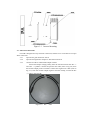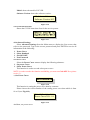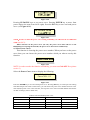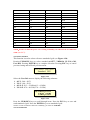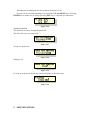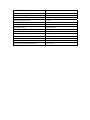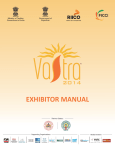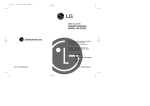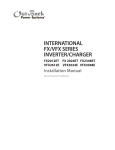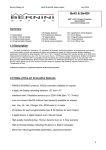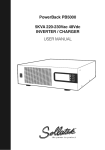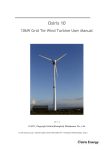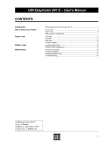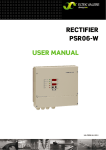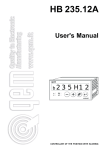Download GCI-2K INSTALLATION AND OPERATOR'S MANUAL
Transcript
GCI-2K INSTALLATION AND OPERATOR’S MANUAL Grid-tied inverter for wind Ningbo Ginlong Technologies 1 2 3 INTRODUCTION SAFETY GUIDELINES AND WARNINGS INSTALLATION 3.1 Selecting a location for the inverter 3.2 Mounting the inverter 3.3 Electrical connections 4 MANIPULATE AND MONITOR 4.1 Overall view 4.2 Status Indicator Lights 4.3 Keypad 4.4 Display LCD 4.5 Advanced Info. 4.6 Advanced Settings 5 SPECIFICATIONS 1 INTRODUCTION GCI-2K is a transformerless grid-tied inverter. It has a good response for wind speed change and a very wide input voltage range from 30Vdc to 750Vdc. The 40 points power curve that can be set by the display inside GCI-2k is very helpful for the turbine catching the wind energy better. Anyway, the GCI-2K is designed for small scale wind turbine system specially. 2 IMPORTANT SAFETY INSTRUCTIONS The inverter has been engineered and manufactured to ensure your personal safety. Improper use may result in potential electrical shock or burns. Please read and follow all instructions for installation, use and servicing of this product. INTENDED USE The inverter is constructed as per the applicable safety-technical guidelines. Use the inverter ongly in installations that meet the following qualifications: i) In permanent installations; ii) Connected to a separate, grounded AC group, to which no other electrical equipment is connected; iii) The electrical installation must meet the applicable regulations and standards, must be carried out correctly and must be in a good condition; iv) Installed according to the instructions stated in this manual; v) According to the technical specifications 3 INSTALLATION 3.1 Selecting a location for the inverter In choosing a location for the inverter, consideration should be given to the following criteria: 3.1.1 The heat sink temperatures can exceed 75oC. This product must be installed so that persons will not contact the top of the unit. 3.1.2 The inverter is suitable for installation both indoors and outdoors. 3.1.3 When the inverter is installed outdoors, it should be shielded from rain and direct sunlight, if possible. 3.1.4 The inverter is designed to suit for extremes temperature for most climates. The operating ambient temperature range is from -25 oC to 60 oC. 3.1.5 the following clearances are recommended for proper placement of the inverter: A minimum 500mm clearance between the bottom of the inverter and the ground; visibility of the operating LED’s and display located at the top front of the inverter box should be considered. 3.1.6 if the inverter is to be installed in an enclosed space, adequate ventilation must be provided. 3.2 Mounting the inverter The inverter should be mounted vertically to a flat, solid surface such as wallboard, concrete or wood siding. The inverter should be located in close proximity to the turbine generator to minimize the input wire length. The mounting bracket provided makes mounting the inverter quick and simple. Inverter should be mounted in a vertical position as shown in Fig.3-1. The package includes a hardware kit with four 5.5×38 stainless steel screws , four stainless steel washers and four SX8 wall plugs for installation of metal bracket to a masonry wall, two M5×25 stainless steel screws for installation of inverter to bracket . 3.2.1 Locate the wall studs in the desired location and align the mounting bracket over the studs. Mark the mounting holes. For concrete wall mounting the holes should be min. 8 mm in diameter and min. 40 mm deep. Ensure that locations A , B,C and D (in Fig.3-2) are aligned over the wall studs. 3.2.2 MAKE SURE BRACKET IS LEVEL. Ensure points A , B,C and D (in Fig.3-2) are aligned with wall studs. Use 5.5×38 stainless steel screws , washers and SX8 wall plugs to A, B,C and D (in Fig.3-2) to the wall. WARNING: Bracket shall be mounted vertically on wall. 3.2.3 Carefully hang the inverter on the upper part of the bracket so that the hooks located at the rear of the inverter hang over the bracket. Use M5×25 stainless steel screws and stainless steel washers to secure points G and H (in Fig.3-2) to the bracket . Figure 3-1 Wall Mounting E↘ A→ ↙F ←B C → ↑G ← D ↑H Figure 3-2 Mounting Bracket Inverter Figure 3-3 Inverter Mounting 3.3 Electrical connections GCI-2K is designed for easy electrical connection, and the cover can be able to not open when connection. 3.3.1 open the AC grid disconnect switch 3.3.2 open the wind generator output AC disconnected switch. 3.3.3 connect GCI-2K to wind turbine output rectifier. Ensure that output voltage polarity from the rectifier matches the “DC +” and “DC –” symbols. Connect the positive DC cable (refer to Fig.3-4) from the rectifier output positive terminal. Connect the negative DC cable (refer to Fig. 3-5) from the rectifier output negative terminal. Finally, connect the DC ± cable to the GCI-2K. Figure 3-4 DC+ cable Figure 3-5 3.3.2 DC- cable connect GCI-2K to the AC grid switch. Each GCI-2K have a AC grid terminal connector that is showed in Fig.3-6. There are “L” “N” “ ” symbol on the connector ( refer to Fig3-7), the Line wire of grid must be connected to “L” terminal; the Neutral wire of grid must be connected to “N” terminal; the Earth of grid must be connected to “ ” (refer to Fig.3-8). Figure 3-6 AC terminal connector Figure 3-7 grid terminal connector.2 Figure 3-8 connect the wires to grid terminal Where, put to terminal coat to the terminal. Figure 3-9 put the coat to the terminal Where, put the connector to the GCI-2K. Figure 3-10 connect the terminal to GCI-2K Figure 3-11 the final electrical connector of GCI-2K The final electrical connections is showed in Fig.3-11 4 Manipulate and monitor In order to start up GCI-2K, the following step must be done: i) Switch the Grid AC breaker ON. If the utility have the normal power supply, the GCI-2k turn on( the display red light on). ii) Switch the wind generator breaker on. iii) When both the inverter DC side and Grid side have the power, the inverter will prepare to generating. In the beginning, the inverter check the grid and inner inverter in order to ensure the inverter is ok and the grid voltage and frequency is ok. At this time the green light will glitter. iv) After 3 minutes, the GCI-2k will generate electricity normally. This time, the green light will be on. Do not touch the heat sink when the inverter is operating, because some parts may be hot and cause burns. 4.1 Overall view Figure 4-1 Front Panel display 4.2 Status Indicator Lights There are three status indicator lights on the cover of GCI-2K. The left POWER light (red) indicates power status of the inverter. The middle OPERATION light(green) indicates the operation status. The right ALARM light(yellow) indicates the alarm status. The following table explain the meanings(Table 4-1). Table 4-1 Status Indicator lights light Status ON POWER OFF ON OPERATION OFF BLINKING ON ALARM OFF Description The inverter is power on from the grid The inverter is power off. The inverter is operating correctly. The OPERATION light turns off indicates that inverter has stop generate electricity. The inverter is Initializing. Alarm or fault condition is detected. The inverter stores last 10 messages. The inverter is operating correctly. 4.3 Keypad There are four keys in the front of panel (from left to right): ESC, UP, DOWN, ENTER KEYS. The keypad is used for: ¾ ¾ Scroll the displayed parameter(UP and DOWN keys); Accessing and modifying the adjustable parameters (ESC and ENTER keys). 4.4 Display LCD The two-line Liquid Crystal Display is located on the front panel of inverter. The LCD shows: ¾ Inverter operation status and data; ¾ Service messages for operator; ¾ Alarm messages and fault indications. During startup (5 sec), the LCD shows logo of company and model of inverter(see Figure 4-2). Figure 4-2 During regular operation, the display will show the power and GCI-2K status alternately (see Figure 4-3). The display shows a different screen every 10 seconds. Screens can be scrolled manually by pressing the UP and DOWN keys. Pressing the ENTER key gives access to Main Menu. Figure 4-3 4.4.1 Main menu There are four submenus in the main menu. Flowing: ¾ Information ¾ Settings ¾ Advanced Info. ¾ Advanced Settings Pressing the ESC key calls back the previous menu. Main Menu Information Power 19124W 27-11-2008 09:04 UP/DOWN Settings 5 sec UP / DOWN or auto-scroll (10 sec) Ginlong GCI-2K start UP/DOWN Advanced Info. Status: Generating 27-11-2008 09:04 UP/DOWN Advanced Settings Pressing the ENTER key gives access to the main menu. Figure 4-4 Startup Overall view The display has 2 lines; use the keys at the side of the display to scroll through items or open the corresponding submenus. An arrow on the left side of the display highlights your current selection as shown in the following figure (Figure 4-5): Figure 4-5 4.4.2 Information Select the Information menu to display the information of inverter. These screens appear in the following order(Table 4-2). Table 4-2 Information Indicator Display Duration Description 10 sec V_DC: shows input voltage value. I_DC: shows input current value. 10 sec V_Grid: shows grid voltage value. I_Grid: shows grid current value. 10 sec Status: shows instant status of GCI-2K. Power: shows instant output power value. 10 sec F_Grid: shows instant frequency of grid value. 10 sec Lifetime energy output value (since first clearing energy). This Month: Total energy output during this month. 10 sec Last Month: Total energy output of last month. During regular operation, the display will show the power and status of inverter alternately. The display shows a different screen every 10 seconds. Screens can be scrolled manually by pressing the UP and DOWN keys. Pressing the ESC key calls back the Main menu. At the same time, ENTER key can make the display lock (Figure 4-7) and unlock (Figure 4-6). Two figures is in the following. Figure 4-6 Figure 4-7 Table 4-3 Status Indicator Display Generating Low wind Initializing Description Generating electircity Wind is low and no output power Inverter is initializing and ready to operate 4.4.3 Settings Select the Settings menu to display the following submenu: ¾ Set Time ¾ Set Address ¾ Clear Energy ¾ Restore Settings An arrow on left side of the display highlights your current selection. When chosen item is selected, press ENTER key to open the submenu. Pressing the ESC key calls back the Main menu. 4.4.3.1 Set Time This function allows time and data setting. Pressing UP/DOWN keys to set time and data. Pressing ENTER key to move from one digit to the next (from left to right). Pressing the ESC key to save time and data setting, and calls back the pervious menu. The screen shows in the following figure: Figure 4-7 4.4.3.2 Set Address This function is used to set addresses for communication of the single inverters connected in the system on RS485 line. You can assign number from 1 to 99. Pressing UP/DOWN keys to set address. Pressing ENTER key to complete setting of address. Pressing ESC key to cancel pervious setting and call back pervious menu. The screen shows in the following figure: YES=<ENT> NO=<ESC> Set Address: 02 Figure 4-8 4.4.3.3 Clear Energy This function is used to clear energy (total energy, this month energy and last month energy). When selecting Clear Energy, the screen shows in the following figure: Figure 4-9 Pressing ENTER key to make sure it setting. Pressing ESC key to cancel pervious setting and call back pervious menu. 4.4.3.4 Restore Settings This function is used to restore settings (see Figure 4-10). You must set Grid OFF before select it. If not, the screen will show in the following figure: Figure 4-10 Figure 4-11 Pressing ENTER key to make sure it setting. Pressing ESC key to cancel pervious setting and call back pervious menu. 4.5 Advanced Info. Select Advanced Info. from the Main menu to display the first screen, that refers to the password (see Figure 4-12). Type in the correct password and press ENTER to access all information in the following: ¾ Alarm Message ¾ Temperature ¾ STD NO. & Curve NO. ¾ Version ¾ Communication Data Figure 4-12 Screens can be scrolled manually by pressing the UP and DOWN keys. Pressing the ENTER key gives access to Main Menu. Pressing the ENTER key access to submenu. NOTE: The default password is “0010” 4.5.1 Alarm Message The display shows 10 alarm messages recently. Screens can be scrolled manually by pressing the UP and DOWN keys. Pressing the ESC key calls back the pervious menu. Figure 4-13 4.5.2 Temperature The screen shows the power module temperature of GCI-2K. Figure 4-14 4.5.3 STD NO. & Curve NO. STD NO.: shows the reference standard of GCI-2K. Curve NO.: shows power curve version. Figure 4-15 4.5.4 Version Model: shows the model of GCI-2K. Software Version: shows the software version . Model: 0A Software Version :903 Figure 4-16 4.5.5 Communication Data Shows the GCI-2K inner data. Just for the service person. Figure 4-17 4.6 Advanced Settings Select Advanced Settings from the Main menu to display the first screen, that refers to the password. Type in the correct password and press ENTER to access all information in the following: ¾ Power Curve ¾ Select Standard ¾ Grid ON/OFF ¾ New Password 4.6.1 Power Curve Select the Power Curve menu to display the following submenu: ¾ Set power Curve ¾ Select Power Curve This function is used to set and select power curve. NOTE: in order to make the function availability, you must set Grid OFF first (please see 4.6.3) . A) Set Power Curve Figure 4-18 This function is setting the power curve data by customer. Please choose the version number of the setting power curve data which is from 01 to 03(see Fig.4-19). YES=<ENT> NO=<ESC> Power Curve NO.: 01 Figure 4-19 And then, set power curve: Figure 4-20 Pressing UP/DOWN keys to set power curve. Pressing ENTER key to move from power digit to the next (from left to right). Press the ECS key to save and send power curve ( see Figure 4-21). Figure 4-21 NOTE:In order to make the power curve setting availability, GCI-2K must be set GRID-ON NOW (see 4.6.3). When customer set the power curve (01—03), the power curve data will save to the EEPROM. Next starting the GCI-2K, the power curve data can be used directly. B) Select Power Curve This function is choosing the power curve number. When you have set the power curve data, you can choose the power curve number which you what to run by this function. Figure 4-22 NOTE: in order to make the function availability, you must set Grid OFF first (please see 4.6.3) Select the Power Curve menu to display the following: YES=<ENT> NO=<ESC> Curve NO.: 01 Figure 4-23 Press the ENTER key to save and send power curve. Pressing ESC key to cancel pervious setting and call back pervious menu. In this menu, you can select four power curve number from 01 to 04. The 01,02,03 power curve is the user edit ; the 04 power curve is the GCI-2K default value and be not able to change (refer to Table 4-4). Table 4-4 the 04 number power curve DC value (V) Power (W) DC value (V) Power (W) 30 0 230 990 40 0 240 1050 50 0 250 1110 60 0 260 1170 70 10 270 1220 80 50 280 1300 90 90 290 1400 100 140 300 1500 110 200 310 1600 120 260 350 1800 130 320 390 2000 140 380 430 2000 150 440 470 2000 160 500 510 2000 170 570 550 2000 180 650 590 2000 190 730 630 2000 200 810 670 2000 210 890 710 2000 220 930 750 2000 NOTE:In order to make the power curve setting availability, GCI-2K must be set GRID-ON NOW (see 4.6.3). 4.6.2 Select Standard This function is used to select reference standard of grid (see Figure 4-20). Pressing UP/DOWN keys to select standard (AS4777, VDE0126, UL1741, G83, User-Def). Pressing ENTER key to complete selection. Pressing ESC key to cancel pervious setting and call back pervious menu. YES=<ENT> NO=<ESC> Standard: G83 Figure 4-24 Select the User-Def menu to display the following submenu: ¾ OV-V: 240---265V ¾ UN-V: 180---210V ¾ OV-G-F: 50.3---52.0Hz(60.3—62.0Hz) ¾ UN-G-F: 47.0---49.5Hz(57.0—59.5Hz) Figure 4-25 Press the UP/DOWN keys to scroll through items. Press the ECS key to save and send standard of grid. Press the ENTER key to set standard of grid. NOTE: in order to make the function availability, you must set Grid OFF 4.6.3 Grid ON/OFF This function is making the inverter generate electricity or not. Screens can be scrolled manually by pressing the UP and DOWN keys. Pressing ENTER key to make sure it setting. Pressing ESC key to call back pervious menu. Figure 4-26 4.6.4 New Password This function is used to change the password. The first time set a new password. Figure 4-27 Verify new password. Figure 4-28 Setting is ok. Figure 4-29 If verify new password failed, the screen will shows in the following: Figure 4-30 5 SPECIFICATIONS The DC input range 30V~750Vdc The rating max dc input current 9Adc The grid voltage range 180~260Vac (adjustable) Operation phase single Rating grid output current 8.7Aac Rating output power 2kW The transient max power 2.2kW Grid current THD Total THd<4%, The dc injection current <10mA Output power factor >0.99 Grid frequency range 50Hz/60Hz (adjustable) efficiency 94% Design lifetime >20 years Input/output to shell isolation 5M operation environment temperature -25~60oC