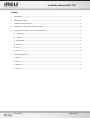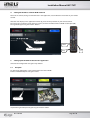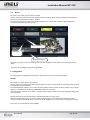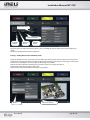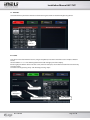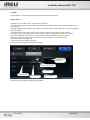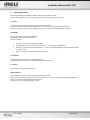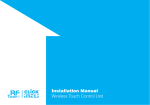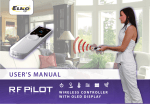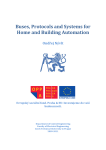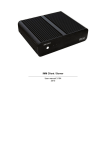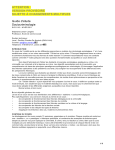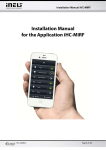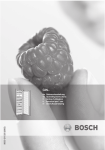Download Installation Manual for the application iHC-TVC
Transcript
Installation Manual iHC-TVC Installation Manual for the application iHC-TVC Rev.:100214 Page 1 of 9 Installation Manual iHC-TVC Contents 1. Introduction ........................................................................................................................................................................................3 2. Configuring eLAN RF ........................................................................................................................................................................3 3. Loading iHC-TVC into the TV .........................................................................................................................................................3 4. Setting the IP address of the eLAN RF in the TV ......................................................................................................................4 5. Setting up the RF eLAN via the SmartTV application ............................................................................................................4 5.1 Floorplan ....................................................................................................................................................................................4 5.2 Rooms .........................................................................................................................................................................................5 C - Configuration................................................................................................................................................................................5 A – Favorites.........................................................................................................................................................................................7 B - Scenes .............................................................................................................................................................................................7 D – Other ..............................................................................................................................................................................................8 6. Controlling RF devices .....................................................................................................................................................................9 A – Room ..............................................................................................................................................................................................9 B - Devices ............................................................................................................................................................................................9 C - Favorites .........................................................................................................................................................................................9 D - Scenes .............................................................................................................................................................................................9 Rev.:100214 Page 2 of 9 Installation Manual iHC-TVC 1. Introduction The applications iHC-TVC (for Samsung television) are designed for comfortable control of the RF Control electrical installation using your television. This is an RF Control system accessory, and as a part of the iNELS Smart Home Solution, its elegance blends in with any modern home. The menu is divided into clearly structured sections in which the icons indicate individual functions. Here you will also find fast access to your favorite functions. Thanks to iHC-TVC (the "application"), you can perfectly control the functions of your wireless RF Control electrical installation. You thus keep complete control over your home lights, appliance switching and heating, etc. The application only works with the device eLAN RF-003 or eLAN RF-Wi-003. This element must be used in your wireless installation. 2. Configuring eLAN RF Set the network parameters of the eLAN RF using its web interface, where you will go by entering the IP address of the eLAN RF (default 192.168.1.1) in your browser. Then click on the icon Change TCP/IP. A window opens for entering the network parameters. Button for opening the network settings window Window for entering network parameters of the eLAN RF 3. Loading iHC-TVC into the TV Connect your TV to the network via Ethernet cable or Wi-Fi to which the set up eLAN RF is also connected. In your TV's SMART browser, search for the application by entering "iHC-TVC", then install it in the TV. Rev.:100214 Page 3 of 9 Installation Manual iHC-TVC 4. Setting the IP address of the eLAN RF in the TV Note: For all control, settings and movements in the application, use the buttons and arrows on you remote control. After the main display in the application comes up, press the "Play" button on your remote control. Then press the "D" button and on the main screen, enter the IP address of the eLAN RF and the port (80). Then go back by pressing the "Return" button. eLAN RF port Retur eLAN RF IP address Play 5. D Setting up the RF eLAN via the SmartTV application Switch to the configuration using the "Play" button. 5.1 Floorplan To add images (floorplans), use the web interfaces of the eLAN RF. Browse available floorplans using the arrows. Floorplans Stop browsing the floorplans by pressing the "Return" button. Rev.:100214 Page 4 of 9 Installation Manual iHC-TVC 5.2 Rooms To create a new room, press the "Pause" button. Use the arrows to navigate to the field "Name of room" and press "Enter". Using the keyboard that appears, write the name of the room and press "Return". Then use the arrows to navigate to the field "Floorplan". Press "Enter" and select the required floorplan. Save the visited room by pressing "Play". Name of room Floorplan Overview of rooms After pressing "Enter" above the existing room, you can modify the room. Remove the room by pressing "Stop". Leave the room configuration by pressing "Return". C - Configuration To move within the configuration tab, also use the arrows, the "Enter" and "Return" buttons. Devices To configure a new RF device, press "Pause". Use the arrows to navigate to the field "Name of device" and press "Enter". Write the name of the device using the keyboard and press "Return". At the field “Actuator address“ press "Enter", write the address of the actuator and press "Return". The actuator address is a hexadecimal number (e.g. 004AB7) printed on the actuator. At the field "Type actuator" press "Enter", select the type and press "Return". You can find the type designation on the actuator. Note: If you have the actuator RFSA-61B, select RFSAI-61B (they are the same). At the field "Type of device" press "Enter", select the type of device connected to the actuator and press "Return". If the corresponding device is not listed, select "Appliance", i.e. the universal switching device type. Press "Play" to save the device in the eLAN RF. Rev.:100214 Page 5 of 9 Installation Manual iHC-TVC Type of device Name of actuator Actuator address Name of device Added device By pressing "Enter" above the existing device, you can modify this device. Remove the device by pressing "Stop". Exit device configuration by pressing "Return". Pairing – adding devices into individual rooms Using the up/down arrows, select the room into which you want to add a device and press the arrow to the right. Select the device you want to add to the room and confirm by pressing "Enter". Using the arrows, place the device on the floorplan and once again confirm by pressing "Enter". Remove the device from the room by pressing "Enter" if you are have just moved to it. Return to the room by pressing the left arrow. Return from pairing rooms and devices by pressing "Return". Individual devices Rooms Rev.:100214 Page 6 of 9 Installation Manual iHC-TVC A – Favorites Select the devices you want to include as favorites using the arrows and confirm by pressing "Enter". Select devices B - Scenes Press Enter in the field "Name of scene", using the keyboard, enter the name of the scene and press "Return" to exit. Use the buttons << a >> for switching between the left and right part of the display. On the right part add the device into the scene, and on the left part, set the desired action for each device by pressing "Enter". Save the scene by pressing "Play" and delete by pressing "Stop". Name of scene Device description List of selected devices Rev.:100214 Select devices Page 7 of 9 Installation Manual iHC-TVC D – Other Use the buttons and arrows on your remote control to move between items. Video cameras To configure a new video camera, press the "Pause" button. In the field "Video camera name", press "Enter", write the name of the video camera using the keyboard and press "Return". In the field "Video camera address", press "Enter", write the IP address of the video camera using the keyboard and press "Return". In the field "Video camera type", press "Enter", select the type of video camera and press "Enter". In the field "Log-in name", press "Enter", write the log-in name using the keyboard and press "Return". In the field "Password", press "Enter", write the password using the keyboard and press "Return". Follow the instructions of your video camera manual to set the log-in name and password. Axis video cameras are supported. Save the video camera by pressing "Play". You can delete the video camera by pressing "Stop". Video camera overview Video camera name Log-in name Video camera Type of video Video camera Exit video camera configuration by pressing "Return". Rev.:100214 Page 8 of 9 Installation Manual iHC-TVC 6. Controlling RF devices Wait until data from the eLAN RF is written into your application in the TV. Use the colored letters A, B, C, D on your remote control to navigate between screens. A – Room Here you will see a selection of rooms, if you have them entered. Devices are divided into the rooms: If the device is in no room, it cannot be seen or controlled. Using the arrows, select the room, and by pressing "Enter" or "B", switch to controlling the device. B - Devices Here you see devices in the selected room. Move to the device you want to control. Do this as follows: Switches - press "Enter" to switch the device. Dimmed light - use the volume control buttons "+" and "-" to control brightness RGB light - use the volume control buttons "+" and "-" to control brightness and the number buttons to select a color. Blinds - press "Enter" to draw the blinds up or down. C - Favorites Control the device the same as in the previous case. A group of devices is found here selected for this specific television. D - Scenes Press "Enter" to start the selected scene. Video cameras Press "Stop" from the main screen to navigate to camera control. Use the arrows to control camera movement, the buttons ">>" and "<<" to zoom in and out, the buttons "A" and "B" are used to switch between video cameras. Exit video camera control by pressing "Return". Rev.:100214 Page 9 of 9