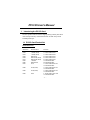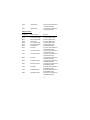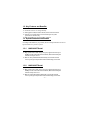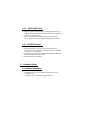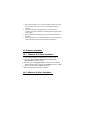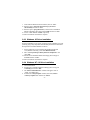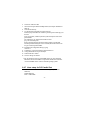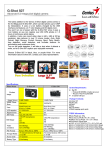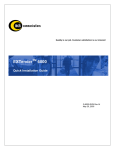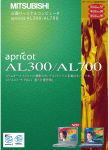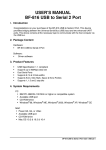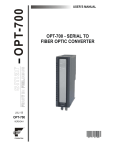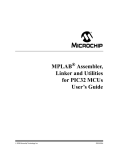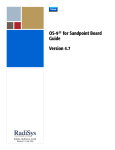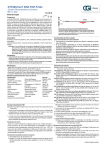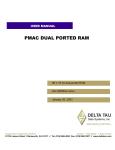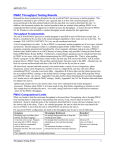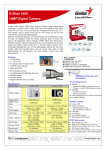Download PCI I/O User's Manual
Transcript
PCI I/O User’s Manual 1. Introducing the PCI I/O Card The series products of PCI I/O Card are high speed Plug -and-Play PCI add on cards which provide many combination functions of UART serial port and ECP/EPP parallel port. 1-1 PCI I/O Card Product list Standard Slot Series Model No. P001 P002 P018 P003 P004 P019 P005 P006 P007 Product Name 1 Serial 1 Serial(16650) 1 Serial(16850) Dual Serial Dual Serial(16650) Dual Serial(16850) 1 Parallel Dual Parallel 1P1S P008 1P1S(16650) P020 1P1S(16850) P009 1P2S Function 1 16550 UART Serial 1 16650 UART Serial 1 16850 UART Serial 2 16550 UART Serial 2 16650 UART Serial 2 16850 UART Serial 1 ECP/EPP Parallel 2 ECP/EPP Parallel 1 16550 UART Serial and 1 ECP/EPP Parallel 1 16650 UART Serial and 1 ECP/EPP Parallel 1 16850 UART Serial and 1 ECP/EPP Parallel 2 16550 UART Serial and 1 ECP/EPP Parallel -1 - P010 1P2S(16650) P021 1P2S(16850) 2 16650 UART Serial and 1 ECP/EPP Parallel 2 16850 UART Serial and 1 ECP/EPP Parallel Single Slot Series Model No. P011 P012 P013 P028 P029 P030 P014 P015 Product Name AV-4 Serial AV-4 Serial(16650) AV-4 Serial(16850) AV-8 Serial AV-8 Serial(16650) AV-8 Serial(16850) AV-2 Parallel AV-1P2S P016 AV-1P2S(16650) P017 AV-1P2S(16850) P025 AV-2P1S P026 AV-2P1S(16650) P027 AV-2P1S(16850) P022 AV-2P2S P023 AV-2P2S(16650) P024 AV-2P2S(16850) Function 4 16550 UART Serial 4 16650 UART Serial 4 16850 UART Serial 8 16550 UART Serial 8 16650 UART Serial 8 16850 UART Serial 2 ECP/EPP Parallel 2 16550 UART Serial and 1 ECP/EPP Parallel 2 16650 UART Serial and 1 ECP/EPP Parallel 2 16850 UART Serial and 1 ECP/EPP Parallel 1 16550 UART Serial and 2 ECP/EPP Parallel 1 16650 UART Serial and 2 ECP/EPP Parallel 1 16850 UART Serial and 2 ECP/EPP Parallel 2 16550 UART Serial and 2 ECP/EPP Parallel 2 16650 UART Serial and 2 ECP/EPP Parallel 2 16850 UART Serial and 2 ECP/EPP Parallel -2 - 1-2 Key Features and Benefits i Conforms to PCI v2.1 Plug and Play i Full support for DOS, Windows-based, and Linux-based software i Fast I/O access speed reduces CPU load and improves system performance dramatically i IRQ sharing feature eliminates IRQ conflicts 1-3 Special Features and Benefits According to the Model No. you purchase, PCI I/O card providesome advanced special features to your PC system. 1-3.1 16850 UART Serial i High-speed 16850 UART serial port (9-pin) supports baud rates up to 920Kbps. Works with 56K external modems, ISDN terminal adapters and other serial port devices. i Built-in 128-byte FIFO buffers dramatically increase data transmit /receive speed, especially under Windows multitasking environment 1-3.2 16650 UART Serial i High-speed 16650 UART serial port (9-pin) supports baud rates up to 920Kbps. Works with 56K external modems, ISDN terminal adapters and other serial port devices. i Built-in 32-byte FIFO buffers dramatically increase data transmit /receive speed, especially under Windows multitasking environment -3 - 1-3.3 16550 UART Serial i High-speed 16550 UART serial port (9-pin) supports baud rates up to 920Kbps. Works with 56K external modems, ISDN terminal adapters and other serial port devices. i Built-in 16-byte FIFO buffers dramatically increase data transmit /receive speed, especially under Windows multitasking environment 1-3.4 ECP/EPP Parallel i High-speed parallel port support all types of parallel port devices including removable cartridge drives, CDR/RWs, printers ,SuperDiskTM LS-120 drives, scanners and more i Supports EPP, ECP (PIO mode), Bi-directional Parallel Port (BPP) and Standard Parallel Port (SPP) modes i Data Transfer rates up to 2MB/sec 2. Installation Guide 2-1 Hardware Installation 1. Turn OFF the power to your computer and any other connected Peripheral devices. 2. Unplug the power cord from the back of the computer. -4 - 3. Remove the computer’s cover, select an available 32-bit PCI slot and remove the bracket. Save the screw for securing the board after it’s installed. 4. To install the PCI I/O card. Align the board’s connector to the expansion slot on the motherboard. Push the board down gently until it is well seated. 5. Replace the slot bracket holding screw to secure the board to the rear slot panel. 6. Replace the computer cover and reconnect the power cord. Restart the system and refer to the next section for Software Installation. 2-2 Software Installation 2-2.1 Windows 2000 Driver Installation 1. At the Add New Hardware Wizard windows, click on “Next”. 2. Select the option “Search for the best driver for your devices (Recommend), and click on “Next”. 3. Select the option “Specify the location”, insert the Driv er Installation diskette in the floppy drive and type in a:\win2000 and click on “Next”. 4. Click on “Next” and then “Finish” respectively. 5. Remove the diskette and restart the computer. 2-2.2 Windows 98 Driver Installation -5 - 1. At the Add New Hard ware Wizard windows, click on “Next”. 2. Select the option “Search for the best driver for your devices (Recommend), and click on “Next”. 3. Select the option “Specify the location”, insert the Driver Installation diskette in the floppy drive and type in a:\win98 and click on “Next”. 4. Click on “Next” and then “Finish” respectively. 5. Remove the diskette and restart the computer. 2-2.3 Windows 95 Driver Installation For proper installation in your system, verify the version of Windows 95 in your system by going to My Computer/Control Panel/System/General. Then follow the steps below to install the Windows 95 drivers: 1. When you first turn on your computer after installing the PCI I/O Card, Windows will notify you of “New Hardware Found” . 2. Select “Driver from disk provided by hardware manufacturer” and click “OK”.. 3. Insert the Driver Installation diskette in the floppy drive and type in a:\win95 and click on “OK.” 4. Remove the diskette and restart the computer. 2-2.4 Windows NT 4.0 Driver Installation 1. 2. 3. 4. Go to Start and Run. Insert the Driver Installation diskette in the floppy drive and type in a:\nt4\setup, then click on “OK”. The “Intek 21 PCI IO Welcome” windows will appear. Click on “Next” , and “Next” again. From the next "Setup Complete" window, select “Yes, I want to restart my computer now” and click on “Finish”. -6 - 5. Remove the diskette and restart the computer for the setup to take effect. Note: If you plan to connect a parallel device other than a printer such as zip drive, scanner etc to the port, please follow the next section to change the I/O address for the port to support the device. To change the I/O address: 1. Go to Start/Setting/Control Panel, double - click on Itk PCI IO device icon. 2. Hightlight the LPT address and click on setting. 3. Select or type in an I/O address supported by the device and click on OK. Make sure the selected I/O address does not conflict with other in your system. 4. Select Restart Now for the new setup to take effect. 2-2.5 DOS/Windows 3.x Driver Installation 1. 2. 3. 4. 5. Insert Driver Installationdiskette in the floppy drive and from the C:\> prompt, type in: copy a:\dos\*.* and press<enter>. Type in: edit autoexec.bat and press <Enter> Add C:\ITK21adr.exe at the bottom of the autoexec.bat file. Go to file, save the changes and exit. Remove the floppy diskette and restart the systemfor the new setup to take effect.. 2-2.6 Linux setup for PCI Serial Port 1. 2. 3. 4. 5. Boot with a DOS or Windows Startup Disk. Run the utility ITK21MOD.EXE in the DOS folder on the Installation Disk to set the baud rate to 921.6Kb. The default baud rate setting is 115200 on the card. If no high speed is required, you don't need to run this utility. Boot to Linux. Go to the proc directory. Use vi to open the pci file. -7 - 6. 7. 8. 9. 10. 11. 12. 13. 14. Search for vendor ID 14db. Write down the port address and IRQ number (for example: 0xd400 and IRQ 12). Go to the dev directory. Use the setserial command to set up the serial port: setserial ttyS3 port 0xd400 uart 16550A irq 12 baud_base 921600 spd_cust divisor 4 ttyS3: port number, could be ttyS4 if the system already have three serial ports installed uart: UART type, use 16550A if the UART is 16550 spd_cust: set custom speed divisor: baud rate divide by the divisor number equals to modem data transfer speed. If the baud_base is set to 921600, then the divisor has to be 4 to get a transfer speed of 230Kb. Run Minicom configuration utility by typing: minicom -s In Minicom, go to Serial Port Setup, then Serial Device. Change the modem to use port /dev/ttyS3. Set the baud rate to 38400. Save the changes as a dfl file. Note: We tested the serial port with RedHat Linux 6.0 with a Motorola Bitsurfr Pro EZ to run at 230Kb. The procedure should work with earlier versions of RedHat Linux or other Linux-like operating systems. 2-2.7 Linux setup for PCI Parallel Port 1. Load addresses in kernel. Define them as LPT0,1,and 2(use default addresses) Default addresses: LPT0 - 03BC-03BE -8 - LPT1 - 0378-037A LPT2 - 0278-027A 2. RedHat 6.0 use version 2.2 kernel or higher a. Load PCIUTILS using the SETUPPCI command b. ADD lines: SETPCI -V –D 14db:2120 0X10.L=0x278 SETPCI -V –D 14db:2120 0X14.L=0x678 2120: device ID, it could be another ID number as following table, according to the Model No. you purchase: Model No Device ID Model No Device ID P005 2120 P017 2162 P006 2121 P020 2112 P007 2110 P021 2162 P008 2111 P022 2144 P009 2160 P023 2145 P010 2161 P024 2146 P014 2121 P025 2140 P015 2160 P026 2141 P016 2161 P027 2142 02-002D -9 -