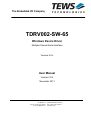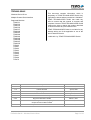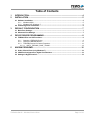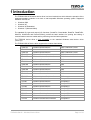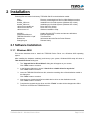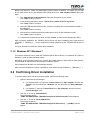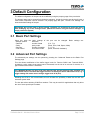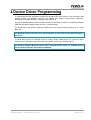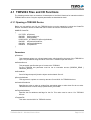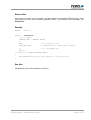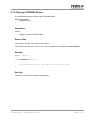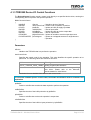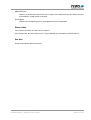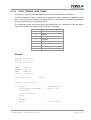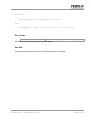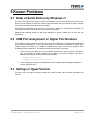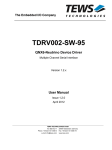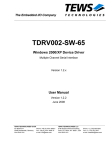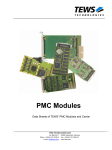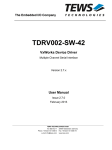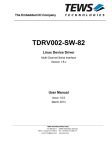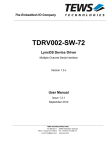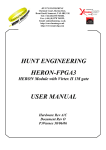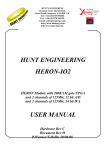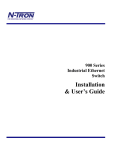Download User Manual - powerbridge.de
Transcript
The Embedded I/O Company TDRV002-SW-65 Windows Device Driver Multiple Channel Serial Interface Version 2.0.x User Manual Version 2.0.2 November 2011 TEWS TECHNOLOGIES GmbH Am Bahnhof 7 25469 Halstenbek, Germany Phone: +49 (0) 4101 4058 0 Fax: +49 (0) 4101 4058 19 e-mail: [email protected] www.tews.com TDRV002-SW-65 This document contains information, which is proprietary to TEWS TECHNOLOGIES GmbH. Any reproduction without written permission is forbidden. Windows Device Driver Multiple Channel Serial Interface TEWS TECHNOLOGIES GmbH has made any effort to ensure that this manual is accurate and complete. However TEWS TECHNOLOGIES GmbH reserves the right to change the product described in this document at any time without notice. Supported Modules: TPMC371 TPMC372 TPMC375 TPMC376 TPMC377 TPMC460 TPMC461 TPMC462 TPMC463 TPMC465 TPMC466 TPMC467 TPMC470 TCP460 TCP461 TCP462 TCP463 TCP465 TCP466 TCP467 TCP469 TCP470 TEWS TECHNOLOGIES GmbH is not liable for any damage arising out of the application or use of the device described herein. 2004-2011 by TEWS TECHNOLOGIES GmbH Issue Description Date 1.0.0 First Issue December 2, 2004 1.1.0 File list extended April 5, 2005 1.2.0 New modules, support of programmable transceivers May 15, 2006 1.2.1 File list extended August 25, 2006 1.2.2 Files moved to subdirectory June 23, 2008 2.0.0 Support for Windows 7 added March 9, 2011 2.0.1 Default Configuration in Property Page Chapter ‘Known Problems’ added March 29, 2011 2.0.2 Chapter ‘Known Problems’ modified November 17, 2011 TDRV002-SW-65 – Windows Device Driver Page 2 of 16 Table of Contents 1 2 INTRODUCTION......................................................................................................... 4 INSTALLATION.......................................................................................................... 5 2.1 Software Installation .......................................................................................................................5 2.1.1 Windows 2000......................................................................................................................5 2.1.2 Windows XP / Windows 7 ....................................................................................................6 2.2 Confirming Driver Installation .......................................................................................................6 3 DEFAULT CONFIGURATION .................................................................................... 7 3.1 Basic Port Settings .........................................................................................................................7 3.2 Advanced Port Settings .................................................................................................................7 4 DEVICE DRIVER PROGRAMMING ........................................................................... 8 4.1 TDRV002 Files and I/O Functions..................................................................................................9 4.1.1 Opening a TDRV002 Device................................................................................................9 4.1.2 Closing a TDRV002 Device ...............................................................................................11 4.1.3 TDRV002 Device I/O Control Functions ............................................................................12 4.1.3.1 IOCTL_TDRV002_CONF_TRANS.............................................................................14 5 KNOWN PROBLEMS............................................................................................... 16 5.1 Order of Serial Ports (only Windows 7) ......................................................................................16 5.2 COM Port Assignment on Higher Port Numbers .......................................................................16 5.3 Settings in HyperTerminal ...........................................................................................................16 TDRV002-SW-65 – Windows Device Driver Page 3 of 16 1 Introduction The TDRV002-SW-65 Windows device driver is a kernel mode driver which allows the operation of the supported hardware modules on an Intel or Intel-compatible Windows operating system. Supported Windows versions are: Windows 2000 Windows XP Windows XP Embedded Windows 7 (32bit and 64bit) The standard file input and output (I/O) functions (CreateFile, CloseHandle, ReadFile, ReadFileEx, WriteFile, WriteFileEx and DeviceIoControl) provide the basic interface for opening and closing a communications resource handle and for performing read and write operations. The TDRV002 device driver is fully compatible to the standard Windows serial device driver (serial.sys). The TDRV002-SW-65 device driver supports the modules listed below: TPMC371 8 Channel Serial Interface PMC Conduction Cooled TPMC372 4 Channel Serial Interface PMC Conduction Cooled TPMC375 8 Channel Serial Interface PMC Conduction Cooled TPMC376 4 Channel Serial Interface PMC Conduction Cooled TPMC377 4 Channel Isolated Serial Interface PMC Conduction Cooled TPMC460 16 Channel Serial Interface PMC TPMC461 8 Channel Serial Interface PMC TPMC462 4 Channel Serial Interface PMC TPMC463 4 Channel Serial Interface PMC TPMC465 8 Channel Serial Interface PMC TPMC466 4 Channel Serial Interface PMC TPMC467 4 Channel Serial Interface PMC TPMC470 4 Channel Isolated Serial Interface PMC TCP460 16 Channel Serial Interface CompactPCI TCP461 8 Channel Serial Interface CompactPCI TCP462 4 Channel Serial Interface CompactPCI TCP463 4 Channel Serial Interface CompactPCI TCP465 8 Channel Serial Interface CompactPCI TCP466 4 Channel Serial Interface CompactPCI TCP467 4 Channel Serial Interface CompactPCI TCP469 8 Channel Isolated Serial Interface CompactPCI TCP470 4 Channel Isolated Serial Interface CompactPCI TDRV002-SW-65 – Windows Device Driver Page 4 of 16 2 Installation Following files are located in directory TDRV002-SW-65 on the distribution media: i386\ amd64\ installer_32bit.exe installer_64bit.exe <drivername>amd64.cat <drivername>i386.cat <drivername>.inf Directory containing driver files for 32bit Windows versions Directory containing driver files for 64bit Windows versions Installation tool for 32bit systems (Windows XP or later) Installation tool for 64bit systems (Windows XP or later) Driver CAT-File (64-bit) Driver CAT-File (32-bit) Windows installation script tdrv002.h example\tdrv002exa.c TDRV002-SW-65-2.0.2.pdf Release.txt ChangeLog.txt Header file with IOCTL codes and structure definitions Example application This document Information about the Device Driver Release Release history 2.1 Software Installation 2.1.1 Windows 2000 This section describes how to install the TDRV002 Device Driver on a Windows 2000 operating system. After installing the hardware module(s) and boot-up your system, Windows 2000 setup will show a "New hardware found" dialog box. 1. The "Upgrade Device Driver Wizard" dialog box will appear on your screen. Click "Next" button to continue. 2. In the following dialog box, choose "Search for a suitable driver for my device". Click "Next" button to continue. 3. Insert the TDRV002-SW-65 driver disk; select the matching drive of the distribution media in the dialog box. Click "Next" button to continue. 4. Now the driver wizard should find a suitable device driver on the distribution media. Click "Next" button to continue. 5. Complete the upgrade device driver and click "Finish" to make all the changes take effect. The driver will create the TDRV002 devices. TDRV002-SW-65 – Windows Device Driver Page 5 of 16 Now the bus driver for TEWS TECHNOLOGIES serial modules is installed. The system will now ask for the serial device driver and Windows 2000 setup will show a "New hardware found" dialog box again. 6. The "Upgrade Device Driver Wizard" dialog box will appear on your screen. Click "Next" button to continue. 7. In the following dialog box, choose "Search for a suitable driver for my device". Click "Next" button to continue. 8. Insert the TDRV002-SW-65 driver disk; select the matching drive of the distribution media in the dialog box. Click "Next" button to continue. 9. Now the driver wizard should find a suitable device driver on the distribution media. Click "Next" button to continue. 10. Complete the upgrade device driver and click "Finish" to make all the changes take effect. After successful installation, the TDRV002 device driver will start immediately and create devices (TDRV002_1, TDRV002_2 ...) for all recognized modules supported by the TDRV002-SW-65 device driver. It may be necessary to restart the system after installation. 2.1.2 Windows XP / Windows 7 This section describes how to install the TDRV002-SW-65 Device Driver on a Windows XP (32bit) or Windows 7 (32bit or 64bit) operating system. Depending on the operating system type, execute the installer binary for either 32bit or 64bit systems. This will install all required driver files using an installation wizard. Copy needed files (tdrv002.h) to desired target directory. After successful installation a device is created for each channel found (TDRV002_1, TDRV002_2 ...). 2.2 Confirming Driver Installation To confirm that the driver has been properly loaded, perform the following steps: 1. Open the Windows Device Manager: a. For Windows 2000 / XP, open the "Control Panel" from "My Computer" and click the "System" icon and choose the "Hardware" tab, and then click the "Device Manager" button. b. For Windows 7, open the "Control Panel" from "My Computer" and then click the "Device Manager" entry. 2. Click the "+" in front of “Embedded I/O”. The enumerator device "TEWS TECHNOLOGIES - TDRV002 Family Serial Port Enumerator)" should appear. 3. Click the "+" in front of "Ports (COM & LPT)". The serial port devices "TEWS TECHNOLOGIES - TDRV002 Family Serial Port Device( … ) (COMxx)" should appear. TDRV002-SW-65 – Windows Device Driver Page 6 of 16 3 Default Configuration The default configuration of the port can be modified by using the property page of the port device. The property page can be opened from the device manager. A right-click to the port device will open a menu where ‘Properties’ can be selected. The property page will open. The tab ‘Port Settings’ will show the default settings of the port. All settings will only be used on device startup. Therefore it is necessary to restart the device after modifying any of the settings below. (Restart the device using the device manager, or simply restart the system) 3.1 Basic Port Settings Using this page the basic settings of the port can be changed. Basic settings are: - ‘Bits per second’ baud rate - ‘Data bits’ number of data (5, 6, 7, 8) - ‘Parity’ parity mode (None, Even, Odd, Space, Mark) - ‘Stop bits’ number of stopbits (1, 1.5, 2) - ‘Flow control’ flow control mode (None, Xon/Xoff, Hardware) 3.2 Advanced Port Settings The advanced port settings can be opened by pressing the ’Advanced’ Button at the Basic Port Settings page. This site allows modification of the buffer trigger levels for ‘Receive Buffer’ and ‘Transmit Buffer’. Increasing a value means, that system load is decreased, but the risk of an overrun for receive, or a gap in transmission stream is increased. The TDRV002 devices are using a 64 byte internal FIFO, but the property page supports just 16 character FIFOs. Therefore the trigger levels are scaled by the driver with a factor of 4, e.g. a trigger setting of 8 means we are using a trigger level of 32 (8*4). Disabling the FIFOs is not recommended, this will increase the possibility of data loss and will also increases system load. The site also allows advising COM-Port numbers. This may be useful for applications that only allow the use of some special port numbers. TDRV002-SW-65 – Windows Device Driver Page 7 of 16 4 Device Driver Programming The Microsoft® Win32® application programming interface (API) also includes a set of functions that provide special communication services like reading and setting communication parameter, transmitting immediate characters, setting timeouts and so on. All of these standard Win32 communication functions are described in detail in the Windows Platform SDK Documentation (Windows base services / Communication). For details refer to the Win32 Programmers Reference of your used programming tools (C++, Visual Basic etc.) The Windows name of the first port is \Device\tdrv002_0, of the second port \Device\ tdrv002_1 and so on. The DOS device name for TDRV002 devices is COM1, COM2, COM3 and so on. If there are other serial devices in the system the prefix starts with a higher number (see Windows name). The mapping between Windows device names and DOS device names for TDRV002 devices can be retrieved from the ‘Advanced Port Settings’. TDRV002-SW-65 – Windows Device Driver Page 8 of 16 4.1 TDRV002 Files and I/O Functions The following section does not contain a full description of the Win32 functions for interaction with the TDRV002 device driver. Only the required parameters are described in detail. 4.1.1 Opening a TDRV002 Device Before you can perform any I/O, the TDRV002 device must be opened by invoking the CreateFile function. CreateFile returns a handle that can be used to access the TDRV002 device. HANDLE CreateFile ( LPCTSTR lpFileName, DWORD dwDesiredAccess, DWORD dwShareMode, LPSECURITY_ATTRIBUTES lpSecurityAttributes, DWORD dwCreationDistribution, DWORD dwFlagsAndAttributes, HANDLE hTemplateFile ) Parameters lpFileName This parameter points to a null-terminated string, which specifies the name of the TDRV002 to open. The lpFileName string should be of the form \\.\COMx to open the device x. dwDesiredAccess This parameter specifies the type of access to the TDRV002. For the TDRV002 this parameter must be set to read-write access (GENERIC_READ | GENERIC_WRITE) dwShareMode Set of bit flags that specify how the object can be shared. Set to 0. lpSecurityAttributes This argument is a pointer to a security structure. Set to NULL for TDRV002 devices. dwCreationDistribution Specifies the action to take on existing files, and which action to take when files do not exist. TDRV002 devices must be always opened OPEN_EXISTING. dwFlagsAndAttributes Specifies the file attributes and flags for the file. This value must be set to 0 for TDRV002 devices. hTemplateFile This value must be NULL for TDRV002 devices. TDRV002-SW-65 – Windows Device Driver Page 9 of 16 Return Value If the function succeeds, the return value is an open handle to the specified TDRV002 device. If the function fails, the return value is INVALID_HANDLE_VALUE. To get extended error information, call GetLastError. Example HANDLE hDevice; hDevice = CreateFile( “\\\\.\\COM5”, GENERIC_READ | GENERIC_WRITE, 0, NULL, // no security attrs OPEN_EXISTING, // TDRV002 device always open existing 0, // no overlapped I/O NULL); if (hDevice == INVALID_HANDLE_VALUE) { ErrorHandler("Could not open device"); // process error } See Also CloseHandle(), Win32 documentation CreateFile() TDRV002-SW-65 – Windows Device Driver Page 10 of 16 4.1.2 Closing a TDRV002 Device The CloseHandle function closes an open TDRV002 handle. BOOL CloseHandle( HANDLE hDevice; ) Parameters hDevice Identifies an open TDRV002 handle. Return Value If the function succeeds, the return value is nonzero. If the function fails, the return value is zero. To get extended error information, call GetLastError. Example HANDLE hDevice; if(!CloseHandle(hDevice)) { ErrorHandler("Could not close device"); // process error } See Also CreateFile (), Win32 documentation CloseHandle () TDRV002-SW-65 – Windows Device Driver Page 11 of 16 4.1.3 TDRV002 Device I/O Control Functions The DeviceIoControl function sends a control code directly to a specified device driver, causing the corresponding device to perform the specified operation. BOOL DeviceIoControl ( HANDLE DWORD LPVOID DWORD LPVOID DWORD LPDWORD LPOVERLAPPED hDevice, // handle to device of interest dwIoControlCode, // control code of operation to perform lpInBuffer, // pointer to buffer to supply input data nInBufferSize, // size of input buffer lpOutBuffer, // pointer to buffer to receive output data nOutBufferSize, // size of output buffer lpBytesReturned, // pointer to variable to receive output byte count lpOverlapped // pointer to overlapped structure for asynchronous // operation ) Parameters hDevice Handle to the TDRV002 that is to perform the operation. dwIoControlCode Specifies the control code for the operation. This value identifies the specific operation to be performed. The following values are defined in tdrv002.h: Value Meaning IOCTL_TDRV002_CONF_TRANS Setup programmable interfaces other Other functions for serial drivers are supported by this driver. Please refer to the Microsoft documentation for serial drivers. See below for more detailed information on each control code. To use these TDRV002 specific control codes, the header file tdrv002.h must be included in the application lpInBuffer Pointer to a buffer that contains the data required to perform the operation. nInBufferSize Specifies the size of the buffer pointed to by lpInBuffer. lpOutBuffer Pointer to a buffer that receives the operation’s output data. nOutBufferSize Specifies the size of the buffer in bytes pointed to by lpOutBuffer. TDRV002-SW-65 – Windows Device Driver Page 12 of 16 lpBytesReturned Pointer to a variable that receives the size, in bytes, of the data stored into the buffer pointed to by lpOutBuffer. A valid pointer is required. lpOverlapped Pointer to an overlapped structure. Overlapped access is not supported. Return Value If the function succeeds, the return value is nonzero. If the function fails, the return value is zero. To get extended error information, call GetLastError. See Also Win32 documentation DeviceIoControl() TDRV002-SW-65 – Windows Device Driver Page 13 of 16 4.1.3.1 IOCTL_TDRV002_CONF_TRANS This function is used for TDRV002 supported modules with programmable I/O interfaces. The new configuration value is passed in an unsigned char buffer, pointed to by lpInBuffer, to the driver. The buffer must be always an unsigned char type. The argument nInBufferSize specifies the size (sizeof(UCHAR)) of the configuration buffer. The configuration value is an ORed value of the following bits. For a description of the bits, please refer to the Hardware User Manual (Channel Setup) of the module. Bit No. Name in HW User Manual 0 RS485/RS232# 1 HDPLX 2 RENA 3 RTERM 4 TTERM 5 SLEW LIMIT 6 SHDN 7 Auto RS485 Operation Example #include <windows.h> #include <winioctl.h> #include “tdrv002.h” HANDLE BOOLEAN ULONG UCHAR hDevice; success; NumBytes; IntfConfig; IntfConfig = 0x00; // RS232 success = DeviceIoControl ( hDevice, IOCTL_TDRV002_CONF_TRANS, &IntfConfig, sizeof(IntfConfig), NULL, 0, &NumBytes, NULL); // TDRV002 handle // control code // not overlapped … TDRV002-SW-65 – Windows Device Driver Page 14 of 16 … if(success) { printf("Output port successfully written\n"); } else { ErrorHandler ( "Device I/O control error” ); // process error } Error Codes ERROR_INVALID_PARAMETER This function is not supported for the module type. All other returned error codes are system error conditions. See Also Win32 documentation DeviceIoControl(), TDRV002 Hardware User Manual TDRV002-SW-65 – Windows Device Driver Page 15 of 16 5 Known Problems 5.1 Order of Serial Ports (only Windows 7) The order of the Serial Ports shown in the Devices Manager may not match channel numbering on the board. Also the advising of COM Port numbers may not match to the local channel numbers, and also not match to the order shown in the device manager. Fixing COM Port assignment can be done as described in chapter 3.2 Advanced Port Settings. The local channel number is shown as ‘Path’ by the device properties. Stopping and restarting devices by the Device Manager or system restarts will not touch the port assignment. 5.2 COM Port Assignment on Higher Port Numbers If the COM Port assignment does not start with first unused COM Port or the assignment shows gaps in the COM Port assignment, e.g. the four COM ports of a TPMC466 are assigned to COM7 up to COM10, instead of COM3 up to COM6 as expected, this may be caused by problems when uninstalling devices and drivers. This assignment can be corrected in two steps. 1. Check and remove hidden and no more needed COM devices, if any are found. Therefore it may be necessary to enable hidden devices shown in the device manager. This can be enabled by setting the following Environment Variables: Devmgr_show_details=1 Devmgr_show_nonpresent_devices=1 2. Use the COM port assignment as described in the 3.2 Advanced Port Settings to assign the correct COM Port name. 5.3 Settings in HyperTerminal The driver does not support changing settings with HyperTerminal. Other terminal applications will work fine. TDRV002-SW-65 – Windows Device Driver Page 16 of 16