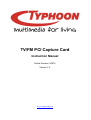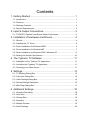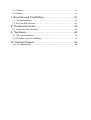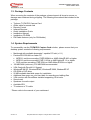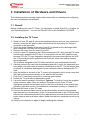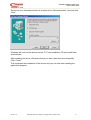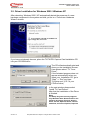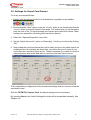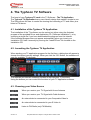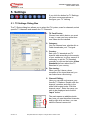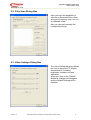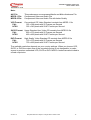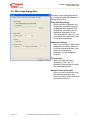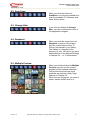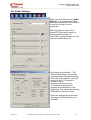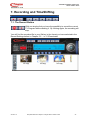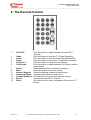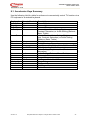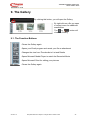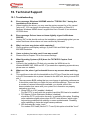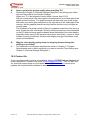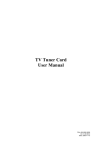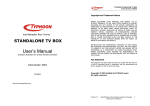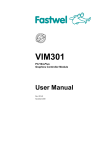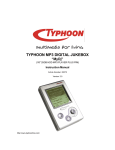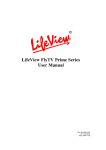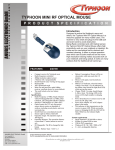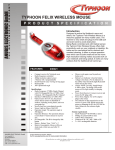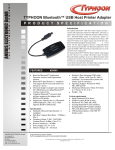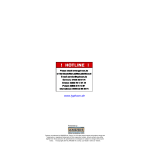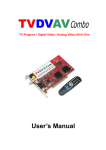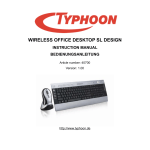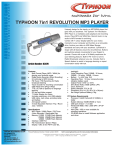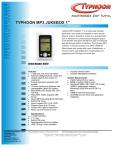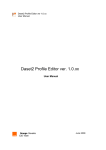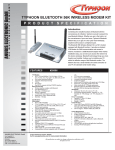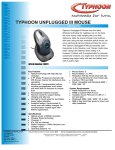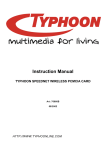Download Typhoon TV/FM PCI Capture Card User Manual ENG
Transcript
TV/FM PCI Capture Card Instruction Manual Article Number: 50575 Version:1.5 http://www.typhoonline.com Copyright and Trademark Notice ©2005 by ANUBIS Electronic GmbH. All rights reserved. Information in this document is subject to change without notice. No part of this document may be reproduced or transmitted in any form or by any means, electronic or mechanical without prior written permission of ANUBIS Electronic GmbH ANUBIS Electronic GmbH makes no representation or warranties with respect to the contents hereof and specifically disclaims any implied warranties of merchantability or fitness for any particular purpose. ANUBIS Electronic GmbH reserves the right to revise this manual and to make changes in its content without obligation to notify any person or organization of such revision or change. In no event shall ANUBIS Electronic GmbH be liable to you or any third party for any consequential, incidental, direct, indirect, special, punitive, or other damages (including without limitation, damages for loss of profits, interruptions, loss of information, pecuniary loss, etc.), even if ANUBIS Electronic GmbH has been advised of the possibility of such damages arising from any defect or error in this manual or product. Updates to this documentation can be obtained from our website: http://www.typhoonline.com/. Windows® is a trademark of Microsoft Corporation. All other brand names used in this document are registered trademarks of their respective companies. CE Statement: This equipment has been tested and complies with EN 55022, EN 55024, EN 61000-3-2, EN 61000-3-3, EN 61000-4-2, EN 61000-4-3, EN 61000-4-4, EN 61000-4-5, 61000-4-6, EN 61000-4-8, EN 61000-4-11 standards. CE Declaration of Conformity We, the manufacturer / importer, Anubis Electronic GmbH Am Langfeld 38 66130 Saarbrucken Germany Declare that the product: Brand: Typhoon Model NO: 50575 Model: TV/FM PCI Capture Card herewith confirmed to comply with the requirements set out in the Council Directive on the Approximation of the Laws of the Member States relating to Electromagnetic Compatibility Directive (89/336/EEC, Amended by 92/31/EEC, 93/68/EEC & 98/13/EC), For the evaluation regarding the Electromagnetic Compatibility (89/336/EEC, Amended by 92/31/EEC, 93/68/EEC & 98/13/EC), the following standards are applied: For EMC: European Standard EN 55022:1998/A1:2000 Class B, EN 61000-3-2:2000, EN 61000-3-3:1995/A1:2001 and EN 55024:1998/A1:2001 ( IEC 61000-4-2:1995, IEC 61000-4-3:1995, IEC 61000-4-4:1995, IEC 61000-4-5:1995, IEC 61000-4-6:1996, IEC 61000-4-8:1993, IEC 61000-4-11:1994 ). ANUBIS Electronic GmbH. Am Langfeld 38.66130 Saarbrücken. Germany Contents 1. Getting Started ................................................................... 1 1.1. Introduction.................................................................................................. 1 1.2. Features ...................................................................................................... 1 1.3. Package Contents ....................................................................................... 2 1.4. System Requirements ................................................................................. 2 2. Input & Output Connections ............................................... 3 2.1. TV/FM PCI Capture Card Series Model Connections.................................. 3 3. Installation of Hardware and Drivers .................................. 4 3.1. DirectX......................................................................................................... 4 3.2. Installing the TV Tuner................................................................................. 4 3.3. Driver Installation for Windows 98SE........................................................... 5 3.4. Driver Installation for Windows ME .............................................................. 7 3.5. Driver Installation for Windows 2000 / Windows XP .................................... 9 3.6. Settings for Sound Card Owners ............................................................... 10 4. The Typhoon TV Software ............................................... 11 4.1. Installation of the Typhoon TV Application................................................. 11 4.2. Launching the Typhoon TV Application ..................................................... 11 4.3. Choosing your Video Source ..................................................................... 11 5. Settings ............................................................................ 13 5.1. TV Settings Dialog Box.............................................................................. 13 5.2. Fully Scan Dialog Box................................................................................ 14 5.3. Video Settings Dialog Box ......................................................................... 14 5.4. Record Settings Dialog Box....................................................................... 15 5.5. Misc Page Dialog Box................................................................................ 17 6. Additional Settings ........................................................... 18 6.1. Schedule Recording .................................................................................. 18 6.2. Auto Scan .................................................................................................. 19 6.3. Change Skin .............................................................................................. 19 6.4. Snapshot ................................................................................................... 19 6.5. Multiple Preview ........................................................................................ 19 6.6. Audio Settings ........................................................................................... 20 6.7. Teletext...................................................................................................... 21 6.8. Volume ...................................................................................................... 21 7. Recording and TimeShifting............................................. 22 7.1. The Record Button..................................................................................... 22 7.2 The Time Shift Function.............................................................................. 23 8. The Remote Control......................................................... 24 8.1. Accelerator Keys Summary ....................................................................... 25 9. The Gallery....................................................................... 26 9.1. The Function Buttons................................................................................. 26 9.2. FM Radio (only for FM Models) ................................................................. 27 10. Technical Support .......................................................... 28 10.1. Troubleshooting ....................................................................................... 28 TYPHOON TV/FM PCI Capture Card Article number: 50575 1. Getting Started 1.1. Introduction Thank you for choosing the TV/FM PCI Capture Card. This product turns your PC quick and easy into a powerful desktop multimedia System. Capture video and still images; experience real-time MPEG-1 and MPEG-2 recording. Moreover, the TV/FM PCI Capture Card also provides high quality TV viewing with true stereo TV experience directly on your computer monitor! 1.2. Features • • • • • • • • • • • • • • Philips 713X Chipset Plug & Play compliant PCI card 125 channel cable/antenna ready TV tuner Composite video and S-Video input Multiple Channel Preview Teletext* Real-time recording Time Shift Function Scheduler Technology Capture still images TV screen scalable up to full size Listen to FM radio** Record FM radio** Compatible with current Windows Versions (Windows® 98SE, ME, 2000, XP) * depends on the TV Broadcasting system in your country ** Only FM Models Version 1.5 All specifications are subject to changes without further notice 1 TYPHOON TV/FM PCI Capture Card Article number: 50575 1.3. Package Contents When removing the contents of the package, please inspect all items to ensure no damage was sustained during shipping. The following items should be included in the package: • • • • • • • • Typhoon TV/FM PCI Capture Card Audio cable for sound card Remote Control Infrared Receiver Quick Installation Guide Installation Manual Installation CD-ROM FM Radio Antenna (only for FM Models) 1.4. System Requirements To successfully use the TV/FM PCI Capture Card solution, please ensure that your desktop system meets the following requirements: • • • • • • • • • • • • • Mainboard with available busmaster* capable PCI slot (v.2.1) Pentium® III 500 MHz or faster PC • MPEG-1 real-time encoding: PIII® 800MHz or AMD Athlon® 800 or higher • MPEG-2 real-time encoding: P4® 1.6GHz or AMD Athlon® 1.6 or higher • DVD real-time encoding: P4® 2GHz or AMD Athlon® 2GHz or higher 128 MB RAM (minimum), 256 MB RAM recommended VGA-Card with DirectX 8.1 Support Windows® 98 SE, Windows® ME, Windows® 2000, Windows® XP CD-ROM or DVD drive 20 MB available hard disk space for installation Additional free space on your Hard disk for recording and editing files VGA monitor with DirectShow installed supporting 16-bit color Sound card Speakers for audio output Available IRQ TV antenna or TV cable * Please refer to the manual of your mainboard Version 1.5 All specifications are subject to changes without further notice 2 TYPHOON TV/FM PCI Capture Card Article number: 50575 2. Input & Output Connections 2.1. TV/FM PCI Capture Card Series Model Connections The TV/FM PCI Capture Card supports both S-Video and Composite input. See the diagram below for connection details. 1. Remote Control: 2. Audio-Out: 3. S-Video In: 4. Audio In: 5. Composite Video-In: 6. Antenna In TV: 7. Antenna In FM: Version 1.5 To connect the sensor of your TV Tuner remote control Use the packaged audio cable to connect to your sound card. This is not necessary when you capture the sound internal by the PCI Bus. Please refer to Chapter 6.6 To connect external devices like VCR or Camera To connect external audio devices To connect external devices like VCR or Camera Use these connections to connect your cable or home antenna. Use these connections to connect your cable or home antenna (only FM Model) All specifications are subject to changes without further notice 3 TYPHOON TV/FM PCI Capture Card Article number: 50575 3. Installation of Hardware and Drivers The following sections provide step-by-step instructions on installing and configuring the card, accessories and software. 3.1. DirectX Before installing your new TV Tuner, it is necessary to install DirectX 8.1 or higher for your Operating system. You can find DirectX 9.0c on the Installation CD-ROM. 3.2. Installing the TV Tuner 1. Switch off your PC and all connected peripheral devices such as your printer and monitor. Leave the AC power cable connected for the time being, so that your computer is still grounded. 2. Touch the metal chassis at the rear of the PC to ground and to discharge static. Now unplug the cord from the AC power socket. 3. Remove the cover from the case of your PC. 4. Look for a free PCI expansion slot. When selecting the PCI slot, note that TV cards should not be plugged into PCI slot 1 in conjunction with an AGP graphics card because PCI slot 1 is very frequently assigned to the same interrupts as the AGP slot. This would give both cards the same interrupt, which can lead to crashes during operation! The numbers assigned to the PCI slots are listed in your motherboard manual. 5. Carefully remove the card from its packaging and pick it up by the edges with one hand while your other hand is touching a metal part of the PC. This will ensure that your body is completely discharged via your computer without damaging the TV card. 6. Align the holder at the rear of the TV card in the expansion slot in such a way that the card’s connectors are directly in line with the slot’s socket. 7. Push the TV card firmly into the slot, ensuring good contact. 8. Fasten the TV card with an appropriate screw. 9. If a sound card is installed, connect the Typhoon TV card to it using the supplied audio connector cable. Plug one end into the audio output of the TV card (light-green socket) and the other end into the Line-In terminal of the sound card (usually a light-blue socket). See additional comments in settings in Chapter 6.6 10. Reinstall the cover of your PC case. 11. Connect the antenna cable (which you would normally connect to the antenna input terminal on your television) to the TV antenna terminal on the TV/Radio card. Connect the radio antenna cable to the radio antenna terminal. Reconnect the AC power cable as well as all other cables. Make sure that your speakers are set to low volume. 12. Switch your computer on again to begin installing the software. Version 1.5 All specifications are subject to changes without further notice 4 TYPHOON TV/FM PCI Capture Card Article number: 50575 3.3. Driver Installation for Windows 98SE After rebooting, Windows 98 SE automatically detects the presence of a new hardware component in the system and tells you so in an “Add new Hardware Wizard” window. If you have not already done so, place the TV Tuner Installation CD into your CD-ROM drive and click “Next” in the window. Select now the “Search for the best driver for your device (Recommended)” item and click “Next”. Version 1.5 All specifications are subject to changes without further notice 5 TYPHOON TV/FM PCI Capture Card Article number: 50575 Windows searches now for the drivers. These are located on your Installation CD so choose the option CD-ROM Drive and then click “Next”. Once Windows finds the driver, you will see a message. Simply click “Next” to continue. After installing the driver, Windows informs you that it has done so successfully. Click “Finish”. This completes the installation of the drivers and you can now start installing the application program. Version 1.5 All specifications are subject to changes without further notice 6 TYPHOON TV/FM PCI Capture Card Article number: 50575 3.4. Driver Installation for Windows ME After rebooting, Windows ME automatically detects the presence of a new hardware component in the system and tells you so in an “Add new Hardware Wizard” window. If you have not already done so, place the TV Tuner Installation CD into your CD-ROM drive. Version 1.5 All specifications are subject to changes without further notice 7 TYPHOON TV/FM PCI Capture Card Article number: 50575 Select now the “Automatic search for a better driver (Recommended)” item and click “Next”. Windows will now find the drivers on the TV Tuner Installation CD and install them automatically. After installing the driver, Windows informs you that it has done so successfully. Click “Finish”. This completes the installation of the drivers and you can now start installing the application program. Version 1.5 All specifications are subject to changes without further notice 8 TYPHOON TV/FM PCI Capture Card Article number: 50575 3.5. Driver Installation for Windows 2000 / Windows XP After rebooting, Windows 2000 / XP automatically detect the presence of a new hardware component in the system and tells you so in a “Found new Hardware Wizard” window. If you have not already done so, place the TV/FM PCI Capture Card Installation CD into your CD-ROM drive. The CD will automatically start and show you the Installation Screen. Here please select “TV Tuner Driver”. If the Autostart program does not appear automatically when you insert your Installation CD, go to “Start” -> “Run” and type “D:\Setup.exe” (if D:\ is your CD-Rom drive) In the next window please select “Install TV Card Drivers”. After that the installation of the Driver is finished. Note: The Setup Program currently supports only Windows 2000 / Windows XP for the following languages: English, German, Italian, French, Spanish, Dutch, Chinese traditional, Chinese simplified, Japanese Version 1.5 All specifications are subject to changes without further notice 9 TYPHOON TV/FM PCI Capture Card Article number: 50575 3.6. Settings for Sound Card Owners To do so, proceed as follows: 1. Double-click the volume control icon illustrated as a speaker on the taskbar. 2. Be sure that the “Mute” option under the “Line-In” slider is not checked and that the “Line-In” slider is not at the bottom of its range. This makes sure you will be able to hear the tone of the TV signal through your system and control the volume. Other settings are required for recording (see instructions below): 3. Select the “Options\Properties” menu item. 4. Set the “Adjust volume for” option to “Recording”. Confirm your choice by clicking “OK”. 5. Now enable the check box below the Line-In slider and move the slider itself to its middle position. By checking the check box, you define the Line-In input of your sound card as a recording input source. These is essential if you want to record a video sequence with sound and want to use the sound card input to do so. This completes the configuration of the sound card settings and you can now close the soundcard mixer! With the TV/FM PCI Capture Card, the above settings are not necessary. By choosing None in the Audio Settings the Audio will be transmitted internally. See Chapter 6.6 Version 1.5 All specifications are subject to changes without further notice 10 TYPHOON TV/FM PCI Capture Card Article number: 50575 4. The Typhoon TV Software The heart of your Typhoon TV card is the TV Software - The TV Application The Typhoon TV Application has a user-friendly design that makes it simple to use. The Utility allows the user to control the viewing and recording of TV and video, plus listen to FM stereo. 4.1. Installation of the Typhoon TV Application The installation of the TV software can be carried out either using the Autostart program of the provided Driver and Application CD (“Software Installation”), or by executing a single file if you have downloaded the program from the Internet. If the Autostart program does not appear automatically when you insert your Installation CD, start it manually by running the “InstallCD.exe” file located on the Installation CD. 4.2. Launching the Typhoon TV Application When starting your TV application program for the first time, a dialog box will appear to choose the correct country settings. When you click the “Ok” Button, the software will scan for available TV channels. The software provides all necessary access to the important TV functions. Using the buttons you can control the functions of your TV Application software. 4.3. Choosing your Video Source When you receive your TV Signal with Home Antenna When you receive your TV Signal with Cable Antenna An external device connected to your Composite-Video In An external device connected to your S-Video In Listen to FM Radio (only FM Models) Version 1.5 All specifications are subject to changes without further notice 11 TYPHOON TV/FM PCI Capture Card Article number: 50575 Simply click on one of the above-described buttons, and as long there is a signal present at your card, you will see a picture. You can adjust the size of the picture freely by dragging its edges using the mouse, and move the window to any screen location by clicking the window caption bar and dragging. Double-clicking the TV picture switches the picture to full-screen display. Double-clicking again switches back to window display mode. On the left side you find the Channel buttons. Here you are able to click with your mouse on the channel numbers to switch to different channels. The +/- Buttons are a quick and easy way to add or delete a current tuned-in channel to your channel list Alternatively you can use the num block of your keyboard. For additional information of shortcuts to use with your keyboard, please refer to Chapter 8.1 The Info Panel shows you useful information about which channel you have tuned in. In addition with the both arrows up / down you can switch the Channel Up and Down. The OSD Panel shows you useful information about the current time and which mode you have chosen. When you are in Record Mode, it shows the elapsed time since the Recording started and how much MB is used on your Hard disk. Version 1.5 All specifications are subject to changes without further notice 12 TYPHOON TV/FM PCI Capture Card Article number: 50575 5. Settings If you click the button for TV Settings, you have numerous options to configure your TV Viewing 5.1. TV Settings Dialog Box The TV Setup dialog box allows you to select the TV system, scan for channels, select specific TV channels and rename the TV Channels. 1. TV Card Device: Choose here which device you want to use, in case you have more than one Video device installed. 2. Category: You can choose here, whether Air or Cable broadcasts your TV signal. 3. Country: Sets your TV standard and TV channel table according to the country of your residence. In minor cases it is necessary to set the TV Standard manually by click on the button Video Standard and here select the TV Standard of your country. 4. Fine tuning: When you don’t have a clear reception of the tuned channel, you can make here a fine tuning. 5. Channel Editing: Here you can edit and rename your favorite TV Stations. Double click the channel’s number and click in the white field located under “Edit this channel name”. Enter the name you wish to be displayed and click the “Input” button. The mark opens an additional side bar, here you see the edited channels, and by right-click on them, you can edit the channel names too. Version 1.5 All specifications are subject to changes without further notice 13 TYPHOON TV/FM PCI Capture Card Article number: 50575 5.2. Fully Scan Dialog Box Here you have the possibility to execute an Extended Scan, when during the frequency scan, are not all channels found. Also you can add manually the needed frequencies. 5.3. Video Settings Dialog Box The Video Setting dialog box allows the user to adjust the TV display characteristics, including brightness, contrast, hue and saturation. When you click on the “Default” Button all changes will disregard and the Default Settings will be restored. Version 1.5 All specifications are subject to changes without further notice 14 TYPHOON TV/FM PCI Capture Card Article number: 50575 5.4. Record Settings Dialog Box The Record Setting dialog box allows you to select the format you want to record your files, which mode you want to use for that, and in which directory the files should be saved on your computer. 1. Video Format: Here you can choose whether your movies will be recorded as AVI, MPEG-1/2, or VCD, SVCD, DVD Format. When you have MPEG-4 codecs installed in your system, you are also able to record in these formats, otherwise these options are grayed out. 2. Recording BitRate Choose here the BitRate of your recordings depending which file format you choose. Note: YUY2 = Overlay Mode RGB555 = Preview Mode A higher bitrate improves the quality of the recorded files. 3. Working Directory: Choose here the location where your movies / pictures are saved on your PC. 4. Capture Settings: Choose here the output size of your recorded movies. This affects also your Video settings. Version 1.5 All specifications are subject to changes without further notice 15 TYPHOON TV/FM PCI Capture Card Article number: 50575 Note: AVI File MPEG-1 File: MPEG-2 File: This produces an uncompressed Audio and Video Interleave File Compressed Video and Audio File Compressed Video and Audio File with better Quality VCD Format: PAL: NTSC: Conventional CD-Video Standard consists from MPEG-1 file 352 x 288 pixels with 25 Frames per Second 352 x 240 pixels with 29.97 Frames per Second SVCD Format: Upper Standard from Video CD consists from MPEG-2 file PAL: 480 x 576 pixels with 25 Frames per Second NTSC: 480 x 480 pixels with 29.97 Frames per Second DVD Format: PAL: NTSC: High Quality Video Standard CD consists from MPEG-2 file 720 x 576 pixels with 25 Frames per Second 720 x 480 pixels with 29.97 Frames per Second The available resolution depends on your country settings. When you choose VCD, SVCD, or DVD the output size of the recorded movies is not changeable, to make ensure to produce a standard VCD, SVCD or DVD. MPEG-4 codecs are also limited to a fixed output size. Version 1.5 All specifications are subject to changes without further notice 16 TYPHOON TV/FM PCI Capture Card Article number: 50575 5.5. Misc Page Dialog Box The Misc Page Dialog box allows you to select additional Settings for Record and Picture. Time Shift Recording: When the Box is checked, the Temporary recorded files won’t be deleted after stop the Time Shift Mode. (see Page 21 for additional description of the Time Shift Mode). Also you can here define the resolution of the time shifted recordings Snapshot Settings: Here you can define, how much snapshots are taken, when you click the Snapshot Button. (see Page 18 for additional description of the Snapshot function) TV and Panel: When you check the box “Always on Top”, the TV Window will be always in front of the other applications Multiple Channel Preview: Here you can choose how long the available channels are shown, and how much channels you want to preview. Version 1.5 All specifications are subject to changes without further notice 17 TYPHOON TV/FM PCI Capture Card Article number: 50575 6. Additional Settings 6.1. Schedule Recording After you click the button for Schedule Recording, you will find in your Taskbar a new symbol. When you click on this new symbol, a new window appears where you can plan the settings for Weekly and Designating Recordings The Weekly Schedule is for programming recurring TV shows, which are broadcasted every day or every week at the same time. Give the file a specific name, choose the source and in which file-format you want to record, and confirm it by press the “OK” Button. In the Designated Schedule, you can program one event, which is broadcasted by the TV Station. Give the file a specific name, choose the source and in which file-format you want to record, and confirm it by press the “OK” Button. Version 1.5 All specifications are subject to changes without further notice 18 TYPHOON TV/FM PCI Capture Card Article number: 50575 6.2. Auto Scan When you click the button for AutoScan, you have the possibility to scan the available TV Channels and these will be saved. 6.3. Change Skin If you click the button for Change Skin, you can customize the view of the Application program. 6.4. Snapshot When you click the camera icon for Snapshot, a picture will be taken from the current frame of the TV Picture, and saved in your Gallery. The Gallery is a shortcut to the directory on your HD, which you have defined before in the Record Settings in Chapter 5.4 – i.e. C:\Downloads 6.5. Multiple Preview When you click the button for Multiple Previous you will see the current programs of all available channels. The preview time and how much channels are defined in Misc Page Settings in Chapter 5.5. When you see a program, you want to watch, simple double-click on it. Version 1.5 All specifications are subject to changes without further notice 19 TYPHOON TV/FM PCI Capture Card Article number: 50575 6.6. Audio Settings When you click the button for Audio Settings, a new window will open, where you can define, which Source is used for the input to your soundcard. When switching to “None” the internal PCI Bus will be used, for listening and recording TV. The Audio Loop back cable is in this case not needed anymore. By clicking on the button “713X Chip Audio Settings” you access the properties of the audio settings. Here you define whether you want to receive the TV-Program in Stereo or Mono. As additional service some TV-Stations broadcast their program simultaneously in two languages. This can be selected by checking the “Format” button. When the settings are grayed out, this means the functions are not available. Version 1.5 All specifications are subject to changes without further notice 20 TYPHOON TV/FM PCI Capture Card Article number: 50575 6.7. Teletext Simply clicking the Tx button opens the Teletext window. This service is not available in all countries. Furthermore not all TV Stations provide Teletext service. Everyday, however, competent editorial offices provide a selection of quickly and easily accessible information, which you can access for free, since it is constantly transferred along with the TV picture via the so-called vertical blanking interval of the picture signal. As long as there is an antenna signal present at the card and you have already scanned and stored channels you will now see the Teletext information offered by the corresponding TV station. Surfing through the pages is conveniently easy thanks to the preloaded text tables. Use the arrow buttons (on the software interface, the PC keyboard or the remote control) to navigate from one page to another or enter a page number directly. You can also click a page reference directly to call up its content, practically with no delay. 6.8. Volume The Volume Slider lets you control the volume of the Audio + increases the volume - decreases the volume The “M” symbol has a Mute function One click on it turns the audio off another click turns it on again. Version 1.5 All specifications are subject to changes without further notice 21 TYPHOON TV/FM PCI Capture Card Article number: 50575 7. Recording and TimeShifting 7.1. The Record Button With one single-click you have the possibility to record the current TV-Program while watching it. By clicking again, the recording will stop. You will find the recorded file in your Gallery in the format you have selected in the Record Settings before in Chapter 5.5. - i.e. C:\Downloads Version 1.5 All specifications are subject to changes without further notice 22 TYPHOON TV/FM PCI Capture Card Article number: 50575 7.2 The Time Shift Function With the Time Shift function you are able to record the current TV Program and watch it later. Simply click the Time Shift button and you stop watching the current TV Program and the rest will be recorded so you can watch it later, click again and your Timeshift recording will stop. When you want to see the recorded program, just simple click back button, and you see the recorded files, while in the background the TV program is still recorded. So you won’t miss the rest of your program. These additional Time Shift buttons give you the possibility, to move back to the beginning of the recorded file, pause it, resume the viewing or move forward. The Recording will stop after pressing the Stop Button In Addition, the Time slider shows you the current position of the recording, which continues in the background. Version 1.5 All specifications are subject to changes without further notice 23 TYPHOON TV/FM PCI Capture Card Article number: 50575 8. The Remote Control 1. 2. 3. 4. 5. 6. 7. 8. 9. 10. 11. 12. 13. Air/CATV: Click this button to toggle between Air and CATV channels. Video: Click this button to open the TV Setup Dialog Box. Audio: Click this button to open the Audio Setup Dialog Box. Power: Press this button to terminate TV Application program. AV Source: Click this button to switch the input source. Full Screen: Click this button to switch between Full Screen and the previous size. Stereo: Select between Stereo and Mono reception. Mute: Press this button to mute the sound. Numeric Keypad: Select the desired channel number directly. Volume Up/Down: Increases/decreases the audio level. Channel Up/Down: Click this button to go to next/previous channel. Recall: Jump to last selected TV channel. Enter: Click this button to make a snapshot of the current TV Picture Version 1.5 All specifications are subject to changes without further notice 24 TYPHOON TV/FM PCI Capture Card Article number: 50575 8.1. Accelerator Keys Summary Use the following Hot-Key table for reference to conveniently control TV function via a PC keyboard or a wireless keyboard. Keyboard Num 0~9 Page Up Page Down Arrow Up Remote Control Num 0~9 CH+ CHVol+ Arrow Down Vol- Spacebar R I C V Enter Recall AV source Air / CATV Video A M S F Alt+ / or ? Ctrl+Alt+F4 + - Audio Mute Stereo Full Screen Version 1.5 Power Description Channel Number Channel Up Channel Down Volume Up or Video Setting (Brightness, Hue, Contrast, Saturation) or Audio Setting (Balance, Bass, Treble) Volume Down or Video Setting (Brightness, Hue, Contrast, Saturation) or Audio Setting (Balance ,Bass, Treble) Snapshot Recall Previous Channel Input Source (Air, Cable, AV-in, S-Video in, FM) Switch between Air / Cable reception Video Setting (Brightness, Hue, Contrast, Saturation) Audio Setting (Balance, Bass, Treble) Mute on / off Stereo / Mono Full Screen Mode On / Off About Dialog TV Close / Open Add Channel Delete Channel All specifications are subject to changes without further notice 25 TYPHOON TV/FM PCI Capture Card Article number: 50575 9. The Gallery By clicking this button, you will open the Gallery. By right-click on a file you open a context menu for additional possibilities. The or button will close the Gallery. 9.1. The Function Buttons Closes the Gallery again Opens your Email program and sends your file as attachment Changes the view from Thumbnails to List and Details Opens Microsoft Media Player to watch the Recorded Movie Opens Microsoft Paint for editing your pictures Closes the Gallery again Version 1.5 All specifications are subject to changes without further notice 26 TYPHOON TV/FM PCI Capture Card Article number: 50575 9.2. FM Radio (only for FM Models) Switching to FM Mode The Typhoon TV APPLICATION Software allows the user to listen to FM Stereo. Simply click on the FM Radio button. When you click this button for the first time, the TV Application will perform an Auto Scan for the available FM Channels. After the channel search is finished you can listen to FM Stereo on your computer. A new feature is the possibility to make here FM Recording in the wav-file format. The operation is similar to the TV Recording. Auto Scan You have here the same Auto Scan possibilities like in the TV Application. Note: For further details, please refer to the On-Line Help of the software. Version 1.5 All specifications are subject to changes without further notice 27 TYPHOON TV/FM PCI Capture Card Article number: 50575 10. Technical Support 10.1. Troubleshooting Q: A: Q: A: Error message: Windows 98SE/ME asks for "TSBYUV.DLL" during the installation of the drivers. When installing the driver, you may see the system request for a file, named "tsbyuv.dll”. You can ignore this message. It’s the limitation of DirectX 9. Because Windows 98/ME doesn't support this file in DirectX 9, but windows XP/2000 does. Error message: Drivers have not been digitally signed in Windows 2000/XP. Saying “OK” to this should continue the installation, acknowledging that you are aware that these drivers have not been certified by Microsoft. Q: A: Why I can’t see any picture while capturing? Check graphics card display settings, try both 16bit and 24bit high color, 800*600 Resolution Q: A: I have a picture, but why can’t I hear any sound? Please refer to Chapter 3.6 for the correct settings Q: What Operating Systems (O/S) does the TV/FM PCI Capture Card support? Currently, the installation CD disk only provides the WDM driver for Windows®98SE, ME, 2000 and XP. If you seek other operating system drivers, please see our website A: Q: A: What can I do, when I get horizontal lines on my screen when watching TV? This could have to do with the bandwidth on the PCI bus. Place the card closest to the PCI busmaster slot or place it closest to the AGP slot, but try to avoid PCI slot 1 1. There are some BIOS setting that you can change to get better performance. It should be noted that you might not have all these settings. There are also a number of various bios setups available, you should consult the documentation that came with your system for information on properly navigating your bios. 1. Assign IRQ to VGA (enabled, disabled) For the PCTV to work with the graphics card this IRQ has to be enabled. 2. PCI Master 0 Write Waitstate (enabled, disabled) should the PCTV not function correctly, try switching this option. Enabling write waitstates slightly slows down the PCI write access, which might help solving problems with stability on some motherboards. Disabling write waitstates is faster but might cause problems. 3. IRQ Activated By (edge, level) For modern PCI cards (like the TV Tuner S) this option should be "level". Version 1.5 All specifications are subject to changes without further notice 28 TYPHOON TV/FM PCI Capture Card Article number: 50575 4. PCI Latency Timer (N) Trying a higher value can help if you get "noise" or stripes in the TV picture if this not related to a bad reception 5. PCI Peer Concurrency (enabled, disabled) If the PCTV does not run stable, test if switching this option helps. 6. CPU to PCI Write Buffer (enabled, disabled) If the PCTV does not run stable, test if switching this option helps. 7. USB Controller (enabled, disabled) With some motherboards USB and AGP are "internally connected", should this be the case the USB controller on the motherboard has to be enabled for the AGP-mainboard drivers to work correctly. 8. Use USB IRQ (enabled, disabled) If this option can be found in the bios settings, enable the USB IRQ to fully activate the USB controller. 9. CPU to PCI Write Buffer (enabled, disabled) should the TV Application crash during operation, test if switching this option helps Q: A: Q: A: Why I don’t hear any sound, but see a TV picture, when I use the audio cable? First make sure that the audio out from the TV Tuner S is connected to the line in on your sound card. Next, make sure that your Windows mixer settings are set correctly. You can check for this by double-clicking on the speaker icon next to the clock in the bottom right hand corner of the screen. Make sure all the appropriate levels are set about 3/4 the way to the top. You can also click on Options - Properties Recording and then set these levels the same. You may have to recapture your video. This settings are not necessary when chose “None” in the Audio settings What can I do, when the audio is sometimes disappearing after 1 minute? This is a very common problem with many TV tuner cards. It doesn't matter which card you have or which software you are using. If you are experiencing any of these problems while using your TV card: - the video freezes or goes funky after x number of minutes - the audio goes mute after x number of minutes - channel randomly switches to another after x number of minutes and you have Norton Antivirus 2003 and Microsoft/Windows Messenger running on your PC, these 2 programs are probably causing it. To get rid of these problems, try this: First, disable all Instant Messenger protection options in NAV 2003 and see if the problem goes away. If not, then Messenger might be the culprit. Things can get tricky from here. You can update Messenger (this can sometimes solve the problem), disable Messenger (the easiest way is to rename the Messenger folder), or uninstall messenger all together. Version 1.5 All specifications are subject to changes without further notice 29 TYPHOON TV/FM PCI Capture Card Article number: 50575 Q: A: How to get a better picture quality when watching TV? Referring to Chapter 5.4 Record Settings Dialog Box, the settings you define here are also valid for the Preview Settings. When your TV Card supports Overlay Mode, choose here YUY2. With an overlay mode, the video signal is transferred into an invisible part of the graphics board memory. The graphics board will then take care of the image and make sure that it gets transferred to the right place in the visible part of the memory. Not all graphics boards have this feature and thus may not allow an overlay mode. The drawback of a primary mode is that your graphics board has to be set to at least 16-bits per pixel color depth. Primary mode also requires more bandwidth on the PCI bus and some graphics boards show distortions of the video display, especially when using 32 bits per pixel color depth. And finally, a menu or other window covering the primary surface video display may get overwritten under certain circumstances. Q: Why the video quality getting lower or dropping frames during time shifting or recording? This depends on the system requirements written in Chapter 1.5 System Requirements also in which resolution you want to execute Time shifting (see Chapter 5.4 Record Settings Dialog Box.) A: 10.2 Contact Us If you have attempted to resolve any problems with your TV/FM Capture Card and still require assistance, contact us by e-mail at [email protected]. You can also see our technical support page on our website at www.typhoonline.com where driver updates will be posted and available for download. Version 1.5 All specifications are subject to changes without further notice 30