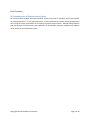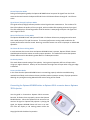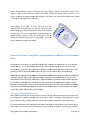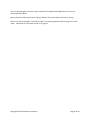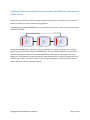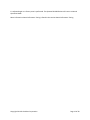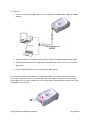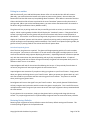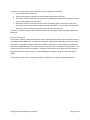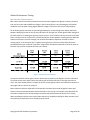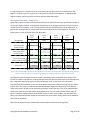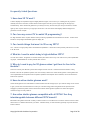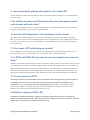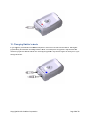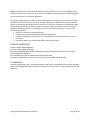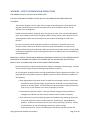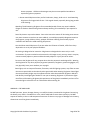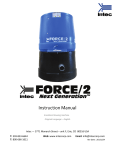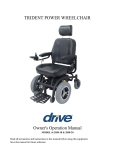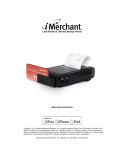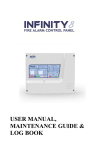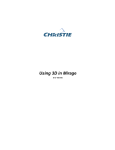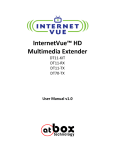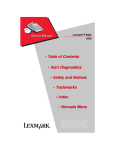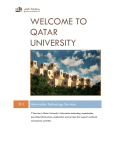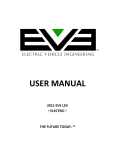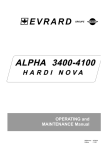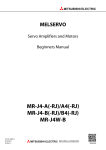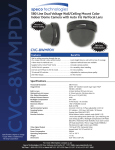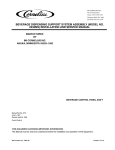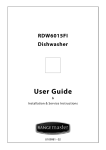Download User's Manual – Optoma ZF2100 System: Optoma ZF2100 Glasses
Transcript
User’s Manual – Optoma ZF2100 System: Optoma ZF2100 Glasses and Optoma BC100B Emitter for Optoma 3D Projectos and 3D‐XL Converter Box Contains Patent Pending software and technology from Bit Cauldron Contient les logitiels de brevet en instance et la technologie de la compagnie Bit Cauldron Optoma BC100B Emitter Manual The Optoma BC100B Emitter connected to Optoma 3D‐XL converter box or Optoma 3D Projector enables ultimate 3D stereoscopic viewing with Optoma ZF2100 LCD Shutter Glasses. Optoma BC100B Emitter is also compatible with first generation Optoma ZF2100 LCD Shutter Glasses. First generation Optoma BC100 Emitter is also compatible with Optoma ZF2100 LCD Shutter Glasses. This document describes the features, connection, setup, and operation of the Optoma BC100B Emitter with Optoma 3D projector or Optoma 3D‐XL converter box. Features • • • • • RF synchronization for uninterruptable 3D glasses performance Ready to watch compatibility with 3D Ready Optoma projectors with Optoma 3D‐XL converter box LED indicators assist with IR Sensor placement Management Software enables Upgrade functionality for compatibility with future 3D TVs Manual performance adjustment capability [This manual is intended to be repurposed by OEM’s in the creation of their manual. Insert your product shot or quick‐start image here.] Copyright 2011 Bit Cauldron Corporation Page 1 of 28 Connecctions Optoma a 3D‐XL con nverter box with 3D Em mitter Port 1: Connecct the Optoma BC100B Em mitter to the O Optoma 3D‐XLL converter b box using the IR Emitter Po ort as shown be elow. Optoma a 3D Projecttor with VEESA 3D Portt 2: Connecct the Optoma BC100B Em mitter to the V VESA 3D port of Optoma 3D projector aas shown belo ow. Copyrightt 2011 Bit Cau uldron Corporration Page 2 of 28 Basic Features RF Communication of Synchronization Signal RF communications enables the Optoma ZF2100 System to provide an awesome and uninterruptable 3D viewing experience. Line of sight obstructions, emitter placement and viewer seating arrangements have no impact on the performance of the emitter to glasses synchronization. Optimal seating distance and viewing angle is determined by the capabilities of the 3D Ready Projector coupled to the Optoma 3D‐XL converter box and ZF2100 System. Copyright 2011 Bit Cauldron Corporation Page 3 of 28 LED Indiicators The Optoma BC100B EEmitter uses 5 5 multicolored LEDs to indicatte modes of operation or other inform mation. The LEDs are located on the top of o the emitter close oystick and display red,, blue, or purple. p to the jo Joystick oma BC100B Emitter use es a joystickk to The Opto allow the user to enab ble various mo odes and chaange nter settings. The joystickk has two axxes and a cen button function. Funcction of the aaxes and butttons ndent on the operating mo ode as described are depen in followin ng sections. Modes o of Operatio on The Optoma BC100B EEmitter has 5 modes of ope eration. • • • • • mal Norm Sync SSignal Status (Strength) Manu ual Tuning of Glasses Perfo ormance Pairin ng the Optoma BC100B Em mitter with Op ptoma ZF21000 Glasses Set Po olarity Accessingg Modes During no ormal operattion, the joysstick is used to access diffferent mode es of operation. Press and hold the joystick to cycle c through h the availab ble Release the jo oystick to select a mode. In modes. R any mod de, the norrmal mode of operation resumes after 60 seconds of inacctivity with the exception n of Set Polariity mode. Sett Polarity mode will time o out in 10 seco onds. Copyrightt 2011 Bit Cau uldron Corporration Page 4 4 of 28 If sync sig gnal is presentt either from VESA V or IR Se ensor, there w ill be at least o one blue LED on. Moving tthe joystick in n any direction n will not chan nge emitter’s mode. m You m must press the joystick in an ny direction an nd k in any direction again will allow you to cycle release the joystick so that t all LED arre off. Pressin ng the joystick through alll modes. Copyrightt 2011 Bit Cau uldron Corporration Page 5 of 28 Normal Operation Mode During normal operating mode, the Optoma BC100B Emitter interprets 3D signals from the 3D‐XL converter box and controls the Optoma ZF2100 Series LCD Shutter Glasses through RF. No LEDs are active. Signal Status (Strength) Indicator Mode The signal status (strength) indicator provides a visual signal status measurement. The number of lit blue LEDs indicates the quality of the sync signal, with more blue LEDs equating to better Sync signal. The LEDs will display a red moving pattern while the emitter is attempting to acquire a 3D signal and until a signal is found. Manual Performance Tuning Mode The Optoma BC100B Emitter and Optoma ZF2100 LCD Shutter Glasses are preprogrammed to work with a wide variety of TVs and 3D content. The manual performance tuning mode enables the 3D system performance to be fine tuned. Warning, use of this feature can result in improper or undesirable operation. 3D Emitter & Glasses Pairing Mode In environments where more than one Optoma BC100B Emitter is present, Optoma ZF2100 Glasses should be paired with the emitter to ensure proper operation. This mode also involves the Optoma ZF2100 Glasses and is described in greater detail in a subsequent section. Set Polarity Mode This mode allows manual setting of lens polarity. During normal operation left lens will open when rising sync edge is detected. Polarity can be reversed so that right lens will open when rising sync edge is detected. Factory Defaults Mode In the event that the Optoma BC100B Emitter is not working properly and other troubleshooting methods have failed, use the Reset to Factory Defaults mode to attempt recovery of proper operation. Warning: Any tuning done using Manual Performance Tuning will be erased. Connecting the Optoma BC100B Emitter to Optoma 3D‐XL converter box orOptoma 3DProjector Use the guide in Connections: Optoma 3D‐XL converter box with 3D Emitter Port to properly connect the Optoma BC100B Emitter. When the Optoma 3D‐XL converter box receives 3D signal or Optoma 3D projector is playing 3D signal, the Optoma BC100B Emitter will turn on as well. The LEDs will display a red moving pattern while the Copyright 2011 Bit Cauldron Corporation Page 6 of 28 emitter iss attempting to acquire a 3D signal an nd until a siggnal is found.. If the emittter searches for a signal for longer than 60 seconds, a signal is not n found. EEnsure that th he 3D ready projector is in 3D mode. In addition to ssetting the 3D D ready proje ector in 3D m ode, you musst also have 3 3D content playing o find 3D sign nal (LED’s turn n blue.) in order to Upon fin nding a 3D signal, all LEDs will turn blue foor approximately 60 seco onds and then turn off. O Once the LED Ds he Optoma ZFF2100 Glasse es can be useed indicate aa 3D signal, th to experience 3D. If the image when w viewed d through thhe Optoma ZF2100 Z Glassses is fuzzy, has ghostingg, or is out oof polarity, see s Manual Performance Tuning Mod de: Using thhe Joystick to o Manually Tu une Performaance. Manual Performan nce Tuning Mode: Usiing the Joysstick to Maanually Tune Performaance Mode During pe erformance tu uning, the Optoma BC100B B Emitter conntinues to pro ovide 3D syncc to the Optom ma ZF2100 G Glasses. The joystick modiffies paramete ers, while thee LEDs displayy the current value of the paramete er being adjussted. While w wearing the O Optoma ZF21000 Glasses an nd viewing 3D D content on the projector,, hold the Optoma BC100B B Emitter and d adjust the p arameters to o the desired ssettings. WARNING G: THE MANU UAL PERFORM MANCE TUNIN NG MODE ENA ABLES THE USSER TO PLACEE THE GLASSEES IN A MODE IN WHICH ON NE EYE SEES A A DOUBLE IMA AGE CONSISTTING OF PARTTS OF BOTH THE LEFT AND AN CAUSE EYEESTRAIN. IF YO OU EXPERIEN NCE EYESTRAIN, PLEASE DISCONTINUE U USE RIGHT IMAGE. THIS CA OF THE PR RODUCT IMM MEDIATELY. TO O MINIMIZE TTHE CHANCESS OF EXPERIEENCING EYESTTRAIN DURING MANUAL PERFORMAN NCE TUNING, PLEASE OPEN N ONLY ONE EEYE AT A TIME. THIS METH HOD ALSO MA AKES IT EASIER TO PERFORM M PERFORMA ANCE TUNING. AFTER EACH H EYE SEES A UNIQUE IMA AGE, OPEN BO OTH ME TO CHECK THE POLARITTY. EYES AT TTHE SAME TIM LED Display During Performance Tu uning e device enterrs manual performance tuning mode, tthe display wiill change from two blue LED’s When the to some n number of red d LED’s indicaating the current delay. [N Note: if the deelay has previiously been tu uned to the min nimum value,, the displaye ed value will ccorrespond too zero and all LED’s will ap ppear dark.] To provide adequate time for adjusstment and ob bservation off the current ssettings, perfformance tuning mode stayys active for ttwo minutes after the user stops operaating the joysttick. Following the inactivvity Copyrightt 2011 Bit Cau uldron Corporration Page 7 7 of 28 period, th he performance tuning settings will be ssaved and thee Optoma BC C100B Emitterr will return to normal op perating mod de. See the ap ppendix Abou ut Performance Tuning forr a detailed exxplanation off shutter glasss function and d performance tuning. Delay Tun ning Moving th he joystick up p and down w will change the e delay betweeen when thee “Open Left”” signal is receeived by the em mitter and when the left lens opens. (Th he delay of th e right lens w will also be changed in lockkstep, as will the e lens closing times.) UP = INCR REASE DELAY,, GAUGE GOEES UP DOWN = DECREASE DEELAY, GAUGE GOES DOWN N As the delay is changed d, a bar of red d LED’s will m move up and ddown to form m a gauge of tthe delay. Eacch of the five LEED’s will marcch through fo our visibly diffferent brightnness levels, reesulting in 20 0 possible visible values forr delay. With a small tap th he transmitte er will actuallyy change delaay by a small aamount not visible on the LED display. If up or d down is presse ed and held, tthe gauge will move quickkly through th he values. If up or down iis pressed and d released, th he delay will cchange by a u unit one quarrter the size o of a visible chaange in lightin ng. It takes fo our taps in the e same directtion to make a visible chan nge in the gau uge. Lens Dutyy Cycle Tuning Moving th he joystick lefft and right w will change the e total time thhe glasses op pen each lens. LEFT = CLO OSE LENSES M MORE, BRIGH HTNESS GOES DOWN, GHO OSTING MAY G GO DOWN RIGHT = O OPEN LENSES MORE, BRIGHTNESS GOESS UP, GHOSTIING MAY GO UP As the duty cycle is chaanged, a bar o of purple LED D’s will move up and down n to form a gauge of the de elay. (Other th han color, the e delay gaugee and the dutyy cycle gaugge have the same appearaance; which gauge is displaayed is determine ed by which d direction has been pressed d last.) Each oof the five LED D’s will march h through fou ur visibly diffferent brightn ness levels (re esulting in 20 0 possible visi ble values for duty cycle.) With a small tap the transm mitter will acttually change e duty cycle byy a small amoount not visib ble on the LED D display. If leeft or right is pressed and he eld, the gauge e will move qu uickly throughh the values. If left or right is pressed aand released, the delay will change by aa unit one quaarter the size of a visible change in lightting. It takes four Copyrightt 2011 Bit Cau uldron Corporration Page 8 8 of 28 taps in the same direction to make a visible change in the gauge; in certain lighting conditions a single tap may be visible as a change in brightness viewed through the glasses. SetPolarity It is possible that the 3D image, although perfectly clear and free of ghosting, looks incorrect or shows no depth. The polarity could be reversed, which means the left lens is open when the right eye image is being displayed – the left eye is getting the right image and vice versa. Simply place the glasses upside down over your eyes to check if the image is now corrected. If the 3D image is better, the polarity is reversed. Reversal of polarity can be caused by the source, the content or the projector. The source equipment or the 3D ready projector may have an option to correct this. If not, the Optoma BC100B Emitter can be used to reverse polarity. • • • • • • Select the Manual Tuning Performance Mode, see the Accessing Modes section Press and release the joystick If the polarity changes to standard, two red LEDs will be lit If the polarity changes to reverse, three red LEDs will be lit While wearing 3D glasses, view 3D content to ensure proper polarity Repeat until correct polarity is selected PRESS JOYSTICK DIRECTLY INTO EMITTER = SWITCH POLARITY PRESS STANDARD POLARITY REVERSE POLARITY Once the correct polarity is achieved, stop pressing the joystick. After 120 seconds, the LEDs will turn off, indicating that the new polarity setting has been saved. This polarity setting will be saved and used Copyright 2011 Bit Cauldron Corporation Page 9 of 28 until it is adjusted again or a factory reset is performed. The Optoma BC100B Emitter will return to Normal Operation Mode. More information about Performance Tuning is found in the section About Performance Tuning. Polarity can also be changed in “Set Polarity mode”, see Accessing Modes section on page 4 to set this mode. Description of “Set Polarity mode” is on page 11. Copyright 2011 Bit Cauldron Corporation Page 10 of 28 3D Emitter & Glasses Pairing Mode: Pairing the Optoma BC100B Emitter with Optoma ZF2100 Glasses The emitter may operate an unlimited number of glasses at any given time. However, the emitter may choose to uniquely pair with a maximum of eight glasses. After placing the Optoma BC100B Emitter in pairing mode, you will see the red “in‐search‐of‐a‐pair light sequence” heartbeat. The Optoma BC100B Emitter will remain in pairing mode for one minute. During that time, multiple glasses may be paired with the Optoma BC100B Emitter. The only indication that pairing is successful will occur at the glasses. When the Optoma BC100B Emitter cannot pair to any more devices, it will display the “all available pairs already memorized” signal indicated by five red LED’s blinking all‐on and all‐off for ten seconds. The emitter will then return to normal operation. The device must be reset to factory defaults to clear the memorized pair list. Copyright 2011 Bit Cauldron Corporation Page 11 of 28 Set Polariity Mode It is possib ble that the 3 3D image, alth hough perfecttly clear and ffree of ghosting, looks inccorrect or sho ows no depth.. The polarityy could be revversed, which h means the leeft lens is opeen when the right eye imaage is being disp played – the left eye is getting the rightt image and vvice versa. Sim mply place th he glasses upsside down ove er your eyes to check if the e image is now w corrected. If the 3D imaage is better, the polarity iis reversed. Reversal of p polarity can be caused by tthe source, thhe content orr the projecto or. The sourcee nt or the 3D ready projecto or may have aan option to ccorrect this. If not, the Op ptoma BC100 0B equipmen Emitter caan be used to o reverse polaarity. • • • • • • • Se elect the Set Polarity Mode, see the Accessing Modees section Push and releaase the joysticck in any direction If the polarity cchanges to sttandard, two red LEDs will be lit If the polarity cchanges to re everse, three red LEDs will be lit While wearing W g 3D glasses, vview 3D conte ent to ensuree proper polarity Repeat until co orrect polarity is selected Se et Polarity mo ode will time out and norm mal mode of ooperation willl resumes aftter 10 second ds of in nactivity PUSH JOYYSTICK ANY D DIRECTION (UP P, DOWN, RIG GHT, LEFT) = SSWITCH POLA ARITY STA ANDARD POLA ARITY REVERSE POLARITY Once the correct polarrity is achieve ed, stop pressing the joystiick. After 10 seconds, the LEDs will turn off, indicatingg that the new w polarity settting has been n saved. This polarity settiing will be savved and used d until Copyrightt 2011 Bit Cau uldron Corporration Page 12 of 28 it is adjusted again or a factory reset is performed. The Optoma BC100B Emitter will return to Normal Operation Mode. More information about Performance Tuning is found in the section About Performance Tuning. Copyright 2011 Bit Cauldron Corporation Page 13 of 28 PC Upgrrade 1. Connect the O Optoma BC100 0B Emitter to a PC or Laptoop with the B Bit Cauldron u upgrade softw ware in nstalled 2. Fo ollow the insttructions thatt come with tthe Optoma ZZF2100 Systeem Management and Utilitty. 3. Th he Optoma B BC100B Emitte er will upgrad de the Optom ma ZF2100 Glasses by wayy of the RF linkk as ap ppropriate. 4. Remove TRRS//VESA cable from the Emittter during FW W upgrade. The center LED of Emittter is RED the en it is in FW download d mod de. If joystick k is pushed to any direction when pow wer is applied, the emitter will enter FW do ownload mod e. Make sure joystick is no ot stuck in any y position when w power is applied. Rem move the cove er and make su ure PCBA is m mounted corre ectly if center LED is RED wh hen power is applied. a Copyrightt 2011 Bit Cau uldron Corporration Page 14 4 of 28 Optoma a ZF2100 G Glasses Manual The Optoma ZF2100 LC CD Shutter Gllasses functio on with the O ptoma BC1000B Emitter an nd 3D‐XL convverter ected to 3D re eady projecto or or Optomaa 3D projecto r to provide tthe ultimate in 3D stereoscopic box conne viewing. TThis documen nt describes tthe features, connection, ssetup, and op peration of th he Optoma ZFF2100 LCD Shuttter Glasses. Feature es • • • • • • RF synchronizaation for unin nterruptable 3 3D glasses peerformance 50 0 to 240 Hz capable for today’s and future 3D TVs High contrast rratio, high un niformity and fast responsee time for exccellent 3D exp perience Rechargeable battery provides up to 60 hours 3D view wing per charge Battery charge e indicator letts you know rremaining opeerating time Auto Upgrade ensures conttinued properr operation Using th he Optoma ZF2100 Glasses Battery Charging e the Optoma ZF2100, use the included USB‐Power ccable with To charge custom co onnector on o other end. Th he custom connector of thhe cable attaches tto the DC con nnector on the top of the left earpiece oof the glasses. SSee photo to tthe right. The e red LED will turn on whi le battery is being charged. When the battery iss fully charged, the red LED D will turn other end of tthe cable mayy be attached d to any USB A A‐type port, ssuch as a portt on a USB hu ub, a off. The o computerr, or the back of a TV. If atttached to a ccomputer, thee Optoma ZF22100 will use the computeer only to receive power; the glasses w will not appeaar as a devicee visible to Wiindows, Mac or other operatingg systems. The e USB cable m may also be atttached to a U USB charger o or a phone ch harger with th he identical cconnector. Th he Optoma ZFF2100 will chaarge a compleetely dead baattery in less than three ho ours. The Optoma ZF2100 m may be operatted while charging. The Optoma ZF2100 baattery is desiggned to operaate approxim mately 15 hours on a full ch harge. The glaasses will consu ume more pow wer as neede ed to maintain n ultra‐high r eliability, so b battery life is a function off many facttors, includingg how much iinterference ffrom 2.4 GHzz devices like wireless routters must be compensaated. Under tthe most advverse conditio ons, your glas ses should op perate flawlessly while batttery life will be e reduced to around 4 hou urs (exampless of “most advverse conditions” include trade shows or placing th he glasses on a 2.4 GHz rou uter performing continuouus full‐rate blaasting on an iinterfering channel). Copyrightt 2011 Bit Cau uldron Corporration Page 15 of 28 Button a and LED Ind dicator Fun nction The botto om right earpiece of the fraames contain ns both the buutton and thee red/blue LED. Power O On and Batttery Charge e Indicator Press and hold the buttton until the blue LED com mes on, then release the b button. The b blue LED will tthen blink in a pattern that indicates battery charge state. In geneeral, the shortter and sloweer the LED blinks the more charged, and d less in need of charge, th he glasses aree. wer‐on blink Blink activvity after pow Batte ery Charge Sttate Three long blinks afterr initial powerr on LED blink Batte ery is 50% or more chargeed, 6 hours orr more remain ning. Six medium blinks afte er initial powe er on LED blink Batte ery is 10% or more chargeed, 2 hours orr more remain ning Twelve fast blinks after initial powe er on LED blink Batte ery charge is less than 10% % or less, risk of glasses need ding to be wirred to chargeer before end of a long movie or doub ble feature Power on indicator nevver occurs Batte ery is so dischharged that gglasses need tto be charged d befo ore further opperation If the glassses are powe ered off but charging, the LLED will displ ay a red LED while chargin ng and turn off the red LED w when fully chaarged. Poweringg Off Press and hold the buttton for at leaast 1 second b but less than 10 seconds, tthe LED will tu urn OFF and glasses will power off Auto Pow wer Off If the glassses do not de etect an emitter, the blue LED will blinkk on and off o once per seco ond for five minutes aand the Optom ma ZF2100 Glasses will auto power off.. If the emittter is activateed (the emitteer is only activve when then TV is in 3D m mode) before the five minuute period exp pires, the glassses will stop blinking and remain on n. If the glassses auto pow wer off, the poower on butto on press is required to turn them back on. Copyrightt 2011 Bit Cau uldron Corporration 6 of 28 Page 16 Pairing to an emitter With the device off, press and hold the power button. After 1‐2 seconds the blue LED will come on. (Normally, you would release the button at this point to power on the glasses.) Do not release the button after the blue LED comes on, keep holding down the button. After about 10 seconds of the blue LED on solid the blue LED will start to pulse with the same “heartbeat” pattern used by the emitter in pairing mode. (When you see the heartbeat pattern, you must release the button within 20 seconds or the device will go into Restore Factory Defaults mode.) The glasses will stay in pairing mode until they successfully pair with an emitter, or until one minute expires. While in pairing mode, the blue LED will display the “heartbeat” pattern. If the glasses find an emitter in pairing mode, then the glasses will pair with the emitter and resume normal operation as described in . If an emitter is not found in pairing mode, the glasses will not operate but will continue to display the “heartbeat” pattern until the emitter is placed into pairing mode, at which point the glasses will pair and begin normal operating mode immediately. If the emitter is not placed in pairing mode, the glasses will stay in pairing mode for one minute and then will power down. Paired and unpaired glasses Out of the box, the glasses are unpaired. The glasses will begin operating with the first active emitter they recognize. (An emitter is active when it is on and receives a 3D signal from 3D projector or 3D‐XL converter box with 3D ready projector displaying 3D content.) Unpaired glasses will continue to operate only with the same emitter they started operating with until they are powered down. If unpaired glasses are being used with an emitter that gets turned off, the glasses will auto power down, even if a different emitter is on or is turned on. Unpaired glasses will look for the emitter found during the last use. If the previously found emitter is not active, the glasses will start operating with the next emitter found. Unpaired glasses are convenient if you plan on taking your glasses to your friend’s house. Simply power down your glasses and bring them to your friend’s house. When you power your glasses back up, it will wait one second for your emitter and then start using your friend’s emitter. The process is reversed when you bring your glasses home. Paired glasses will not use the signal from your friend’s emitter. Once paired, Optoma ZF2100 Glasses will only recognize and synchronize with the emitter the glasses are paired to. This is useful if there are multiple emitters within range and you want to be certain that a pair of glasses is always associated with the same emitter. To pair glasses with a new emitter, simply put the glasses back in pairing mode along with the new emitter. To put paired glasses back in unpaired mode, the glasses must be restored to factory defaults. Restoring Factory Defaults Restoring a pair of glasses to factory defaults restores the factory default settings and firmware. This includes putting the glasses in the unpaired mode. Copyright 2011 Bit Cauldron Corporation Page 17 of 28 To restore a pair of glasses to factory defaults, start with the glasses turned off. • Press and hold down the button • The blue LED will go on solid after 1 second; keep holding down the button • After about 10 more seconds the blue LED will start pulsing indicating that the glasses are ready to pair; keep holding down the button. • After about 20 more seconds the blue LED will start blinking rapidly. Release the button now. The glasses will restore the factory default settings and firmware. This can take several seconds. After the process is complete, the glasses will resume normal operation. If you do not release the button within 20 seconds after the LED begins rapidly blinking, the glasses will power off. Firmware Upgrade The firmware version on the Optoma ZF2100 Glasses is designed to properly operate with the firmware on the Optoma BC100B Emitter. Firmware on the glasses is upgraded as required by the emitter. When the emitter is upgraded, new glasses firmware is loaded on the emitter. When glasses are powered on and find the upgraded emitter, the emitter sends the new firmware to the glasses and they restart. This process takes several seconds to complete. The glasses LED will blink slowly while the new firmware is being received and written to memory. Once the upgrade is complete, the glasses will automatically restart. The firmware version can be restored to the factory installed version by restoring factory defaults. Copyright 2011 Bit Cauldron Corporation Page 18 of 28 About Performance Tuning Basic Function of Shutter Glasses Both movie theaters and home entertainment systems work together with glasses to allow a person to look at a flat screen and see different images in the left and right eye, thus providing the information needed to perceive depth. Seeing slightly different images in each eye is the basis of 3D perception. All 3D shutter glasses start with an alternating frame display. An alternating frame display alternates between displaying frames for the left eye and frames for the right eye. Shutter glasses block the light of the left frames from reaching the right eye, and vice versa. In this manner each eye receives every other frame, and the series of still pictures is reassembled by the mind to produce a moving picture. When the sequence of frames is sent fast enough, the mind will assemble the sequence of frames to form a moving picture, or in the case of 3D, a separate moving picture in each eye. Many HDTV televisions produce 60 frames per second for a 2D HDTV image. Many 3D televisions operate at 120 Hz or faster so that each eye receives a separate 60 frames per second. Figure 1: Ideal Shutter Glasses Behavior The Optoma ZF2100 shutter glasses contain lenses that are liquid crystal displays. Each lens alternates from clear‐to‐dark every other frame, thus making the left frame look dark to the right eye and vice versa. The name shutter glasses is a legacy of the first shutter glasses which used mechanical shutters as one might find on a camera or projector. Many televisions with the VESA 1997‐11 Stereoscopic connector (the round 3D glasses Emitter port shown in the picture below) behave almost identically to this timing. For example, many Mitsubishi 3D Televisions incorporate the 3D stereoscopic connector and behave almost identically to this timing. When attaching the device to the back of these televisions, the default settings for delay and duty cycle, work perfectly and performance is already perfectly tuned. Copyright 2011 Bit Cauldron Corporation Page 19 of 28 Figure 2: M Mitsubishi 3D D DLP TV with a 3D D Emitter port in n the back (left) and alternatingg frame 3D imagge in the front (rright) that ma atch the timing described here. The emitter will work out‐of‐thhe box for this ccase with no performance tunin ng. Eliminate e Ghosting or Fuzziness When the e glasses are aattached to ce ertain 3D systtems, some gghosting or fu uzziness may appear. This is unlikely to o occur when n the Infra‐Red receiver waas used. It maay occur in so ome computeer systems wh here a delay in th he system has occurred be etween the 3D Glasses Em mitter port and d the alternatting frame ligght emanating from the display. This de elay between display and gglasses causees some of thee left image’ss light o be visible on the display. into the riight eye and vvice versa, caausing a ghostt, or faint douuble image, to Figure 3: Graphics Card witth Stereoscopic connector and 120 Hz monitorr with 3 ms delaay. In this case th he stereoscopic signal may need d to be delayed to match the deelay of the mon nitor. The video o signal is delaayed by the m monitor, so de elay must be added to thee 3D emitter ssignal so that the signals maatch again. Th his is the funcction of the delay knob in tthe delay con ntrol in the peerformance tuning mode. The chart below w is a timing d diagram that says in chart form the sam me thing as th hese words. Frame One Frame Two Frrame T Three Frame Four Left Right L eft Right 3D Emitter Signal from Graphics Card High = Left Low = Right L Left Right Video Frames are delayed by monitor Left Video Frames from Graphics Card 3D D Emitter Signal needs to be b delayed to match the monitor delay High = Left Right Low = Right Left Rigght Left Rigght Figure 4: The e delay compen nsated for by thee Delay tuning ccontrol. Copyrightt 2011 Bit Cau uldron Corporration Page 20 0 of 28 In engineering terms, the total time of one left frame and one right frame can be measured as 360 degrees. The delay control is centered at no delay and can add zero to 90 degrees. To add 90 to 180 degrees of delay, push the joystick to reverse and then adjust delay again. More about Ghosting – Duty Cycle Some displays will not make instantaneous transitions from the left frame to the right frame as shown in the previous figures. Instead, some displays will take time for an image to transition from one frame to another frame. For example, a CRT (TV tube) monitor will have individual pixels that phosphoresce, or glow at their old brightness for a little while before transitioning to their new brightness. The figure below shows in chart form what we’ve just described. Ideal Results Frame One Frame Two Frame Three Frame Four Left Right Left Right Actual left frames on CRT monitor Actual right frames on CRT monitor Actual left and right frames on CRT monitor Lenses Open Left Right Left Right Figure 5: Some displays have a time when one image lingers on the screen before the other image appears. During this time both lenses must be closed or the double image will be seen. Duty cycle adjusts how long each lens is open. The adjustment of how long the lenses are open is called duty cycle. The default when using the 3D Emitter Port cable is 100 percent, meaning that the lenses are open for 100 percent of the possible time. This is adjustable down to 10 percent of the possible open time. As the lenses are closed more, everything will become darker. In the case of the display above that is phosphorescing from one frame into the next, duty cycle is a fundamental trade‐off between brightness and ghosting. Some displays allow you to have it all and will not exhibit any ghosting or require the duty cycle to be reduced below 100 percent. Other displays will need to be upgraded or the user will need to find the ideal trade‐off point. For displays connected with the Infra‐Red receiver or other custom cables, the ideal delay and duty cycle information should already be transmitted; the performance tuning should not be needed in most ordinary situations. More precise adjustments are possible with the Bit Cauldron Performance Tuning Utility. Copyright 2011 Bit Cauldron Corporation Page 21 of 28 FrequentlyAskedQuestions 1. How does 3D TV work? A 3DTV displays two separate images at slightly different angles, one for each eye. Imitating the way a person naturally sees in the real world, a 3DTV shows a left image for the left eye, and a right image for the right eye simultaneously. Active shutter 3D glasses let your left eye see only the view that your left eye should see, and the right eye see only the view that your right eye should see. Your brain fuses these slightly different images and generates a sense of depth 2. Can I use my current TV to watch 3D programming? No. High-definition 3DTV requires different video processing capabilities and hardware than 2D sets. A 3DTV must be able to accept higher-bandwidth signals to display 3D. 3. Can I watch things that aren’t in 3D on my 3DTV? Yes. A 3DTV is a high-quality HDTV with additional capabilities. It shows 2D content perfectly well when it is not set to its 3D mode. 4. What do I need to watch today’s high-definition 3DTV? You will need a 3DTV, 3D glasses, an infrared emitter (often built into the set), a 3D video source (a 3D capable Bluray player, cable/satellite box or PS3) and 3D video content. 5. Why do I need to pay for 3D glasses when I get them for free in the theaters? There are currently two different eyewear technologies used to view 3D – Polarized and Active Shutter. Many theaters in the US use polarized systems, but most of today’s 3DTVs use active shutter glasses. These glasses are more sophisticated and expensive than the passive-polarized counterparts used in theaters, due to the electronics built into the eyewear. 6. How do active shutter glasses work? Active shutter glasses use LCD shutters to switch between the left and right eye in sync with the image on the screen to give you full color and full resolution in both eyes. This technology makes the glasses more expensive than anaglyph or polarized eyewear, but the benefit is that active shutter glasses systems can deliver the highest resolution image on today’s 3DTVs. 7. Are active shutter glasses compatible with all 3DTVs? Are they interchangeable between different 3DTV brands? Bit Cauldron 3D glasses work with a variety of 3DTV brands. You can take them to a friend’s house to watch on their 3DTV even it is a different brand than your 3DTV. Glasses sold by TV manufacturers generally only work with their brand of 3DTVs. Copyright 2011 Bit Cauldron Corporation Page 22 of 28 8. I wear prescription glasses and contacts. Can I watch 3D? Yes. Bit Cauldron 3D glasses are large enough to fit over your regular glasses and allow you to enjoy 3D video and movies in comfort. 9. Do my Blu-ray player and 3D television have to be the same brand in order to work with each other? No. In order to play 3D Blu-ray discs, your player will need to be a 3D compatible Blu-ray player. But your 3D Bluray player should play with any of the new full-resolution 3DTVs. 10. Are there 3D videogames? Can I play them on this screen? Yes. There are several 3D videogames, and many more in development for both PCs and consoles, especially PS3. If you have a newer PC with a compatible graphics card, it can potentially turn many existing games into 3D to work with your new 3DTV. You may have to use adapters or install additional hardware or software, depending on your specific setup. 11. Can I watch 3DTV while lying on my side? No. The 3D effect is created by placing the pictures for your left and right eye horizontally next to each other. The effect works best when your head is upright. The more you lean over, the less 3D you will see. 12. Is 3DTV safe? Will 3D make me sick, give me headaches or make me dizzy? Not when done properly. Bad technology can make good content look bad. Whether in the making of the 3D content, or the 3D glasses one is wearing. Old style anaglyph (red-blue colored lenses) glasses and some of the newer 3D glasses on the market today can cause eye strain and headaches. Good technology can make good content even better. Bit Cauldron 3D glasses provide a higher quality 3D experience. You will not experience flickering or colorskewing while viewing 3D with BC glasses, which eliminates eye strain, thus eliminating headaches and dizziness. 13. Can everyone see 3DTV? According to the College of Optometrists in Vision Development (ww.covd.org) nearly one million people in the US suffer from stereo blindness which prevents them from perceiving the intended depth of 3D entertainment. Also, some people who watch 3D programming may experience initial feelings of motion sickness as they adjust to the picture. Others may experience headaches, eye fatigue or continued motion sickness. Like a roller coaster, the experience is not for everyone. 14. Emitter’s center red LED is ON The Emitter is in FW download mode. If joystick is pushed to any direction when power is applied, the emitter will enter FW download mode. Make sure joystick is not stuck in any position when power is applied. Remove the cover and make sure PCBA is mounted correctly. Copyright 2011 Bit Cauldron Corporation Page 23 of 28 15. Cha anging Em mitter’s mode m If sync sig gnal is presentt either from VESA V or IR Se ensor, there w ill be at least o one blue LED on. Moving tthe joystick in n any direction n will not chan nge emitter’s mode. m You m must press the joystick in an ny direction an nd k in any direction again will allow you to cycle release the joystick so that t all LED arre off. Pressin ng the joystick through alll modes. Copyrightt 2011 Bit Cau uldron Corporration Page 24 4 of 28 REGULA ATOR NOT TICES Optoma ZF2100 Glasses Optomaa BC100B EEmitter MPLIANCEE FCC COM THIS DEVIC CE COMPLIES W WITH PART 15 OF THE FCC RU ULES. OPERATIION IS SUBJECTT TO THE FOLLLOWING TWO CONDITION NS: (1) THIS DEEVICE MAY NO OT CAUSE HARM MFUL INTERFERENCE, AND (2) TH IS DEVICE MUST A ACCEPT ANY INTTERFERENCE R RECEIVED, INCLLUDING INTERFERENC CE THAT MAY C CAUSE D OPERATION.. UNDESIRED FCC ID: YN3‐50007001 1 FCCID: YN3‐01007001 1 CAUTION: Changes or modifications to this unit not expresslyy approved byy the party reesponsible for compliancce could void the user's au uthority to op perate the eq uipment. Copyrightt 2011 Bit Cau uldron Corporration Page 25 of 28 Note: This equipment has been tested and found to comply with the limits for a Class B digital device, pursuant to Part 15 of the FCC Rules. These limits are designed to provide reasonable protection against harmful interference in a residential installation. This equipment generates, uses and can radiate radio frequency energy and, if not installed and used in accordance with the instructions, may cause harmful interference to radio communications. However, there is no guarantee that interference will not occur in a particular installation. If this equipment does cause harmful interference to radio or television reception, which can be determined by turning the equipment off and on, the user is encouraged to try to correct the interference by one or more of the following measures: • Reorient or relocate the receiving antenna • Increase the separation between the equipment and receiver • Connect the equipment into an outlet on a circuit different from that to which the receiver is connected • Consult the dealer or an experienced radio/TV technician for help CANADA COMPLIANCE Industry Canada: 9186A‐50007003 Industry Canada: 9186A ‐01007003 ICES ‐003: Digital Apparatus: Spectrum Management and Telecommunications Policy; Interference‐ Causing Equipment Standard. This Class B digital apparatus complies with Canadian ICES ‐003. Cet appareil numérique de la classe B est conforme à la norme NMB ‐003 du Canada. CE WARNING CAUTION: ESD Sensitive parts. The Optoma ZF2100 Glasses are is susceptible to electro‐static discharge (ESD). Under negative ESD the device may shut down but will self‐recover, or resume operation after the ESD event. Copyright 2011 Bit Cauldron Corporation Page 26 of 28 WARNING ‐ SAFETY INFORMATION & PRECAUTIONS FOR INDOOR USE ONLY. NOT FOR USE AS SUNGLASSES. THE 3D KIT CONTAINS ELECTRONIC DEVICES AND THE FOLLOWING PRECAUTIONS SHOULD BE FOLLOWED: Do not wear 3D glasses for any other activity except viewing 3D pictures. These glasses will degrade visual perception in normal situations and are only intended for 3D use. Do not attempt to use as sunglasses. Handle the lenses carefully, especially when cleaning as too much force can easily damage the glass. Do not drop any unit or flex the glasses. When cleaning, do not soak or immerse or over wet the glasses as these are electronic devices and moisture can damage or impair their function. Do not use chemicals containing alcohol, solvents or surfactants or chemicals such as wax, benzene, thinner, lubricant or cleaners. These may result in discoloration or cracks on the product surface and cause the indication labels to peel from the product surface. Use only fluids and products designed for screen cleaning and use them in accordance with the manufacturer’s recommendations. IMPORTANT ‐ REVIEW THE FOLLOWING WARNINGS REGARDING THE EFFECTS OF 3D VIEWING PRIOR TO ENGAGING IN 3D VIEWING AND ENSURE YOU UNDERSTAND THE PRECAUTIONS AND POTENTIAL IMPACTS THAT 3D VIEWING CAN HAVE ON YOU AND/OR YOUR CHILDREN. Parental supervision is required especially when children or teenagers view 3D images. You may wish to consult a physician before allowing young children to view 3D. 3D TV’S and other 3D display devices use high speed flashes of light to generate a 3D effect. The light flash effect may produce seizures or epileptic seizures in certain individuals in addition to the following ‐ o Some light patterns may cause viewers to experience an epileptic seizure or stroke upon exposure to certain flashing images or light patterns contained in certain 3D television pictures or 3D video games. You should consult a physician before viewing 3D material if you or any of your relatives has a history of epilepsy or strokes. o “Photosensitive epileptic seizures” (reaction to flashes of light) can be caused by an undiagnosed condition even when family members have no history of epilepsy. o If you experience any of the following symptoms immediately stop watching 3D pictures and consult physician or other medical specialist: altered vision; lightheadedness; dizziness; involuntary movement such as eye or muscle twitching; confusion; nausea; loss of awareness of your surroundings; convulsions; muscle cramps; and/or disorientation. Parent’s should monitor and discuss with their children the Copyright 2011 Bit Cauldron Corporation Page 27 of 28 above symptoms. Children and teenagers may be more susceptible than adults to experiencing these symptoms. o Do not watch 3D picture when you feel incoherent, sleepy, tired or sick. Avoid watching 3D pictures for long periods of time. Take regular breaks, especially during long periods of 3D viewing. Watching TV while wearing 3D glasses for an extended period of time may cause headache, fatigue or dizziness. Remove the glasses and stop watching TV immediately if you experience this. Some 3D pictures may startle viewers. Due to the immersive nature of 3D viewing some scenes may cause viewers to reach out or react suddenly, to avoid these possibly dangerous reactions the pregnant, young children, elderly, epileptic and those suffering from serious physical conditions are advised to avoid watching 3D pictures. You should not watch 3D pictures if you are under the influence of alcohol, suffer from sleep deprivation or are in poor physical condition. 3D viewing is designed to be immersive. 3D glasses are designed to be worn only in a safe environment. If you are startled or misconstrue the 3D image as real, you may move in surprise, contact a nearby object or person and break nearby objects or injure yourself or others. Do not use the 3D glasses for any purpose other than the purpose it was designed for. Wearing the 3D glasses for any other purpose (as general spectacles, sunglasses, protective goggles, etc.) may physically harm you or weaken your eyesight Some lights, such as compact florescent, florescent, and LED lighting systems, may flicker at rates that are not perceivable to the naked eye but perceivable when wearing 3D glasses. Some lights that are particularly bright may also appear to flicker when observed with 3D glasses. DO NOT look directly into bright lights whether or not you are wearing 3D glasses. If you observe lights that flicker while wearing 3D glasses, discontinue use of the glasses immediately and turn off or move the lights so that there is no visible flicker while watching 3D. WARNING – FIRE AND INJURY DO NOT puncture, pierce, damage, destroy, or modify the battery contained in the glasses. Puncturing the battery may result in combustion or a fire, which could lead to severe burns and injury. DO NOT expose the battery to hot or cold temperature extremes. If there are any signs of damage to the battery, discontinue use of the glasses immediately. Copyright 2011 Bit Cauldron Corporation Page 28 of 28