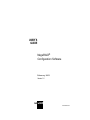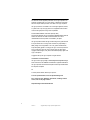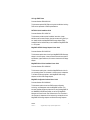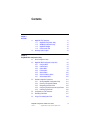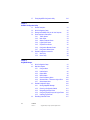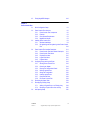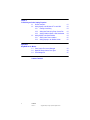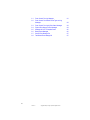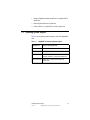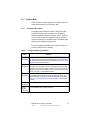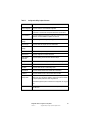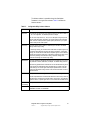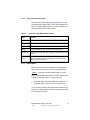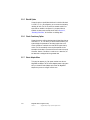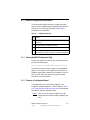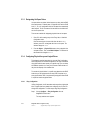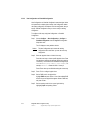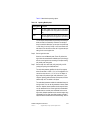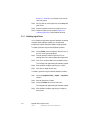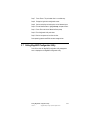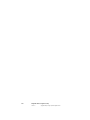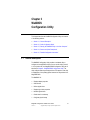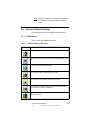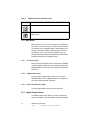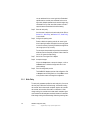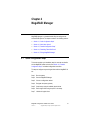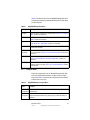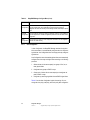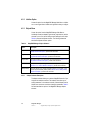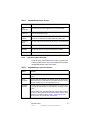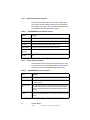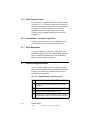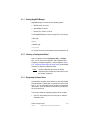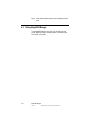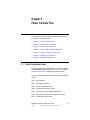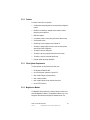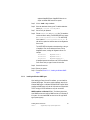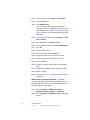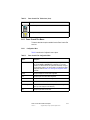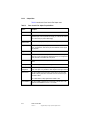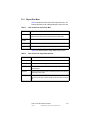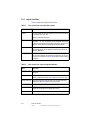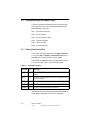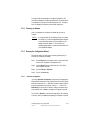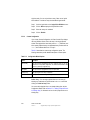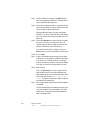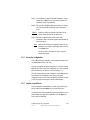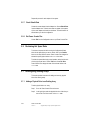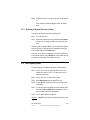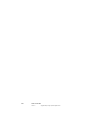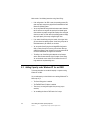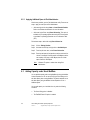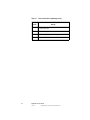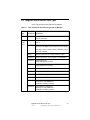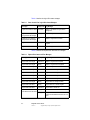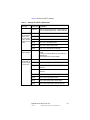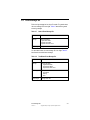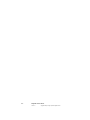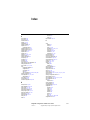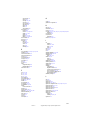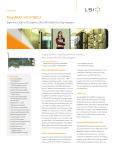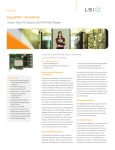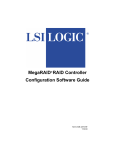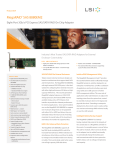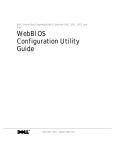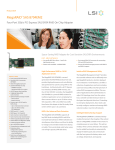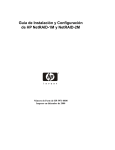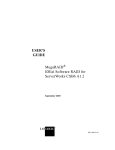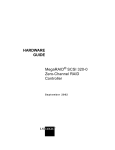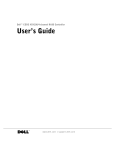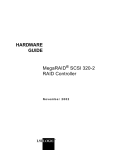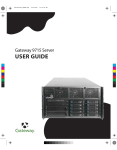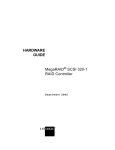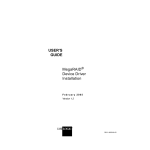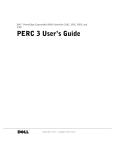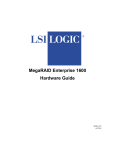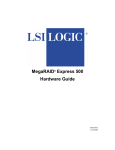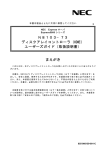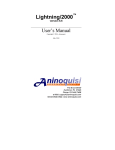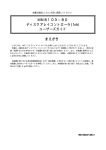Download MegaRAID® Configuration Software User's Guide
Transcript
USER’S GUIDE MegaRAID® Configuration Software February 2003 Version 1.0 ® DB15-000269-00 This document contains proprietary information of LSI Logic Corporation. The information contained herein is not to be used by or disclosed to third parties without the express written permission of an officer of LSI Logic Corporation. LSI Logic products are not intended for use in life-support appliances, devices, or systems. Use of any LSI Logic product in such applications without written consent of the appropriate LSI Logic officer is prohibited. Document DB15-000269-00, First Edition (February 2003) This document describes LSI Logic Corporation’s MegaRAID software tools and utilities. This document will remain the official reference source for all revisions/releases of these products until rescinded by an update. LSI Logic Corporation reserves the right to make changes to any products herein at any time without notice. LSI Logic does not assume any responsibility or liability arising out of the application or use of any product described herein, except as expressly agreed to in writing by LSI Logic; nor does the purchase or use of a product from LSI Logic convey a license under any patent rights, copyrights, trademark rights, or any other of the intellectual property rights of LSI Logic or third parties. Copyright © 2003 by LSI Logic Corporation. All rights reserved. TRADEMARK ACKNOWLEDGMENT LSI Logic, the LSI Logic logo design, FlexRAID, MegaRAID, MegaRAID Manager, Power Console Plus, and WebBIOS are trademarks or registered trademarks of LSI Logic Corporation. All other brand and product names may be trademarks of their respective companies. AP To receive product literature, address your request to: To receive product literature, visit us at http://www.lsilogic.com. For a current list of our distributors, sales offices, and design resource centers, view our web page located at http://www.lsilogic.com/contacts/index.html ii Version 1.0 Copyright © 2003 by LSI Logic Corporation. All rights reserved. Preface This book is the primary reference and user’s guide for the MegaRAID software tools and utilities. These include the MegaRAID™ Configuration Utility (CU), WebBIOS™ CU, MegaRAID Manager™, and Power Console Plus™, which enable configuration and management of RAID systems using the MegaRAID controllers. Audience This document assumes that you have familiarity with storage systems, and are knowledgeable about PCI, SCSI, and Serial ATA interfaces. It also assumes that you are familiar with computer systems and know how to use the keyboard, mouse, clipboard functions, toolbars, and drop down menus. The people who benefit from this book are: • Users who want to configure, monitor, or manage RAID systems that use MegaRAID controllers • Engineers and managers who are evaluating MegaRAID controllers for use in a system • Engineers who are designing MegaRAID controllers into a system Organization This document has the following chapters and appendixes: • Chapter 1, Overview, introduces the MegaRAID software tools and utilities, and provides operating system information. • Chapter 2, MegaRAID BIOS Configuration Utility, describes the MegaRAID BIOS CU. MegaRAID Configuration Software User’s Guide Version 1.0 Copyright © 2003 by LSI Logic Corporation. All rights reserved. iii • Chapter 3, WebBIOS Configuration Utility, describes the WebBIOS CU. • Chapter 4, MegaRAID Manager, describes the MegaRAID Manager tool. • Chapter 5, Power Console Plus, describes the Power Console Plus tool. • Chapter 6, Virtual Sizing and Online Capacity Expansion, describes the Virtual Sizing feature for the MegaRAID CU, MegaRAID Manager tool, and Power Console Plus tool. • Appendix A, MegaRAID Service Monitor, describes the messages used by the MegaRAID Service Monitor. MegaRAID System Installation Sequences and Document Organization The following table outlines the installation, configuration, and management sequences for a MegaRAID Serial ATA system. Each sequence consists of a series of steps and operations that the reference manual explains. LSI Logic recommends performing the sequences in the order listed when you install and configure your Serial ATA system. Sequence iv Task Reference Manual 1 Understand RAID system theory and operation. LSI Logic RAID Primer 2 Install the MegaRAID Serial ATA storage adapter and the related hardware. MegaRAID SATA150 User’s Guide 3 Configure the physical arrays and logical devices using MegaRAID Configuration either the MegaRAID Configuration Utility (CU) or the Web- Software User’s Guide BIOS CU. 4 Install the MegaRAID device drivers. 5 Manage, monitor, and re-configure the RAID array using MegaRAID Configuration either the MegaRAID Manager tool or the Power Console Software User’s Guide Plus tool. Each tool runs under an operating system and can manage the RAID array while the system is operating. MegaRAID Device Driver Installation User’s Guide Preface Version 1.0 Copyright © 2003 by LSI Logic Corporation. All rights reserved. LSI Logic RAID Primer Document Number: DB09-000123-00 This document explains RAID. Refer to this guide for definitions involving RAID and an explanation of RAID implementations. SATA150-6 Quick Installation Guide Document Number: DB11-000017-00 This document provides top-level installation instructions, jumper definitions, and connector locations. Use this document as a guide if you are already familiar with MegaRAID RAID Storage Adapter (RSA) installation and feel confident that you can installation a MegaRAID RSA in a PCI system. MegaRAID SATA150 Storage Adapters User’s Guide Document Number: DB15-000272-00 This document explains how to install your MegaRAID SATA150 storage adapter in the host system. It also provides the electrical and physical specifications, jumper definitions, and connector locations for the storage adapter. MegaRAID Device Driver Installation User’s Guide Document Number: DB11-000018-00 This document explains how to install the MegaRAID device driver for your operating system. The information in this document is independent of the back-end bus and applies to both MegaRAID SCSI storage adapters and Serial ATA storage adapters. MegaRAID Configuration Software User’s Guide Document Number: DB15-000269-00 This document explains the various RAID system configuration, monitoring, and management tools that MegaRAID provides. This document provides step-by-step instructions for using the MegaRAID CU and WebBIOS CU BIOS-based utilities, as well as the MegaRAID Manager and Power Console Plus OS-based tools. The information in this document is independent of the back-end bus and applies to both MegaRAID SCSI storage adapters and Serial ATA storage adapters. Preface Version 1.0 v Copyright © 2003 by LSI Logic Corporation. All rights reserved. Conventions Convention Definition Examples Bold Buttons and tabs within GUIs are listed in bold. Next, Have Disk... → Used to indicate a series of selections in a GUI. Start → Programs <> Key presses are enclosed in angle brackets. <F6>, <N>, <Enter> Courier Screen Text, filenames, directory paths, and user-entered commands are listed in courier. A:\Windows, Setup could ... Revision History Date Version Description February 2003 1.0 Initial release of document Technical Support LSI Logic provides technical support only for LSI Logic products purchased directly from LSI Logic or from an LSI Logic-authorized reseller. vi • If you purchased the MegaRAID controller from LSI Logic or from a certified LSI Logic reseller, call LSI Logic technical support at (678) 728-1250. Please be prepared to specify the serial number of the product. • If the MegaRAID controller was installed as part of a system manufactured by a company other than LSI Logic, or if you purchased an LSI Logic product from an unauthorized reseller, call the technical support department of the computer manufacturer or the unauthorized reseller. LSI Logic does not provide direct technical support in these cases. Preface Version 1.0 Copyright © 2003 by LSI Logic Corporation. All rights reserved. Contents Chapter 1 Overview 1.1 1.2 MegaRAID Tool Description 1.1.1 MegaRAID Configuration Utility 1.1.2 WebBIOS Configuration Utility 1.1.3 MegaRAID Manager 1.1.4 Power Console Plus Operating System Support Chapter 2 MegaRAID BIOS Configuration Utility 2.1 Quick Configuration Steps 2.2 MegaRAID BIOS Configuration Utility Menu 2.2.1 Configure Menu 2.2.2 Initialize Option 2.2.3 Objects Menu 2.2.4 Format Option 2.2.5 Rebuild Option 2.2.6 Check Consistency Option 2.2.7 Select Adapter Menu 2.3 Detailed Configuration Instructions 2.3.1 Starting MegaRAID Configuration Utility 2.3.2 Choosing a Configuration Method 2.3.3 Designating Hot Spare Drives 2.3.4 Configuring Physical Arrays and Logical Drives 2.3.5 Initializing Logical Drives 2.4 Configuration on Disk Description 2.5 Rebuilding Failed Disks 2.6 Using a Pre-loaded System Drive MegaRAID Configuration Software User’s Guide Version 1.0 Copyright © 2003 by LSI Logic Corporation. All rights reserved. 1-1 1-1 1-2 1-2 1-2 1-3 2-1 2-2 2-3 2-4 2-4 2-9 2-10 2-10 2-10 2-11 2-11 2-11 2-12 2-12 2-16 2-17 2-17 2-18 vii 2.7 Chapter 3 WebBIOS Configuration 3.1 3.2 3.3 3.4 3.5 Chapter 4 MegaRAID Manager 4.1 4.2 4.3 4.4 viii Exiting MegaRAID Configuration Utility Utility General Description Quick Configuration Steps Starting the WebBIOS Utility on the Host Computer Screen and Option Descriptions 3.4.1 Toolbar Options 3.4.2 Main Screen 3.4.3 Adapter Properties Screen 3.4.4 Logical Drives Screen 3.4.5 Physical Drives Screen 3.4.6 Configuration Mismatch Screen 3.4.7 Configuration Wizard Option Detailed Configuration Instructions 3.5.1 Write Policy 3.5.2 Cache Policy Quick Configuration Steps Main Menu Options 4.2.1 Configure Menu 4.2.2 Initialize Option 4.2.3 Objects Menu 4.2.4 Rebuild Option 4.2.5 Check Consistency Option 4.2.6 Advanced Menu – Reconstruct Logical Drive 4.2.7 Select Adapter Menu Detailed Configuration Steps 4.3.1 Starting MegaRAID Manager 4.3.2 Choosing a Configuration Method 4.3.3 Designating Hot Spare Drives 4.3.4 Configuring Physical Arrays and Logical Drives 4.3.5 Initializing Logical Drives Rebuilding Failed Disk Drives Contents Version 1.0 Copyright © 2003 by LSI Logic Corporation. All rights reserved. 2-19 3-1 3-2 3-2 3-3 3-3 3-4 3-4 3-5 3-6 3-6 3-7 3-7 3-8 3-9 4-1 4-2 4-3 4-6 4-6 4-9 4-10 4-10 4-10 4-10 4-11 4-11 4-11 4-12 4-16 4-17 4.5 Chapter 5 Power Console Plus 5.1 5.2 5.3 5.4 5.5 5.6 5.7 5.8 Exiting MegaRAID Manager 4-18 Quick Configuration Steps 5-1 Power Console Plus Overview 5-2 5.2.1 Power Console Plus Components 5-2 5.2.2 Features 5-3 5.2.3 Client System Requirements 5-3 5.2.4 MegaService Monitor 5-3 Installing Power Console Plus 5-4 5.3.1 Windows Installations 5-4 5.3.2 De-registering and Re-registering under Power Console Plus 5-10 Power Console Plus Interface Description 5-11 5.4.1 Power Console Plus Main Window Description 5-11 5.4.2 Power Console Plus Menus 5-13 5.4.3 Physical Drive Menu 5-15 5.4.4 Logical Drive Menu 5-16 5.4.5 Progress Menu 5-17 Configuring Arrays and Logical Drives 5-18 5.5.1 Starting Power Console Plus 5-18 5.5.2 Choosing an Adapter 5-19 5.5.3 Running the Configuration Wizard 5-19 5.5.4 Defining Logical Drives 5-21 5.5.5 Saving the Configuration 5-23 5.5.6 Initialize Logical Drives 5-23 5.5.7 Check Rebuild Rate 5-24 5.5.8 Exit Power Console Plus 5-24 Reclaiming Hot Spare Disks 5-24 Reconfiguring Existing Arrays 5-24 5.7.1 Adding a Physical Drive to an Existing Array 5-24 5.7.2 Removing a Physical Drive from an Array 5-25 Add Capacity Steps 5-25 Contents Version 1.0 ix Copyright © 2003 by LSI Logic Corporation. All rights reserved. Chapter 6 Virtual Sizing and Online Capacity Expansion 6.1 General Description 6.2 Adding Capacity under Windows NT 4.x and 2000 6.2.1 Enabling Virtual Sizing 6.2.2 Adding Hard Disks Using Power Console Plus 6.2.3 Applying Additional Space to Disk Administrator 6.3 Adding Capacity under Novell NetWare 6.3.1 Adding a New Drive to NetWare 6.3.2 Adding Capacity to the NetWare Volume 6-1 6-2 6-3 6-3 6-4 6-4 6-5 6-5 Appendix A MegaRAID Service Monitor A.1 Power Console Plus Internal Messages A.2 MegaRAID Service Monitor Event Types A.3 Event Message IDs A-1 A-3 A-7 Customer Feedback x Contents Version 1.0 Copyright © 2003 by LSI Logic Corporation. All rights reserved. Figures 2.1 4.1 MegaRAID Configuration Utility Menu Tree MegaRAID Manager Menu Tree 2-2 4-2 xi Version 1.0 Copyright © 2003 by LSI Logic Corporation. All rights reserved. xii Version 1.0 Copyright © 2003 by LSI Logic Corporation. All rights reserved. Tables 1.1 2.1 2.2 2.3 2.4 2.5 2.6 2.7 2.8 2.9 2.10 3.1 3.2 4.1 4.2 4.3 4.4 4.5 4.6 4.7 4.8 4.9 4.10 4.11 5.1 5.2 5.3 5.4 5.5 5.6 5.7 5.8 5.9 5.10 5.11 5.12 MegaRAID Tool Operating System Support Configuration Utility Configure Menu Configuration Utility Objects Menu Configuration Utility Adapter Submenu Configuration Utility Logical Drive Submenu Configuration Utility Advance Submenu Configuration Utility Physical Drive Submenu Configuration Utility Channel Submenu Configuration Utility Battery Backup Submenu Configuration Hot Keys Spanning Mode Options WebBIOS Toolbar Icon Descriptions WebBIOS Adapter Properties Menu Options MegaRAID Manager Main Menu MegaRAID Manager Configure Menu Auto Configuration Logical Drive Settings MegaRAID Manager Objects Submenu MegaRAID Manager Adapter Submenu MegaRAID Manager Logical Drive Submenu MegaRAID Manager Physical Drive Submenu MegaRAID Manager Channel Submenu MegaRAID Manager Battery Backup Submenu MegaRAID Manager Configuration Hot Keys Spanning Mode Options Power Console Plus Screen Elements Power Console Plus Toolbar Icons Power Console Plus Configuration Menu Power Console Plus Adapter Properties Menu Power Console Plus Physical Drive Menu Power Console Plus Change Status Submenu Power Console Plus Logical Drive Menu Options Power Console Plus Change Configuration Submenu Read Policy Description Write Policy Description Drive State Description Configuration Wizard Options 1-3 2-3 2-4 2-5 2-6 2-7 2-8 2-8 2-9 2-11 2-15 3-3 3-5 4-3 4-3 4-5 4-6 4-7 4-7 4-8 4-8 4-9 4-10 4-15 5-11 5-12 5-13 5-14 5-15 5-15 5-16 5-16 5-17 5-17 5-18 5-20 xiii Version 1.0 Copyright © 2003 by LSI Logic Corporation. All rights reserved. A.1 A.2 A.3 A.4 A.5 A.6 A.7 A.8 Power Console Plus Log Messages Power Console Plus General Events Types and Log Messages Power Console Plus Logical Drive Status Messages Physical Drive Status and Error Messages Messages for SAF-TE Compliant Boxes Battery Status Messages General Event Message IDs Test-Related Event Message IDs xiv Version 1.0 Copyright © 2003 by LSI Logic Corporation. All rights reserved. A-1 A-3 A-4 A-4 A-5 A-6 A-7 A-7 Chapter 1 Overview This chapter provides an overview of the MegaRAID software tools and explains the intended use of each tool. It consists of the following sections: 1.1 • Section 1.1, “MegaRAID Tool Description” • Section 1.2, “Operating System Support” MegaRAID Tool Description MegaRAID products provide a powerful set of software products for configuring and managing RAID systems. The following subsections provide a summary description of each product. Subsequent chapters provide detailed information concerning each product. You can use any of the listed utilities to configure your RAID system. Or, you can configure your RAID system with one utility and update it later with a different utility. All MegaRAID tools provide a full set of RAID array configuration and monitoring features. 1.1.1 MegaRAID Configuration Utility The MegaRAID CU provides full-featured, character-based configuration and management of RAID arrays. The MegaRAID CU resides in the BIOS and is independent of the operating system. With the MegaRAID CU, you can: • Choose a configuration method for physical arrays and logical disks • Create physical arrays • Define logical drives • Initialize logical drives MegaRAID Configuration Software User’s Guide Version 1.0 Copyright © 2003 by LSI Logic Corporation. All rights reserved. 1-1 1.1.2 • Access controllers, logical drives, and physical arrays to display their properties • Create hot spare drives • Rebuild failed drives • Verify data redundancy in RAID 1, 5, 10, or 50 logical drives • Select a MegaRAID host adapter WebBIOS Configuration Utility The WebBIOS CU tool provides full-featured, html-based configuration and management of RAID arrays. WebBIOS resides in the system BIOS and is independent of the operating system. The WebBIOS CU provides the same feature set as the MegaRAID CU. 1.1.3 MegaRAID Manager The MegaRAID Manager provides full-featured configuration and management of RAID arrays. MegaRAID Manager enables configuration and management of RAID systems while the operating system is running. The MegaRAID Manager provides the same feature set as the MegaRAID CU. 1.1.4 Power Console Plus Power Console Plus provides on-the-fly RAID migration, creating almost limitless adaptability and expansion of any logical drive while the system remains operational. Power Console Plus is an object-oriented GUI utility that configures and monitors RAID systems locally or over a network. The Power Console Plus manager runs on the Windows NT, Windows 2000, Windows XP, and Windows .NET operating systems. With the Power Console Plus manager, you can perform the same tasks as with the MegaRAID Manger. Power Console Plus also allows you to: 1-2 • Add a drive to a RAID logical drive • Convert from a RAID 0 configuration to a RAID 1 or 5 configuration by adding a physical drive Overview Version 1.0 Copyright © 2003 by LSI Logic Corporation. All rights reserved. 1.2 • Change a Degraded redundant logical drive to an Optimal RAID 0 logical drive • Remove physical drives from a logical drive • Convert a RAID 1 or 5 logical drive to a RAID 0 logical drive Operating System Support Table 1.1 lists the operating system support for each of the MegaRAID tools. Table 1.1 MegaRAID Tool Operating System Support MegaRAID Tool Supported Operating Systems MegaRAID CU OS support is not required. The CU runs from the BIOS. WebBIOS CU OS support is not required. The CU runs from the BIOS. MegaRAID Manager Windows NT 4.x, Windows 2000, NetWare 5.x and 6.x, SCO Unix, UnixWare 7.x, Solaris, and RedHat Linux Power Console Plus Windows NT 4.x, Windows 2000, Windows XP, Windows .NET Operating System Support Version 1.0 Copyright © 2003 by LSI Logic Corporation. All rights reserved. 1-3 1-4 Overview Version 1.0 Copyright © 2003 by LSI Logic Corporation. All rights reserved. Chapter 2 MegaRAID BIOS Configuration Utility The MegaRAID BIOS Configuration Utility (CU) configures disk arrays and logical drives. Because the CU resides in the BIOS, it is independent of the operating system. This chapter consists of the following sections: 2.1 • Section 2.1, “Quick Configuration Steps” • Section 2.2, “MegaRAID BIOS Configuration Utility Menu” • Section 2.3, “Detailed Configuration Instructions” • Section 2.4, “Configuration on Disk Description” • Section 2.5, “Rebuilding Failed Disks” • Section 2.6, “Using a Pre-loaded System Drive” • Section 2.7, “Exiting MegaRAID Configuration Utility” Quick Configuration Steps This section provides quick installation steps for users that are familiar with the MegaRAID utilities and tools. Refer to Section 2.3, “Detailed Configuration Instructions,” for detailed configuration instructions. To configure arrays and logical drives using the MegaRAID CU: Step 1. Boot the system. Step 2. Start the MegaRAID CU by pressing <CTRL>-<M>. Step 3. Choose a configuration method. Step 4. Designate hot spare disks (optional). Step 5. Create arrays using the available physical drives. Step 6. Define the logical drive(s) using the space in the arrays. Step 7. Initialize the new logical drive(s). MegaRAID Configuration Software User’s Guide Version 1.0 Copyright © 2003 by LSI Logic Corporation. All rights reserved. 2-1 2.2 MegaRAID BIOS Configuration Utility Menu Figure 2.1 shows the MegaRAID Manager menu tree. The following subsections describe each menu item. Figure 2.1 MegaRAID Configuration Utility Menu Tree Configure (Section 2.2.1) Easy Configuration New Configuration View/Add Configuration Clear Configuration Specify Bootable Logical Drive Initialize (Section 2.2.2) Adapter Clear Configuration Objects (Section 2.2.3) FlexRAID PowerFail Fast Initialization Disk Spin Up Timings Chip Set Type Cache Flush Timings Rebuild Rate Alarm Control Other Adapter Information Factory Default Emulation Disable BIOS Auto Rebuild Initiator ID Multiple PCI Delayed Trans Force Boot Coercion Algorithm Logical Drive Initialize Check Consistency View/Update Parameters Physical Drive Rebuild Format Make Online Fail Drive Hot Spare Drive Information Synchronous Negotiation SCSI Command Tagging Channel Termination State Enable Auto Termination SCSI Transfer Rate Battery Info Backup Module Battery Pack Reset Battery Temperature Format (Section 2.2.4) Charge Counter Voltage Rebuild (Section 2.2.5) Fast Charging Check Consistency (Section 2.2.6) Number or Cycles Select Adapter (Section 2.2.7) 2-2 MegaRAID BIOS Configuration Utility Version 1.0 Copyright © 2003 by LSI Logic Corporation. All rights reserved. Stripe Size Write Policy Read-Ahead Cache Policy Virtual Sizing Drive State 2.2.1 Configure Menu Choose this option to configure physical arrays and logical drives. This section describes the options of the Configure menu. 2.2.1.1 Configuration Menu Options The Configure menu provides four methods to modify and/or create logical disk configuration: Easy Configuration, New Configuration, View/Add Configuration, and Clear Configuration. Table 2.1 provides an overview of these methods. The configuration menu has an Advance submenu that enables you to set specific options. The available options depend upon the configuration method you use. To store the configuration information, the CU reserves 32 bytes on a disk when a hard disk drive is configured. Table 2.1 Configuration Utility Configure Menu Option Description Easy Configuration Easy Configuration automatically associates every physical array with one logical drive. Through the Advance Menu, Easy Configuration allows you to modify the RAID level, stripe size, cache write policy, read policy, and I/O policy. Section 2.3.4.1, “Easy Configuration,” provides detailed instructions. New Configuration New Configuration allows you to modify the RAID level, stripe size, cache write policy, read policy, and I/O policy, logical drive size, and array spanning. If you select New Configuration, the CU deletes the existing configuration information on the selected controller when saving the new configuration. Section 2.3.4.2, “New Configuration and View/Add Configuration,” provides detailed instructions. View/Add Configuration View/Add Configuration allows you to control the same logical drive parameters as New Configuration without disturbing the existing configuration information. The View/Add configuration also allows you to enable the Configuration on Disk feature. Section 2.3.4.2, “New Configuration and View/Add Configuration,” provides detailed instructions. Clear Configuration This option erases the current configuration information. Specify Bootable Logical Disk This option enables the user to specify a boot drive. MegaRAID BIOS Configuration Utility Menu Version 1.0 Copyright © 2003 by LSI Logic Corporation. All rights reserved. 2-3 2.2.2 Initialize Option This option initializes one or more logical drives. Initialize each new logical drive you configure. Refer to Section 2.3.5, “Initializing Logical Drives,” describes how to initialize drives. Warning: 2.2.3 Initializing a logical drive destroys all data on the logical drive. Objects Menu Choose Objects from the Configuration Utility main menu to view or change settings for the controller, logical drives, physical drives, and channels. Table 2.2 lists and describes the Objects menu options. Table 2.2 Configuration Utility Objects Menu Menu Item Description Adapter This item enables you to configure the adapter properties. Section 2.2.3.1, “Adapter Submenu Description,” provides more information. Logical Drive This item enables you to perform tasks on the logical drives. Section 2.2.3.2, “Logical Drive Submenu Description,” provides more information. Physical Drive This item enables you to perform tasks on the physical drives. Section 2.2.3.3, “Physical Drive Submenu Description,” provides more information. Channel This item enables you to configure channel-related or port-related properties. Section 2.2.3.4, “Channel Submenu Description,” provides more information. Battery Info This menu allows you to configure the battery back-up on your system, if your system supports the battery back-up feature. Section 2.2.3.5, “Battery Info Submenu Description,” provides more information. Reset Battery Charge Counter This option resets the battery charge counter. 2.2.3.1 Adapter Submenu Description The Adapter submenu allows you to select a MegaRAID controller if your computer has multiple controllers. This submenu also allows you to modify parameters on the selected controller. Choose Adapter from the Objects menu to select a controller and modify its parameters. Table 2.3 provides Adapter submenu options. 2-4 MegaRAID BIOS Configuration Utility Version 1.0 Copyright © 2003 by LSI Logic Corporation. All rights reserved. Table 2.3 Configuration Utility Adapter Submenu Option Description Clear Configuration This option erases the current NVRAM configuration. FlexRAID PowerFail This option enables the FlexRAID PowerFail feature, which allows drive reconstruction to continue when the system restarts after a power failure. Fast Initialization This option initializes the logical drive by writing zeros to the first sector of the logical drive. The fast initialization completes in 3 seconds. Disk Spin up Timings This option configures the timing for spinning up the hard disk drives. Chip Set Type This option selects the chipset used in the motherboard. Cache Flush Timings This option sets the cache flush interval to 2, 4, 6, 8, or 10 seconds. Rebuild Rate This option enables you to change the drive rebuild rate. Alarm Control This option configures the onboard audio alarm. Other Adapter Information This option displays general information about the adapter. Factory Default This option loads the default MegaRAID Configuration Utility settings. Disable BIOS This option disables the BIOS. Emulation This option selects the I2O or mass storage mode. Auto Rebuild This option enables automatic drive rebuilds after a drive failure. Initiator ID This option enables the user to set the initiator ID for the RSA. Multiple PCI Delayed Trans This option affects the speed of the PCI local bus. The speed depends on the system being used. The default in Enabled. Changing this option to disabled can improve system performance when using Direct I/O. Not all boards support this option. If this feature is not supported, the CU grays it out. Force Boot Enabling this option causes the BIOS not to wait for a key to be pressed when there are errors. MegaRAID BIOS Configuration Utility Menu Version 1.0 Copyright © 2003 by LSI Logic Corporation. All rights reserved. 2-5 Table 2.3 Configuration Utility Adapter Submenu (Cont.) Option Description Coercion Algorithm The coercion algorithm options are: • None: The CU does not coerce the drive capacity. • 128M: The CU rounds the drive capacity down to the next 128 Mbyte boundary. Then, the CU rounds the drive capacity the nearest 10 Mbyte boundary. If the resulting coerced capacity is larger than the real drive size, the coerced capacity is rounded down to the next 10 Mbyte boundary. • 1G: The CU rounds the drive capacity down to the next 1 Gbyte boundary. The CU rounds the drive capacity down to the next 1 Mbyte boundary. The 1 Gbyte boundary correlates with the terms most drive manufacturers use. 2.2.3.2 Logical Drive Submenu Description Choose this option from the Configuration Utility Objects menu to select a logical drive and to perform the actions in Table 2.4. Table 2.4 Configuration Utility Logical Drive Submenu Option Description Initialize This option initializes the selected logical drive. Initialize every logical drive that you configure. Check Consistency This option verifies the correctness of the redundancy data in the selected logical drive and causes the CU to automatically correct any differences found in the data. This option is available only if you are using RAID level 1 or 5. View/Update Parameters This option displays the properties of the selected logical drive. This option allows you to modify the cache write policy, read policy, the I/O policy, and virtual sizing. Set the virtual sizing option to Enabled before adding a physical drive to a logical drive. After you create a logical drive set, the partition of the drive is as large as the virtual size of the logical drive. Refer to Chapter 6, “Virtual Sizing and Online Capacity Expansion,” for more information on Virtual Sizing. You can access the Advance submenu from the View/Update Parameters option. 2-6 MegaRAID BIOS Configuration Utility Version 1.0 Copyright © 2003 by LSI Logic Corporation. All rights reserved. The Advance submenu is accessible through the View/Update Parameters in the Logical Drive submenu. Table 2.5 describes the Advance submenu. Table 2.5 Configuration Utility Advance Submenu Option Description Stripe Size This parameter specifies the size of the segments written to each disk in a RAID 1, 5, 10, or 50 configuration. The default stripe size is 64 Kbytes. You can set the stripe size to 4, 8, 16, 32, 64, or 128 Kbytes. A larger stripe size improves read performance, especially if your system performs mostly sequential reads. Choose a small stripe size to optimize system performance if your system performs mostly random read requests. Write Policy This option sets the caching method to write-through or write-back. The default setting is write-through caching. In write-through caching, the controller sends a data transfer completion signal to the host after the disk subsystem receives all the data in a transaction. In write-back caching, the controller sends a data transfer completion signal to the host after the controller cache receives all the data in a transaction. Write-through caching has a data security advantage over write-back caching. Write-back caching has a performance advantage over write-through caching. Read-Ahead This option enables the read-ahead cache feature for the logical drive. You can set this parameter to Normal, Read-ahead, or Adaptive. The default setting is Normal. Normal caching specifies that the controller does not use read-ahead caching for the current logical drive. Read-ahead caching specifies that the controller uses readahead caching for the current logical drive. Adaptive specifies that the controller begins using read-ahead caching if the two most recent disk accesses occurred in sequential sectors. Cache Policy This option enables read buffering in cache memory. The default setting is Direct I/O. Cached I/O specifies that the controller buffers all reads in cache memory. Direct I/O specifies that the controller does not buffer reads in cache memory. This parameter applies to reads on a specific logical drive. It does not affect the read-ahead cache. FlexRAID Virtual Sizing This option enables FlexRAID virtual sizing of logical drives. Drive State This option enables the user to set the drive state of a drive. The options are ONLIN, DEGRADED, OFFLINE, and HOTSPARE. MegaRAID BIOS Configuration Utility Menu Version 1.0 Copyright © 2003 by LSI Logic Corporation. All rights reserved. 2-7 2.2.3.3 Physical Drive Submenu Description Select this option from the Objects menu to select a physical device and to perform the operations listed in Table 2.6. Table 2.6 Configuration Utility Physical Drive Submenu Option Description Rebuild This option rebuilds the selected physical drive. Format This option performs a low-level format of a disk drive. Make Online This option changes the state of the selected disk drive to Online. Fail Drive This option changes the state of the selected disk drive to Fail. Hot Spare This option designates the selected disk drive as a hot spare. Drive Information This option displays the drive properties for the selected physical device. Synchronous Negotiation This option enables synchronous negotiation with a physical device and is available only for SCSI controllers. SCSI Command Tagging This option sets the number of queue tags per command to Disabled, 2, 3, 4, or Enhanced. The default setting is Enhanced. This option is available only for SCSI controllers. 2.2.3.4 Channel Submenu Description Select this option from the Configuration Utility Objects menu to choose a channel or port on the currently selected controller. Table 2.7 lists and describes the channel menu options. Table 2.7 Configuration Utility Channel Submenu Option Description Termination State This option controls termination on the MegaRAID SCSI controller. The MegaRAID SCSI controller automatically sets this option. Enable Auto Termination Select Yes to enable auto termination. Select No to disable auto termination. SCSI Transfer Rate This option enables the user to set the SCSI transfer rate as Fast, Ultra, Ultra2, Ultra160, or Ultra320 SCSI. 2-8 MegaRAID BIOS Configuration Utility Version 1.0 Copyright © 2003 by LSI Logic Corporation. All rights reserved. 2.2.3.5 Battery Info Submenu Description Select this option from the Configuration Utility Objects menu to view information about the battery backup. Table 2.8 lists and describes the options for the Battery Backup submenu. This option is available only on RSAs that support the battery back-up feature. Table 2.8 Configuration Utility Battery Backup Submenu Option Description Backup Module This option Indicates if the battery module is present. Battery Pack This option indicates if the battery module is correctly installed. Temperature This option indicates if the temperature is within the normal operating range. Voltage This option indicates if the voltage is within the normal operating range. Fast Charging This option indicates if the battery pack is charging, or if the fast charge cycle is complete. Number of Cycles This option indicates the number of charge cycles that the battery pack has undergone. The battery pack life is 1100 charge cycles. You must replace the battery pack after it reaches this limit. 2.2.4 Format Option Select the Format option from the Configuration Utility Management Menu to perform a low-level format on one or more physical drives. Warning: Formatting a hard drive destroys all data on the drive. Since the disk manufacturer often performs a low-level format, this step is usually not necessary. Typically, you format a disk only if: • the disk drive was not low-level formatted by the manufacturer, or • an excessive number of media errors occur on the disk drive. You do not have to choose Format to erase existing information on your disks, such as a system partition. Initialization of the logical drives erases all the information on the drive. MegaRAID BIOS Configuration Utility Menu Version 1.0 Copyright © 2003 by LSI Logic Corporation. All rights reserved. 2-9 2.2.5 Rebuild Option Choose this option to rebuild failed disk drives. If a disk drive fails that is in a RAID 1, 5, 10, or 50 configuration, you can recover the lost data by rebuilding the drive. The CU can perform an automatic rebuild if hot spare disks are available in the system. If no hot spare disks are available, the data must be manually rebuilt. Refer to Section 2.5, “Rebuilding Failed Disks,” for information on rebuilding disks. 2.2.6 Check Consistency Option Choose this option to verify the redundancy data in logical drives that use RAID levels 1, 5, 10, or 50. When you choose Check Consistency, the system displays the parameters of the existing logical drives on the current controller and a selection menu that lists the logical drives by number. The CU automatically corrects any discrepancies with the assumption that the data is correct and that the error exists in the parity information. However, if the failure is a read error on a data drive, the bad data block is reassigned with the generated data. 2.2.7 Select Adapter Menu This menu item appears only if the system contains more than one MegaRAID host adapter. The CU lists the adapters present in the system after you choose the Select Adapter option. Select the MegaRAID adapter that you want to configure from this menu. 2-10 MegaRAID BIOS Configuration Utility Version 1.0 Copyright © 2003 by LSI Logic Corporation. All rights reserved. 2.3 Detailed Configuration Instructions This section provides detailed instructions for configuring the logical disks and arrays in a MegaRAID system. MegaRAID provides several hot keys that you can use during the configuration process. Table 2.9 summarizes the hot key definitions. Table 2.9 Key 2.3.1 Configuration Hot Keys Function F2 This option displays the manufacturer data and error count for the selected drive. F3 This option displays the configured logical drives. F4 This option designates the selected drive as a hot spare. F10 This option displays the logical drive configuration screen. The option is only available when using New Configuration or View/Add Configuration. Starting MegaRAID Configuration Utility While the host computer boots, hold the <Ctrl> key and press the <M> key when the following appears: Press <Ctrl><M> to run MegaRAID BIOS Configuration Utility This causes the CU start-up window to appear. For each MegaRAID adapter in the host system, the CU displays the firmware version, the DRAM size, and the status of logical drives on the adapter. If you do not press <Ctrl>-<M> within a few seconds of the prompt, the system continues the normal boot procedure. 2.3.2 Choosing a Configuration Method The Configure Menu lets you choose Easy Configuration, New Configuration, View/Add Configuration, or Clear Configuration. Section 2.3.4, “Configuring Physical Arrays and Logical Drives,” provides detailed instructions for using each configuration method. Caution: When you save the new array configuration, the New Configuration option erases the existing configuration and data. Detailed Configuration Instructions Version 1.0 Copyright © 2003 by LSI Logic Corporation. All rights reserved. 2-11 2.3.3 Designating Hot Spare Drives Hot spare drives are physical drives that power up along with the RAID drives and operate in a standby state. If a physical drive used in a RAID level 1, 5, 10, or 50 configuration fails, the hot spare drive automatically takes its place. The CU reconstructs the lost data from the failed drive onto the hot spare drive. There are two methods for designating physical drives as hot spares: 1. Press <F4> while creating arrays in the Easy, New, or View/Add Configuration mode. Press the arrow keys to choose a disk drive that has a READY indicator; press <F4> to designate the drive as a hot spare. The indicator changes to HOTSP. 2. From the Objects → Physical Drive menu, select a physical drive and press <Enter>. Then, select Make HotSpare. The indicator for the selected drive changes to HOTSP. 2.3.4 Configuring Physical Arrays and Logical Drives This subsection provides instructions for using the Easy Configuration, New Configuration, and View/Add Configuration. LSI Logic recommends using drives with the same capacity in a specific array. If you use drives with different capacities in an array, the CU treats all these drives as if they have the capacity of the smallest drive. The number of physical drives in a specific array determines the RAID levels that you can implement with the array. RAID 0 requires one or more physical drives. RAID 1 requires exactly two physical drives. RAID 5 requires at least three physical drives. 2.3.4.1 Easy Configuration In Easy Configuration, the CU associates each array with a single logical drive. If logical drives have already been configured, the CU does not change their configuration. To create arrays using Easy Configuration: Step 1. Choose Configure → Easy Configuration from the MegaRAID CU Main menu. The array selection menu appears. 2-12 MegaRAID BIOS Configuration Utility Version 1.0 Copyright © 2003 by LSI Logic Corporation. All rights reserved. Step 2. Press the arrow keys to choose specific physical drives. Press the spacebar to associate the selected physical drive with the current array. When you select a physical drive, the indicator for the drive changes from READY to ONLIN A[array number]-[drive number]. For example, ONLIN A2-3 indicates disk drive 3 in array 2. Step 3. Press <Enter> when you are finished creating the current array. The logical drive configuration screen appears. The logical drive configuration screen displays the logical drive number, RAID level, logical drive size, the number of stripes in the physical array, the stripe size, and the state of the logical drive. Step 4. Set the RAID level for the logical drive. Highlight RAID and press <Enter>. The CU displays the available RAID levels for the current logical drive. Select a RAID level and press <Enter>. Step 5. Set the stripe size, cache write policy, read policy, and I/O policy through the Advanced menu. Step 6. When you have defined the current logical drive, choose Accept and press <Enter>. The array selection screen appears if any disk drives remain unconfigured. Step 7. Repeat these steps to configure additional logical drives. MegaRAID supports up to 40 logical drives per controller. If you are finished configuring logical drives, press <Esc> to exit Easy Configuration. Step 8. Save the configuration when the CU prompts you to do so. Step 9. Initialize the logical drives. Refer to Section 2.3.5, “Initializing Logical Drives,” for detailed instructions. Detailed Configuration Instructions Version 1.0 Copyright © 2003 by LSI Logic Corporation. All rights reserved. 2-13 2.3.4.2 New Configuration and View/Add Configuration New Configuration and View/Add Configuration associate logical drives with partial and/or multiple physical arrays. New Configuration deletes the existing configuration and replaces it with the configuration that you specify. View/Add Configuration lets you view or modify an existing configuration. To configure a disk array using New Configuration or View/Add Configuration: Step 1. Choose Configure → New Configuration or Configure → View/Add Configuration from the MegaRAID Configuration Utility Main menu. The CU displays an array selection window. Caution: Step 2. The New Configuration option erases the existing configuration and its data when you save the new array configuration. Select the physical drives to include in the array. Press the arrow keys to choose specific physical drives. Press the spacebar to associate the selected physical drive with the current array. The indicator for the selected drive changes from READY to ONLIN A[array number]-[drive number]. For example, ONLIN A2-3 means disk drive 3 in array 2. Press <Enter> when you are finished creating the current array. Step 3. Press <F10> to configure logical drives. Step 4. Set the RAID level for the logical drive. Highlight RAID and press <Enter>. A list of the available RAID levels for the current logical drive appears. Select a RAID level, and press <Enter>. Step 5. 2-14 Set the spanning mode for the current logical drive by highlighting Span and pressing <Enter>. MegaRAID BIOS Configuration Utility Version 1.0 Copyright © 2003 by LSI Logic Corporation. All rights reserved. Table 2.10 describes the spanning options. Table 2.10 Spanning Mode Options Spanning Option Description CanSpan This option enables array spanning for the current logical drive. The logical drive can occupy space in more than one array. NoSpan This option disables array spanning for the current logical drive. The logical drive can occupy space in only one array. For two arrays to be spannable, they must have the same stripe width and must be consecutively numbered. For example, if Array 2 contains four disk drives, you can span it only with Array 1 and/or Array 3, and only if Arrays 1 and 3 each contain four disk drives. If the criteria are not met, the CU ignores the span setting for the current logical drive. Step 6. Set the logical drive size. Move the cursor to Size and press <Enter>. By default, the logical drive size associates the available space in the array(s) with the current logical drive, accounting for the Span setting and partially used array space. Step 7. Set the stripe size, cache write policy, read policy, and I/O (cache) policy through the Advanced menu. The stripe size parameter specifies the size of the segment written to each disk in a RAID 1, 5, 10, or 50 configuration. You can set the stripe size to 4, 8, 16, 32, 64, or 128 Kbytes. A larger stripe size produces higher read performance. If your computer regularly performs random read requests, choose a smaller stripe size. The default is 64 Kbytes. The read ahead parameter enables the read-ahead feature for the logical drive. You can set this parameter to Normal, Readahead, or Adaptive. Normal specifies that the controller does not use read-ahead for the current logical drive. Read-ahead specifies that the controller uses read-ahead for the current logical drive. Adaptive specifies that the controller begins using read-ahead if the two most recent disk accesses occurred in sequential sectors. Read-ahead is the default setting. Refer to Detailed Configuration Instructions Version 1.0 Copyright © 2003 by LSI Logic Corporation. All rights reserved. 2-15 Section 3.5.1, “Write Policy,” for information on the write and cache policy options. Step 8. After you define the current logical drive, choose Accept and press <Enter>. Step 9. Save the configuration when the CU prompts you to do so. Step 10. Initialize the logical drives you configured. Section 2.3.5, “Initializing Logical Drives,” provides detailed instructions. 2.3.5 Initializing Logical Drives You can initialize the logical drives using batch initialization or individual initialization. Batch initialization initializes up to 40 logical drives simultaneously. Individual initialization initializes a single logical disk. To initialize logical drives using the batch initialization procedure: Step 1. Choose Initialize from the Configuration Utility main menu. A list of the current logical drives appears. Step 2. Press the spacebar to select the logical drive. You can optionally press <F2> to select or deselect all the logical drives. Step 3. Press <F10>, and choose Yes from the confirmation prompt. The CU displays a bar graph showing the initialization progress. Step 4. When initialization completes, press any key to continue. Step 5. Press <Esc> to display the main menu. To initialize a logical drive using the individual initialization procedure: Step 1. Choose the Configuration Utility → Objects → Logical Drive submenu. Step 2. Select the logical drive to initialize. Step 3. Choose the Initialize option from the action menu. The CU displays a bar graph showing the initialization progress. Step 4. 2-16 When initialization completes, press any key to display the previous menu. MegaRAID BIOS Configuration Utility Version 1.0 Copyright © 2003 by LSI Logic Corporation. All rights reserved. 2.4 Configuration on Disk Description MegaRAID supports Configuration on Disk, which is also known as drive roaming. Configuration on Disk saves configuration information both in the MegaRAID non-volatile RAM (NVRAM) and on the disk drives attached to MegaRAID. If the MegaRAID controller is replaced with a new MegaRAID controller, the new MegaRAID controller detects the RAID configuration from the attached disk drives. This configuration maintains the integrity of the data on each drive even if the channel or target ID of the drive changes. Note: It is important that the new controller does not have a previous configuration. Be certain to clear the NVRAM configuration when installing the new controller. To add Configuration on Disk support, select Configure → View/Add Configuration from the main CU menu. Choose Disk when the system asks to a use Disk or NVRAM. Save the configuration, and reboot the system. 2.5 Rebuilding Failed Disks If hot spare disks are present in the system, the MegaRAID controller automatically uses them to rebuild failed disks. MegaRAID displays the Objects → Physical Drive screen while rebuilding a failed drive. The CU changes the drive indicator for the hot spare disk drive to REBLD A[array number]-[drive number], which indicates the disk drive being replaced by the hot spare. A manual rebuild is necessary if hot spare disks of sufficient capacity to rebuild the failed drives are not present. The CU allows manual rebuild for an individual drive or a group of drives. Rebuilding a group of drives is done through the batch mode. To perform a batch rebuild on a group of drives: Step 1. Choose Rebuild from the MegaRAID Configuration Utility main menu. The CU displays a device selection window that marks the failed drives with FAIL indicators. Configuration on Disk Description Version 1.0 Copyright © 2003 by LSI Logic Corporation. All rights reserved. 2-17 Step 2. Press the arrow keys to select all drives to be rebuilt. Press the spacebar to select the chosen physical drive for rebuild. Step 3. After selecting the physical drives, press <F10>, and select Yes at the confirmation prompt. The indicators for the selected drives change to REBLD. Step 4. When rebuild is complete, press any key to continue. Press <Esc> to display the main menu. To perform a manual rebuild on an individual drive: 2.6 Step 1. Choose the option from the MegaRAID Configuration Utility → Objects → Physical Drive submenu. Step 2. Press the arrow keys to select the physical drive to be rebuilt and press <Enter>. Step 3. Choose the Rebuild option from the action menu and respond to the confirmation prompt. Step 4. When rebuild completes, press any key to display the previous menu. Using a Pre-loaded System Drive Important: Define a pre-loaded system drive as the first logical drive. If the drive is not a boot device, the logical drive number is not critical. You can use the MegaRAID controller as adapter for this drive by performing the following steps: 2-18 Step 1. Connect the drive to the channel or port on the MegaRAID controller. Step 2. Boot the computer. Step 3. Start the Configuration Utility. Step 4. Choose Easy Configuration from the Configure menu. Step 5. Press the cursor keys to select the pre-loaded drive. Step 6. Press the spacebar. The pre-loaded drive now becomes an array element. MegaRAID BIOS Configuration Utility Version 1.0 Copyright © 2003 by LSI Logic Corporation. All rights reserved. Step 7. Press <Enter>. The pre-loaded drive is a one-disk array. Step 8. Display the logical drive configuration screen. Step 9. Set the read policy and cache option on the Advanced menu. Step 10. Exit the Advanced menu. Highlight Accept, and press <Enter>. Step 11. Press <Esc> and choose Yes at the Save prompt. Step 12. Exit Configuration Utility and reboot. Step 13. Set the host system to boot from the drive. Some operating systems treat RSAs as mass storage devices. 2.7 Exiting MegaRAID Configuration Utility Press <Esc> when the MegaRAID Configuration Utility management menu is displayed to exit MegaRAID Configuration Utility. Exiting MegaRAID Configuration Utility Version 1.0 Copyright © 2003 by LSI Logic Corporation. All rights reserved. 2-19 2-20 MegaRAID BIOS Configuration Utility Version 1.0 Copyright © 2003 by LSI Logic Corporation. All rights reserved. Chapter 3 WebBIOS Configuration Utility This chapter describes the WebBIOS Configuration Utility and consists of the following sections: 3.1 • Section 3.1, “General Description” • Section 3.2, “Quick Configuration Steps” • Section 3.3, “Starting the WebBIOS Utility on the Host Computer” • Section 3.4, “Screen and Option Descriptions” • Section 3.5, “Detailed Configuration Instructions” General Description The WebBIOS Configuration Utility provides a web-based utility to configure and manage RAID volumes. You can use this utility in place of, or in conjunction with, the MegaRAID BIOS Configuration Utility that is described in Chapter 2, “MegaRAID BIOS Configuration Utility.” The utility configures disk arrays and logical drives. The operation of the utility is independent of the operating system because the utility resides in the MegaRAID BIOS. The WebBIOS CU: • Displays adapter properties • Scans devices • Defines logical drives • Displays logical drive properties • Initializes logical drives • Checks data for consistency • Configures physical arrays MegaRAID Configuration Software User’s Guide Version 1.0 Copyright © 2003 by LSI Logic Corporation. All rights reserved. 3-1 • Selects adapters • Displays the physical properties of devices The WebBIOS CU provides a configuration wizard to guide you through the configuration of logical drives and physical arrays. 3.2 Quick Configuration Steps This section provides the steps to configure arrays and logical drives using the WebBIOS CU. The following sections describe how perform each action using the WebBIOS CU. The steps are: 3.3 Step 1. Power-on the system. Step 2. Start the WebBIOS CU by pressing <Ctrl>-<H>. Step 3. Start the Configuration Wizard. Step 4. Choose a configuration method. Step 5. Create arrays using the available physical drives. Step 6. Define the logical drive(s) using the space in the arrays. Step 7. Initialize the new logical drives. Starting the WebBIOS Utility on the Host Computer When the host computer boots, hold the <Ctrl> key and press the <H> key when the following appears: Copyright© AMERICAN MEGATRENDS, INC. Press <Ctrl><M> to Run Configuration Utility Or press <Ctrl><H> for WebBIOS After you press <Ctrl>-<H>, the Adapter Selection screen displays. Select an adapter and press the Start button to begin the configuration. If you want to use the BIOS configuration utility instead of WebBIOS, you can start the MegaRAID BIOS CU from the WebBIOS CU by clicking on the Control-M button. 3-2 WebBIOS Configuration Utility Version 1.0 Copyright © 2003 by LSI Logic Corporation. All rights reserved. Note: 3.4 If there is a configuration mismatch between the disks and the NVRAM, the CU displays the Select Configuration screen. Screen and Option Descriptions This section describes the various WebBIOS screens and options. 3.4.1 Toolbar Options Table 3.1 describes the WebBIOS toolbar icons. Table 3.1 Icon WebBIOS Toolbar Icon Descriptions Description Click on this icon to return to the main screen. Click on this icon to return to the page you accessed immediately before the current page. Click on this icon to exit the WebBIOS program. Click on this icon to display the adapters that you can select. Click on this icon to scan for adapters connected to your system. Click on this icon to display the properties of the adapter, such as the firmware version, BIOS version, RAM size, and initiator ID. Click on the icon to access the Configuration Wizard so that you can configure the arrays and logical drives. Screen and Option Descriptions Version 1.0 Copyright © 2003 by LSI Logic Corporation. All rights reserved. 3-3 Table 3.1 WebBIOS Toolbar Icon Descriptions (Cont.) Icon Description Click on this icon to turn off the sound on the alarm. Click on this icon to go from the WebBIOS Configuration Utility to the MegaRAID Configuration Utility. 3.4.2 Main Screen When you press <Ctrl><H> on the host computer, the CU displays the main screen. From the main screen you can scan the devices connected to the controller, select a MegaRAID adapter if multiple adapters are in the system, and alternate between the physical devices view and the logical devices view. The main screen also provides access to the following screens: Adapter Properties, Physical Devices, Logical Devices, Configuration Mismatch, and Configuration Wizard. 3.4.2.1 Scan Devices Option When you select the Scan Devices option on the Main screen, WebBIOS checks the physical and logical drives for any changes of the drive status. WebBIOS displays the results of the scan in the physical and logical drive descriptions. 3.4.2.2 Adapter Selection Option When you select the Adapter Selection option on the main screen, MegaRAID displays a list of the MegaRAID adapters in the system. You can select an adapter and begin configuration. 3.4.2.3 Physical View\Logical View Option This option toggles between Physical View and Logical View. 3.4.3 Adapter Properties Screen The Adapter Properties screen allows you to view and configure the software and hardware of the selected adapter. You access the Adapter 3-4 WebBIOS Configuration Utility Version 1.0 Copyright © 2003 by LSI Logic Corporation. All rights reserved. Properties screen from the WebBIOS main screen. Table 3.2 describes the Adapter Properties menu options. Table 3.2 WebBIOS Adapter Properties Menu Options Option Description Firmware Version This option displays the firmware version number. BIOS Version This option displays the BIOS version number. RAM Size This option displays the size of the RAM. Rebuild Rate This option sets the rebuild rate. FlexRAID PowerFail This option enables the FlexRAID PowerFail feature, which allows drive reconstruction to continue when the system restarts after a power failure. PCI Delay Transfer This option enables PCI delay transfers. Adapter BIOS This option enables the adapter BIOS. Set Factory Defaults This option loads the default MegaRAID WebBIOS CU settings. Auto Rebuild This option automatically rebuilds drives when they fail. Class Emulation Mode This option selects I2O or Mass Storage as the class emulation mode. 3.4.4 Logical Drives Screen You can access the Logical Drives screen by clicking on a logical drive in the logical drive list on the main screen. The upper right section of the screen displays the logical drives that currently exist. The Logical Drives screen provides options to: • Initialize the logical drives • Check consistency • Display the logical drive properties • Boot from a logical drive Press Go to perform the selected action. Press Reset to delete any changes. Screen and Option Descriptions Version 1.0 Copyright © 2003 by LSI Logic Corporation. All rights reserved. 3-5 3.4.4.1 Initialization The Initialize option initializes the selected logical drive by writing zeroes to the entire volume. Initialize each new logical drive that you configure. 3.4.4.2 Check Consistency This option verifies the correctness of the redundancy data and is available for arrays using RAID 1, 5, 10, or 50. If a difference in the data is found, MegaRAID assumes that the data is accurate and automatically corrects the parity value. 3.4.4.3 Properties Through the Properties option you can: 3.4.5 • Display the logical drive properties (such as RAID level, logical drive size, and stripe size) • Display the read, write, and I/O policies • Change the read, write, and I/O policies • Start initialization • Start a consistency check Physical Drives Screen This screen displays the physical drives for each channel or port. From this screen, you can rebuild the physical arrays or view the properties for the physical drive you select. Press Reset to return to the configuration that existed before you made any changes. 3.4.6 Configuration Mismatch Screen A configuration mismatch occurs when the data in the NVRAM and the hard disk drives are different. The Configuration Mismatch screen allows you to: 3-6 • Select Create New Configuration to delete the previous configuration and create a new configuration • Select View Disk Configuration to restore the configuration from the hard disk WebBIOS Configuration Utility Version 1.0 Copyright © 2003 by LSI Logic Corporation. All rights reserved. • 3.4.7 Select View NVRAM Configuration to restore the configuration from the NVRAM Configuration Wizard Option This option enables you to clear a configuration, create a new configuration, or add a configuration. Section 3.5, “Detailed Configuration Instructions,” provides detailed steps for using the Configuration Wizard. 3.5 Detailed Configuration Instructions This section provides detailed steps for using the Configuration Wizard to set up a RAID array. Step 1. Start the Configuration Wizard by selecting the Configuration Wizard icon on the WebBIOS main screen. Step 2. Select the configuration method. You can select Custom configuration, Auto configuration with redundancy, or Auto configuration without redundancy. LSI Logic recommends using Auto configuration with redundancy. Step 3. Define the logical drive. Use this screen to add drives to an array. Click on Accept Array to add the drives. To undo the changes, press the Reclaim button. Step 4. Configure the logical drive. The logical drive parameters are the RAID level, stripe size, and read-ahead policy. The stripe size parameter specifies the size of the segment written to each disk in a RAID configuration. You can set the stripe size to 4, 8, 16, 32, 64, or 128 Kbytes. A larger stripe size produces higher read performance. If your computer regularly performs random read requests, choose a smaller stripe size. The default is 64 Kbytes. The read ahead parameter enables the read-ahead feature for the logical drive. You can set this parameter to Normal, Readahead, or Adaptive. Normal specifies that the controller does Detailed Configuration Instructions Version 1.0 Copyright © 2003 by LSI Logic Corporation. All rights reserved. 3-7 not use read-ahead for the current logical drive. Read-ahead specifies that the controller uses read-ahead for the current logical drive. Adaptive specifies that the controller begins using read-ahead if the two most recent disk accesses occurred in sequential sectors. Read-ahead is the default setting. Step 5. Select the write policy. Use this screen to select the write and cache policies. Refer to Section 3.5.1, “Write Policy,” and Section 3.5.2, “Cache Policy,” for more details. Step 6. Configure the spanning mode. Enable or disable the spanning mode for the current logical drive. If spanning is enabled, the logical drive can occupy space in more than one array. If spanning is disabled, the logical drive can occupy space in only one array. For two arrays to be spannable, they must have the same stripe width and must be consecutively numbered. If these criteria are not met, CU ignores the Span setting. Step 7. Set the size of the logical drive in Mbytes. Step 8. Accept the changes. Click on the Accept button to accept the changes, or click on the Reset button to delete the changes and return to the previous settings. Step 9. Check the configuration preview. The WebBIOS CU displays a preview of the configuration. Click on Accept to save the configuration, or click on Back to return to the previous screens and change the configuration. 3.5.1 Write Policy The write policy parameter specifies the cache write policy. You can set the write policy to Write-back or Write-through. In Write-back caching, the controller sends a data transfer completion signal to the host when the controller cache receives all the data in a transaction. In Writethrough caching, the controller sends a data transfer completion signal to the host after the disk subsystem receives all the data in a transaction. Write-through caching is the default setting. Write-through caching has a 3-8 WebBIOS Configuration Utility Version 1.0 Copyright © 2003 by LSI Logic Corporation. All rights reserved. data security advantage over write-back caching. Write-back caching has a performance advantage over write-through caching. Caution: 3.5.2 Do not use write-back caching for any logical drive in a Novell NetWare volume. Cache Policy The cache policy applies to reads on a specific logical drive. It does not affect the read ahead cache. The options are Cached I/O or Direct I/O. Cached I/O buffers all reads in cache memory and is the default setting. Direct I/O does not buffer reads in cache memory. Direct I/O does not override the cache policy settings. Direct I/O transfers data to cache and the host concurrently. If the same data block is read again, the host reads it from cache memory. Detailed Configuration Instructions Version 1.0 Copyright © 2003 by LSI Logic Corporation. All rights reserved. 3-9 3-10 WebBIOS Configuration Utility Version 1.0 Copyright © 2003 by LSI Logic Corporation. All rights reserved. Chapter 4 MegaRAID Manager MegaRAID Manager is a character-based utility that configures and monitors RAID systems. This chapter consists of the following sections: 4.1 • Section 4.1, “Quick Configuration Steps” • Section 4.2, “Main Menu Options” • Section 4.3, “Detailed Configuration Steps” • Section 4.4, “Rebuilding Failed Disk Drives” • Section 4.5, “Exiting MegaRAID Manager” Quick Configuration Steps This section provides quick installation steps for users that are familiar with the MegaRAID utilities and tools. See Section 4.3, “Detailed Configuration Steps,” for detailed configuration instructions. The steps to configure arrays and logical drives with the MegaRAID CU are: Step 1. Boot the system. Step 2. Start the MegaRAID Manager. Step 3. Choose a configuration method. Step 4. Designate hot spares (optional). Step 5. Create arrays using the available physical drives. Step 6. Define logical drives using the space in the arrays. Step 7. Initialize the logical drives. MegaRAID Configuration Software User’s Guide Version 1.0 Copyright © 2003 by LSI Logic Corporation. All rights reserved. 4-1 4.2 Main Menu Options Figure 4.1 shows the MegaRAID Manager menu tree. The following subsections describe each menu item in detail. Figure 4.1 MegaRAID Manager Menu Tree Configure Automatic Configuration Easy Configuration New Configuration View/Add Configuration Clear Configuration Initialize Objects Adapter Logical Drive Physical Drive Channel Battery Backup Stripe Size Write Policy Read-Ahead Cache Policy Logical Disk Size Disk Spanning Clear Configuration View Adapter Performance FlexRAID PowerFail Disk Spin Up Timing Alarm Control View/Update Parameters Adapter Type Initialize Check Consistency View/Update Parameters Rebuild Make Online Fail Drive Make HotSpare View Drive Information View Rebuild Progress Termination Status Activate Channel Terminate High 8 Bits Terminate Wide Channel Disable Termination View Parameters Backup Module Battery Pack Temperature Voltage Fast Charging Number or Cycles Rebuild Check Consistency Advanced Menu, Reconstruct Logical Drive Select Adapter 4-2 MegaRAID Manager Version 1.0 Copyright © 2003 by LSI Logic Corporation. All rights reserved. Table 4.1 describes the top level of the MegaRAID Manager Main menu. The following subsections provided detailed descriptions of these options and their submenus. Table 4.1 MegaRAID Manager Main Menu Option Description Configure Select this option to configure arrays and logical drives. Section 4.2.1, “Configure Menu,” provides more information. Initialize Select this option to initialize one or more logical drives. Section 4.2.2, “Initialize Option,” provides more information. Objects Select this option to individually access controllers, logical drives, and physical drives. Section 4.2.3, “Objects Menu,” provides more information. Rebuild Select this option to rebuild failed disk drives. Section 4.2.4, “Rebuild Option,” provides more information. Check Consistency Select this option to verify redundancy data in logical drives using RAID level 1, 5, 10, or 50 configurations. Section 4.2.5, “Check Consistency Option,” provides more information. Advanced Menu Select this option to run the Enclosure Management and Diagnostics functions. Section 4.2.6, “Advanced Menu – Reconstruct Logical Drive,” provides more information. Select Adapter Select this option to choose the MegaRAID adapter if more than one MegaRAID adapter is present in the system. Section 4.2.7, “Select Adapter Menu,” provides more information. 4.2.1 Configure Menu Access the Configure menu from the MegaRAID Manager Main Menu. This menu provides several methods to configure arrays and logical drives, which Table 4.2 summarizes. Each configuration method requires a different level of user input. Table 4.2 Option MegaRAID Manager Configure Menu Description Auto Select this method to have the MegaRAID controller automatically configure arrays Configuration and logical drives. Easy Select this method to perform a basic logical drive configuration. The MegaRAID Configuration manager automatically associates every physical array you define with exactly one logical drive. Main Menu Options Version 1.0 4-3 Copyright © 2003 by LSI Logic Corporation. All rights reserved. Table 4.2 Option MegaRAID Manager Configure Menu (Cont.) Description New Select this method to discard the existing configuration information and configure new Configuration arrays and logical drives. New Configuration provides the basic logical drive configuration functions and also lets you associate logical drives with multiple or partial arrays. View/Add Select this method to examine the existing configuration and/or to specify additional Configuration arrays and logical drives. View/Add Configuration provides the same functions as New Configuration. Clear Select this option to erase the current configuration information from the MegaRAID Configuration controller non-volatile memory. 4.2.1.1 Auto Configuration In Auto Configuration, the MegaRAID Manager examines the physical drives connected to it and automatically configures them into arrays and logical drives. Auto Configuration does not change previously configured logical drives. Auto Configuration scans the attached physical drives and automatically configures them into arrays and logical drives according to the following procedure. 1. Gathers drives with the same capacity into groups of five, four, or three physical disks. 2. Configures these groups as RAID 5 arrays. 3. Groups pairs of drives with the same capacity and configures the pairs as RAID 1 arrays. 4. Configures any remaining single disk drives as RAID 0 logical drives. Table 4.3 lists the Auto Configuration logical drive settings. You can change the write policy, read policy, and cache policy after configuration 4-4 MegaRAID Manager Version 1.0 Copyright © 2003 by LSI Logic Corporation. All rights reserved. completes. Refer to Section 4.3.4.1, “Auto Configuration,” for detailed instructions. Table 4.3 4.2.1.2 Auto Configuration Logical Drive Settings Parameter Setting Stripe Size 64 Kbytes Write Policy Write-through Read Policy Read-ahead Cache Policy Direct I/O Spanning Off Easy Configuration In Easy Configuration, the MegaRAID Manager associates each physical array you create with exactly one logical drive. If you have already configured logical drives when you select Easy Configuration, their configuration information is not disturbed. Easy Configuration allows you to modify the RAID level, stripe size, cache write policy, read policy, I/O policy. Refer to Section 4.3.4.2, “Easy Configuration,” for detailed instructions. 4.2.1.3 New Configuration New Configuration deletes the old configuration information and allows you to create a new array or logical disk configuration. The originally existing configuration information on the selected controller is deleted when the new configuration is saved. New Configuration allows you to modify the RAID level, stripe size, cache write policy, read policy, I/O policy, logical drive size, spanning of arrays. Refer to Section 4.3.4.3, “New Configuration and View/Add Configuration,” for detailed instructions. 4.2.1.4 View/Add Configuration View/Add Configuration allows you to control the same logical drive parameters as New Configuration, but does not alter the existing configuration. See Section 4.3.4.3, “New Configuration and View/Add Configuration,” for details. Main Menu Options Version 1.0 4-5 Copyright © 2003 by LSI Logic Corporation. All rights reserved. 4.2.2 Initialize Option Choose this option from the MegaRAID Manager Main Menu to initialize one or more logical drives. Initialize each logical drive that you configure. 4.2.3 Objects Menu Choose this option from the MegaRAID Manager Main Menu to individually access the adapters, logical drives, physical drives, and bus channels or ports. You can also change certain settings for each object. Table 4.4 presents the Objects submenu. The following subsections describe the Objects submenu options. Table 4.4 MegaRAID Manager Objects Submenu Option Description Adapter This option enables you to configure the adapter properties. Section 4.2.3.1, “Adapter Submenu Description,” provides more information. Logical Drive This option enables you to perform tasks on the logical drives. Section 4.2.3.2, “Logical Drive Submenu Description,” provides more information. Physical Drive This option enables you to perform tasks on the physical drives. Section 4.2.3.3, “Physical Drive Submenu Description,” provides more information. Channel This option enables you to configure channel-related or port-related properties. Section 4.2.3.4, “Channel Submenu Description,” provides more information. Battery Backup This menu allows you to configure the battery back-up on your system, if your system supports the battery back-up feature. Section 4.2.3.5, “Battery Backup Submenu Description,” provides more information. 4.2.3.1 Adapter Submenu Description The Adapter submenu allows you to select a MegaRAID controller if your computer has multiple controllers. This submenu also allows you to modify parameters on the selected controller. Choose Adapter from the Objects menu to select a controller and modify its parameters. Table 4.5 lists and describes the options of the MegaRAID Manager Adapter submenu. 4-6 MegaRAID Manager Version 1.0 Copyright © 2003 by LSI Logic Corporation. All rights reserved. Table 4.5 MegaRAID Manager Adapter Submenu Option Description Clear Configuration This option erases the current configuration from the controller NVRAM. View Adapter Performance This option displays the total write and read performance in Mbytes/s. Not all environments supported this feature. FlexRAID PowerFail This option enables the FlexRAID PowerFail feature, which allows drive reconstruction to continue when the system restarts after a power failure. Disk Spin up Timing This option configures the method and timing for spinning up the hard disk drives. Alarm Control This option configures the onboard audio alarm. View/Update Parameters This option displays the firmware version number and the cache memory size. This option also allows you to change the rebuild rate for the adapter. Adapter Type This option displays the type of adapter. 4.2.3.2 Logical Drive Submenu Description Choose this option from the Objects menu to select a logical drive and to perform the listed actions. Table 4.6 lists and describes the options of the MegaRAID Manager Logical Drive submenu. Table 4.6 MegaRAID Manager Logical Drive Submenu Options Description Initialize This option initializes the selected logical drive. Initialize every logical drive that you configure. Check Consistency This option verifies the correctness of the redundancy data in the selected logical drive and causes the CU to automatically correct any differences found in the data. This option is available only if you are using RAID level 1 or 5. View/Update Parameters This option displays the properties of the selected logical drive. This option allows you to modify the cache write policy, the cache read policy, virtual sizing, and the I/O policy. Set the virtual sizing option to Enabled before adding a physical drive to a logical drive. After you create a logical drive set, the partition of the drive is as large as the virtual size of the logical drive. Refer to Chapter 6, “Virtual Sizing and Online Capacity Expansion,” for more information on Virtual Sizing. Main Menu Options Version 1.0 4-7 Copyright © 2003 by LSI Logic Corporation. All rights reserved. 4.2.3.3 Physical Drive Submenu Description Choose this option from the Objects menu to select a physical device and to perform the listed operations. Selecting this option displays the physical drives in the computer Table 4.7 lists and describes the options of the MegaRAID Manager Physical Device submenu. Table 4.7 MegaRAID Manager Physical Drive Submenu Options Description Rebuild This option rebuilds the selected disk drive. Make Online This option changes the state of the selected disk drive to Online. Fail Drive This option changes the state of the selected disk drive to Fail. Make HotSpare This option designates the selected disk drive as a hot spare. View Drive Information This option displays the manufacturer data for the selected physical device. View Rebuild Progress This option displays the progress of the rebuild process for the selected disk drive. 4.2.3.4 Channel Submenu Description Select this option from the Configuration Utility Objects menu to choose a channel or port on the currently selected controller. Table 4.8 lists and describes the options of the MegaRAID Manager Channel menu. Table 4.8 MegaRAID Manager Channel Submenu 1 Option Description Termination Status This option changes the type of termination. Activate Channel This option activates the selected channel. Be sure that TermPWR is provided for all active channels. Terminate High 8 Bits This option enables termination on the selected channel for the upper eight bits and disable termination on the controller for the lower eight bits. Enable this setting if the selected SCSI channel is terminated with Narrow SCSI devices at both ends. Terminate Wide Channel This option enables Wide termination for the selected channel. Enable this option if the MegaRAID controller is at one end of the SCSI bus for the selected channel. 4-8 MegaRAID Manager Version 1.0 Copyright © 2003 by LSI Logic Corporation. All rights reserved. Table 4.8 MegaRAID Manager Channel Submenu (Cont.) 1 Option Description Disable Termination This option disables termination on the MegaRAID controller for the selected channel. Use this option if the selected SCSI channel is terminated with Wide SCSI devices at both ends. View Parameters This option displays the termination status of the selected channel. 1. On some adapters, only the Termination Status is available. 4.2.3.5 Battery Backup Submenu Description Select this option from the Configuration Utility Objects menu to view information about the battery backup. Table 4.9 lists and describes the options of the MegaRAID Manager Battery Backup submenu. This option is available only on controllers that support the battery back-up feature. Table 4.9 MegaRAID Manager Battery Backup Submenu Option Description Backup Module This option indicates if the battery module is present. Battery Pack This option indicates if the battery module is correctly installed. Temperature This option indicates if the temperature is within the normal operating range. Voltage This option indicates if the voltage is within the normal operating range. Fast Charging This option indicates if the battery pack is charging, or if the fast charge cycle is complete. Number of Cycles This option indicates the number of charge cycles the battery pack has undergone. The battery pack life is 1100 charge cycles. You must replace the battery pack after it reaches this limit. 4.2.4 Rebuild Option If a disk drive fails in a RAID 1, 5, 10, or 50 configuration, you can recover the lost data by rebuilding the drive. The CU can perform an automatic rebuild if hot spare disks are in available the system. If no hot spare disks are available, the data must be manually rebuilt. Refer to Section 4.4, “Rebuilding Failed Disk Drives,” for information on rebuilding disks. Main Menu Options Version 1.0 4-9 Copyright © 2003 by LSI Logic Corporation. All rights reserved. 4.2.5 Check Consistency Option Choose this option to verify the redundancy data in logical drives using RAID levels 1, 5, 10, or 50. When you choose Check Consistency, the parameters of the existing logical drives on the current controller appear. The logical drives are listed by number. If errors are discovered, MegaRAID assumes that the data is correct and that the parity information is in error. MegaRAID automatically corrects the parity information. 4.2.6 Advanced Menu – Reconstruct Logical Drive The option lets you select a logical drive for MegaRAID to recreate. Choose this option before you add or remove a physical drive. 4.2.7 Select Adapter Menu This menu item appears only if the system contains more than one MegaRAID host adapter. The CU lists the adapters present in the system after you choose the Select Adapter option. Select the MegaRAID adapter you want to configure from this menu. 4.3 Detailed Configuration Steps This section provides detailed instructions for configuring the logical disks and arrays in a MegaRAID system. MegaRAID provides several hot keys that you can use during the configuration process. Table 4.10 summarizes the hot key definitions. Table 4.10 Key 4-10 MegaRAID Manager Configuration Hot Keys Function F2 This option displays the manufacturer data and error count for the selected drive. F3 This option displays the configured logical drives. F4 This option designates the selected drive as a hot spare. F10 This option displays the logical drive configuration screen. This option is only available when using New Configuration or View/Add Configuration. MegaRAID Manager Version 1.0 Copyright © 2003 by LSI Logic Corporation. All rights reserved. 4.3.1 Starting MegaRAID Manager MegaRAID Manager runs under the follow operating systems: • MS-DOS version 6.xx or later • Novell NetWare 5.x and 6.x • Red Hat Linux, versions 7.3 and 8.0 To start MegaRAID Manager, ensure the program file is in your file path. In DOS, type: MEGACONF In NetWare, type: load megamgr For any other OS, refer to the documentation that accompanied the OS. 4.3.2 Choosing a Configuration Method Select a configuration from the Configuration Utility → Configure Menu. You can choose Auto Configuration, Easy Configuration, New Configuration, View/Add Configuration, or Clear Configuration. Section 4.3.4, “Configuring Physical Arrays and Logical Drives,” provides detailed instructions for using each configuration method. Caution: 4.3.3 The New Configuration option erases the existing configuration and all the data that it holds when you save the new array configuration. Designating Hot Spare Drives Hot spare drives are physical drives that power up along with the RAID drives and operate in a standby state. If a physical drive used in a RAID level 1, 5, 10, or 50 configuration fails, the hot spare drive automatically takes its place. The CU reconstructs the lost data from the failed drive onto the hot spare drive. There are two methods for designating physical drives as hot spares: 1. Press <F4> while creating arrays in the Easy, New, or View/Add Configuration mode. Detailed Configuration Steps Version 1.0 Copyright © 2003 by LSI Logic Corporation. All rights reserved. 4-11 Press the arrow keys to choose a disk drive that has a READY indicator and press <F4> to designate the drive as a hot spare. The indicator changes to HOTSP. 2. From the Objects → Physical Drive menu, select a physical drive and press <Enter>. Then, select Make HotSpare. The indicator for the selected drive changes to HOTSP. 4.3.4 Configuring Physical Arrays and Logical Drives This section provides detailed instructions for using the various array and configuration methods that MegaRAID offers. LSI Logic recommends using drives with the same capacity in a specific array. If you use drives with different capacities in an array, the CU treats all drives in the array as if they have the capacity of the smallest drive in the array. The number of physical drives in a specific array determines the RAID levels that you can implement with the array. RAID 0 requires one or more physical drives. RAID 1 requires exactly two physical drives. RAID 5 requires at least three physical drives. 4.3.4.1 Auto Configuration To create arrays using Auto Configuration: Step 1. Designate hot spare drives, if any are present, before running Auto Configuration. Step 2. Choose Configure → Auto Configuration from the MegaRAID Manager Main menu. Step 3. Respond to the confirmation prompt. MegaRAID displays the resulting the logical drives. 4-12 Step 4. Choose Yes to save the configuration. Step 5. Initialize the logical drives. Section 4.3.5, “Initializing Logical Drives,” provides detailed instructions. MegaRAID Manager Version 1.0 Copyright © 2003 by LSI Logic Corporation. All rights reserved. 4.3.4.2 Easy Configuration MegaRAID Easy Configuration associates each array with one logical drive. To create arrays using Easy Configuration: Step 1. Choose Configure → Easy Configuration from the MegaRAID Manager Main menu. The array selection menu appears. Step 2. Press the arrow keys to select specific physical drives. Press the spacebar to associate the selected physical drive with the current array. The indicator for the selected drive changes from READY to ONLIN A[array number]-[drive number]. For example, ONLIN A2-3 indicates disk drive 3 in array 2. Step 3. Press <Enter> when you are finished creating the current array. The logical drive configuration screen appears. The window at the top of the screen shows the logical drive the logical drive number, the RAID level, the logical drive size, the number of stripes the associated physical array, the stripe size, and the state of the logical drive. Step 4. Set the RAID level for the logical drive. Highlight RAID and press <Enter>. MegaRAID displays the available RAID levels for the current logical drive. Select a RAID level and press <Enter>. Step 5. When you are finished defining the current logical drive, select Accept and press <Enter>. The array selection screen appears if any unconfigured disk drives remain. Step 6. Repeat these steps to configure additional arrays and logical drives. If you are finished configuring logical drives, press <Esc> to exit Easy Configuration. Step 7. Save the configuration. Step 8. Initialize the logical drives that you configured. Section 4.3.5, “Initializing Logical Drives,” provides detailed instructions. Detailed Configuration Steps Version 1.0 Copyright © 2003 by LSI Logic Corporation. All rights reserved. 4-13 4.3.4.3 New Configuration and View/Add Configuration New Configuration and View/Add Configuration associate logical drives with partial and/or multiple physical arrays. New Configuration deletes the existing configuration and replaces it with the configuration that you specify. View/Add Configuration allows you to view or modify an existing configuration. To configure a disk array using the New Configuration or View/Add Configuration option: Step 1. Choose Configure → New Configuration or Configure → View/Add Configuration from the MegaRAID Manager Main menu. MegaRAID displays an array selection window showing the devices connected to the current controller. Caution: Step 2. The New Configuration option erases the existing configuration and its data when you save the new array configuration. Select the physical drives to include in the array. Press the arrow keys to select specific physical drives. Press the spacebar to associate the selected physical drive with the current array. The indicator for the selected drive changes from READY to ONLIN A[array number]-[drive number]. For example, ONLIN A2-3 indicates disk drive 3 in array 2. Press <Enter> when you are finished creating the current array. Step 3. Press <F10> to configure logical drives. The logical drive configuration screen appears. The window from the top of the screen shows the logical drive that is currently being configured as well as any existing logical drives. The logical drive options are the logical drive number, the RAID level, the logical drive size, the number of stripes for the associated physical array, the stripe size, and the state of the logical drive. Step 4. Set the RAID level for the logical drive. Highlight RAID and press <Enter>. The available RAID levels for the current logical drive are listed. Select a RAID level. 4-14 MegaRAID Manager Version 1.0 Copyright © 2003 by LSI Logic Corporation. All rights reserved. Step 5. Set the spanning mode for the current logical drive by highlighting Span and pressing <Enter>. Table 4.11 describes the spanning options. Table 4.11 Spanning Mode Options Spanning Option Description CanSpan This option enables array spanning for the current logical drive. The logical drive can occupy space in more than one array. NoSpan This option disables array spanning for the current logical drive. The logical drive can occupy space in only one array. For two arrays to be spannable, they must have the same stripe width and must be consecutively numbered. For example, if Array 2 contains four disk drives, you can only span it only with Array 1 and/or Array 3, and only if Arrays 1 and 3 each contain four disk drives. If the criteria are not met, the MegaRAID ignores the span setting for the current logical drive. Step 6. Set the logical drive size. Move the cursor to Size and press <Enter>. By default, the logical drive size associates all available space in the array(s) with the current logical drive, accounting for the Span setting and for partially used array space. Step 7. Set the stripe size, cache write policy, read policy, and I/O (cache) policy. The stripe size parameter specifies the size of the segment written to each disk in a RAID 1, 5, 10, or 50 configuration. You can set the stripe size to 4, 8, 16, 32, 64, or 128 Kbytes. A larger stripe size produces higher read performance. If your computer regularly performs random read requests, choose a smaller stripe size. The default is 64 Kbytes. The read ahead parameter enables the read-ahead feature for the logical drive. You can set this parameter to Normal, Readahead, or Adaptive. Normal specifies that the controller does not use read-ahead for the current logical drive. Read-ahead specifies that the controller uses read-ahead for the current logical drive. Adaptive specifies that the controller begins using Detailed Configuration Steps Version 1.0 Copyright © 2003 by LSI Logic Corporation. All rights reserved. 4-15 read-ahead if the two most recent disk accesses occurred in sequential sectors. Read-ahead is the default setting. Refer to Section 3.5.1, “Write Policy,” for information on the write and cache policy options. Step 8. After you define the current logical drive, choose Accept and press <Enter>. Step 9. Save the configuration. Step 10. Initialize the logical drives you configured. Section 4.3.5, “Initializing Logical Drives,” provides detailed instructions. 4.3.5 Initializing Logical Drives You can initialize the logical drives using batch initialization or individual initialization. Batch initialization initializes up to 40 logical drives simultaneously. Individual initialization causes only a single logical disk to be initialized. To initialize logical drives using the batch initialization procedure: Step 1. Choose Initialize from the Configuration Utility main menu. A list of the current logical drives appears. Step 2. Press the spacebar to select the logical drive. You can optionally press <F2> to select or deselect all the logical drives. Step 3. Press <F10> and choose Yes from the confirmation prompt. MegaRAID displays a bar graph showing the initialization progress. Step 4. When initialization completes, press any key to continue. Step 5. Press <Esc> to display the main menu. To initialize a logical drive using the individual initialization procedure: Step 1. Choose Objects → Logical Drive from the MegaRAID Configuration Utility Main menu. Step 2. Select the logical drive to initialize. Step 3. Choose the Initialize option from the action menu. MegaRAID displays a bar graph showing the initialization progress. 4-16 MegaRAID Manager Version 1.0 Copyright © 2003 by LSI Logic Corporation. All rights reserved. Step 4. 4.4 When initialization completes, press any key to display the previous menu. Rebuilding Failed Disk Drives If hot spare disks are present in the system, the MegaRAID controller automatically uses them to rebuild failed disks. MegaRAID displays the Physical Drive screen while rebuilding a failed drive. The CU changes the drive indicator for the hot spare disk drive to REBLD A[array number]-[drive number], which indicates the disk drive being replaced by the hot spare. A manual rebuild is necessary if hot spare disks of sufficient capacity to rebuild the failed drives are not present. The CU allows manual rebuild for an individual drive or a group of drives. Rebuilding a group of drives is done through the batch mode. To perform a batch rebuild on a group of drives: Step 1. Choose Rebuild from the MegaRAID Manager main menu. The CU displays a device selection window that marks the failed drives with FAIL indicators. Step 2. Press the arrow keys to select all drives to be rebuilt. Press the spacebar to select the chosen physical drive for rebuild. Step 3. After selecting the physical drives, press <F10> and select Yes at the confirmation prompt. The indicators for the selected drives change to REBLD. Step 4. When rebuild is complete, press any key to continue. Press <Esc> to display the main menu. To perform a manual rebuild on an individual drive: Step 1. Choose the Rebuild option from the MegaRAID Manager → Objects → Physical Drive submenu. Step 2. Press the arrow keys to select the physical drive to be rebuilt and press <Enter>. Step 3. Choose the Rebuild option from the action menu and respond to the confirmation prompt. Rebuilding Failed Disk Drives Version 1.0 Copyright © 2003 by LSI Logic Corporation. All rights reserved. 4-17 Step 4. 4.5 When rebuild completes, press any key to display the previous menu. Exiting MegaRAID Manager To exit MegaRAID Manager, press <Esc> from the main menu and choose Yes at the prompt. A message appears if uninitialized logical drives remain in the system. 4-18 MegaRAID Manager Version 1.0 Copyright © 2003 by LSI Logic Corporation. All rights reserved. Chapter 5 Power Console Plus This chapter describes the installation of the Power Console Plus tool and consists of the following sections: 5.1 • Section 5.1, “Quick Configuration Steps” • Section 5.2, “Power Console Plus Overview” • Section 5.3, “Installing Power Console Plus” • Section 5.4, “Power Console Plus Interface Description” • Section 5.5, “Configuring Arrays and Logical Drives” • Section 5.6, “Reclaiming Hot Spare Disks” • Section 5.7, “Reconfiguring Existing Arrays,” Quick Configuration Steps This section provides quick installation steps for users that are familiar with the MegaRAID utilities and tools. Refer to Section 5.5, “Configuring Arrays and Logical Drives” for detailed configuration instructions. The steps to configure arrays and logical drives using the Power Console Plus are: Step 1. Boot the system. Step 2. Start Power Console Plus. Step 3. Choose a configuration method. Step 4. Designate hot spare disks (optional). Step 5. Create arrays using the available physical drives. Step 6. Define the logical drive(s) using the space in the arrays. Step 7. Initialize the new logical drives. MegaRAID Configuration Software User’s Guide Version 1.0 Copyright © 2003 by LSI Logic Corporation. All rights reserved. 5-1 5.2 Power Console Plus Overview Power Console Plus is an object-oriented GUI utility that lets you efficiently configure and monitor RAID arrays locally or through a network. Power Console Plus runs on Windows NT/XP/.NET/2000 servers that are capable of monitoring and being monitored. Power Console Plus provides an object oriented user interface; the screen picture represents a physical or logical object. You can right-click on an object to display options for that object. Note: 5.2.1 Power Console Plus requires at least Internet Explorer 5.5. Be certain to install Service Pack 6 or later when running Windows NT 4.0, or the latest Service Packs for Windows 2000/XP/.NET. Power Console Plus Components The Power Console Plus software contains: • MegaService Client • MegaRAID Registration Server • MegaRAID Server • SNMP Agent • MegaRAID Service Monitor A system running Power Console Plus consists of the client, registration server, and RAID server. The MegaRAID Client monitors the registered MegaRAID Servers. The MegaRAID client does not require a RAID controller. The MegaRAID Server provides the connection from a host device to a RAID array and manages its RAID arrays. The MegaRAID Registration Server contains a database of the computers that have registered as RAID Servers. The MegaRAID Servers register with the MegaRAID Registration Server so they can be monitored by the MegaRAID Client. The SNMP agent supports the TCP/IP connection between the Power Console Plus systems that are running Windows. The MegaService Monitor runs in the background and tracks the events and status of devices connected to the MegaRAID Server. 5-2 Power Console Plus Version 1.0 Copyright © 2003 by LSI Logic Corporation. All rights reserved. 5.2.2 Features The Power Console Plus tool provides: 5.2.3 • A configuration wizard that guides you through the disk configuration process • FlexRAID™ functionality for seamless online expansion without interrupting server operations • RAID level migration • A consistency check to ensure parity and mirrored data accuracy • A performance monitor • Virtual sizing for drive migration under Windows NT • The ability to change logical drive write, read, and cache policies after the logical drive configuration • The ability to save the configuration • The ability to spin down physical drives before their removal • The ability to view the current data transfer rate • Complete system monitoring capabilities Client System Requirements The client systems running Power Console Plus must: 5.2.4 • Run Windows NT/2000/XP/.NET • Use a Pentium grade processor or higher CPU • Have at least 8 Mbytes of system memory • Have a network interface • Have at least 5 Mbytes of free hard disk drive space • Use the TCP/IP protocol MegaService Monitor The MegaRAID Service Monitor is a Windows Service Process and is called the MegaService Monitor. The MegaService Monitor runs in the background and tracks status changes for hardware devices. The Power Console Plus Overview Version 1.0 Copyright © 2003 by LSI Logic Corporation. All rights reserved. 5-3 MegaService Monitor polls the status of the resources connected to the MegaRAID Servers every 10 to 15 seconds. The MegaService Monitor is part of the Power Console Plus installation package. The monitor program installs as a service and loads automatically. This program logs peripheral device activities and status changes to Event Viewer, which update whether or not Power Console Plus is running. The changes are also stored in View Log, which records changes only when Power Console Plus is running. Status changes are stored in the MEGARAID.LOG file. The contents of the activity log include all status changes and device activities. The filename for the MegaService Monitor is: MEGASERV.EXE. 5.3 Installing Power Console Plus This section describes the installation of the Power Console Plus components on systems. 5.3.1 Windows Installations Power Console Plus can be installed and registered on Windows NT/2000/XP/.NET systems. If you are familiar with Power Console Plus and the Window operating system, Section 5.3.1.1, “Installation Overview,” provides an overview of the installation. For those not familiar with Power Console Plus and Windows-based operating systems, Section 5.3.1.2, “Installing the Power Console Plus Software,” through Section 5.3.1.6, “Installing the MegaService Monitor,” provide detailed installation instructions. Complete the following system configuration tasks before installing Power Console Plus. 5-4 • Install the proper operating system software and service packs. Power Console Plus requires Microsoft Internet Explorer 5.5 or later, and Service Pack 6 or later for Windows NT 4.0. Be certain to install the latest service packs for Windows 2000/XP/.NET. • Install the required network cards. • Install a MegaRAID adapter card in the RAID server. • Install the TCP/IP Protocol on all the necessary systems. Power Console Plus Version 1.0 Copyright © 2003 by LSI Logic Corporation. All rights reserved. • 5.3.1.1 Ping the systems to verify a proper connection. Installation Overview This subsection provides a summary of the installation steps. For more detailed instructions, refer to Section 5.3.1.2, “Installing the Power Console Plus Software,” through Section 5.3.1.6, “Installing the MegaService Monitor.” Step 1. Install the Power Console Plus software on the MegaRAID systems included in the Power Console Plus configuration. During the installation, designate the systems to be MegaRAID Servers, MegaRAID Clients, the MegaRAID Registration Server, or a combination these options. Step 2. Edit the REGSERV.DAT and HOSTS.DAT file to include the name of the Registration Server. The installation retrieves the files for editing. The REGSERV.DAT file is located at: C:\winnt\system32\drivers\etc. The HOSTS file is located at: C:\winnt\system32\drivers\etc. The HOSTS.DAT file information varies depending on the type of installation. Enter the IP address and name of all the MegaRAID servers, including the Registration Server. For example: 123.123.234.1 123.123.234.2 123.123.234.3 MegaRAID Server A MegaRAID Server B MegaRAID Workstation C All specified systems must conform to the TCP/IP specification. Press <Enter> after you type all names of the servers. Step 3. Reboot the system. Step 4. Install the Windows SNMP agent. Step 5. Install the Power Console Plus SNMP agent. Step 6. Secure Power Console Plus. Step 7. Install the MegaService Monitor. Step 8. Reboot the system. Installing Power Console Plus Version 1.0 Copyright © 2003 by LSI Logic Corporation. All rights reserved. 5-5 5.3.1.2 Installing the Power Console Plus Software The following steps provide detailed instructions for the installation of the Power Console Plus software. Step 1. Insert the Power Console Plus CD in the CD-ROM drive. You can view the files in Windows Explorer. Select the application folder. Double-click on SETUP.EXE to run the program. Step 2. Click on Next. The license agreement and README screens appear. 5-6 Step 3. Click on Next. Step 4. Choose the installation packages from the following screen. The options are: MegaRAID Registration Server; MegaRAID Server; or MegaRAID Client. Power Console Plus allows any combination of the configuration options. Commonly used configurations are: ◊ MegaRAID Server - This option configures the current system as a MegaRAID Server, which allows it to register with the Registration Server for monitoring by the MegaRAID Client. ◊ MegaRAID Server and Client - This option configures the current system as a MegaRAID Server and a MegaRAID Client. This configuration allows the current system to register with the Registration Server and to monitor any registered MegaRAID Server, including itself. ◊ MegaRAID Registration Server - This option configures the current system as the MegaRAID Registration Server. This option allows other MegaRAID Servers to register on the current system. ◊ MegaRAID Registration Server and Client - This option configures the current system as the MegaRAID Registration Server and a MegaRAID Client. In this configuration. This configuration allows MegaRAID Servers to register on the current system and enables the current system to monitor registered MegaRAID Servers. This configuration can monitor any registered MegaRAID Server. ◊ MegaRAID Client - This option configures the current system as MegaRAID Client, which allows it to monitor any Power Console Plus Version 1.0 Copyright © 2003 by LSI Logic Corporation. All rights reserved. registered MegaRAID Server. MegaRAID Clients do not require an installed RAID controller to operate. Step 5. Click on Install to begin installation. Step 6. Select the destination directory path. The default destination directory is C:\Program Files\MegaRAID. Step 7. Set and verify the password. Step 8. Edit the REGSERV.DAT and HOSTS.DAT files. The installation retrieves the files for editing. The REGSERV.DAT file is located at: C:\winnt\system32\drivers\etc. The HOSTS.DAT file is located at: C:\winnt\system32\drivers\etc. To edit the files, replace the localhost name with the Registration Server name. The HOSTS.DAT file information varies depending on the type of installation. Enter the IP address and name of all the MegaRAID servers, including the Registration Server. For example: 123.123.234.1 123.123.234.2 123.123.234.3 MegaRAID Server A MegaRAID Server B MegaRAID Workstation C All specified systems must conform to the TCP/IP specification. Press <Enter> after you type all names of the servers. Step 9. Save the file and exit. Step 10. Reboot your system. Step 11. Proceed to Section 5.3.1.3, “Installing the Windows SNMP Agent.” 5.3.1.3 Installing the Windows SNMP Agent After installing the Power Console Plus software, you must install the Windows SNMP agent. This section provides installation steps for the Windows SNMP agent on a Windows NT/2000/XP/.NET system. Before installing the SNMP agent, verify that all LAN cards are configured with TCP/IP and ping all the IP addresses to verify the connections. SNMP Installation on Windows NT 4.0 – The following instructions install SNMP services and verify the SNMP services on a Windows NT 4.0 system. You must install SNMP services for the LSI Logic SNMP agent operate properly. Installing Power Console Plus Version 1.0 Copyright © 2003 by LSI Logic Corporation. All rights reserved. 5-7 Step 1. From the Start menu, select Settings → Control Panel. Step 2. Select the Services icon. Step 3. Locate SNMP Services. If you do not find the SNMP Services, proceed with the instructions in this section. If SNMP Services exist, you do not need to install them. Go to Section 5.3.1.4, “Installing the Power Console Plus SNMP Agent,” and install the Power Console Plus SNMP agent. Step 4. From the Windows NT Start button, select Settings → Control Panel → Network. Step 5. Select Services from the Network workgroup. Step 6. Select the Add button. Scroll down and select SNMP Services. Step 7. Select OK. Step 8. Insert the Windows NT CD. Step 9. After the files transfer, select the Agent tab. Step 10. Change the contact name to the computer user name. Step 11. Change the location to the IP address of your server. Step 12. Select the Traps tab. Step 13. Change the community name to PUBLIC or to the desired name. Step 14. Change the trap destination to the IP address of the Server. Step 15. Reboot the system. Step 16. Proceed to Section 5.3.1.4, “Installing the Power Console Plus SNMP Agent.” SNMP Installation on Windows 2000/XP/.NET – The following instructions install SNMP services and verify the SNMP services on a Windows 2000/XP/.NET system. You must install SNMP services for the LSI Logic SNMP agent operate properly. 5-8 Step 1. Select Control Panel → Add/Remove Programs → Add/Remove Window Components → Component. Step 2. Click on Management and Monitoring Tools to install SNMP services. Power Console Plus Version 1.0 Copyright © 2003 by LSI Logic Corporation. All rights reserved. 5.3.1.4 Step 3. Insert the CD for your Windows operating system and follow the prompts to install SNMP services. Step 4. After completing the installation, reboot the system. Step 5. Proceed to Section 5.3.1.4, “Installing the Power Console Plus SNMP Agent.” Installing the Power Console Plus SNMP Agent After you install the Windows SNMP agent, follow these steps to install the Power Console Plus SNMP agent: Step 1. Insert the Driver and Documentation CD in the CD-ROM drive. Step 2. From the Start Menu, select Run. Step 3. Choose Browse. Step 4. Select D:\ for the CD-ROM drive. Step 5. Select SETUP.EXE and click on OK. Step 6. Select SNMP from the menu. The SNMP agent is now installed. Step 7. 5.3.1.5 Proceed to Section 5.3.1.5, “Securing Power Console Plus under Windows NT or Windows 2000.” Securing Power Console Plus under Windows NT or Windows 2000 After installing the Power Console Plus SNMP agent, you must secure Power Console Plus for operation. This subsection provides instructions to secure Power Console Plus utility when running Windows. These instructions allow only users who are part of the selected groups to delete, copy, move, or execute Power Console Plus files. Step 1. Log in as the Administrator. Step 2. Run File Manager. Step 3. Select the Power Console Plus path. Step 4. Pull down the Security menu in File Manager and choose PERMISSIONS. Step 5. When the Permission dialog box appears, assign the LIST permission to all groups except Administrator, Backup Operators, System, and Creator Owner. Installing Power Console Plus Version 1.0 Copyright © 2003 by LSI Logic Corporation. All rights reserved. 5-9 Step 6. In the Permission dialog box, select Replace Permissions On Subdirectories. Step 7. Choose OK. Step 8. Exit File Manager. Step 9. Log in as a guest and verify the permission changes. Step 10. Proceed to Section 5.3.1.6, “Installing the MegaService Monitor.” 5.3.1.6 Installing the MegaService Monitor The MegaService Monitor installation uses the Power Console Plus Installshield. The following steps provide detailed installation instructions. Step 1. Insert the first Power Console Plus CD in the CD-ROM drive. Step 2. From the Start Menu, select Run. Step 3. Choose Browse. Step 4. Select D:\ for the CD-ROM drive. Step 5. Select SETUP.EXE and click on OK. Step 6. Select MegaService Monitor. The MegaService Monitor is now installed. 5.3.2 De-registering and Re-registering under Power Console Plus If the registration server fails or shuts down, the other MegaRAID Servers or MegaRAID Clients must log back into the Registration Server after the Registration Server is online. MegaRAID Servers can register into the Registration Servers without resetting. To de-register or re-register in Windows: Step 1. Click on Control Panel → Services in Window NT 4.0. Click on Control Panel → Administrative Tools → Services in Window XP/2000/.NET. Step 2. Click on Stop RAID_Server to de-register. Click on Start RAID_Server to re-register. 5-10 Power Console Plus Version 1.0 Copyright © 2003 by LSI Logic Corporation. All rights reserved. 5.4 Power Console Plus Interface Description This section describes how to use the Power Console Plus tool. To start Power Console Plus, double-click on the Power Console Plus icon in the MegaRAID program group. You cannot change from View Only mode to Full Access mode. You must first exit Power Console Plus, then run Power Console Plus again. You cannot choose a different server or adapter if an operation is in progress. When selecting a new server in the Full Access mode, you must enter the password for the new server. You cannot access the new server if it is already under management by a system in Full Access mode, or if Power Console Plus or MegaRAID Manager is already running on the system. 5.4.1 Power Console Plus Main Window Description Power Console Plus uses a Windows user interface. Table 5.1 describes the screen elements. Table 5.1 Power Console Plus Screen Elements Element Description Menu Bar The menu bar allows you to select from the Configuration, Adapter, Physical Drive, Logical Drive, Progress, or Help menus. Toolbar Click on a toolbar icon to select an option. Table 5.2 describes the Power Console Plus toolbar options. Adapter This option enables you to choose the adapter for configuration. Views This option enables you to choose the Logical View or Physical View. Physical Devices This option displays the physical devices in the system. Logical Devices This option displays the configured logical devices in the system. Status Bar This option displays the number of physical drives and logical drives for the selected array. Power Console Plus Interface Description Version 1.0 Copyright © 2003 by LSI Logic Corporation. All rights reserved. 5-11 Table 5.2 describes the toolbar icons. Table 5.2 Icon Power Console Plus Toolbar Icons Description The Display Configuration icon displays the current RAID system configuration. The Print icon prints the current configuration. The Wizard Configuration icon starts the configuration wizard, which configures the devices attached to the MegaRAID RSA. The Clear Configuration icon deletes the RAID configuration on the selected controller. Choosing Clear Configuration clears all channels or ports on the MegaRAID RSA and resets the RSA. If the operating system is located on a drive attached to the MegaRAID RSA, the system locks up. The Adapter Properties icon displays the properties of the selected adapter. The Physical Drive Properties icon displays the properties of the selected physical drive. The Logical Drive Properties icon displays the properties of the selected logical drive. The Rebuild Rate icon allows you to set the RAID reconstruction rate, perform a background initialization, and check consistency. The Rescan icon causes the currently selected MegaRAID RSA to scan its channels or ports to update the drive configuration information. The Display Log icon displays a list of MegaRAID activities. When running under Windows NT or Windows 2000, Power Console Plus logs all messages to RAID.LOG, which resides in the same directory as Power Console Plus. Power Console Plus does not log information to the operating system event log. 5-12 Power Console Plus Version 1.0 Copyright © 2003 by LSI Logic Corporation. All rights reserved. Table 5.2 Power Console Plus Toolbar Icons (Cont.) Icon Description The Exit icon quits Power Console Plus. The Help icon displays information about Power Console Plus. 5.4.2 Power Console Plus Menus This section describes the options available from the Power Console Plus menu bar. 5.4.2.1 Configuration Menu Table 5.3 describes the Configuration menu options. Table 5.3 Power Console Plus Configuration Menu Option Description Wizard This option allows you to configure physical arrays and logical drives. You can choose Custom or Automatic array configuration. If you choose Automatic, the Wizard examines the system and automatically configures an optimal RAID system. If you choose Custom, you determine the RAID configuration. Refer to Section 5.5.3, “Running the Configuration Wizard,” for details. Display This option displays the current RAID configuration. Print This option prints the current RAID configuration. Save This option saves the current RAID configuration. Load This option loads a previously saved RAID configuration. Clear Configuration This option erases the current RAID configuration. After choosing this option, you must configure a new RAID array. Exit This option quits Power Console Plus. Power Console Plus Interface Description Version 1.0 Copyright © 2003 by LSI Logic Corporation. All rights reserved. 5-13 5.4.2.2 Adapter Menu Table 5.4 describes the Power Console Plus Adapter menu. Table 5.4 Power Console Plus Adapter Properties Menu Option Description Update Firmware Reserved. Flush Cache This option sends the contents of cache memory to the logical drives. If the MegaRAID system must be powered down rapidly, you must flush the contents of the cache memory to preserve data integrity. Performance Monitor On/Off This option displays a graphical representation of the logical drive performance. Properties This option displays the adapter properties, which include the firmware and BIOS version, the rebuild rate, cache memory size, fast initialization, and the logical drive properties. Diagnostics Reserved. Rebuild Rate This option selects the amount of system resources devoted to rebuilding failed disk drives. A higher percentage rate rebuilds drives faster, but can degrade the system performance. The default rate is 30 percent. Rescan This option scans the channels and ports, and updates the status of the attached devices. View Log This option displays the MegaRAID event log. Enclosure Management This option displays the fan temperature and voltage levels for the enclosure cabinet. This option is only available on SCSI subsystems that support SAF-TE. Alarm Control This option enables the audio alarm when a drive failure occurs. The alarm generates a beeping sound when a disk fails. The sound continues until you select Silence Alarm. After a rebuild finishes, a beep signals that the rebuild is done. Fast Initialization 5-14 This option initializes a logical drive by writing zeros to the first sector of the logical drive. Fast initialization occurs in 2 – 3 seconds. Power Console Plus Version 1.0 Copyright © 2003 by LSI Logic Corporation. All rights reserved. 5.4.3 Physical Drive Menu Table 5.5 describes the Power Console Plus Physical Drive menu. The following subsections provide a detailed description of each menu item. Table 5.5 Power Console Plus Physical Drive Menu Option Description Rebuild This option rebuilds one or more failed disk drives. Select Abort Rebuild to stop the rebuild process and revert the drive to its status before the rebuild began. Update Drive Firmware Reserved. Change Status Table 5.6 describes the Change Status options. Properties This option displays the properties of the selected physical drive. Table 5.6 lists and describes the Change Status submenu options. Table 5.6 Power Console Plus Change Status Submenu Option Description Make Online This option brings the selected physical drive online. Fail Drive This option takes the selected physical drive offline. Spin Up This option allows several seconds for the selected physical drive to reach operational speed. Spin Down This option allows several seconds for the selected physical drive to stop spinning before taking the drive offline. Make Hot Spare This option designates the selected drive as a hot spare drive. The hot spare drive must have the same, or greater, capacity than the other drives in the RAID array. Power Console Plus Interface Description Version 1.0 Copyright © 2003 by LSI Logic Corporation. All rights reserved. 5-15 5.4.4 Logical Drive Menu Table 5.7 describes the Logical Drive menu items. Table 5.7 Power Console Plus Logical Drive Menu Options Option Description Initialize This option initializes the selected logical drives. Power Console Plus enables you to initialize a drive at any time. Initializing a drive deletes all its data. Check Consistency This option verifies the redundancy data in the selected logical drives that use RAID levels 1, 5, 10, or 50. If a discrepancy is found, MegaRAID assumes that the data is correct and corrects the parity value. If the failure is a read error on a data drive, the bad data block is reassigned with the generated data. Properties This option displays the properties of the selected logical drive. A screen such as the following appears. You can display each logical drive by selecting the Previous or Next buttons. Change Config Through a submenu, this option enables you to change the cache policy, read policy, write policy, RAID level, and virtual size of the logical drive. You can also add capacity to the logical drive. Table 5.8 summarizes the Change Configuration submenu. Table 5.8 Power Console Plus Change Configuration Submenu Option Description Change Cache Policy This option changes the cache memory policy. You can choose Direct I/O or Cached I/O. Change Read Policy This option changes the cache read policy. You can choose Normal, Read Ahead, or Adaptive Read Ahead. Table 5.9 describe the read policy options. Change Write Policy This option changes the cache write policy. You can choose write-back or write-through. Table 5.10 describes the write policy options. RAID Level This option changes the RAID level of the selected device. Virtual Size1 This option enables the Virtual Sizing Option. The Enable Virtual Sizing feature does not take effect until a system reboot occurs. Add Capacity This option adds additional drive(s) to the specified logical drive. 1. Windows 2000 does not support virtual sizing. 5-16 Power Console Plus Version 1.0 Copyright © 2003 by LSI Logic Corporation. All rights reserved. Read Policy Options – Table 5.9 describes the read policy options. Table 5.9 Read Policy Description Read Policy Description Normal The MegaRAID controller does not use read-ahead caching for the selected logical drive. Read Ahead The MegaRAID controller uses read-ahead caching for the selected logical drive. This is the default setting. Adaptive Read Ahead The MegaRAID controller uses read-ahead caching if the two most recent disk accesses occurred in sequential sectors. If all read requests are random, the algorithm reverts to Normal. All requests are evaluated for possible sequential operation. Write Policy Options – Table 5.10 describes the write policy options. Table 5.10 Write Policy Description Write Policy Setting Description Write-back The MegaRAID controller sends a data transfer completion signal to the host when the controller cache receives all the data in a transaction. Write-through The MegaRAID controller sends a data transfer completion signal to the host when the disk array receives all the data in a transaction. This is the default setting. Important: 5.4.5 If running Windows NT, do not use write-back for a logical drive that is to be used in a Novell NetWare volume. Progress Menu The Progress menu displays a progress bar for a task. Progress bars are available for rebuilds, initializations, diagnostics tests, consistency checks, or drive reconstructions. The Progress menu also provides a performance monitor that displays the MegaRAID system performance. Power Console Plus Interface Description Version 1.0 Copyright © 2003 by LSI Logic Corporation. All rights reserved. 5-17 5.5 Configuring Arrays and Logical Drives This section summarizes the configuration steps for arrays and logical drives using Power Console Plus. The following subsections provide detailed descriptions of each step. 5.5.1 Step 1. Start Power Console Plus. Step 2. Choose an adapter. Step 3. Run the configuration wizard. Step 4. Save the configuration. Step 5. Initialize the system. Step 6. Check the rebuild rate. Starting Power Console Plus To start Power Console Plus, double-click on the Power Console Plus icon or click on Start → Programs → Power Console Plus from the MegaRAID group. The Power Console Plus screen appears. Power Console Plus displays the state of each physical drive to the right of the driver or array ID. Table 5.11 describes the drive states. Table 5.11 Drive State Description Drive State Code Description Online ONLN The drive is online, is part of a configured logical drive, and is functioning normally. Ready READY The drive is functioning normally but is not part of a configured logical drive and is not a hot spare. Hot Spare HOTSP The drive is running as a hot spare drive. Failed FAILED The drive is out of service because it failed. Rebuilding REBUILD The drive is being rebuilt with data from a failed drive. The Logical Device window on the bottom half of the screen displays the current adapter and the global hot spare pool for this adapter. 5-18 Power Console Plus Version 1.0 Copyright © 2003 by LSI Logic Corporation. All rights reserved. The Logical View button displays the configured logical drives. The Physical View displays the configured physical drives. The physical drive icon displays the properties of the selected physical drive. The logical drive icon displays the properties of the selected logical drive. 5.5.2 Choosing an Adapter Click on the Adapter box and select the adapter that you want to configure. Warning: 5.5.3 If running Windows NT, the adapter order can be reversed. For example, if you have two MegaRAID adapters installed in the host system, adapter 1 becomes adapter 2, and adapter 2 becomes adapter 1. This is critical if the operating system resides on a drive that is attached to one of the MegaRAID adapters. Running the Configuration Wizard Follow these steps if the RAID system is already operating and you would like to reconfigure the adapter. 5.5.3.1 Step 1. Choose Rescan from the Adapter menu to ensure that Power Console Plus recognizes all the physical drives. Step 2. Choose Wizard from the Configuration menu. The Wizard screen appears as follows. Step 3. Choose Custom or Automatic. Step 4. Click on the Next button. Automatic Configuration If you chose Automatic Configuration, Power Console Plus displays the proposed RAID configuration in the Logical Devices window. Each logical drive has a label (such as LD1), RAID level, and drive capacity. Spanned arrays use hyphenated array numbers, such as LD1-1. Click on the Redundancy box to instruct the Wizard to configure redundant arrays when possible. Click on Finish to complete the configuration process. You can click on Reclaim to undo the array. Depending on the complexity of the array, clicking on Cancel and repeating the configuration process Configuring Arrays and Logical Drives Version 1.0 Copyright © 2003 by LSI Logic Corporation. All rights reserved. 5-19 might be easier. You can only reclaim an array if there are no logical drives defined. To reclaim an array that has defined logical drives: 5.5.3.2 Step 1. Undo the logical drive on the Logical Drive Definition screen Step 2. Click on Back to display the Array Definition screen. Step 3. Select the array to be reclaimed. Step 4. Click on Reclaim. Custom Configuration If you choose Custom Configuration, the Power Console Plus displays the Array Definition Screen with a new array in the Logical Devices window. Each logical drive has a label (such as LD 0), RAID level, and drive capacity. Spanned arrays use hyphenated array numbers such as LD0-1, which indicates disk drive 1 in array 0. Table 5.12 describes the custom array configuration options. The following subsections provide detailed descriptions of these options. Table 5.12 Configuration Wizard Options Option Description Add to Array This option adds the highlighted drives to the configuring array. You can only add drives to an array under configuration. You cannot use this Wizard to add drives to a previously configured array. Add Spare This option adds the highlighted drive as a hot spare drive. Accept Array This option approves the array configuration. Reclaim This option clears the last configured array. Add to Array – You can assign physical drives to a new array by selecting any combination of physical drives in the READY status and clicking on the Add to Array button. You cannot add a physical drive to an already existing drive with the Configuration Wizard. Refer to Section 5.7.1, “Adding a Physical Drive to an Existing Array,” for information on how to add a physical drive to an existing array. 5-20 Power Console Plus Version 1.0 Copyright © 2003 by LSI Logic Corporation. All rights reserved. Assigning Hot Spares – Select the icon for any physical drive in the READY state and click on Add Spare to add the selected drive to the global hot spare pool. Removing a Physical Drive from an Array – You can selectively remove hard drives from an existing array only on the main menu. Refer to Section 5.7.2, “Removing a Physical Drive from an Array,” for more information. Reclaim – You can click on Reclaim to undo the array. Depending on the complexity of the array, clicking on Cancel and repeating the configuration process might be easier. You can only reclaim an array if there are no logical drives defined. To reclaim an array that has defined logical drives: Step 1. Undo the logical drive on the Logical Drive Definition screen Step 2. Click on Back to display the Array Definition screen. Step 3. Select the array that you want to reclaim. Step 4. Click on Reclaim. Click on the Accept Array button when the configuration is complete. A new array screen appears. Assign the physical drives. When finished, click on the Next button. 5.5.4 Defining Logical Drives The Logical Drive Parameter screen appears next, after configuring the physical drives. This screen displays the logical drive(s) for you to define. You can specify the RAID level and size. You can also span arrays and set advanced parameters. The Logical Drive window displays all the arrays on the current adapter and the global hot spare drive pool. Power Console Plus labels logical drives as New or LD1, LD2, LD3, and so forth. You must define all the logical drives to be configured in the new array. Do not create drives that span the current array and another array. Uncheck the Span Array box. The following steps provide instructions for defining logical drives. Configuring Arrays and Logical Drives Version 1.0 Copyright © 2003 by LSI Logic Corporation. All rights reserved. 5-21 Step 1. Specify the RAID level by clicking on the RAID Level dropdown menu and selecting a RAID level. The Wizard does not allow an invalid RAID level configuration. Step 2. Set the size by accepting the default, or by clicking in the Size box and typing a smaller size. Specify a smaller size to leave room in the array for additional logical drives. Creating multiple logical drives in the same array disables FlexRAID, so you cannot change RAID levels or add capacity. Do not mix redundant and non-redundant logical drives in the same array. Step 3. Click on the Advanced button to set the stripe size, read policy, write policy, virtual sizing, and cache policy. Click on the respective drop-down menus to display the choices for each parameter. When finished, click on the OK button. If you use Power Console Plus to configure an array on a NetWare server, you cannot use Writeback as the write policy. Step 4. Click on Accept. Step 5. If space is still available in the current array, the new logical drive appears in the array. Define any additional logical drives in the current array. The Wizard continues to create logical drives for the same array until there is no more space available in the array, or until there are 40 logical drives in the array. Step 6. Span the arrays. Click on the Span Arrays box to create a logical drive that spans all defined arrays. An array that encompasses both spanned arrays appears in the Logical Devices window. Power Console Plus labels the array A[array number]-[disk number]. The capacity in the Size box increases to reflect the total capacity of the spanned array. Step 7. When you have defined all logical drives the selected adapter, click on Next. The Preview Configuration screen displays the arrays, logical drives, and hot spares for the current adapter in the logical devices screen. The Physical Devices window displays the status of the physical drives. 5-22 Power Console Plus Version 1.0 Copyright © 2003 by LSI Logic Corporation. All rights reserved. Step 8. Click on Finish to accept the displayed configuration. You can, instead, click on Back to return to the previous screen and redefine the logical drive parameters. Step 9. After you click on Finish, a dialog box prompts you to initialize. LSI Logic recommends initializing all newly created logical drives. Warning: Initializing a logical drive deletes all information on the physical drives that compose the logical drive. Step 10. Add newly configured logical drives to the NT Disk Administrator. Refer to the operating system documentation for further instructions. Note: When you are running the Configuration Wizard, you can remove the most recently created logical drive by clicking on the Undo button. You cannot undo an array after you finish running the Configuration Wizard. 5.5.5 Saving the Configuration Click on OK to save the configuration. The configuration is saved to both the NVRAM and the disks in the array. LSI Logic recommends saving the configuration to a binary file. Choose Save from the Power Console Plus Configuration menu. Type a directory path and filename for the Save file. The file extension is .CFG. LSI Logic recommends printing the configuration. Choose Print from the Power Console Plus Configuration menu. Keep a copy of the configuration for your records. This is information is important if you need to call LSI Logic technical support or replace a failed adapter. 5.5.6 Initialize Logical Drives Select the adapter from the Adapter box. Select the logical drives you plan to initialize. Choose Initialize from the Logical Drive menu. The Initialize screen has a separate window for each logical drive. A bar graph displays the progress of the initialization. Click on Abort if you want to stop the initialization. Configuring Arrays and Logical Drives Version 1.0 Copyright © 2003 by LSI Logic Corporation. All rights reserved. 5-23 Repeat this process for each adapter in the system. 5.5.7 Check Rebuild Rate Choose the correct adapter from the Adapter box. Choose Rebuild Rate from the Adapter menu. If there is more than one adapter in the system, click on each adapter and check the rebuild rate. The rebuild rate is not affected when you clear the configuration. 5.5.8 Exit Power Console Plus Choose Exit from the Configuration menu to quit Power Console Plus. 5.6 Reclaiming Hot Spare Disks To reclaim a hot spare disk while running the Configuration Wizard, select the hot spare disks you want to reclaim. Click on the Reclaim button on the Array Definition screen. Power Console Plus changes the selected hot spare physical drives to the READY drive status. To reclaim hot spare disks during normal operation, select the drive and click the right mouse button. Choose Tools and choose Fail Drive. Power Console Plus changes the state of the selected drives to the READY state. 5.7 Reconfiguring Existing Arrays This section provides instructions for adding and removing physical drives from existing arrays. 5.7.1 Adding a Physical Drive to an Existing Array To add a physical drive to an array: 5-24 Step 1. Go to the Power Console Plus main screen. Step 2. In the logical view, select the physical drive icon of the drive you want to add. The drive must be in the READY state. Power Console Plus Version 1.0 Copyright © 2003 by LSI Logic Corporation. All rights reserved. Step 3. Drag the drive icon to the array that you want to add the drive to. Power Console Plus adds the physical drive to the existing array. 5.7.2 Removing a Physical Drive from an Array To selectively remove hard drives from an existing array: Step 1. Go to the main menu. Step 2. Right click on the drive you want to remove and select Remove. You may have to change the RAID level to remove the hard drive. While running the Configuration Wizard, you can also remove a physical drive from an array by changing the array configuration, selecting the array, and then clicking on the Reclaim button. If the array has not yet been configured, you can click on the drive icon in the new array and then click on Reclaim. You cannot reclaim an array if a logical drive has already been defined in the array. 5.8 Add Capacity Steps The following steps provide detailed instructions on adding capacity. Step 1. Click on the drive icon for each physical drive to add. The physical drive must be in the READY state before it can be added to a logical drive. Step 2. Click on the icon for the logical drive to add to. Step 3. Select Add Capacity from the Logical Drive menu. Step 4. Click on OK when prompted to confirm the new logical drive configuration. Step 5. You can also select a new RAID level for the selected logical drive when the Select RAID Level prompt appears. You can select any RAID level that is not grayed out. Step 6. Click on OK to complete the operation. Important: MegaRAID cannot add a drive while reconstructing a drive. Add Capacity Steps Version 1.0 Copyright © 2003 by LSI Logic Corporation. All rights reserved. 5-25 5-26 Power Console Plus Version 1.0 Copyright © 2003 by LSI Logic Corporation. All rights reserved. Chapter 6 Virtual Sizing and Online Capacity Expansion This chapter consists of the following sections: 6.1 • Section 6.1, “General Description” • Section 6.2.1, “Enabling Virtual Sizing” • Section 6.2, “Adding Capacity under Windows NT 4.x and 2000” • Section 6.3, “Adding Capacity under Novell NetWare” General Description Virtual Sizing is a unique feature offered by MegaRAID RSAs. Virtual Sizing enables the Administrator to use the disk space of a hard drive that was added to an existing disk array, without rebooting the operating system. Virtual Sizing is supported under Windows NT 4.x and Windows 2000. Windows 2000 only supports Virtual Sizing for the basic disk. When the operating system boots, it looks for storage devices such as hard disk drives, CD-ROMs, and tape drives. Except for the disk, the controller properly reports these devices to the operating system. For the disk, the controller reports a false disk capacity of 500 Gbytes. Because Disk Administrator recognizes a virtual storage capacity of 500 Gbytes, you can create logical drive partitions up to this limit without rebooting the operating system, anytime that you add physical capacity to the drive system. Mraid35x.sys driver versions 2.19 and above are capable of reporting newly configured logical drives to the Disk Administrator without rebooting the operating system. MegaRAID Configuration Software User’s Guide Version 1.0 Copyright © 2003 by LSI Logic Corporation. All rights reserved. 6-1 Make certain of the following items when using Virtual Sizing: 6.2 • If the configuration of the RSA is reset, the operating system (OS) does not properly recognize any logical drives created after the reset. Reboot the operating system. • You can only delete the last logical drive that was created. Otherwise, the OS continues to recognize the capacity of the deleted logical drive and does not properly recognize the capacity of the next logical drive that you add. You must reboot the operating system to display the proper capacity of the newly configured logical drive. • If you enable Virtual Sizing during the creation of the logical drive, you must reboot the operating system. Virtual Sizing is reported to Disk Administrator by the firmware, not the driver. • You can enable Virtual Sizing from the MegaRAID Configuration Utility or Power Console Plus, versions 1.06 and later. When you enable Virtual Sizing in Power Console Plus, you must reboot the OS for the Disk Administrator to recognize the virtual size. • The ability to use Virtual Sizing drive depends on the firmware version. Older firmware versions might not support Virtual Sizing. You can download current versions of the firmware from the LSI Logic website at: http://www.lsilogic.com. Adding Capacity under Windows NT 4.x and 2000 This section describes how to add disk capacity to a system running Window NT or 2000. You can add capacity or a hard disk drive to an existing Windows NT or 2000 array only if: 6-2 • The Virtual Sizing option is enabled • The FlexRAID Power Fail Option is enabled • There is only one configured logical drive per array (not per controller) • You are adding the drives to RAID levels 0 or 5 arrays Virtual Sizing and Online Capacity Expansion Version 1.0 Copyright © 2003 by LSI Logic Corporation. All rights reserved. 6.2.1 Enabling Virtual Sizing Enable Virtual Sizing after you configure a logical drive, but before exiting the MegaRAID tool. Follow these steps to enable Virtual Sizing in the MegaRAID CU. 6.2.2 Step 1. Go to the Objects → Logical Drive menu for which you plan to enable Virtual Sizing. Step 2. Select View/Update Configuration. Step 3. Change the Virtual Sizing option to Enabled. Adding Hard Disks Using Power Console Plus After enabling Virtual Sizing, follow these steps to add hard disks using Power Console Plus. Step 1. Physically connect your new drive(s) to the system. Step 2. On the main menu screen, verify that the newly attached drive(s) display on the appropriate channel or port. Step 3. On the Logical Drive tool bar above the channel or port display, right click on the Logical Drive icon. Step 4. From the pull down menu select Advanced Menu. Step 5. Select Add Drive. The Enhanced Logical Drive window appears. Step 6. Click on the drive(s) that you want to add to the existing array. Each array can hold up to eight physical drives. You cannot change the stripe size, even though a stripe size option displays on this screen. Step 7. If you want to configure a different RAID level, change the RAID level. Step 8. Click on the Apply button. The array enters the rebuild state. Step 9. After the rebuild is complete, add the additional space to the Disk Administrator. Adding Capacity under Windows NT 4.x and 2000 Version 1.0 Copyright © 2003 by LSI Logic Corporation. All rights reserved. 6-3 6.2.3 Applying Additional Space to Disk Administrator After the array rebuilds, go to the Disk Administrator utility. There are two ways to apply the new space to Disk Administrator: • Add a new logical drive using Create or Create Extended Partition. Refer to the Windows documentation for more information. • Add a new Logical Drive using Extend Volume Set. This option is available only on operating systems that use the NTFS format and is not available on operating system that use a File Allocation Table (FAT). Follow these steps to add a disk using Extend Volume Set. Step 1. Click on Existing Partition. Step 2. Hold down the shift key and right click on Available Space. Step 3. From the pull down menu, select Extend Volume Set. Step 4. Enter the total space of both partitions, and the total size of the volume. For example, if the first partition is 500 Mbytes, and the new capacity of the array is 1000 Mbytes, then the volume space entered is 1500 Mbytes. Note: 6.3 Windows NT requires a reboot when exiting Disk Administrator. Adding Capacity under Novell NetWare You can add disk capacity when running NetWare by using the NetWare Volume Expansion tool. Do not use the LSI Logic Virtual Sizing tool to add disk capacity when running NetWare. This section explains how to add disk capacity using the NetWare Volume Expansion tool on a NetWare system. You can add capacity or a hard disk drive only under the following conditions: 6-4 • The Virtual Sizing option is disabled • The FlexRAID Power Fail option is enabled Virtual Sizing and Online Capacity Expansion Version 1.0 Copyright © 2003 by LSI Logic Corporation. All rights reserved. • There is only one configured logical drive per array (not per controller) • You are adding the drives to RAID levels 0 or 5 arrays Note: 6.3.1 Refer to the readme file on the CD for information about special cases. Adding a New Drive to NetWare Follow these steps to add a new drive. Step 1. Physically connect the new drive(s) to the system. Step 2. From the NetWare System Console, load MEGAMGR.NLM. Step 3. On the Main Menu, select Adapter if you have more then one adapter in the system. Step 4. Select Configure → Add/View Configuration from the Main Menu. Step 5. Check that the drive appears in the View/Add Configuration option. Step 6. Return to the Main Menu. Step 7. Select Advanced Menu → Reconstruction Of Logical Drive. Step 8. Select the logical drive that you want to contain the new drive(s). The system scans the channels and ports for the new drive(s), and displays a menu to reconstruct the logical drive. Step 9. Select the new drive(s) that you want to add to the logical drive. The system reconstructs the new drive into the existing array. Step 10. When the reconstruction completes, exit or change to NetWare System Console. 6.3.2 Adding Capacity to the NetWare Volume Follow these steps to add capacity to the NetWare Volume. Step 1. Load INSTALL.NLM. Step 2. Highlight VOLUME OPTIONS. Step 3. Press <Enter>. Step 4. Press <Insert>. Adding Capacity under Novell NetWare Version 1.0 Copyright © 2003 by LSI Logic Corporation. All rights reserved. 6-5 Step 5. Highlight the drive that has available space. Step 6. Press <Enter>. Step 7. Highlight the option Make Segment Part of Another Volume or New Volume. Step 8. Press <Enter>. Step 9. Highlight the existing volume to which you want to add, if you are adding to an existing volume. Step 10. Press <Enter>. NetWare displays the remaining FlexRAID free space. Step 11. Press <Enter> to modify the size of the new segment. Step 12. Under Disk Segment Parameters, type the size of the new drive to modify the disk segment size. Step 13. Press <Enter>. Step 14. Press <F10>. Step 15. Press <F10> again, to save the new information. Step 16. Press <Esc>. Step 17. Highlight Yes to save the changes. Step 18. Mount all the volumes. The additional space is ready for use without rebooting the system. 6-6 Virtual Sizing and Online Capacity Expansion Version 1.0 Copyright © 2003 by LSI Logic Corporation. All rights reserved. Appendix A MegaRAID Service Monitor This appendix describes the messages used by the MegaRAID Service Monitor and consists of the following sections. A.1 • Section A.1, “Power Console Plus Internal Messages” • Section A.2, “MegaRAID Service Monitor Event Types” • Section A.3, “Event Message IDs” Power Console Plus Internal Messages Power Console Plus does not run as a Windows NT Service. The MegaRAID Service Monitor runs as a Windows NT service. It logs events to the Application log (MEGARAID.LOG) under Windows NT. Table A.1 describes the Power Console Plus logs messages. Power Console Plus logs the messages to RAID.LOG. Table A.1 Power Console Plus Log Messages Message Number Message 1 Power Console Plus has started again. 2 An adapter change occurred. 3 Notify messages. 4 Began an operation on a physical or logical drive. 5 An error occurred during an operation on a physical or logical drive. 6 Completed an operation on a physical or logical drive. 7 Successfully aborted an operation on a physical or logical drive. MegaRAID Configuration Software User’s Guide Version 1.0 Copyright © 2003 by LSI Logic Corporation. All rights reserved. A-1 Table A.1 Power Console Plus Log Messages (Cont.) Message Number A-2 Message 8 An error occurred while attempting to abort an operation on a physical or logical drive. 9 Failure to start an operation on a logical drive. 10 Drive state change for a channel and target. 11 Configuration file written. MegaRAID Service Monitor Version 1.0 Copyright © 2003 by LSI Logic Corporation. All rights reserved. A.2 MegaRAID Service Monitor Event Types Table A.2 lists valid general event types and log messages. Table A.2 Power Console Plus General Events Types and Log Messages Event Type Severity Level Log Messages — Informational RAID Monitor Service Version number. Month, Day, Year Started Drive Media Errors Warning Adapter # Channel # Target #: Media Error Count= #, Other Error Count= # Informational Initial Check Consistency Schedule: Enable Flag: # Date: MM/DD/YY Day of Week # Hour of Day: # Week(s): # Enable Flag: 0 Sunday; 1 Monday; 2 Tuesday; 3 Wednesday; 4 Thursday; 5 Friday; 6 Saturday Warning Adapter # Logical Drive # is in Checking Consistency Progress Informational Adapter # Logical Drive #: Check Consistency is in PROGRESS % Informational Registration Server Alert Message: REG-SERV Service Started Informational Registration Server Alert Message: Register Server Successful Error Cannot Allocate Memory Spaces. Error No Adapter Found. Error Fail to Create Thread megaserv.exe Error Service Program Ver X.YZ started Informational Initial Check Consistency Schedule is rescheduled as: EnableFlag=0 or 1 Date: MM/DD/YYYY DayOfMonth=x HourOfDay=yy Weeks=zz Informational Check Consistency is rescheduled as: EnableFlag=0 or 1 Date: MM/DD/YYYY DayOfMonth=x HourOfDay=yy Weeks=zz MegaRAID Service Monitor Event Types Version 1.0 Copyright © 2003 by LSI Logic Corporation. All rights reserved. A-3 Table A.3 describes the Logical Drive status messages. Table A.3 Power Console Plus Logical Drive Status Messages Event Type Severity Level Log Messages Logical drive is deleted or added Informational Adapter #: The Number of Logical Drive is changed to # Logical drive is not optimal or the logical drive state changed Warning Adapter #: Logical Drive # is Degraded Logical drive is not optimal or the logical drive state changed Error Adapter #: Logical Drive # is Offline Logical drive initialization status Warning Adapter #:Logical Drive # is in Initialization Progress. Logical drive initialization status Informational Adapter #:Logical Drive #: Initialization is OVER Table A.4 describes the Physical Drive status and error messages. Table A.4 Physical Drive Status and Error Messages Event Type Severity Level Log Messages Physical drive state changed Informational Adapter #: Logical Drive # is Optimal Physical drive state changed Warning Adapter #: Logical Drive # is Degraded Physical drive state changed Error Adapter #: Logical Drive # is Offline Physical drive state changed Informational Physical Drive # is changed to READY Physical drive state changed Error Physical Drive # is changed to FAILED Physical drive state changed Informational Physical Drive # is changed to REBUILD Physical drive state changed Informational Physical Drive # is changed to Hotspare Physical drive state changed Warning Physical Drive # is changed to Absent Physical drive format status Warning Physical Drive # is in Format Progress. Physical drive format status Informational Physical Drive #: Format over Physical drive error or the error Warning count differs from the last check Warning A-4 Media Error Count = # Other Error Count =# Display the last seven SenseData structure entries. Each SenseData structure has 14 or 16 bytes. MegaRAID Service Monitor Version 1.0 Copyright © 2003 by LSI Logic Corporation. All rights reserved. Table A.5 describes the SAF-TE messages. Table A.5 Messages for SAF-TE Compliant Boxes Event Type Severity Level Log Messages — Informational Adapter # Channel # Target # [Fans= #, Power Supplies= #, Slots= # & Temperature Sensors= #] : SAFE-TE Information Temperature is over threshold or back to normal Fan is not operational or its status changed since last check Warning Temperature Sensor # is ?? Degree: Out of Range Warning Temperature Sensor # is Normal Informational Status of Fan # =0x##: Operational Warning Status of Fan # =0x##: Malfunctioning Warning Status of Fan # =0x##: Unknown Status Warning Status of Fan # =0x##: Status Not Reportable Device slot ID number changed Warning Device Slot # ID=#: The associated physical drive ID has changed. Physical Drive # is Removed/Power Off. Physical Drive # is Added/Power On. These messages are not currently available. Power supply is not operational or its status changed since last check Informational Status of Power Supply #=0x##: Operational and On Warning Status of Power Supply #=0x##: Operational and Off Warning Status of Power Supply #=0x##: Malfunctioning and Commanded On Warning Status of Power Supply #=0x##: Malfunctioning and commanded Off Warning Status of Power Supply #=0x##: Not Present Warning Status of Power Supply #=0x##: Present Warning Status of Power Supply #=0x##: Unknown Status Warning Status of Power Supply #=0x##: Status Not Reportable MegaRAID Service Monitor Event Types Version 1.0 Copyright © 2003 by LSI Logic Corporation. All rights reserved. A-5 Table A.6 describes the battery status messages. Table A.6 Battery Status Messages Event Type Severity Level Log Messages Battery backup, module/pack, missing or added Warning Battery Backup Module is Missing Warning Battery Backup Module present but Battery Backup Pack is Missing Informational Battery Backup/Pack present Warning Battery Temperature OUT OF RANGE Informational Battery Temperature GOOD Warning Battery Voltage LOW Informational Battery Voltage GOOD Warning Battery Fast Charging IN PROGRESS. Warning Battery Fast Charging FAILED. Informational Battery Fast Charging COMPLETED. Informational “No of Charge Cycles = ??” Battery temperature out of range or back to normal Battery voltage low or normal Battery fast charging in progress/failed/completed Number of battery charge cycles Since the monitor program Warning scans the bus periodically, it checks for devices and com- Warning pares with the previous results. If not a match, it logs messages. A-6 Physical drive is Removed/Powered Off. Physical drive is Added/Powered On. The Power On/Off feature is not implemented in the current version. MegaRAID Service Monitor Version 1.0 Copyright © 2003 by LSI Logic Corporation. All rights reserved. A.3 Event Message IDs Each event log message has its unique ID number. For general events, the event message ID is three digits. Table A.7 describes the general events log message. Table A.7 General Event Message IDs ID Field Definition First digit Test Type ID Status: 1 Logical Drive Status 2 Physical Drive Status 3 Physical Drive Error Count Last two digits Two-digit event code For test-related events, the event message ID is four digits. Table A.8 describes the test-related event message Table A.8 Test-Related Event Message IDs ID Field Definition First digit Test Type ID Status: 1 Logical Drive Status 2 Physical Drive Status 3 Physical Drive Error Count Second digit Severity Level: 1 Informational 2 Warning 3 Error Last two digits Two-digit event code Event Message IDs Version 1.0 A-7 Copyright © 2003 by LSI Logic Corporation. All rights reserved. A-8 MegaRAID Service Monitor Version 1.0 Copyright © 2003 by LSI Logic Corporation. All rights reserved. Index A abort rebuild 5-15 accept array 5-20 activate channel 4-8 adapter 4-6, 5-11 adapter BIOS 3-5 adapter information 2-5 adapter menu 5-14 Configuration Utility 2-4 adapter properties icon 5-12 adapter properties screen 3-4 adapter selection 2-10, 3-4 adapter status 5-15 adapter type 4-7 adaptive 2-15, 3-8, 4-15 adaptive cache 2-7 adaptive read ahead 5-17 add capacity 5-16 add drives 5-16 add spare 5-20 add to array 5-20 adding capacity to disk administrator 6-4 adding physical drives 5-24 alarm control 2-5, 4-7, 5-14 array configuration guidelines 4-4 configurations 5-6 reconfiguring 5-24 span 5-21 undo configuration 5-19, 5-21, 5-24, 5-25 assigning hot spares 5-21 auto configuration 4-3, 4-4, 4-12 default settings 4-4 auto rebuild 2-5, 3-5 auto termination 2-8 automatic configuration 5-13, 5-19 B backup module 2-9, 4-9 batch initialization 2-16, 4-16 batch rebuild 2-17, 4-17 battery backup 2-9, 4-6, 4-9 battery backup submenu 2-9 battery charge cycles 2-9, 4-9 battery fast charging 2-9, 4-9 battery pack 2-9, 4-9 battery pack life 2-9, 4-9 binary file 5-23 BIOS 2-5 force boot 2-5 version 3-5 bus termination 2-8, 4-8 C cache adaptive 2-7 normal 2-7 policy 2-7, 5-16 read-ahead 2-7, 2-15, 5-16 ready policy 5-17 write policy 3-8, 5-16 write-back 2-7, 3-8 write-through 2-7, 3-8 cache flush timings 2-5 cache memory size 4-7 cache policy default setting 4-5 cache write-back 5-16, 5-17 cache write-through 5-16, 5-17 cached I/O 2-7, 5-16 CanSpan 2-15, 4-15 capacity 5-16 adding 5-25 expansion 6-1 change configuration 5-16 change status 5-15 change status menu 5-15 channel 4-6, 4-8 charge cycles 2-9, 4-9 check consistency 2-6, 2-10, 3-6, 4-7, 4-10, 5-16 chip set type 2-5 choosing a configuration method 4-11 class emulation mode 3-5 clear configuration 2-3, 2-5, 4-4, 4-7, 5-13 clear configuration icon 5-12 client 5-6 requirements 5-3 coercion algorithm 2-6 command tagging 2-8 configurating drives 2-14, 4-14 configuration 5-13 automatic 5-19 change 5-16 custom 5-20 guidelines 4-4 mismatch 3-6 preview 3-8 save 5-23 undo 5-19, 5-21, 5-24, 5-25 configuration menu 5-13 MegaRAID Configuration Software User’s Guide Version 1.0 Copyright © 2003 by LSI Logic Corporation. All rights reserved. IX-1 configuration mismatch screen 3-6 configuration on disk 2-17 configuration steps 2-1, 4-1, 5-1 power console plus 5-18 WebBIOS 3-2 detailed 3-7 Configuration Utility 2-1 adapter menu 2-4 alarm control 2-5 auto rebuild 2-5 backup module 2-9 battery backup submenu 2-9 battery pack 2-9 cache flush timing 2-5 cache policy 2-7 check consistency 2-6, 2-10 chip set type 2-5 choosing a configuration method 2-11 clear configuration 2-3, 2-5 coercion algorithm 2-6 configuration steps 2-1 configure menu 2-3 configuring drives 2-12 description 1-1 designating hot spare drives 2-12 disable BIOS 2-5 disk spin-up timing 2-5 drive information 2-8 drive state 2-7 easy configuration 2-3, 2-12 emulation 2-5 enable auto termination 2-8 exiting 2-19 factory default 2-5 fail drive 2-8 fast charging 2-9 fast initialization 2-5 FlexRAID powerfail 2-5 FlexRAID virtual sizing 2-7 force boot 2-5 format 2-8, 2-9 hot keys 2-11 I/O policy 2-6 individual rebuild 2-18 initialize menu 2-4 initialize option 2-6 initializing drives 2-16 initializing logical drives 2-4 initiator ID 2-5 logical drive configuration screen 2-13 logical drive submenu 2-6 make hot spare 2-8 make online 2-8 menu tree 2-2 new configuration 2-3, 2-14 number of cycles 2-9 objects menu 2-4, 2-6 other adapter information 2-5 PCI delayed transactions 2-5 physical drive menu 2-8 read policy 2-6 read-ahead policy 2-7 rebuild drive 2-8 rebuild drives 2-10 rebuild rate 2-5 rebuilding drives 2-17 reserved drive space 2-3 SCSI channel submenu 2-8 SCSI command tagging 2-8 SCSI transfer rate 2-8 select adapter 2-10 specify bootable logical disk 2-3 starting 2-11 steps for configuring drives 2-11 stripe size 2-7 synchronous negotiation 2-8 temperature 2-9 termination state 2-8 view/add configuration 2-3, 2-14 view/update parameters 2-6 virtual sizing 2-6 voltage monitor 2-9 write policy 2-6, 2-7 configuration wizard 3-7, 5-13, 5-20 configure menu 2-3, 4-3 configuring drives Configuration Utility 2-12 easy configuration 2-12, 4-13 MegaRAID Manager 4-10 Power Console Plus 5-18 view/add configuration 2-14, 4-14 create new configuration 3-6 ctrl-M 2-11 custom configuration 5-13, 5-20 D data rate 2-8 default auto configuration settings 4-4 defining logical drives 5-21 delay PCI transfer 3-5 delayed transactions 2-5 de-registering under Power Console Plus 5-10 designating hot spare drives 2-12, 4-11 device 5-11 diagnostics 5-14 direct I/O 2-5, 2-7, 5-16 disable BIOS 2-5 disable termination 4-9 disk administrator 6-4 disk spin-up timings 2-5, 4-7 display Power Console Plus 5-13 display configuration icon 5-12 display log icon 5-12 display the logical drive configuration 2-11, 4-10 display the logical drives 2-11, 4-10 display the manufacturer data 2-11, 4-10 drive adding 5-16 capacity expansion 6-1 choosing a configuration method 2-11 configuration steps using the Configuration Utility 2-11 fail 4-8 formatting 2-8 hot spare 2-8, 2-12, 4-8, 4-11, 5-15 information 2-8 initializing 2-16, 4-6, 4-7, 4-16, 5-23 logical drive size 2-15, 4-15 pre-laoded 2-18 properties icon 5-12 rebuilding 2-8, 2-17, 4-17 IX-2 Version 1.0 Copyright © 2003 by LSI Logic Corporation. All rights reserved. reserved space 2-3 roaming 2-17 spanning 2-15, 4-15 spin down 5-15 spin up interval 5-15 state change 2-8 states 5-18 status 4-8 view information 4-8 drive indicator 5-18 FAILED 5-18 HOTSP 2-12, 4-12, 5-18 ONLIN 2-13, 4-13 ONLN 5-18 READY 2-12, 4-12 REBLD 2-17, 2-18, 4-17 drive information 2-8 drive menu 5-15 drive state 2-7 failed 5-18 hot spare 5-18 online 5-18 ready 5-18 rebuilding 5-18 E easy configuration 2-3, 2-12, 4-3, 4-5, 4-13 emulation 2-5, 3-5 enable auto termination 2-8 enclosure management 5-14 event log 5-14 event message IDs A-7 event types A-3, A-7 event viewer 5-4 exit 5-13 exit icon 5-13 exiting Configuration Utility 2-19 MegaRAID Manger 4-18 extend volume set 6-4 F F10 2-11, 4-10 F2 2-11, 4-10 F3 2-11, 4-10 F4 2-11, 4-10 factory default 3-5 factory default option 2-5 fail drive 2-8, 4-8, 5-15 FAILED 5-18 fan temperature 5-14 fast charging 2-9, 4-9 fast initialization 2-5, 5-14 features Power Console Plus 5-3 firmware 5-15 firmware version 3-5, 4-7 FlexRAID 2-5, 3-5, 4-7, 5-3, 5-22 FlexRAID virtual sizing 2-7 flush cache 5-14 force boot 2-5 format 2-8 format option 2-9 G groups 5-9 guidelines for configuration 4-4 H help icon 5-13 HOSTS.DAT 5-5, 5-7 hot keys 2-11, 4-10 hot spare 2-11, 2-17, 4-8, 4-10, 4-11, 4-17, 5-15, 5-18, 5-24 assigning 5-21 hot spare drive 2-8 hot spare drives designating 2-12 HOTSP 2-12, 4-12, 5-18 I I/O buffered 2-7 cached 2-7, 5-16 direct 2-7, 5-16 policy 2-6 I2O 2-5, 3-5 icons 5-12 ID 2-5 individual initialization 2-16, 4-16 individual rebuild 2-18, 4-17 initialization 5-14 batch 2-16, 4-16 initialize 2-6, 4-7 drives 2-4 logical drive 5-23 initialize drive 2-16, 4-16 initialize logical drive 5-16 initialize option 2-4, 4-6 initiator ID 2-5 installation configurations 5-6 MegaService Monitor 5-10 overview of Power Console Plus 5-5 Power Console Plus 5-4, 5-6 Power Console Plus SNMP agent 5-9 Windows SNMP agent 5-7 installation packages 5-6 L load 5-13 log icon 5-12 logical device 5-11 logical drive 2-13, 4-6, 4-7 logical drive configuration screen 2-11, 2-13, 4-10, 4-13 logical drive display 2-11, 4-10 logical drive menu 5-16 logical drive properties icon 5-12 logical drive screen 3-5 logical drive size 2-15, 3-8, 4-15 logical drive submenu 2-6 logical drives defining 5-21 initializing 2-4, 2-6, 3-6 logical view 3-4 IX-3 Version 1.0 Copyright © 2003 by LSI Logic Corporation. All rights reserved. M main menu MegaRAID Manager 4-3 main screen 3-4 make hot spare 2-8, 2-11, 4-8, 4-10, 4-12, 5-15 make online 2-8, 4-8, 5-15 manufacturer data 2-11, 4-10 mass storage 2-5, 3-5 MEGACONF 4-11 MegaRAID Client 5-6 MegaRAID Manager 4-1, 4-6, 4-11 activate channel 4-8 adapter submenu 4-6 adapter type 4-7 advanced menu 4-10 alarm control 4-7 auto configuration 4-3, 4-4, 4-12 backup module 4-9 battery backup 4-6, 4-9 battery pack 4-9 channel 4-6, 4-8 check consistency 4-7 check consistency option 4-10 choosing a configuration method 4-11 clear configuration 4-4, 4-7 configuration steps 4-1 configure menu 4-3 configuring drives 4-10 description 1-2 designating hot spare drives 4-11 disable termination 4-9 disk spin-up timings 4-7 drive information 4-8 easy configuration 4-3, 4-5, 4-13 exiting 4-18 fail drive 4-8 fast charging 4-9 FlexRAID PowerFail 4-7 initialize option 4-7 initializing drives 4-16 logical drive 4-6, 4-7 logical drive configuration screen 4-13 main menu 4-3 make hot spare 4-8 make online 4-8 menu tree 4-2 new configuration 4-4, 4-5, 4-14 number of cycles 4-9 objects menu 4-6 physical drive 4-6, 4-8 rebuild 4-8 rebuild option 4-9 rebuild progress 4-8 reconstruct logical drive 4-10 starting 4-11 temperature 4-9 terminate high 8 bits 4-8 terminate wide channel 4-8 termination status 4-8 view adapter performance 4-7 view drive information 4-8 view properties 4-9 view rebuild progress 4-8 view/add configuration 4-4, 4-5, 4-14 view/update parameters 4-7 view/update properties 4-7 voltage monitor 4-9 MegaRAID Manger hot keys 4-10 individual rebuild 4-17 MegaRAID Server 5-2, 5-6 MegaRAID service monitor A-1 MEGARAID.LOG 5-4, A-1 MegaRAID.SYS driver 6-1 MEGASERV.EXE 5-4 MegaService Client 5-2 MegaService Monitor 5-4, 5-5, 5-10 menu bar 5-11 menu tree Configuration Utility 2-2 MegaRAID Manager 4-2 monitor MegaService Monitor 5-10 performance 5-14 multiple PCI delayed transactions 2-5 N narrow SCSI bus 4-8 NetWare cache policy 5-17 virtual sizing 6-4 new configuration 2-3, 2-14, 4-4, 4-5, 4-14 non-volatile RAM 2-17 normal 5-17 normal caching 2-7 NoSpan 2-15, 4-15 number of cycles 2-9, 4-9 number of drives 2-12, 4-12 NVRAM 2-17 O objects menu 2-4, 4-6 Configuration Utility 2-6 ONLIN 2-13, 4-13 online 5-18 online capacity expansion 6-1 online physical drive 5-15 ONLN 5-18 operating system support 1-3 Power Console Plus 5-2 other adapter information 2-5 P packages 5-6 parameters update 2-6 PCI delayed transactions 2-5, 3-5 performance monitor 5-14 permissions 5-9 physical device 5-11 physical drive 4-6, 4-8 adding 5-24 removing 5-25 physical drive menu Configuration Utility 2-8 Power Console Plus 5-15 physical drive properties 5-15 IX-4 Version 1.0 Copyright © 2003 by LSI Logic Corporation. All rights reserved. physical drive properties icon 5-12 physical drive status 5-15 physical drives screen 3-6 physical view 3-4 policy cache 2-6, 2-7 I/O 2-6 read 2-6 write 2-6, 2-7, 3-8 Power Console Plus 6-3 abort rebuild 5-15 accept array 5-20 adapter 5-11 adapter menu 5-14 adapter properties icon 5-12 adapter selection 5-19 add capacity 5-16 add spare 5-20 add to array 5-20 adding capacity 6-3 adding physical drives 5-24 alarm control 5-14 arrays 5-24 automatic configuration 5-19 cache policy 5-16 capacity 5-16 change configuration 5-16 change status 5-15 change status menu 5-15 check consistency 5-16 check rebuild rate 5-24 choosing an adapter 5-19 clear configuration 5-13 clear configuration icon 5-12 client system requirements 5-3 components 5-2 configuration 5-13 configuration menu 5-13 configuration steps quick 5-1 configuration wizard 5-19, 5-20 configurations 5-6 configuring drives 5-18 custom configuration 5-20 defining logical drives 5-21 de-registering 5-10 description 1-2, 5-11 detailed installation 5-6 device 5-11 diagnostics 5-14 display 5-13 display configuration icon 5-12 display log icon 5-12 drive spin up 5-15 enclosure management 5-14 event viewer 5-4 exit 5-13 exit icon 5-13 fail drive 5-15 fast initialization 5-14 features 5-3 firmware update 5-15 flush cache 5-14 group setup 5-9 help icon 5-13 hot spare 5-21, 5-24 icons 5-12 initialization 5-14 initialize drives 5-23 initialize logical drive 5-16 installation packages 5-6 installation requirements 5-4 interface description 5-11 internal messages A-1 load 5-13 log icon 5-12 logical device 5-11 logical drive menu 5-16 logical drive properties icon 5-12 main window 5-11 make hot spare 5-15 make online 5-15 MegaRAID Client 5-6 MegaRAID Server 5-2, 5-6 MegaService Client 5-2 MegaService Monitor 5-4 menu bar 5-11 menus 5-13 operating system support 5-2 overview of installation 5-5 performance monitor 5-14 permissions 5-9 physical device 5-11 physical drive menu 5-15 physical drive properties icon 5-12 print 5-13 print icon 5-12 progress menu 5-17 properties 5-14, 5-15, 5-16 quick configuration steps 5-1 RAID level 5-16 read policy 5-16, 5-17 rebuild 5-15 rebuild rate 5-14, 5-24 rebuild rate icon 5-12 reclaim 5-19, 5-20, 5-21, 5-24, 5-25 reconfiguring arrays 5-24 registering 5-10 Registration Server 5-2, 5-6 removing a physical drive 5-21, 5-25 rescan 5-14 rescan icon 5-12 restrictions 5-11 running the configuration wizard 5-19 save 5-13 save configuration 5-23 scan icon 5-12 securing 5-9 Service Monitor 5-2, 5-3 silence alarm 5-14 SNMP agent 5-2, 5-9 span array 5-21 spin down 5-15 spin up interval 5-15 start screen 5-11 starting 5-18 status bar 5-11 toolbar 5-11 update firmware 5-14, 5-15 view 5-11 view log 5-14 virtual sizing 5-16 IX-5 Version 1.0 Copyright © 2003 by LSI Logic Corporation. All rights reserved. window 5-11 Windows installation 5-4 wizard 5-13 wizard icon 5-12 write policy 5-16 power console plus configuration steps 5-18 powerfail 2-5 pre-loaded drive 2-18 print 5-13 print icon 5-12 properties 3-6, 5-14, 5-15, 5-16 Q quick configuration steps Configuration Utility 2-1 MegaRAID Manager 4-1 Power Console Plus 5-1 WebBIOS 3-2 R RAID 0 number of drives 2-12, 4-12 RAID 1 number of drives 2-12, 4-12 RAID 5 number of drives 2-12, 4-12 RAID level 5-16, 5-22 RAID storage adapter 1-v RAID.LOG A-1 RAM size 3-5 read ahead 5-17 read policy 2-6, 5-16, 5-17 default setting 4-5 read-ahead 2-15, 3-7, 4-15, 5-16 cache 2-7 READY 2-12, 4-12, 5-18 REBLD 2-17, 2-18, 4-17 REBUILD 5-18 rebuild 2-8, 4-8, 5-15 rebuild abort 5-15 rebuild drives 2-10 rebuild option 4-9 rebuild progress 4-8 rebuild rate 2-5, 3-5, 5-14, 5-24 rebuild rate icon 5-12 rebuilding drives 2-17, 5-18 rebuilding drivesMegaRAID Manager rebuilding drives 4-17 reclaim 5-20 reclaim array 5-19, 5-21, 5-24, 5-25 reconfiguring arrays 5-24 reconstruct logical drive advanced menu 4-10 redundancy verify 2-6, 5-16 registering under Power Console Plus 5-10 Registration Server 5-2, 5-5, 5-6 REGSERV.DAT 5-5, 5-7 removing a physical drive 5-21, 5-25 requirement Power Console Plus installation 5-4 rescan 5-14 rescan icon 5-12 reserved disk space 2-3 restrictions for Power Console Plus 5-11 roaming 2-17 RSA 1-v running Power Console Plus 5-11 S SAFTE 5-14 save 5-13 save configuration 5-23 scan devices 3-4 scan icon 5-12 SCSI bus termination 2-8, 4-8 channel submenu 2-8 command tagging 2-8 narrow bus 4-8 transfer rate 2-8 wide bus 4-8 securing Power Console Plus 5-9 select adapter menu 2-10 server 5-2, 5-6 service monitor 5-2, 5-3, A-1 event types A-3 service packs 5-4 set factory defaults 3-5 silence alarm 5-14 size logical drive 2-15, 4-15 SNMP agent Power Console Plus 5-2, 5-5, 5-9 Windows 5-5, 5-7 span array 5-21 spannable drives 2-15, 4-15 spanning default setting 4-5 spanning mode 2-14, 3-8, 4-15 specify bootable logical disk 2-3 spin down 5-15 spin up interval 5-15 starting Configuration Utility 2-11 MegaRAID Manager 4-11 Power Console Plus 5-18 WebBIOS 3-2 status drive 4-8 status bar 5-11 stop rebuild 5-15 stripe size 2-7, 2-15, 3-7, 4-15 stripe size default setting 4-5 supported operating systems 1-3, 4-11 MegaRAID Manager 4-11 Power Console Plus 5-2 synchronous negotiation 2-8 system requirements 5-3 T tagging 2-8 TCP/IP 5-4, 5-7 temperature 2-9, 4-9, 5-14 terminate high 8 bits 4-8 terminate wide channel 4-8 termination 2-8 state 2-8 status 4-8 timing cache flush 2-5 IX-6 Version 1.0 Copyright © 2003 by LSI Logic Corporation. All rights reserved. disk spin-up 2-5, 4-7 toolbar 5-11 toolbar options 3-3 transfer rate 2-8 U undoing the array 5-19, 5-21, 5-24, 5-25 update drive firmware 5-15 update firmware 5-14 V verify redundancy 2-6, 3-6, 4-7, 4-10, 5-16 view 5-11 view adapter performance 4-7 view disk configuration 3-6 view drive information 4-8 view log 5-14 view NVRAM configuration 3-7 view properties 4-9 view rebuild progress 4-8 view/add configuration 2-3, 2-14, 4-4, 4-5, 4-14 view/update parameters 2-6, 4-7 view/update properties 4-7 virtual sizing 2-6, 2-7, 5-16, 6-1, 6-3 enabling 6-3 NetWare 6-4 theory of operation 6-1 Windows 6-2 voltage levels 5-14 voltage monitor 2-9, 4-9 scan devices 3-4 set factory default 3-5 spanning 3-8 starting 3-2 toolbar options 3-3 view disk configuration 3-6 view NVRAM configuration 3-7 write policy 3-8 write-back cache 3-8 write-through cache 3-8 wide termination 4-8 Windows 1-3 Power Console Plus installation 5-4 SNMP agent 5-7 virtual sizing 6-2 wizard icon 5-12 write policy 2-6, 2-7, 3-8, 5-16 write policy default setting 4-5 write-back cache 2-7, 3-8, 5-16, 5-17 write-through cache 2-7, 3-8, 5-16, 5-17 W WebBIOS 3-1 adapter BIOS 3-5 adapter properties screen 3-4 adapter selection 3-4 adaptive 3-8 auto rebuild 3-5 BIOS version 3-5 check consistency 3-6 class emulation mode 3-5 configuration mismatch screen 3-6 configuration preview 3-8 configuration steps 3-7 configuration wizard 3-7 create new configuration 3-6 description 1-2 firmware version 3-5 FlexRAID PowerFail 3-5 initializing logical drives 3-6 logical drive size 3-8 logical drives screen 3-5 logical view 3-4 main screen 3-4 PCI delay transfer 3-5 physical drives screen 3-6 physical view 3-4 properties 3-6 quick configuration steps 3-2 RAM size 3-5 read-ahead 3-7 rebuild rate 3-5 IX-7 Version 1.0 Copyright © 2003 by LSI Logic Corporation. All rights reserved. IX-8 Version 1.0 Copyright © 2003 by LSI Logic Corporation. All rights reserved. Customer Feedback We would appreciate your feedback on this document. Please copy the following page, add your comments, and fax it to us at the number shown. If appropriate, please also fax copies of any marked-up pages from this document. Important: Please include your name, phone number, fax number, and company address so that we may contact you directly for clarification or additional information. Thank you for your help in improving the quality of our documents. MegaRAID Configuration Software User’s Guide Version 1.0 Copyright © 2003 by LSI Logic Corporation. All rights reserved. Reader’s Comments Fax your comments to: LSI Logic Corporation Technical Publications M/S E-198 Fax: 408.433.4333 Please tell us how you rate this document: MegaRAID Configuration Software User’s Guide. Place a check mark in the appropriate blank for each category. Excellent Good Average Completeness of information Clarity of information Ease of finding information Technical content Usefulness of examples and illustrations Overall manual Fair Poor ____ ____ ____ ____ ____ ____ ____ ____ ____ ____ ____ ____ ____ ____ ____ ____ ____ ____ ____ ____ ____ ____ ____ ____ ____ ____ ____ ____ ____ ____ What could we do to improve this document? If you found errors in this document, please specify the error and page number. If appropriate, please fax a marked-up copy of the page(s). Please complete the information below so that we may contact you directly for clarification or additional information. Name Telephone Title Department Company Name Street City, State, Zip Date Fax Mail Stop Customer Feedback Version 1.0 Copyright © 2003 by LSI Logic Corporation. All rights reserved.