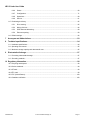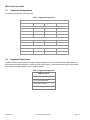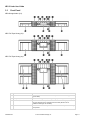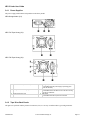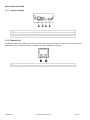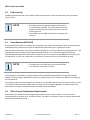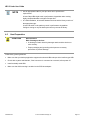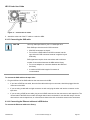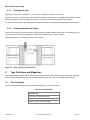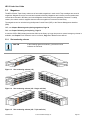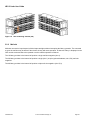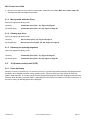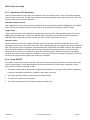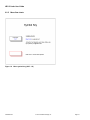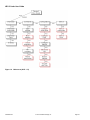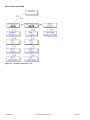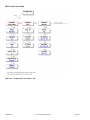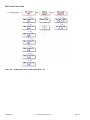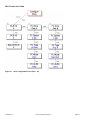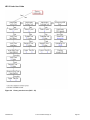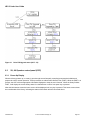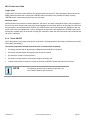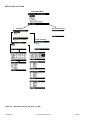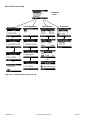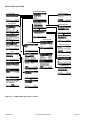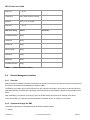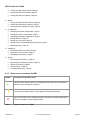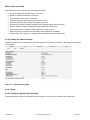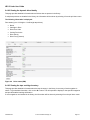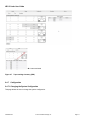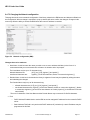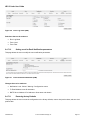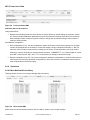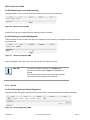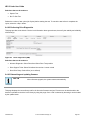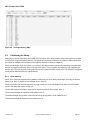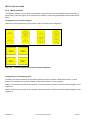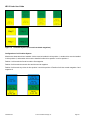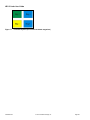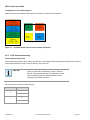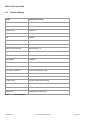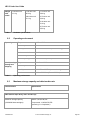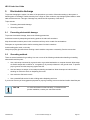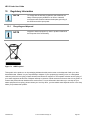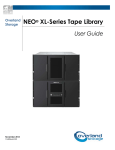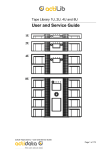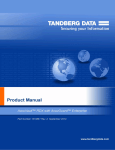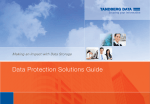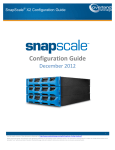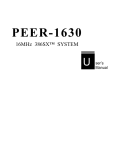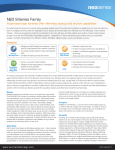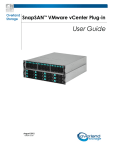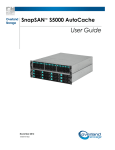Download NEO S-Series Tape Library User Guide
Transcript
Overland Storage NEO® S-Series Tape Library Users Guide November 2014 10400645-001 NEO S-Series User Guide ©2014 Overland Storage, Inc. All rights reserved. Overland®, Overland Storage®, ARCvault®, DynamicRAID®, GuardianOS®, NEO®, NEO Series®, PowerLoader®, Protection OS®, RAINcloud®, REO®, REO 4000®, REO Series®, Snap Appliance®, Snap Care® (EU only), SnapSAN®, SnapScale®, SnapScale X2®, SnapServer®, StorAssure®, Ultamus®, VR2®, and XchangeNOW® are registered trademarks of Overland Storage, Inc. Tandberg Data®, AccuGuard®, AccuVault®, DPS1000 Series®, DPS1100®, DPS1200®, DPS2000®, Magnum®, QuikStation®, QuikStor®, RDX®, RDXPRO®, StorageLibrary®, StorageLoader®, Tandberg SecureService®, Tandberg StorageLibrary®, and VXA® are registered trademarks of Tandberg Data, Inc. RapidRebuild™, SnapExpansion XSR™, SnapScale X4™, SnapServer DX Series™, SnapServer XSD Series™, SnapServer XSD 40™, SnapServer XSR Series™, SnapServer XSR 40™, SnapServer XSR 120™, SnapServer Manager™, and StorageLoader™ are trademarks of Overland Storage, Inc. BizNAS™ and QuadPak™ are trademarks of Tandberg Data, Inc. All other brand names or trademarks are the property of their respective owners. The names of companies and individuals used in examples are fictitious and intended to illustrate the use of the software. Any resemblance to actual companies or individuals, whether past or present, is coincidental. PROPRIETARY NOTICE All information contained in or disclosed by this document is considered proprietary by Overland Storage. By accepting this material the recipient agrees that this material and the information contained therein are held in confidence and in trust and will not be used, reproduced in whole or in part, nor its contents revealed to others, except to meet the purpose for which it was delivered. It is understood that no right is conveyed to reproduce or have reproduced any item herein disclosed without express permission from Overland Storage. Overland Storage provides this manual as is, without warranty of any kind, either expressed or implied, including, but not limited to, the implied warranties of merchantability and fitness for a particular purpose. Overland Storage may make improvements or changes in the product(s) or programs described in this manual at any time. These changes will be incorporated in new editions of this publication. Overland Storage assumes no responsibility for the accuracy, completeness, sufficiency, or usefulness of this manual, nor for any problem that might arise from the use of the information in this manual. 10400645-001 © 2014 Overland Storage, Inc. Page 2 NEO S-Series User Guide Contents 1 Introduction ....................................................................................................................................6 1.1 Document Purpose..................................................................................................................................... 6 1.2 Product Warranty Caution .......................................................................................................................... 6 2 General Warnings ..........................................................................................................................7 2.1 Document Conventions: ............................................................................................................................. 7 2.2 General Product Warnings ......................................................................................................................... 7 3 Product Overview...........................................................................................................................9 3.1 Supported Configurations ........................................................................................................................ 10 3.2 Supported Tape Drives ............................................................................................................................ 10 3.3 Front Panel ............................................................................................................................................... 11 3.4 Rear Panel ............................................................................................................................................... 12 4 3.4.1 Power Supplies ........................................................................................................................... 13 3.4.2 Tape Drive Back Panels ............................................................................................................. 13 3.5.1 Library Controller ........................................................................................................................ 15 3.5.2 Ethernet Port ............................................................................................................................... 15 Installing the Library ....................................................................................................................16 4.1 Location Requirements ............................................................................................................................ 16 4.2 LUN scanning ........................................................................................................................................... 17 4.3 Serial Attached SCSI (SAS) ..................................................................................................................... 17 4.4 Fibre Channel Configuration Requirements ............................................................................................. 17 4.5 Host Preparation ...................................................................................................................................... 19 4.6 Installation Precautions ............................................................................................................................ 20 4.7 Unpacking the Library .............................................................................................................................. 20 4.8 Identifying Library Components ............................................................................................................... 21 4.9 Removing the Shipping Lock ................................................................................................................... 21 4.10 Rack mounting the library ........................................................................................................................ 22 4.11 Installing a tape drive ............................................................................................................................... 24 4.12 Installing the library controller .................................................................................................................. 26 4.13 Installing a power supply .......................................................................................................................... 26 4.14 Connecting the cables .............................................................................................................................. 28 4.14.1 Connecting the power cord ......................................................................................................... 28 4.14.2 Connecting the FC cable ............................................................................................................ 28 4.14.3 Connecting the SAS cable .......................................................................................................... 29 4.14.4 Connecting the Ethernet cable and a USB device ..................................................................... 29 10400645-001 © 2014 Overland Storage, Inc. Page 3 NEO S-Series User Guide 4.15 Verifying the host...................................................................................................................................... 31 4.16 Powering up/down the library ................................................................................................................... 31 5 Tape Cartridges and Magazines ..................................................................................................31 5.1 Tape Cartridges........................................................................................................................................ 31 5.1.1 Using and Maintaining Tape Cartridges ..................................................................................... 32 5.1.2 Labeling Tape Cartridges ........................................................................................................... 33 5.1.3 Write Protecting Tape Cartridges ............................................................................................... 33 5.1.4 Read and Write Compatibility ..................................................................................................... 34 5.2 Magazines ................................................................................................................................................ 35 6 5.2.1 Slot numbering scheme .............................................................................................................. 35 5.2.2 Mail slot ....................................................................................................................................... 36 Operating the Library ...................................................................................................................37 6.1 Operator control panel (OCP) .................................................................................................................. 37 6.1.1 Operating Modes ........................................................................................................................ 37 6.1.2 OCP Philosophy.......................................................................................................................... 37 6.1.3 Moving media within the library .................................................................................................. 38 6.1.4 Cleaning tape drives ................................................................................................................... 38 6.1.5 Releasing and replacing magazines ........................................................................................... 38 6.2 1U Operator control panel (OCP)............................................................................................................. 38 6.2.1 Power-Up Display ....................................................................................................................... 38 6.2.2 Note about the LED’s .................................................................................................................. 39 6.2.3 Input modes (OCP Navigation) ................................................................................................... 40 6.2.4 Power ON/OFF ........................................................................................................................... 40 6.2.5 Menu flow charts ......................................................................................................................... 41 6.3 2U, 4U Operator control panel (OCP) ...................................................................................................... 54 6.3.1 Power-Up Display ....................................................................................................................... 54 6.3.2 Note about the LED’s .................................................................................................................. 55 6.3.3 Input Modes ................................................................................................................................ 55 6.3.4 Power ON/OFF ........................................................................................................................... 56 1.1.1 Menu flow charts ......................................................................................................................... 57 6.4 Remote Management Interface................................................................................................................ 64 6.4.1 Overview ..................................................................................................................................... 64 6.4.2 Operations through the RMI ....................................................................................................... 64 6.4.3 Status icons as shown by the RMI.............................................................................................. 65 6.4.4 Login ........................................................................................................................................... 66 6.4.5 Identity ........................................................................................................................................ 66 10400645-001 © 2014 Overland Storage, Inc. Page 4 NEO S-Series User Guide 6.4.6 Status .......................................................................................................................................... 68 6.4.7 Configuration............................................................................................................................... 71 6.4.8 Operations .................................................................................................................................. 80 6.4.9 Service ........................................................................................................................................ 81 6.5 Partitioning the library .............................................................................................................................. 85 6.5.1 Drive naming ............................................................................................................................... 85 6.5.2 Mixing of drives ........................................................................................................................... 86 6.5.3 SCSI element addressing ........................................................................................................... 89 6.5.4 Element reporting........................................................................................................................ 90 6.6 Default settings......................................................................................................................................... 92 7 Acronyms and Abbreviations......................................................................................................93 8 Technical specifications ..............................................................................................................94 8.1 Hardware specifications ........................................................................................................................... 94 8.2 Operating environment ............................................................................................................................. 95 8.3 Maximum storage capacity and data transfer rate ................................................................................... 95 9 Electrostatic discharge ................................................................................................................97 9.1 Preventing electrostatic damage .............................................................................................................. 97 9.2 Grounding methods .................................................................................................................................. 97 10 Regulatory Information ................................................................................................................98 10.1 Recycling and disposal ............................................................................................................................ 98 10.2 Device standards...................................................................................................................................... 99 10.3 CE mark ................................................................................................................................................... 99 10.4 ETL mark .................................................................................................................................................. 99 10.5 FCC (United States) ............................................................................................................................... 100 10.6 Canadian verification .............................................................................................................................. 100 10400645-001 © 2014 Overland Storage, Inc. Page 5 NEO S-Series User Guide 1 Introduction 1.1 Document Purpose This document provides information to install, operate, and upgrade a NEO S-Series Tape Library. It covers the NEO StorageLoader (1U), T24 (2U), and T48 (4U) libraries. The instructions are intended for the trained System Administrators and trained Users who need physical and functional knowledge of the NEO S-Series library. 1.2 Product Warranty Caution The customer should only perform the service and repair actions on the tape library components listed in this document. Any other actions needed should only be performed by an authorized service center. The warranty for the tape library shall not apply to failures of any unit when: • The tape library is repaired or modified by anyone other than the manufacturer’s personnel or approved agent. • The tape library is physically abused or used in a manner that is inconsistent with the operating instructions or product specification defined by the manufacturer. • The tape library fails because of accident, misuse, abuse, neglect, mishandling, misapplication, alteration, faulty installation, modification, or service by anyone other than the factory service center or its approved agent. • The tape library is repaired by anyone, including an approved agent, in a manner that is contrary to the maintenance or installation instructions supplied by the manufacturer. • The manufacturer's serial number tag is removed. • The tape library is damaged because of improper packaging on return. Warranty will become immediately void in the event of unauthorized repairs or modifications. 10400645-001 © 2014 Overland Storage, Inc. Page 6 NEO S-Series User Guide 2 General Warnings 2.1 Document Conventions: ! WARNING Indicates that failure to follow directions could result in bodily harm or death. CAUTION Indicates that failure to follow directions could result in damage to equipment or data. IMPORTANT Provides additional information. NOTE TIP 2.2 Provides clarifying information or specific instructions. Provides helpful hints and shortcuts. General Product Warnings DANGER High voltage Risk of electric shock Do not remove covers (top, bottom or rear). No user-serviceable parts are inside. Refer servicing to qualified service personnel. 10400645-001 © 2014 Overland Storage, Inc. Page 7 NEO S-Series User Guide WARNING Product Weight Risk of personal injury Before lifting a library: Observe local health and safety requirements and guidelines for manual material handling. Remove all tapes to reduce the weight. Remove all tape drives to reduce the weight. Obtain adequate assistance to lift and stabilize the library during installation or removal. Risk of damage to devices When placing a library into or removing the library from a rack: Extend the rack’s leveling jacks to the floor. Ensure that the full weight of the rack rests on the leveling jacks. Install stabilizing feet on the rack. Extend only one rack component at a time. CAUTION Static Sensitive Risk of damage to devices A discharge of static electricity damages static-sensitive devices or micro circuitry. Proper packaging and grounding techniques are necessary precautions to prevent damage. NOTE Ventilation – Place the product in a location that does not interfere with proper ventilation. Heat – Place the product in a location away from heat sources. Power sources – Connect the product to a power source only of the type directed in the operating instructions or as marked on the product. Power cord protection – Place the AC line cord so that it is not possible to be walked on or pinched by items placed upon or against it. Object and liquid entry – Insure that objects do not fall onto and that liquids are not spilled into the product’s enclosure. 10400645-001 © 2014 Overland Storage, Inc. Page 8 NEO S-Series User Guide 3 Product Overview WARNING Only trained personnel should operate this equipment. Read all documentation and procedures before installation or operation. This product is intended for installation and operation in a computer rack with the front and rear doors closed and secured. Only personnel with technical and product safety training should be provided access to the library. Such personnel are referred to as users throughout this document. Do not insert any tools or any part of your body into openings of an operating system. A NEO S-Series library provides a compact, high capacity, low-cost solution for simple, unattended data backup. It is compatible with most operating systems and environments with the appropriate interface card. However, the library requires either direct support from the operating system or a compatible backup application to take full advantage of its many features. Particular emphasis of the NEO S-Series family includes: • Platform of the tape libraries – independent of tape and drive form factors. • Configurability – from entry level cost optimized library to a feature rich configuration. • Broad level of connectivity – SCSI, FC and SAS depending upon installed tape drives. • Expandability – following devices can be added in the field: All units – magazines and tape drives. 2U and 4U – extra library controller. 4U – extra power supply. • Technology upgrade – customer can upgrade tape drive technologies (such as, LTO5 to LTO6) in the field. • Service friendly design – following devices are accessible for quick replacement: • All units – magazines, from the front of the library; tape drives, from the back of the library. 2U and 4U – library controller and power supply from the back of the library. Maximum up time – through advanced error handling and recovery capability. The NEO S-Series family includes the following features: • The library occupies one SCSI target address and uses separate LUNs for the tape drive and library robotics. • USB interface to enable serviceability features (library and drive firmware upgrades) and/or customized features (storage on demand) implementation. • The library can be operated via the front Operator Control Panel (OCP) over the network via the internal Remote Management Interface (RMI) or via the storage interface connection by the host application. • Supports industry standard management protocols such as SNMP( SMI-S future development). • Mail slot for import/export of cartridges during library operation. • Robotic with barcode reader. • Encompasses rack formats and tabletop functionality for all unit heights (1U, 2U, and 4U). 10400645-001 © 2014 Overland Storage, Inc. Page 9 NEO S-Series User Guide 3.1 Supported Configurations The following configurations are supported: Table 1: Supported Tape Drives Tape library Form factor 1U 2U 4U 2 2 4 Mail slot 0, 1 0, 1, 3 0, 1, 3 Tape slot 8 24 48 Magazines Magazine Tape drives Half-height drive 1 2 4 Full-height drive 0 1 2 Other devices 3.2 Power supply 1 1 2 Library controller 1 1 1 Supported Tape Drives The NEO S-Series was developed to integrate industry-standard LTO Ultrium tape drives from IBM. Mixed drive generations and mixed interfaces are supported within a single library. Listed below are the tape drives that have been implemented and qualified for use in A NEO S-Series. Table 2: Supported Tape Drives IBM LTO Drives LTO-5 Half-Height FC LTO-5 Half-Height SAS LTO-6 Half-Height FC LTO-6 Half-Height SAS 10400645-001 © 2014 Overland Storage, Inc. Page 10 NEO S-Series User Guide 3.3 Front Panel NEO StorageLoader (1U): NEO T24 Tape Library (2U): NEO T24 Tape Library (4U): 1 Air Vents 2 Power Button Pressing the button will initiate a controlled power down of the library (soft power down). 3 Ready LED, Green Illuminated during power on; blinking during tape or library robotics activity. 4 Clean LED, Amber Illuminated when the tape drive has determined that a cleaning tape should be used. Cleaning is only necessary when the library directs to do so. Additional cleaning is not necessary. 5 Attention LED, Amber Illuminated when the library has detected a condition that requires attention by the operator. 10400645-001 © 2014 Overland Storage, Inc. Page 11 NEO S-Series User Guide 3.4 6 Error LED, Amber Illuminated when an unrecoverable tape drive or library error occurs. A corresponding error message is shown on the LCD screen. 7 Cancel Button [] Used to cancel a user action and return to the last menu item. 8 Previous Button [◄] Used to navigate backward through menu items. 9 N/A 10 Right Magazines 11 Enter Button [↵] Used to enter to a sub menu or execute an action. 12 Next Button [►] Used to navigate forward through menu items. 13 Operator Control Panel Consists of 128 x 64 characters. The OCP displays actions and status information, menu items or error messages equivalent to the operation mode. 14 Left Magazine with Mailslot 15 Left Magazines Rear Panel The rear panel of the NEO S-Series provides access to the drive interface connectors, the power connector, Ethernet, serial and USB ports, and the magazine release holes. All libraries support parallel SCSI, SAS, and Fibre channel tape drives. The position of the appended devices on the rear panel is in all libraries common. The power supply is on the left side, tape drives are in the middle and the library controller is on the right side of the library. NEO StorageLoader (1U): NEO T24/T48 Tape Library (2U/4U): 1 2 3 10400645-001 Power Supply Tape Drives Pull-out Tab with Serial Number 4 A B Library Controller Storage Location for Shipping Lock USB Port for Firmware Upgrades © 2014 Overland Storage, Inc. Page 12 NEO S-Series User Guide 3.4.1 Power Supplies The power supply model utilized is dependent on the library model. NEO StorageLoader (1U): NEO T24 Tape Library (2U): NEO T48 Tape Library (4U): 3.4.2 1 Power Connector (110/220 VAC) 4 2 Storage Location for Shipping Lock 5 3 Power Supply Fan Vent 6 LED (green) is illuminated when the power supply is producing good power for the library. LED (amber) is illuminated when a fan failure occurs. The fan is running too slow or is defective. LED (blue) is illuminated when the AC power is connected. Tape Drive Back Panels All figures are symbolic and the position of connectors, fan, etc. can vary on different drive types and generations. 10400645-001 © 2014 Overland Storage, Inc. Page 13 NEO S-Series User Guide SAS connectors all LTO generations: Half-Height Tape Drives: Half-Height Tape Drive with Ethernet Port: Half-Height Tape Drive with Two SAS Connectors: 1 2 3 4 5 6 7 Magazine Release Holes Ethernet Port for Service/Diagnostics (not used) Ready LED (Green) SAS Connectors Error LED (Amber) Drive Fan Vent Tape Drive LED FC connectors all LTO generations: 1 2 3 10400645-001 Magazine Release Holes Drive Fan Vent FC Connectors 3 4 Ethernet Port for Service/Diagnostics (not used) Tape Drive LED © 2014 Overland Storage, Inc. Page 14 NEO S-Series User Guide 3.5.1 Library Controller 1 2 3 3 3.5.2 Ethernet Port (RMI Connection) Serial Port (Engineering Diagnostics) Controller LED (blinking = OK; if not blinking, failure) USB Port (Firmware upgrades, key storage) Ethernet Port The Ethernet port is only available on the library controller and connect the library to a network or PC for working with the RMI. On some LTO5/6 tape drives, it is available for service/diagnostics (not used). 1 2 10400645-001 LED (amber) is illuminated when a connection is in place LED (green) is illuminated when the connection is ready or in use © 2014 Overland Storage, Inc. Page 15 NEO S-Series User Guide 4 Installing the Library This chapter provides instructions for installing a NEO S-Series tape library. 4.1 Location Requirements NOTE The library was designed for rack installation and must be installed using the provided rack rails. Installation on a table top or other similar surface could result in library operation errors. Select a rack with access to the host server. Choose a location that meets the criteria in the table below. Table 3: Location Requirements Criteria Definition Rack requirements Room temperature Power source Standard 19-inch rack with an appropriate # of U’s (unit high) of clearance Air quality 10-35º C (50-95º F) • AC power voltage: 100-127 VAC; 200-240 VAC • Line frequency: 50-60 Hz • Place the library near to an AC outlet. The AC power cord is the libraries main AC disconnect device and must be easily accessible at all times. • Place the library in an area with minimal sources of particulate contamination. • Humidity Clearance Avoid areas near frequently used doors and walkways, stacks of supplies that collect dust, printers, and smoke-filled rooms. • Excessive dust and debris can damage tapes and tape drive. 20-80 percent RH non-condensing • • • 10400645-001 Back: Minimum of 15.4 cm (6 inches) Front: Minimum of 30.8 cm (12 inches) – for mail slot Minimum of 60 cm to remove magazines (24 inches) Sides: Minimum of 5.08 cm (2 inches) © 2014 Overland Storage, Inc. Page 16 NEO S-Series User Guide 4.2 LUN scanning The NEO S-Series tape library uses a single SCSI ID per tape drive to control the tape drive (LUN 0) and library robotic (LUN 1). NOTE The library requires an HBA that supports LUN scanning. If LUN scanning is disabled, your host system will not scan beyond LUN 0 and will fail to discover the library. It will just see the tape drive. Some HBAs, such as RAID controllers do not support LUN scanning. 4.3 Serial Attached SCSI (SAS) Serial Attached SCSI (SAS) is a computer bus technology mainly used to transfer data to and from storage devices, including disk drives and tape drives. SAS is designed to transfer data at up to 6 gigabits per second. SAS uses serial connections, with a direct connection between the host server and each of the storage devices. This eliminates the need to configure SCSI busses and assign SCSI IDs, as is required for parallel SCSI devices. Most SAS HBA ports have four SAS channels. A tape drive uses one channel, so each HBA port can support up to four tape drives. You can use a cable with one connector on each end, but only one channel will be used. NOTE The library has a mini-SAS connector on each SAS tape drive. Mini-SAS connectors are keyed. A SAS tape drive is identified by a unique identifier called a World Wide Name (WWN) or World Wide Identifier (WWID). The library assigns the WWID to the drive bay. When a tape drive is replaced, the WWID is re-assigned to the new tape drive. The operating system tracks the WWID for the tape drive on each HBA channel. Each of the drive connectors on the fan-out cable is associated with an HBA channel. Once a tape drive has been plugged in, it should remain on the same channel to retain the association between the HBA channel and WWID. 4.4 Fibre Channel Configuration Requirements Fibre channel (FC) allows an active intelligent interconnection scheme, called a Fabric , to connect devices. Everything between the ports on FC is called the Fabric. The Fabric is most often a switch or series of switches that takes the responsibility for routing. 10400645-001 © 2014 Overland Storage, Inc. Page 17 NEO S-Series User Guide The library allows the selection of the following three Fibre Channel port behaviors: • LN Port (default setting) – an automatic configuration that tries arbitrated loop first, then switched Fabric. • L Port – arbitrated loop • N Port – point to point protocol in a switched Fabric topology The Fibre channel tape drive can be connected directly to the server with a host bus adapter (HBA) or through a storage area network (SAN). 10400645-001 © 2014 Overland Storage, Inc. Page 18 NEO S-Series User Guide NOTE Use an appropriate HBA for your tape drive due to performance requirements. A lower Gbps HBA might result in performance degradation when moving highly compressible data to a higher Gb tape drive. In a SAN installation, all switches between the host and the library must be of the appropriate type. A lower Gb switch in the path may result in performance degradation. Configure zoning so only the backup servers may access the library. 4.5 Host Preparation CAUTION Static Sensitive Risk of damage to devices A discharge of static electricity damages static-sensitive devices or micro circuitry. Proper packaging and grounding techniques are necessary precautions to prevent damage. Follow these general guidelines: • Make sure that your backup application supports the selected HBA and tape drive interface type HBA. • Check with a system administrator, if the host server is connected to a network, before power off. • Install a suitably rated HBA. • Make sure that LUN scanning is enabled on the SCSI host adapter. 10400645-001 © 2014 Overland Storage, Inc. Page 19 NEO S-Series User Guide 4.6 Installation Precautions WARNING Product Weight Risk of personal injury Before moving or lifting a library: Observe local health and safety requirements and guidelines for manual material handling. Remove all tape cartridges to reduce the weight and to prevent cartridges from falling into the robotics path and damaging the library. Obtain adequate assistance to lift and stabilize the library during installation or removal. Risk of damage to devices When placing a library into or removing the library from a rack: Extend the rack’s leveling jacks to the floor. Ensure that the full weight of the rack rests on the leveling jacks. Install stabilizing feet on the rack. Extend only one rack component at a time. NOTE Do not expose the library to moisture. Use the library on a firm level surface free from vibration. Do not place anything on top of the library. 4.7 Unpacking the Library Before unpacking the library, clear a work surface to unpack the library. Select an open rack location allowing easy access to the host server and an easily accessible power outlet. CAUTION If the temperature in the room where the library will operate varies by 15° C (30° F) from where the module was stored, allow it to acclimate for at least 12 hours prior to unpacking. Unpacking the NEO S-Series Tape Library: 1. Before opening and removing the tape library from the box, inspect the container for shipping damage. If you notice any damage, report it to the shipping company immediately. 2. Open the box. 3. Carefully remove the shipping materials from the top of the library. 4. Remove the accessory package and set aside. (if included) 5. Remove the two rack rails and set aside. (if included) 10400645-001 © 2014 Overland Storage, Inc. Page 20 NEO S-Series User Guide 6. Lift the library out of the carton and remove the bag from the loader. Save the packaging materials for future use. NOTE 4.8 Do not place the library on either end or sides as this may damage the library. Identifying Library Components Confirm that you received the following: 1. NEO S-Series tape library 2. Library documentation Optional components, depending on the ordered configuration: 1. Cables, for instance SAS and / or Ethernet cables 2. Power cord 3. Rack mount kit: • 2 rack mount rails • 1 bag of eight M6 screws for the rack mounting (9.5 mm square holes in the rack column) • 1 bag of eight M6 screws for rack mounting (6.85 mm round holes in the rack column) • 2 mounting brackets • M3x6 Torx screws to fix the mounting brackets (amount depending on the unit form factor) • M5 screws to secure the mounting brackets to the rack (amount depending on the unit form factor) Required additional equipment for a successful installation: 1. Ethernet cable(s) 2. SAS or FC cable(s) depending upon drives selected 3. Terminator(s) 4. Power cord to match main connector 5. #2 Phillips screwdriver 4.9 Removing the Shipping Lock NOTE 10400645-001 The shipping lock, which prevents the robotic transport mechanism from moving during shipment, must be removed before the library is powered on. © 2014 Overland Storage, Inc. Page 21 NEO S-Series User Guide To remove and store the shipping lock: 1. Remove the yellow label that is securing the shipping lock on the top of the library. Figure 1 Remove the yellow label 2. Remove the shipping lock. Figure 2 Remove the shipping lock 3. Store the shipping lock (in case of returning the unit see chapter 11 replacement is required). For a 1U library, see Figure Error! Reference source not found., Page Error! Bookmark not defined.. For a 2U or 4U library, see Figure Error! Reference source not found., Page Error! Bookmark not defined.. 4. Replace the yellow label on the top of the library. Figure 3 4.10 Replace the yellow label Rack mounting the library NOTE First, read the Chapter Error! Reference source not found., Page Error! Bookmark not defined.. The rack rail components are optional accessories depending on the ordered configuration. Skip this chapter, when the rack rail components not available. Required tools: • #3 Phillips screwdriver • T10 Torx screwdriver 10400645-001 © 2014 Overland Storage, Inc. Page 22 NEO S-Series User Guide Rack mounting the library: The steps to install a library in a rack are for all unit highs common. In the following figures, a 1U library is shown as an example. 1. Determine the location and in the rack for the library to be installed. 2. Use a pencil to mark the location on each vertical rail in the rack. 3. In the rack mount kit are two sets of eight M6 screws. Determine the type of rack then choose the appropriate type of M6 screws. 4. Secure one rail to each side of the rack in your chosen rack location with a #3 Phillips screwdriver. Insure the rails are mounted level and at the same rack height on each side. 5. Secure both the front and back of each rack rail to the rack. Figure 4 Install the rack rails (1U) 6. Install the mounting brackets of the library using the Torx screwsT10 included in the rack mount kit; see Figure 5. Figure 5 10400645-001 Install the mounting brackets (1U) © 2014 Overland Storage, Inc. Page 23 NEO S-Series User Guide 7. Slide the library onto the rack rails. 8. Secure the library to the rack using a 3# Phillips screwdriver placed through the small holes in the mounting bracket to tighten the M5 screw(s) on each side of the library. Figure 6 4.11 Secure the library to the rack (1U) Installing a tape drive A tape drive is installed from the rear of the library. If the library does not already have the tape drive(s) installed, install the tape drive(s) now. If the library already has tape drives installed additional tape drives may be added after the installation of the library is complete. Required tool: • #2 Phillips screwdriver To install tape drives: 1. Locate an appropriate vacant drive bay on the rear panel of the library. • 1U library: There is only one bay for 1 half-height tape drive. • 2U library: There is only bay space for either 1 full-high or 2 half-height tape drives. Always install the first tape drive in the bottom drive bay. If the first device is a half-height tape drive, you may install an additional half-height tape drive in the top bay. If only one half-height drive is being installed, you must install the block off plate over the upper empty drive position. • 4U library: Install the first tape drive in the bottom drive bay. Install each additional tape drive in the drive bay directly above the existing tape drives. 2. If available, loosen the screws of the drive bay cover and remove the screws by holding the cover in place. 10400645-001 © 2014 Overland Storage, Inc. Page 24 NEO S-Series User Guide 3. Remove one drive bay cover to install a half-height tape drive; remove two drive bay covers to install a full-height tape drive. 4. Slightly pull out the pull-out tab for the product ID label so it does not interfere with the tape drive, see Figure 7 Figure 7 Pullout tab for product ID (4U) 5. Before installing the tape drive, inspect the connectors on the tape drive. Ensure that the connectors are intact, free of any foreign objects, and have no cracks or deformed or bent contacts. 6. Insert the tape drive into the drive bay, and align the connectors on the library while supporting the drive, see Figure 8, Step 1. Figure 8 Install a tape drive (4U) 7. Push the tape drive into the drive bay until the tape drive seats itself against the back of the library. 8. Slightly push the pull-out tab for the product ID label back into library, see Figure 8, Step 2. 9. Tighten the blue captive screws with your fingers to secure the tape drive to the library. 10400645-001 © 2014 Overland Storage, Inc. Page 25 NEO S-Series User Guide 4.12 Installing the library controller The library controller is installed from the rear of the library. If the library does not already have a library controller installed, install the library controller now. Required tool: • #2 Phillips screwdriver To install a library controller: 1. Locate the appropriate vacant library controller bay on right side on the rear panel of the library, shown in Chapter Error! Reference source not found. 6.3. 2. If available, loosen the screws of the library controller bay cover and remove the screws by holding the cover in place. 3. Before installing the library controller, inspect the connectors on the library controller. Ensure that the connectors are intact, free of any foreign objects, and have no cracks or deformed or bent contacts. 4. Insert the library controller on the alignment rails and push the library controller into the library controller bay until it seats itself against the back of the library, see Figure 9. (In the following figure, a 4U library is shown as an example.) Figure 9 Install a library controller (4U) 5. Tighten the blue captive screws with your fingers to secure the library controller to the library. 4.13 Installing a power supply NOTE Skip this chapter for a 1U library, because a power supply is already installed and no user serviceably part. Verify that the power to the library is off and the power cord is not attached The power supply is installed from the rear of the library. If the 2U or 4U library does not have a power supply installed, install the power supply in the bottom left power supply bay now. 10400645-001 © 2014 Overland Storage, Inc. Page 26 NEO S-Series User Guide The 4U library may be configured for a redundant power by installing a second power supply. In this case both Power supplies work parallel and in case one fails a warning will be displayed. Required tool: #2 Phillips screwdriver To install a power supply: 6. Locate the power supply bay on the left side of the rear panel of the library, shown in Chapter Error! Reference source not found. 6.3. • 2U library: There is only 1 power supply bay. • 4U library: There are 2 power supply bays: Always install: Install the first power supply in the bottom left power supply bay. The unit can run with one power supply If redundant power supplies are desired for fault tolerance install a second Install a redundant power supply in the power supply bay directly above the existing power supply. Both supplies must be plugged in the AC mains to operate in failover mode. 7. If available, loosen the screws of the power supply bay cover and remove the screws by holding the cover in place. 8. Before installing the power supply, inspect the connectors on the power supply. Ensure that the connectors are intact, free of any foreign objects, and have no cracks or deformed or bent contacts. 9. Insert the power supply on the alignment rails and push the power supply into the power supply bay until it seats itself against the back of the library, see Figure 10. (In the following figures, a 4U library is shown as an example.) Figure 10 Install a power supply (4U) 10. Tighten the blue captive screws with your fingers to secure the power supply to the library. 10400645-001 © 2014 Overland Storage, Inc. Page 27 NEO S-Series User Guide 4.14 Connecting the cables 4.14.1 Connecting the power cord DANGER High voltage Risk of electric shock Use only approved power cords. Observe local health and safety requirements and guidelines for manual material handling. WARNING Usage of not approved power cords Risk of personal injury Risk of damage to devices Before connecting a power cord to the library: Ensure that the power cord meets individual country specific safety. Use a sufficient conductor amp capacity to avoid overheating the library. The manufacturer disclaims all liability in the event a non-manufacturer approved power cord is used. To connect the power cord to the library: 1. Plug the power cord into the power connector (AC connector) on the rear panel of the power supply, see Chapter Error! Reference source not found., Page Error! Bookmark not defined.. 2. Plug the power cord into the power outlet of the power supply. 4.14.2 Connecting the FC cable NOTE Use only cables specified for your LTO FC tape drive. Each FC tape drive has two FC ports. Cable <Port A> only. Configure <Port B> for <Auto Detect> on <Fibre Speed> and <Port Type>. To connect the FC cable to the tape drive: 1. Remove the FC port caps if necessary. Attach one end of the FC cable to <Port A> on the tape drive. 10400645-001 © 2014 Overland Storage, Inc. Page 28 NEO S-Series User Guide Figure 11 Connect the FC cable 2. Attach the other end of the FC cable to a switch or HBA. 4.14.3 Connecting the SAS cable NOTE Use only cables specified for your LTO SAS tape drive. Each SAS tape drive has a mini-SAS connector. Mini-SAS connectors are keyed. Do not force a SAS cable’s mini-SAS connector into the tape drive mini-SAS connector because it might be keyed differently. SAS signal rates require clean connections and a minimum number of connections between the HBA and the library. Do not use adapters or converters between the HBA and the library. A maximum SAS cable length of six meters is recommended. To connect the SAS cable to the tape drive: 1. Plug the HBA end of the SAS cable into the connector on the HBA. • If you have a SAS fan-out cable, the end of the cable with only one connector, should be plugged into the connector on the HBA. • If you are using a cable with a single connector on each end, plug the other end into the connector on the tape drive. • If you are using a SAS fan-out cable, plug one mini-SAS connector into the connector on each tape drive. The unused ends of the SAS fan-out cable are single channel and not suitable for use with disk arrays. Use the other ends to connect tape drives, or coil and secure them to the rack to minimize stress on the connectors. 4.14.4 Connecting the Ethernet cable and a USB device To connect the Ethernet cable to the library: 10400645-001 © 2014 Overland Storage, Inc. Page 29 NEO S-Series User Guide The connection to the Ethernet network is via an industry stand RJ45 copper interface on the rear panel of the library. The Ethernet connection is used to access the library RMI over the network. To connect the library to the Ethernet network, inset the Ethernet cable into the Ethernet port of the library, see Chapter Error! Reference source not found. 6.3.3. When the plug is in the correct position, a click should be heard. To connect the USB device to the library: The USB port is on the rear of the library. It can be used for FW upgrades / Skin file updates via OCP see Chapter Error! Reference source not found. 6.3.3. 10400645-001 © 2014 Overland Storage, Inc. Page 30 NEO S-Series User Guide 4.15 Verifying the host Depending on the server configuration, you may need to change the SCSI ID of the library. When the host server is powered on, install the software and/or driver(s) that are compatible with the library. Backup software packages may require additional software or licensing to communicate with the library robotics. To confirm the host server’s operating system recognized the library, consult the operating system documentation. 4.16 Powering up/down the library Press the power button on the front bezel to power up/down the NEO S-Series Tape Library. The powering up can take a few minutes including scanning the inventory and configuration (e.g. drives installed) In the following figure, a 4U library is shown as an example. Figure 12 5 Power up/down the library (4U) Tape Cartridges and Magazines This chapter explains which media to use with your library, and how to label and write-protect your tape cartridges. Careful labeling and handling of the tape cartridges will prolong the life of the tape cartridges and the library. 5.1 Tape Cartridges Use the Ultrium data and cleaning tape cartridges designed for your model of library. Table 4: LTO-5 Tape Drive Cartridge Type LTO-5 Ultrium 3 TB Data Cartridge LTO-5 Ultrium 3 TB WORM Data Cartridge Ultrium Universal Cleaning Cartridge 10400645-001 © 2014 Overland Storage, Inc. Page 31 NEO S-Series User Guide Table 5: LTO-6 Tape Drive Cartridge Type LTO-6 Ultrium 6.25 TB Data Cartridge LTO-5 Ultrium 6.25 TB WORM Data Cartridge Ultrium Universal Cleaning Cartridge NOTE 5.1.1 LTO-3 and later tape drives support both rewriteable and WORM data cartridges. Write-Once, Read-Many (WORM) data cartridges provide an enhanced level of data security against accidental or malicious alteration of data on the tape cartridge. The WORM data cartridge can be appended to maximize the full capacity of the tape cartridge, but you will be unable to erase or overwrite data on the cartridge. Using and Maintaining Tape Cartridges CAUTION Do not degauss LTO data cartridges! These data cartridges are prerecorded with a magnetic servo signal. This signal is required to use the cartridge with the LTO tape drive. Keep magnetically charged objects away from the cartridge. To ensure the longest possible life for your data cartridges, follow these guidelines: Use only the data cartridges designated for your device. Clean the tape drive when the Clean drive LED is illuminated. CAUTION Use only Ultrium Universal cleaning cartridges. Do not drop a cartridge. Excessive shock can damage the internal contents of the cartridge or the cartridge case itself, making the cartridge unusable. Do not expose data cartridges to direct sunlight or sources of heat, including portable heaters and heating ducts. The operating temperature range for data cartridges is 10 to 35º C. The storage temperature range is -40 to +60º C in a dust-free environment in which relative humidity is always between 20 percent and 80 percent (noncondensing). If the data cartridge has been exposed to temperatures outside the specified ranges, stabilize the cartridge at room temperature for the same length of time it was exposed to extreme temperatures or 24 hours, whichever is less. Do not place data cartridges near sources of electromagnetic energy or strong magnetic fields such as computer monitors, electric motors, speakers, or X-ray equipment. Exposure to electromagnetic energy or magnetic fields can destroy data and the embedded servo code written on the media by the cartridge manufacturer, which can render the cartridge unusable. Place identification labels only in the designated area on the cartridge. 10400645-001 © 2014 Overland Storage, Inc. Page 32 NEO S-Series User Guide 5.1.2 Labeling Tape Cartridges The device contains a bar code reader that reads the tape labels and stores the inventory data in memory. The device then provides the inventory information to the host application, OCP, and RMI. Having a bar code label on each tape cartridge enables the bar code reader to identify the cartridge quickly, thereby speeding up inventory time. Make it a practice to use bar code labels on your tape cartridges. Your host software may need to keep track of the following information via the associated bar code: Date of format or initialization Tape's media pool Data residing on the tape Age of the backup Errors encountered while using the tape (to determine if the tape is faulty) NOTE The misuse and misunderstanding of bar code technology can result in backup and restore failures. To ensure that your bar codes meet manufactures quality standards, always purchase them from an approved supplier and never print bar code labels yourself. LTO tape cartridges have a recessed area located on the face of the cartridge next to the write-protect switch. Use this area for attaching the adhesive-backed bar code label. Only apply labels as shown: NOTE The bar code label should only be applied with the alphanumeric portion facing to the left- side of the tape (toward the write protect switch, see below table #3) and within the marked Barcode label area. Never apply multiple labels onto a cartridge, as extra labels can cause the cartridge to jam in a tape drive. 5.1.3 Write Protecting Tape Cartridges All rewriteable data cartridges have a write-protect switch to prevent accidental erasure or overwriting of data. Before loading a cartridge into the device, make sure the write-protect switch on the front of the cartridge is in the desired position. Slide the switch to the left to allow the device to write data to the cartridge. 10400645-001 © 2014 Overland Storage, Inc. Page 33 NEO S-Series User Guide Slide the switch to the right to write-protect the cartridge. An indicator, such as a red mark or small padlock, is visible showing that the cartridge is write-protected. 1 2 3 4 5 5.1.4 Insertion Arrow Barcode Label Write-Protect Switch Write-Protected Write-Enabled Read and Write Compatibility Table 6: Ultrium Read/Write Compatibility LTO-1 Drive LTO-2 Drive LTO-3 Drive Incompatible Incompatible Read/Write LTO-4 Media, Unencrypted Incompatible Incompatible Incompatible Read/Write LTO-4 Media, Encrypted Incompatible Incompatible Incompatible Read/Write Read/Write Read/Write with encryption with encryption with encryption key key key LTO-5 Media, Unencrypted Incompatible Incompatible Incompatible Incompatible Read/Write LTO-5 Media, Encrypted Incompatible Incompatible Incompatible Incompatible Read/Write Read/Write with encryption with encryption key key LTO-6 Media, Unencrypted Incompatible Incompatible Incompatible Incompatible Incompatible Read/Write LTO-6 Media, Encrypted Incompatible Incompatible Incompatible Incompatible Incompatible Read/Write with encryption key LTO-3 Media 10400645-001 LTO-4 Drive Read/Write (no encryption) © 2014 Overland Storage, Inc. LTO-5 Drive LTO-6 Drive Read Only Incompatible Read/Write Read Only Read/Write Page 34 NEO S-Series User Guide 5.2 Magazines The NEO S-Series Tape Library makes use of removable magazines in each model. Tape cartridges are stored in magazines. Magazines may be removed and inserted individually. Magazines are locked to prevent unauthorized removal when inserted in the library and unlock Magazine access may become password protected. For safety reasons, the robotic motion is stopped whenever when a magazine is removed from the library. The magazines can be unlocked using the Operator Control Panel (OCP) or the Remote Management Interface (RMI). OCP, see Chapter Releasing and replacing magazines, Page 38 RMI, see Chapter Releasing and replacing , Page 81 In case the OCP or RMI initiated process has failed or the library no longer has power a manual emergency release is available, see Chapter Error! Reference source not found., Page Error! Bookmark not defined.. 5.2.1 Slot numbering scheme NOTE In the following figures an asterisk (*) and the red circle indicates the mail slots. Figure 13 Slot numbering scheme (1U) Figure 14 Slot numbering scheme (2U – Single mail slot) Figure 15 Slot numbering scheme (2U – Triple mail slot) 10400645-001 © 2014 Overland Storage, Inc. Page 35 NEO S-Series User Guide Figure 16 5.2.2 Slot numbering scheme (4U) Mail slot Mail slots are used to import/export individual tape cartridges without interrupting the library operation. The command to open the mail slot may be denied if the robotics is busy with some operation. In that case “Busy“ is displayed on the OCP and the command has to be repeated once the robotics operation is finished. The 1U library provides in the bottom left position a single mail slot magazine (slot 1). The 2U library provides in the bottom left position a single (slot 1) or triple (optional hardware; slot 1,5,9) mail slot magazine. The 4U library provides in the bottom left position a triple mail slot magazine (slot 1,5,9). 10400645-001 © 2014 Overland Storage, Inc. Page 36 NEO S-Series User Guide 6 Operating the Library The library provides two main interfaces: Operator control panel (OCP) — With the OCP, you can monitor, configure, and control the library from the front panel. Remote management interface (RMI) — With the RMI, you can monitor, configure, and control the library from a web browser. The RMI hosts a dedicated, protected Internet site that displays a graphical representation of the library. The OCP and RMI are similar in design and functionality. 6.1 Operator control panel (OCP) 6.1.1 Operating Modes The OCP operates in two basic modes: 1. User interaction mode This mode is employed when a user is pushing buttons on the operating panel. 2. System driven mode This is the normal mode of operation. In this mode, the operating panel displays status associated with the actions that were caused from commands issued from the host software application. Actions like loading, rewinding or moving tape cartridges will be displayed. Whenever an operating button is pressed and released, the operating panel automatically transitions to user interaction mode. The user interaction mode will be active until 3 minutes after the user stops pushing buttons, or the requested robotic action stops – whichever is longer. At this time, the operating panel will return to the system driven mode. In case of administrator programed user security feature the user interaction mode is restricted to the information and login menu item, until a login with correct PIN is done. 6.1.2 OCP Philosophy OCP operation must obey some basic rules. These rules of operation constitute a philosophy: 1. Any operational conflict between commands received over SCSI or RMI and those entered via the front panel will be avoided with a reservation mechanism on a ‘first-come, first-served’ basis. Any reservation by OCP is cancelled by an OCP logout or the timeout, which cancels the User Interaction Mode. 2. The library firmware will not allow a user to select an impossible request. Those situations will include, but are not limited to: • Moving a tape cartridge from any source to a full magazine slot • Moving a tape cartridge from an empty magazine slot • Loading a tape cartridge from any source to a full tape drive • Unloading a tape cartridge from an empty tape drive 3. Any error detected by the library or drive controller and not recoverable through predetermined firmware algorithms will be considered as fatal. An error code will be displayed on the LCD and the error LED will become illuminated. The error code will remain on the OCP until a push button is pressed, which will cause the OCP to return to the home screen. 10400645-001 © 2014 Overland Storage, Inc. Page 37 NEO S-Series User Guide 4. Numeric error codes are only used for unrecoverable, fatal errors (see chapter Main error codes, Page 145), otherwise text status messages are provided. 6.1.3 Moving media within the library Choose the appropriate library model: 1U library: Commands menu (OCP - 1U), Figure 26, Page 47 2U and 4U library: Commands menu (OCP - 2U, 4U), Figure 38, Page 60 6.1.4 Cleaning tape drives Choose the appropriate library model: 1U library: Service menu (OCP - 1U), Figure 30, Page 51 2U and 4Ulibrary: Service menu 2 of 2 (OCP - 2U, 4U), Figure 41, Page 63 6.1.5 Releasing and replacing magazines Choose the appropriate library model: 1U library: Commands menu (OCP - 1U), Figure 26, Page 47 2U and 4U library: Commands menu (OCP - 2U, 4U), Figure 38, Page 60 6.2 1U Operator control panel (OCP) 6.2.1 Power-Up Display When the 1U library is powered up, or is reset from power on, it goes through several internally controlled processes that allow it to be initialized and enter normal operation mode. These processes are called Power-On-Self-Test (POST). While the POST is occurring, the OCP will have appropriate progress information displayed to keep the user informed. When the library completes POST, it will display the current drive mount status in the OCP home screen. If the drive is empty, the following status will be displayed. 10400645-001 © 2014 Overland Storage, Inc. Page 38 NEO S-Series User Guide Figure 17 6.2.2 Home screen (OCP - 1U) Note about the LED’s All LED’s are updated during power up and reset sequences. Upon power up or after software reset, the library will illuminate all LED’s as soon as POST allows. This will help the user to verify if all LED’s are functional. When initialization starts, all LED’s will be extinguished and the ready/activity LED will flash at a rate of approximately 1second per cycle, 50% duty cycle. When the robot mechanical initialization is complete, the ready/activity LED will stop flashing and be constantly illuminated. The magazine status LED’s will also show the appropriate status (locked, unlocked or removed). If a library failure occurs, the ready/activity LED will be turned off and the error LED will be illuminated. The OCP will also display an appropriate error code to help identify the failure. 10400645-001 © 2014 Overland Storage, Inc. Page 39 NEO S-Series User Guide 6.2.3 Input modes (OCP Navigation) There are several modes to enter values in the different menu items within the OCP. These modes differ depending upon the menu item selected. The data entry modes are selectable predefined values, toggle values (e.g. on/off) and numerical value entry like network addresses. Selectable predefined values After navigating to the menu item, the various predefined values can be selected with the <PREVIOUS> and <NEXT> button. As soon as the display shows the correct value it can be entered by pressing the <ENTER> button. Toggle values Toggle values are used to switch between two different states like on and off. After navigating to the menu item the display shows the actual state. Pressing the <ENTER> button will switch to the possible new state. Pressing the <ENTER> button a second time will take over this new state. This procedure works vice-versa. Numerical values Numerical values are used for IP network addresses, PIN numerical entries and other configuration entries. After navigating to the menu item, the actual current value, will be displayed and the cursor stays on the left most significant digit. The single digit can be incremented / decremented with the <PREVIOUS> and <NEXT> buttons. After selecting the correct value pressing the <ENTER> button will enter the selected value and the cursor is moved to the next editable digit to the right. It can be edited in the same way. After pressing the <ENTER> button at the last digit the complete entry will be stored. Pressing the <CANCEL> button any time before the last digit complete entry will cancel the whole edit process and the original value will become valid again. 6.2.4 Power ON/OFF The operator control panel contains the power on/off button. Pressing this button will initiate a controlled power down of the unit (soft landing). The following operations will take place before the unit shuts down completely, once the power button is pushed from a power on state. • The display indicates with an appropriate message that the shutdown is in progress and provides the opportunity to abort the shutdown by pushing the <CANCEL> button within 3 seconds. • The library controller finishes all ongoing library and drive activities. • The robotics is moved to its home position. • The library controller switches off the power supply’s secondary side. 10400645-001 © 2014 Overland Storage, Inc. Page 40 NEO S-Series User Guide 6.2.5 Menu flow charts Figure 18 10400645-001 Menu symbol key (OCP - 1U) © 2014 Overland Storage, Inc. Page 41 NEO S-Series User Guide Figure 19 10400645-001 Main menu (OCP - 1U) © 2014 Overland Storage, Inc. Page 42 NEO S-Series User Guide Figure 20 10400645-001 Information menu (OCP - 1U) © 2014 Overland Storage, Inc. Page 43 NEO S-Series User Guide Figure 21 10400645-001 Library information menu (OCP - 1U) © 2014 Overland Storage, Inc. Page 44 NEO S-Series User Guide Figure 22 10400645-001 Drive information menu (OCP - 1U) © 2014 Overland Storage, Inc. Page 45 NEO S-Series User Guide Figure 23 10400645-001 Inventory menu (OCP - 1U) © 2014 Overland Storage, Inc. Page 46 NEO S-Series User Guide Figure 24 10400645-001 Commands menu (OCP - 1U) © 2014 Overland Storage, Inc. Page 47 NEO S-Series User Guide Figure 25 10400645-001 Configuration menu (OCP - 1U) © 2014 Overland Storage, Inc. Page 48 NEO S-Series User Guide Figure 26 10400645-001 Configuration menu, continuation (OCP - 1U) © 2014 Overland Storage, Inc. Page 49 NEO S-Series User Guide Figure 27 10400645-001 Drive configuration menu (OCP - 1U) © 2014 Overland Storage, Inc. Page 50 NEO S-Series User Guide Figure 28 10400645-001 Service menu (OCP - 1U) © 2014 Overland Storage, Inc. Page 51 NEO S-Series User Guide Figure 29 10400645-001 Library service menu (OCP - 1U) © 2014 Overland Storage, Inc. Page 52 NEO S-Series User Guide Figure 30 10400645-001 Drive service menu (OCP - 1U) © 2014 Overland Storage, Inc. Page 53 NEO S-Series User Guide Figure 31 Drive FW Upgrade menu (OCP - 1U) 6.3 2U, 4U Operator control panel (OCP) 6.3.1 Power-Up Display When the library powers up, or resets, it goes through several internally controlled processes that initialize and prepare the unit for normal operation. These processes are called Power-On-Self-Test (POST). While the POST is in process, the OCP will have appropriate information displayed to keep the user informed. When the library finishes POST, it will display the current library status for a defined time or until a front panel key is pressed. After this initial status screen the home screen will be displayed until, any key is pressed. This home screen shows the overall health of the library, indicating the status of the robotic and the connected drives. 10400645-001 © 2014 Overland Storage, Inc. Page 54 NEO S-Series User Guide Figure 32 6.3.2 Home screen (OCP - 2U, 4U) Note about the LED’s All LED’s are updated during power up and reset sequences. Upon power up or software reset, the library will illuminate all LED’s as soon as POST allows. This will help the user to verify if all LED’s are functional. When initialization starts, all LED’s will be extinguished and the ready/activity LED will flash at a rate of approximately 1second per cycle, 50% duty cycle. When the mechanical initialization is complete, the ready/activity LED will stop flashing and remain constantly illuminated. If a library failure occurs, the ready/activity LED will be turned off and the error LED will be illuminated. The OCP will also display a specific error code to help identify the failure. The following are additional operational details of LED’s. • The <Ready/Activity> LED will be lit any time the unit is powered on and functional (i.e. successfully completed the power-on self-test). The LED will blink whenever there is any tape library or drive activity. The LED will also blink when the unit is offline. • The <Clean> LED will only be lit when a cleaning required has been issued by one of the drives. The LED will be turned off after a successful drive cleaning operation is performed to the requesting drive. • The <Media Attention> LED will indicate that there is a piece of LTO media which is bad/marginal, or invalid. The LED will be cleared when all marginal and invalid cartridges have been exported from the tape library. • The <Error> LED will be lit when there is an unrecoverable (i.e. hard) drive or tape library failure. This will occur simultaneously with the hard error message displayed on the screen; the LED will remain illuminated until the error state is resolved. 6.3.3 Input Modes There are several modes to enter values in the different menu items. These values are selectable predefined values, toggle values (e.g. on/off) and numerical values like network addresses. Selectable predefined values After navigating to the menu item, the various predefined values can be selected with the <NEXT> and <PREVIOUS> button. As soon as the display shows the correct value, it may be confirmed by pressing the <ENTER> button. 10400645-001 © 2014 Overland Storage, Inc. Page 55 NEO S-Series User Guide Toggle values Toggle values are used to switch between two different states like on and off. After navigating to the menu item the display shows the actual state. Pressing the <ENTER> button will switch to the possible new state. Pressing <ENTER> button a second time will take over this new state. Numerical values Numerical values are needed for network addresses, PIN entries, and other configuration entries. After navigating to the menu item to be changed, the actual value will be displayed and the cursor stays on the first digit. The value may be incremented / decremented with the <NEXT> and <PREVIOUS> button. After pressing the <ENTER> button the cursor is set to the next editable digit. It can be changed in the same way. After pressing the <ENTER> button at the last digit the complete entry will be stored. Pressing the <CANCEL> button will cancel the whole edit process and the old value is valid again. 6.3.4 Power ON/OFF Part of the operator control panel is the power on/off button. Pressing this button will initiate a controlled power down of the library (soft landing). The following operations will take place before the unit shuts down completely: • The display indicates with an appropriate message that the shutdown is in progress. • The library controller finishes all ongoing loader and drive activities. • The robotics is moved to its home position. • The library controller switches off the power supply’s secondary side. • To abort the shutdown process the user has to press the <CANCEL> button within the first 3 seconds. NOTE 10400645-001 The shutdown process may be aborted by pressing the cancel button within the first 3 seconds. © 2014 Overland Storage, Inc. Page 56 NEO S-Series User Guide 1.1.1 Menu flow charts Startup Screen Home Screen Mainmenu Information Menu Commands Menu Service Menu Configuration Menu Figure 33 10400645-001 Main menu (OCP - 2U, 4U) © 2014 Overland Storage, Inc. Page 57 NEO S-Series User Guide Information Menu Library Status Library Info Drive Info Library Identity Drive Status Drive Identity Library Network-General Library Error Log Figure 34 10400645-001 Library IPv4 Settingsexample Information menu 1 of 2 (OCP - 2U, 4U) © 2014 Overland Storage, Inc. Page 58 NEO S-Series User Guide Information Menu Inventory Magazine Inventory Figure 35 10400645-001 View License key Drive Inventory Information menu 2 of 2 (OCP - 2U, 4U) © 2014 Overland Storage, Inc. Page 59 NEO S-Series User Guide Commands Menu Open Mailslot Unlock Magazines Move Medium Reinventory or or or Figure 36 10400645-001 Commands menu (OCP - 2U, 4U) © 2014 Overland Storage, Inc. Page 60 NEO S-Series User Guide Configuration Menu Restore Defaults Logical Library Library Settings Set Date and Time Set Access PIN Network Save Library Config Drive Restore Library Config Add License Key Drive (example SCSI) Figure 37 10400645-001 Configuration menu (OCP - 2U, 4U) © 2014 Overland Storage, Inc. Page 61 NEO S-Series User Guide Service Menu Library Verify Service Menu-Library Run Tests Display Contrast Dump all USB Reboot Library FW Upgrade by USB Upload Skin file Figure 38 10400645-001 Service menu 1 of 2 (OCP - 2U, 4U) © 2014 Overland Storage, Inc. Page 62 NEO S-Series User Guide Service Menu Clean Drive Service Menu-Drive Drive Test Drive Power Figure 39 Drive FW Upgrade by USB Service menu 2 of 2 (OCP - 2U, 4U) FC drive dialog Values Firmware Revision String Vendor ID String Product ID String Serial Number String WWNN String Topology A Auto | point to point | arb loop Speed A Auto | 1 | 2 | 4 | 8 Gb/s 10400645-001 Comments © 2014 Overland Storage, Inc. Page 63 NEO S-Series User Guide Loop ID A -- | 0..127 Topology B Auto | point to point | arb loop Speed B Auto | 1 | 2 | 4 | 8 Gb/s Loop ID B -- | 0..127 SAS drive dialog Values Firmware Revision String Vendor ID String Product ID String Serial Number String WWPID A String WWPID B String Firmware Revision String Table 1 Comments Drive X (information menu) 6.4 Remote Management Interface 6.4.1 Overview Many of the same operations performed locally from the operator control panel can also be performed remotely using the network connected Remote Management Interface (RMI). The RMI lets you monitor and control the library from any computer connected to your network or through the World Wide Web (WWW). The RMI hosts a dedicated, protected internet site that displays a graphical representation of the library. After establishing a connection to the library, open any HTML browser and enter the IP address of the library. To access the RMI, you must first set the desired static IP address at OCP or configure to use DHCP. 6.4.2 Operations through the RMI The following operations are available through the RMI as explained below: 1. Identity 10400645-001 © 2014 Overland Storage, Inc. Page 64 NEO S-Series User Guide • • • Viewing the static library identity, Page 66 Viewing the static drive identity, Page 66 Viewing the static drive identity, Page 66 2. Status • Viewing the dynamic library identity, Page 68 • Viewing the dynamic drive identity, Page 70 • Viewing the tape cartridge inventory, Page 70 3. Configuration • Changing the System Configuration, Page 71 • Changing the Drive configuration, Page 73 • Changing the Network configuration, Page 74 • Setting Date/Time, Page 77 • Setting error Log mode, Page 78 • Setting event for Email Notification parameters, Page 79 • Restoring factory , Page 79 4. Operations • Move Media within the library, Page 80 • Determining current media , Page 81 • Releasing and replacing , Page 81 5. Service • Performing General library , Page 81 • Determining and updating firmware, Page 82 • Reboot of the library, Page 83 • Viewing Library , Page 83 • Cleaning tape drive(s), Page 84 6.4.3 Status icons as shown by the RMI Symbol Description for the status icons The green check mark for status <Ok> indicates that the library is fully operational and that no user intervention is required. The yellow exclamation point for status <Warning> indicates that user intervention is necessary, but that the library is still capable of performing operations. The red x for status <Error> indicates that user intervention is required and that the library is not capable of performing operations. Table 2 10400645-001 Legend of status icons (RMI) © 2014 Overland Storage, Inc. Page 65 NEO S-Series User Guide 6.4.4 Login NOTE Some options of the RMI take the library offline. This inactive mode can interfere with host-based application software, causing data loss. Make sure the library is idle before attempting to perform any remote operations that will take the library offline. To login, select the access type and enter the correct password. There are three levels of access: • Guest (standard user level). • Admin (administrator user level). • Service (service user level,. Access by service personnel only). Each level affects which areas you have access to and what actions you can initiate from those areas. Details see 6.4.7.7 Figure 40 6.4.5 RMI Login Identity 6.4.5.1 Viewing the static library identity This page provides access to the static information about the system. No changes can be made from this page. 10400645-001 © 2014 Overland Storage, Inc. Page 66 NEO S-Series User Guide Figure 41 Library identity (RMI) The following information is displayed: • Library information: • Serial Number • Product ID • Currently Installed Library Firmware • Bootcode Firmware Revision • Bar Code Reader • WWide Node Name • Extended Logical Library information’s If the unit has more than one partition, the properties shown in above figure will display for each partition. 6.4.5.2 Viewing the static drive identity This page provides access to the static information about the drive(s). No changes can be made from this page. If more than 1 tape drives are installed in the library, the information will be shown by selecting it from the pull down menu. Figure 42 Drive identity (RMI) The following information is displayed: 10400645-001 © 2014 Overland Storage, Inc. Page 67 NEO S-Series User Guide Drive information (up to 4 full-high or 8 half-height tape drives): • • • • • • • • • • Vendor ID= Manufacturer identification of the drive Product ID= Model identification of the drive Serial Number= Serial number of the drive Firmware Revision= Operating firmware level of the drive World Wide ID (SCSI ID)= Unique unit identifier of the drive Physical Drive Number= Number indicating drives physical position within the library Element Address= Number indicating the logical identification of the drive Library Master Drive= Indicates if library interface is hosted by drive Data Compression= Indicates if drive hardware data compression is enabled Interface Type (SAS; SCSI; FC) =Indicates drives physical interface connection style 6.4.5.3 Viewing the network identity This page provides access to the network information about the connections of the library. No changes can be made from this page. Figure 43 6.4.6 Network identity (RMI) Status 6.4.6.1 Viewing the dynamic library identity This page displays the dynamic information about the library, such as the current status of the components. 10400645-001 © 2014 Overland Storage, Inc. Page 68 NEO S-Series User Guide Figure 44 Library status (RMI) Library status: • Status =Indicates library is ready to accept commands • Cartridge in Transport=Indicates robot has a cartridge • Number Of Moves (Odometer)=Indicates total number of moves • Total Power On Time= Indicates total library power on time • Robotic Status=Indicates robot is ready to accept commands • Internal Temperature= Indicates internal unit temperature in degrees centigrade • Presence of Magazine(s)= Indicates presence of tape magazines Figure 45 System status (RMI) - 2 examples depending on configuration System status: • Status= Overall library status • Drive Status= Individual drive status (there will be one entry for each installed drive). • Slots (Free/Total)= Sows the free and total slots of the library • Mail slot= Indicates if an Import/Export mail slot is configured • Library Time= Time stamp displayed in 24 hour format • Auto Clean Status= Only if the Auto Clean Option enabled the status will be displayed here • Power Supply Status= If optional redundant power supply is installed status will be displayed here 10400645-001 © 2014 Overland Storage, Inc. Page 69 NEO S-Series User Guide 6.4.6.2 Viewing the dynamic drive identity This page provides detailed information about all drives that are present in the library. If multiple tape drives are installed in the library, the information will be shown by selecting it from the pull down menu. The following information is displayed: Drive status (up to 4 full-high or 8 half-height tape drives): • • • • • • Status Cartridge in Drive Drive Error Code Cooling Fan Active Drive Activity Drive Port (if present) Figure 46 Drive status (RMI) 6.4.6.3 Viewing the tape cartridge inventory This page provides detailed information about the tape inventory in the library. A summary of each magazine is shown. To get detailed information, click on the <> button. This will expand the display for the specified magazine and provide detailed cartridge information. If more magazines are installed in the library, the information will be shown by selecting it from the pull down menu. 10400645-001 © 2014 Overland Storage, Inc. Page 70 NEO S-Series User Guide <> button activated Figure 47 6.4.7 Tape cartridge inventory (RMI) Configuration 6.4.7.1 Changing the System Configuration This page allows the user to change the system configuration. 10400645-001 © 2014 Overland Storage, Inc. Page 71 NEO S-Series User Guide Figure 48 System Configuration (RMI) The following information is displayed: 1 Library Master Drive = The drive number the library LUN will be hosted by (appear as a LUN of) 2 Library Mode Specifies the library mode for the library. The library supports three behavior modes: Random, Sequential, and Automatic. • <Random> In random mode, the library does not automatically load tapes into the tape drives. The random mode is used with a full featured or a robotics-aware backup application and is the most common mode of operation. • <Sequential> In sequential mode, the library automatically loads and unloads tapes from the tape drive. The sequential mode is used when the backup software is not robotics-aware or was designed for standalone drives only. • <Automatic> This is the default mode. In automatic mode, the library switches from sequential mode into random mode when it receives library SCSI commands through its unique LUN ID. In sequential mode, the user can set the <Loop> and <Autoload> options. In the auto load mode, the library automatically loads the tapes from the lowest-numbered full slot into the tape drive. In loop mode, the original first tape in the sequence is reloaded after the library has cycled through all available tapes. 3 Active Slots In this field the user can select the number of slots in the library that are available to the backup software. 4 Mail slot Enabled Enabling the mail slot in the library will reduce the total number of storage slots. 5 Auto Clean Enabled When auto clean is enabled, the library automatically loads a cleaning cartridge when a tape drive needs to be cleaned. The library identifies a tape as a cleaning tape if it has a bar code label that starting with CLN or after an unlabeled cleaning tape has been loaded into the tape drive. 6 Select Language: The select language menu allows the user to specify the language displayed by the RMI. The default display language is English. Possible alternate language selections are German, Italian, Spanish, and French. In order for the selection to take affect the desired language must be selected in the drop down menu and the apply button pushed. The web screen must then be refreshed. 7 Enable Extended Mode. Is for use with the hardware based library extender option, which is not applicable for OEM’s. Changes will only be applied after the <Apply> button is selected. 10400645-001 © 2014 Overland Storage, Inc. Page 72 NEO S-Series User Guide After selecting, a warning page will inform the user of the impact of their proposed change. In some cases, a pop-up screen will ask the operator to confirm their change. Many changes will also require a reboot. 6.4.7.2 Logical Libraries The logical libraries drop down allows the user to partition one library into smaller “logical libraries”. Each logical library must contain at least one tape drive. For information on this feature please see section 8.6 Figure 49 Logical Libraries (RMI) 6.4.7.3 Changing the License Key configuration This page allows the user to add additional functionality to the unit by entering license key information. Please contact your supplier to see if this functionality is applicable in your model. Figure 50 License key (RMI) 6.4.7.4 Changing the Drive configuration This page shows the current configuration of all tape drives in the library and allows modification to the configuration. The user is also able to select the <Power On> check box through this page that activates the drive. In the following figure example tape drive are shown. Drive ID can be changed by using the drop down menu and selection of another ID. By pressing <Submit> the id is changed. Figure 51 10400645-001 Drive configuration (RMI) © 2014 Overland Storage, Inc. Page 73 NEO S-Series User Guide 6.4.7.5 Changing the Network configuration This page shows the current network configuration of the library related to the RMI access and allows modification to the configuration. When a change is requested, a pop-up window will ask to confirm the changes. Changes in this menu may affect the ability to access the RMI unless the correct IP address is resolved. Figure 52 Network configuration (RMI) Changes that can be made are: • Host Name: In this box enter the name you wish to use to use to address this library in the future. It is recommended that you use a name that is relevant to its location and or its purpose. The Host Name may be up to 15 characters long. allowed characters are: [A-Z], [a-z], [0-9], hyphen [-] and period [.] not allowed characters are: hyphen [-] as the first character, blanks or consecutive hyphens [-] • Domain Name: In this box is the domain the library is registered in and may be updated by editing the name and submitting the changes. The Domain Name may be up to 39 characters long. allowed characters are: [A-Z], [a-z], [0-9], hyphen [-] and period [.] not allowed characters are: hyphen [-] as the first character, blanks or consecutive hyphens [-], blanks or consecutive hyphens [-] as the first or last character of a label (A period [.] is the delimiter of domain name labels!) The sum of characters of the Host Name and the Domain Name may not exceed 15+39=54 characters. o o • IPv4 o DHCP Address Enabled-Used to set the RMI to seek an assigned IP address from the network’s DHCP server. o Static Address-This field is only active with DHCP address off (unchecked), a static IP address may be programmed in this field. 10400645-001 © 2014 Overland Storage, Inc. Page 74 NEO S-Series User Guide o Subnet Mask-Used to set the Network Mask, contact your Network administrator to receive this setting address if required. o Gateway address- Used to set the Gateway Address, contact your Network administrator to receive this setting address if required (used when an IP address does not match any other routes in the routing table) IPv4 DNS Server 1 This is the IP address of your name server (DNS server). A DNS server allows the library to communicate with other network clients via their host name. If you have a DNS Server on your network, enter the IP address in this field. IPv4 DNS Server 2 This is the alternate IP address of your name server (DNS server). A DNS server allows the library to communicate with other network clients via their host name. If you have a DNS server on your network, enter the IP address in this field. o o o • IPv6 o o IPv6 DNS Server 1 This is the IP address of your name server (DNS server). A DNS server allows the library to communicate with other network clients via their host name. If you have a DNS Server on your network, enter the IP address in this field. IPv6 DNS Server 2 IPv4 DNS Server 2 This is the alternate IP address of your name server (DNS server). A DNS server allows the library to communicate with other network clients via their host name. If you have a DNS server on your network, enter the IP address in this field. o Stateless Auto Config o DHCPv6 Addressing- Used to enable DHCP addressing assignment from network name server o Static Addressing-Used to enable a static IP address for the RMI access o Static Address- Setting of the static IP address for the RMI • Enable SSL for Web 6.4.7.6 Changing the SNMP settings If a host and domain name are entered instead of an address, the IPv4 or IPv6 address will be resolved from the DNS using that name. That address will be stored in the library rather than the name. Therefore, if the address changes, then the name or a new address will have to be entered. 10400645-001 © 2014 Overland Storage, Inc. Page 75 NEO S-Series User Guide Figure 53 SNMP (RMI) Changes that can be made are: • SNMP • SNMP Enabled • IPv4 SNMP Target Addresses o IPv4 Target 1 o IPv4 Target 2 o IPv4 Target 3 • IPv6 SNMP Target Addresses o IPv6 Target 1 o IPv6 Target 2 o IPv6 Target 3 • Community name • Security User Name • SNMP Notification Filter o Critical Events o Critical and Warning Events o Critical, Warning and Configuration Events o Critical, Warning Configuration and Information Events o No Events 6.4.7.7 Modifying user accounts This page allows the user to modify the user accounts for the 3 different access levels as follows: • • Guest: allows viewing of the tabs status and identity Admin: allows viewing and modification of all possible entries beside the ones mentioned on Service level 10400645-001 © 2014 Overland Storage, Inc. Page 76 NEO S-Series User Guide • Service: allows viewing and modification of all possible entries incl. on the configuration tab the Trace level and Trace filter selection options. In any other log level these are disabled. Figure 54 User settings (RMI) Changes that can be made are: • Access Level: Choose from 1 (Standard), 2 (Admin), or 3 (Service). • Access Level Name: The name associated with the chosen access level. • New Password: The password can be a maximum of ten characters. • Repeat Password: Enter the new password again. • OCP Access PIN Enabled: Select this item, if you would like the Operator Control Panel display to be password protected. • OCP Access PIN Code: The password for accessing the OCP when the OCP Access PIN is enabled; max 4 characters • Repeat OCP Access PIN Code: Enter the OCP Access PIN Code again. • Support Name: The name of the individual within your company to contact for RMI or library support; max 30 characters • Support Phone: The phone number of the individual within your company to contact for RMI or library support; max 30 characters • Support Email: The email address of the individual within your company to contact for RMI or library support; max 30 characters 6.4.7.8 Setting Date/Time This page allows the user to set the time and date, and how it will be displayed. 10400645-001 © 2014 Overland Storage, Inc. Page 77 NEO S-Series User Guide Figure 55 Date/time (RMI) Changes that can be made are: Clock Configuration • Time (24 hour format) : hh:mm:ss • Date: MM:DD:YYYY • Clock Synchronization Configuration (SNTP): o Enable Clock Synchronization: check box=checked status means enabled and the unit will attempt to synchronize its clock with an external time source, the following apply; o SNTP Server Address (IPv4): This is the IP address of the network SNTP time server, also Host name and domain can be used and may be a maximum of 40 characters o UTC Time Zone Offset: This drop down menu allows the administrator to select the appropriate time zone offset from so the time is displayed in the actual local time. o Daylight Saving Enabled: Provides for automatic offset of daylight savings time 6.4.7.9 Setting error Log mode NOTE Service personnel can only set the log configuration. The Log menu can be used to set behavior of the error log collection. Your service personal may ask you to alter settings in this field during the diagnostic process. Default setting of logs is for continuous collection of logs with the most recent events overwriting the oldest events (circular buffer). 10400645-001 © 2014 Overland Storage, Inc. Page 78 NEO S-Series User Guide Figure 56 Error Log mode (RMI) Selections that can be made are: • Error Log Mode • Trace Level • Trace Filter 6.4.7.10 Setting event for Email Notification parameters This page allows the user to modify the event notification parameters. Figure 57 Event for Email Notification (RMI) Changes that can be made are: • Notification Level: Critical / Warning / Configuration events • To Email Address: max 40 characters • SMTP Server Address: IPv4 address or Host name and domain 6.4.7.11 Restoring factory Defaults This page allows the user to reset the configuration to the factory defaults, restore vital product data, and save vital product data. 10400645-001 © 2014 Overland Storage, Inc. Page 79 NEO S-Series User Guide Figure 58 Factory defaults (RMI) Selections that can be made are: Configuration Reset • Restore factory defaults: Selection of this button will restore all factory default settings as outlined in section 8.7. Please note that OEM library applications may require operational settings which differ from the factory default settings. Please consult your system vendor to verify proper operational settings of the unit after a restore to factory defaults. Save/Restore Configuration • Save Configuration to File: The save configuration button will save the current library settings to a file which can later be uploaded back to the library to restore the settings. Library configuration files have a “.dbb” file extension with a file name format structure consisting of the unique 10 character library unit serial number followed by a space, followed by a date time stamp formatted “YYMMDDTTTT” (YY= last two digits of current year, MM = month number, DD = date, TTTT= Hour/minute time stamp (24 hour time format)). • Restore Configuration from File: The restore configuration allows the administrator to use the browse button to select a path to a previously generated configuration file. Once the correct file is located the restore button is used to upload the file back to the library 6.4.8 Operations 6.4.8.1 Move Media within the library This page allows the user to move tape cartridges within the library. Figure 59 Move media (RMI) Select the source and destination and then click the <Move> button to move a tape cartridge. 10400645-001 © 2014 Overland Storage, Inc. Page 80 NEO S-Series User Guide 6.4.8.2 Determining current media Inventory This page allows the user to rescan the library to determine the current media inventory. Figure 60 Media Inventory (RMI) Inventory scan will only be applied after the <Rescan> button is selected. 6.4.8.3 Releasing and replacing Magazines This page allows the user to release the right or left magazine(s) from the library. All magazines will be released for the side selected. Figure 61 Release magazines (RMI) Select the magazine in the pull down menu and then click the <Release> button. NOTE To release a magazine manually, see Chapter Error! Reference source not found., Page Error! Bookmark not defined.. This manual process should only be used if the magazine cannot be released using the OCP or the RMI. 6.4.9 Service 6.4.9.1 Performing General library Diagnostics This page provides the system administrator with general tests to verify the usability and reliability of the library. Figure 62 10400645-001 Library diagnostics (RMI) © 2014 Overland Storage, Inc. Page 81 NEO S-Series User Guide Selections that can be made are: • System Test • Slot To Slot Test Selects the number of test cycles (No Cycles) before starting the test. To cancel the test before it completes the cycles, select the <Stop> button. 6.4.9.2 Performing Drive Diagnostics This page provides to the Admin / Service level information about general tests, that verify the usability and reliability of the drive(s). Figure 63 Drive diagnostics (RMI) Selections that can be made are: • Advance Diagnostic: Select Drive# and Select Drive Test possible • Drive Support Ticket: Select Drive# and choose last / current unload • Save Drive Dump: Select Drive (once defined) 6.4.9.3 Determining and updating firmware NOTE After a firmware upgrade, the system restarts automatically. This page displays the current library and for all drives the firmware versions. Firmware can be downloaded to the host then uploaded to the drive in the library by using this page. Once a FW is selected by browsing it can be loaded by the update button. 10400645-001 © 2014 Overland Storage, Inc. Page 82 NEO S-Series User Guide Figure 64 Firmware (RMI) 6.4.9.4 Reboot of the library NOTE Ensure that the library is idle before attempting to perform any remote operations that will take the library offline. Some options of the RMI take the library offline. This inactive mode can interfere with host-based application software, causing data loss. This page is used to perform a library reboot. There is a default time delay when the web page refreshes itself. This time should be sufficient to reload the page. During a reboot, the connection to the library may be lost. If the connection is lost, the user will have to reload the page manually. Figure 65 Reboot the library (RMI) 6.4.9.5 Viewing Library Logs This page allows the user to view the library logs. Figure 66 10400645-001 Library logs (RMI) © 2014 Overland Storage, Inc. Page 83 NEO S-Series User Guide Select the appropriate logs for: • Log Type: o Error Trace o Informational Trace o Warning Trace o Configuration Change Trace o Standard Trace • Total Number Of Entries • Start Entry • Number Of Entries Per Page Changes will only be applied after the <Update> button is selected. <Clear Log> erases the log. <Dump log> creates the log and <Save Service Dump> allows the direct viewing or saving of the file. 6.4.9.6 Cleaning tape drive(s) This page allows the user to manually clean the tape drive. Figure 67 Clean a tape drive (RMI) Select the magazine slot number and the tape drive in the appropriate pull down menu and then click the <Clean> button. 6.4.9.7 Cartridge Memory Provides details of up to 96 tapes stored in the library. 10400645-001 © 2014 Overland Storage, Inc. Page 84 NEO S-Series User Guide Figure 68 6.5 Cartridge Memory (RMI) Partitioning the library Depending on the unit form factor, the number of drives present in the library and the utilized drive types it is possible to create up to 4 logical libraries (partitions). The logical libraries resource allocation is magazine related; this means the number of available slots correlates to the magazine borders (12 slots per magazine). When two half-height drives are installed in a 2U library, the library firmware will support partitioning in the same way that the 4U supports partitioning with two full-high drives today. The first partition will contain the first magazine and the first drive. The second partition will contain the second magazine and the second drive. The mail slot (if configured as I/O) will be shared between the logical libraries. 6.5.1 Drive naming When one or more half-height drives are added to a 4U library, the drive naming will change. Currently, the first fullhigh drive is "Drive 1" and the second full-high drive is "Drive 2". When you consider that each full-high drive slot may contain one or two half-height drives, there are four potential drives in the space that used to occupy two. The first half-height drive position, or the first full-high drive position, will be called "Drive 1". The second half-height drive position will be called "Drive 2". The third half-height drive position, or the second full-high drive position, will be called "Drive 3". The fourth half-height drive position will be called "Drive 4". 10400645-001 © 2014 Overland Storage, Inc. Page 85 NEO S-Series User Guide 6.5.2 Mixing of drives The 4U library supports a mix of drives from different LTO generations in the same physical library and the same logical library. They also support a mix of SAS and FC interfaces in the same physical library and the same logical library. Configuration of a 1-Partition-System Contains any drives present in any drive position, and it will contain all four magazines. Figure 69 1-Partition-System (drives and correlated magazines) Configuration of a 2-Partiton-System The library must have at least two drives installed. One drive must be installed in either drive position 1 or drive position 2, and another drive must be installed in either drive position 3 or drive position 4. Partition 1 will contain any drives in drive position 1 and drive position 2. Partition 1 will also contain magazine 1 and magazine 2. Partition 2 will contain any drives in drive position 3 and drive position 4. Partition 2 will also contain magazine 3 and magazine 4. 10400645-001 © 2014 Overland Storage, Inc. Page 86 NEO S-Series User Guide Figure 70 2-Partition-System (drives and correlated magazines) Configuration of a 3-Partition-System Must have at least three drives installed. A drive must be installed in drive position 1, another drive must be installed in drive position 2, and another drive must be installed in either drive position 3 or drive position 4. Partition 1 will contain the first drive and the first magazine. Partition 2 will contain the second drive and the second magazine. Partition 3 will contain any drives in drive position 3 and drive position 4. Partition 3 will also contain magazine 3 and magazine 4. 10400645-001 © 2014 Overland Storage, Inc. Page 87 NEO S-Series User Guide Figure 71 10400645-001 3-Partition-System (drives and correlated magazines) © 2014 Overland Storage, Inc. Page 88 NEO S-Series User Guide Configuration of a 4-Partition-System Must have four drives installed. Each partition will contain one drive and one magazine. Figure 72 6.5.3 4-Partition-System (drives and correlated magazines) SCSI element addressing General Addressing Scheme Every logical library starts at the first drive slot with the current assigned element start address (default value 256). It will be incremented from bottom to the top slots for every drive slot. The addresses used in the samples are the default addresses which are valid after manufacturing or after a “Reset to Default”. The described behavior and algorithms are also valid for different SCSI base addresses which can be changed by SCSI SMC command. NOTE 4U Unit with only FH drives (1 logical library) SCSI Element Slot 4 2 3 2 1 1 10400645-001 © 2014 Overland Storage, Inc. Page 89 NEO S-Series User Guide 4U Unit with FH & HH drives (1 logical library) SCSI Element Slot 4 3 3 6.5.4 2 2 1 1 Element reporting The SCSI specification does not allow gaps in the SCSI element addressing. There is a special handling needed for drive slots, which are empty to fulfill the specification. Also drives which are temporary removed needs to be handled correct to not confuse the attached host and host application. 6.5.4.1 General Reporting Generally, only drives are reported which are currently physically available or “temporary” removed. Empty slots, which are located at an edge, should not be reported, with an exception in case of a “removed” condition. 4U Unit with 3 HH drives SCSI Element Slot 4 3 3 2 2 1 1 6.5.4.2 Gaps A drive slot, which does not contain a drive and has a position between used slots, will not be reported. 4U Unit with 3 HH drives SCSI Element Slot 3 4 3 2 2 1 1 10400645-001 © 2014 Overland Storage, Inc. Page 90 NEO S-Series User Guide In case of installing a drive in a gap, the SCSI elements will be renumbered in contiguous order without a gap. 4U Unit with 3 HH drives SCSI Element Slot 4 4 3 3 2 2 1 1 6.5.4.3 Removed Drives Removed drives will report a SCSI element, which is not accessible until one of the following conditions occurs:: • A drive is inserted again in the drive slot After this happens, the SCSI element will be reported again as accessible • A “Reset to Default” from any UI occurs • The logical library configuration changes (adding / removing of libraries) After these conditions the slots will be handled as empty slots all data of removed drives are cleared. 10400645-001 © 2014 Overland Storage, Inc. Page 91 NEO S-Series User Guide 6.6 Default settings Setting Default for the library Initial admin password adm001 Host name Test88 Domain name TestXXX.de IPv4 Enabled IPv6 Disabled DHCP Disabled Mail slot configuration Disabled Configure reserved slots Reserved slots = 0 SCSI master drive The lowest physical drive is initially the LUN master drive. OCP contrast setting 10 Library Mode Automatic Auto load Disabled Loop Disabled Drive power <ON/OFF> All drives are powered <ON> Auto clean Disabled SNMP Disabled FC tape drives Automatic speed, auto topology Log Tracing Configuration All selected Email notification No events Partitioning Partitioning is turned <OFF> Table 3 10400645-001 Default settings © 2014 Overland Storage, Inc. Page 92 NEO S-Series User Guide 7 Acronyms and Abbreviations FC Fibre Channel FH Full Height HBA Host Bus Adapter HH Half Height LUN Logical Unit Number OCP Operator Control Panel RMI Remote Management Interface SAN Storage Area Network SAS Serial Attached SCSI SNMP Simple Network Management Protocol SSH Secure Shell SSL Secure Socket Layer UID Unit Identification USB Universal Serial Bus WORM Write Once, Read Many WWPN World-Wide Port Name 10400645-001 © 2014 Overland Storage, Inc. Page 93 NEO S-Series User Guide 8 Technical specifications 8.1 Hardware specifications Form factor 1U 2U 4U Height Product alone: Product alone: Product alone: 45.6 mm 87.6 mm 175,2 mm Packaged: Packaged: Packaged: 235 mm 248 mm 330 mm Product alone: Product alone: Product alone: 444.5 mm 447.5 mm 447.5 mm Packaged: Packaged: Packaged: 589 mm 598 mm 585 mm Product alone: Product alone: Product alone: 789.5 mm 740 mm 740 mm Packaged: Packaged: Packaged: 989 mm 993 mm 990 mm 1 HH drive unit: 11.4 kg 1 FH drive unit: 14.7 kg 1 FH drive unit: 21,3 kg 2 HH drive unit: 15.6 kg 2 FH drive unit: 24,3 kg Width Depth Weight without media 1 HH drive unit: 22,2 kg 4 HH drive unit 26,1 kg 10400645-001 © 2014 Overland Storage, Inc. Page 94 NEO S-Series User Guide Weight with media 1 HH drive unit: 13.1 kg 1 FH drive unit: 20.2 kg 1 FH drive unit: 30,6 kg 2 HH drive unit: 21.1 kg 2 FH drive unit: 33,6 kg 2 HH drive unit: 31,4 kg 4 FH drive unit: 35,3 kg Table 4 8.2 Hardware specifications Operating environment Operating Non-Operating Storage and Shipping Table 5 8.3 Temperature 10°C to 35°C Max. temperature rise 10 °C / hour Humidity 20 % RH to 80 % R.H. (non-condensing) Maximum wet bulb 26 °C Max. humidity rise 10% / hour Altitude operating 0 to 10.000 ft. (3000 m) at 25 °C ambient Temperature -30 °C to +60 °C Max. temperature rise 20°C / hour Humidity 10 % RH to 90% RH (non-condensing) Altitude -22 to 33000 feet (-7 m to 10000 m) Operating environment Maximum storage capacity and data transfer rate Characteristics Specification NEO S-Series tape library with LTO4 drive(s) Maximum storage capacity Native: 6,4/19,2/38,4TB (8/24/48/96 data cartridges) Compressed: 12,8/38,4/76,8TB (assuming 2:1 compression) 10400645-001 © 2014 Overland Storage, Inc. Page 95 NEO S-Series User Guide Maximum data transfer rate Native: 120 MB/s (432 GB/h) (single drive) Compressed: 240 MB/s (864 GB/h) (assuming 2:1 compression) Interface 3 GB/s SAS (drive dependent) 4 GB/s FC NEO S-Series tape library with LTO5 drive(s) Maximum storage capacity Native 12/36/72 TB (8/24/48/96 data cartridges) Compressed: 24/72/144 TB (assuming 2:1 compression) Maximum data transfer rate Native: 140 MB/s (504 GB/h) (single drive) Compressed: 280 MB/s (1,0 TB/h) (assuming 2:1 compression) Interface 6 GB/s SAS (drive dependent) 8 GB/s FC NEO S-Series tape library with LTO6 drive(s) Maximum storage capacity Native 25/77/144 TB (8/24/48data cartridges) Compressed: 64/192/384TB (assuming 2,5:1 compression) Maximum data transfer rate Native: 210 MB/s (756 GB/h) (single drive) Compressed: 525 MB/s (1,9 TB/h) (assuming 2,5:1 compression) Interface 6 GB/s SAS (drive dependent) 8 GB/s FC Table 6 10400645-001 Maximum storage capacity and data transfer rate © 2014 Overland Storage, Inc. Page 96 NEO S-Series User Guide 9 Electrostatic discharge To prevent damaging the system, be aware of the precautions you need to follow when setting up the system or handling parts. A discharge of static electricity from a finger or other conductor may damage system boards or other static-sensitive devices. This type of damage may reduce the life expectancy of the device. Topics include: • Preventing electrostatic damage • Grounding methods 9.1 Preventing electrostatic damage To prevent electrostatic damage, observe the following precautions: Avoid hand contact by transporting and storing products in static-safe containers. Keep electrostatic-sensitive parts in their containers until they arrive at static-free workstations. Place parts on a grounded surface before removing them from their containers. Avoid touching pins, leads, or circuitry. Always be properly grounded when touching a static-sensitive component or assembly. See the next section. 9.2 Grounding methods There are several methods for grounding. Use one or more of the following methods when handling or installing electrostatic-sensitive parts: • Use a wrist strap connected by a ground cord to a grounded workstation or computer chassis. Wrist straps are flexible straps with a minimum of 1 megaohm (± 10 percent) resistance in the ground cords. To provide proper ground, wear the strap snug against the skin. • Use heel straps, toe straps, or boot straps at standing workstations. Wear the straps on both feet when standing on conductive floors or dissipating floor mats. • Use conductive field service tools. • Use a portable field service kit with a folding static-dissipating work mat. If you do not have any of the suggested equipment for proper grounding, have an authorized reseller install the part. NOTE 10400645-001 For more information on static electricity, or assistance with product installation, contact your authorized reseller. © 2014 Overland Storage, Inc. Page 97 NEO S-Series User Guide 10 Regulatory Information NOTE 10.1 Recycling and disposal NOTE Figure 73 To comply with the following regulations and standards, the library must be properly installed in an office or industrial environment with shielded cables and adequate grounding of the SCSI bus and the input power. Disposal of waste equipment by users in private household in the European Union and Norway. WEEE symbol This symbol on the product or on its packaging indicates that this product must not be disposed of with your other household waste. Instead, it is your responsibility to dispose of your equipment by handling it over to a designated collection point for the recycling of waste electrical and electronic equipment. The separate collection and recycling of your waste equipment at this time of disposal will help to conserve natural resources and ensure that it is recycled in a manner that protects human health and the environment. For more information about where you can drop off your waste equipment for recycling, please contact your local city office, your household waste disposal service or the shop where you purchased the product. 10400645-001 © 2014 Overland Storage, Inc. Page 98 NEO S-Series User Guide 10.2 Device standards • ANSI Small Computer System Interface-2 (SCSI-2), X3.131 – 1994 • ANSI SCSI-3 Primary Commands, X3.301 - 1997 • ANSI Information and Technology. SCSI-3 Medium Changer Commands (SMC), NCITS.314:1998 • ANSI SCSI Parallel Interface-2 (SIP-2), X3.302:1998 • IEC 60297 Rack Standards Standard Countries 10.3 European Community CE scheme according to EN/IEC 60950 USA/Canada FCC, ETL according to UL 60950 CE mark Figure 74 CE mark The CE mark is a mandatory conformity mark on many products placed on the single market in the European Economic Area (EEA). The CE marking certifies that a product has met EU consumer safety, health or environmental requirements. 10.4 ETL mark Figure 75 ETL mark The ETL mark is alternative to the UL and CSA marks in the USA. This mark is issued by Intertek. This mark shows that your product meets all the appropriate safety and performance specifications for your market of sale (generally identical to the standards set by UL and CSA). 10400645-001 © 2014 Overland Storage, Inc. Page 99 NEO S-Series User Guide 10.5 FCC (United States) The computer equipment described in this manual generates and uses radio frequency (RF) energy. If the equipment is not installed and operated in strict accordance with the manufacturer’s instructions, interference to radio and television reception might result. Figure 76 FCC mark This equipment complies with Part 15 of the FCC Rules. Operation is subject to the following conditions: (1) This device may not cause harmful interference, and (2) this device must accept any interference received, including interference that may cause undesired operation. Part 15, Class A, of the FCC Rules, is designed to provide reasonable protection against radio and television interference in a residential installation. Although the equipment has been tested and found to comply with the allowed RF emission limits, as specified in the above-cited Rules, there is no guarantee that interference will not occur in a particular installation. Interference can be determined by turning the equipment off and on while monitoring radio or television reception. The user may be able to eliminate any interference by implementing one or more of the following measures: • Reorient the affected device and/or its receiving antenna. • Increase the distance between the affected device and the computer equipment. • Plug the computer and its peripherals into a different branch circuit from that used by the affected device. • If necessary, consult an experienced radio/television technician for additional suggestions. 10.6 Canadian verification This Class A digital apparatus meets all requirements of the Canadian Interference-Causing Equipment Regulations (ICES-003, Class A). 10400645-001 © 2014 Overland Storage, Inc. Page 100