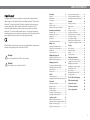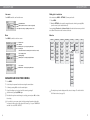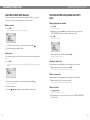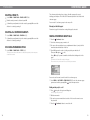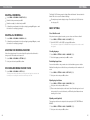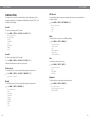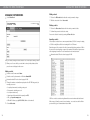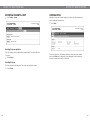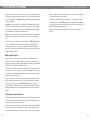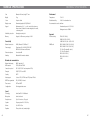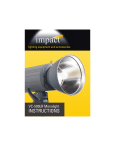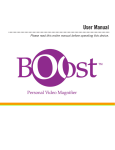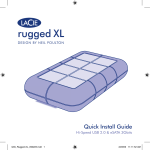Download The Konftel 300IP User Guide
Transcript
The Konftel 300IP User Guide ENGLISH TABLE OF CONTENTS Description Our patented audio technology, OmniSound®, is embedded into all Konftel phones to ensure crystal-clear voice transmission. We’re now taking OmniSound® to the next level. OmniSound® 2.0 provides the Konftel 300 with the capability to deliver an even more impressive audio quality. Just like OmniSound full duplex,® OmniSound 2.0 uses® an omni-directional microphone and three speakers for optimal audio performance. OmniSound® 2.0 is enhanced with innovative features – noise suppression minimises distracting background noise, wideband voice transmission gives 7 kHz during VoIP calls and an equaliser allows you to adjust sound levels during your meeting. Answering and making calls 8 Answering calls....................................... 8 Answering calls on hold ........................... 8 Making calls........................................... 8 Redialling............................................... 8 Calling from the phonebook ..................... 9 During a call Konftel AB hereby declares that this conference unit complies with all essential requirements and other relevant provisions of Directive 1999/5/EC. 2 General.................................................. 2 Maintenance .......................................... 2 Connections ........................................... 2 Keypad .................................................. 4 Display screen ........................................ 5 Navigation and selection in menus ........... 6 10 Adjusting the speaker volume..................10 Placing calls on temporary hold...............10 Ending calls ..........................................10 Secure connection .................................10 Warning! Making multi-party calls do not expose the Konftel 300IP to rain or moisture. Adding another party to a call .................11 Making conference group calls ................11 11 Warning! Managing phone lines Do not open the case on the Konftel 300IP. Selecting account when dialling .............12 Switching between lines during multi-party calls ....................................13 Cutting a line ........................................14 Profiles 12 15 Using a user profile................................15 Changing the profile name and password .16 Phonebook 17 Searching for contacts ...........................17 Adding contacts ....................................17 Editing contacts ....................................17 Deleting contacts...................................18 Deleting all conference groups ................18 Displaying phonebook status...................18 Conference guide Deleting a conference group ...................21 Deleting all conference groups ................21 Displaying conference guide status ..........21 Recording 22 Starting a recording .............................. 22 Mute function....................................... 22 Hold.................................................... 22 Ending a recording................................ 22 Listening to a recording ......................... 23 Editing the name of a recording.............. 23 Deleting a recording...............................24 Deleting all recordings............................24 Adjusting the recording indicator .............24 Displaying recording feature status ..........24 Settings 25 Basic settings....................................... 25 Advanced settings ................................ 26 System ................................................ 27 Checking status .................................... 28 Using the web interface 30 Checking network addresses .................. 30 Logging in to the Konftel 300IP ..............31 Managing the phonebook....................... 32 Managing the conference guide.............. 35 Checking the call list..............................37 Basic settings....................................... 38 Restarting the Konftel 300IP................. 40 Checking status .....................................41 IP, SIP, URI and IP telephony 42 FAQ and troubleshooting 44 Optional accessories 45 Technical specifications 46 Service and guarantee 48 19 Making conference group calls ................19 Displaying conference group participants 20 Adding a conference group .................... 20 Editing a conference group .................... 20 2 1 DESCRIPTION GENERAL DESCRIPTION Speaker Microphone Display screen Keypad LEDs The Konftel 300IP is a conference phone for IP telephony offering a host of innovative features: t 0NOJ4PVOE® 2.0 audio technology t *1UFMFQIPOZGPSýFYJCMFBOEBGGPSEBCMFUFMFQIPOZ t 0QUJPOPGVTJOHUXPBDDPVOUTTJNVMUBOFPVTMZ t $POGFSFODFGFBUVSFGPSBVUPNBUJDNVMUJQBSUZEJBMMJOH t .BOBHFNFOUPGMJOFTEVSJOHBDBMMEJBMMJOHOFXQBSUJFTDSFBUJOHBNVMUJQBSUZDBMM splitting a multi-party call) t 3FDPSEFSDBQBCJMJUZ t 8FCJOUFSGBDFGPSTJNQMFNBOBHFNFOUPGDPOUBDUTDPOGFSFODFHSPVQTBOETFUUJOHT t &YUSBNJDSPQIPOFDPOOFDUJPOGPSXJEFSSFDFQUJPOPQUJPO t $POOFDUJPOGPSXJSFMFTTIFBETFUPS1"TZTUFNPQUJPO LEDs t 'VUVSFQSPPGDBOCFVQHSBEFEXJUITNBSUGVODUJPOT 'MBTIJOHCMVF t 5XPZFBSHVBSBOUFF Steady blue light Call in progress The Konftel 300IP is a future-proof product that is constantly evolving with smart new features. MAINTENANCE Clean the equipment with a soft, dry cloth. Never use liquids. CONNECTIONS *ODPNJOHDBMM 'MBTIJOHSFE )PMENJDSPQIPOFBOE speaker turned off Steady red light Mute, microphone turned off Network cable port SD memory card port Expansion microphone port Please refer to the “Konftel 300IP Installation Guide” for instructions on how to connect and register your conference phone. AUX port Security lock port Power supply port Expansion microphone port 2 3 DESCRIPTION DESCRIPTION KEYPAD DISPLAY SCREEN UP ARROW navigation in menus, display of call list MENU, settings menu DOWN ARROW navigation in menus, display of call list On Hook Press Date Time Display text (can be changed) Registered Not registered Account name (can be changed) Answer/connect new line Increase volume Hang up/end line Decrease volume CONFERENCE automatic dialling of conference groups Mute HOLD Alphanumerical buttons, phonebook Off Hook Press &BDICVUUPODPOUBJOTMFUUFSTBOEDIBSBDUFSTNPSFUIBOUIPTFTIPXOPOUIFCVUUPOTFF illustration below). Press the same button repeatedly to change to another character. If there are two letters under the same button that you want to enter one after the other, you need to pause slightly before entering the second letter. Press C to delete the last character you entered. (blank) . - 1 A B C Å Ä Á À 2 D E F É È 3 G H I 4 J K L 5 M N O Ö Ø Ñ 6 P Q R S 7 T U V Ü Ú 8 W X Y Z 9 0 to display this screen. Call duration Time Information text (see below) Phone lines (L1–L4) Line status (see below) Secure connection (see page 10) LINE Line selection Writing text 4 to display this screen. OK yes/confirm choice C no/end/back, recording Line status: -JOFGSFF#FGPSFBDDPVOUOBNFoUFMFQIPOFOPUSFHJTUFSFE -JOFDPOOFDUFE#FGPSFBDDPVOUOBNFoUFMFQIPOFSFHJTUFSFE -JOFPOIPMEi)0-%wEJTQMBZFEPOUIFTDSFFOoBMMDBMMTPOIPME -JOFDBMMFEQBSUZ CVTZ Own line put on hold by other party Recording call Secure connection Information text displays one of the following: t /VNCFSPSOBNFPGFBDIQIPOFMJOF 5IFOBNFXJMMCFEJTQMBZFEJGBOVNCFSJTJOUIFQIPOFCPPL t &YQMBOBUJPOPGXIBUZPVTIPVMEEP'PSFYBNQMFENTER NUMBER) t 4UBUVT'PSFYBNQMFHOLD when you place all calls on hold) 5 DESCRIPTION DESCRIPTION Line menu Writing style in instructions Press LINE to switch to and from this menu. In the instructions, MENU > SETTINGS NFBOTZPVTIPVME Line/number/name New line (two lines if two accounts are registered) Option for creating or splitting conference calls Menu Ö Ö Press MENU. Mark the SETTINGS option using the arrow buttons and confirm by pressing OK to PQFOUIFNFOVPSQSFTTCVUUPOOVNCFS5). Correspondingly, Phonebook > Conference Guide in the web interface means you should select Menu Phonebook and the Conference Guide tab. Menu tree Press MENU to switch to and from a menu. PROFILES PHONE BOOK CONF GUIDE RECORDING SETTINGS SYSTEM STATUS Current menu DEFAULT SEARCH CONTACT SEARCH GROUP PLAYBACK FILE BASIC RESTART ACCOUNTS Marked option – open by pressing OK button PROFILE 1 ADD CONTACT ADD GROUP RENAME FILE ADVANCED REBOOT NETWORK Scrolling list (indication of where the marked option is in the list or menu) PROFILE 2 EDIT CONTACT EDIT GROUP ERASE FILE RESET NAT TRAVERSAL ERASE CONTACT ERASE GROUP ERASE ALL ERASE ALL ERASE ALL SETTINGS STATUS STATUS STATUS Submenu List of setting options: PROFILE 3 Existing settings Marked option – select by pressing OK button PROFILE 4 BASIC SETTINGS MEDIA ACCOUNTS TIME LANGUAGE DEVICE KEY TONE List of names: RING LEVEL Marked name – select by pressing OK button EQUALIZER AUX NAVIGATION AND SELECTION IN MENUS Ö Ö Ö Ö Ö L Press MENU. Select the option you want from the menu using the arrow buttons. TIME FORMAT SCREEN TEXT DEFAULT Confirm by pressing OK to select the marked option. Cancel the setting or go back one level in the menu by pressing C. Quit the menu by pressing MENU again. The simplest way to make settings and edit contacts is using a PC and the Konftel *1XFCJOUFSGBDFTFFQBHF Note that after you have made changes to a setting, you must press OK to activate the setting. It is possible to open a menu option directly by pressing the number button that DPSSFTQPOETUPUIFQPTJUJPOPGUIFPQUJPOJOUIFNFOVFHUPPQFO1)0/�, and then 3 to select EDIT CONTACT). 6 7 ANSWERING AND MAKING CALLS ANSWERING AND MAKING CALLS ANSWERING CALLS CALLING FROM THE PHONEBOOK "SJOHUPOFJTIFBSEBOEUIFCMVF-&%TTUBSUýBTIJOH Please turn to page 17 for instructions on adding and updating contacts in the phonebook. Ö Press to answer. The LEDs show a steady blue light. Ö Press and hold down a number button for two seconds. The phonebook appears on the display screen. The pre-programmed names appear in alphabetical order, starting with the number button’s first letter. ANSWERING CALLS ON HOLD If a call is made to the conference phone during another call, you will hear a double UPOF*/$0.*/($"--XJMMCFEJTQMBZFEPOUIFTDSFFOBOEUIFCMVF-&%TTUBSUýBTIJOH Ö Press Ö Ö Use the arrow buttons to mark the name in the phonebook. Press . The number you have selected is dialled. to answer. The original call will automatically be put on hold. Conference) button to connect the calls. Press the to end the new call and HOLD to reconnect the original call. Press Use the line mode LINE 4FFQBHF UPTXJUDICFUXFFOUIFDBMMT MAKING CALLS See “MANAGING PHONE LINES” on page 12 about selecting an account before dialling. Ö Ö Dial the number. Press . The number is called and the LEDs show a steady blue light. The duration of the call is shown on the display screen. Or: Ö Ö Press . Dial the number and press OKto confirm. The number is called and the LEDs show a steady blue light. The duration of the call is shown on the display screen. REDIALLING Ö Press an arrow button. The last number that you dialled appears on the display screen. Ö Ö Use the arrow buttons to scroll through the call list. Press . The number you have selected is dialled. You can delete the call list by scrolling to the end of the list and pressing OK when the question “CLEAR LIST?” appears. 8 9 DURING A CALL MAKING MULTI-PARTY CALLS ADJUSTING THE SPEAKER VOLUME Ö Adjust the speaker volume using the buttons and . PLACING CALLS ON TEMPORARY HOLD Press ADDING ANOTHER PARTY TO A CALL If there are free lines, new parties can be added, regardless of whether you have used the Conference) button or if you are making a normal call. Mute Ö Turn to “MANAGING PHONE LINES” on the next page for instructions on putting an individual on hold during a multi-party call and other more advanced features. Mute) to turn off the microphone. Ö The LEDs change from blue to red. The other party cannot hear what you are saying. Ö Press Mute) to reconnect the call. Ö L Hold Ö Press HOLD to put the call on hold. Press during the call to get a new dialling tone. Calls in progress are put on hold. Ö Dial the new number. You can also press an arrow button to use the call list or use the menu to access the phonebook. Press the Conference ) button to merge all lines into a multi-party call. The LEDs change from blue to flashing red. Both the microphone and the speaker are turned off and the call is on hold. Ö Press HOLD to reconnect the call. MAKING CONFERENCE GROUP CALLS 4FFi$0/'&3&/$&(6*%&wPOQBHFUPDSFBUFBOEFEJUDPOGFSFODFHSPVQT ENDING CALLS Ö End the call by pressing . Ö Ö Press the Conference) button. Select the conference group you want to call and press OK to confirm. The Konftel 300IP dials all the contacts in the group. The box in front of a person’s name fills as soon as that person answers. SECURE CONNECTION 5IF,POGUFM*1TVQQPSUTTFDVSFEBUBDPOOFDUJPOTCFUXFFOEFWJDFTBVUIFOUJDBUJPO and encryption). This feature must be activated by the administrator. You know the feature is activated if you see a closed padlock in the lower right-hand corner of the display screen when the Konftel 300IP has a secure connection to the other phone. If the phone or PBX you are calling does not support secure connections, you will see an open padlock on the screen. See the illustration on page 5. 10 11 MANAGING PHONE LINES MANAGING PHONE LINES SELECTING ACCOUNT WHEN DIALLING If you have more than one account registered in your Konftel 300IP, you can use the line mode to select the account that you want to use for the new call. SWITCHING BETWEEN LINES DURING MULTI-PARTY CALLS Talking privately with one individual Making a new call Ö Ö Press LINE. Press HOLD. All lines are put on hold. The line menu with the name of your accounts is displayed. L Ö Alternatively, you can press HOLD after opening the line menu or you can select 41-*5$0/'&3&/$&GSPNUIFMJOFNFOVUPQVUUIFMJOFTPOIPME Press LINE. The line menu is displayed. Ö Ö Select the account you wish to use for the new call and press OK or . Dial the number and press OK to confirm. Adding a party Ö In the same way, a party can be added and an account selected for that party during a call. Ö Mark a party in the line menu and press OK or HOLD. The party is reconnected to the call. Press LINE. Switching to another caller The line menu with the name of your accounts (NEW:Xxx) and lines that are already busy will be displayed. This assumes that you are talking with just one individual as described above. Ö Mark another party in the line menu and press HOLD. The first party is put on hold and the other is connected to the call. Talking to several parties This assumes that you are talking with just one individual as described above. Ö Select the account you wish to use for the new call and press OK or . Ö Other calls are put on hold. Ö Ö Dial the new number. Press the Conference ) button to merge all lines into a multi-party call. Mark another party in the line menu and press OK. Both the first and the second party are connected to the call. Talking to all parties Ö Press Conference). All parties are connected to the call. L "OBMUFSOBUJWFXBZUPDPOOFDUBMMMJOFTUPUIFDBMMJTUPTFMFDU.",&$0/'&3&/$& in the line menu. 12 13 MANAGING PHONE LINES PROFILES CUTTING A LINE Individual lines can be cut out of a multi-party call. Ö Press LINE. The line menu is displayed. The Konftel 300IP gives you the option of using a password to protect contact information in the phonebook and conference guide. All contacts entered by default can be accessed by all users and cannot be password protected. All contacts entered by Admin are also displayed in default mode. To enter personal contacts, conference groups and settings that are inaccessible to other users, select user profile and enter the PIN code for the profile. The four personal user profiles each hold up to 1000 contacts and 20 conference groups. Settings that are unique for each profile are: t 4UBOEBSEBDDPVOU*GUXPBDDPVOUTBSFSFHJTUFSFE Ö Mark the line you want to cut and press . t -BOHVBHF t 3JOHUPOFMFWFM t ,FZQBEUPOF t 5JNFGPSNBU t &RVBMJ[FS t %JTQMBZUFYU Contacts and other settings are managed in the same way if you log in with a user profile, except that the changes you make do not affect other users. Note the user profile name and PIN code can only be changed via the web interface. Admin is able to change all user profile names and PIN codes. USING A USER PROFILE Ö Ö Ö L Select MENU > PROFILES Mark the profile you want and press OK. Enter the PIN code for the profile. The default code is 0000. Logging out of the profile Ö Ö 14 Select MENU > PROFILES Press OK with the LOGOUT option marked. 15 PROFILES CHANGING THE PROFILE NAME AND PASSWORD Ö Ö Ö Ö Ö Log in to Konftel 300IP, see pages 30–31. Select Settings > Basic. Click on the Edit button under the heading Profiles. PHONEBOOK The Konftel 300IP’s phonebook can hold up to 1000 numbers in each user profile. See page 8 for making calls via the phonebook. Entering text with the keypad Please turn to page 4 for instructions on using the keypad to enter text. Enter a name and a new PIN code. Click on Set and save your settings by clicking on Save. Make a note of the name and PIN code and keep them in a safe place. The administrator is able to reset the settings. SEARCHING FOR CONTACTS The simplest way to search for a contact in the address book is to hold down BOBMQIBOVNFSJDCVUUPOGPSUXPTFDPOETTFFQBHF :PVDBOBMTPTFBSDIGPSB contact via the PHONEBOOK menu. Ö Ö L Ö Select MENU > PHONE BOOK > SEARCH CONTACT Mark the contact you want. You can use the arrow buttons to press an alphanumeric button to jump to the first name that starts with that letter in the list. Press OK or to dial the selected contact, C to return to the PHONEBOOK menu or MENU to exit the menu. ADDING CONTACTS Ö Ö Ö Ö Select MENU > PHONE BOOK > ADD CONTACT Enter the name of the contact and press OK to confirm. Write the number and press OK to confirm. Press OK to add another contact or MENU to exit the menu. EDITING CONTACTS Ö Ö Ö L 16 Select MENU > PHONE BOOK > ADD CONTACT Mark the contact you want to change. Press OK to confirm. Make the change and press OK to confirm. Delete a number or a letter in a name by pressing C. If you want to cancel the change you are making and leave the name or number as they were, press C until the PHONEBOOK menu appears. 17 PHONEBOOK DELETING CONTACTS Ö Ö Ö Select MENU > PHONE BOOK > ERASE CONTACT Mark the contact you want to delete and press OK. Confirm that you really want to delete the contact by pressing OK or cancel the deletion of a contact by pressing C. CONFERENCE GUIDE The conference guide makes it easy to set up calls with as many as five people, including your own phone. The Konftel 300IP automatically dials all the contacts in the conference group. You can create 20 conference groups in each user profile. Entering text with the keypad Please turn to page 4 for instructions on using the keypad to enter text. DELETING ALL CONFERENCE GROUPS Ö Ö Select MENU > PHONE BOOK > ERASE ALL MAKING CONFERENCE GROUP CALLS Confirm that you really want to delete all contacts by pressing OK or cancel the deletion of a contact by pressing C. Ö Ö L DISPLAYING PHONEBOOK STATUS Ö Select MENU > PHONE BOOK > STATUS Ö The display screen indicates the number of contacts already stored plus how many more contacts can be added. Press the Conference) button. Select the conference group you want to call. You can use the arrow buttons to press an alphanumeric button to jump to the first name that starts with that letter in the list. Press OK if you want to see who is in the group before you make the call. 5IFOQSFTTOK again or to call.) Press directly if you want to make the call without first checking who is in the group. The Konftel 300IP dials all the contacts in the group. The box in front of a person’s name fills as soon as that person answers. You can also use the menu to search for and dial a conference group. Ö Select MENU > CONF GUIDE > SEARCH GROUP TFMFDUUIFDPOGFSFODFHSPVQ you want and confirm by pressing OK or in the same way as above. Adding another party to a call Ö Press during the call to get a new dialling tone. Calls in progress are put on hold. Ö L Ö 18 Dial the new number. You can also press an arrow button to use the call list or use the menu to access the phonebook. Press the Conference) button to connect the calls. 19 CONFERENCE GUIDE CONFERENCE GUIDE DISPLAYING CONFERENCE GROUP PARTICIPANTS DELETING A CONFERENCE GROUP Ö Ö Ö Ö Ö Select MENU > CONF GUIDE > SEARCH GROUP Mark the group you want and press OK. The names of the conference group participants are displayed. Ö Press CUPSFUVSOUPUIF$0/'&3&/$&(6*%&NFOVPSMENU to exit the menu. Press OK or to dial the group. Select MENU > CONF GUIDE > ERASE GROUP Mark the group you want to delete and press OK. Confirm that you really want to delete the group by pressing OK or cancel the deletion of a group by pressing C. DELETING ALL CONFERENCE GROUPS ADDING A CONFERENCE GROUP Ö Ö Ö Ö Ö Ö Select MENU > CONF GUIDE > ADD GROUP Ö Ö Enter a group name and press OK to confirm. Select MENU > CONF GUIDE > ERASE ALL Confirm that you really want to delete all groups by pressing OK or cancel the deletion of all groups by pressing C. Press OK to enter the first person. Write the name of the first person and press OK to confirm. Enter the number and press OK to confirm. Press OK to add another person and repeat the above steps. Conclude by pressing C. DISPLAYING CONFERENCE GUIDE STATUS Ö Select MENU > CONF GUIDE > STATUS The display screen indicates the number of conference groups already stored plus how many more groups can be added. EDITING A CONFERENCE GROUP Ö Select MENU > CONF GUIDE > EDIT GROUP Here, you can change the name of a conference group, add or delete a person from a group and change a person’s name and phone number. Ö Mark your choice of option in the menu using the arrow buttons and press OK to confirm. The names of the conference groups are displayed. Ö Ö Ö L 20 Mark the group you want to change and press OK to confirm. Mark a person you want to change and press OK to confirm. Make the change and press OK to confirm. Delete a number or a letter in a name by pressing C. If you want to cancel the change you are making and leave the name or number as they were, press C until UIF$0/'&3&/$&(6*%&NFOVBQQFBST 21 RECORDING *UJTQPTTJCMFUPSFDPSEBQIPOFDPOGFSFODFPOBO4%4FDVSF%JHJUBM NFNPSZDBSE so you can listen to it later on. It is possible to record a call in progress and use the Konftel 300IP as a dictaphone. "ýBTIJOHTZNCPMBQQFBSTPOUIFEJTQMBZTDSFFOEVSJOHSFDPSEJOH"CFFQJTIFBSEFWFSZ 20 seconds so that other parties in the call know it is being recorded. The beep can be UVSOFEPGGTFFQBHF The recorded call is saved on the memory card. The document is named after the time BUXIJDIUIFSFDPSEJOHCFHBOFHXBW BOEJTTBWFEJOBGPMEFSXJUIUIF current date. This name can be changed after the recording has ended. RECORDING LISTENING TO A RECORDING You can listen to a recorded phone conference on your Konftel 300IP or a computer using an SD memory card reader. Recordings are saved in wav format and can be played back on your choice of media player. Listening to recordings on the Konftel 300IP: Ö Select MENU > RECORDING > PLAYBACK FILE Ö .BSLUIFGPMEFSZPVXBOUEBUF BOEQSFTTOKto confirm. A list of all recordings for the specified date is displayed. Names, date, time and length are displayed for each recording. Ö Mark the recording you want and start the playback by pressing OK. STARTING A RECORDING Adjusting the speaker volume Remember to notify all parties in the call before you start recording. Ö Ö Pause playback Press the REC /C button for two seconds and press OKto confirm. The recording symbol flashes on the display screen. MUTE FUNCTION Ö Press the Mute) button during a call to turn the microphone off. The LEDs change from blue to red. The other party cannot hear what you are saying and only the called party is recorded. HOLD Ö Press HOLD during the call to put the call on hold. The LEDs change from blue to flashing red. Ö Ö Increase the volume using the button and lower it using . Pause the playback by pressing OK. Restart playback by pressing OK again. Move forward in the recording during playback Ö Move forward in the recording by pressing arrow down or backward by pressing arrow up. L The recording advances about 10 seconds every time you press the button. Stop playback Ö Stop the playback by pressing C. Both the microphone and the speaker are turned off and the call is on hold. None of the parties will now be recorded. EDITING THE NAME OF A RECORDING ENDING A RECORDING Ö Press the REC /C button for two seconds and press OKto confirm. The recording symbol is no longer displayed on the screen. L If you are recording a call and the call is ended, you will be asked if you want to stop recording. L Ö Ö Ö Ö L The recording is named by default with the time at which the recording started. Select MENU > RECORDING > RENAME FILE Mark the folder you want and press OK to confirm. Mark the recording to be edited and press OK. Make the change and press OK to confirm. Delete a number or a letter in a name by pressing C. If you want to cancel the change you are making and leave the name or number as they were, press CTFWFSBMUJNFTVOUJMUIF3&/".&'*-&NFOVBQQFBST 22 23 RECORDING DELETING A RECORDING Ö Ö Ö Ö Select MENU > RECORDING > ERASE FILE Confirm that you really want to delete the recording by pressing OK again, or cancel the deletion of a recording by pressing C. Select MENU > RECORDING > ERASE ALL Confirm that you really want to delete all recordings by pressing OK again, or cancel the deletion of a recording by pressing C. A short beep is heard every 20 seconds so that all the parties in the call know it is being recorded. This feature can be turned off. Select MENU > RECORDING > SETTINGS Select your choice and press OK to confirm. DISPLAYING RECORDING FEATURE STATUS Ö The simplest way to make settings is using a PC and the Konftel 300IP web interGBDFTFFQBHF Mark the recording to be deleted and press OK. ADJUSTING THE RECORDING INDICATOR Ö Ö The Konftel 300IP has two groups of settings: Basic and Advanced. You must enter the Admin. PIN code to access the advanced settings. Mark the folder you want and press OK. DELETING ALL RECORDINGS Ö Ö SETTINGS Select MENU > RECORDING > STATUS The display screen indicates the number of recordings, the total length of recorded calls and how many hours of recording time are left before the memory card is full. BASIC SETTINGS Select default account If the phone has two registered accounts, you can choose one of them as default. Ö Ö Select MENU > SETTINGS > BASIC > ACCOUNTS Select ACCOUNT 1 or ACCOUNT 2 and press OK to confirm. The account name is displayed. NOT CONFIGURED will be displayed if the selected account is not registered. Selecting languages Ö Ö Select MENU > SETTINGS > BASIC > LANGUAGE Select the language you want and press OK to confirm. Deactivating keypad tones You can select whether or not you want a tone to be heard when you press a button. Note that this setting does not affect the tone you hear when you dial a number in call mode. Ö Ö Select MENU > SETTINGS > BASIC > KEY TONE Select your choice and press OK to confirm. Adjusting ring level volume Ö Ö L Select MENU > SETTINGS > BASIC > RING LEVEL Select your choice and press OK to confirm. There are six volume levels plus a silent mode. You will hear the ring tone for each MFWFMZPVTFMFDU*GZPVTFMFDUTJMFOUNPEFBO-&%POUIFQIPOFýBTIFTXIFOBO incoming call is received. Adjusting sound (equaliser) 5IFTPVOESFQSPEVDUJPODBOCFBEKVTUFEUPUIFSFRVJSFEQJUDI40'5/&653"-BOE BRIGHT). Ö Ö 24 Select MENU > SETTINGS > BASIC > EQUALIZER Select your choice and press OK to confirm. 25 SETTINGS SETTINGS Settings for connecting external equipment (Aux) SYSTEM The Konftel 300IP can be connected to a wireless headset and/or an external PA system. The menu content will vary depending on the accessories connected. Restarting the phone programme Ö Select MENU > SETTINGS > BASIC > AUX Explanation of situations in which this might be necessary and what it involves. The default text HEADSET FUNCTION ACTIVE is displayed. Time format Ö Ö The date and time can only be set by Admin. The time is normally retrieved from a time server. The time format has 12-hour and 24-hour options. Restarting the phone Ö Ö Select MENU > SYSTEM > RESTART Confirm that you really want to restart by pressing OK again, or cancel the restart by pressing C. Select MENU > SETTINGS > BASIC > TIME FORMAT Explanation of situations in which this might be necessary and what it involves. Select your choice and press OK to confirm. Ö Ö Changing text on the display screen Select MENU > SYSTEM > REBOOT Confirm that you really want to restart by pressing OK again, or cancel the restart by pressing C. The text on the display screen can be changed when the Konftel 300IP is on hook. Ö Ö Select MENU > SETTINGS > BASIC > SCREEN TEXT Restore to factory settings Delete existing text using C and enter your new text. Press OK to confirm. This option fully restores the Konftel 300IP to factory settings. All settings are deleted, including PIN codes and registered accounts. Alternatively, a PIN code is required for Admin. Resetting This resets all user settings for the user profile shown to factory default settings. The phonebook, conference guide and all basic settings are reset. Account, network and SIP settings are not reset. Ö Ö Select MENU > SETTINGS > BASIC > DEFAULT Ö Ö Ö Select MENU > SYSTEM > RESET CONFIG. Enter the PIN code for Admin and press OK. Confirm that you really want to restart by pressing OK again, or cancel the restart by pressing C. Confirm that you really want to reset the settings to default by pressing OK again, or cancel the resetting procedure by pressing C. ADVANCED SETTINGS Only Admin. is able to make these settings. See “Installation and Administration of Konftel 300IP”. 26 27 SETTINGS SETTINGS CHECKING STATUS NAT Traversal The status menu can be used for troubleshooting. Only the administrator is able to change these settings. See “Installation and Administration of Konftel 300IP” for an explanation of the settings. To check whether address conversion is activated, which may be necessary if the phone is behind a firewall. Ö Account 1 To check account settings for SIP account 1. Ö Select MENU > STATUS > ACCOUNTS > ACCOUNT 1 This shows the status for: - ACCOUNT NAME - STATUS - REGISTRAR - SIP ID - AUTH.NAME - REALM - PROXY Media 5PDIFDLQSJPSJUJFTPGBVEJPDPEFDTBOE%5.'TJHOBMMJOH Ö To check account settings for SIP account 2. Select MENU > STATUS > ACCOUNTS > ACCOUNT 2 Shows the same information as the menu option above. Time To check time servers and time zones. Ö Select MENU > STATUS > TIME This shows the status for: - NTP - NTP SERVER - TIMEZONE Transfer protocol To check which protocol is used to transmit data packages over the network. Ö Select MENU > STATUS > MEDIA This shows the status for: - CODEC PRIORITY - VAD - DTMF SIGNALLING - SECURITY RTP - SECURE SIGNALLING Account 2 Ö Select MENU > STATUS > NAT TRAVERSAL This shows the status for: - STUN - TURN - ICE Select MENU > STATUS > ACCOUNTS > TRANSPORT Current protocol is displayed. Equipment Network To check the phone’s serial number and software version. To check which protocol is used to transmit data packages over the network. Ö Ö Select MENU > STATUS > NETWORK This shows the status for: - DHCP - IP ADDRESS - HOSTNAME - DOMAIN - NETWORK - GATEWAY - DNS 1 - DNS 2 28 Select MENU > STATUS > DEVICE This shows the status for: - KT300IP (software version and date) - SERIAL NUMBER 29 USING THE WEB INTERFACE You can use the web browser of a PC connected to the same network to manage contacts, conference groups and settings in the Konftel 300IP. L Your choice of language for the Konftel 300IP does not affect the web interface, which is only in English. 'PSTFDVSJUZSFBTPOTSFDPSEJOHTDBOPOMZCFNBOBHFEEJSFDUMZPOUIF,POGUFM*1 All other settings that can be made directly on the Konftel 30IP can also be made via the web interface. It is also possible to import and export contacts and conference groups, name user profiles and change PIN codes, which can only be done via the web interface. The administrator can also view logs, update software and create a configuration file. Settings for accounts and networks require you to log in as an administrator. However, you can always check all settings as a user. Settings that require administrator rights are listed in the “Konftel 300IP Installation Guide” and “Installation and Administration of Konftel 300IP”. USING THE WEB INTERFACE LOGGING IN TO THE KONFTEL 300IP Ö Enter the phone’s network address in the web browser address bar. Ö L Select Default or an empty user profile in Profile and enter the PIN code. The default code is 0000. You can create a personal password-protected phonebook using a user profile. The default setting for the PIN code is 0000GPSUIFVTFSBDDPVOU%FGBVMU1SPåMF Profile 2, Profile 3 and Profile 4). We recommend that you change the PIN codes in order to protect the settings. The code may consist of eight digits. The administrator can always view and change the PIN codes to the user accounts. The administrator’s PIN code can only be reset with a complete reset to factory settings. CHECKING NETWORK ADDRESSES You must use the network address to log into the web server in the Konftel 300IP. Ö Ö 30 Press MENU and select the menu option STATUS > NETWORK Check the conference phone’s network address under the heading IP ADDRESS. 31 USING THE WEB INTERFACE USING THE WEB INTERFACE MANAGING THE PHONEBOOK Editing contacts Ö Ö Ö Select Phone Book. Click on the Edit contact button after the contact you want to change. Edit the contact and click on Save contact. Deleting contacts Ö Ö Click on the Erase contact button after the contact you want to delete. Confirm that you want to delete the contact. You can also delete all contacts by pressing the Erase all button. Importing contacts :PVDBOJNQPSUDPOUBDUTGSPNBDPNNBTFQBSBUFEWBMVFT$47 åMF0OFXBZPGDSFBUJOH a CSV file is using Microsoft Excel and saving the file in CSV format. Enter the names of the contacts in the first column and their phone numbers or URIs in the second. Do not use hyphens or spaces in the number. Note that Excel ignores zeros at the beginning of numbers. The cells must therefore be formatted as text. Information about URI can be found on pages 42–43. Here, you can add, change and delete contacts. You can also import existing contacts. L When you call or are called by a contact who is already in the phonebook, that person’s name is displayed on the screen. Adding a contact Ö Ö Enter the contact’s name under Name: Enter the contact’s phone number or URI under Number/URI. Information about URI can be found on pages 42–43. L The way the number can be written may depend on the SIP PBX being used, but normally you can use: t$PNQMFUFQIPOFOVNCFSJODMVEJOHDPVOUSZDPEF t1IPOFOVNCFSJODMVEJOHBSFBDPEF t-PDBMQIPOFOVNCFSPOMZ t*OUFSOBMTQFFEEJBMOVNCFSXJUIDPNQBOZTPXO1#9 t63*FHsip:[email protected] t63*XJUI*1BEESFTTFHsip:10.10.1.100XJUIJOBMPDBMOFUXPSL Ö 32 Click on Add contact. CSV files can also be created using software that can save in unformatted text format. Write a name, followed by a semi-colon and number – one contact on each line. When you save the file, give it a csv extension instead of txt. 33 USING THE WEB INTERFACE USING THE WEB INTERFACE MANAGING THE CONFERENCE GUIDE Ö Select Phone Book > Conference guide. It is normally possible to export contact books stored in your PC in CSV format. Ö Ö Ö L Click on the Scroll… button under the heading Import in the web window. Open your CSV file. Click on Import. The name is limited to 15 characters, since the Konftel 300IP screen cannot display more than 15 characters. Exporting contacts You can export your contacts as a CSV document in order to import them into another phone. Ö Ö Click on Export. Here, you can add, change and delete conference groups. It is also possible to import groups that you have created. L When a call is connected to a contact who is already in the phonebook, that person’s name is displayed on the screen. Save the document. Adding a conference group Ö Ö Give the group a name, enter the names and phone numbers of the group members. Save the group by clicking on Add group. Editing a conference group Ö Ö Click on Edit group next to the contact you want to change. Edit the group and click on Save group. Deleting a conference group Ö Ö L 34 Click on the Erase group button next to the group you want to delete. Confirm that you want to delete the group. You can also delete all groups by pressing Erase all groups. 35 USING THE WEB INTERFACE USING THE WEB INTERFACE Importing conference groups CHECKING THE CALL LIST :PVDBOJNQPSUDPOGFSFODFHSPVQTVTJOHBDPNNBTFQBSBUFEWBMVFT$47 åMF4FF “Importing contacts” on page 33 for more information. Incoming, outgoing and missed calls are displayed in the call list in chronological order. Enter the name of the group in the first column, the names of the group members in the second and their phone numbers or URIs in the third. Ö Ö Ö Ö Ö Select Call list > Recent. Select one of the tabs Incoming, Outgoing or Missed to filter the list. Click on the Scroll… button under the heading Import in the web window. Open your CSV file. Click on Import. Exporting conference groups You can export your groups as a CSV document in order to import them into another phone. Ö Ö 36 Click on Export. Save the document. 37 USING THE WEB INTERFACE USING THE WEB INTERFACE BASIC SETTINGS Select default account L Ö The Konftel 300IP can save settings for two accounts, e.g. a company PBX and a public IP telephony service provider. This setting determines which account should be used as default. The settings only affect the user profile you selected when you logged in. Select Settings > Basic. Ö Select Settings > Basic. You can select the account you want to use for a call by pressing LINE before dialling the number. Ö Select Account 1 or Account 2 under the heading Default account and click on Save. Selecting languages Ö Select a language in the list under the heading Language and click on Save. Changing the ring tone level Ö Select the tone level from the list under the heading Ring level and click on Save. Changing key tone Ö Select On or Off under the heading Key tone and click on Save. Changing the recording indicator A short beep is heard every 20 seconds so that all the parties in the call know it is being recorded. This feature can be turned off. Ö 38 Select On or Off under the heading Recording tone and click on Save. Changing PIN code and profile name Changing the time format The PIN code can be changed from the default setting to protect against unauthorised use. Ö Ö Ö L L Ö L L Click on the Edit button under the heading Profiles. Adjusting the sound Enter a new PIN code. The code may consist of 8 digits. 5IFTPVOESFQSPEVDUJPODBOCFBEKVTUFEUPUIFSFRVJSFEQJUDI40'5/&653"-BOE BRIGHT). If you are changing a user profile, you can also change the name. Ö Select 12 hour or 24 hour under the heading Time format and click on Save. Select Soft, Neutral or Bright under the heading Equalizer and click on Save. Click on the Set and Save buttons. Make a note of the new PIN code and keep it in a safe place. The administrator is always able to view and change the name and PIN code of the profile. Display text The display text appears on the screen when the Konftel 300IP is on hook. Ö Enter the text in the text field and click on Save. 39 USING THE WEB INTERFACE USING THE WEB INTERFACE RESTARTING THE KONFTEL 300IP CHECKING STATUS Ö Although it is not possible to make settings in the Status menu, the information here may be useful when troubleshooting. Select Settings > System. Ö Select Status. Restarting the phone application This only restarts the phone software with the current settings. The restart takes about 30 seconds. Ö Click on Restart. You can find the phone’s serial number, network port address and current software version on the Basic tab. Settings made by the administrator for the network, time server, SIP accounts and media are on other tabs. Restarting the phone This shuts down and restarts the phone. This restart takes about three minutes. Ö 40 Click on Reboot. 41 IP, SIP, URI AND IP TELEPHONY IP stands for Internet Protocol and is the standard protocol for transferring information over the Internet between computers and other devices. The same standard is normally used in local networks too. An IP address is the unique network address that a computer has in the network. An IP phone is a phone that, like a PC, is connected to the network/Internet. Like the PC, it has an IP address and the call is transmitted as data packets over the network. $BMMTDBOCFNBEFGSPNBO*1QIPOFUPPUIFS*1QIPOFTXJUIPVUMFBWJOHUIFOFUXPSL and to regular phones over the public telephone network. IP, SIP, URI AND IP TELEPHONY IP phone’s network address. The address that you use instead is easier to understand, i.e. the phone’s e-address or public address. These addresses are designed like email addresses, i.e. name@domain, for example [email protected]. A complete URIUniform Resource Identifier) is created when the protocol that is used to communicate with the resource is added to the address. A URI might look like this: sip:[email protected]. URIs can be used instead of phone numbers to make calls from one IP phone to another. SIP stands for Session Initiation ProtocolBOEJTBTUBOEBSEJTFEQSPUPDPMDPNNVOJDBUJPO regulations) for connecting phone calls via networks – in most cases via the Internet too. To make and receive calls, the phone has to be registered to an SIP switch. The switch can be a company PBX or be located with an IP telephony service provider. The SIP switch ensures that the call is connected to the right address within the network or sends the call to the public telephone network if the recipient is not registered as an IP telephone in the same switch. Making calls with IP phones When you use an IP phone to make a call to another IP phone within the network, the call does not usually cost anything. When you use an IP phone to make a call to a regular analogue phone, you normally pay the standard rate from the point at which the SIP switch connects the call to the telephone network. An IP phone can be moved and used all over the world. The only requirement is access to the Internet or, to be more accurate, access to the SIP switch where it is registered. Users must bear in mind that calls to analogue phones are connected to the telephone network where the switch is located. A company can make free calls to its offices in different countries provided it uses IP phones connected to the same SIP switch. If the SIP switch being used is in another country, it may be necessary to have two SIP accounts in the phone. One for the company’s internal IP calls and one for local external calls via the analogue telephone network. Otherwise there is a risk of making overseas calls to order a pizza from down the road. Phone numbers and network addresses An IP phone has a normal phone number plus a network address. When someone calls an IP phone number, the SIP switch converts the call into data packets that are sent over the network to the phone’s network address. You can make a call from an IP phone to another using the network address. When you send an email to someone, you don’t need to know the computer’s network address, and it’s the same when you make a call from an IP phone, you don’t need to know the 42 43 FAQ AND TROUBLESHOOTING OPTIONAL ACCESSORIES I'm not getting a dialling tone Item no. Designation Check that the phone is registered. This is shown as a shaded box in the bottom lefthand corner of the screen If the box is not shaded, contact your phone administrator. &YQBOTJPONJDSPQIPOFTQBJS FYUFOEUIFWPJDFQJDLVQSBOHFUP m2. How can I upgrade my Konftel 300IP with the latest software version? 900102083 Travel case You need to log in as an administrator to upgrade software in the Konftel 300IP. You can search for the most recent version via the web interface and then install it autoNBUJDBMMZJOUIF,POGUFM*1'PSNPSFEFUBJMTTFFi*OTUBMMBUJPOBOE"ENJOJTUSBUJPOPG Konftel 300IP”. 900102084 Wall mounting bracket 900102087 Interface box for connection to external speakers and microphone TZTUFN1"TZTUFN 900103384 Security lock cable :PVDBOåOEBOTXFSTUPNPSF'"2POPVSXFCTJUFwww.konftel.com/300ip. 44 45 TECHNICAL SPECIFICATIONS TECHNICAL SPECIFICATIONS Size Diameter 240 mm, height 77 mm Environment Weight 1 kg Temperature: 5°–40°C Colour Liquorice black Relative humidity: 20-80% condensation free %JTQMBZTDSFFO *MMVNJOBUFEHSBQIJDT-$% Y Recommended acoustic conditions: Keypad Alphanumerical 0–9, *, on, off, mute, hold, volume up, volume down, 5 buttons for menu navigation, line mode, conference guide Reverberation period: 0.5 S Rt 60 Background noise: 45 dBA Anti-theft protection Kensington security slot Approvals Memory Support for SD memory cards up to 2 GB Electrical safety EN 60950-1:2006, ANSI/UL 60950-1-2002, CAN/CSA-C22.2, No. 60950-1-03 Network connection RJ45, Ethernet 10/100 Base T &.$3BEJP Power supply Transformer 100–240 V AC/13.5 V DC IEEE 802.3af Power over Ethernet. &/7 &/7 '$$1BSUTVCQBSU#DMBTT" '$$1BSUTVCQBSU$ EN 300220-1:2000, EN 300220-2:2000 RoHS Connectivity Extra microphones x2 modular 4/4 Auxiliary Modular 4/4 for wireless headset Network and communication Network addressing DHCP and static IP NAT traversal STUN, ICE and TURN $POOFDUJPOQSPUPDPM 4*13'$BOEDPNQBOJPO3'$T Transport UDP, TCP, TLS and SIPS Security SRTP Audio support Codecs: G722, G711 A-law, G711 μ-law, G729ab %5.'UPOFHFOFSBUJPO 3'$4*1*/'0*OCBOE Time servers NTP and SNTP Configuration Via integrated web server Sound Technology 46 OmniSound™® 2.0 Wideband Microphone Omni-directional Reception area Up to 30 metres2, >10 people 4QFBLFS 'SFRVFODZCBOEo)[ Volume 90 dB SPL 0.5 m Equalizer Three pitches: soft, neutral, bright 47 SERVICE AND GUARANTEE If anything is wrong with your Konftel unit, please contact the place of purchase. Guarantee We give a two-year guarantee on our conference telephones. Service Service is offered after the expiration of the guarantee. Please contact your retailer and ask for a cost estimate. Konftel support If you have any questions about the guarantee and service, please contact your Konftel support centre. Europe: .POEBZo'SJEBZo(.5 E-mail: [email protected] USA and Canada: .POEBZo'SJEBZo(.5 E-mail: [email protected] 48 49 50 51 Konftel is a leading company within loudspeaker communication and audio technology. We develop and sell products and technology for telephone conferences based on cutting-edge expertise within acoustics and digital signal processing. A key attribute of our products is that all the conference telephones have built-in, high-quality audio technology – OmniSound® providing crystal-clear sound. Read more about Konftel and our products on www.konftel.com. Developed by Konftel AB Box 268, SE-901 06 Umeå, Sweden 1IPOF'BY E-mail: [email protected] Web: www.konftel.com 110048-61-001 Rev 1a