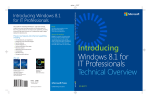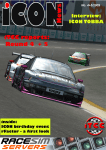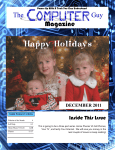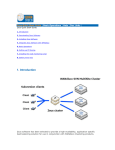Download Troubleshooting Windows 7 inside out : [the ultimate, in
Transcript
Microsoft- Troubleshooting Inside Out Mike Halsey Windows® 7 Part 1: Prevention 1 Chapter 3 1. Prevention Is Better Than Cure Upgrade or Clean Install? 4 How to Install Windows 7 to Prevent Problems Keeping Your Installation How Big Should of Windows XP 4 Windows Vista or Partitions Be? 7 What To Do When Windows 7 Is Installed Useful Windows 7 Settings MSConfig Moving Your Files Away from Backing Up Windows 7 to 7 Change 8 11 Windows 12 14 Summary Chapter 2: 16 The Basic Windows 7 Utilities 17 Action Center Action Center 17 Settings 19 What Can You Do with Action Center? 19 Windows Update Controlling 6 20 Windows Windows Firewall Update Through Group Policy 22 23 Diagnose/Repair 26 Windows Defender 26 Windows 7 and Anti-Virus Software Legacy Program Compatibility The Program Compatibility 27 28 Assistant 29 Windows XP Mode 31 Summary 33 What do you think of this book? We want to hear from Microsoft is interested in hearing your feedback so we can continually resources for you. To participate in a brief online survey, please visit: you! improve our books and learning microsoft.com/learning/booksurvey V vi Table of Contents Chapter 3: Basic Windows 7 The Security 35 Reality of Virtualization 36 Windows vNext 37 Anti-Virus Software for Windows 7 38 Microsoft Security Essentials 38 Norton Internet 39 Security/Norton 360 Malwarebytes Anti-Malware 39 Windows Defender 39 Microsoft Windows Malicious Software Removal Tool User Account Control BitLocker and BitLocker To Go 43 Method 1: Encrypting a Hard Disk or Partition with Hardware 43 Method 2: Encrypting a Hard Disk or Partition 43 Method 3: Encrypting a USB Flash Drive or Using BitLocker Why with Non-Windows 7 Support Without Hardware Support External Hard Disk Computers 47 Keyboard Keep Your Anti-Virus Software Up to Date Make Sure You Have a Good, Up-to-Date Firewall Get Anti-Spy ware Software Keep Windows Up to Date Keep Your Software Up to Date Always Check Email Attachments Use a Get Spam and Phishing Filtering 47 47 47 48 48 48 Before Opening Them Secure Internet Browser Never Click Anything Look for the Padlock 43 45 Use BitLocker? Beware the Weak Link at the You Don't 48 48 for Your Email Software Explicitly Mean To 48 49 the Green Bar Never Give Private Details Online Unless You Have To 49 Keep Backups Keep the Driver CDs and Manuals for Your Keep Windows Maintained 49 Be Chapter 4: 39 40 or Careful When You Throw Away Your PC PC 49 50 50 50 Guest Mode 50 Gibson Research 51 Summary 51 Backup and Moving Restore Your Files Away from Windows 7 The Disk Cleanup Wizard Shrinking, Extending, and Creating Partitions Moving the Shell User Folders Using Backup and Restore Backing Up Files and Data Restoring Files and Data from a Backup Third-Party Backup Solutions Backing Up to the Cloud Version Control 53 53 53 55 57 57 57 61 62 62 63 Table Backing Up the Operating System Restoring Windows from a Windows System Image Restoring Windows 7 from a System Repair or Install Disc Corporate Image Backups Determining How Many Backups You Need and Where to Store Them Summary Chapter 5: Maintaining Windows 7 Defragmenting Your Hard Disks Maintaining 63 63 64 65 66 69 Windows Disk Cleanup Internet and Other Third-Party 69 Defragment? 71 71 71 Temporary Files Tools and Utilities Keeping Windows 7 Updated Keeping Auto-Running Software 72 73 Don't Install Too Much Software 75 76 to a Minimum 76 The One Year Reinstall Rule 77 Summary 78 Users 79 How Windows 7 Controls Users Managing User 79 Accounts Administrator Password What Is the Guest Account? Setting an Parental Controls What's Group Missing from Parental Controls? Policies Computer Management Blocking CDs, DVDs, Flash Drives, and 81 83 87 87 88 89 External Hard Disks Summary 90 91 Hardware What's in 80 84 Local Security Policies Chapter 7: vii 67 Which Hard Disks and Partitions Do You Chapter 6: of Contents a 93 PC? Motherboard Processor Memory Expansion Cards and Riser Cards Optical Drives and Hard Disks Power Supply The PC Case How Can You Clean the Inside of Your PC? Hardware Health Desktops Laptops All-in-Ones 93 94 96 97 97 97 98 98 98 99 99 99 99 viii Table of Contents Monitoring of Peripherals SMART Keyboards Hard Disks 100 100 and Mice 100 Monitors 101 Other Devices 101 Surge Protectors, UPS, Summary Chapter 8. and Power Supply 102 102 Virtualization 103 Virtualization vs. Dual Booting Are There Any Benefits to Virtualization? 104 Virtual Hard Disks and Windows 7 105 105 Creating a VHD in Windows 7 Reattaching the VHD Booting From a Virtual Copy of Windows Windows Virtual Installing Summary PC and Another 105 110 7 110 Windows XP Mode Operating System 115 in Windows Virtual PC 118 Part 2: Quick Fixes Chapter 9: 119 Annoyances 121 Common Windows 7 Problems 121 You Don't Have Permission to Write Files to a Disk You Can't See Your New Wi-Fi Network Problematic Copy Windows 125 Graphics, Sound, Keyboard, or Mouse Drivers of Windows 7 Is Not Genuine Update Search Isn't Won't Install Finding Service Pack Anything 129 Your Files 129 130 or 131 132 133 Annoyances 134 Windows Gets Stuck No at Its Operating System Loading Screen 135 Found 135 A New Monitor Results in No Picture 135 Your USB3 Device Doesn't Work You've Installed Your Summary a Headphones 126 128 Update Install Was Interrupted Windows Starts Up Very Slowly Windows Shuts Down Very Slowly Problems with Sleep Hardware 121 125 Incorrect File Associations This 116 Fresh or Copy of Windows 7 and Microphone Won't Work 135 Can't Get Online 135 136 136 Table of Contents Chapter 10: Viruses, Malware, and Other Threats Repelling an 137 Attack 137 Action Center 137 Anti-Virus Software 138 Anti-Malware Software 140 Attack 144 Identifying an Look for the Padlock Do You Really 144 Need Another Toolbar? Do You Need that Extra Browser 147 Plug-in or Download? Malicious Websites What Goes on the Internet, Might Stay There 150 Forever 152 Repairing the Damage Use Your Try a Existing 153 Anti-Malware Software 153 Free Online Virus Scanner McAfee 153 Stinger 154 Safe Mode 155 Manually Removing Virus Removal Restoring Viruses a Using Virus Infection 157 Another PC Windows 7 from a 158 Backup 159 Corrupting the BIOS 159 Where Can Viruses Hide? 161 Summary 11: 148 149 Malicious and Fake Anti-Malware Software Chapter ix 162 Easy Ways to Fix Windows 7 163 Restore Previous Versions of Files 163 System 166 Restore Configuring System Windows 7 Restoring Can I Restore 167 Using System Restore 168 Undo System Restore Changes? 169 Troubleshooting Software Compatibility Manually Setting Program Compatibility 170 170 The Automatic Program Compatibility Troubleshooter Program Compatibility Notifications in Action Center 172 Windows 175 XP 173 Mode Windows Won't Start 175 Last Known Good Configuration 176 Safe Mode 176 Windows 177 Startup Repair Startup Repair from You Did Back It Working Up, an Install DVD or a System Repair Didn't You? 180 Common Problems with Device Drivers Driver Problems Removing 182 Device Drivers and Reinstalling Device 180 181 Device Manager Installing 178 179 with Device Drivers Graphics Disc 187 Drivers 190 x Table of Contents Updating Device Drivers 192 Back Device Drivers Rolling 193 Action Center Troubleshooter 194 Microsoft Fix It Center 195 Summary 195 Part 3: Technical Fixes Chapter 12: 197 What Is Windows 7 199 Anyway? The Windows 7 File and Folder Structure 199 How Does Windows 202 Compare to Other Operating Systems? Summary Chapter 13: 203 Identifying the Source of a Problem Taking a 205 Step-by-Step Approach Minimum Windows 205 Configuration 206 Safe Mode Unplug 208 Your Hardware Why Problems 209 Occur with Windows 211 Keep Things Simple 211 What Are the Causes of Common Problems? 213 The Domino Effect Have You Tried Turning 213 It Off and On Again? 214 The Blue Screen of Death The Perpetual 214 Restart 215 Summary Chapter 14: Advanced 216 Diagnostic Tools in Windows 7 217 Performance Information and Tools 217 Event 219 Log How to Read the Event Log 221 Performance Monitor 222 Resource Monitor 223 Windows Task Manager 224 System Information 224 System Health Report 226 Computer Management Using the Windows 7 Performance Tools Take Time to Step Back Summary 227 229 230 230 Table of Contents Chapter 15. Advanced Repair Methods 231 Repairing Microsoft Internet Explorer 231 Disable Your Add-Ons 231 How to 235 Factory Reset Internet Explorer Can You Reinstall Internet Explorer? Updating Internet Explorer via Windows Update Alternatives to Internet Explorer 237 238 238 System File Checker 239 Using MSConfig for Diagnostic Startups Managing Windows Services Working with the Windows Registry Removing the Registry Settings for an Uninstalled Program Using the System Repair Disc for Advanced Restore 241 244 246 248 249 BootRec.exe 251 Windows 253 Using Safe Summary Chapter 16: Memory Diagnostic Mode 254 255 Windows Problems Demystified 257 Windows 7 Core Operating System Files Windows 7 Security and Policy Folders The Windows 7 257 260 Registry 260 Personalization Folders 261 Windows 7 261 Logs Temporary Files Stores 262 Advanced File Restore System 262 File Checker Creating a :... Slipstreamed Install DVD 264 Step 1: Creating a Windows Pre-lnstallation Environment Startup Step 2: Installing a Fresh Copy of Windows 7 Step 3: Creating a New Windows Image File Step 4: Creating a New Windows 7 Installation DVD Third-Party Slipstreaming Software Summary Remote Help Disc 264 267 270 270 272 272 273 Using the Internet to Find Solutions Where Else to Get Windows Remote 263 263 What You Will Need Chapter 17: xi Help Desktop to Problems 273 274 278 Windows Remote Assistance 281 Problem 285 Steps Summary Recorder 288 xii Table of Contents Chapter 18: Where to Find More Help and Support 289 Windows Help Third-Party Software 289 Sisoftware Sandra Utilities Sysintemals Windows GoToAssist 290 SpinRite 291 Memory Diagnostic 291 AcronisTrue Image Paragon Partition Manager 291 Acronis Disk Director Suite 292 291 292 Tom's Hardware 292 Tech PC 292 Forums Computing.net 292 How-To Geek 292 Annoyances.org 293 Gibson Research 293 Support 293 nVidia Support 293 MSDN 293 Diagnostics 293 Within Windows The 294 Long Climb 294 Summary Hardware Problems Diagnosing 295 295 PC Hardware Guide Desktop PC Case Power Supply 295 Motherboard 296 Processor 297 Memory 298 Hard Disk 298 Optical 295 300 Drive Graphics 300 Card Expansion Card(s) 301 Fans 301 Keyboards and Mice Laptops, Netbooks, and All-in-One PCs Is 291 Norton Ghost ATI Safe 290 290 Third-Party Websites 19: 289 Zinstall zPOD Windows Chapter 289 301 301 304 Working Everything Plugged In? 305 Minimal Hardware Boot 306 Resetting the BIOS Jump-Starting Your 307 Summary PC 309 310 Table of Contents 311 Part 4: Disaster Recovery Chapter 20: Chapter 21: Windows and Data Recovery Tools 313 Restoring Windows and Data from a Backup Data Restore Through Over-the-Top Reinstall 313 RAID Drives 318 Summary 318 Restoring from Another Windows Image a on Another PC 320 320 Summary 324 Linux: An or Operating System Data Restore Using on a Another 321 Disc Operating System Remote System System Testing CD and DVD Burning in Linux Compatible Linux Operating Systems 331 332 333 to Run from a Disc 335 Other Variants of Linux Linux Installation Disc or Pen Drive Third-Party Rescue Tools and Services 337 337 Zinstall and zPOD 341 SpinRite Other 335 336 Summary GRC 334 334 Ubuntu Creating 325 330 Desktop Monitor a 325 330 Useful Software in Linux Third-Party Tools 344 O&O Disk 344 Recovery Ashampoo WinOptimizer Other Services Third-Party Summary Chapter 24: 319 Restoring Windows File by File Restoring Your Data by Using Another PC System Chapter 23: 315 319 PC zPOD 22: 313 You Did Back It Up, Didn't You?! Restoring Chapter xiii Turning EFS 347 347 Encrypted File System Setting Up EFS an 344 345 When You Can't Recover Data Restoring 344 348 Key EFS Off 352 354 EFS Certificates 354 Smart Cards and EFS Certificates 356 File Encryption Certificate Manager 359 xiv Table of Contents Recovering EFS-Encrypted Files Cipher.exe 359 360 BitLocker and BitLocker To Go Creating a Copy Summary of Encrypted 361 Data 364 365 Part 5: Power Utilities Chapter 25: Advanced Windows 367 Diagnostic Tools in Depth. Computer Management System Tools Storage Services and Applications 369 Performance Information and Tools 380 370 378 378 Visual Effects 380 Indexing Options 383 Power 383 Disk 385 Settings Cleanup Advanced Tools Chapter 26: 385 Control Panel Troubleshooters 398 Summary 400 Windows Firewall in Depth 401 Windows Firewall 401 Windows Firewall with Advanced Security Managing Firewall Rules Adding New Inbound or 27: 403 405 Outbound Firewall Rules Setting a Connection Security Monitoring Chapter 369 Rule 406 410 410 Port Control for Routers 411 Summary 412 Advanced Registry Work 413 Registry Sections HKEY_CLASSES_ROOT 414 HKEY_CURRENT_USER 414 HKEY_LOCAL_MACHINE 414 HKEYJJSERS 414 HKEY_CURRENT_CONFIG Registry Keys and Settings Backing Up and Restoring the Registry Working with the Registry Editing, Deleting, or Adding Registry Keys Backing Up Specific Registry Keys Finding Information in the Windows Registry Summary 414 414 415 416 416 417 418 419 419 Table of Contents Part 6: Appendices xv 421 Appendix A: Windows 7 Editions Appendix B: Windows 7 Features by Edition 425 Appendix C: Windows 7 Shortcut Keys 431 Appendix D: BIOS Beep Codes 423 439 Glossary 447 Index 455
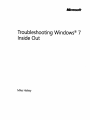
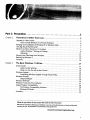
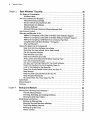
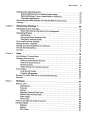
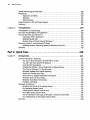
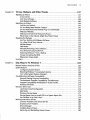
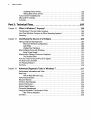
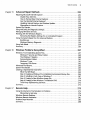
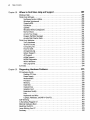
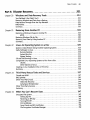
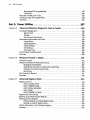
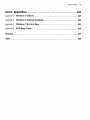
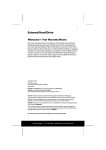

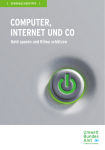
![SamsungProdBulletin_211_4_4x_Software_Release[1]](http://vs1.manualzilla.com/store/data/005825179_1-598976db56b1ef1012f4b9b7fb2b917f-150x150.png)