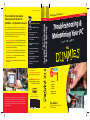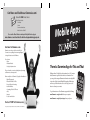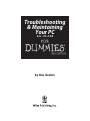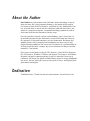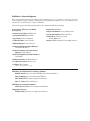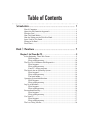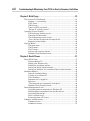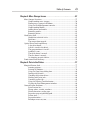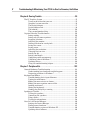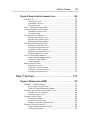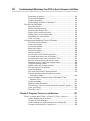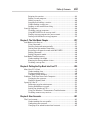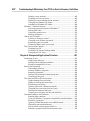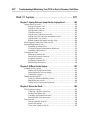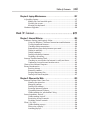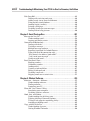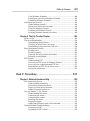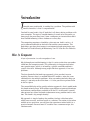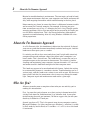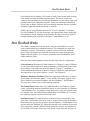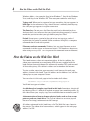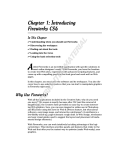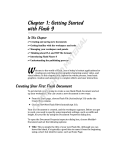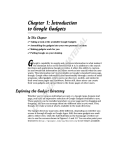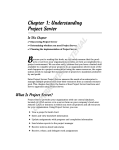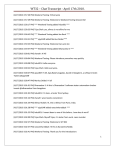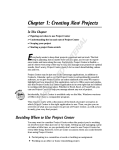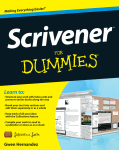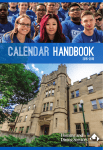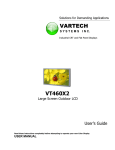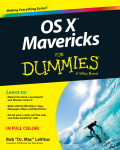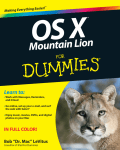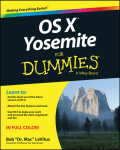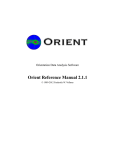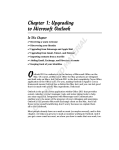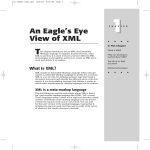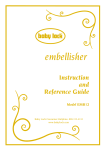Download Troubleshooting & Maintaining Your PC
Transcript
• Solutions for Windows 7, Vista, and XP ® • What some common error messages mean • Built-in Windows tools that help solve problems • Why your laptop needs a good warranty • URLs for useful video tutorials • Translations of terms like NIC, DCHP, and FTP • How to back up files, programs, and your entire PC • A guided tour of what’s inside the console Hardware • More geeky stuff — repartition drives, schedule tasks, and venture inside the case Software • Network for success — solve problems with routers, modems, workgroups, and wireless issues Laptops • Cure Internet insanity — make peace with Internet Explorer, explore other browsers, troubleshoot email problems, and protect your PC Open the book and find: Troubleshooting & Maintaining Your PC • Power to the laptop — manage power and battery issues, keep it clean, and learn laptop travel safety Internet • Maintain happy hardware — resolve start-up and shutdown issues and problems with peripherals while adding a little pep to your PC 2nd Edition ALL- IN - ONE Dan Gookin helps you get things back on track, and he shows you how different PC problems often have similar origins. He also guides you through proper maintenance steps that can head off future headaches. Discover what makes that magical machine tick and how to keep it happy! Networking PC on strike? Let Dan Gookin show you how to fix your PC problems — and prevent new ones! Maintenance Hardware/Personal Computers/PCs g Easier! Making Everythin N E A L L- I N - O 61 Go to Dummies.com ® for videos, step-by-step examples, how-to articles, or to shop! • Hardware • Software • Laptops • Internet • Networking • Maintenance $39.99 US / $47.99 CN / £27.99 UK Dan Gookin is the bestselling author of the very first For Dummies book, DOS For Dummies. With more than 11 million copies in print, his books have been translated into 32 languages and include PCs For Dummies, Laptops For Dummies, and Word 2010 For Dummies. Visit Dan’s web site at www.wambooli.com. ISBN 978-0-470-87867-5 Dan Gookin Gookin 2nd Edition & g n i t o o h s Trouble C P r u o Y g n Maintaini BOOKS IN Visit the companion web site at www.dummies.com/go/ troubleshootingandmaintainingyourpcaio2e for videos and other examples from the book. ™ Bestselling author of all editions of PCs For Dummies Get More and Do More at Dummies.com ® Start with FREE Cheat Sheets Cheat Sheets include • Checklists • Charts • Common Instructions • And Other Good Stuff! To access the Cheat Sheet created specifically for this book, go to www.dummies.com/cheatsheet/troubleshootingmaintainingyourpcaio s p p A e l i Mob Get Smart at Dummies.com Dummies.com makes your life easier with 1,000s of answers on everything from removing wallpaper to using the latest version of Windows. Check out our • Videos • Illustrated Articles • Step-by-Step Instructions Plus, each month you can win valuable prizes by entering our Dummies.com sweepstakes. * Want a weekly dose of Dummies? Sign up for Newsletters on • Digital Photography • Microsoft Windows & Office • Personal Finance & Investing • Health & Wellness • Computing, iPods & Cell Phones • eBay • Internet • Food, Home & Garden Find out “HOW” at Dummies.com *Sweepstakes not currently available in all countries; visit Dummies.com for official rules. There’s a Dummies App for This and That With more than 200 million books in print and over 1,600 unique titles, Dummies is a global leader in how-to information. Now you can get the same great Dummies information in an App. With topics such as Wine, Spanish, Digital Photography, Certification, and more, you’ll have instant access to the topics you need to know in a format you can trust. To get information on all our Dummies apps, visit the following: www.Dummies.com/go/mobile from your computer. www.Dummies.com/go/iphone/apps from your phone. Troubleshooting & Maintaining Your PC ALL-IN-ONE FOR DUMmIES ‰ 2ND EDITION by Dan Gookin Troubleshooting & Maintaining Your PC All-in-One For Dummies®, 2nd Edition Published by Wiley Publishing, Inc. 111 River Street Hoboken, NJ 07030-5774 www.wiley.com Copyright © 2011 by Wiley Publishing, Inc., Indianapolis, Indiana Published by Wiley Publishing, Inc., Indianapolis, Indiana Published simultaneously in Canada No part of this publication may be reproduced, stored in a retrieval system or transmitted in any form or by any means, electronic, mechanical, photocopying, recording, scanning or otherwise, except as permitted under Sections 107 or 108 of the 1976 United States Copyright Act, without either the prior written permission of the Publisher, or authorization through payment of the appropriate per-copy fee to the Copyright Clearance Center, 222 Rosewood Drive, Danvers, MA 01923, (978) 750-8400, fax (978) 646-8600. Requests to the Publisher for permission should be addressed to the Permissions Department, John Wiley & Sons, Inc., 111 River Street, Hoboken, NJ 07030, (201) 748-6011, fax (201) 748-6008, or online at http:// www.wiley.com/go/permissions. Trademarks: Wiley, the Wiley Publishing logo, For Dummies, the Dummies Man logo, A Reference for the Rest of Us!, The Dummies Way, Dummies Daily, The Fun and Easy Way, Dummies.com, Making Everything Easier, and related trade dress are trademarks or registered trademarks of John Wiley & Sons, Inc. and/ or its affiliates in the United States and other countries, and may not be used without written permission. All other trademarks are the property of their respective owners. Wiley Publishing, Inc., is not associated with any product or vendor mentioned in this book. LIMIT OF LIABILITY/DISCLAIMER OF WARRANTY: THE PUBLISHER AND THE AUTHOR MAKE NO REPRESENTATIONS OR WARRANTIES WITH RESPECT TO THE ACCURACY OR COMPLETENESS OF THE CONTENTS OF THIS WORK AND SPECIFICALLY DISCLAIM ALL WARRANTIES, INCLUDING WITHOUT LIMITATION WARRANTIES OF FITNESS FOR A PARTICULAR PURPOSE. NO WARRANTY MAY BE CREATED OR EXTENDED BY SALES OR PROMOTIONAL MATERIALS. THE ADVICE AND STRATEGIES CONTAINED HEREIN MAY NOT BE SUITABLE FOR EVERY SITUATION. THIS WORK IS SOLD WITH THE UNDERSTANDING THAT THE PUBLISHER IS NOT ENGAGED IN RENDERING LEGAL, ACCOUNTING, OR OTHER PROFESSIONAL SERVICES. IF PROFESSIONAL ASSISTANCE IS REQUIRED, THE SERVICES OF A COMPETENT PROFESSIONAL PERSON SHOULD BE SOUGHT. NEITHER THE PUBLISHER NOR THE AUTHOR SHALL BE LIABLE FOR DAMAGES ARISING HEREFROM. THE FACT THAT AN ORGANIZATION OR WEBSITE IS REFERRED TO IN THIS WORK AS A CITATION AND/OR A POTENTIAL SOURCE OF FURTHER INFORMATION DOES NOT MEAN THAT THE AUTHOR OR THE PUBLISHER ENDORSES THE INFORMATION THE ORGANIZATION OR WEBSITE MAY PROVIDE OR RECOMMENDATIONS IT MAY MAKE. FURTHER, READERS SHOULD BE AWARE THAT INTERNET WEBSITES LISTED IN THIS WORK MAY HAVE CHANGED OR DISAPPEARED BETWEEN WHEN THIS WORK WAS WRITTEN AND WHEN IT IS READ. For general information on our other products and services, please contact our Customer Care Department within the U.S. at 877-762-2974, outside the U.S. at 317-572-3993, or fax 317-572-4002. For technical support, please visit www.wiley.com/techsupport. Wiley also publishes its books in a variety of electronic formats and by print-on-demand. Not all content that is available in standard print versions of this book may appear or be packaged in all book formats. If you have purchased a version of this book that did not include media that is referenced by or accompanies a standard print version, you may request this media by visiting http://booksupport.wiley. com. For more information about Wiley products, visit us at www.wiley.com. Library of Congress Control Number: 2011930122 ISBN: 978-0-470-87867-5 Manufactured in the United States of America 10 9 8 7 6 5 4 3 2 1 About the Author Dan Gookin has written more than 120 books about technology, many of them accurate. He is most famously known as the author of the original For Dummies book, DOS For Dummies, published in 1991. Additionally, Dan has achieved fame as one of the first computer radio talk show hosts, the editor of a computer magazine, a national technology spokesman, and an occasional actor on the community theater stage. Dan still considers himself a writer and technology “guru” whose job it is to remind everyone that our electronics are not to be taken too seriously. His approach is light and humorous yet very informative. He knows that modern gizmos can be complex and intimidating but necessary to help people become productive and successful. Dan mixes his vast knowledge of all things high-tech with a unique, dry sense of humor that keeps everyone informed — and awake. Dan’s most recent books are Droid X For Dummies, Word 2010 For Dummies, PCs For Dummies, Windows 7 Edition, and Laptops For Dummies, 4th Edition. He holds a degree in communications/visual arts from the University of California, San Diego. Dan dwells in North Idaho, where he enjoys woodworking, music, theater, riding his bicycle, being with his boys, and fighting local government corruption. Dedication To Milton Francis. Thanks for the love and attention. You will be missed. Publisher’s Acknowledgments We’re proud of this book; please send us your comments at http://dummies.custhelp.com. For other comments, please contact our Customer Care Department within the U.S. at 877-762-2974, outside the U.S. at 317-572-3993, or fax 317-572-4002. Some of the people who helped bring this book to market include the following: Acquisitions, Editorial, and Media Development Composition Services Project Coordinator: Sheree Montgomery Senior Project Editor: Mark Enochs Layout and Graphics: Kimberly Tabor Acquisitions Editor: Katie Mohr Copy Editor: Rebecca Whitney Proofreaders: John Greenough, Bonnie Mikkelson Technical Editor: James F. Kelly Indexer: BIM Indexing & Proofreading Services Editorial Manager: Leah Cameron Media Development Project Manager: Laura Moss-Hollister Media Development Assistant Project Manager: Jenny Swisher Media Development Assistant Producer: Josh Frank Editorial Assistant: Amanda Graham Sr. Editorial Assistant: Cherie Case Cartoons: Rich Tennant (www.the5thwave.com) Publishing and Editorial for Technology Dummies Richard Swadley, Vice President and Executive Group Publisher Andy Cummings, Vice President and Publisher Mary Bednarek, Executive Acquisitions Director Mary C. Corder, Editorial Director Publishing for Consumer Dummies Diane Graves Steele, Vice President and Publisher Composition Services Debbie Stailey, Director of Composition Services Contents at a Glance Introduction ................................................................ 1 Book I: Hardware ........................................................ 7 Chapter 1: Let There Be PC .............................................................................................. 9 Chapter 2: Birth Pangs .................................................................................................... 19 Chapter 3: Death Throes ................................................................................................. 37 Chapter 4: Mass Storage Issues ..................................................................................... 57 Chapter 5: Pain in the Printer ......................................................................................... 77 Chapter 6: Seeing Trouble .............................................................................................. 95 Chapter 7: Peripheralitis ............................................................................................... 123 Chapter 8: Deep Inside the Computer Case................................................................ 145 Book II: Software .................................................... 177 Chapter 1: Windows Gone AWOL ................................................................................ 179 Chapter 2: Programs, Processes, and Services .......................................................... 217 Chapter 3: The Safe Mode Chapter .............................................................................. 237 Chapter 4: Putting the Pep Back into Your PC ........................................................... 245 Chapter 5: User Accounts ............................................................................................. 261 Chapter 6: Unexpected Application Situations .......................................................... 281 Chapter 7: Reporting for Duty ...................................................................................... 305 Chapter 8: Recovery Options ....................................................................................... 323 Chapter 9: Registry Fixes .............................................................................................. 349 Book III: Laptops ..................................................... 361 Chapter 1: Laptop Asleep, Laptop Awake, Laptop Dead .......................................... 363 Chapter 2: A More Usable Laptop................................................................................ 381 Chapter 3: Out on the Road .......................................................................................... 389 Chapter 4: Laptop Maintenance ................................................................................... 397 Book IV: Internet ..................................................... 403 Chapter 1: Internet Malaise .......................................................................................... 405 Chapter 2: Woes on the Web ........................................................................................ 429 Chapter 3: Email Postage Due ...................................................................................... 451 Chapter 4: Wicked Software ......................................................................................... 475 Chapter 5: The File Transfer Chapter.......................................................................... 499 Book V: Networking ................................................. 523 Chapter 1: Network Hardware Help ............................................................................ 525 Chapter 2: The Soft Side of Networking ...................................................................... 549 Chapter 3: Peer-to-Peer Networking ............................................................................ 573 Chapter 4: Networking Unplugged............................................................................... 597 Book VI: Maintenance .............................................. 623 Chapter 1: Backup, Backup, Backup............................................................................ 625 Chapter 2: Pampering the Hard Drive ......................................................................... 657 Chapter 3: On Schedule................................................................................................. 701 Chapter 4: A Time to Clean ........................................................................................... 727 Index ...................................................................... 737 Table of Contents Introduction ................................................................. 1 Woe Is Computer ............................................................................................. 1 About the For Dummies Approach ............................................................... 2 Who Are You? .................................................................................................. 2 How This Book Works ..................................................................................... 3 How the Videos on the Web Site Work ......................................................... 4 Icons Used in This Book ................................................................................. 5 Where to Go Now? ........................................................................................... 5 Final Thots ........................................................................................................ 5 Book I: Hardware ......................................................... 7 Chapter 1: Let There Be PC . . . . . . . . . . . . . . . . . . . . . . . . . . . . . . . . . . . . . .9 In the Beginning, There Was Power .............................................................. 9 What happens ........................................................................................ 9 What could go wrong .......................................................................... 10 The First Test: Hardware Self-Diagnostics ................................................. 10 What happens ...................................................................................... 10 What could go wrong .......................................................................... 11 Your PC’s Setup program ................................................................... 12 The Search for an Operating System .......................................................... 13 What happens ...................................................................................... 13 What could go wrong .......................................................................... 14 The boot loader.................................................................................... 14 Operating System Initialization.................................................................... 15 What happens ...................................................................................... 15 What could go wrong .......................................................................... 15 Log On to Windows ....................................................................................... 16 What happens ...................................................................................... 16 What could go wrong .......................................................................... 16 Personalized Start-Up.................................................................................... 16 What happens ...................................................................................... 17 What could go wrong .......................................................................... 17 Use Your PC.................................................................................................... 17 What happens ...................................................................................... 17 What could go wrong .......................................................................... 17 The Last Thing You Do ................................................................................. 18 viii Troubleshooting & Maintaining Your PC All-in-One For Dummies, 2nd Edition Chapter 2: Birth Pangs. . . . . . . . . . . . . . . . . . . . . . . . . . . . . . . . . . . . . . . . .19 The Onset of PC Heartbreak......................................................................... 19 Nothing — I see nothing...................................................................... 20 POST errors .......................................................................................... 21 CMOS errors ......................................................................................... 22 There’s a BIOS password! ................................................................... 23 “Did my PC secretly restart?” ............................................................. 24 Operating System Trouble ........................................................................... 24 The horrifying, blinking cursor .......................................................... 24 Changing the boot order ..................................................................... 25 The no-operating-system sisters........................................................ 27 “Press any key to boot from the optical disc” ................................. 28 Removing a boot loader ...................................................................... 28 Start-Up Menus .............................................................................................. 29 The boot menu ..................................................................................... 29 The F8 menu ......................................................................................... 30 The F5 menu ......................................................................................... 32 Start-up and recovery options ........................................................... 33 Windows Error Recovery menu ......................................................... 35 Chapter 3: Death Throes . . . . . . . . . . . . . . . . . . . . . . . . . . . . . . . . . . . . . . .37 When Will It Stop? ......................................................................................... 37 Shutting down a PC.............................................................................. 37 Ending your Windows day .................................................................. 38 Finding the shutdown options ........................................................... 39 Setting the Power button function..................................................... 42 Setting the Windows Vista software Power button function ......... 44 Shutdown Malaise ......................................................................................... 45 General shutdown advice ................................................................... 45 Turning off a stubborn PC .................................................................. 45 Slow shutdown ..................................................................................... 45 Someone else is logged in! .................................................................. 46 End now? ............................................................................................... 47 “The computer was improperly shut down!” ................................... 48 Windows Error Recovery menu ......................................................... 48 Power Management Issues ........................................................................... 49 Activating power management in Windows XP ............................... 49 Enabling power management for specific devices .......................... 50 Activating hibernation ........................................................................ 51 What is hybrid sleep? .......................................................................... 52 Recovering from a PC coma ............................................................... 54 Problems with Restarting ............................................................................. 54 Random restarts .................................................................................. 54 Automatic restarts ............................................................................... 55 Table of Contents ix Chapter 4: Mass Storage Issues . . . . . . . . . . . . . . . . . . . . . . . . . . . . . . . .57 Mass Storage Overview................................................................................. 57 Understanding mass storage .............................................................. 58 Finding mass storage in Windows ..................................................... 58 Using the Disk Management console................................................. 60 Understanding Medea ......................................................................... 61 Adding drives and media .................................................................... 61 Removing media................................................................................... 62 Removing drives .................................................................................. 63 Hard Drive Stuff ............................................................................................. 64 Hard drive technical trivia .................................................................. 65 Partitions............................................................................................... 66 The master boot record ...................................................................... 68 Optical Drive Death and Misery................................................................... 69 Is the drive dead? ................................................................................. 69 A disk is stuck in the drive!................................................................. 69 The program doesn’t install ............................................................... 70 AutoPlay issues .................................................................................... 70 The drive doesn’t record .................................................................... 72 The disc doesn’t record ...................................................................... 74 On cleaning an optical drive............................................................... 74 Professional Data Recovery ......................................................................... 75 Chapter 5: Pain in the Printer . . . . . . . . . . . . . . . . . . . . . . . . . . . . . . . . . . .77 Marginal Printer Stuff .................................................................................... 77 Amazing printers.................................................................................. 77 Printing in Windows ............................................................................ 78 Using the Page Setup dialog box ........................................................ 80 Dealing with printers ........................................................................... 82 Checking the printer driver ................................................................ 84 Working with print jobs ...................................................................... 86 Canceling a print job ........................................................................... 86 Using the Printing Troubleshooter .................................................... 87 Visiting the Print Management window ............................................ 88 General Printer Problems ............................................................................. 89 Print Preview lies ................................................................................. 90 Wrong colors, streaks, madness ........................................................ 90 Weird characters on the page ............................................................ 91 Page after page of gobbledygook ....................................................... 91 Printer jams .......................................................................................... 91 Page orientation ................................................................................... 92 Envelopes must eat, too ...................................................................... 93 x Troubleshooting & Maintaining Your PC All-in-One For Dummies, 2nd Edition Chapter 6: Seeing Trouble . . . . . . . . . . . . . . . . . . . . . . . . . . . . . . . . . . . . .95 The PC Graphics System .............................................................................. 95 Terms to describe what you see ........................................................ 95 Graphical system overview ................................................................ 96 The display adapter............................................................................. 97 Display adapter info ............................................................................ 98 The monitor ........................................................................................ 100 That second-monitor thing ............................................................... 103 Captain Video the Troubleshooter............................................................ 106 Seeing nothing .................................................................................... 106 Seeing only the mouse pointer......................................................... 107 Swapping solutions ............................................................................ 107 Adjusting the monitor ....................................................................... 108 Dealing with dead or stuck pixels .................................................... 110 Saving the screen ............................................................................... 110 Saving power ...................................................................................... 111 Adjusting the resolution ................................................................... 112 Changing the icon size ...................................................................... 114 Setting the dpi .................................................................................... 115 Setting color depth ............................................................................ 117 Configuring color management ........................................................ 118 Calibrating color in Windows 7 ........................................................ 119 Updating drivers ................................................................................ 120 Using the troubleshooting helpers .................................................. 122 Chapter 7: Peripheralitis . . . . . . . . . . . . . . . . . . . . . . . . . . . . . . . . . . . . . .123 General Hardware Troubleshooting ......................................................... 123 Understanding how hardware trouble happens ............................ 123 Diagnosing problems in Windows 7 ................................................ 124 Keyboard and Mouse .................................................................................. 125 Troubleshooting basic input dilemmas .......................................... 125 Taming the wild mouse ..................................................................... 126 Making the mouse faster or slower ................................................. 126 Making the mouse pointer more visible ......................................... 128 Looking southward ............................................................................ 129 Honing the keyboard ......................................................................... 130 Undoing the Sticky Keys warning .................................................... 131 Speaking of Trouble .................................................................................... 132 Testing the speakers ......................................................................... 133 Connecting the speakers................................................................... 134 Fixing silence ...................................................................................... 136 Testing the microphone .................................................................... 138 Your Pal, the Device Manager .................................................................... 140 Starting the Device Manager ............................................................ 140 Finding errant hardware ................................................................... 141 Troubleshooting a gizmo in Windows XP ....................................... 142 Updating driver software .................................................................. 142 Table of Contents xi Chapter 8: Deep Inside the Computer Case . . . . . . . . . . . . . . . . . . . . . .145 Into the Case ................................................................................................ 145 Opening the case ............................................................................... 145 Grounding yourself ............................................................................ 147 Closing the case ................................................................................. 147 The PC Console Adventure Map ................................................................ 148 Common Problems and Solutions ............................................................. 152 Checking for loose cables ................................................................. 152 Dissipating heat.................................................................................. 153 Upgrade, Replace, Maintain ....................................................................... 154 Buying replacement parts................................................................. 155 Replacing the power supply ............................................................. 156 Replacing the clock battery .............................................................. 158 The Miracle of Expansion Cards ................................................................ 158 Exploring expansion slots................................................................. 158 Inserting an expansion card ............................................................. 160 Updating a display adapter .............................................................. 163 Removing an expansion card ........................................................... 163 Reseating expansion cards ............................................................... 164 Your PC Wants More Memory ................................................................... 165 Understanding memory banks ......................................................... 165 Getting the right DIMM...................................................................... 166 Adding memory .................................................................................. 167 More Storage for You! ................................................................................. 170 Knowing the terms............................................................................. 171 Choosing a new hard drive ............................................................... 172 Choosing a new optical drive ........................................................... 173 Installing the optical drive ................................................................ 174 Book II: Software ..................................................... 177 Chapter 1: Windows Gone AWOL . . . . . . . . . . . . . . . . . . . . . . . . . . . . . .179 Windows 7 Troubleshooting ...................................................................... 179 Accessing the Action Center ............................................................ 179 Using the Troubleshooting window ................................................ 181 Problems and Solutions for Windows Vista ............................................. 182 Checking on new solutions ............................................................... 183 Perusing recent issues ...................................................................... 183 Windows Needs a-Fixin’ .............................................................................. 184 Restarting Windows........................................................................... 184 Deciphering error codes ................................................................... 185 Peeking at that debug information .................................................. 185 Windows Updates, Doesn’t It? ................................................................... 186 Understanding Windows Update ..................................................... 186 Configuring updates .......................................................................... 187 xii Troubleshooting & Maintaining Your PC All-in-One For Dummies, 2nd Edition Permitting an update ......................................................................... 189 Reviewing the updates ...................................................................... 189 Undoing an update............................................................................. 190 Fixing update problems in Windows 7 ............................................ 191 Files Missing and Found ............................................................................. 191 Searching for files .............................................................................. 191 Really searching for files ................................................................... 192 Searching the Recycle Bin ................................................................ 193 Really, really searching for files ....................................................... 195 Adding items to the search index .................................................... 196 Rebuilding the search index ............................................................. 199 A file is missing................................................................................... 199 A Smattering of Annoying Things in Windows ........................................ 201 The blue screen of death .................................................................. 202 Silence the sounds ............................................................................. 203 Anchor the taskbar ............................................................................ 204 Move the taskbar ............................................................................... 204 Resize the taskbar.............................................................................. 204 Hide the taskbar ................................................................................. 205 See all icons on the Quick Launch bar ............................................ 206 Set notification area icons in Windows 7 ........................................ 207 Set notification area icons in Windows Vista ................................. 207 Retrieve a window that slid off the screen ..................................... 208 Windows appear at odd sizes and positions .................................. 208 Change the image viewer .................................................................. 209 Folders and icons change position .................................................. 209 Line up icons on the desktop ........................................................... 209 Clear the desktop ............................................................................... 210 Get rid of the Desktop Cleanup Wizard........................................... 210 Turn off the Documents/Recent Items menu on the Start menu ........................................................................... 210 See the Windows Explorer menus in Windows 7 and Windows Vista ................................................................................ 211 Update a window ............................................................................... 211 Read-only files and folders ............................................................... 212 The message “Your activation period has expired” appears....... 212 Icons go missing ................................................................................. 213 What file is this? ................................................................................. 213 Chapter 2: Programs, Processes, and Services . . . . . . . . . . . . . . . . . .217 What’s an Application? What’s a Process? What’s a Service? ............... 217 Understanding the weird terms ....................................................... 218 Visiting the Task Manager ................................................................ 218 Understanding the application/process relationship ................... 220 Viewing the whole mess o’ processes ............................................. 220 Table of Contents xiii Enjoying the services ........................................................................ 221 Ending a stuck program .................................................................... 223 Halting a process ............................................................................... 224 Stopping or disabling a service ........................................................ 225 Understanding svchost.exe .............................................................. 226 Peeking at that rundll32.exe thing ................................................... 228 Start-Up Programs ....................................................................................... 229 Disabling start-up programs ............................................................. 229 Using MSCONFIG to set start-up stuff.............................................. 230 Finding start-up programs for your account .................................. 233 Dealing with blocked start-up programs ........................................ 235 Chapter 3: The Safe Mode Chapter . . . . . . . . . . . . . . . . . . . . . . . . . . . . .237 Safe Mode to the Rescue............................................................................. 237 Using Safe mode ................................................................................. 237 Entering Safe mode unexpectedly ................................................... 239 Getting into Safe mode at boot time ................................................ 240 Restarting in Diagnostic mode with MSCONFIG ............................ 240 Ending Safe mode............................................................................... 242 Ending Diagnostic mode ................................................................... 242 Safe Mode Troubleshooting ....................................................................... 242 Understanding Safe mode ................................................................. 242 Knowing the three problem sisters ................................................. 243 Disabling start-up files....................................................................... 244 Chapter 4: Putting the Pep Back into Your PC . . . . . . . . . . . . . . . . . . .245 Man, Your PC Is Slow! ................................................................................. 245 Understanding slow ........................................................................... 245 Testing multiple tasks ....................................................................... 246 Checking virtual memory.................................................................. 247 Problems That Slow Down Your Computer ............................................. 249 Unclogging the spyware .................................................................... 249 Finding a memory leak ...................................................................... 250 Speed Up Your PC ....................................................................................... 251 Performing regular maintenance ..................................................... 251 Putting ReadyBoost to work ............................................................. 252 Setting the number of CPUs.............................................................. 253 Using the Windows 7 Performance Troubleshooter ..................... 254 Disabling unnecessary services ....................................................... 255 Chapter 5: User Accounts . . . . . . . . . . . . . . . . . . . . . . . . . . . . . . . . . . . . .261 The User Account ........................................................................................ 261 Understanding the user profile ........................................................ 263 Configuring your account ................................................................. 264 Changing to an administrator-level account .................................. 265 xiv Troubleshooting & Maintaining Your PC All-in-One For Dummies, 2nd Edition Deleting a user account..................................................................... 266 Disabling the Guest account............................................................. 266 Finding the secret Administrator account...................................... 267 Changing the Windows XP logon ..................................................... 267 Avoiding the Windows XP Logon ..................................................... 268 Windows 7 Parental Controls..................................................................... 268 Activating parental controls in Windows 7 .................................... 269 Setting time limits .............................................................................. 270 Controlling game access ................................................................... 270 Blocking programs ............................................................................. 271 Ode to the Password ................................................................................... 271 Creating a strong password.............................................................. 272 Changing your account password ................................................... 272 Recovering your password ............................................................... 273 Protecting folders with a password ................................................ 275 The User Account Control .......................................................................... 275 Disabling the UAC .............................................................................. 277 Disabling UAC Secure Desktop mode .............................................. 278 Changing the UAC beep .................................................................... 279 Chapter 6: Unexpected Application Situations . . . . . . . . . . . . . . . . . .281 Installation Issues ........................................................................................ 281 Adding new software ......................................................................... 281 Dealing with installation problems .................................................. 282 Resolving compatibility issues......................................................... 282 Banish the Unwanted .................................................................................. 283 Uninstalling software ......................................................................... 283 Pruning Windows programs ............................................................. 284 Removing bloatware .......................................................................... 286 Dealing with phantom removed programs ..................................... 288 Cleaning up the crud ......................................................................... 289 The Good and Evil of File Association ...................................................... 289 Understanding file association ......................................................... 289 Hiding or showing file extensions .................................................... 290 Reviewing associations ..................................................................... 291 Opening a file with a different program .......................................... 292 Changing file association (the easy way)........................................ 294 Dealing with unknown file types ...................................................... 294 Creating an association for unassociated files............................... 295 Common Problems and Solutions ............................................................. 297 Running older software ..................................................................... 297 Using the Windows 7 program compatibility troubleshooter ..... 298 Repairing a program .......................................................................... 299 Opening a Word document in an oddball format .......................... 300 Eliminating personalized menus ...................................................... 300 Getting rid of recently opened file lists ........................................... 300 Running a program with elevated permissions ............................. 302 Table of Contents xv Chapter 7: Reporting for Duty . . . . . . . . . . . . . . . . . . . . . . . . . . . . . . . . . .305 The Joys of System Resources................................................................... 305 Understanding resources ................................................................. 305 Getting system information .............................................................. 306 Monitoring system resources .......................................................... 307 What Has Gone On Here? ........................................................................... 310 Reviewing events ............................................................................... 311 Using the Event Viewer ..................................................................... 313 Filtering and searching events ......................................................... 314 Finding logs......................................................................................... 317 Diagnostics ................................................................................................... 318 Understanding diagnostics ............................................................... 319 Diagnosing DirectX ............................................................................ 319 Using the Memory Diagnostic tool .................................................. 320 Doing a hardware diagnostic............................................................ 321 Chapter 8: Recovery Options . . . . . . . . . . . . . . . . . . . . . . . . . . . . . . . . . .323 Windows Time Travel ................................................................................. 323 Restore the System, Restore Your Sanity................................................. 325 Using System Restore ........................................................................ 325 Restoring to a specific date and time .............................................. 328 Setting a restore point ....................................................................... 329 Undoing a System Restore ................................................................ 330 Disabling System Restore ................................................................. 331 The System File Checker ............................................................................ 332 Running SFC in Windows 7 and Windows Vista ............................. 333 Reviewing the cbs.log file ................................................................. 334 Running SFC in Windows XP............................................................. 335 Windows Recovery ...................................................................................... 337 Understanding the Recovery Console............................................. 337 Getting to the Recovery Console in Windows 7 and Windows Vista ................................................................................ 339 Starting the Recovery Console in Windows XP.............................. 341 Fixing the master boot record.......................................................... 343 Booting into a recovery partition .................................................... 343 Using a recovery disc ........................................................................ 344 Making a recovery disc ..................................................................... 345 Reinstalling Windows ........................................................................ 347 Chapter 9: Registry Fixes . . . . . . . . . . . . . . . . . . . . . . . . . . . . . . . . . . . . .349 Behold the Registry ..................................................................................... 349 Understanding the Registry .............................................................. 350 Using the Registry Editor .................................................................. 352 Backing up the Registry .................................................................... 353 Modifying the Registry ...................................................................... 354 Finding stuff in the Registry.............................................................. 357 Registry Cleaning ......................................................................................... 358 xvi Troubleshooting & Maintaining Your PC All-in-One For Dummies, 2nd Edition Book III: Laptops...................................................... 361 Chapter 1: Laptop Asleep, Laptop Awake, Laptop Dead . . . . . . . . . . .363 Laptop Start-Up Issues ................................................................................ 363 Laptop just won’t start ...................................................................... 364 Laptop is slow to start ...................................................................... 365 Laptop won’t wake up ....................................................................... 366 Check the display............................................................................... 367 Laptop starts and then turns off ...................................................... 367 Laptop turns off and then immediately starts ............................... 368 Laptop won’t stay asleep .................................................................. 368 Before sending the laptop into the shop ........................................ 368 What Happens When You Close the Lid ................................................... 369 Power Management Issues ......................................................................... 371 Speeding up hibernation ................................................................... 371 Testing the power management hardware ..................................... 372 Updating power drivers .................................................................... 373 A Battery of Issues ....................................................................................... 374 Monitoring battery life ...................................................................... 374 Setting low battery warnings ............................................................ 376 Swapping batteries ............................................................................ 378 Prolonging battery life....................................................................... 379 Maintaining the battery..................................................................... 380 Chapter 2: A More Usable Laptop . . . . . . . . . . . . . . . . . . . . . . . . . . . . . .381 A Home for the Laptop................................................................................ 381 Making the laptop feel at home........................................................ 381 Selecting devices for the laptop....................................................... 382 Cooling Mr. Laptop ............................................................................ 384 Handy Laptop Utilities ................................................................................ 385 Using the Windows Mobility Center ................................................ 385 Magnifying the screen ....................................................................... 386 Typing on the On-Screen Keyboard ................................................ 387 Chapter 3: Out on the Road . . . . . . . . . . . . . . . . . . . . . . . . . . . . . . . . . . . .389 The Elsewhere Laptop ................................................................................ 389 Choosing a proper laptop bag.......................................................... 389 Packing the laptop bag ...................................................................... 390 Checking stuff before you leave ....................................................... 391 Resuming life after you travel .......................................................... 392 Life in the Air ................................................................................................ 392 Getting through security ................................................................... 393 Storing the laptop .............................................................................. 394 Using your laptop in the air .............................................................. 395 Table of Contents xvii Chapter 4: Laptop Maintenance. . . . . . . . . . . . . . . . . . . . . . . . . . . . . . . .397 A Sparkling Laptop ...................................................................................... 397 Making the case beautiful again ....................................................... 397 Washing the screen ........................................................................... 399 Kleaning the keyboard ...................................................................... 400 Hardware Upgrades..................................................................................... 400 Book IV: Internet ...................................................... 403 Chapter 1: Internet Malaise . . . . . . . . . . . . . . . . . . . . . . . . . . . . . . . . . . .405 Problems Getting (and Staying) Online .................................................... 405 Using the Windows 7 Internet Connection troubleshooter.......... 406 Testing broadband Internet ............................................................. 406 Checking dialup connections ........................................................... 409 Remembering your dialup Internet password ............................... 411 Dialing in manually ............................................................................ 412 Dialing randomly ................................................................................ 413 Dealing with dialup timeouts............................................................ 413 Disabling call waiting......................................................................... 416 Internet Troubleshooting Tools ................................................................ 417 Checking to see whether the Internet is really out there ............. 417 Confirming that an Internet location exists .................................... 420 Choose Your Internet Programs ................................................................ 421 Binary Breadcrumbs ................................................................................... 422 Revising history ................................................................................. 423 Removing cookies .............................................................................. 425 Purging temporary files..................................................................... 426 Dealing with AutoComplete .............................................................. 427 Chapter 2: Woes on the Web . . . . . . . . . . . . . . . . . . . . . . . . . . . . . . . . . .429 Internet Explorer Hates Your Guts ............................................................ 429 Showing the menu bar....................................................................... 430 Managing toolbars ............................................................................. 430 Dealing with add-ons ......................................................................... 431 Resetting Internet Explorer .............................................................. 433 Upgrading Internet Explorer............................................................. 433 Understanding the “work offline” thing .......................................... 434 Secret Ingredient: ActiveX .......................................................................... 435 Understanding ActiveX ..................................................................... 435 Restricting ActiveX controls ............................................................ 436 Disabling ActiveX controls ............................................................... 437 What’s Up, Pop? ........................................................................................... 438 Understanding pop-ups..................................................................... 438 Witnessing a pop-up .......................................................................... 439 Avoiding pop-ups ............................................................................... 440 xviii Troubleshooting & Maintaining Your PC All-in-One For Dummies, 2nd Edition Web Page Hell .............................................................................................. 441 Dealing with a missing web page ..................................................... 442 Adding a web site to your trusted zone .......................................... 442 Fixing weirdly sized windows........................................................... 444 Looking bigger (smaller) ................................................................... 444 Printing a web page ........................................................................... 445 Disabling JavaScript error messages .............................................. 447 Dealing with missing pictures .......................................................... 448 Chapter 3: Email Postage Due . . . . . . . . . . . . . . . . . . . . . . . . . . . . . . . . .451 Message for You, Sir! ................................................................................... 452 Understanding email ......................................................................... 452 Leaving mail on the server ............................................................... 454 General Email Melancholy .......................................................................... 456 Dealing with drafts ............................................................................. 456 Trashing a message ........................................................................... 457 Multiple message mayhem ............................................................... 459 Repairing hyperlinks in Outlook Express ....................................... 460 Fixing that email disconnection urge .............................................. 462 “Why doesn’t the address book work?” .......................................... 463 “I can’t read your message!” ............................................................. 463 Unable to send email ......................................................................... 464 Email You Don’t Want ................................................................................. 464 Blocking senders ................................................................................ 464 Unblocking senders ........................................................................... 465 Junking email ...................................................................................... 466 Creating a junk mail filter .................................................................. 467 Editing a junk mail rule ..................................................................... 469 Disabling a mail rule .......................................................................... 471 Skipping email over a certain size ................................................... 471 Chapter 4: Wicked Software . . . . . . . . . . . . . . . . . . . . . . . . . . . . . . . . . .475 Malicious + Software = Malware ................................................................ 475 Understanding malware .................................................................... 475 Finding malware ................................................................................. 476 Protecting your PC............................................................................. 478 When Mr. Virus Comes Calling .................................................................. 481 Inoculating your computer ............................................................... 481 Disabling antivirus software ............................................................. 482 Hook, Line, and Stinker ............................................................................... 483 Understanding the phishing scam ................................................... 483 Fighting phishing in Internet Explorer ............................................ 484 Testing a web page for something phishy ...................................... 485 Avoiding misleading email ................................................................ 485 I Spy, with My Little Eye ............................................................................. 486 Understanding spyware .................................................................... 486 Getting Windows Defender ............................................................... 488 Table of Contents xix Using Windows Defender .................................................................. 488 Scanning for spyware in Windows Defender .................................. 490 Scheduling Windows Defender ........................................................ 491 Life Behind the Firewall .............................................................................. 491 Understanding firewalls .................................................................... 492 Setting up a router with a firewall ................................................... 493 Using the Windows Firewall ............................................................. 494 Disabling the Windows Firewall ....................................................... 495 Disabling Windows Remote Assistance .......................................... 496 Chapter 5: The File Transfer Chapter . . . . . . . . . . . . . . . . . . . . . . . . . . .499 What Is a File? .............................................................................................. 499 The Art of Downloading .............................................................................. 502 Downloading the right term ............................................................. 502 Grabbing an image from a web page ............................................... 504 Downloading a program from a web site ........................................ 504 Email Attachment Irritants ......................................................................... 507 Emailing a file ..................................................................................... 507 Emailing a photo ................................................................................ 509 Choosing the right graphics file format .......................................... 511 Receiving an attachment................................................................... 511 FTP Trouble .................................................................................................. 513 Understanding FTP ............................................................................ 513 Accessing an FTP server in Windows Explorer ............................. 514 Accessing a password-protected FTP site ...................................... 517 Remembering an FTP site for future access ................................... 518 Setting file permissions ..................................................................... 519 Book V: Networking .................................................. 523 Chapter 1: Network Hardware Help . . . . . . . . . . . . . . . . . . . . . . . . . . . .525 The Network Big Picture............................................................................. 525 Understanding networking ............................................................... 526 Discovering network hardware ........................................................ 527 Putting a printer on the network ..................................................... 530 Adding a network hard drive............................................................ 532 You Say “Rooter,” I Say “Router” ............................................................... 533 Understanding the router ................................................................. 533 Connecting the router ....................................................................... 534 Configuring the router ....................................................................... 535 Resetting the router........................................................................... 537 Pinging the router .............................................................................. 537 Adding more Ethernet ports to the network .................................. 539 General Network Troubleshooting ............................................................ 541 Inspecting the NIC.............................................................................. 541 Upgrading the NIC’s driver ............................................................... 543 xx Troubleshooting & Maintaining Your PC All-in-One For Dummies, 2nd Edition Disconnecting from the network ..................................................... 544 Resetting the broadband modem .................................................... 545 Restarting the entire network .......................................................... 546 Chapter 2: The Soft Side of Networking. . . . . . . . . . . . . . . . . . . . . . . . .549 Where Is the Network Software? ............................................................... 549 Finding network locations in Windows 7 and Windows Vista ..... 549 Finding network locations in Windows XP ..................................... 558 IP Gone Wrong ............................................................................................. 562 Understanding the IP address .......................................................... 563 Checking your PC’s IP address......................................................... 564 Understanding DHCP ......................................................................... 565 Resolving an IP conflict ..................................................................... 565 Renewing the DHCP lease ................................................................. 566 Manually assigning an IP address .................................................... 566 Network Troubleshooting .......................................................................... 569 Repairing the network ....................................................................... 569 Using the Windows XP Network Troubleshooter .......................... 570 Disconnecting from the network ..................................................... 571 Chapter 3: Peer-to-Peer Networking . . . . . . . . . . . . . . . . . . . . . . . . . . .573 Once Upon a Time, There Was This Workgroup ..................................... 573 Understanding the workgroup ......................................................... 573 Creating a workgroup ........................................................................ 576 Browsing the workgroup in Windows 7 and Window Vista ......... 577 Browsing the workgroup in Windows XP ....................................... 578 Everybody Share.......................................................................................... 579 Making sharing possible in Windows 7 and Windows Vista ........ 579 Making sharing possible in Windows XP ........................................ 581 Sharing your PC’s printer ................................................................. 582 Sharing a folder .................................................................................. 583 Setting shared folder permissions ................................................... 585 Accessing shared folders .................................................................. 587 Discovering which folders you’re sharing ...................................... 588 Unsharing a folder ............................................................................. 588 Workgroup Woes ......................................................................................... 588 Checking network privacy ................................................................ 589 Reaching unreachable PCs ............................................................... 591 Allowing local traffic through the Windows firewall ..................... 592 Getting at multiple networks ............................................................ 593 Finding out who else is using your computer ................................ 594 Chapter 4: Networking Unplugged . . . . . . . . . . . . . . . . . . . . . . . . . . . . .597 Unwired Networking Basics ....................................................................... 597 Setting up a wireless network .......................................................... 597 Using the proper wireless network standard ................................. 599 Configuring the wireless base station ............................................. 602 Table of Contents xxi Connecting base stations .................................................................. 603 Restricting access to your wireless network ................................. 605 Resetting a base station .................................................................... 607 When the Hook-Up Gets Hung Up.............................................................. 607 Enabling the wireless NIC ................................................................. 607 Finding a wireless network ............................................................... 608 “But I can’t find the network!” .......................................................... 611 Managing wireless connections ....................................................... 614 The Bluetooth Thing ................................................................................... 615 Understanding Bluetooth.................................................................. 616 Connecting a Bluetooth gizmo ......................................................... 617 Managing Bluetooth connections .................................................... 619 Dealing with Bluetooth woe.............................................................. 620 Book VI: Maintenance............................................... 623 Chapter 1: Backup, Backup, Backup . . . . . . . . . . . . . . . . . . . . . . . . . . .625 That Emergency Copy ................................................................................. 625 Understanding backup ...................................................................... 625 Making that backup copy.................................................................. 628 Using a backup program ................................................................... 631 The Computer Backs Up for You ............................................................... 632 Getting an external hard drive ......................................................... 632 Finding the backup program ............................................................ 633 Configuring (and making your first) backup .................................. 636 Confirming that the backup worked ................................................ 639 Making an immediate backup........................................................... 639 Modifying the backup routine .......................................................... 640 Stopping a backup in progress......................................................... 642 Disabling the backup program ......................................................... 642 Files from Days of Yore ............................................................................... 643 Restoring something from the last backup .................................... 644 Restoring from an older backup ...................................................... 647 Restoring all your personal files ...................................................... 647 The Windows Vista Complete PC Backup ................................................ 649 Understanding Complete PC Backup .............................................. 650 Setting up an external hard drive for Complete PC Backup ......... 650 Backing up your entire computer .................................................... 652 Restoring your entire computer ...................................................... 654 Chapter 2: Pampering the Hard Drive . . . . . . . . . . . . . . . . . . . . . . . . . . .657 Free Up Some Storage Space ...................................................................... 657 Looking at the storage situation ...................................................... 658 Removing large files........................................................................... 661 Using Disk Cleanup ............................................................................ 665 xxii Troubleshooting & Maintaining Your PC All-in-One For Dummies, 2nd Edition Moving your program files ............................................................... 668 Using file compression ...................................................................... 669 Compressing every dang doodle file on a hard drive ................... 671 Disk Drive Tools........................................................................................... 672 Understanding fragmentation .......................................................... 673 Finding the tools ................................................................................ 678 Defragmenting a hard drive .............................................................. 679 Checking the storage media ............................................................. 682 Media Manipulation Mania ......................................................................... 684 Opening the Disk Management console .......................................... 685 Changing drive letters ....................................................................... 685 Joining a drive to a folder ................................................................. 687 Formatting a volume.......................................................................... 689 Messing with Volumes ................................................................................ 693 Repartitioning a drive........................................................................ 693 Shrinking a volume ............................................................................ 694 Making use of unallocated drive space ........................................... 696 Unallocating a volume ....................................................................... 698 Extending a volume ........................................................................... 699 Chapter 3: On Schedule. . . . . . . . . . . . . . . . . . . . . . . . . . . . . . . . . . . . . . .701 Windows 7/Vista Task Scheduler .............................................................. 701 Opening the Task Scheduler ............................................................ 701 Making your own task folder ............................................................ 705 Creating a new task............................................................................ 706 Creating a task to run a program ..................................................... 708 Creating a task to send email ........................................................... 712 Creating a task to display a pop-up message ................................. 713 Test-running a task ............................................................................ 714 Halting a task ...................................................................................... 715 Confirming that a task has run ......................................................... 716 Editing a task ...................................................................................... 717 Disabling a task .................................................................................. 717 Deleting a task .................................................................................... 718 Windows XP Scheduled Tasks ................................................................... 718 Opening the Scheduled Tasks window ........................................... 718 Creating a task .................................................................................... 719 Running a task .................................................................................... 722 Confirming that a task has run ......................................................... 722 Editing a task ...................................................................................... 724 Disabling a task .................................................................................. 725 Deleting a task .................................................................................... 725 Table of Contents xxiii Chapter 4: A Time to Clean . . . . . . . . . . . . . . . . . . . . . . . . . . . . . . . . . . . .727 Your Cleanliness Arsenal............................................................................ 727 Outside the Box ........................................................................................... 730 Cleaning surfaces and stuff............................................................... 730 Cleaning the console vents ............................................................... 731 Cleaning the keyboard ...................................................................... 732 Dealing with liquid spilled in a keyboard ....................................... 732 Cleaning a mouse ............................................................................... 733 Cleaning the screen ........................................................................... 734 Buffing an optical disc ....................................................................... 734 Inside the Box .............................................................................................. 735 Index ....................................................................... 737 xxiv Troubleshooting & Maintaining Your PC All-in-One For Dummies, 2nd Edition Introduction I f trouble were predictable, it wouldn’t be a problem. The problem with trouble, however, is that it’s unpredictable. You hold in your hands a big ol’ book that’s all about solving problems with your computer. The topic is troubleshooting. It needs to be covered in so many pages because there hasn’t been a computer yet invented that didn’t have trouble following it like a shadow on a sunny day. The computing experience should be a pleasant one. And it can be — if you’re informed and able to deal with the troubles you encounter. This book helps you along that journey in an informative and entertaining way. Welcome to Troubleshooting & Maintaining Your PC All-in-One For Dummies. Woe Is Computer A byte of prevention is worth a megabyte of cure. My philosophy on troubleshooting is that it’s easier to do when you understand how the computer works. This philosophy is the opposite of what most people expect, which is to look up a specific condition and find a specific cure for it. Although many people like that approach, it has two problems. The first downfall of the look-it-up approach is that you don’t master anything. Because there’s a method behind PC madness, often the same solution exists for multiple problems. After you understand why things go wrong, it’s not only easier to fix them — it’s also possible to prevent them in the first place. The second difficulty of the specific-solution approach is that it would make this book seriously huge. With millions upon millions of potential hardware and software configurations available in all the PCs in the world, it would take not one but several fat books to document every problem and its solution. This book is big enough already! My approach is simple: Look up the problem, find out a bit about what might have caused it, and then arrive at a solution. The notion is that when trouble arises again later, you will have the experience to deal with it in a practical manner. Because most PC troubles have a common origin, this solution works. 2 About the For Dummies Approach Married to troubleshooting is maintenance. The two topics go hand in hand; with proper maintenance and care, your computer runs better and more reliably, often negating the need for much troubleshooting in the first place! Before moving on, please be aware that there’s a difference between trouble and an event that’s merely annoying. For example, if the text you print from an email message is tiny, it’s annoying but isn’t a bug. Though specific annoying problems such as that one might not be covered in this book, you can still find a solution here. That’s the beauty behind my philosophical approach to troubleshooting. After all, using Windows shouldn’t be a frustrating experience. About the For Dummies Approach As a For Dummies title, this book doesn’t delve into the technical. It doesn’t start out easy and then become immediately technical and cryptic. And this book never disrespects you as a reader. It’s entirely possible to be a smart and clever (and, I might add, attractive) computer owner and not know a darn thing about what a computer is or how it works. That’s fine with me. This book doesn’t assume that you’re a computer expert or that you want to become one. The subject is troubleshooting and maintaining your computer. Anyone who owns a PC can read and understand this book well enough to fix their computer woes. This book may appear to be overburdened with humor. I admit that writing in an entertaining manner is a weakness of mine. Troubleshooting can be a serious topic, and this book treats serious issues with respect. But there are times when I feel that the amusement value is necessary to keep the mood light. Computer repair and maintenance need not be a grim topic. Who Are You? Allow me to make some assumptions about who you are and why you’re reading this introduction. First, I assume that you’re human, or at least posing in human form while visiting Earth from the 23rd dimension. If so, welcome. And, if your plans for destroying the earth are imminent, I’d like to suggest that you aim your death ray at Idaho first. Thank you. Second, you have a PC. That’s the generic term for any computer running Microsoft Windows. So, if the computer runs Windows — whether it’s made by Dell, made by Joe the Nerd, or it’s an iMac — it’s a PC as far as this book is concerned. How This Book Works 3 Even though you’re holding a For Dummies book, I must make some assumptions about how well you know your computer. The text assumes, for example, that you know how to start the computer, use the mouse, type, and perform other basic computer activities. If you can read and send email or play a game of Spider Solitaire, you have enough computer literacy to understand this book and handle the chores I set forth. Finally, you’re using Windows on your PC. It can be Windows 7, Windows Vista, or Windows XP. All these versions are covered here where applicable. You should be aware, however, that Windows XP lacks a lot of the good PC troubleshooting tools available in Windows 7 and Windows Vista. How This Book Works This book is composed of six minibooks, each of which addresses a computer troubleshooting or maintenance topic. The minibooks are split into traditional chapters, all geared to a specific subject within the minibook topic. Then the chapters are split into sections consisting of paragraphs, words, and then letters. So, as long as you understand the alphabet, you’ll understand this book. Here are some other important things to note about how this book works: Cross-references: Because this book contains six Chapter 1s and six Chapter 2s and so on, these chapters in other minibooks are referenced by the book they belong to. So, when you read “See Book II, Chapter 2,” you know in which minibook to find that Chapter 2. Chapters within the same minibook are referred to as just plain chapters, such as “See Chapter 2.” Windows, Windows, Windows: When this book refers to Windows, it means all versions covered in this book: 7, Vista, and XP. Otherwise, specific mention is made to a version of Windows. Because Windows 7 and Windows Vista are very similar, they’re often lumped together. The Control Panel: Many times this book references the Windows Control Panel, a central location for controlling things in your computer. In Windows 7 and Windows Vista, this book assumes that you’re using the Control Panel in Category view, also called Control Panel Home. In Windows XP, I assume that you’re using the Control Panel in Icon view. Procedural steps: This book presents numbered steps to accomplish specific tasks. Occasionally, one set of steps is used for all versions of Windows. More often, you see two sets of steps: one for Windows 7 and Windows Vista and the other for Windows XP. Rarely do you find steps listed for all versions of the operating systems. When all three operating systems are referenced in the same set of steps, letters are used within a step when the versions of 4 How the Videos on the Web Site Work Windows differ — for example, Step 2a for Windows 7, Step 2b for Windows Vista, and Step 2c for Windows XP. Then everyone continues with Step 3. Typing stuff: When you’re supposed to type something, the text appears in bold type. In the context of a step, where the text is normally bold anyway, the stuff you type appears in regular roman text. The Enter key: Do not press the Enter key until you’re directed to do so. And even then, just to ensure that you typed everything properly, I recommend that you review what you type before you press Enter. Period: Do not press a period at the end of any text you type, unless I explain that the period is needed. Unlike sentences in English, a computer command doesn’t end with a period. Filenames and text commands: Windows lets you type filenames or text commands in either upper- or lowercase letters. This book uses lowercase, often using monospaced text to present the command name or filename. How the Videos on the Web Site Work This book features a host of companion videos. In the first edition, the videos were contained on a companion DVD that was supplied with the book. Rather than weigh down this edition with another DVD, and to avoid all that video piracy, this edition’s videos can be found on the Internet. To view a video, enter into your computer’s web browser the web page address shown in this book. Type the address on the Address bar, and the video plays on your computer screen. You can also visit this web page to find an index of all videos: www.dummies.com/go/troubleshootingandmaintainingyourpcaio2e You’ll find two types of videos: A walk-through of complex steps listed in this book: Sometimes, despite all my flowery prose, it’s difficult to explain on paper how something works. So the video shows you, step by step, how to troubleshoot or maintain your PC. A demonstration of how to do more physical tasks, such as clean a computer or yank out a hard drive: This type of video uses an actor (myself because I’m cheap) to demonstrate the concept. All videos referenced in this book have a On The Web Site icon, shown in the margin. The videos also have numbers, which appear in the web page address, or URL.