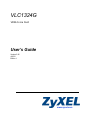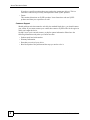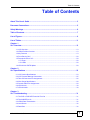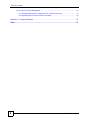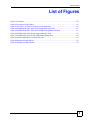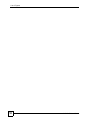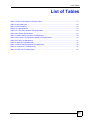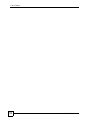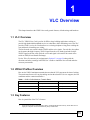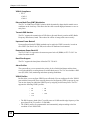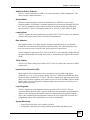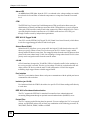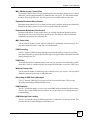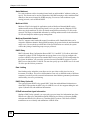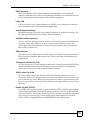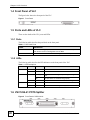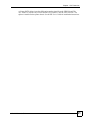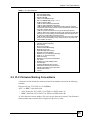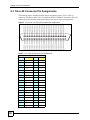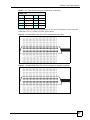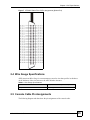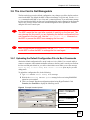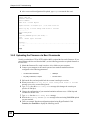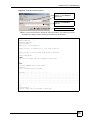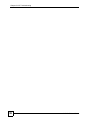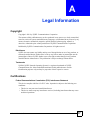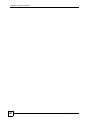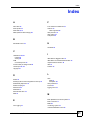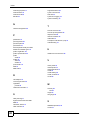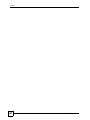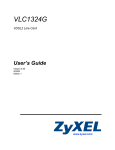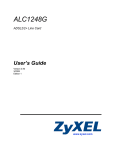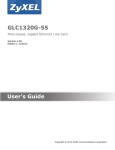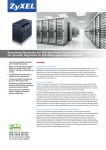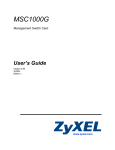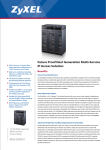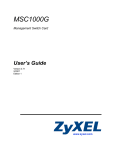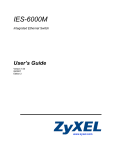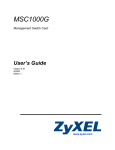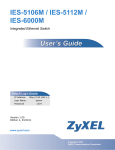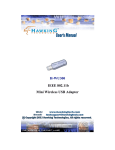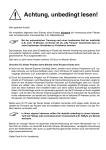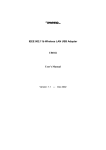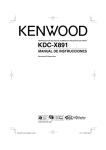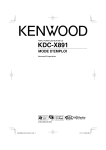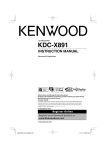Download ZyXEL VLC1324G User's Manual
Transcript
VLC1324G VDSL2 Line Card User’s Guide Version 3.95 4/2010 Edition 1 www.zyxel.com About This User's Guide About This User's Guide Intended Audience This manual is intended for users of the VLC1324G VDSL2 Line Card and the VSC1224-41 Splitter Card. It describes detailed information about the cards’ features and hardware. Related Documentation • IES-5000 and IES-6000 User’s Guides Refer to the IES-5000 or the IES-6000 User’s Guide for directions on installation, connections, maintenance, hardware trouble shooting and safety warnings. • MSC1000G and MSC1024G Management Switch Card User’s Guides These user’s guides cover the configuration of your IES-5000 or IES-6000. Refer to these user’s guides for information on your VLC’s default settings. • ZyXEL Web Site Please refer to www.zyxel.com for additional support documentation and product certifications. Documentation Feedback Send your comments, questions or suggestions to: [email protected] Thank you! The Technical Writing Team, ZyXEL Communications Corp., 6 Innovation Road II, Science-Based Industrial Park, Hsinchu, 30099, Taiwan. Need More Help? More help is available at www.zyxel.com. • Download Library Search for the latest product updates and documentation from this link. Read the Tech Doc Overview to find out how to efficiently use the documentation in order to better understand how to use your product. • Knowledge Base VLC1324G User’s Guide 3 About This User's Guide If you have a specific question about your product, the answer may be here. This is a collection of answers to previously asked questions about ZyXEL products. • Forum This contains discussions on ZyXEL products. Learn from others who use ZyXEL products and share your experiences as well. Customer Support Should problems arise that cannot be solved by the methods listed above, you should contact your vendor. If you cannot contact your vendor, then contact a ZyXEL office for the region in which you bought the device. See http://www.zyxel.com/web/contact_us.php for contact information. Please have the following information ready when you contact an office. • • • • 4 Product model and serial number. Warranty Information. Date that you received your device. Brief description of the problem and the steps you took to solve it. VLC1324G User’s Guide Document Conventions Document Conventions Warnings and Notes These are how warnings and notes are shown in this User’s Guide. 1 " Warnings tell you about things that could harm you or your device. Notes tell you other important information (for example, other things you may need to configure or helpful tips) or recommendations. Syntax Conventions • The VLC1324G may be referred to as the “line card”, the “VLC”, the “device” or the “system” in this User’s Guide. • The “VLC1324G”, the “VLC”, the “device” and the “line card” refer to the VLC1324G51 for VDSL over POTS (Annex A). They also refer to the VLC1324G-53 for VDSL over ISDN (Annex B). Differentiation is made where needed. • “IES” refers to the IES-5000 or IES-6000 system, including the main chassis and all associated cards. • “MSC” refers to the MSC1000GA management switch card. • Product labels, screen names, field labels and field choices are all in bold font. • A key stroke is denoted by square brackets and uppercase text, for example, [ENTER] means the “enter” or “return” key on your keyboard. • “Enter” means for you to type one or more characters and then press the [ENTER] key. “Select” or “choose” means for you to use one of the predefined choices. • A right angle bracket ( > ) within a screen name denotes a mouse click. For example, Maintenance > Log > Log Setting means you first click Maintenance in the navigation panel, then the Log sub menu and finally the Log Setting tab to get to that screen. • Units of measurement may denote the “metric” value or the “scientific” value. For example, “k” for kilo may denote “1000” or “1024”, “M” for mega may denote “1000000” or “1048576” and so on. VLC1324G User’s Guide 5 Safety Warnings Safety Warnings 1 For your safety, be sure to read and follow all warning notices and instructions. • Do NOT use this product near water, for example, in a wet basement or near a swimming pool. • Do NOT expose your device to dampness, dust or corrosive liquids. • Do NOT store things on the device. • Do NOT install, use, or service this device during a thunderstorm. There is a remote risk of electric shock from lightning. • Connect ONLY suitable accessories to the device. • Do NOT open the device or unit. Opening or removing covers can expose you to dangerous high voltage points or other risks. ONLY qualified service personnel should service or disassemble this device. Please contact your vendor for further information. • Make sure to connect the cables to the correct ports. • Place connecting cables carefully so that no one will step on them or stumble over them. • Always disconnect all cables from this device before servicing or disassembling. • Do not use the device outside, and make sure all the connections are indoors. There is a remote risk of electric shock from lightning. • Do NOT obstruct the device ventilation slots, as insufficient airflow may harm your device. • Warning! To avoid risk of electric shock, remove only one card at a time and do not place fingers or objects inside the chassis. Cover empty slots with slot covers. This product is recyclable. Dispose of it properly. 6 VLC1324G User’s Guide Table of Contents Table of Contents About This User's Guide .......................................................................................................... 3 Document Conventions............................................................................................................ 5 Safety Warnings........................................................................................................................ 6 Table of Contents...................................................................................................................... 7 List of Figures ........................................................................................................................... 9 List of Tables........................................................................................................................... 11 Chapter 1 VLC Overview.......................................................................................................................... 13 1.1 VLC Overview ...................................................................................................................... 13 1.2 VDSL2 Profiles Overview .................................................................................................... 13 1.3 Key Features ....................................................................................................................... 13 1.4 Front Panel of VLC ............................................................................................................. 20 1.5 Ports and LEDs of VLC ....................................................................................................... 20 1.5.1 Ports ........................................................................................................................... 20 1.5.2 LEDs ......................................................................................................................... 20 1.6 VSC1224-41 POTS Splitter ................................................................................................. 20 Chapter 2 VLC Specifications ................................................................................................................. 23 2.1 VLC Product Specifications ................................................................................................. 23 2.2 VLC Firmware Naming Conventions ................................................................................... 25 2.3 Telco-50 Connector Pin Assignments .................................................................................. 26 2.4 Wire Gauge Specifications .................................................................................................. 29 2.5 Console Cable Pin Assignments ......................................................................................... 29 2.6 VSC1224-41 ........................................................................................................................ 30 2.7 VSC1224-43U ..................................................................................................................... 30 Chapter 3 VLC Troubleshooting.............................................................................................................. 31 3.1 The SYS or PWR LED Does Not Turn On ........................................................................... 31 3.2 The ALM LED Is On ............................................................................................................ 31 3.3 VDSL2 Data Transmission .................................................................................................. 32 3.4 Local Server ........................................................................................................................ 32 3.5 Data Rate ............................................................................................................................ 32 VLC1324G User’s Guide 7 Table of Contents 3.6 The Line Card is Not Manageable ....................................................................................... 33 3.6.1 Uploading the Default Configuration File via Boot Commands .................................. 33 3.6.2 Uploading the Firmware via Boot Commands ............................................................ 34 Appendix A Legal Information ................................................................................................ 37 Index......................................................................................................................................... 41 8 VLC1324G User’s Guide List of Figures List of Figures Figure 1 Front Panel ............................................................................................................................... 20 Figure 2 Front Panel of VSC1224-41 ..................................................................................................... 20 Figure 3 VLC Ports 1-24 Telco-50 Connector Pin Assignments ........................................................... 26 Figure 4 IES-5000/5005 Cable Telco-50 Pin Assignments (VLC End) ................................................... 27 Figure 5 IES-5000/5005 Cable Telco-50 Pin Assignments (Splitter Card End) ...................................... 27 Figure 6 IES-6000 Cable Telco-50 Pin Assignments (VLC End) ............................................................ 28 Figure 7 IES-6000 Cable Telco-50 Pin Assignments (Splitter End) ........................................................ 29 Figure 8 Console Cable Mini RJ-11 Male Connector ............................................................................. 30 Figure 9 Example Xmodem Upload ........................................................................................................ 33 Figure 10 Example Xmodem Upload ...................................................................................................... 35 VLC1324G User’s Guide 9 List of Figures 10 VLC1324G User’s Guide List of Tables List of Tables Table 1 VDSL2 Profile Maximum Transfer Rates .................................................................................. 13 Table 2 Front Panel Ports ...................................................................................................................... 20 Table 3 LED Descriptions ...................................................................................................................... 20 Table 4 VLC Specifications .................................................................................................................... 23 Table 5 VLC Telco-50 Connector Pin Assignments ............................................................................... 26 Table 6 Wire Gauge Specifications ........................................................................................................ 29 Table 7 Console Cable Connector Pin Assignments ............................................................................. 30 Table 8 VSC1224-41 CO Impedance Splitter Card Specifications ........................................................ 30 Table 9 SYS LED Troubleshooting ........................................................................................................ 31 Table 10 ALM LED Troubleshooting ...................................................................................................... 31 Table 11 VDSL2 Data Transmission Troubleshooting ........................................................................... 32 Table 12 Local Server Troubleshooting ................................................................................................. 32 Table 13 SYNC-rate Troubleshooting .................................................................................................... 32 VLC1324G User’s Guide 11 List of Tables 12 VLC1324G User’s Guide CHAPTER 1 VLC Overview This chapter introduces the VDSL2 line card's general features, default settings and hardware. 1.1 VLC Overview The VLC VDSL2 Line Card is perfect for ISPs or large building applications seeking to provide high bandwidth broadband services to subscribers while minimizing costs. One VLC provides VDSL2 service for 24 subscribers over existing telephone wiring, thus avoiding the cost and hassle of installing new wiring. The line from the user carries both the VDSL2 and the voice signals. For each line, the splitter card separates the high frequency VDSL2 signal from the voice band signal and feeds the VDSL2 signal to the line card, while the voice band signal is diverted to the central office switch or PBX (Private Branch Exchange). Use the Telco-50 connector pin assignments in Section 2.3 on page 26 along with the directions and safety warnings in the IES User’s Guide to install the line card and make the necessary connections. 1.2 VDSL2 Profiles Overview Here are the VDSL2 maximum transmission rates that the VLC supports at the time of writing. The actual transfer rates will vary depending on what the subscriber’s device supports, the line conditions and the connection distance.1 Table 1 VDSL2 Profile Maximum Transfer Rates VDSL2 PROFILE MAXIMUM DOWNSTREAM MAXIMUM UPSTREAM 8a/b/c/d 85 Mbps 18 Mbps 12a/b 85 Mbps 50 Mbps 17a 100 Mbps 50 Mbps 1.3 Key Features Here is a partial list of the VLC’s features. 1. These are the highest link rates attained in testing. Actual data transfer rates will vary. These rates are for a single port. The ports cannot all simultaneously link up at these rates. VLC1324G User’s Guide 13 Chapter 1 VLC Overview VDSL2 Compliance • ITU-T -G.993.2 -G.994.1 Discrete Multi-Tone (DMT) Modulation The VLC is a DMT-based VDSL2 solution which dynamically adapts the bit transfer rate to conditions on the local loop. This allows the line card to sustain high performance even over noisy lines. Transmit PSD Notches The VLC supports the transmission of PSD (Power Spectral Density) notches at RFI (Radio Frequency Interference) bands. This reduces the effects of strong radio sources nearby. Upstream Power Backoff Upstream Power Backoff (UPBO) methods can be applied to VDSL2 networks, in order to solve FEXT (Far End Cross (X) Talk) noise effects in distributed environments. Downstream Power Back-Off The VLC1324G-51 supports the downstream power back-off (DPBO) in ITU-T G.997.1 to reduce far-end crosstalk. Band Plan Support The VLC supports the band plans defined in ITU-T G.993.2. Alarm Profiles The system allows you to customize the priority levels of individual alarms and the alarm severity threshold for recording alarms on an individual port(s). The VLC also includes a DSL error (ES, SES, UAS) monitoring and alarm reporting mechanism. VDSL2 Profiles Profiles allow you to configure VDSL2 ports efficiently. You can configure all of the VDSL2 ports with the same profile, thus removing the need to configure the VDSL2 ports one-by-one. You can also change an individual VDSL2 port by assigning it a different profile. The VLC supports the following VDSL2 profiles: • 8a • 8b • 8c • 8d • 12a • 12b • 17a • The DS1 frequency band of the 17a profile starts at 138 kHz and the edge frequency of the upper band of the 17a profile is 17.664 MHz. • The VDSL2 profiles are programmable and automatically adapt according to the line condition of each VDSL2 line. 14 VLC1324G User’s Guide Chapter 1 VLC Overview VDSL2 to ADSL2+ Fallback The VLC can automatically use ADSL2+ for connections where VDSL2 training fails. This allows a longer connection distance. Spectral Mask PSD (Power Spectral Density) defines the distribution of a VDSL line’s power in the frequency domain. A PSD mask is a template that specifies the maximum allowable PSD for a line. The VLC transmitter signal complies with the Power Spectrum Density (PSD) mask specified in ITU-T G.993.2 and supports masks EU32_D32, EU36_D48, and EU40_D48. Latency Mode The VLC supports the latency path function specified in ITU-T G.993.2 and you can manually configure the payload transfer delay for interleaved transmissions. Rate Adaption Rate adaption lets the VLC adjust from the configured transmission rate to the attainable transmission rate automatically depending on the line quality. The VDSL transmission rate then stays at the new rate or adjusts if line quality improves or deteriorates. The rate adaptation conforms to ITU-T G.993.2 and G.997.1 and is manually configurable and can adjust automatically based on the line quality as determined by the Signal-to-Noise Ratio (SNR). Trellis Coding The VLCuses Trellis coding (as specified in ITU-T G.993.2) to help reduce the noise in VDSL transmissions. Impulse Noise Protection (INP) Short impulses from external sources may cause bursts of errors which could impact multimedia (ex. voice, video, or picture) quality. The VLC’s VDSL2 supports Impulse Noise Protection (INP) as defined ITU-T G.993.2. The VLC’s impulse noise protection provides the ability to correct errors regardless of the number of errors in an errored DMT (Discrete MultiTone) symbol. You can configure the minimum impulse noise protection to provide up to 16 DMT symbols protection. Loop Diagnostic The VLC supports the loop diagnostic function specified in ITU-T G.993.2. The test parameters include quiet line noise, signal-to-noise ratio, loop attenuation, signal attenuation, signal-to-noise ratio margin, attainable net data rate, and far-end actual aggregate transmit power. After completing the loop diagnostic function, the VLC displays the test results and automatically returns to the normal state to be ready for initialization. System Monitoring • System status (link status, rates, statistics counters) • Configurable temperature and voltage monitoring thresholds and alarm reports. VLC1324G User’s Guide 15 Chapter 1 VLC Overview Alarm LED An ALM (alarm) LED lights when the VLC is overheated or the voltage readings are outside the tolerance levels and turns off when the temperature or voltage has returned to a normal level. CFM The IEEE 802.1ag Connectivity Fault Management (CFM) specification allows network administrators to identify and manage connection faults. Through discovery and verification of the path, CFM can detect, analyze and isolate connectivity faults in bridged LANs. This is especially helpful when the route between a CO VDSL switch and one of its CPE goes through switches owned by independent organizations. IEEE 802.1Q Tagged VLAN Your VLC uses the IEEE 802.1Q Tagged VLAN (Virtual Local Area Network), which allows it to deliver tagged/untagged frames to and from its ports. Subnet Based VLAN Subnet based VLAN allows you to group traffic into logical VLANs based on the source IP subnet you specify. When a frame is received on a port, the VLC checks if a tag is added already and the IP subnet it came from. The untagged packets from the same IP subnet are then placed in the same subnet based VLAN. One advantage of using subnet based VLANs is that priority can be assigned to traffic from the same IP subnet. xVLAN xVLAN translates (changes) the VLAN IDs (VIDs) of subscriber traffic before sending it to the service provider’s network. This lets you use unique VLANs for each subscriber but still deploy all the CPE devices with the same VLAN configuration. xVLAN also supports translating single-tagged frames to double-tagged frames. Port Isolation The VLC's port isolation feature allows each port to communicate with the uplink port but not communicate with each other. Isolation (per-VLAN) Use isolation to block the VDSL2 subscribers in a specific VLAN from sending traffic directly to each other. IEEE 802.1x Port-based Authentication The VLC supports the IEEE 802.1x standard for centralized user authentication and accounting management through an optional network authentication (RADIUS) server. Packet Filter The VLC supports packet filtering based on protocol. You can configure the VLC to accept all packets, accept PPPoE packets only or block any combination of the following protocols: IP, ARP, DHCP, EAPOL, PPPoE, NetBios or IGMP. 16 VLC1324G User’s Guide Chapter 1 VLC Overview MAC (Media Access Control) Filter Use the MAC filter to deny or accept incoming frames based on MAC (Media Access Control) address(es) or OUI (Organizational Unit Identifier) that you specify. You may enable/disable the MAC filter on specific ports. You may specify up to ten MAC addresses per port. Upstream Broadcast Storm Control Broadcast storm control lets you set limits for how many broadcast, multicast and destination lookup failure (DLF) packets a port receives per second from the subscriber. Downstream Broadcast VLAN Control Downstream broadcast VLAN control allows you to block downstream broadcast packets from being sent to specified VLANs on specified ports. This helps to reduce downstream bandwidth requirements on a subscriber line. MAC Count Limit You can limit the number of MAC addresses that may be dynamically learned on a port. You may enable/disable the MAC count filter on individual ports. IGMP Snooping The VLC supports IGMP snooping enabling group multicast traffic to be only forwarded to ports that are members of that group; thus allowing you to significantly reduce multicast traffic passing through your VLC. IGMP Filter The IGMP filter defines multicast groups a port can join. You can create IGMP filter profiles which allow access to a multicast group, then assign the IGMP filter to a specific VDSL2 port. Multicast Group Limit You can limit the number of multicast groups a subscriber on a port can join. You may enable/ disable the multicast group limit on individual ports. Discarding of IGMP Query Messages The VLC discards IGMP query messages received from subscriber ports. This prevents subscribers from hosting IGMP multicast servers. IGMP Statistics The VLC records the number of active users in an IGMP multicast channel (multicast group). The VLC also records IGMP message statistics on a per port basis to ease management and troubleshooting. IGMP Message Rate Limiting The VLC can limit how many IGMP message packets a subscriber can send per second. This prevents subscribers from flooding the multicast server. VLC1324G User’s Guide 17 Chapter 1 VLC Overview Static Multicast Use static multicast to allow incoming frames based on multicast MAC address(es) that you specify. This feature can be used in conjunction with IGMP snooping to allow multicast MAC address(es) that are not learned by IGMP snooping. You can use static multicast to pass routing protocols, such as RIP and OSPF. Multicast VLAN Multicast VLAN is designed for applications (such as Media-on-Demand (MoD)) using multicast traffic across an Ethernet ring-based service provider network. Multicast VLAN allows one single multicast VLAN to be shared among different subscriber VLANs on the network. This improves bandwidth utilization by reducing multicast traffic in the subscriber VLANs and simplifies multicast group management. Multicast Bandwidth Control The VLC supports static bandwidth control for multicast traffic. Bandwidth limits can be assigned to multicast channels. During IGMP snooping, the system checks the total bandwidth usage to see if it exceeds the specified limit. If the specified limits are reached, the system restricts the joining of multicast groups on a per port basis. DHCP Relay DHCP (Dynamic Host Configuration Protocol RFC 2131 and RFC 2132) allows individual computers to obtain TCP/IP configuration at start-up from a server. You can configure the system as a DHCP relay agent to have another DHCP server provide TCP/IP configuration for the clients. In addition, you can set the system to forward client DHCP requests to specific DHCP servers based on the VLAN ID. You can also specify up to two DHCP servers for each VLAN to provide failover protection. Rate Limiting Rate limiting on the subscriber ports allows service providers to offer tiered service in increments of 64 Kbps. This service differentiation is not only to fulfill the needs of different customers, but also to provide a network infrastructure that combines guaranteed performance and flexibility in service provisioning. DHCP Relay Option 82 The system supports DHCP relay agent82 (RFC 3046) that adds additional information to client DHCP requests that the MSC relays to a DHCP server. It also supports adding the suboption 2 (Remote ID) with additional information. PPPoE Intermediate Agent Information Similar to DHCP relay option82, you can set the system to insert line information into client PPPoE Active Discovery Initialization (PADI), PPPoE Active Discovery Request (PADR), and upstream PPPoE Active Discovery Terminate (PADT) packets. This allows a PPPoE termination server to identify and authenticate a PPPoE client. 18 VLC1324G User’s Guide Chapter 1 VLC Overview DHCP Snooping DHCP snooping allows the system to identify packets with DHCP server assigned IP address(es) and block access of devices using unknown IP addresses on a subscriber port. You can also manually add static IP addresses to the DHCP snooping table. LAN 2 LAN LAN 2 LAN allows you to control whether or not a DHCP server connected to a subscriber port is permitted to receive and send traffic through the IES. Anti-IP Address Spoofing With DHCP snooping, a line card records which IP addresses are assigned on each port. The line card drops packets from a device using a different IP address. Anti-MAC Address Spoofing The VLC checks to make sure the MAC addresses of the devices connected to the DSL ports are not the same as MAC addresses of devices connected to the Ethernet network. This protects the network from disruptions of service caused by subscriber devices spoofing the MAC address of ISP servers. ARP Inspection ARP inspection drops ARP packets if the MAC address to IP address binding does not match that of a learned or manually added trusted client. This prevents many common man-in-themiddle attacks. Transparent LAN Service (TLS) Use TLS (also known as VLAN stacking) to add an outer VLAN tag to the inner IEEE 802.1Q tagged frames that enter the network. This allows a service provider to provide different services based on specific VLANs, for many different customers. VDSL Double-Tag VLAN DT VLAN (Double-Tag VLAN) adds two VLAN tags to untagged frames received on a VDSL port. These two VLAN tags consist of an inner c-tag (customer tag) and an outer s-tag (service provider tag). These double VLAN tags consist of an inner c-tag (customer tag) and an outer s-tag (service provider tag). The line card drops any tagged frames it receives from a subscriber. Double-Tag PVC (DTPVC) For VDSL2 ports operating in ADSL2+ connection mode, DTPVCs (Double-Tag Permanent Virtual Circuits) add double VLAN tags to untagged frames received from a DSL subscriber on the specified PVC. These double VLAN tags consist of an inner c-tag (customer tag) and an outer s-tag (service provider tag). The line card drops any tagged frames received on the DTPVC. DTPVCs support DHCP relay, IGMP, IEEE 802.1x and PPPoE agent. VLC1324G User’s Guide 19 Chapter 1 VLC Overview 1.4 Front Panel of VLC The figure below shows the front panel of the VLC. Figure 1 Front Panel 1.5 Ports and LEDs of VLC These are the details of the VLC ports and LEDs. 1.5.1 Ports The following table describes the port labels on the front panel. Table 2 Front Panel Ports LABEL DESCRIPTION CONSOLE For troubleshooting purposes, this mini RJ-11port connects to a computer when the line card is not manageable from the MSC. 1-24 These Telco-50 connectors are for connecting the VLC to the splitter cards. 1.5.2 LEDs The following table describes the LED indicators on the front panel of the VLC. Table 3 LED Descriptions LED COLOR STATUS DESCRIPTION PWR Green On The line card is turned on. Off The line card is off. Blinking The line card is rebooting and performing self-diagnostic tests. On The line card is on and functioning properly. Off The power is off or the line card is malfunctioning. On There is a hardware failure or alarm. Off The line card is functioning normally. SYS ALM Green Red 1.6 VSC1224-41 POTS Splitter Figure 2 Front Panel of VSC1224-41 20 VLC1324G User’s Guide Chapter 1 VLC Overview A 24 port POTS splitter is used to differentiate analog signal from the VDSL2 band. The VLC1324G-51 uses the VSC1224-41 and the VLC1324G-53 uses the VSC1224-43U. The splitter is installed in the splitter chassis. See the IES User’s Guide for installation instructions. VLC1324G User’s Guide 21 Chapter 1 VLC Overview 22 VLC1324G User’s Guide CHAPTER 2 VLC Specifications This chapter gives details about the line card hardware and features. 2.1 VLC Product Specifications Table 4 VLC Specifications Dimensions 390.6 mm (W) x 240.0 mm (D) x 13.8 mm (H) Weight 1 kg Interface • • Operation Temperature -40º C ~ 65º C Storage Temperature -40º C ~ 70º C Operation Humidity 10% ~ 90% RH (non-condensing) Storage Humidity 10% ~ 95% RH (non-condensing) Power Consumption Less than 70 Watts Power Input -36~-72 VDC (typical -48 VDC) Fuse Rating Number of fuses: 1 Type: T Amps: 4 Volts AC: 250 Dimensions: 5mm (D) x 20mm (L) VDSL2 Compliance ITU-T VDSL2 Standard • G.993.2 • G.994.1 MAC Address Table 4 K entries Max. Number of IGMP Filter Profiles 128 Supported VDSL2 Profiles 8a, 8b, 8c, 8d, 12a, 12b, 17a Number of VLANs per card Up to 1 K individual VLANs External Splitter Details The VLC1324G-51 uses the VSC1224-41 splitter. The VLC1324G-53 uses the VSC1224-43U splitter. The splitter has a front panel Telco-50 connector for connecting to the VLC. Supported Band Plans ITU-T G.993.2 Annex A ITU-T G.993.2 Annex B (bandplans 997 and 998) VLC1324G User’s Guide One Telco-50 connector: 24 VDSL2 Ports One mini RJ11 console port for local management 23 Chapter 2 VLC Specifications Table 4 VLC Specifications 24 Certifications RoHS & WEEE compliant NEBS compliant ETSI 300-019 K.20 Safety EN60950-1 EN41003-1 ETSI300-386 CSA60950-1 UL60950-1 IEC60950-1 EMC FCC Part 15 Class A EN55022 Class A EN55024 Class A ETSI 300 386 Network Management • • • • • • Local debug function through a RS-232 port Web-based configurator through MSC SNMP v1, v2c and v3 based support through MSC Remote debug through MSC (Telnet) Status display and event report Multi-level login through MSC VLC1324G User’s Guide Chapter 2 VLC Specifications Table 4 VLC Specifications MIB • • • • • • • RFC1213 SNMP MIB II RFC1493 Bridge MIB· RFC1643 Ethernet MIB· RFC2674 Q MIB· VDSL2 Line MIB (RFC3728)· RFC1757 RMON MIB, group 1, 2, 3, 9 ZyXEL proprietary MIB. - MIB for VDSL2 uplink/downlink SNR - MIB for VDSL2 interface Tx/Rx power - MIB for IGMP statistics per subscriber interface and per multicast VLAN basis, which at least include counters of IGMP join, IGMP leave and active multicast group(s) - MIB for counters of active users on a per-multicast group basis - MIB for VDSL2 line includes far-end and near-end Error Second (ES), Severely Error Second (SES) and Unavailable Second (UAS) at VTUO, and near-end ES, SES and UAS at VTU-R - MIB for VDSL2 port includes the far-end and near-end Code Violation (incorrect Cyclic Redundancy Check, CRC) at VTU-O, and near-end Code Violation at VTU-R Other Features • • • • • • • • • • • • • • • • • • • • Anti-IP Address Spoofing Anti-MAC Address Spoofing MAC Filtering MAC Count Limiting Hardware-based Multicasting Multicast Group Limit IGMP Message Rate Limiting IEEE 802.1Q VLAN Tagging IEEE 802.1p CoS with Priority Queuing IGMP v1, v2, and v3 Snooping DHCP Snooping IEEE 802.1x Port-based Authentication ACL profile IEEE 802.1p Priority Mapping Sets Transmit PSD Upstream Broadcast Storm Control Downstream Broadcast VLAN Control PPPoE Intermediate Agent Information Subnet Based VLAN xVLAN 2.2 VLC Firmware Naming Conventions A firmware version includes the model code and release number as shown in the following examples: Firmware Version: V3.95(AYL.0), V3.95(BBW.0) “AYL” or “BBW” is the model code. • "AYL" denotes the VLC1324G-51 for VDSL over POTS (Annex A). • "BBW" denotes the VLC1324G-53 for VDSL over ISDN (Annex B). “0” is the firmware’s release number. This varies as new firmware is released. Your firmware’s release number may not match what is displayed in this User’s Guide. VLC1324G User’s Guide 25 Chapter 2 VLC Specifications 2.3 Telco-50 Connector Pin Assignments The following figures and table describe the pin assignments for the VLC’s Telco-50 connector. The splitter card’s Telco-50 connector and the USER and CO hardware Telco-50 connectors on the rear panel of the splitter chassis also use the same pin assignments. Figure 3 VLC Ports 1-24 Telco-50 Connector Pin Assignments Table 5 VLC Telco-50 Connector Pin Assignments PORTS 1-24 26 Pin 1 NULL Pin 26 NULL Pin 2 Ring Port 24 Pin 27 Tip Port 24 Pin 3 Ring Port 23 Pin 28 Tip Port 23 Pin 4 Ring Port 22 Pin 29 Tip Port 22 Pin 5 Ring Port 21 Pin 30 Tip Port 21 Pin 6 Ring Port 20 Pin 31 Tip Port 20 Pin 7 Ring Port 19 Pin 32 Tip Port 19 Pin 8 Ring Port 18 Pin 33 Tip Port 18 Pin 9 Ring Port 17 Pin 34 Tip Port 17 Pin 10 Ring Port 16 Pin 35 Tip Port 16 Pin 11 Ring Port 15 Pin 36 Tip Port 15 Pin 12 Ring Port 14 Pin 37 Tip Port 14 Pin 13 Ring Port 13 Pin 38 Tip Port 13 Pin 14 Ring Port 12 Pin 39 Tip Port 12 Pin 15 Ring Port 11 Pin 40 Tip Port 11 Pin 16 Ring Port 10 Pin 41 Tip Port 10 Pin 17 Ring Port 9 Pin 42 Tip Port 9 Pin 18 Ring Port 8 Pin 43 Tip Port 8 Pin 19 Ring Port 7 Pin 44 Tip Port 7 Pin 20 Ring Port 6 Pin 45 Tip Port 6 VLC1324G User’s Guide Chapter 2 VLC Specifications Table 5 VLC Telco-50 Connector Pin Assignments (continued) PORTS 1-24 Pin 21 Ring Port 5 Pin 46 Tip Port 5 Pin 22 Ring Port 4 Pin 47 Tip Port 4 Pin 23 Ring Port 3 Pin 48 Tip Port 3 Pin 24 Ring Port 2 Pin 49 Tip Port 2 Pin 25 Ring Port 1 Pin 50 Tip Port 1 The following graphics show pin assignments for the Telco-50 connectors on the cables that connect the VLC to a splitter card in the splitter chassis. Figure 4 IES-5000/5005 Cable Telco-50 Pin Assignments (VLC End) Figure 5 IES-5000/5005 Cable Telco-50 Pin Assignments (Splitter Card End) VLC1324G User’s Guide 27 Chapter 2 VLC Specifications Figure 6 IES-6000 Cable Telco-50 Pin Assignments (VLC End) 28 VLC1324G User’s Guide Chapter 2 VLC Specifications Figure 7 IES-6000 Cable Telco-50 Pin Assignments (Splitter End) 2.4 Wire Gauge Specifications AWG (American Wire Gauge) is a measurement system for wire that specifies its thickness. As the thickness of the wire increases, the AWG number decreases. Table 6 Wire Gauge Specifications WIRE TYPE REQUIRED AWG NO. (DIAMETER) Telephone Wire 26 or larger 2.5 Console Cable Pin Assignments The following diagram and chart show the pin assignments of the console cable. VLC1324G User’s Guide 29 Chapter 2 VLC Specifications Figure 8 Console Cable Mini RJ-11 Male Connector Table 7 Console Cable Connector Pin Assignments MINI RJ-11 MALE Pin 2: TXD Pin 3: RXD Pin 4: GND 2.6 VSC1224-41 The following table lists the splitter card specifications. Table 8 VSC1224-41 CO Impedance Splitter Card Specifications COUNTRY POTS Taiwan 900 Ω Others 600 Ω 2.7 VSC1224-43U The VSC1224-43U provides an impedance of 135 ohms and 150 ohms for ISDN. 30 VLC1324G User’s Guide CHAPTER 3 VLC Troubleshooting This chapter covers potential problems and possible remedies. After each problem description, some steps are provided to help you to diagnose and solve the problem. 3.1 The SYS or PWR LED Does Not Turn On Table 9 SYS LED Troubleshooting STEPS CORRECTIVE ACTION 1 Make sure the power wires are properly connected to the power supply and the power supply is operating normally. Make sure you are using the correct power source (refer to the IES User’s Guide for details). 2 Make sure the power wires are connected properly. 3 Make sure the line card is properly installed. 4 The LED itself or the unit may be faulty; contact your vendor. 3.2 The ALM LED Is On The ALM (alarm) LED lights when the line card is overheated or the voltage readings are outside the tolerance levels. Table 10 ALM LED Troubleshooting STEPS CORRECTIVE ACTION 1 Use the sys monitor show command to verify the cause of the alarm. See step 2 if the unit is overheated, and step 3 if the voltages are out of the allowed ranges. 2 Ensure that the IES is installed in a well-ventilated area and that normal operation of the fans is not inhibited. Keep the bottom, top and all sides clear of obstructions and away from the exhaust of other equipment. 3 If the voltage levels are outside the allowed range, take a screen shot of the sys monitor show command display and contact your vendor. VLC1324G User’s Guide 31 Chapter 3 VLC Troubleshooting 3.3 VDSL2 Data Transmission The VDSL2 link is up, but data cannot be transmitted. Table 11 VDSL2 Data Transmission Troubleshooting STEPS CORRECTIVE ACTION 1 Check the line card’s port isolation settings. If the subscriber is having problems with video or other high-bandwidth services, make sure the line card’s VDSL2 port’s data rates are set high enough. 2 Check the VLAN configuration. 3 Ping the MSC from the computer behind the VDSL2 modem or router. If you cannot ping, connect a VDSL2 modem to a VDSL2 port (that is known to work). If the VDSL2 modem or router works with a different VDSL2 port, there may be a problem with the original port. Contact the distributor. If using a different port does not work, try a different VDSL2 modem or router with the original port. 3.4 Local Server The computer behind a VDSL2 modem or router cannot access a local server connected to the line card. Table 12 Local Server Troubleshooting STEPS CORRECTIVE ACTION 1 Refer to Section 3.3 on page 32 to make sure that the subscriber is able to transmit to the line card. 2 Make sure the computer behind the DSL device has the correct gateway IP address configured. 3 Check the VLAN configuration. 4 Check the cable and connections between the line card and the local server. 5 Try to access another local server. If data can be transmitted to a different local server, the local server that could not be accessed may have a problem. 3.5 Data Rate The SYNC-rate is not the same as the configured rate. Table 13 SYNC-rate Troubleshooting 32 STEPS CORRECTIVE ACTION 1 Connect the VDSL2 modem or router directly to the VDSL2 port using a different telephone wire. 2 If the rates match, the quality of the telephone wiring that connects the subscriber to the VDSL2 port may be limiting the speed to a certain rate. If they do not match when a good wire is used, contact the distributor. VLC1324G User’s Guide Chapter 3 VLC Troubleshooting 3.6 The Line Card is Not Manageable The line card always uses the default configuration. Any changes you did to the line card are stored on the MSC. By default, the MSC is allowed to manage every line card. Use the lcman show command on the MSC to see a line card’s connection status. If you still cannot manage the line card from the MSC, the line card’s configuration file may be damaged or the firmware may be old, you may need to restore the default configuration file or upload new firmware using the line card’s console port. 1 1 The MSC resets the line card after a period of inactivity on the line card. This may damage the line card if you are uploading the default configuration file or new firmware to the line card. Use the lcman disable <slot> command on the MSC to prevent the MSC from managing the line card. After you upload the file successfully, use the lcman enable <slot> command on the MSC to allow the MSC to manage the line card again. 3.6.1 Uploading the Default Configuration File via Boot Commands Obtain the default configuration file, unzip it and save it in a folder. Use a console cable to connect a computer with terminal emulation software to the line card’s console port. Pull out the line card and push it back in, you will see the initial screen. When you see the message Press any key to enter Debug Mode within 3 seconds press any key to enter debug mode. To upload the configuration file, do the following: 1 Type atlc after the Enter Debug Mode message. 2 Wait for the Starting XMODEM upload message before activating XMODEM upload on your terminal. 3 This is an example Xmodem configuration upload using HyperTerminal. Click Transfer, then Send File to display the following screen. Figure 9 Example Xmodem Upload Type the configuration file's location, or click Browse to search for it. Choose the 1K Xmodem protocol. Then click Send. VLC1324G User’s Guide 33 Chapter 3 VLC Troubleshooting 4 After a successful configuration file upload, type atgo to restart the line card. Bootbase Version: V1.00 | 03/23/2005 16:10:06 FLASH: AMD 32M Hardware Version: Serial Number: RAM: Size = 133120 Kbytes ZyNOS Version: V3.94(AYL.0)c0 | 1/01/2008 20:50:26 Press any key to enter debug mode within 3 seconds. ........... Enter Debug Mode atlc Starting XMODEM upload (CRC mode).... CCCC Total 393216 bytes received. Erasing... ........................................................................... .....OK atgo 3.6.2 Uploading the Firmware via Boot Commands Usually you should use FTP or HTTP with the MSC to upload the line card’s firmware. If you cannot manage the line card from the MSC, use the following procedure to upload firmware to the line card. 1 Obtain the firmware file, unzip it and save it in a folder on your computer. 2 Connect your computer to the console port and use terminal emulation software configured to the following parameters: • VT100 terminal emulation • 9600 bps • No parity, 8 data bits, 1 stop bit • No flow control 3 Pull out the line card and push it back in to restart it and begin a session. 4 When you see the Press any key to enter Debug Mode within 3 seconds message, press a key to enter debug mode. 5 Type atba5 after the Enter Debug Mode message (this changes the console port speed to 115200 bps). 6 Change the configuration of your terminal emulation software to use 115200 bps and reconnect to the line card. 7 Type atur after the Enter Debug Mode message. 8 Wait for the Starting XMODEM upload message before activating XMODEM upload on your terminal. 9 This is an example Xmodem configuration upload using HyperTerminal. Click Transfer, then Send File to display the following screen. 34 VLC1324G User’s Guide Chapter 3 VLC Troubleshooting Figure 10 Example Xmodem Upload Type the firmware file's location, or click Browse to search for it. Choose the 1K Xmodem protocol. Then click Send. 10 After a successful firmware upload, the line card restarts. The console port speed automatically changes back to 9600 bps when the line card restarts. Bootbase Version: V1.00 | 03/23/2005 16:10:06 FLASH: AMD 32M Hardware Version: Serial Number: RAM: Size = 133120 Kbytes ZyNOS Version: V3.94(AYL.0)c0 | 1/01/2008 20:50:26 Press any key to enter debug mode within 3 seconds. ........... Enter Debug Mode atba5 Now, console speed will be changed to 115200 bps OK atur Starting XMODEM upload (CRC mode).... CCCCCCCC Total 2003968 bytes received. Erasing............................... ........................................................................... ........................................................................... ........................................................................... ........................................................................... ........................................................................... ........................................................................... ......... OK System Reboot... Console speed will be changed to 9600 bps VLC1324G User’s Guide 35 Chapter 3 VLC Troubleshooting 36 VLC1324G User’s Guide APPENDIX A Legal Information Copyright Copyright © 2010 by ZyXEL Communications Corporation. The contents of this publication may not be reproduced in any part or as a whole, transcribed, stored in a retrieval system, translated into any language, or transmitted in any form or by any means, electronic, mechanical, magnetic, optical, chemical, photocopying, manual, or otherwise, without the prior written permission of ZyXEL Communications Corporation. Published by ZyXEL Communications Corporation. All rights reserved. Disclaimers ZyXEL does not assume any liability arising out of the application or use of any products, or software described herein. Neither does it convey any license under its patent rights nor the patent rights of others. ZyXEL further reserves the right to make changes in any products described herein without notice. This publication is subject to change without notice. Trademarks ZyNOS (ZyXEL Network Operating System) is a registered trademark of ZyXEL Communications, Inc. Other trademarks mentioned in this publication are used for identification purposes only and may be properties of their respective owners. Certifications Federal Communications Commission (FCC) Interference Statement This device complies with Part 15 of FCC rules. Operation is subject to the following two conditions: • This device may not cause harmful interference. • This device must accept any interference received, including interference that may cause undesired operations. VLC1324G User’s Guide 37 Appendix A Legal Information FCC Warning This device has been tested and found to comply with the limits for a Class A digital switch, pursuant to Part 15 of the FCC Rules. These limits are designed to provide reasonable protection against harmful interference in a commercial environment. This device generates, uses, and can radiate radio frequency energy and, if not installed and used in accordance with the instruction manual, may cause harmful interference to radio communications. Operation of this device in a residential area is likely to cause harmful interference in which case the user will be required to correct the interference at his own expense. CE Mark Warning: This is a class A product. In a domestic environment this product may cause radio interference in which case the user may be required to take adequate measures. Taiwanese BSMI (Bureau of Standards, Metrology and Inspection) A Warning: Notices Changes or modifications not expressly approved by the party responsible for compliance could void the user's authority to operate the equipment. This Class A digital apparatus complies with Canadian ICES-003. Cet appareil numérique de la classe A est conforme à la norme NMB-003 du Canada. Viewing Certifications 1 Go to http://www.zyxel.com. 2 Select your product on the ZyXEL home page to go to that product's page. 3 Select the certification you wish to view from this page. ZyXEL Limited Warranty ZyXEL warrants to the original end user (purchaser) that this product is free from any defects in materials or workmanship for a period of up to two years from the date of purchase. During the warranty period, and upon proof of purchase, should the product have indications of failure due to faulty workmanship and/or materials, ZyXEL will, at its discretion, repair or replace the defective products or components without charge for either parts or labor, and to whatever extent it shall deem necessary to restore the product or components to proper operating condition. Any replacement will consist of a new or re-manufactured functionally equivalent product of equal or higher value, and will be solely at the discretion of ZyXEL. This warranty shall not apply if the product has been modified, misused, tampered with, damaged by an act of God, or subjected to abnormal working conditions. 38 VLC1324G User’s Guide Appendix A Legal Information Note Repair or replacement, as provided under this warranty, is the exclusive remedy of the purchaser. This warranty is in lieu of all other warranties, express or implied, including any implied warranty of merchantability or fitness for a particular use or purpose. ZyXEL shall in no event be held liable for indirect or consequential damages of any kind to the purchaser. To obtain the services of this warranty, contact your vendor. You may also refer to the warranty policy for the region in which you bought the device at http://www.zyxel.com/web/ support_warranty_info.php. Registration Register your product online to receive e-mail notices of firmware upgrades and information at www.zyxel.com. VLC1324G User’s Guide 39 Appendix A Legal Information 40 VLC1324G User’s Guide Index Index A F alarm LED 16 Alarm profile 14 ALM LED 16, 31 AWG (American Wire Gauge) 29 FCC interference statement 37 features 13 other supported 25 filter protocols 16 filter, packet 16 front panel 20 B bandwidth control 18 H hardware 20 C certifications 24, 37 notices 38 viewing 38 CFM Connectivity Fault 16 console cable pin assignments 29 console port 20, 34 copyright 37 D DHCP 18 DHCP (Dynamic Host Configuration Protocol) 18 DHCP Relay Option 82 18 DHCP snooping 19 dimensions 23 disclaimer 37 Discrete Multi-Tone 15 DMT 15 E error logging 15 VLC1324G User’s Guide I IEEE 802.1Q Tagged VLAN 16 IEEE 802.1x Port-based Authentication 16 Impulse Noise Protection 15 INP 15 isolation 16 L LED ALM 16 description 20 LED problems 31 lockout 33 logging errors 15 M MAC (Media Access Control) Filter 17 MAC count limit 17 MIBs 25 monitoring, system 15 multicast bandwidth control 18 41 Index multicast group limit 17 multicast static 18 multicast VLAN 18 MVLAN 18 supported features 25 syntax conventions 5 SYS LED 31 system error logging 15 system monitoring 15 N T network management 24 P packet filter 16 pin assignments 26 port description 20 port isolation 16 Power Spectral Density See PSD PPPoE intermediate agent 18 product registration 39 product specifications 23 profile VDSL 18 profiles 14 Alarm 14 VDSL2 14 protocol filter 16 PSD 15 PWR LED 31 R rate adaption 15 recovering firmware 34 registration product 39 related documentation 3 S safety warnings 6 Signal-to-Noise Ratio See SNR SNR 15 standards, VDSL2 13 static multicast 18 42 Telco-50 connector 20 Telco-50 pin assignments 26 telephone wire 29 terminal emulation 34 trademarks 37 Transparent LAN Service (TLS) 19 troubleshooting 31 U USER Telco-50 connectors 29 V VDSL profile 18 VDSL2 profile 14 VDSL2 standards 13 VLAN 32 VLAN stacking 19 VLAN, multicast 18 VT100 34 W warranty 38 note 39 weight 23 wire gauge 29 X XMODEM upload 33, 34 xVLAN 16 VLC1324G User’s Guide Index VLC1324G User’s Guide 43 Index 44 VLC1324G User’s Guide