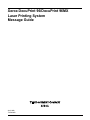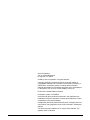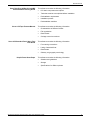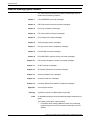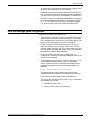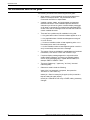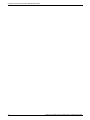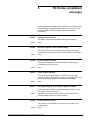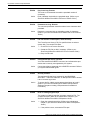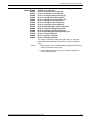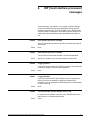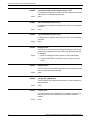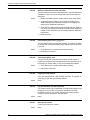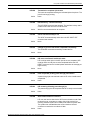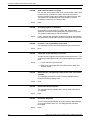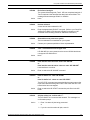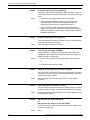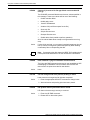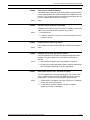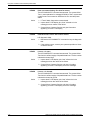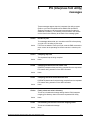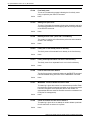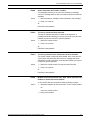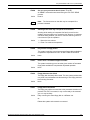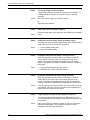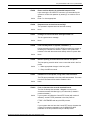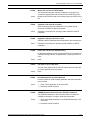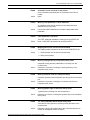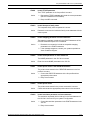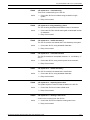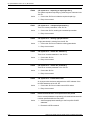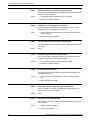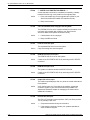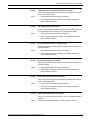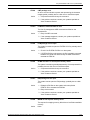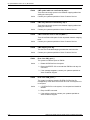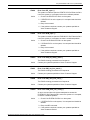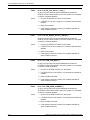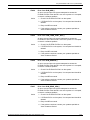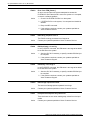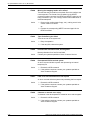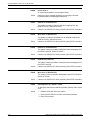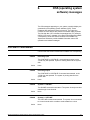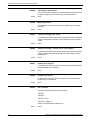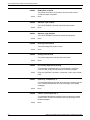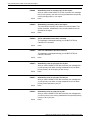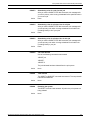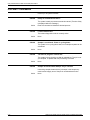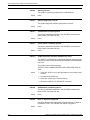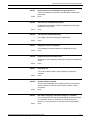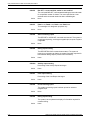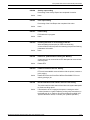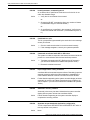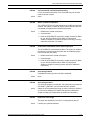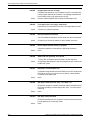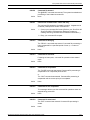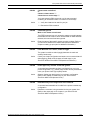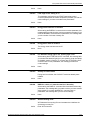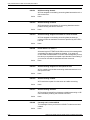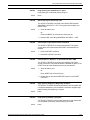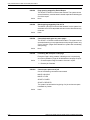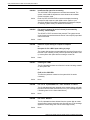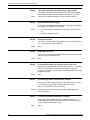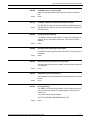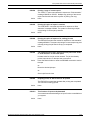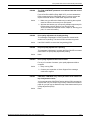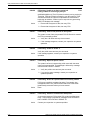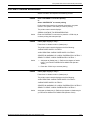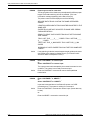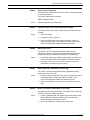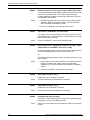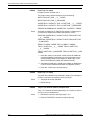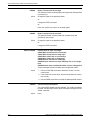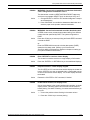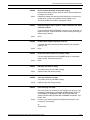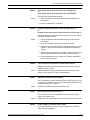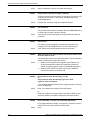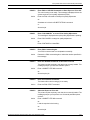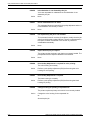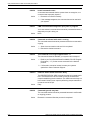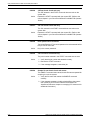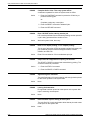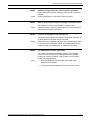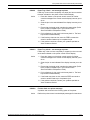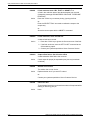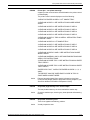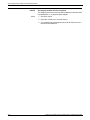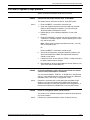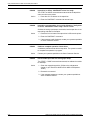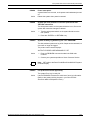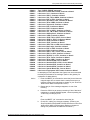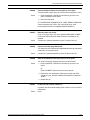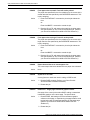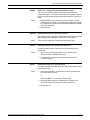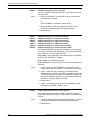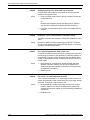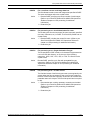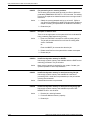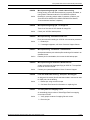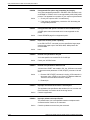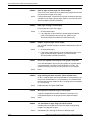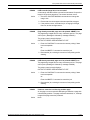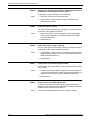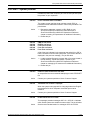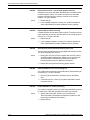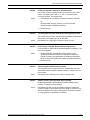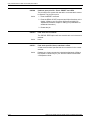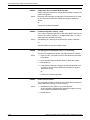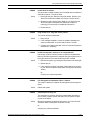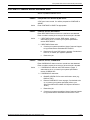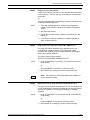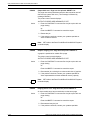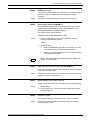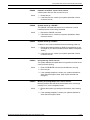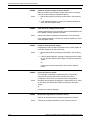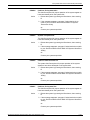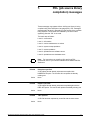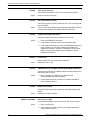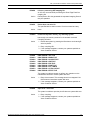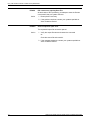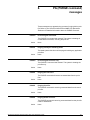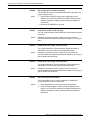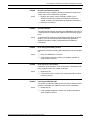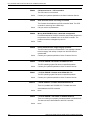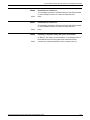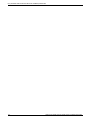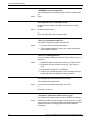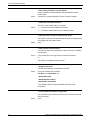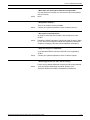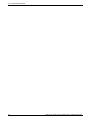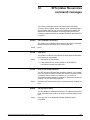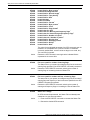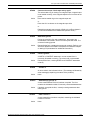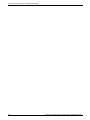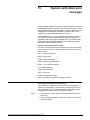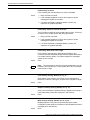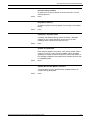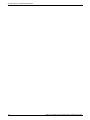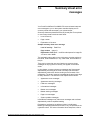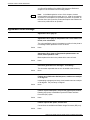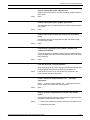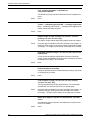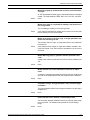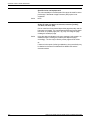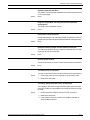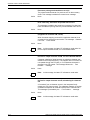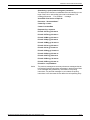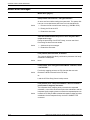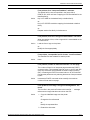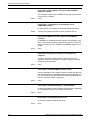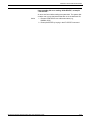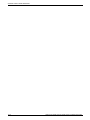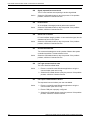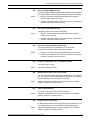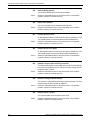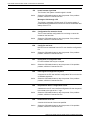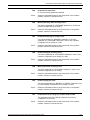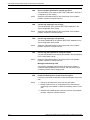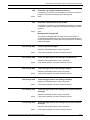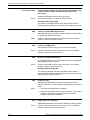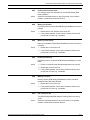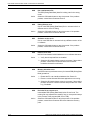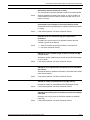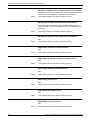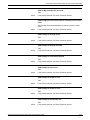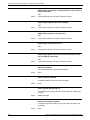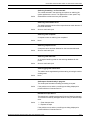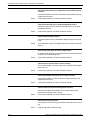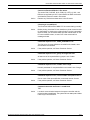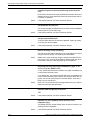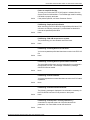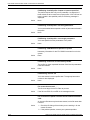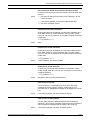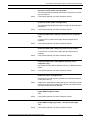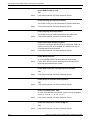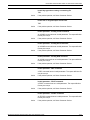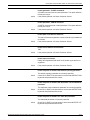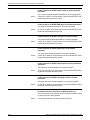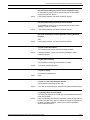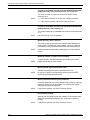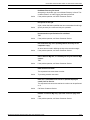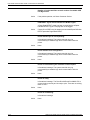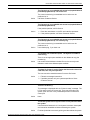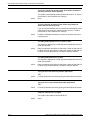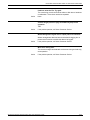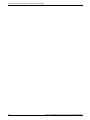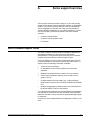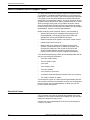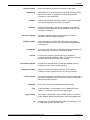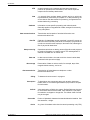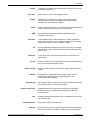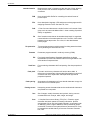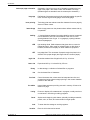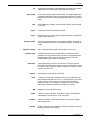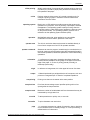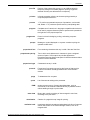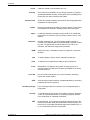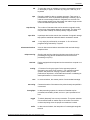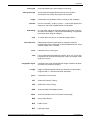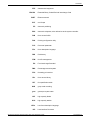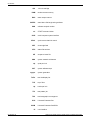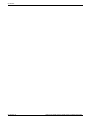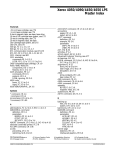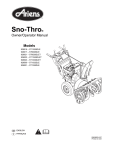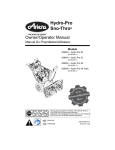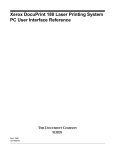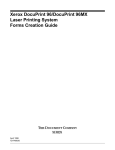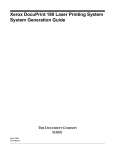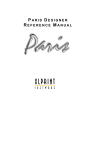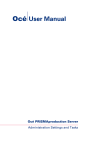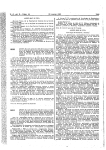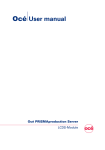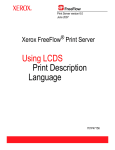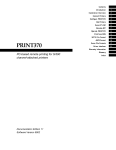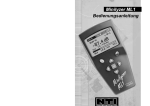Download Xerox DocuPrint 96MX User's Manual
Transcript
Xerox DocuPrint 96/DocuPrint 96MX
Laser Printing System
Message Guide
April 1998
721P85650
Xerox Corporation
701 S. Aviation Boulevard
El Segundo, CA 90245
©1998 by Xerox Corporation. All rights reserved.
Copyright protection claimed includes all forms and matters of
copyrightable material and information now allowed by statutory or
judicial law or hereinafter granted, including without limitation,
material generated from the software programs which are displayed
on the screen, such as icons, screen displays, looks, etc.
Printed in the United States of America.
Publication number: 721P85650
Xerox® and all Xerox products mentioned in this publication are
trademarks of Xerox Corporation. Products and trademarks of other
companies are also acknowledged.
Changes are periodically made to this document. Changes, technical
inaccuracies, and typographic errors will be corrected in subsequent
editions.
This document was created on a PC using Frame software. The
typeface used is Helvetica.
Related publications
The Xerox DocuPrint 96/DocuPrint 96MX Laser Printing System
Message Guide is part of the eight manual reference set for your
laser printing system. The entire reference set is listed in the table
below. Several other related documents are also listed for your
convenience. For a complete list and description of available Xerox
documentation, refer to the Xerox Documentation Catalog
(Publication number 610P17417) or call the Xerox Documentation
and Software Services (XDSS) at 1-800-327-9753.
Table 1.
Related Publications
Publication
Number
Xerox DocuPrint 96/DocuPrint 96MX Laser Printing
System Operator Guide
721P85590
Xerox DocuPrint 96/DocuPrint 96MX Laser Printing
System Operations Reference
721P85610
Xerox DocuPrint 96/DocuPrint 96MX Laser Printing
System Message Guide
721P85650
Xerox DocuPrint 96/DocuPrint 96MX Laser Printing
System PDL Reference
721P85640
Xerox DocuPrint 96/DocuPrint 96MX Laser Printing
System Forms Creation Guide
721P85630
Xerox DocuPrint 96/DocuPrint 96MX Laser Printing
System System Generation Guide
721P85620
Xerox DocuPrint 96/DocuPrint 96MX Laser Printing
System Installation Planning Guide
721P85600
Xerox DocuPrint 96/DocuPrint 96MX Laser Printing
Operator Command Summary Card
721P85660
Xerox Laser Printing Systems Tape Formats Manual 600P86175
Xerox Laser Printing Systems Standard Font Library 600P86174
Font User Guide
Helpful Facts About Paper
721P82492
Notice
This publication may contain descriptions of concepts and features
not currently available for your Xerox Laser Printing System. Consult
your Xerox sales representative or your operating system software
program description for additional information.
XEROX DOCUPRINT 96/DOCUPRINT 96MX LPS MESSAGE GUIDE
iii
iv
XEROX DOCUPRINT 96/DOCUPRINT 96MX LPS MESSAGE GUIDE
Table of Contents
Related publications
iii
Notice
iii
Introduction
vii
About the reference set
vii
DocuPrint 96/DocuPrint 96MX Laser Printing System document set
vii
What the message guide contains
x
How the message guide is organized
xi
The conventions used in this guide
xii
1.
CP (COMPRESS command) messages
1-1
2.
DSR (disk save and restore command) messages
2-1
3.
FD (forms compilation) messages
3-1
4.
HIP (host interface processor) messages
4-1
5.
IFU (Interpress font utility) messages
5-1
6.
OSS (operating system software) messages
6-1
OS Level 0: Confirmation
6-1
OS Level 1: Information
6-10
OS Level 2: Routine Maintenance
6-45
OS Level 3: Printer problem
6-72
OS Level 4: System or tape problem
6-81
OS Level 6: Job integrity
6-86
OS Level 7: System problem
6-109
OS Level 8: Probable severe software error
6-115
OS Level 9: Probable severe hardware error
6-123
7.
PDL (job source library compilation) messages
7-1
8.
PG (PURGE command) messages
8-1
9.
PR (HARDCOPY graphics printing command) messages
9-1
10. PSC (printer subsystem controller command) messages
10-1
11. SCALE command messages
11-1
12. SFS (status file services command) messages
12-1
XEROX DOCUPRINT 96/DOCUPRINT 96MX LPS MESSAGE GUIDE
v
TABLE OF CONTENTS
13. System verification error messages
13-1
14. Summary sheet error messages
14-1
Appearance error message
14-2
Appearance warning messages
14-5
Fatal error messages
14-9
Informational messages
14-13
Master error messages
14-16
Master warning messages
14-22
System problem messages
14-23
15. DocuPrint 96/DocuPrint 96MX LPS additional messages
Numbered DocuPrint 96/DocuPrint 96MX LPS messages
A. Xerox support services
vi
15-3
A-1
Xerox Customer Support Center
A-1
Xerox Customer Service Support Center
A-2
Xerox Font Center
Glossary
15-1
A-2
GLOSSARY-1
XEROX DOCUPRINT 96/DOCUPRINT 96MX LPS MESSAGE GUIDE
Introduction
The Xerox DocuPrint 96/DocuPrint 96MX Laser Printing Systems
Message Guide is one of the eight manuals which make up your
DocuPrint 96/DocuPrint 96MX Laser Printing System (LPS)
Reference Set.
The LPS Message Guide provides an easy to use reference tool for
quickly determining why messages appear on your system controller
display or printed summary sheet, and the appropriate action(s), if
any, to take.
This message guide does not contain detailed explanations of tasks.
Throughout the guide, you are referred to the appropriate reference
manual for detailed information.
About the reference set
This document is part of a reference set designed to help you receive
maximum benefit from your DocuPrint 96/DocuPrint 96MX laser
printing system.
To help you select the appropriate document for your needs, the
following section identifies the documents in the set and describes
the information contained in each.
DocuPrint 96/DocuPrint 96MX Laser Printing System document set
The DocuPrint 96/DocuPrint 96MX LPS document set includes the
following:
Xerox DocuPrint 96/DocuPrint 96MX
LPS Operator Guide
This reference contains the following information:
•
•
•
•
•
•
•
System overview
Paper facts and procedures
Operating procedures
Maintenance
Problem solving
Supplies
Meter reading and reporting
XEROX DOCUPRINT 96/DOCUPRINT 96MX LPS MESSAGE GUIDE
vii
INTRODUCTION
Xerox DocuPrint 96/DocuPrint 96MX
LPS PDL Reference
Xerox DocuPrint 96/DocuPrint 96MX
LPS System Generation Guide
Xerox DocuPrint 96/DocuPrint 96MX
LPS Operations Reference
Xerox DocuPrint 96/DocuPrint 96MX
LPS Forms Creation Guide
viii
This reference contains the following information:
•
•
•
•
•
•
•
Print Description Language components and processes
Input processing functions
Output processing functions
PDL command summary
Page formatting guidelines
Character code assignment tables
PDL programming information with step-by-step instructions
This reference contains the following information:
•
•
•
Configuration options
Commands
OSS software installation, upgrade, and modification
This reference contains the following information:
•
Command syntax for operator and system administrator
procedures
•
•
•
•
•
LPS defaults
LPS resources
Command summaries
Communication and graphics on the LPS
Command files
This reference contains the following information:
•
•
•
•
Basic concepts for creating forms
Coding and compiling for LPS Forms Description Language
Sample form setup command sets
Tips for successful forms creation
Xerox DocuPrint 96/DocuPrint 96MX
LPS Operator Command Summary
Card
This reference provides a quick reference of commonly-used
commands.
Xerox DocuPrint 96/DocuPrint 96MX
LPS Message Guide
This reference contains the following information:
•
•
OSS and other messages
Meaning and recovery procedures
XEROX DOCUPRINT 96/DOCUPRINT 96MX LPS MESSAGE GUIDE
INTRODUCTION
Xerox DocuPrint 96/DocuPrint 96MX
LPS Installation Planning Guide
Xerox LPS Tape Formats Manual
This reference contains the following information:
•
•
•
•
•
Helpful Facts About Paper
Tasks that must be accomplished before installation
Preinstallation requirements
Installation process
Postinstallation activities
This reference contains the following information:
•
•
•
•
Xerox LPS Standard Font Library Font
User Guide
LPS basic components and options
Characteristics of different formats
File organization
Data formats
Carriage control conventions
This reference contains the following information:
•
Font naming conventions
•
•
•
Listing of standard fonts
Data Sheets
Glossary to typography terminology
This reference contains the following information:
•
•
•
Selection and guidelines
Storage
Specifications for different printers
XEROX DOCUPRINT 96/DOCUPRINT 96MX LPS MESSAGE GUIDE
ix
INTRODUCTION
What the message guide contains
The Xerox DocuPrint 96/DocuPrint 96MX LPS Message Guide is
divided into the following chapters:
Chapter 1:
CP (COMPRESS command) messages
Chapter 2:
DSR (disk save and restore command) messages
Chapter 3:
FD (forms compilation) messages
Chapter 4:
HIP (host interface processor) messages
Chapter 5:
IFU (Interpress font utility) messages
Chapter 6:
OSS (operating system) messages
Chapter 7:
PDL (job source library compilation) messages
Chapter 8:
PG (PURGE command) messages
Chapter 9:
PR (HARDCOPY graphics printing command) messages
Chapter 10:
PSC (printer subsystem controller command) messages
Chapter 11:
SCALE command messages
Chapter 12:
SFS (status file services command) messages
Chapter 13:
System verification error messages
Chapter 14:
Summary sheet error messages
Chapter 15:
DocuPrint 96/DocuPrint 96MX LPS additional messages
Appendix:
Glossary
Index
Xerox support services
A glossary of terms and abbreviations is provided
An alphabetical listing of all unnumbered messages contained in this
guide
The following information is also provided:
•
x
Information about ordering additional copies of this message
guide through the Xerox Documentation Subscription Service
(XDSS)
XEROX DOCUPRINT 96/DOCUPRINT 96MX LPS MESSAGE GUIDE
INTRODUCTION
•
An order card for the Customer Documentation Catalog, which
describes other available Xerox documentation
•
A Reader Comment Form. Please take a few minutes to write
your comments about the message guide, and any suggestions
you may have for improving it, on the Reader Comment Form
•
Chapters 1 through 14 are arranged alphabetically according to
the coded messages as they appear on the system controller
(e.g., CP, DS, and FD) or by the type of uncoded messages
(i.e., scale, summary sheet, and system verification error).
How the message guide is organized
This guide is organized in the following way.
•
Tabs separate the chapters for easy reference and are printed
with the code you will see on the system display. For example,
FDL messages appear as FDxxxx on your system display, thus
the tab for the FDL chapter is “FD (forms compilation).”
•
Coded messages are listed alphanumerically, with the twoletter code followed by the four-digit numeric code, such as:
OS1000, PD8510, and HP2430. The numeric codes range from
0 to 9. Generally, the higher the numeric code, the more serious
the problem or condition being reported.
•
Scale and system verification error messages are not
numbered and, therefore, are listed in alphabetical order by the
first word in the message.
•
The message chapters consist of a lefthand “Message” column
and a righthand “Meaning/action” column. The message
column contains each entry‘s message code followed by the
message that appears on the system controller display, for
example:
OS2002 CHECK PAPER SUPPLY IN TRAY 1.
The Meaning/action column contains the meaning of the
message and/or what caused it to be displayed. For example:
Fewer than 25 sheets of paper remain in (feeder) tray 1.
This column also lists the action(s) to take, if any, in response to
the message. For example:
1. Add paper to (feeder) tray 1.
2. Press the <CON> key to resume printing.
XEROX DOCUPRINT 96/DOCUPRINT 96MX LPS MESSAGE GUIDE
xi
INTRODUCTION
The conventions used in this guide
The following conventions are used throughout this guide:
•
When keyed in, most commands can be shortened to three
letters. For example, RESET may be entered as RES.
Commands are shown in capital letters.
•
Variable numbers, letters, and words appear as lowercase
italicized characters. These variables represent the actual
characters you will see in system controller display messages
or will enter in commands. For example, the command FEED
cluster-name and the message OS1010 STARTING JOB xxxx
contain variable elements.
•
There are four symbols used for variables in this guide:
n = Any permitted number. Decimal numbers appear as nn.nn
x = Any applicable letter. Variable words appear as strings of
x’s, such as xxxx
y = A second variable number or letter appearing when n or x
has already been used in the message
z = A third variable number or letter appearing when n and/or x
and y have already been used in the message
•
The names of keys are indicated in capital letters and enclosed
in delimiters, such as the <CON> and <ENTER> keys.
•
If a printer display message appears in conjunction with a
system display message, it is shown in the Meaning/action
column of the message guide in capital italicized letters, for
example: EMPTY SAMPLE TRAY.
•
The terms “feeder tray,” “paper tray,” and “tray” are used
interchangeably.
•
Other terms used include the following:
enter = Key in a command or response, then press the
<ENTER> or <RETURN> key.
restart job = Send or transmit a job again (online) or rewind a
tape and start job again (offline).
recode job = Rewrite the JSL entry or DJDE, making necessary
changes.
xii
XEROX DOCUPRINT 96/DOCUPRINT 96MX LPS MESSAGE GUIDE
1.
1CP (COMPRESS command)
messages
These messages may appear during the process of compressing the
system disk. (Refer to your DocuPrint 96/DocuPrint 96MX LPS
Operations Reference chapter on managing LPS resources for
additional information.)
CP1010
Compress now restoring the print file
The COMPRESS command was entered. The process has moved
the print file to different area of the system disk.
Action
CP1020
CP1030
CP1040
CP1050
None
Now processing DP0
Now processing DP1
Now processing DP2
Now processing DP3
The COMPRESS command was entered. The system is currently
compressing the indicated disk pack unit.
Action
CP1800
None.
Compress processor aborting
The ABORT command was entered during the compress process.
The system disk remains partially compressed.
Action
CP1900
None.
Insufficient working memory for compress
Not enough dynamic memory exists for the compress process.
Action
CP2010
Contact your systems specialist or Xerox representative regarding
obtaining additional memory capacity.
Enter ‘A’ to abort or ‘C’ to compress other disks
Multiple disks IDs were specified in the COMPRESS command. One
of the system disks contains so many files that there is not enough
internal memory to load the COMPRESS task.
Action
Enter A to abort compression.
or
Enter C to skip over the full disk and compress others specified in
COMPRESS command.
XEROX DOCUPRINT 96/DOCUPRINT 96MX LPS MESSAGE GUIDE
1-1
CP (COMPRESS COMMAND) MESSAGES
CP2700
Invalid keyin
The compress command was entered incorrectly.
Action
CP2710
Reenter command correctly
Keyins are not allowed at this time
Compress process has begun. System cannot process any other
commands entered at this time.
Action
CP2720
Wait for entire compress process to complete. Reenter command.
Invalid start command
The COMPRESS start command was entered incorrectly.
Action
CP7010
Reenter COMPRESS.
Unable to compress this disk. Use DSR - COMPRESS MODE
The COMPRESS command was entered, but disk contains so many
files that there is not enough internal memory to load COMPRESS
task.
Action
CP9100
Perform DSR, selecting compressed object mode, to compress the
disk. (Refer to your DocuPrint 96/DocuPrint 96MX LPS Operations
Reference chapter on managing LPS resources for additional
information.)
File integrity error. Edit and print CPR000.TMP
The system has discovered a multi-allocated sector and is listing it in
a special file (CPR000.TMP). The compress function is terminated.
Action
Print CPR000.TMP error log to locate the problem.
Call Xerox Customer Service with the information above.
1-2
XEROX DOCUPRINT 96/DOCUPRINT 96MX LPS MESSAGE GUIDE
2.
2DSR (disk save and restore
command) messages
These messages may appear during the process of saving all disk
files on tape or restoring all files to system disk from tape. (Refer to
your DocuPrint 96/DocuPrint 96MX LPS Operations Reference
chapter on managing LPS resources for additional information.)
DS1010
DS1020
DS1030
DS1040
DS1050
Save process complete
DSR is saving disk drive 0.
DSR is saving disk drive 1.
DSR is saving disk drive 2.
DSR is saving disk drive 3.
The DSR command was entered. The system has completed
backing-up system disk data on tape.
Action
DS2010
None.
Mount and ready DSR tape
The DSR command was entered when no save tape had been
mounted.
Action
DS2020
Mount the save tape.
Mount and ready DSR volume nnnn
The DSR process requires more than one save tape. The system has
encountered the EOV label.
Action
DS3010
Mount the indicated tape volume.
Invalid parameter...DSR aborted
An incorrect density parameter was entered with the DSR command.
The DSR task has terminated.
Action
DS3020
Reenter the command as DSR or DSR 6250. No other parameters
are accepted.
DSR Version 2.0 unable to run on this configuration
DSR version 2.0 is incompatible with the current printer
configuration.
Action
None.
XEROX DOCUPRINT 96/DOCUPRINT 96MX LPS MESSAGE GUIDE
2-1
DSR (DISK SAVE AND RESTORE COMMAND) MESSAGES
DS8010
Tape error xxxx...DSR aborted
The system has encountered a device error from which it was unable
to recover after several attempts. DSR task is aborted.
Action
1. Clean the tape drive and retry the task. (Refer to the
maintenance chapter in your DocuPrint 96/DocuPrint 96MX
LPS Operator Guide.)
2. If the problem continues, replace the save tape.
DS8020
Tape is read only...DSR aborted
The tape is designed to be read but not written. Data cannot be
copied onto it. The DSR task is aborting.
Action
DS8030
Use a different tape.
Tape is write protected
The save tape does not have a write enable ring. Data cannot be
copied onto it. The DSR task will abort.
Action
1. Add a write enable ring to tape.
2. Reenter the DSR command.
DS8040
6250 not supported, defaulting to 1600
The DSR 6250 command was entered, but your system does not
support a recording density of 6250 bpi. The system will record at
1600 bpi.
Action
DS9010
None.
Disk error xxxx...DSR aborted
The system has encountered an error on disk from which it was
unable to recover after several attempts. The DSR task is aborted.
Action
DS9020
Contact your systems specialist or Xerox Customer Service.
DSR aborted
The DSR task has aborted due to a hardware error.
Action
DS9030
Retry the DSR task. If the problem continues, contact your systems
specialist or Xerox Customer Service.
File structure integrity error...DSR aborted
This message occurs during the DSR process of saving disk files to
tape. Either multiple-allocated or nonallocated blocks have been
encountered. The DSR process has been cancelled.
Action
1. Enter the COMPRESS command.
2. If the compress procedure fails, reformat the disk. (Refer to
your DocuPrint 96/DocuPrint 96MX LPS Operations
Reference.)
2-2
XEROX DOCUPRINT 96/DOCUPRINT 96MX LPS MESSAGE GUIDE
DSR (DISK SAVE AND RESTORE COMMAND) MESSAGES
DS9040
System error...DSR aborted
An unspecified hardware error has caused DSR task to abort.
Action
1. Retry the DSR task.
2. If the problem continues, contact your systems specialist or
Xerox Customer Service.
DS9050
File structure integrity error on xx...DSR aborted
The specified disk drive has a corrupt file structure. A format will be
required.
Action
DS9060
Reformat the system disk. (Refer to your DocuPrint 96/DocuPrint
96MX LPS Operations Reference.)
Invalid DSR.SAF detected
DSR.SAF is corrupt or incompatible with DSR.
Action
Perform system generation, if authorized to do so, or contact your
systems specialist.
XEROX DOCUPRINT 96/DOCUPRINT 96MX LPS MESSAGE GUIDE
2-3
DSR (DISK SAVE AND RESTORE COMMAND) MESSAGES
2-4
XEROX DOCUPRINT 96/DOCUPRINT 96MX LPS MESSAGE GUIDE
3.
3FD (forms compilation)
messages
These messages may appear while forms are being compiled using
Forms Description Language (FDL). (Refer to your DocuPrint 96/
DocuPrint 96MX LPS Forms Creation Guide for additional
information.)
FD0900
Operator-requested abort
The ABORT command was entered. Compiling is stopped.
Action
FD1000
None
All forms compiled. Forms compiler exiting
The FDL file-name command was entered. Form(s) have been
successfully compiled and the FDL compiling session is terminated.
Action
FD1050
None.
Forms compiler resuming
The system is beginning to compile another form after having
completed one previously sent.
Action
FD1800
None.
Forms compiler aborting
The FDL task is being cancelled. The ABORT command was
entered, a system disk error has occurred, or a specified file was not
found. This message appears with all fatal error messages.
Action
FD2700
None.
Unrecognized key-in, key-in ignored. May be reentered
A command was entered incorrectly or placed incorrectly in a line.
The system is ignoring the entry.
Action
FD2710
Reenter the command correctly. (Refer to your DocuPrint 96/
DocuPrint 96MX LPS Forms Creation Guide.)
Invalid character, reenter
The symbol or word entered was incorrect for its location in the
command line.
Action
None.
XEROX DOCUPRINT 96/DOCUPRINT 96MX LPS MESSAGE GUIDE
3-1
FD (FORMS COMPILATION) MESSAGES
FD2720
Key-in too long. Reenter
The name or word entered exceeds the permitted number of
characters.
Action
FD2730
Enter a different word within the permitted range. (Refer to your
DocuPrint 96/DocuPrint 96MX LPS Forms Creation Guide.)
Parameter too long. Reenter
The command parameter entered contained more characters than
permitted.
Action
FD2740
Reenter the command with an allowable number of characters.
(Refer to your DocuPrint 96/DocuPrint 96MX LPS Forms Creation
Guide.)
FSL not found or invalid option, check and retry
The Forms Source Library (FSL) file specified does not exist on
system disk. The compiler will abort.
Action
1. Check FSL for the correct file name.
2. Create the FSL file on disk if necessary. (Refer to your
DocuPrint 96/DocuPrint 96MX LPS Forms Creation Guide.)
3. Retry the FDL task.
FD2750
Unsupported tape device specified
You have entered the SUBDEV command, and referenced a tape
device that is currently not supported by this system.
Action
FD2915
Correct the reference parameter in the SUBDEV command. Refer to
your system administrator guide.
Security violation
The requested file has been protected by the ABNORMAL
SECURITY = YES PDL statement. An attempt was made to access
it at an incorrect logon level.
Action
FD4500
To access the file, obtain correct password and logon at Level 5.
(Refer to your DocuPrint 96/DocuPrint 96MX LPS Operations
Reference chapter on setting LPS parameters for additional
information.)
Error in reading magnetic tape
The system is unable to read the input tape containing FDL. The
compiler will abort. (Refer to the maintenance chapter in your
DocuPrint 96/DocuPrint 96MX LPS Operator Guide.)
Action
1. Clean the magnetic tape drive. (Refer to the maintenance
chapter in your DocuPrint 96/DocuPrint 96MX LPS Operator
Guide.)
2. If the problem recurs, recreate the FDL tape.
3-2
XEROX DOCUPRINT 96/DOCUPRINT 96MX LPS MESSAGE GUIDE
FD (FORMS COMPILATION) MESSAGES
FD9400-FD9540
FD9400
FD9410
FD9420
FD9430
FD9440
FD9450
FD9460
FD9470
FD9475
FD9480
FD9485
FD9490
FD9510
FD9520
FD9530
Disk/file error messages
Error in closing the source-input file.
Error in closing the source-input file.
Error in closing the listing/summary file.
Error in opening the source/output file.
Error in opening the listing/summary file.
Error in reading the source-input file.
Error in reading the source-output file.
Error in writing the source-output file.
Error in back-spacing the source-output file.
Error in writing the listing/summary file.
Error in reading the listing/summary file.
Error in back-spacing the listing/summary file.
Error in closing context file.
Error in opening context file.
Error in reading context file.
The system is unable to access (read, write, open, or close) the
indicated file due to a problem with the disk. Forms Compiler will
abort.
Action
1. Retry the entry. The message should not reappear if the failure
was an intermittent memory error.
2. If the problem continues, contact your systems specialist or
Xerox Customer Service.
XEROX DOCUPRINT 96/DOCUPRINT 96MX LPS MESSAGE GUIDE
3-3
FD (FORMS COMPILATION) MESSAGES
3-4
XEROX DOCUPRINT 96/DOCUPRINT 96MX LPS MESSAGE GUIDE
4.
4HIP (host interface processor)
messages
These messages may appear on your system controller display if
printer communications have been established through the host
interface processor (HIP). The HIP chapters in your DocuPrint 96/
DocuPrint 96MX LPS Operator Guide and DocuPrint 96/DocuPrint
96MX LPS Operations Reference provide detailed information on
HIP.
HP0010
Host interface processor unloaded
The HIP command was entered. HIP task is activated and ready to
receive jobs.
Action
HP0020
None.
Host interface processor unloaded
The HIP END command was entered. HIP task is deactivated.
Action
HP0030
Wait for the system to print any files stored in the HIP buffer.
Logging enabled
You have entered the HIP LOG [START] command. The system has
enabled the logging of selected XNS operations.
Action
HP0031
None
Logging disabled
You have entered the HIP LOG [STOP] command. The system is
telling you that it has disabled the logging of selected XNS
operations. You can disable selected XNS operations for the purpose
of record capturing.
Action
HP0080
None.
Concatenated job operator display mode is ‘ON’
In response to an operator command, HIP will display internal job
status while in a concatenated job mode.
Action
None.
XEROX DOCUPRINT 96/DOCUPRINT 96MX LPS MESSAGE GUIDE
4-1
HIP (HOST INTERFACE PROCESSOR) MESSAGES
HP0085
Concatenated job operator display mode is ‘OFF’
In response to an operator command, HIP will not display internal job
status while in a concatenated job mode.
Action
HP0090
None.
Job concatenation mode is ‘ON’
In response to an operator command, HIP is now in a concatenated
job mode.
Action
HP0095
None.
Job concatenation mode is ‘OFF’
In response to an operator command, HIP is not in a concatenated
job mode.
Action
HP0100
None.
Stopped online
The HIP STOP command was entered while the system was online.
Jobs will be accepted until the HIP buffer is full. No further jobs will
be accepted.
Action
1. Wait for message HP2100 to appear on the printer display.
2. Enter the HIP START command to print only jobs in the HIP
buffer.
HP0110
Stopped offline
The HIP STOP command was entered while HIP was offline from the
host. No processes were interrupted.
Action
HP0120
None.
Job aborted: JOB ID xxxx
The HIP ABORT job command was entered. The job indicated has
been cancelled.
Action
HP0130
None.
Log file reset
You have entered HIP LOG [RESET]. The system is informing you
that the log file has been cleared and all information had been
deleted.
Action
4-2
None.
XEROX DOCUPRINT 96/DOCUPRINT 96MX LPS MESSAGE GUIDE
HIP (HOST INTERFACE PROCESSOR) MESSAGES
HP0210
Transmission aborted: JOB ID xxxx
The HIP ABORT command was entered. The job being sent has
been cancelled.
Action
HP1010
None.
Input starting report - jid xx
This is displayed while in a concatenated job mode if the
concatenated job operator display mode is ON when input starts a
HIP job.
Action
HP1020
None.
Input report complete - jid xx
This is displayed while in a concatenated job mode if the
concatenated job operator display mode is ON when input finishes a
HIP job.
Action
HP1030
None.
Output starting report - jid xx
This is displayed while in concatenated job mode if the concatenated
job operator display mode is ON when output starts a HIP job.
Action
HP1040
None.
Output report complete - jid xx
This is displayed while in a concatenated job mode if the
concatenated job operator display mode is ON when output finishes
a HIP job.
Action
HP1100
None.
No jobs to abort
The HIP ABORT command was entered, but the host has not sent
any jobs to the printer.
Action
HP1110
None.
End of job display
All job information appears on the system (controller) display. No
more related information will appear at this time.
Action
HP1120
None.
HIP job queue cleared
No data remains in the HIP buffer; jobs have printed or have been
aborted.
Action
None.
XEROX DOCUPRINT 96/DOCUPRINT 96MX LPS MESSAGE GUIDE
4-3
HIP (HOST INTERFACE PROCESSOR) MESSAGES
HP1130
Buffer file allocation less than specified
The HIP buffer has less space than specified in the HIP.CMD file at
installation. There may not be enough space to hold the entire job
being sent.
Action
1. Delete unneeded files from system disk to create more space.
2. Compress the disk. (Refer to your DocuPrint 96/DocuPrint
96MX LPS Operations Reference chapter on managing LPS
resources for additional information.)
3. Enter SETUP mode to change the HIP buffer file size. (Refer to
your DocuPrint 96/DocuPrint 96MX LPS Operations Reference
chapter on HIP-accessed communicating modes for additional
information.)
4. Resend the job.
HP1140
Cannot abort job(s): xxxx (, yyyy, etc.)
The HIP ABORT jobs command was entered. The system is unable
to process the command because job(s) entered were not received
by printer.
Action
1. Verify that the job numbers were entered correctly.
2. Reenter the command.
HP1150
Cannot start job(s): xxxx
The HIP START jobs command was entered, but the system is
unable to process the jobs indicated because they are either not in
the pending or receive state, or they have already been started.
Action
1. Verify that the job numbers were entered correctly.
2. Reenter the command.
HP1160
Logging already enabled
You have entered the HIP LOG [START] command. The system is
informing you that the log is already enabled.
Action
HP1170
None.
Log file allocation less than specified
The system is informing you that there is insufficient disk space in the
file system for the number of log entries specified in the LOG
ENTRIES command. The system allocates the largest possible
number of entries available for the disk space.
Action
HP1171
None.
New log file created
A new log file has been created.
Action
4-4
None.
XEROX DOCUPRINT 96/DOCUPRINT 96MX LPS MESSAGE GUIDE
HIP (HOST INTERFACE PROCESSOR) MESSAGES
HP1172
Log file empty, nothing to print.
You have entered the HIP SHOW LOG [PRN] command and there
are no entries in the log file.
Action
HP1180
None.
No echo servers on list
There are no echo servers on list.
Action
HP1181
None.
Echo test started. Results available in nnn seconds
The echo test has been started.
Action
HP1182
None.
Echo test already running
The echo test is running.
Action
HP1183
None.
Invalid echo server specification
You have entered an invalid echo server specification.
Action
HP1184
None.
Echo test was not in progress
The echo test is not in progress.
Action
HP1185
None.
Echo test terminated. echo server: nn
The echo test has been terminated.
Action
HP1190
None.
HIP version n, n
This is an informational message stating the HIP version(s) being
used.
Action
HP1200
None.
Offline pending end of transmission
The HIP OFFLINE command was entered. The printer will go offline
when the current file being received is complete.
Action
None.
XEROX DOCUPRINT 96/DOCUPRINT 96MX LPS MESSAGE GUIDE
4-5
HIP (HOST INTERFACE PROCESSOR) MESSAGES
HP1207
Offline pending end of current active xns session
The HIP OFFLINE command was entered. The printer will
disconnect from Ethernet when the current session is terminated.
Action
HP1210
None.
Host online. Accepting all jobs
The HIP ONLINE ALL command was entered. The printer and
remote host are communicating, and the host is sending jobs to the
HIP buffer. All print and nonprint files (fonts, forms, or JSLs) will be
accepted.
Action
HP1220
Enter the HIP START command at the system controller keyboard to
initiate printing.
Host online. Accepting print jobs only
The HIP ONLINE command was entered. The printer and the remote
host are communicating, and the host is sending jobs to the HIP
buffer. Only files to be printed will be accepted.
Action
HP1230
Enter the HIP START command at the system controller keyboard to
initiate printing.
Host offline
The HIP OFFLINE or RESET command was entered. The printer and
remote host are no longer communicating.
Action
HP1240
None.
Host not responding
The HIP START command was entered but the host is not online and
communicating with printer. (This message is displayed every 30
seconds until the host comes online or the interface is terminated.)
Action
1. If using Ethernet, verify that the connection is good and that the
printer network address and network number are correct.
2. If using XPAF, contact your systems specialist or Xerox
Customer Service.
3. If the failure recurs, call for service.
HP1242
Online interface waiting for communications
HIP is online to the XPAF host and waiting for communications.
Action
HP1246
None.
Receiving communications from host
The host has established the data communications link.
Action
4-6
None.
XEROX DOCUPRINT 96/DOCUPRINT 96MX LPS MESSAGE GUIDE
HIP (HOST INTERFACE PROCESSOR) MESSAGES
HP1250
Transmission complete: job id xxxx
The host has completed sending the indicated job to the printer. The
job will now begin printing.
Action
HP1260
None.
Interface busy - cannot send file(s)
The HIP SEND command was entered. The interface is busy and is
unable to send files from the host at this time.
Action
HP1265
Wait for current transmission to complete.
Online interface already in use
The XPAF host was already online when the HIP HOST XPF
command was entered.
Action
HP1270
None.
Change of job nn to file xxxxxx completed successfully
The CHANGE command successfully created the file.
Action
HP1280
None.
HIP reset not allowed. Invalid task state
HIP is online and/or jobs in the HIP queue are not completed. HIP
must be offline and all jobs must be completed before the HIP
RESET command can be invoked (these restrictions do not apply at
logon level 4).
Action
HP1290
None.
Host suspended pending pass-through job initiation
A pass-through job was received and the HIP online interface was
suspended.
Action
HP1291
None.
HIP resuming following pass-through job
The pass-through job has completed and HIP is ready to receive data
Action
HP1298
None.
XPS communications recovered
HIP can now receive data via the XPS communication mode. Data
received but not yet written to system disk will be copied from
memory (saved at system error restart) and written to system disk.
The system then reestablishes the communications link and
continues to receive the next block of data.
Action
None.
XEROX DOCUPRINT 96/DOCUPRINT 96MX LPS MESSAGE GUIDE
4-7
HIP (HOST INTERFACE PROCESSOR) MESSAGES
HP1299
XPAF communications recovered
HIP can now receive data via the XPAF communication mode. Data
received but not yet written to system disk will be copied from
memory (saved at system error restart) and written to system disk.
The system then reestablishes the communications link and
continues to receive the next block of data.
Action
HP1300
None.
Assuming negative confirmation
A confirmation prompt requiring a YES or NO response was
displayed. No response was entered within the system’s time limit.
The system is responding as if N were entered.
Action
HP1320
If the Y response was intended, reenter the command, responding to
the confirmation prompt within the system time frame of 30 seconds.
Function is not supported by current host
The requested function cannot be carried out by the current host.
Action
HP1325
None.
Command not permitted by current host
You are currently logged on to the system at a level less than 2. The
command you attempted to enter cannot be accepted at your present
level.
Action
1. Log off and then log on at level 2.
2. Refer to the appropriate DocuPrint 96/DocuPrint 96MX LPS
Operator Guide.
HP1330
Buffersize=xxx, utilization=yy% zzzz blocks used, uuuu blocks
available.
This message provides the number of blocks available and the
amount of the buffer already used.
Action
HP1340
None.
Known and current hip hosts:
This message lists the available and currently-used HIP hosts for
your system.
Action
HP1410
None.
End of HIP diagnostic
The HIP command was entered during an interactive diagnostic test,
or the system failed Test 2 or 3. The diagnostic test has been
terminated.
Action
4-8
None.
XEROX DOCUPRINT 96/DOCUPRINT 96MX LPS MESSAGE GUIDE
HIP (HOST INTERFACE PROCESSOR) MESSAGES
HP1420
End of test 3 analysis
The system failed Diagnostic Test 3. HIP has completed analysis of
Test 3 results and has identified the data line that has failed. This
message follows message HP9431 or HP9432.
Action
HP2010
None.
No host selected
A host has not been selected for HIP.
Action
HP2020
Enter the appropriate HIPHOST command. (Refer to your DocuPrint
96/DocuPrint 96MX LPS Operations Reference chapter on HIPaccessed communicating modes for additional information.)
Selected host not present on system
The host selected is not available on your system.
Action
HP2030
Contact your systems specialist or Xerox representative.
“ALL” not allowed at current logon level
HIP ONLINE ALL was entered, but the current LOGON level does
not support HIP ONLINE ALL.
Action
HP2090
None.
Host interface must be online. Enter HIP ‘ONLINE’
or
Host interface must be online. select or enter ‘HIP ONLINE’
Host interface is not online.
Action
HP2100
Enter or select the HIP ONLINE command.
Host file buffer full - enter HIP START
or
Host file buffer full - select or enter HIP START
The HIP STOP command was entered while the system was online.
Input continued transmitting files until the HIP buffer was full. Host
transmission has now stopped.
Action
HP2110
Enter or select the HIP START command to print files in the HIP
buffer.
All jobs will be lost: confirm with ‘Y’.
The HIP ABORT ALL command was entered. This message is a
confirmation prompt.
Action
1. Enter Y to abort all jobs being processed.
or
2. If you do not wish to abort all jobs, enter N.
XEROX DOCUPRINT 96/DOCUPRINT 96MX LPS MESSAGE GUIDE
4-9
HIP (HOST INTERFACE PROCESSOR) MESSAGES
HP2120
Insufficient disk space for host buffering
Fewer than 256 blocks are available for HIP buffer space. There is
not sufficient space to receive and buffer files. The system cannot go
online.
Action
1. Delete files from system disk to provide more space.
2. Compress the system disk. (Refer to your DocuPrint 96/
DocuPrint 96MX LPS Operations Reference chapter on
managing LPS resources for additional information.)
3. Enter the SETUP mode to change the HIP buffer file size.
(Refer to your DocuPrint 96/DocuPrint 96MX LPS Operations
Reference chapter on HIP-accessed communicating modes for
additional information.)
HP2121
Insufficient disk space for log print file
You have entered HIP SHOW LOG [PRN]. There is insufficient disk
space for the printing of the log file.
Action
HP2130
Clear additional disk space for printing.
Overwrite file name.type: CONFIRM
DUPLICATEFILE = VERIFY was entered in the HIP.CMD file at
installation. A file has been sent having the same name as the file
already existing on system disk.
Action
1. Enter YES if you wish the new file to replace the existing file.
or
2. Enter NO to reject the file transfer.
HP2140
Unable to process jobs list at this time—try again
The HIP START or HIP ABORT command was entered. The printer
is temporarily unable to carry out the requested operation because of
a conflicting ongoing process.
Action
HP2145
Wait one minute, then reenter the HIP START or HIP ABORT
command.
Enter ‘HIP show jobs continue’ for more
The HIP JOBS command was entered to display job queue. Queue
contains more than 20 jobs, so all jobs are not shown on the display.
Action
HP2150
Enter the HIP SHOW JOBS CONTINUE command to display the rest
of the job queue entries.
HIP job queue full. Enter ‘HIP START.’
or
HIP job queue full. Select or enter ‘HIP START.’
The HIP job queue is full and processing must start in order to free
space for incoming jobs.
Action
4-10
None.
XEROX DOCUPRINT 96/DOCUPRINT 96MX LPS MESSAGE GUIDE
HIP (HOST INTERFACE PROCESSOR) MESSAGES
HP2160
Enter ‘HIP show log continue’ for more
There are more than 20 entries in the log and you must enter HIP
SHOW LOG CONTINUE to view additional screens.
Action
HP2165
None.
Insufficient disk space for log files.
You have entered HIP LOG [START]. There is insufficient disk space
to begin logging.
Action
HP2200
Delete home files to create space for logging procedures.
Rejected nonprint file transfer
An unacceptable nonprint file was sent; therefore, the system did not
store it. (Acceptable file types are those specified in the ACCEPT
command in HIP.LIB.)
Action
HP2210
Edit HIP.LIB and add the file extension to the ACCEPT=command.
File send not allowed
The file SEND command is not permitted.
Action
HP2220
None.
File specified to send does not exist
The file requested to be sent does not exist.
Action
HP2230
Verify that the file name is correct and retry the command.
File send request rejected by host
The request to send a file cannot be processed.
Action
HP2240
Make sure the host is in a state to receive files, and retry the
command.
Send request rejected by queue saturation
HIP SEND was rejected due to a “queue full” condition.
Action
HP2290
Wait until jobs have printed, then reenter the HIP SEND request.
Pass-through pending, enter ‘HIP START.’
or
Pass-through pending, select or enter ’HIP START.’
A pass-through job has been sent from the XPAF host; HIP must be
started.
Action
None.
XEROX DOCUPRINT 96/DOCUPRINT 96MX LPS MESSAGE GUIDE
4-11
HIP (HOST INTERFACE PROCESSOR) MESSAGES
HP2300
Command error at: part of command in error
The command part indicated was entered incorrectly.
Action
HP2310
Reenter the command correctly. (Refer to the HIP chapter in your
DocuPrint 96/DocuPrint 96MX LPS Operator Guide.)
Reenter command
An incorrect command was entered.
Action
HP2320
Reenter the correct command. (Refer to the HIP chapter in your
DocuPrint 96/DocuPrint 96MX LPS Operator Guide.)
Invalid command with current host type
The command entered is not correct for the current host.
Action
HP2330
Enter the command appropriate for your current host. (Refer to your
DocuPrint 96/DocuPrint 96MX LPS Operations Reference chapter
on HIP-accessed communicating modes for additional information.)
Invalid command with no host specified
A host must be selected before the command can be carried out.
Action
1. Select a host. (Refer to your DocuPrint 96/DocuPrint 96MX LPS
Operations Reference chapter on HIP-accessed
communicating modes for additional information.)
2. Reenter the command.
HP2340
Cannot change: HIP must be in ‘STOP’ state.
To invoke the CHANGE command, HIP must be in the STOP state
and the file must be completely received and in the PENDING state.
Action
HP2341
None.
Cannot change: job must be in ‘PENDING’ state.
To invoke the CHANGE command, HIP must be in the STOP state
and the file must be completely received and in the PENDING state.
Action
HP2342
None.
Cannot change: change process already active.
Only one CHANGE command can be invoked at one time.
Action
HP2343
Allow the current change process to complete before invoking
another.
Cannot change: invalid file specification.
The output file-type is either invalid or not a type specified in the
ACCEPT list.
Action
4-12
None.
XEROX DOCUPRINT 96/DOCUPRINT 96MX LPS MESSAGE GUIDE
HIP (HOST INTERFACE PROCESSOR) MESSAGES
HP2344
Cannot change: job does not exist.
The jid specified does not exist in the HIP job queue.
Action
HP2345
None.
Cannot change: output file already exists
The file specified is already resident on the disk.
Action
HP2346
Rename the output file and retry the CHANGE command.
Command not allowed on system UI.
This message is in response to a service-oriented command which
creates a display that the system PC-UI is not capable of handling.
Action
HP2400
Use a LINK terminal to execute this command.
HIP interface must be offline. Enter ‘HIP OFF’
The HIP DIAGNOSTIC command was entered. HIP must be offline
to perform diagnostics.
Action
1. Enter the HIP OFFLINE command.
2. Reenter HIP DIAGNOSTIC.
HP2410
Abort current transmission; confirm with ‘Y’
This message is a confirmation prompt appearing after the HIP
ABORT command was entered.
Action
1. Enter Y to abort the job
or
2. Enter N if abort is not desired.
HP2420
Defer hip diagnostic until OCS queue idle
The HIP DIAGNOSTIC command was entered while a job was
queued or being processed. The command is being ignored.
Action
1. Wait until all jobs print.
or
2. Enter the ABORT job command to cancel the job (if only one
remains).
or
3. Enter the RESET command to delete all jobs.
4. Reenter the HIP DIAGNOSTIC command to proceed with
diagnostics.
XEROX DOCUPRINT 96/DOCUPRINT 96MX LPS MESSAGE GUIDE
4-13
HIP (HOST INTERFACE PROCESSOR) MESSAGES
HP2500
Change of job xxxx to file file-type failed: unrecoverable I/O
error yy.
The CHANGE command failed due to the error values specified in
this message. These error values will be one of the following:
•
•
•
•
•
•
•
•
03disk controller failed
04disk parity errors
10end of file detected
24device full (insufficient space for the file)
26no such file
32input file read error
56output file write error
59disk device fault (unable to perform operation)
All of the values listed above except 24 will generate an error log
entry.
Action
If value 24 is received, your company’s analyst/programmer should
free up sufficient contiguous system disk space by either deleting
unnecessary files or compressing the disk.
Note: Compressing the disk where the HIPBF.SYS resides should
not be performed because the HIP files will become inaccessible.
HP5000
Host restarted. Trying to reestablish communications
The link to the DMR host was broken and is now reestablished. HIP
is attempting to reestablish communications with the host and
resume from the point where the link was broken.
Action
HP7100
None.
Can not change hosts while jobs are pending or active
Hosts cannot be changed until all jobs are completed.
Action
1. Enter the appropriate HIPHOST command to change hosts.
2. Wait until active and pending jobs have been printed.
HP8100
HIP dynamic memory allocation failure: reload
HIP does not have enough memory to continue.
Action
1. Enter the HIP END command.
2. Restart HIP or reboot the system.
4-14
XEROX DOCUPRINT 96/DOCUPRINT 96MX LPS MESSAGE GUIDE
HIP (HOST INTERFACE PROCESSOR) MESSAGES
HP8250
Fatal protocol violation detected
Commands used violate the higher-level software protocols used to
communicate between the DocuPrint 96/DocuPrint 96MX LPS and
the host. The host will be advised to restart communication with the
printer. No data should be lost in this process.
Action
HP9200
None.
Interface failure: unable to receive data
A hardware error has occurred. The system is unable to recover lost
data. The job will abort and the interface will go offline.
Action
1. Resend the job.
2. If the error continues, contact your systems specialist or Xerox
Customer Service.
HP9210
Interface failure: failed to go offline
HIP is unable to post the offline status to the XPAF host computer.
Action
HP9400
None.
HostCLR not received. See host for reason
The HIP DIAGNOSTIC command for interactive diagnostics was
entered. The system failed Test 1: HOSTCLR control line not
verified.
Action
1. Wait until the diagnostic test is terminated or completed.
2. Contact your systems specialist or Xerox Customer Service and
give information appearing on the 871-CM display.
HP9410
Data to host transfer error. See host for reason
The HIP DIAGNOSTIC command was entered. The system failed
Test 2: unable to send a command on OEMI and in turn read the
printer status. The system is terminating the diagnostic test.
Action
1. Inspect the 871-CM display (the “host” referred to in message)
to learn the nature of the failure.
2. Contact Xerox Customer Service and give information
appearing on the 871-CM display.
XEROX DOCUPRINT 96/DOCUPRINT 96MX LPS MESSAGE GUIDE
4-15
HIP (HOST INTERFACE PROCESSOR) MESSAGES
HP9420
Host not communicating. See host for reason
The HIP DIAGNOSTIC command was entered. The system failed
Test 1: (see explanation for message HP9400) or Test 2: system was
unable to send a command on OEMI and in turn read the printer
status.
Action
1. If Test 2 failed, diagnostics are terminated.
2. Inspect the 871-CM display (the “host” referred to in the
message) to learn nature of the failure.
3. Contact Xerox Customer Service and give information
appearing on the 871-CM display
HP9430
Host timed out in test 3. See host for reason
HIP diagnostic failed.
Action
1. Reenter the HIP DIAGNOSTIC command to retry the diagnostic
test.
2. If the problem recurs, contact your systems specialist or Xerox
Customer Service.
HP9431
Line no. n is open
The HIP DIAGNOSTIC command was entered. The system failed
Test 3 which verifies integrity of 8 parallel data lines. The line number
indicated is shorted high.
Action
1. Inspect the 871-CM display (the “host” referred to in the
message) to learn the nature of the failure.
2. Contact Xerox Customer Service and give information
appearing on the 871-CM display and in this message.
HP9432
Line no. n is shorted
The HIP DIAGNOSTIC command was entered. The system failed
Test 3 which verifies integrity of 8 parallel data lines. The line number
indicated is shorted to ground.
Action
1. Inspect the 871-CM display (the “host” referred to in the
message) to learn the nature of the failure.
2. Contact Xerox Customer Service and give information
appearing on the 871-CM display and in this message.
4-16
XEROX DOCUPRINT 96/DOCUPRINT 96MX LPS MESSAGE GUIDE
5.
5IFU (Interpress font utility)
messages
These messages appear when the Interpress font utility program
(Refer to your DocuPrint 96/DocuPrint 96MX LPS Operations
Reference chapter on HIP-accessed communicating modes for
additional information.) The meaning of terms used in this section
can be found in the Glossary at the back of the message guide.
IF1000
Exit IFU to print
This message advises that you must either exit IFU before printing
your job or IFU is exiting to print a job.
Action
IF1010
If IFU has not exited to run the print job, enter the END command to
return control to the operating environment and to invoke the print
job.
Compiling map xxxx
The requested map is being compiled.
Action
IF1020
None.
Compiling IPFONTS from FIS master xxxx
IPFONTS (Interpress fonts) are being compiled from the requested
FIS master during execution of the ADD command.
Action
IF1021
None.
Compiling DCFONTS from FIS master xxxx
DCFONTS (data center fonts) are being compiled from the requested
FIS master during execution of the ADD command.
Action
IF1030
None.
Family x does not exist in directory
This is an informational message stating that the IPM (Interpress
mapping) file directory does not have the requested font family.
Action
IF1061
None.
Consolidating unreferenced character mapping tables
This is an informational message.
Action
None.
XEROX DOCUPRINT 96/DOCUPRINT 96MX LPS MESSAGE GUIDE
5-1
IFU (INTERPRESS FONT UTILITY) MESSAGES
IF1100
Font family xxxx
This is an informational message indicating the font family name
being compiled by the IPFNTS command.
Action
IF1102
None.
Adding xxxx point xxxx
This is an informational message indicating the orientation and point
size are being added to the font mapping structure during execution
of the IPFNTS command.
Action
IF1105
None.
Building font file xxxx : point size n, orientation y
The system is creating a font file with the point size and orientation
shown in the message.
Action
IF1200
None.
Family %0 %1 %2 already exists in directory
The family name of the wanted font is already in the font directory.
Action
IF1210
None.
Family name specified does not exist in font directory
The family name for a requested font is not in the font directory.
Action
IF1300
None.
Font file xxxx has been deleted
The font file previously marked for deletion by the DELETE command
has been deleted during execution of the COMPRESS command.
Action
IF1301
None.
WARNING: could not delete the font file xxxx
This warning is given when there is no write access to the file. Either
the user does not have the proper permission or the file access mode
has been changed at some point after the file was added. It is
assumed that the user wants the file left there and is not deleted from
FFM (font file management).
Action
IF1302
None.
Could not find the font file xxxx to delete it
This warning is given when an attempt is made to delete a particular
font file that does not exist on the system.
Action
5-2
None.
XEROX DOCUPRINT 96/DOCUPRINT 96MX LPS MESSAGE GUIDE
IFU (INTERPRESS FONT UTILITY) MESSAGES
IF1410
Start of volume x
This message is displayed at the start of listing a medium’s contents
via the IFU medium LIST|FILE command, when positioned at the
beginning of the medium.
Action
IF1415
None.
Volume x
This message is displayed at the start of listing a medium’s contents
via the IFU medium LIST|FILE command when not positioned at the
beginning of the medium, but at the beginning of one of the
appended written files.
Action
IF1420
None.
Continued on next volume
This message is displayed when listing a medium’s contents via the
IFU medium LIST|FILE command.
Action
IF1421
None.
Continuation volume x
This message is displayed when listing a medium’s contents via the
IFU medium LIST|FILE command.
Action
IF1425
None.
Continuation
This message is displayed when listing a medium’s contents via the
IFU medium LIST|FILE command.
Action
IF1500
None.
Character x requires RIP
The requested character requires RIP (raster image processor),
which is not on your system.
Action
IF1501
None.
Rendered character x requires RIP
The requested rendered character requires RIP (raster image
processor), which is not on your system.
Action
IF1502
None.
Adding as composite bitmap
The requested character is being added as a composite bitmap.
Action
None.
XEROX DOCUPRINT 96/DOCUPRINT 96MX LPS MESSAGE GUIDE
5-3
IFU (INTERPRESS FONT UTILITY) MESSAGES
IF1503
Replacing with substitute character
This is an informational message advising that a particular character
is being replaced with the substitute character.
Action
IF1504
None.
Adding as rendered character
The requested character is being added as a rendered character.
Action
IF1600
None.
Consolidating IPM files...
This is an informational message.
Action
IF1601
None.
Consolidating unreferenced character mapping tables
This is an informational message.
Action
IF1602
None.
Deleting unreferenced font files...
This is an informational message.
Action
IF1625
None.
Easy values for FIS font master x are n point orientation: n
resolution: n SPI
This is an informational message providing the easy values for the
specified FIS font master.
Action
IF1626
None.
Comparable name x is y
This is an informational message which provides an equivalent name
for the one requested.
Action
IF1627
None.
Adding font mapping: x
This message provides font mapping that is currently being inserted
into the Interpress font mapping structure.
Action
IF1628
None.
Floppy is not supported
The optional floppy drive is not supported as an IFU input device.
Action
5-4
None.
XEROX DOCUPRINT 96/DOCUPRINT 96MX LPS MESSAGE GUIDE
IFU (INTERPRESS FONT UTILITY) MESSAGES
IF1629
Parser error
There is a problem with parsing the parameters within a command.
Action
IF2000
None.
Aborting ADD
The ADD command to add font families to the Interpress or data
center font environments has been aborted.
Action
IF2001
None.
Aborting DCFONTS add
The ADD command to add font families to the DCFONTS (data
center fonts) environment has been aborted.
Action
IF2002
None.
Hardvalues requires RIP option; aborting ADD
Either the point size, orientation, or resolution (hardvalues)
requested does not match what is in the FIS font master
(easyvalues). Requesting hardvalues requires RIP. The ADD
command is therefore being aborted.
Action
IF2005
None.
Terminated. Font profile contains syntax errors
There is a syntax error in the font profile.
Action
IF2010
Look for possible syntax errors in the font profile and retry the
command.
Medium parameter must be a symbol
The part of the command that defines the medium to be used (tape,
floppy, cartridge, etc.) must be written as a single, acceptable word.
Action
IF2011
Reenter the statement using an acceptable format.
Medium parameter must be TAPE, FLOPPY, or CARTRIDGE
The part of the command that defines the medium to be used must
be either TAPE, FLOPPY, or CARTRIDGE.
Action
IF2020
Reenter the statement to specify the appropriate medium.
Font mask is invalid
In the READ or WRITE statement, the font name mask (complete
font family name) has an invalid parameter.
Action
Reenter the command, using valid parameters in the READ or
WRITE statement.
XEROX DOCUPRINT 96/DOCUPRINT 96MX LPS MESSAGE GUIDE
5-5
IFU (INTERPRESS FONT UTILITY) MESSAGES
IF2025
Unknown parameter on ADD command
One of the parameters (descriptive elements) in the ADD command
is incorrect.
Action
IF2030
Check the ADD command and reenter it correctly.
Command not recognized
An invalid IFU command has been entered.
Action
IF2032
Reenter a valid IFU command.
Wildcarding not permitted
Wildcarding is not allowed in the Interpress font family name for this
command.
Action
1. Reenter the command without wildcard characters in the
Interpress font family name.
2. Retry the command.
IF2036
Wildcarding has found a match
A match has been found with the wildcarded Interpress font family
name requested in the IFU COPY READ command before end of
volume was reached.
Action
Mount the next volume to continue searching
or
Discontinue the operation.
IF2040
MOVE command was stopped by end of volume
During execution of the IFU MOVE command, the number of files to
be moved passed the end of volume.
Action
1. Enter the IFU medium LIST command to display the number of
items stored on the medium.
2. Reenter the MOVE command with a valid number of files to be
moved.
IF2042
Invalid number of files have been specified to move
An incorrect number of files to be moved has been given.
Action
5-6
Check the number of items on the medium, and enter a valid number
of files to move.
XEROX DOCUPRINT 96/DOCUPRINT 96MX LPS MESSAGE GUIDE
IFU (INTERPRESS FONT UTILITY) MESSAGES
IF2050
Please mount the next volume, number x
This message instructs you to mount the next tape or cartridge
volume. A message will then ask if you want to continue or abort the
operation.
Action
1. Mount the tape or cartridge number indicated in the message.
2. Enter C to continue.
or
Discontinue the operation.
IF2052
The wrong volume has been mounted
The tape or cartridge has been mounted out of sequence. A
message will follow indicating the correct volume to mount and ask
whether you want to continue or quit the operation.
Action
1. Mount the correct volume.
2. Enter C to continue.
or
Discontinue the operation.
IF2053
The wrong volume for this volume set has been mounted
The correct volume number has been loaded, but it is not from the
volume set of the previously read volume. A message will follow
indicating the correct volume to mount and ask whether you want to
continue or quit the operation.
Action
1. Mount the correct volume from the previously read set.
2. Enter C to continue.
or
Discontinue the operation.
IF2060
Medium not positioned at IFU COPY label. Please reposition the
medium or mount the correct medium
An IFU COPY label is not present to allow processing to begin.
Action
1. Reposition medium at start of volume if it is the correct medium
or
mount the correct volume.
2. Retry the command.
XEROX DOCUPRINT 96/DOCUPRINT 96MX LPS MESSAGE GUIDE
5-7
IFU (INTERPRESS FONT UTILITY) MESSAGES
IF2061
Attempting to append to a non IFU COPY medium. Mount
correct medium or initialize the medium and retry
Appending an IFU COPY WRITE file to the end of a non IFU COPY
medium is not permitted.
Action
1. Mount the correct tape
or
Initialize the medium via the IFU VOLINIT command if the data
on the tape is not needed. (Refer to your DocuPrint 96/
DocuPrint 96MX LPS Operations Reference chapter on
managing LPS resources for additional information.)
2. Retry the command.
IF2062
This is an IFU COPY medium but it contains no IFU data. please
mount the correct medium to read
There is no data on the medium to read.
Action
1. Mount the correct medium with the needed data.
2. Enter C to continue reading
IF2080
Reading x.
The IFU COPY READ command was reading an Interpress font
family name when end of volume was reached. A message will follow
asking whether you wish to continue searching onto the next volume
or quit the operation.
Action
1. Mount the next volume.
2. Enter C to continue reading.
Note: If you elect to quit the operation, a warning message will
follow indicating that exiting execution at this time may corrupt the
font structure on the system.
IF2090
Interpress font was not found
The Interpress font name requested has not been found during an
IFU COPY READ command. A message will follow asking whether
you wish to continue searching onto the next volume or quit the
operation.
Action
Mount next volume to continue searching
or
Discontinue the operation.
5-8
XEROX DOCUPRINT 96/DOCUPRINT 96MX LPS MESSAGE GUIDE
IFU (INTERPRESS FONT UTILITY) MESSAGES
IF2098
Are you sure you want to abort? (enter ‘Y’ or ‘N’)
An ABORT command was entered during the IFU COPY READ
process.
Action
Enter N.
Note: The font structure on the disk may be corrupted if the
process is aborted.
IF2099
Aborting at this time may corrupt the font structure
Aborting while reading an Interpress font family name from the
medium onto the system may corrupt the font structure. A message
will follow asking whether you wish to continue searching onto the
next volume or quit the operation.
Action
1. Mount the next volume.
2. Enter C to continue the operation.
IF2200
Do you have n floppy disks?
The system is advising you to have enough floppy disks available to
complete the requested IFU COPY FLOPPY WRITE command.
Action
IF2201
None.
Please have n formatted floppies available
The system is advising you to have the given number of formatted
floppy disks available to complete the requested operation.
Action
IF2210
None.
Floppy dismount has failed
The floppy disk is already dismounted. This is a system problem that
may have occurred between the dismounting of one floppy disk and
the mounting of another.
Action
IF2211
None.
Floppy mount has failed
The floppy may still be mounted due to the premature execution of a
previous IFU COPY command, it may not be ready to be mounted
yet, or it may be faulty.
Action
Retry mounting the same floppy disk or a different one.
or
Reboot the system and reenter the command.
XEROX DOCUPRINT 96/DOCUPRINT 96MX LPS MESSAGE GUIDE
5-9
IFU (INTERPRESS FONT UTILITY) MESSAGES
IF2212
The wrong floppy has been mounted
A floppy disk has been mounted out of sequence for reading in. A
message will follow asking if you want to continue or quit this
operation.
Action
Mount the correct floppy if you wish to continue.
or
Discontinue the operation.
IF2220
Please enter the next floppy, number x
Mount the floppy disk next in sequence, as indicated in the message.
Action
IF2230
None.
Insufficient room on floppy. Please try another floppy.
The floppy disk used does not contain enough space to open a file to
write to during an IFU COPY WRITE command.
Action
1. Insert a different floppy disk.
2. Retry the desired activity.
IF2232
Incomplete Interpress font written; missing font files.
When the Interpress font was written to the medium via the IFU
COPY WRITE command, there were missing font files on the
system. The write will complete successfully, but an IFU COPY
READ of this medium will create incomplete Interpress font data on
the system.
Action
1. Copy the missing font(s) onto the system.
2. Reenter the IFU COPY WRITE command.
IF2233
Incomplete Interpress font read; missing font file(s).
When the Interpress font was written to the medium via the IFU
COPY WRITE command, there were missing font files on the
system. The read will complete successfully, but will not add the
missing font(s) that are mapped to the Interpress font to the system.
Action
IF2234
Copy the missing fonts onto the system. Since the missing fonts are
not indicated, use the IFU FIL/EX command on the Interpress font
read to see which fonts were not read in.
Output listings of Interpress fonts may be incomplete.
The output file filled during execution of a “wildcarded” IFU LIST
command and some of the Interpress fonts stored on the system may
not be listed.
Action
5-10
Retry the operation by entering a number of IFU LIST commands
with specific parameters. This will allow the system to list all
Interpress fonts within each parameter.
XEROX DOCUPRINT 96/DOCUPRINT 96MX LPS MESSAGE GUIDE
IFU (INTERPRESS FONT UTILITY) MESSAGES
IF2235
Please confirm deletion of wildcarded Interpress font
Upon entering the IFU DELETE command, you are asked by the
system to confirm this operation by entering C to continue or A to
abort.
Action
IF2236
Enter C or A as appropriate.
Response was received unsuccessfully!
The operator’s response was not received correctly.
Action
IF2237
None.
Package %0 issued unknown message number %1.
This is a general error message.
Action
IF2239
None.
Font x already exists on system, renamed to: y.
During execution of the IFU COPY READ command, the system is
renaming the indicated font before it copies it onto system disk
because a font with the same name already exists on system disk.
Action
IF2240
None.
Bad line spacing override value was found in font profile.
The line spacing override value is not a numerical value in the font
profile.
Action
1. Make appropriate changes in the font profile.
2. Retry the ADD command.
IF2241
FISname not in font profile, using name from FIS master.
The FIS-name parameter in the font profile was omitted. The name
from the FIS master will be used to create the font.
Action
IF2245
None.
Font or character size exceeds standard format.
The font file bitmap size exceeds 1 Megabit or one or more
characters exceed 1024 bits high by 512 bits wide (if viewed in
portrait orientation).
Action
If your system can utilize the 5-word FST format (with version 3
software), set the FTYPE parameter in the font profile to
FTYPE = EXTENDED and retry the ADD process.
or
If your system does not have the 5-word FST format, decrease the
number of characters requested in the CHARS/DCCHARS
parameter in the font profile and retry the ADD process.
XEROX DOCUPRINT 96/DOCUPRINT 96MX LPS MESSAGE GUIDE
5-11
IFU (INTERPRESS FONT UTILITY) MESSAGES
IF2250
Medium must be tape or cartridge.
Magnetic tape or cartridge are the only media possible for the ADD
command (some commands do not accept floppy disks).
Action
IF2304
Reenter the command specifying either magnetic tape or cartridge.
Font profile name is required in ADD command
The ADD command must contain the desired font profile name.
Action
IF2306
Reenter the ADD command, to include the applicable font profile
name.
Font profile x cannot be opened
The requested font profile cannot be opened.
Action
1. Verify that the font profile exists on the system and that it is not
corrupted.
2. Reenter the ADD command.
IF2318
Nonnumeric resolution parameter
The resolution of the font must appear numerically as 300 or 600 (spi)
in the IPFONTS or DCFONTS statement of the font profile.
Action
1. Correct the IPFONTS or DCFONTS statement using “300” or
“600” as the resolution parameter in the font profile.
2. Reenter the ADD command.
IF2324
Pt size x and orient y were not requested; skipping ADD
The expected point size and orientation have not been requested,
and the ADD command will not be processed.
Action
IF2330
None.
Character x not found
The character shown in the message cannot be found within the FIS
font master.
Action
1. Verify that the character requested within the font profile is the
desired character.
2. Reenter the ADD command.
3. If the message reappears, contact your systems specialist or
Xerox Customer Support.
IF2332
Composite request (character x) requires RIP
The composite character requested in the font profile requires RIP
(raster image processor), which is not on your system.
Action
5-12
None.
XEROX DOCUPRINT 96/DOCUPRINT 96MX LPS MESSAGE GUIDE
IFU (INTERPRESS FONT UTILITY) MESSAGES
IF2336
Map x was not found in IPFNTS.SYS
The requested Interpress character mapping is not found in the
character mapping tables that are stored in the IPFNTS.SYS file.
Action
IF2342
Modify the font profile to refer to an existing map in the IPFNTS.SYS
file.
Operation code must be a symbol
When entering the original command line, the system did not
encounter the READ or WRITE parameter.
Action
IF2344
Reenter the command line, specifying either a READ or WRITE
parameter.
Operation code must be read or write
A READ or WRITE parameter was not specified in the command line.
Action
IF2346
Reenter the command line, specifying either a READ or WRITE
parameter.
Family xxx not found in family directory
In attempting to delete or list the requested family from the directory,
either the naming authority, character code, or type style does not
exist.
Action
IF2400
None.
FIS name is not in easy value
The font name specified in the FIS font master does not match the
font name specified in the font profile.
Action
IF2402
None.
No CCID parameter has been specified
No CCID (character code identifier) parameter has been specified in
the font profile.
Action
1. Enter a CCID parameter in the font profile.
2. Reenter the ADD command.
IF2408
CHARS parameter was not found in IPFONTS statement
The IPFONTS statement in the font profile does not contain the
CHARS (enumeration or range of point sizes) parameter.
Action
1. Enter the CHARS parameter in the IPFONTS statement of the
font profile.
2. Reenter the ADD command.
XEROX DOCUPRINT 96/DOCUPRINT 96MX LPS MESSAGE GUIDE
5-13
IFU (INTERPRESS FONT UTILITY) MESSAGES
IF2410
Orientation parameter was not found in DCFONTS statement
Orientation (i.e., PORTRAIT, LANDSCAPE, IPORTRAIT, and
ILANDSCAPE) has not been specified in the DCFONTS statement in
the font profile.
Action
1. Correct the DCFONTS statement to include the desired
orientation parameter.
2. Retry the ADD command.
IF2412
Point size was not found in DCFONTS statement
Point size is not specified in the DCFONTS statement of the font
profile.
Action
1. Reenter the DCFONTS sequence to include point size.
2. Retry the ADD command.
IF2414
Files parameter was not found in DCFONTS statement
No FILES parameter is specified in the DCFONTS statement in the
font profile.
Action
1. Correct the DCFONTS statement to include the FILE
parameter.
2. Retry the command.
IF2416
DCCHARS parameter x was not found in DCFONTS statement
The indicated DCCHARS parameter is not included in the DCFONTS
statement of the font profile.
Action
1. Correct the DCFONTS statement to include the DCCHARS.
2. Retry the command.
IF2420
Label missing on MAP statement
The MAP statement in the font profile must contain a label.
Action
IF2422
Reenter the MAP statement to include a label.
Character mapping table x was not found
The character mapping table needed for the font to be added does
not exist in IPFNTS.SYS.
Action
1. Compile the correct IPFNTS.JSL with the needed mapping
structure.
2. Retry the ADD command.
IF2426
Point size x was not found in easy values
The point size requested is not contained within the FIS font master.
Action
5-14
None.
XEROX DOCUPRINT 96/DOCUPRINT 96MX LPS MESSAGE GUIDE
IFU (INTERPRESS FONT UTILITY) MESSAGES
IF2428
Orientation x was not found in easy values
Some orientations requested are not contained in the FIS font
master.
Action
IF2434
None.
Missing name parameter on fonts statement
An Interpress font name is missing from the Interpress fonts
statement in the font profile.
Action
IF2438
Correct the FONTS statement to include the appropriate name
parameter.
FSET parameter x not found
The FSET parameter indicated is missing from the IPFNTS.JSL.
Action
IF2440
Enter a valid FSET parameter and recompile IPFNTS.
Mapping table x was not found in IPFNTS.SYS
The mapping table indicated is not found in the IPFNTS.SYS file.
Action
1. Recompile the JSL file with the required map.
2. Retry the command.
IF2448
Missing naming authority in Interpress family name
Interpress naming authority identification is missing from the
command line.
Action
IF2450
Reenter the command, including the naming authority in the
Interpress family name.
Missing character code id in Interpress family
Interpress character code identification is missing from the command
line.
Action
IF2452
Reenter the command, including the character code ID in the
Interpress family name.
Missing typeface style in Interpress family name
Typeface style is missing from the command line.
Action
IF2454
Reenter the command, including the typeface style in the Interpress
family name.
Too many embedded blanks within family name
There are too many spaces in the family name parameter of the
command line.
Action
Reenter the family name parameter of the command sequence to
include an acceptable number of spaces.
XEROX DOCUPRINT 96/DOCUPRINT 96MX LPS MESSAGE GUIDE
5-15
IFU (INTERPRESS FONT UTILITY) MESSAGES
IF2456
WARNING: Substitute character requires extended metrics
Substitution of the requested character requires extended metrics,
which may reduce Interpress performance.
Action
IF2701
None.
Syntax error: expecting a comma after x
There is a syntax error in the command line. The system requires a
comma after the item indicated in the message.
Action
IF2702
Reenter the command to include the needed comma.
Syntax error: unexpected comma at end of command
There is a syntax error in the command line that includes an
unnecessary comma at the end of the command.
Action
IF2703
Reenter the command, omitting the unnecessary comma.
Syntax error: expecting (=) after parm
There is a syntax error in the command line. The system requires an
equal sign (=) after the parameter.
Action
IF2704
Reenter the command to include the “=” sign.
Syntax error: incomplete list
There is a syntax error in the command line that includes an
incomplete list of characters or statements.
Action
IF2705
Reenter the command to include the complete list of required
elements.
Syntax error: missing right parenthesis
A right parenthesis is missing from the command line.
Action
IF2706
Reenter the command to include the missing parenthesis.
Syntax error: expecting at least one more argument
There is a syntax error in the command line. The system requires at
least one more argument (parameter) in the command sequence.
Action
IF2707
Reenter the command to include at least one more parameter.
Syntax error: unexpected punctuation
Incorrect punctuation is present in the command line.
Action
5-16
Reenter the command using acceptable punctuation.
XEROX DOCUPRINT 96/DOCUPRINT 96MX LPS MESSAGE GUIDE
IFU (INTERPRESS FONT UTILITY) MESSAGES
IF2708
Syntax error: unexpected token x encountered
The character or symbol indicated in the message is incorrectly
included in the command line.
Action
IF2709
Reenter the command, omitting the incorrect character or symbol.
Syntax error: literal exceeds x characters
The literal (an alphanumeric string not enclosed in single quotes)
exceeds the maximum number of allowable characters.
Action
IF2710
Reenter the command, using a literal with an allowable number of
characters.
Syntax error: hex value is out of range
The command line contains a hexadecimal value that is not within the
allowable range.
Action
IF2711
Reenter the statement to include hex values that are within the
allowable range.
Syntax error: invalid hex value
The command line contains an incorrect hexadecimal value.
Action
IF2712
Reenter the statement to include an acceptable hex value.
Syntax error: unclosed string
A string (sequence of alphanumeric characters treated as a single
unit of data) must be enclosed in single quotes.
Action
IF2713
Reenter the command to include a string enclosed in single quotes.
Syntax error: string exceeding x characters
The string exceeds the allowable numbers of characters.
Action
IF2714
Reenter the command to include a string with an allowable number
of characters.
Syntax error: invalid character x has been encountered
The command line contains a character that is not allowed.
Action
IF2715
Reenter the command, using allowable characters.
Syntax error: invalid command x has been encountered
The command requested is not allowed.
Action
1. Verify and reenter the command.
2. If the message reappears, contact your systems specialist or
Xerox Customer Support.
XEROX DOCUPRINT 96/DOCUPRINT 96MX LPS MESSAGE GUIDE
5-17
IFU (INTERPRESS FONT UTILITY) MESSAGES
IF2720
Syntax error in statement x
An error exists in the given statement.
Action
IF2730
Check and reenter the command, using the corrected statement.
Semantic error in statement x
An error exists in the meaning of the statement as formatted.
Action
IF2790
Check and reenter the command, using the corrected statement.
Parser error: next _ charcalled with invalid mode
An error has occurred while the system was reading the command
line. This could be the result of a previous syntax error in the
command line.
Action
IF2791
Check the command syntax and retry.
Parser error: invalid next _ char (2) call
An error has occurred while the system was reading the command
line. This could be the result of a previous syntax error in the
command line.
Action
IF2805
Check the command syntax and retry.
Invalid medium parameter
The statement that defines the source (TAPE, CASSETTE, DISK,
FLOPPY) of the FIS master is incorrect.
Action
IF2850
Check and reenter the command using an allowable type of medium.
Invalid LPS seed parameter
The statement defining the LPS seed name (the base or root of the
name) of the newly created font file is incorrect.
Action
1. Verify the seed name in the LPS seed name parameter in the
font profile, and reenter the command.
2. If the message reappears, contact your systems specialist or
Xerox Customer Support.
IF2851
Invalid default font name
The default substitution font requested is incorrect.
Action
5-18
Check and reenter the DEFAULT statement using an acceptable font
name.
XEROX DOCUPRINT 96/DOCUPRINT 96MX LPS MESSAGE GUIDE
IFU (INTERPRESS FONT UTILITY) MESSAGES
IF2852
Invalid FTYPE parameter
The FTYPE parameter in the font profile is incorrect.
Action
1. Reenter the FTYPE parameter to include the correct parameter
(either STANDARD or EXTENDED).
2. Retry the ADD command.
IF2853
Invalid Interpress family name
The Interpress family name requested is incorrect.
Action
IF2854
Reenter the command to include the family name statement with the
correct syntax.
Invalid mapping parameter on fonts statement
The mapping parameter contained in the FONTS statement of the
IPFNTS command sequence is not allowed.
Action
1. Reenter the command to include an acceptable mapping
parameter in the FONTS statement.
2. If the message reappears, contact your systems specialist or
Xerox Customer Support.
IF2856
Invalid name parameter on fonts statement
The NAME parameter in the JSL file is incorrect.
Action
Enter the correct NAME parameter in the JSL file.
IF2857
Invalid printer name in the IPFONTS statement
The printer name entered in the CREATOR statement in the font
profile is incorrect.
Action
1. Correct the CREATOR statement in the font profile with an
appropriate printer name.
2. Retry the command.
IF2858
Invalid printer name
The printer name entered in the printer command is incorrect.
Action
IF2859
Check and reenter the appropriate printer name in the command.
Invalid resolution parameter on fonts statement
The resolution requested (300 or 600 spi) in the fonts statement in
the JSL file is incorrect for your system’s configuration.
Action
1. Correct the resolution parameter in the FONTS statement in the
JSL file.
2. Retry the command.
XEROX DOCUPRINT 96/DOCUPRINT 96MX LPS MESSAGE GUIDE
5-19
IFU (INTERPRESS FONT UTILITY) MESSAGES
IF2860
Invalid sections parameter
The section parameter in the GENERAL statement of the font profile
is incorrect.
Action
1. Verify and reenter the appropriate sections parameter in the
font profile.
2. Reenter the ADD command.
IF2861
Invalid substitution parameter
The requested SUBSTITUTION parameter in the PROFILE
statement of the font profile is incorrect.
Action
1. Verify and reenter the command to include the appropriate
SUBSTITUTION parameter.
2. Reenter the ADD command.
IF2862
Invalid density switch
Only 1600 and 6250 densities are valid.
Action
IF2863
None.
Invalid font mask in command
The Interpress font name requested in the command is incorrect.
Action
1. Verify and reenter the command to include the appropriate
Interpress font name.
2. If the message reappears, contact your systems specialist or
Xerox Customer Support.
IF2864
Invalid statement found in font profile
An incorrect statement exists in the font profile.
Action
IF2901
Verify all statements and reenter the command correctly.
JSL syntax err x- literal exceeding y chars
A literal in the JSL file exceeds the permissible number of characters.
Action
1. Correct the JSL file to include a permissible literal.
2. Retry the command.
IF2902
JSL syntax err x - invalid hex value
An incorrect hexadecimal value exists in the JSL file.
Action
1. Correct the JSL file to include a correct hex value.
2. Retry the command.
5-20
XEROX DOCUPRINT 96/DOCUPRINT 96MX LPS MESSAGE GUIDE
IFU (INTERPRESS FONT UTILITY) MESSAGES
IF2903
JSL syntax err x - unclosed string
There is an unclosed string in the JSL file.
Action
1. Correct the JSL file to include a string enclosed in single
quotes.
2. Retry the command.
IF2904
JSL syntax err x string exceeding y chars
The JSL file string exceeds the allowable number of characters.
Action
1. Correct the JSL file to include a string with an allowable number
of characters.
2. Retry the command.
IF2905
JSL syntax err x - invalid character (/)
The JSL file contains a character that is not allowed by the system.
Action
1. Correct the JSL file, using allowable characters.
2. Retry the command.
IF2906
JSL syntax err x - unclosed comment
The JSL file contains an incomplete comment, i.e., it is offset by “/*”
and “*/” .
Action
1. Correct the JSL file, using correct syntax for the comment.
2. Retry the command.
IF2907
JSL syntax err x - invalid character y
The JSL file contains a character that is not allowed.
Action
1. Correct the JSL file, using allowable characters.
2. Retry the command.
IF2908
JSL syntax err x - expecting literal value
The system requires a value to follow the literal in the JSL file.
Action
1. Correct the JSL file to include a literal value.
2. Retry the command.
IF2909
JSL syntax err x - missing a semi-colon
A semi-colon is missing from the JSL file.
Action
1. Correct the JSL file to include the missing semi-colon.
2. Retry the command.
XEROX DOCUPRINT 96/DOCUPRINT 96MX LPS MESSAGE GUIDE
5-21
IFU (INTERPRESS FONT UTILITY) MESSAGES
IF2910
JSL syntax err x - expecting an equal sign after y
The system requires an equal sign (=) after the given character in the
JSL file.
Action
1. Correct the JSL file to include the required equal sign.
2. Retry the command.
IF2911
JSL syntax err x - unexpected punctuation y
There is incorrect punctuation in the JSL file.
Action
1. Correct the JSL file, omitting the unneeded punctuation.
2. Retry the command.
IF2912
JSL syntax err x - missing right parenthesis
A right parenthesis is missing from the JSL file
Action
1. Correct the JSL file to include the missing parenthesis.
2. Retry the command.
IF2913
JSL syntax err x - invalid JSL statement y
There is an incorrect statement in the JSL file.
Action
1. Correct the JSL file.
2. Retry the command.
IF2914
JSL syntax err x - invalid JSL parameter y
There is an incorrect parameter in the JSL file.
Action
1. Correct the JSL file.
2. Retry the command.
IF2915
JSL syntax err x - invalid ASCII value
An incorrect value has been assigned to the ASCII element of the
id:CODE statement of the JSL file.
Action
1. Correct the JSL file to include correct ASCII values.
2. Retry the command.
IF2916
Rendered subcharacter is not specified in font profile
One or more subcharacter component(s) of a rendered character has
not been specified within the font profile.
Action
1. Add the appropriate character(s) to the font profile CHARS
statement.
2. Reenter the ADD command.
5-22
XEROX DOCUPRINT 96/DOCUPRINT 96MX LPS MESSAGE GUIDE
IFU (INTERPRESS FONT UTILITY) MESSAGES
IF2950
JSL file x will not open
The requested JSL file in the IPFNTS statement cannot be opened.
Action
Verify and reenter the JSL file name correctly.
IF2951
JSL statement is too large to be processed
The JSL statement in the JSL file is too large for the system to
process.
Action
1. Modify the JSL file to include more semi-colons to indicate the
end of statements.
or
Shorten the statements, if possible.
2. Retry the command.
IF2960
JSL parse err x - unexpected token type (y, z)
A character or symbol is included in the JSL file that the system
cannot read.
Action
1. Correct the JSL file, omitting any incorrect elements.
2. Retry the command.
IF2970
Invalid hardvalues parameter.
An invalid value was assigned to the HARDVALUES parameter in
the font profile.
Action
1. Change the HARDVALUES parameter in the font profile to YES
or NO.
2. Reenter the ADD command.
IF2971
Bad CHARS parameter
The CHARS parameter in the font profile contains invalid syntax.
Action
1. Correct the syntax of the CHARS parameter.
2. Reenter the ADD command.
IF2972
Bad COMPOSITES parameter.
The COMPOSITES parameter in the font profile contains incorrect
syntax.
Action
1. Correct the syntax of the COMPOSITES parameter in the font
profile.
2. Reenter the ADD command
XEROX DOCUPRINT 96/DOCUPRINT 96MX LPS MESSAGE GUIDE
5-23
IFU (INTERPRESS FONT UTILITY) MESSAGES
IF2973
No valid characters were found in character set x
In processing the FIS master, the substitute character’s raster bitmap
is either missing or defective.
Action
1. Correct the CHARS parameter of the font profile.
2. Reenter the ADD command.
IF2974
Character x is in the system reserved area
No characters may be added in the range 0-208 or 0-20 (octal).
These positions are reserved for system use.
Action
1. Remove the invalid characters from the CHARS parameter in
the font profile.
2. Reenter the ADD command.
IF2975
Contour fonts require RIP option; aborting ADD
The FIS master contains contour character shapes which require the
RIP option.
Action
IF2976
None.
Some parameter(s) are not in easy values.
One or more of the parameters specified in the font profile do not
match the easy values of the FIS font master.
Action
1. Correct the font profile to match the easy values.
2. Reenter the ADD command.
IF2979
Invalid DCALSO parameter.
The DCALSO (DATA CENTER ALSO) parameter specified in the
font profile is incorrect.
Action
1. Change the DCALSO parameter in the font profile to YES or
NO.
2. Retry the ADD command.
IF4010
Easy values are missing point sizes or orientations
The FIS master is incorrectly formatted and, therefore, does not
specify point sizes and orientation.
Action
IF4110
None.
FIS master error; aborting ADD
Due to an error in the FIS master, the requested ADD command is
being aborted.
Action
1. Obtain a valid FIS master.
2. Retry the command.
5-24
XEROX DOCUPRINT 96/DOCUPRINT 96MX LPS MESSAGE GUIDE
IFU (INTERPRESS FONT UTILITY) MESSAGES
IF4111
FIS processing error; aborting ADD
Due to an error in the FIS master, the ADD command is being
aborted. This error is probably the result of a previous error which
should have displayed a message.
Action
IF4112
Contact your systems specialist or Xerox Customer Service.
Unable to create a font file, x; aborting ADD.
An error has occurred when the system attempted to access the font
file. The ADD command has been aborted.
Action
IF4120
None.
Easy values are invalid. fatal error in Interpress
A fatal Interpress error occurred while an FIS master was being
processed. The Interpress error appears on the system controller
display before this IFU message.
Action
1. Correct the FIS master.
2. Reenter the ADD command.
IF4121
Easy values are invalid. fatal error in FIS master.
An error occurred during processing of an FIS master.
Action
1. Correct the FIS master.
2. Reenter the ADD command.
IF4122
Character is missing at least one extent.
The FIS master lacks sufficient information to complete the ADD
process for this character.
Action
1. Correct the FIS master.
2. Reenter the ADD command.
IF4123
Substitute character bitmap is bad or missing.
During processing of the FIS master, the substitute character’s raster
bitmap was found to be either missing or defective.
Action
IF4124
None.
Rendered subcharacter is bad or missing.
One or more subcharacter component(s) of a rendered character is
either defective or not in the FIS master.
Action
1. Correct the FIS master.
2. Reenter the ADD command.
XEROX DOCUPRINT 96/DOCUPRINT 96MX LPS MESSAGE GUIDE
5-25
IFU (INTERPRESS FONT UTILITY) MESSAGES
IF7000
** - WRITE LOCK PROTECTION ERROR - **
A write operation could not be completed successfully, probably
because the write ring is not present on the magnetic tape.
Action
1. Put a write enable ring on the magnetic tape. (Refer to your
DocuPrint 96/DocuPrint 96MX LPS Operator Guide .)
2. Retry the command.
IF7100
Can‘t find IFUFSN.SYS; resysgen and retry ADD
The IFUFSN.SYS file, which contains default font information, was
not found on the system disk. (Refer to your DocuPrint 96/
DocuPrint 96MX LPS System Generation Guide.)
Action
1. If authorized to do so, resysgen.
2. Retry the ADD command.
IF7101
Font file x will not open
The requested font file is not on the system.
Action
IF7102
Copy the missing font onto the system.
IPFNTS.SYS file will not open
The IPFNTS.SYS file is not on the system.
Action
IF7104
Create a new IFU IPFNTS.SYS file by executing the IFU IPFNTS
command.
IPFNTS.SYS open error
The system is unable to access the IPFNTS.SYS file.
Action
IF7105
Create a new IFU IPFNTS.SYS file by executing the IFU IPFNTS
command.
Output file will not open
The medium specified (tape, disk, etc.) does not contain the external
file requested
Action
IF7106
Verify the file name and, if it exists on the medium, reenter the
command. (Refer to your DocuPrint 96/DocuPrint 96MX LPS
Operations Reference chapter on managing LPS resources for
additional information.)
Print file will not open
The IFU LIST command cannot open the .DAT print file to process.
This is probably a disk error.
Action
1. Compress the disk and retry the command.
2. If the problem continues, contact your systems specialist or
Xerox Customer Support.
5-26
XEROX DOCUPRINT 96/DOCUPRINT 96MX LPS MESSAGE GUIDE
IFU (INTERPRESS FONT UTILITY) MESSAGES
IF7108
Temporary file x of decomposed FIS will not open
There is an IFU temporary access problem, probably due to a disk
error or insufficient space.
Action
1. Compress the disk and retry the command.
2. If the problem continues, contact your systems specialist or
Xerox Customer Service.
IF7109
JSL storage request has failed.
An error occurred when requesting memory for the IPFNTS.JSL file.
This is probably due to a disk error or insufficient disk space.
Action
1. Compress the disk and retry the command.
2. If the message reappears, contact your systems specialist or
Xerox Customer Service.
IF7701
Error generating font file x; aborting ADD
There is a font profile access problem, probably due to a disk error or
insufficient space.
Action
1. Compress the disk and retry the command.
2. If the problem continues, contact your systems specialist or
Xerox Customer Service.
IF7702
Error processing the font profile
There is a font profile access problem, probably due to a disk error or
insufficient space.
Action
1. Compress the disk and retry the command.
2. If the problem continues, contact your systems specialist or
Xerox Customer Service.
IF7703
Error processing temporary font profile
There is an IFU temporary access problem, probably due to a disk
error or insufficient space.
Action
1. Compress the disk and retry the command.
2. If the problem continues, contact your systems specialist or
Xerox Customer Service.
IF7704
Family name directory is out of space
There is no more space in the FDR file. This is a software limitation
problem.
Action
Contact your systems specialist or Xerox Customer Service.
XEROX DOCUPRINT 96/DOCUPRINT 96MX LPS MESSAGE GUIDE
5-27
IFU (INTERPRESS FONT UTILITY) MESSAGES
IF7705
Family name directory will not open
The FDR package is either not on the system or is corrupted
Action
IF7800
Execute the IFU IPFNTS command sequence to recreate the FDR
file
Interpress decomposer initialization error
There is insufficient memory to initialize IPD.
Action
IF7801
Contact your systems specialist or Xerox Customer Service.
Interpress mapping file package ADD function failed
An error occurred when adding an entry to the IPM (Interpress.
mapping), probably due to a disk error or insufficient space.
Action
1. Compress the disk and retry the command.
2. If the problem continues, contact your systems specialist or
Xerox Customer Service.
IF7802
Interpress mapping package failure
An error occurred when accessing the IPM file, probably due to a disk
error or insufficient space.
Action
1. Compress the disk and retry the command.
2. If the problem continues, contact your systems specialist or
Xerox Customer Service.
IF7803
Character mapping table package error
An error occurred when the system was processing the character
mapping table package, probably due to a disk error or insufficient
space.
Action
IF7804
Contact your systems specialist or Xerox Customer Service.
Character mapping table package will not open
The system is unable to access the character mapping table
package, probably due to a disk error or insufficient space.
Action
IF7901
Contact your systems specialist or Xerox Customer Service.
CMT failed during IPF call x
CMT (character mapping table) could not be read from the
IPFNTS.SYS file. Either IPFNTS does not exist on the system or the
file is corrupted.
Action
1. Check if the IPFNTS.SYS file is on the system.
2. If IPFNTS.SYS is on the system, the file is corrupted.
Recompile the IPFNTS.JSL to replace the corrupted
IPFNTS.SYS file.
5-28
XEROX DOCUPRINT 96/DOCUPRINT 96MX LPS MESSAGE GUIDE
IFU (INTERPRESS FONT UTILITY) MESSAGES
IF7902
CMT package error
An error occurred while the system was processing the character
mapping table, probably due to a disk error or insufficient space.
Action
1. Compress the disk and retry the command.
2. If the problem continues, contact your systems specialist or
Xerox Customer Service.
IF7903
FFM ADD command failed on file x
The font file management ADD command has failed on the
requested file.
Action
1. Retry the ADD command.
2. If the message reappears, contact your systems specialist or
Xerox Customer Service.
IF7904
FFM package will not open
The system is unable to open the IFUFFM.SYS file, probably due to
a disk error.
Action
1. Check if the IFUFFM.SYS file is on the system.
2. If IFUFFM.SYS is on the system, the file is probably corrupted.
Delete the IFUFFM.SYS file and retry the ADD command to
recreate the FFM file.
IF7905
GTMU allocation of font request memory failed
The system is unable to get adequate memory for the requested font,
probably due to a disk error or insufficient space.
Action
1. Compress the disk and retry the command.
2. If the problem continues, contact your systems specialist or
Xerox Customer Service.
IF7907
IPM package will not open
The system cannot open the IPM package, probably due to a disk
error.
Action
1. Delete the IPM files on the system and recompile the
IPFNTS.JSL to recreate the IPM files.
2. Retry the command.
3. If the problem continues, contact your systems specialist or
Xerox Customer Service.
IF7908
MAPM of font request memory failed
The request for mapping memory failed due to insufficient available
memory.
Action
None.
XEROX DOCUPRINT 96/DOCUPRINT 96MX LPS MESSAGE GUIDE
5-29
IFU (INTERPRESS FONT UTILITY) MESSAGES
IF7909
SAMPLE command failed, retry
The command file IFSAM$.CMD, used to print out the fonts specified
in the SAMPLE command, does not exist because the FOPEN
command failed. This is a probable disk error.
Action
IF7910
Contact your systems specialist or Xerox Customer Service.
IPM FDR routine x has failed
An error occurred while accessing the file directory (FDR), probably
due to a disk error.
Action
1. Check if the IFUFDR.SYS file is on the system.
2. If IFUFDR.SYS is on the system, the file is corrupted and
should be deleted.
3. Recompile IPFNTS.SYS to recreate this file.
4. If the problem continues, contact your systems specialist or
Xerox Customer Service.
IF7911
IPM error
IPM would not open because it is either not on the system or the file
is corrupted.
Action
1. Delete the IPM files on the system.
2. Recompile IPFNTS.SYS to recreate this file.
3. If the problem continues, contact your systems specialist or
Xerox Customer Support.
IF7912
IPM FCLOSE of file x has failed
An attempt is being made to close an IPM file that is already closed
or an IPM file that is corrupted, probably due to a disk error.
Action
1. Delete the IPM files on the system.
2. Recompile IPFNTS.SYS to recreate this file.
3. If the problem continues, contact your systems specialist or
Xerox Customer Service.
IF7913
IPM FOPEN of file x has failed
An attempt is being made to open an IPM file that is already open.
Action
1. Delete the IPM files on the system.
2. Recompile IPFNTS.SYS to recreate this file.
3. If the problem continues, contact your systems specialist or
Xerox Customer Service.
5-30
XEROX DOCUPRINT 96/DOCUPRINT 96MX LPS MESSAGE GUIDE
IFU (INTERPRESS FONT UTILITY) MESSAGES
IF7914
IPM input from file x, block y, failed
The system failed in an attempt to read a block from an IPM file. The
file is either corrupted or does not exist on the system.
Action
1. Delete the IPM files on the system.
2. Recompile IPFNTS.SYS to recreate this file.
3. If the problem continues, contact your systems specialist or
Xerox Customer Service.
IF7915
IPM more than 1000 files are needed for x
Allocation is being attempted from the free blocks list but there are
not enough free blocks to store the family. On the one-thousandth
file, this allocation will fail due to file sequence wraparound.
Action
IF7916
None.
IPM package error
IPM would not open. The IPM file is either missing from the system
or is corrupted.
Action
1. Delete the IPM files on the system.
2. Recompile IPFNTS.SYS to recreate this file.
3. If the problem continues, contact your systems specialist or
Xerox Customer Service.
IF7930
Error occurred while reading decomposed FIS file.
A disk input/output error occurred while the system was accessing an
internal temporary file.
Action
1. Reenter the ADD command.
2. If the problem continues, contact your systems specialist or
Xerox Customer Service.
IF7931
Error occurred while accessing the CMT block
An IFU internal error has occurred.
Action
IF8101
None.
CMT calling sequence error x
The character mapping table is being processed out of sequence.
Action
IF8102
Contact your systems specialist or Xerox Customer Service.
CMT storage request has failed
The amount of storage space requested is too large.
Action
Contact your systems specialist or Xerox Customer Service.
XEROX DOCUPRINT 96/DOCUPRINT 96MX LPS MESSAGE GUIDE
5-31
IFU (INTERPRESS FONT UTILITY) MESSAGES
IF8103
CMT symbol table has overflowed by map x
There was not enough space in the character mapping table when
adding the next symbol.
Action
IF8104
Contact your systems specialist or Xerox Customer Service.
CMT entry table has overflowed by map x
There was not enough space in the character mapping table when
adding the next entry.
Action
IF8105
Contact your systems specialist or Xerox Customer Service.
CMT insufficient room in disk file (MAP x )
There is insufficient disk space for the requested character mapping
table.
Action
IF8106
Contact your systems specialist or Xerox Customer Service.
CMT mapping x too big
The size of the indicated mapping exceeds the maximum size.
Action
IF8201
Contact your systems specialist or Xerox Customer Service.
Error: from IPM_open ( )
The system is unable to open an IPM file.
Action
1. Delete all IPM files from the system.
2. Recompile IPFNTS.JSL to recreate the IPM files and retry the
command.
3. If the message reappears, contact your systems specialist or
Xerox Customer Support.
IF8202
Error: from FFM_open ( )
The system is unable to open the IFUFFM.SYS file (font file
management). Either the IFUFFM.SYS file is not on the system or it
is corrupted.
Action
1. If IFUFFM.SYS is on the system, it is corrupted and should be
deleted.
2. Retry the ADD command.
3. If the problem continues, contact your systems specialist or
Xerox Customer Support.
5-32
XEROX DOCUPRINT 96/DOCUPRINT 96MX LPS MESSAGE GUIDE
IFU (INTERPRESS FONT UTILITY) MESSAGES
IF8203
Error: from IPF_open ( )
The system is unable to open the IPFNTS.SYS file. Either the file is
not on the system or is corrupted or there is a software problem.
Action
1. Check if the IPFNTS.SYS file is on the system.
2. If IPFNTS.SYS is on the system, it is corrupted and should be
deleted.
3. Retry the command.
4. If the problem continues, contact your systems specialist or
Xerox Customer Support.
IF8204
Error: from DLM_open ( )
The system is unable to open the IFUDLM.SYS file. Either the file is
not on the system or is corrupted, or there is a software problem.
Action
1. Check if the IFUDLM.SYS file is on the system.
2. If IFUDLM.SYS is on the system, it is corrupted and should be
deleted.
3. Retry the command.
4. If the problem continues, contact your systems specialist or
Xerox Customer Support.
IF8205
Error: from IPM_set_family_mask ( )
The IPM file is being processed out of sequence.
Action
IF8207
Contact your systems specialist or Xerox Customer Support.
Error: from IPM_set_font_mask ( )
The IPM file is being processed out of sequence.
Action
IF8208
Contact your systems specialist or Xerox Customer Support.
Error: from IPM_next_font_entry ( )
The IPM file is being processed out of sequence.
Action
IF8209
Contact your systems specialist or Xerox Customer Support.
Error: from FFM_mark_ref ( ) entry ( )
An error occurred when the system attempted to access the
IFUFFM.SYS file. Either the file is not on the system or is corrupted,
or there is a software problem.
Action
1. Check if the IFUFFM.SYS file is on the system.
2. If IFUFFM.SYS is on the system, it is corrupted and should be
deleted.
3. Retry the ADD command.
4. If the problem continues, contact your systems specialist or
Xerox Customer Service.
XEROX DOCUPRINT 96/DOCUPRINT 96MX LPS MESSAGE GUIDE
5-33
IFU (INTERPRESS FONT UTILITY) MESSAGES
F8210
Error: from IPF_read_block ( ) entry ( )
An error occurred when the system attempted to access the
IPFNTS.SYS file. Either the file is not on the system or is corrupted,
or there is a software problem.
Action
1. Check if the IPFNTS.SYS file is on the system.
2. If IPFNTS.SYS is on the system, it is corrupted and should be
deleted.
3. Retry the command.
4. If the problem continues, contact your systems specialist or
Xerox Customer Service.
IF8211
Error: from IPF_WRITE_BLOCK ( ) ENTRY ( )
An error occurred when the system attempted to access the
IPFNTS.SYS file. Either the file is not on the system or is corrupted,
or there is a software problem.
Action
1. Check if the IPFNTS.SYS file is on the system.
2. If IPFNTS.SYS is on the system, it is corrupted and should be
deleted.
3. Retry the command.
4. If the problem continues, contact your systems specialist or
Xerox Customer Service.
IF8212
Error: from FFM_FIND_NEXT ( )
An error occurred when the system attempted to access the
IFUFFM.SYS file. Either the file is not on the system or is corrupted,
or there is a software problem.
Action
1. Check if the IFUFFM.SYS file is on the system.
2. If IFUFFM.SYS is on the system, it is corrupted and should be
deleted.
3. Retry the ADD command.
4. If the problem continues, contact your systems specialist or
Xerox Customer Service.
IF8213
Error: from FFM_READ_CURRENT ( )
An error occurred when the system attempted to access the
IFUFFM.SYS file. Either the file is not on the system or is corrupted,
or there is a software problem
Action
1. Check if the IFUFFM.SYS file is on the system.
2. If IFUFFM.SYS is on the system, it is corrupted and should be
deleted.
3. Retry the ADD command.
4. If the problem continues, contact your systems specialist or
Xerox Customer Service.
5-34
XEROX DOCUPRINT 96/DOCUPRINT 96MX LPS MESSAGE GUIDE
IFU (INTERPRESS FONT UTILITY) MESSAGES
IF8214
Error: from DLM_ADD ( )
An error occurred when the system attempted to access the
IFUDLM.SYS file. Either the file is not on the system or is corrupted,
or there is a software problem.
Action
1. Check if the IFUDLM.SYS file is on the system.
2. If IFUDLM.SYS is on the system, it is corrupted and should be
deleted.
3. Retry the ADD command.
4. If the problem continues, contact your systems specialist or
Xerox Customer Service.
IF8215
Error: from FFM_CURR_FONT _REF ( )
An error occurred when the system attempted to access the
IFUFFM.SYS file. Either the file is not on the system or is corrupted,
or there is a software problem.
Action
1. Check if the IFUFFM.SYS file is on the system.
2. If IFUFFM.SYS is on the system, it is corrupted and should be
deleted.
3. Retry the ADD command.
4. If the problem continues, contact your systems specialist or
Xerox Customer Service.
IF8216
Error: from DLM_REWIND ( )
An error occurred when the system attempted to access the
IFUDLM.SYS file. Either the file is not on the system or is corrupted,
or there is a software problem.
Action
1. Check if the IFUDLM.SYS file is on the system.
2. If IFUDLM.SYS is on the system, it is corrupted and should be
deleted.
3. Retry the ADD command.
4. If the problem continues, contact your systems specialist or
Xerox Customer Service.
IF8217
Error: from DLM_READ_SEQ ( )
An error occurred when the system attempted to access the
IFUDLM.SYS file. Either the file is not on the system or is corrupted,
or there is a software problem.
Action
1. Check if the IFUDLM.SYS file is on the system.
2. If IFUDLM.SYS is on the system, it is corrupted and should be
deleted.
3. Retry the ADD command.
4. If the problem continues, contact your systems specialist or
Xerox Customer Service.
XEROX DOCUPRINT 96/DOCUPRINT 96MX LPS MESSAGE GUIDE
5-35
IFU (INTERPRESS FONT UTILITY) MESSAGES
IF8218
Error: from FFM_Delete ( )
An error occurred when the system attempted to access the
IFUFFM.SYS file. Either the file is not on the system or is corrupted,
or there is a software problem.
Action
1. Check if the IFUFFM.SYS file is on the system.
2. If IFUFFM.SYS is on the system, it is corrupted and should be
deleted.
3. Retry the ADD command.
4. If the problem continues, contact your systems specialist or
Xerox Customer Service.
IF8301
IPM calling sequence error x
The IPM file is being processed out of sequence.
Action
IF8302
Contact your systems specialist or Xerox Customer Service.
IPM disk family x is too big
In an IFU IPFNTS command, this IPM name is too large to be added
to the IPM file on the system.
Action
1. Alter the JSL file if necessary, to specify a smaller IPM family to
be compiled.
2. If the problem continues, contact your systems specialist or
Xerox Customer Support.
IF8303
IPM family is too large: x
In an IFU IPFNTS command, this IPM name is too large to be added
to the IPM file on the system.
Action
1. Alter the JSL file if necessary, to specify a smaller IPM family to
be compiled.
2. If the problem continues, contact your systems specialist or
Xerox Customer Support.
IF8304
IPM storage request has failed
The amount of storage space requested is too large.
Action
IF8307
Contact your systems specialist or Xerox Customer Service.
Interpress decomposer easy value error
There has been an error when reading easy values from the input
media.
Action
5-36
Contact your systems specialist or Xerox Customer Service.
XEROX DOCUPRINT 96/DOCUPRINT 96MX LPS MESSAGE GUIDE
IFU (INTERPRESS FONT UTILITY) MESSAGES
IF8401
FIS font request failed with EMT return code x
The FIS font request cannot be processed due to the EMT (emulator
trap) return code shown.
Action
IF8402
Contact your systems specialist or Xerox Customer Service.
FIS initiation failed with EMT return code x
Initiation of FIS cannot be processed due to the EMT return code
shown.
Action
IF8403
Contact your systems specialist or Xerox Customer Service.
FIS termination failed with EMT return code x
FIS termination cannot be processed due to the EMT return code
shown.
Action
IF8404
Contact your systems specialist or Xerox Customer Service.
Font set is larger than Font_Set_Array_size limit
There is not enough memory to process the font set.
Action
IF8405
Contact your systems specialist or Xerox Customer Service.
IPD communication failure; aborting ADD
IPD communication is not operational. The ADD command has been
aborted.
Action
IF8406
Contact your systems specialist or Xerox Customer Service.
Incorrect floppy logical unit
The logical unit assigned to the device does not check out correctly.
Action
1. Retry the command.
2. If this fails again, reboot the system and retry the command.
IF8408
Missing block header on medium to read
The text that was just read from the written file on the medium was
not as expected. The format of the file written by the WRITE
command is either corrupted, the READ and WRITE codes are not
being executed synchronically, or a noncopy medium was loaded
when a READ was attempted.
Action
1. Remount the medium (tape, floppy, etc.), making sure it is the
correct medium for a READ
or
2. Execute the corresponding WRITE command again for the
READ that failed.
XEROX DOCUPRINT 96/DOCUPRINT 96MX LPS MESSAGE GUIDE
5-37
IFU (INTERPRESS FONT UTILITY) MESSAGES
IF8409
Missing font mapping header at file offset?
The text that was just read from the written file on the medium was
not as expected. The format of the file written by the WRITE
command is either corrupted, the READ and WRITE codes are not
being executed in sync, or a noncopy medium was loaded when a
read was attempted.
Action
1. Remount the medium (tape, floppy, etc.), making sure it is the
correct medium for READ.
or
2. Execute the corresponding WRITE command again for the
READ that failed
IF8410
Tape file buffering has failed
There is an error in the system call.
Action
1. Retry the operation.
2. If the retry fails, reboot the system.
IF8420
Internal buffer allocation failed, aborting ADD.
Memory allocation for a font file has failed.
Action
IF8500
Contact your systems specialist or Xerox Customer Service.
Decomposed FIS file has bad syntax.
An error occurred while the system was processing an internal
temporary file.
Action
1. Reenter the ADD command.
2. If the problem continues, contact your systems specialist or
Xerox Customer Support.
IF8501
Fatal error has been detected in font request
An error occurred while the system was processing the font request.
Action
1. Reenter the ADD command.
2. If the problem continues, contact your systems specialist or
Xerox Customer Support.
IF8502
Character x returned error code y.
A character in the decomposed FIS caused an error code to appear.
Action
1. Reenter the ADD command.
2. If the problem continues, contact your systems specialist or
Xerox Customer Support.
5-38
XEROX DOCUPRINT 96/DOCUPRINT 96MX LPS MESSAGE GUIDE
IFU (INTERPRESS FONT UTILITY) MESSAGES
IF9000
**- DEVICE IS NOT READY -**
The medium specified was not available when the operation was
attempted, or during the operation.
Action
1. Prepare the medium for operation and retry the command.
2. If the retry fails, replace the media and retry.
IF9001
**- END OF FILE HAS BEEN DETECTED -**
An end of file (tape mark) has been encountered.
Action
IF9002
None.
**- END OF VOLUME HAS BEEN DETECTED -**
The logical end of volume was detected during the task execution.
The tape is left positioned between the two tape marks. (This
condition is not detected during the read operations.)
Action
IF9003
Reposition the medium to the beginning of where the WRITE
operation should start and retry the operation.
**- DEVICE IS FULL (FCP) -**
This message indicates an attempt to write to a medium that is full.
Action
IF9004
None.
**- NO SUCH FILE -**
The file being accessed does not exist.
Action
IF9005
None.
**- FATAL HARDWARE ERROR -**
A fatal and unrecoverable hardware error has occurred during the
operation. For example, a bad block detected on the medium is being
used.
Action
IF9006
Contact your systems specialist or Xerox Customer Service.
**- FATAL DEVICE ERROR -**
A serious error has occurred on the medium.
Action
1. Select the abort option when the display prompts you to choose
retry, ignore, or abort.
2. Contact your systems specialist or Xerox Customer Service.
IF9007
**- TAPE UNIT IS offline-**
The magnetic or cartridge tape is not online.
Action
1. Place the magnetic medium in the online operating mode.
2. Retry the job.
XEROX DOCUPRINT 96/DOCUPRINT 96MX LPS MESSAGE GUIDE
5-39
IFU (INTERPRESS FONT UTILITY) MESSAGES
IF9099
Device error x
An input/output operation on the medium failed.
Action
IF9101
Refer to the error message appearing on the system controller
keyboard display and take appropriate action.
Read error on IPFNTS.SYS
The system is unable to read font files and mappings from the
IPFNTS.SYS file. (Same as IF9103.)
Action
IF9102
Create a new IPFNTS.SYS file by executing the IPFNTS command.
Write error on IPFNTS.SYS
The system is unable to write data from an external media to the
IPFNTS.SYS file. (Same as IF9105.)
Action
IF9103
Create a new IPFNTS.SYS file by executing the IPFNTS command.
Read error on IPFNTS.SYS
The system is having a problem reading font files and mappings from
the IPFNTS.SYS file. (Same as IF9101.)
Action
IF9104
Create a new IPFNTS.SYS file by executing the IPFNTS command.
IPFNTS.SYS read error
The system is having a problem reading font files and mappings from
the IPFNTS.SYS file.
Action
IF9105
Create a new IPFNTS.SYS file by executing the IPFNTS command.
Write error on IPFNTS.SYS
The system is having a problem writing data to the IPFNTS.SYS file.
(Same as IF9102.)
Action
IF9914
Create a new IPFNTS.SYS file by executing the IPFNTS command.
IPM output to File x, Block x, failed
An attempt to read from the IPM file has failed, probably due to a disk
error.
Action
1. Delete the IPM files from your system.
2. Recompile the IPFNTS.JSL file to recreate the IPM files.
3. Retry the command.
5-40
XEROX DOCUPRINT 96/DOCUPRINT 96MX LPS MESSAGE GUIDE
6.
6OSS (operating system
software) messages
The OS messages appearing on your system controller display are
generated by the operating system software (OSS). These
messages are assigned to levels 0 through 9. The higher the
number, the more serious the problem or condition being reported.
The first digit after “OS” indicates the message level. For example,
OS7210 is a Level 7 message. Your DocuPrint 96/DocuPrint 96MX
LPS Operator Guide and DocuPrint 96/DocuPrint 96MX LPS
Operations Reference provide detailed information about LPS
operations and related messages.
OS Level 0: Confirmation
Confirms that the DocuPrint 96/DocuPrint 96MX LPS is responding.
OS0010
Resuming input
The CONTINUE or CONTINUE I command was entered, or the
<CON> key was pressed. System is reading data onto the system
disk.
Action
OS0020
None.
Resuming output
The CONTINUE or CONTINUE O command was entered, or the
<CON> key was pressed. The system is printing data from the
system disk.
Action
OS0030
None.
System is “ONLINE”
The ONLINE command was entered. The system is ready to receive
data through a host channel.
Action
OS0040
None.
System is “OFFLINE”
The OFFLINE command was entered. The system is not connected
to a host channel and is not able to receive data from a host.
Action
None.
XERPX DOCUPRINT 96/DOCUPRINT 96MX LPS MESSAGE GUIDE
6-1
OSS (OPERATING SYSTEM SOFTWARE) MESSAGES
OS0060
Resuming full performance
The printer had been operating in a reduced performance mode due
to page complexity and is now returning to full performance.
Action
OS0200
None.
Main tray selected
This message confirms that the main tray (paper tray 1) has been
selected.
Action
OS0201
None.
Cluster xx selected trays: xxxxx
In response to a FEED cluster-name command, this confirms that the
cluster is selected and provides a list of feeder trays in the named
cluster.
Action
OS0202
None.
Cluster xx selected ***cluster has no current trays***
In response to a FEED cluster-name command, this confirms that the
cluster is selected and that the cluster has no feed trays currently
assigned to it.
Action
OS0211
None
Paper tray xx selected
In response to a FEED tray-number command, this confirms that the
specified feeder tray is selected.
Action
OS0250
None.
Sample tray selected
In response to a SELECT TRAY command, this confirms that the
sample tray is now selected.
Action
OS0310
None.
Bin x selected
One of the following commands was entered:
-SELECT
-SELECT 1
-SELECT AUTO
-SELECT 1,SAMPLE
Output will be delivered to stacker bin x.
Action
6-2
None.
XEROX DOCUPRINT 96/DOCUPRINT 96MX LPS MESSAGE GUIDE
OSS (OPERATING SYSTEM SOFTWARE) MESSAGES
OS0320
Output tray 2 selected
One of the following commands was entered:
-SELECT
-SELECT 2
-SELECT AUTO
-SELECT 2,SAMPLE
Output will be delivered to stacker tray 2.
The printer control console displays:
Output tray 2 selected
Action
OS0410
None.
Separate is OFF
The SEPARATE OFF command was entered, cancelling the
previously entered SEPARATE command.
Action
OS0411
None.
Stitch is OFF
Confirms a STITCH OFF command.
Action
OS0420
None.
Separate is ON
The SEPARATE command was entered. The system will switch
output to a currently inactive stacker tray at the start of the next
report.
Action
OS0430
None.
Set command accepted
Confirms a CLUSTER SET command. (This includes CLUSTER
SET/NR, CLUSTER cluster-name SET, or CLUSTER cluster-name
SET/NR commands.)
Action
OS0500
None.
Output stopped
The STOP or STOP O command was entered or the <STOP> key
was pressed. Printing has stopped. (Input continues.)
Action
To restart:
Enter CONTINUE or CONTINUE O
or
Press the <CON> key.
XEROX DOCUPRINT 96/DOCUPRINT 96MX LPS MESSAGE GUIDE
6-3
OSS (OPERATING SYSTEM SOFTWARE) MESSAGES
OS0510
Input stopped
The STOP or STOP I command was entered, or the <STOP> key
was pressed. The system has stopped transmitting data and is
reading it onto the system disk.
Action
To restart:
Enter CONTINUE or CONTINUE I command
or
Press the <CON> key.
OS0610
Page spacing forward
The SPACE n PAGES command was entered. The system is
skipping forward over a specified number of pages in the current job.
Action
OS0620
None.
Page spacing backward
The SPACE -n PAGES command was entered. The system is
skipping backward over a specified number of pages in the current
job.
Action
OS0630
None.
Page spacing complete.
Total pages spaced: xx.
Simplex data pages: xx.
Simplex nondata pages: xx.
Duplex data pages: xx.
Duplex nondata pages: xx.
Confirms that a SPACE n PAGES command has completed.
Action
OS0700
None.
Cluster xx now deleted
A command was entered that caused both the current and the
preferred lists of feeder trays for the cluster to be empty. The cluster
has been deleted from the internal database.
Action
OS0720
None.
Paper tray not found in any cluster
CLUSTER n or CLP n was entered, but the specified feeder tray was
not found in any cluster.
Action
6-4
Check the cluster and assign a valid feeder tray. (Refer to your
DocuPrint 96/DocuPrint 96MX LPS Operations Reference chapter
on setting up print jobs for additional information.)
XEROX DOCUPRINT 96/DOCUPRINT 96MX LPS MESSAGE GUIDE
OSS (OPERATING SYSTEM SOFTWARE) MESSAGES
OS0730
Finishing exerciser utility: Successful Exit.
FEX has successfully completed.
Action
OS0731
None.
Updating the IOT‘S memory with test profile info
FEX is loading into the printer‘s non-volatile memory the new
finishing parameters profile you have specified.
Action
OS0732
None.
Finishing exerciser is starting requested print job
FEX has created the test job and is starting to run it.
Action
OS0731
None.
Updating the IOT‘S memory with test profile info
FEX is loading into the printer‘s non-volatile memory the new
finishing parameters profile you have specified.
Action
OS0732
None.
Finishing exerciser is starting requested print job
FEX has created the test job and is starting to run it.
Action
OS0733
None.
Finishing exerciser utility (FEX) starting . . .
The system responds with this message after you have entered the
FEX command.
Action
OS0734
None.
Finishing exerciser utility: working . . .
FEX is in communication with the printer.
Note: This message may appear numerous times during the FEX
session.
Action
OS0800
None.
NVM update in progress
****DO NOT DISTURB****
The periodic acquisition of information from the printer control
console is in progress.
Action
Do not disturb.
XEROX DOCUPRINT 96/DOCUPRINT 96MX LPS MESSAGE GUIDE
6-5
OSS (OPERATING SYSTEM SOFTWARE) MESSAGES
OS0801
NVM update complete
The periodic acquisition of information from the printer control
console has been completed.
Action
OS0830
None.
Attention Light enabled.
The LIGHT ENABLE command is entered and accepted.
Action
OS0831
None.
Attention Light disabled.
The LIGHT DISABLE command is entered and accepted.
Action
OS0840
None.
Entering Lockout Mode
The lockout diagnostic mode is active.
Action
OS0845
None.
Exiting Lockout mode
The lockout diagnostic mode has been terminated.
Action
OS0850
None.
Print Quality Adjustment pending
This message is displayed after you have entered a valid PQA
command and usually accompanies other related messages.
Action
OS0851
Enter the CONTINUE command, or press the <CON> key to initiate
PQA.
Paper tray: x Output tray: n
This message identifies the paper and output tray numbers involved
in the current PQA operation and may accompany other related
messages.
Action
OS0852
None.
Cluster: xxxxx Output tray: n
This message identifies the cluster name and output tray number
involved in the current PQA operation and may accompany other
related messages.
Action
6-6
None.
XEROX DOCUPRINT 96/DOCUPRINT 96MX LPS MESSAGE GUIDE
OSS (OPERATING SYSTEM SOFTWARE) MESSAGES
OS0853
Mode: xxx housing, -plex
During PQA, this message identifies the housings being adjusted
and whether simplex or duplex printing is specified for the current
PQA operation. This message may accompany other related
messages.
Action
OS0854
None.
After Print Quality
Adjustment: continue printing
automatically
This message specifies that when print quality adjustment is
completed, printing of the job will continue automatically.
Action
OS0855
None.
After Print Quality
Adjustment: stop before
printing
This message specifies that when print quality adjustment is
completed, printing will not continue automatically.
Action
OS0856
None.
Print Quality Adjustment request has been canceled
Your PQA CANCEL command request has been processed and print
quality adjustment has been canceled.
Action
OS0860
None.
Substituting color for color for this report
After you enter a SUBSTITUTE INK command, this message tells
you which primary color is being substituted for another primary color
in this report.
Action
None.
Note: The current settings are always displayed whenever a valid
SUBSTITUTE INK command is entered or following a successful
print quality adjustment. In addition, the current SUBSTITUTE INK
command settings are displayed at the time the output task is loaded
into memory. The exact wording of messages OS0860 through
OS0875 depends upon the parameters you specify in your
SUBSTITUTE INK command.
OS0861
Substituting color for all colors for this report
After you enter a SUBSTITUTE INK command, this message tells
you the primary color which is being substituted for all non-black
primary colors in your report.
Action
None.
XEROX DOCUPRINT 96/DOCUPRINT 96MX LPS MESSAGE GUIDE
6-7
OSS (OPERATING SYSTEM SOFTWARE) MESSAGES
OS0862
Substituting color for all other inks for this report
After you enter a valid SUBSTITUTE INK command, this message
tells you the primary color which is being substituted for all primary
colors (including black) in your report.
Action
OS0863
None.
Substituting current dry ink for this report
The job requires a primary color that is not currently loaded. The
system, therefore, substitutes the ink currently loaded for the ink
specified in the report.
Action
OS0864
None.
All ink substitutions have been canceled
This message is displayed following your SUBSTITUTE INK
CANCEL ALL command.
Action
OS0865
None.
Color ink substitution has been canceled
This message is displayed following your SUBSTITUTE INK
CANCEL command
Action
OS0870
None.
Substituting color for all colors for all jobs
After you enter a SUBSTITUTE INK command, this message tells
you the primary color which is being substituted for all non-black
primary colors in all of the jobs you are running.
Action
OS0871
None.
Substituting color for all colors for this job
After you enter a SUBSTITUTE INK command, this message tells
you the primary color which is being substituted for all non-black
primary colors specified in your job.
Action
OS0872
None.
Substituting color for color for all jobs
After you enter a SUBSTITUTE INK command, this message tells
you which primary color is being substituted for the specified primary
color(s) in all of your jobs.
Action
6-8
None.
XEROX DOCUPRINT 96/DOCUPRINT 96MX LPS MESSAGE GUIDE
OSS (OPERATING SYSTEM SOFTWARE) MESSAGES
OS0873
Substituting color for color for this job
After you enter a SUBSTITUTE INK command, this message tells
you which primary color is being substituted for the specified color in
your current job.
Action
OS0874
None.
Substituting color for all other inks for all jobs
After you enter a SUBSTITUTE INK command, this message tells
you the primary color which is being substituted for all other inks
(including black) in all of your jobs.
Action
OS0875
None.
Substituting color for all other inks for this job
After you enter a SUBSTITUTE INK command, this message tells
you the primary color which is being substituted for all other inks
(including black) in your job.
Action
OS0900
None.
Job xxxx aborted
One of the following commands was entered:
-ABORT job
-ABORT I
-ABORT O
The job indicated has been deleted from the print queue.
Action
OS0950
None.
Task aborted
The ABORT or @ABORT command was entered. The nonprint task
has been discontinued.
Action
OS0990
None.
Resetting the system
The RESET command was entered. All jobs in the print queue are
being deleted.
Action
None.
XEROX DOCUPRINT 96/DOCUPRINT 96MX LPS MESSAGE GUIDE
6-9
OSS (OPERATING SYSTEM SOFTWARE) MESSAGES
OS Level 1: Information
Informs you of system activities.
OS1000
Ready for commands hh:mm:ss
The system is ready to process commands entered. (The time of day
is displayed after the message.)
Action
OS1002
Enter the command to initiate the desired process.
Lockout mode active
The lockout diagnostic mode is currently active.
Action
OS1003
None.
Sample is not allowed. Printer is cycling down.
The system is in a cycling down state, so no sample requests can be
scheduled.
Action
OS1004
None.
Job abort in progress—Please wait
The system is busy cleaning up after an aborted job. The job is not
yet complete, so please wait until processing is finished.
Action
OS1005
None.
Sample not allowed while Sample Tray is selected
Intermixing sample sheets with the job output in the sample tray
would cause integrity errors. Sample is not allowed at this time.
Action
6-10
None.
XEROX DOCUPRINT 96/DOCUPRINT 96MX LPS MESSAGE GUIDE
OSS (OPERATING SYSTEM SOFTWARE) MESSAGES
OS1006
Printer is not available; Printer is being serviced
The printer is unable to respond to the entered command because
the Xerox service representative is performing diagnostic tests.
The printer control console displays one of the following messages
for use of the service representative only:
BILLING METER A = xxxxxxxx
BILLING METER C = xxxxxxxx
BILLING METER E = xxxxxxxx
BILLING METER F = xxxxxxxx
BILLING METER H = xxxxxxxx
BILLING METER J = xxxxxxxx
CUSTOMIZED PROGRAMS--ENTER NUMBER: 00 OR PRESS P
AGAIN TO VIEW PROGRAM LIST
KEY OPERATOR PROGRAM--PRESS START TO RESET OR C
TO EXIT
PRESS P TO REPEAT LIST
PRESS C TO EXIT
PRESS START TO DISPLAY BILLING METER(S) OR PRESS C TO
EXIT
PRESS START TO INITIATE SERVICE TEST SEQUENCE
P10 DISPLAY BILLING METERS. PRESS START TO SELECT OR
P TO VIEW MORE
P72 SERVICE TEST SEQUENCE. PRESS START TO SELECT OR
P TO VIEW MORE
P73 SYSTEM RESET. PRESS START TO SELECT OR P TO VIEW
MORE
xx IS AN INVALID CUSTOMIZED PROGRAM NUMBER. PRESS P
TO TRY AGAIN
Action
OS1007
None.
Printer is busy
A command was entered while the printer was warming up or
adjusting print quality. The command will be ignored until the printer
completes activity.
Action
1. Check the printer control console for explanatory messages.
2. Wait until READY TO PRINT appears on the printer control
console and reenter the command.
OS1008
Printer is busy, command ignored
The PQA or SUBSTITUTE INK command you have entered is
rejected because the printer is busy processing a job.
Action
Retry the PQA or SUBSTITUTE INK command after the printer has
cycled down.
XEROX DOCUPRINT 96/DOCUPRINT 96MX LPS MESSAGE GUIDE
6-11
OSS (OPERATING SYSTEM SOFTWARE) MESSAGES
OS1010
Starting job xxxx
The system is initiating processing for the indicated job.
Action
OS1011
None.
Starting diagnostic print job
The system diagnostic interface (SDI) task is involved.
Action
OS1012
None.
ALUN$ failed command ignored
The device substitution specified in the SUB DEV command has
failed. Check command and retry.
Action
OS1013
None.
Device offline, command ignored
The device substitution specified in the SUB DEV command has
failed. Check command and retry.
Action
OS1014
None.
Output cannot be switched--Selected Tray is full
The SELECT or SEPARATE command was entered while the printer
was printing. Output cannot be switched because the entered stacker
tray is full.
The printer control console displays:
OUTPUT TRAY CANNOT BE SWITCHED--SELECTED TRAY IS
FULL
Action
1. Press the <STOP> key or the Stop button on the printer to halt
printing.
2. Unload the full stacker tray.
3. Press the <CON> key to resume printing.
4. Reenter the SELECT or SEPARATE command.
OS1015
ALDN$ failed, command ignored
The device substitution specified in the SUB DEV command has
failed. Check command and retry.
Action
OS1016
None.
NT01 or staple not supported
DocuPrint 96/DocuPrint 96MX does not support Staple. If Staple is
specified in a JDE, JDL or DJDE, then INPUT will ignore it.
Action
6-12
None.
XEROX DOCUPRINT 96/DOCUPRINT 96MX LPS MESSAGE GUIDE
OSS (OPERATING SYSTEM SOFTWARE) MESSAGES
OS1017
Physical device %0 substituted for logical device %1.
The device substitution specified in the SUB DEV command has
taken place.
Action
OS1020
None.
Job xxxx has completed input phase
All requested manipulation of data is complete and final imaged
pages are in the print file.
Action
OS1030
None.
Job xxxx has completed printing
The system has finished printing the indicated job.
Action
OS1031
None.
Diagnostic print job completed
This message indicates completion of a diagnostic print job.
Action
OS1050
None.
Rewind will be done at End-of-Job
When the job has completed processing, the tape will automatically
rewind.
Action
OS1061
None.
Initializing CSI
The printer interface board is being initialized to prepare for
operation.
Action
OS1062
None.
System mailbox initialized
This is a status message which appears whenever the system is
booted, advising you that the system mailbox feature is being
processed.
Action
OS1070
None.
Bar status changing to ON (End Of Report or Task Exit)
The command Bar Off n was entered disabling the barcode reader
for a specified number of sheets but the report ended prior to
reaching n count resulting in the barcode reader being enabled.
Action
None.
XEROX DOCUPRINT 96/DOCUPRINT 96MX LPS MESSAGE GUIDE
6-13
OSS (OPERATING SYSTEM SOFTWARE) MESSAGES
OS1072
Bar OFF, n count satisfied, reader is now enabled
The command BAR OFF n was entered disabling the barcode reader
for a specified number of sheets. The count specified as n was
reached and the barcode reader has been enabled again.
Action
OS1073
None.
Data1 = nn, Data2 = nn, Data3 = nn, Data4 = nn
This message is for diagnostic purposes only.
Action
OS1080
None.
Start accounting report
The REPORT or ACCOUNT command was entered. The system is
compiling and printing, or writing to magnetic tape, a report of system
usage data.
Action
OS1085
None.
Billing report starting
The REPORT BILLING command was entered. The system is
beginning a procedure to display the usage information required for
the Customer Billing Report (“meter read” information).
Action
OS1086
None.
Activity report starting
Processing of the Activity Report has begun.
Action
OS1087
None.
User report starting
Processing of the User Report has begun.
Action
OS1090
None.
End accounting report
The system accounting report has been printed or written to
magnetic tape.
Action
OS1095
None.
Billing report ending
The system has completed the display of information required for
customer billing.
Action
6-14
None.
XEROX DOCUPRINT 96/DOCUPRINT 96MX LPS MESSAGE GUIDE
OSS (OPERATING SYSTEM SOFTWARE) MESSAGES
OS1096
Activity report ending
Processing of the Activity Report has completed. No action.
Action
OS1097
None.
User report ending
Processing of the User Report has completed. No action.
Action
OS1101
None.
FCG working.
FCG tasks are in progress.
Action
OS1102
None.
Finishing Exerciser is reconnecting to the IOT.
After completing the test print job, FEX is reconnecting
communications with the printer and restoring the previous finishing
parameters information.
Action
OS1103
None.
FEX: Error, problem while restoring IOT Memory.
A serious error has occurred when FEX attempted to communicate
with the printer.
Action
OS1104
Restart FEX.
Failed to connect to the IOT. Exiting.
FEX could not establish communications with the printer, because a
job is printing.
Action
OS1105
Restart FEX when the DocuPrint 96/DocuPrint 96MX LPS is not
actively printing a job.
No valid machine serial number received. Task exiting
The printer serial number was not found when the system attempted
to produce a billing report.
Action
If authorized to do so, resysgen the system, entering the serial
number (located on a panel inside the printer) when instructions on
the display ask for it. (Refer to DocuPrint 96/DocuPrint 96MX LPS
System Generation Guide, or contact your systems specialist.)
XEROX DOCUPRINT 96/DOCUPRINT 96MX LPS MESSAGE GUIDE
6-15
OSS (OPERATING SYSTEM SOFTWARE) MESSAGES
OS1106
Lowercase characters not valid in machine serial number
Lowercase characters are not valid in the machine serial number.
Action
1. Verify the tray(s) or bin(s) in your command.
or
Select a different tray or bin.
2. Retry the command.
OS1131
FEX: Problem communicating with the IOT. Exiting.
FEX has detected a problem communicating with the printer.
Action
OS1132
Restart FEX.
--- NVM Finishing locations --This message lists the values that are currently in the printer‘s nonvolatile memory.
Action
OS1133
Save (write down) these values so that you can restore them should
an FEX communications problem lose these values from the printer‘s
non-volatile memory.
FEX: Warning, number of pages is greater than 23.
This message advises you that you have selected too many pages
for the FEX test print job.
Action
1. Select fewer pages for the test case job.
2. Retry running FEX.
Note: This may be an issue only with certain finishing devices
which require readjustments for page sets of more than 23
pages. Consult your finishing device documentation for
additional information.
OS1134
Checking for existence of x.x on system
FEX is looking for the requested .FRM directory in the system‘s
memory. If FEX finds the requested form name, it will show ‘FOUND’
on the display.
Action
OS1135
None.
FEX: Error, Form: x.x does not exist. Exiting.
FEX cannot find the requested .FRM directory in the system.
Action
6-16
Verify the form directory (file-name) and retry the command.
XEROX DOCUPRINT 96/DOCUPRINT 96MX LPS MESSAGE GUIDE
OSS (OPERATING SYSTEM SOFTWARE) MESSAGES
OS1136
Sheet rotation: ‘0’ = None or ‘1’ = Rotate sheet:
This is one of a series of FEX questions about the test print job, which
also includes messages OS2922, OS2923, OS2924, and OS2008.
Action
OS1137
Enter 0.
Rotation will be set to x.
This message verifies that you have selected either rotation (‘1’) or
non-rotation (‘0’) of sheets for your FEX test print job.
Action
OS1150
None.
Job queue full
Print queue cannot hold any more data.
Action
OS1155
Print or delete jobs in queue before more jobs are sent.
Request rejected, diagnostic job already in progress
A diagnostic print job is already being processed; additional requests
are rejected.
Action
OS1160
None.
No pages waiting to be drained
The DRAIN command was entered. No complete pages remain in
the print file or memory.
Action
OS1170
None.
Invalid command while offline
An online only command was entered while the system is offline.
Action
OS1175
Place the system online to perform the desired function. (Refer to the
online chapter in your DocuPrint 96/DocuPrint 96MX LPS Operator
Guide.
Command not allowed while **** is active
The command entered cannot be processed while the indicated task
is in progress.
Action
1. Exit indicated task. (Refer to appropriate section of your
DocuPrint 96/DocuPrint 96MX LPS Operations Reference for
instructions.)
2. Reenter the command.
OS1180
Invalid response
Response to a prompt was incorrectly entered.
Action
Reenter response, ensuring accuracy and the correct number of
characters.
XEROX DOCUPRINT 96/DOCUPRINT 96MX LPS MESSAGE GUIDE
6-17
OSS (OPERATING SYSTEM SOFTWARE) MESSAGES
OS1190
Invalid parameter, command ignored.
An undefined bin is specified or the sheet count for the bin is not
within the allowable range.
Action
1. Verify the bin and reenter the command
or
2. Change the BLIMIT command to allow your number of sheets.
(The allowable range is 100-2500 sheets.)
or
3. An undefined tray is specified in the command. Verify the tray
number and reenter the command. (The allowable trays are 16.)
OS1195
Undefined ink: color
The ink you specified (represented by the word color in the message
shown) is incorrect.
Action
1. Check to make sure that the ink name is entered correctly.
2. If the message reappears, consult your systems specialist.
OS1200
Command not allowed while HIP or SDI active
The system is unable to respond to the entered command while the
printer is in communication with the host interface processor.
Action
1. Terminate connection with HIP. (Refer to the HIP chapter in
your DocuPrint 96/DocuPrint 96MX LPS Operator Guide.)
2. Reenter the desired command.
OS1215
Input stopped after orderly shutdown
A software failure has caused a system rollover. Data being input has
stopped processing while the system attempts to reestablish the
correct state at the time of failure in an effort to recover all data.
Action
OS1225
Follow directions appearing at the system controller display to initiate
automatic job recovery and abort the analysis dump. (Refer to the
offline chapter in your DocuPrint 96/DocuPrint 96MX LPS Operator
Guide.)
Automatic recovery initiated
Automatic job recovery has been initiated at the system controller
display after a system rollover due to software failure.
Action
OS1230
Follow directions appearing at the system controller display to
complete the recovery process.
Separate not permitted with destination configuration
This is a response to SEPARATE ON or SEPARATE OFF when a
two-tray stacker is not present.
Action
6-18
None.
XEROX DOCUPRINT 96/DOCUPRINT 96MX LPS MESSAGE GUIDE
OSS (OPERATING SYSTEM SOFTWARE) MESSAGES
OS1235
CLP Commands not allowed while printing
A CLP command was entered. CLP commands may not be used
while the printer is active.
Action
OS1240
None.
Status command inoperative
The <JOBS STATUS> key was pressed or the JOBS command was
entered. The system is unable to display status because a file was
not created at sysgen due to insufficient disk space.
Action
1. Delete files to create more space.
2. Compress disk.
3. Enter the SFS CREATE command to create a status file. (Refer
to your DocuPrint 96/DocuPrint 96MX LPS Operations
Reference chapter on system and report accounting, including
status file information, for details.)
OS1245
STAFIL.SYS Initialization failure status inoperative
The SFS CREATE command was entered. The system is unable to
process the command because the file was not created at sysgen
due to insufficient disk space.
Action
1. Delete some files to create more space.
2. Compress disk.
3. Enter the SFS CREATE command to create a status file. (Refer
to your DocuPrint 96/DocuPrint 96MX LPS Operations
Reference chapter on tracking system activity for additional
information.)
OS1250
Accounting enabled
A disabled accounting function has been reinstated.
Action
OS1255
None.
Accounting disabled
The accounting function is restricted. The system will not process the
ACCOUNT or REPORT command that has been entered.
Action
OS1261
Obtain the correct password and log on at the correct level. (Refer to
your DocuPrint 96/DocuPrint 96MX LPS Operations Reference
chapter on setting LPS parameters for additional information.)
Paper size out of range
The paper size specified in the JSL is not supported by the IOT.
Action
Contact your systems specialist.
XEROX DOCUPRINT 96/DOCUPRINT 96MX LPS MESSAGE GUIDE
6-19
OSS (OPERATING SYSTEM SOFTWARE) MESSAGES
OS1262
Sysgen paper size out of range
If a paper size statement is not included in the JDL, the system will
use the values specified at SYSGEN. This message indicates that
the SYSGEN value is not supported by the IOT.
Action
OS1263
Perform a MINI SYSGEN and correct the default paper size.
Form paper size out of range: xxxxxx.xxx
Paper size for form specified in the JSL is not supported by the IOT.
Action
OS1264
Contact your systems specialist.
Barcode sequence mismatch
The IOT detected a sequence number other than the one expected.
Action
OS1265
Check the job, correct the reason for the mismatch and rerun.
Printer status request already in progress
A previous request for printer status is still being processed.
Action
OS1266
None.
A Barcode was specified, none found
The IOT did not detect a barcode where one was expected.
Action
OS1267
Check Read Head alignment, bar code programming or continue job
in BAR OFF mode.
ESS didn’t confirm duplex hint
A sheet abort request was sent to the ESS from the IOT because the
ESS did not confirm a hint for the second side of a sheet already
committed to the paper path.
Action
OS1268
None.
Bar Align: sheet delivered. Seq1 = nn, Seq2 = nn
Sheets with sequence numbers have been read and delivered with
the printer operating in the bar align mode. Seq1 - front side, Seq2 back side.
Action
OS1269
None.
Bar Align: sheet delivered
Sheets were delivered but no sequence numbers were read with the
printer operating in the bar align mode.
Action
6-20
None.
XEROX DOCUPRINT 96/DOCUPRINT 96MX LPS MESSAGE GUIDE
OSS (OPERATING SYSTEM SOFTWARE) MESSAGES
OS1270
Command file aborted
The @ABORT command was entered. The system has abandoned
processing of the initiated command file.
Action
OS1271
None.
Cannot nest command files. Check and retry.
The command file entered is formatted incorrectly. It appears to be
contained (nested) within another command file
Action
1. Correct your command file format. (Refer to your DocuPrint 96/
DocuPrint 96MX LPS Operations Reference chapter on
creating and using command files for additional information.)
2. Retry your command file request.
OS1272
Command file delaying
The .DELAY n command was entered. Command file processing is
being suspended for a specified period of time. (n = number of
seconds.)
Action
OS1273
None.
Command file resumed
Following an interruption, command file operations have started
again.
Action
OS1275
None.
Command file suspended
The .PAUSE command was entered. Command file processing is
suspended for an unspecified period of time.
or
The .WAIT command was entered. Command file processing is
suspended until the current print job is completed.
Action
OS1276
None.
Command file not suspended.
This message advises you that command file operations have not
stopped being processed.
Action
OS1278
None.
Command file terminated
The .EXIT command was entered. Command file processing is
ended.
Action
None.
XEROX DOCUPRINT 96/DOCUPRINT 96MX LPS MESSAGE GUIDE
6-21
OSS (OPERATING SYSTEM SOFTWARE) MESSAGES
OS1279
Command file error - label not found
An incorrect prefix was entered for the command file.
Action
OS1280
OS1282
Reenter the statement correctly.
Message file is not defined. Requesting ******;
message file: **;
Message file does not exist. Requesting task: ******; Message
file: **;
The message file containing the message that should be displayed
for the indicated task does not exist on the system disk.
Action
1. Document circumstances of the message appearance.
2. Record any additional messages displayed in conjunction with
it.
3. Contact your systems specialist or Xerox Customer Service
with the above information.
Note: Messages OS1280 and OS1282 should not appear. If one of
these messages should occur:
OS1283
Unexpected Barcode encountered
The IOT read a barcode when there should not have been one.
Action
OS1285
OS1287
Abort the job and correct the job programming or continue the job in
the BAR OFF mode.
Message does not exist. Requesting task: ******;
Should not display this message. Requesting task: ******;
The message file containing the message that should be displayed
for the indicated task does not exist on the system disk.
Action
1. Document circumstances of the message appearance.
2. Record any additional messages displayed in conjunction with
it.
3. Contact your systems specialist or Xerox Customer Service
with the above information.
Note: Messages OS1285 and OS1287 should not appear. If one of
these messages should occur:
OS1290
Cluster file full
The file containing the list of clusters is full.
Action
Delete one or more clusters, and retry.
Note:
6-22
The file can only contain 152 clusters
XEROX DOCUPRINT 96/DOCUPRINT 96MX LPS MESSAGE GUIDE
OSS (OPERATING SYSTEM SOFTWARE) MESSAGES
OS1291
Cluster name not defined.
or
Cluster <cluster-name> ***
Cluster has no current trays ***
You have entered a PQA command or a job start command
containing an undefined cluster or one with no current trays.
Action
1. Verify the clusters to be used for your job.
2. Reenter the PQA command.
OS1292
Command ignored.
Main or Aux Cluster not selected
The FEED command can only cause the system to toggle between
the MAIN and AUX clusters. Since neither MAIN nor AUX had been
selected, this command has been ignored.
Action
OS1293
Enter the name of the specific cluster you wish to select. (Refer to
your DocuPrint 96/DocuPrint 96MX LPS Operations Reference
chapter on setting up print jobs for additional information.)
Feed Main/Aux not in effect, unable to toggle
The system is unable to switch (toggle) between the main and
auxiliary feeder trays.
Action
OS1294
Check your cluster configuration and enter a new command that will
allow toggling. (Refer to the chapter on feeder trays in your
DocuPrint 96/DocuPrint 96MX LPS Operations Reference.)
Invalid paper tray selected. Command ignored
A command was entered that refers to a (feeder) tray not in the
printer configuration, e.g., (feeder) trays 3 and 4 can only be selected
when your printer has a high-capacity feeder.
Action
OS1295
Select a (feeder) tray that is part of your printer‘s configuration.
(Refer to the chapter on feeder trays in your DocuPrint 96/
DocuPrint 96MX LPS Operator Guide.)
Destination trays not configured for this command
A command was entered that is invalid for the printer‘s stacker tray
configuration.
Action
Reenter the command, using a stacker bin that your system has.
(Refer to the output tray or bin chapter in your DocuPrint 96/
DocuPrint 96MX LPS Operator Guide.)
XEROX DOCUPRINT 96/DOCUPRINT 96MX LPS MESSAGE GUIDE
6-23
OSS (OPERATING SYSTEM SOFTWARE) MESSAGES
OS1296
There is no stockset specified at this time
The CLUSTER SET or CLUSTER SET N/R command was entered
but the collection of stocks to be used in the print job has not been
specified. (Refer to your DocuPrint 96/DocuPrint 96MX LPS PDL
Reference.)
Action
OS1297
Reprogram job to contain a stockset or wait until such a job is running
before entering this command.
There are no current trays in any cluster
The CLUSTER command was entered but no clusters have been
defined.
Action
OS1298
Define the desired cluster. (Refer to your DocuPrint 96/
DocuPrint 96MX LPS Operations Reference chapter on setting up
print jobs for additional information.)
Specified paper tray not present
A command was entered that refers to a feeder tray not in the printer
configuration.
Action
OS1300
Reenter the command, using a feeder tray that your system has.
(Refer to the chapter on feeder trays in your DocuPrint 96/
DocuPrint 96MX LPS Operator Guide.)
Number of active forms is nn
The maximum number of forms per print job the system will attempt
to keep in forms memory is (number 0-64). This message appears at
installation when forms memory space is allocated.
Action
OS1310
None.
Number of active fonts is nn
The maximum number of fonts per print job the system will attempt
to keep in memory is (number 0-128). This message appears at
installation when font memory space is allocated.
Action
OS1320
None.
Number of active graphics is nn
The maximum number of graphics per print job the system will
attempt to keep in GHO memory is (number 16-128). This message
appears at installation when graphics memory space is allocated.
Action
OS1321
None.
Print darkness level is nn.
After entering the DARKNESS command with a level parameter, this
message tells you that the value you have entered is accepted. If you
enter the DARKNESS command with no parameters, the message
tells you the current level setting.
6-24
XEROX DOCUPRINT 96/DOCUPRINT 96MX LPS MESSAGE GUIDE
OSS (OPERATING SYSTEM SOFTWARE) MESSAGES
Action
OS1322
None.
Lead edge screen setting is nn
This message confirms that your EDGE (lead edge screen)
command parameters have been accepted or provides you with the
current settings if you have not entered new parameters.
Action
OS1323
None.
Energy saver timeout is nn minutes
After entering the ENERGY command with a timeout parameter, this
message tells you that the value you have entered is accepted. If you
enter the ENERGY command with no parameters, the message tells
you the number of minutes currently set.
Action
OS1324
None.
Energy Saver mode is disabled
The energy saver has been turned off.
Action
OS1325
None.
IOT Attention steady light is xxx, flashing light is xxx
After entering the ATTENTION LIGHT command, this message tells
you whether the attention light(s) on your system‘s printer is enabled
or disabled, steady or flashing. If you enter the ATTENTION LIGHT
command with no new parameters, the message provides the
current settings.
Action
OS1326
None.
Already in lockout mode
During service activities, the LOCKOUT mode has already been
initiated.
Action
OS1329
None.
BINFULL criteria: n% ream threshold, n% boundary
After entering the BINFULL command with threshold and boundary
parameters, this message tells you that the values you have entered
are accepted. If you enter the BINFULL command with no
parameters, the message tells you the current settings.
Action
OS1330
None.
XPS Accounting reset
XPS deletes all accounting files and recreates and initializes the
accounting recovery file.
Action
Enter XPS command.
XEROX DOCUPRINT 96/DOCUPRINT 96MX LPS MESSAGE GUIDE
6-25
OSS (OPERATING SYSTEM SOFTWARE) MESSAGES
OS1331
XPS Accounting aborted
XPS has stopped accumulating accounting data because there is a
disk access error.
Action
OS1332
None.
XPS Accounting resumed
XPS resumes the accumulation of accounting data because the
problem causing the abort is resolved.
Action
OS1333
None.
XPS Accounting stopped: maximum file count exceeded
XPS has stopped accumulating accounting data because the
number of files has reached the maximum specified by ACFILES in
HIP.LIB.
Action
OS1334
None.
Printer alarm is n, level = n
After entering the ATTENTION ALARM command, this message tells
you whether the alarm is enabled or disabled. If you enter the
ATTENTION ALARM ENABLE command, the message tells you that
the value you requested is accepted or provides the current setting if
you have not included the parameter with the command.
Action
OS1335
None.
XPS Accounting stopped: no disk space for files
XPS is unable to accumulate accounting data because there is no
disk space for files.
Action
OS1336
None.
XPS Accounting enabled
XPS received a request from the server to enable accounting.
Action
OS1337
None.
XPS Accounting disabled
XPS received a request from the server to disable accounting or HIP
was unloaded by entering the HIP END command.
Action
OS1342
None.
Currently not in Lockout Mode
This message informs you that the LOCKOUT mode has not been
initiated.
Action
6-26
None.
XEROX DOCUPRINT 96/DOCUPRINT 96MX LPS MESSAGE GUIDE
OSS (OPERATING SYSTEM SOFTWARE) MESSAGES
OS1380
Alignment is nn Scan Lines and nn Dots
Printed data will appear at the indicated number (76-260) of lines
from the top and bottom edges of paper, and the indicated number
(0-795) of dots from the right and left edges of paper.
Action
OS1381
None.
Diagnostic alignment is x Scan lines and y Dots
For Xerox service personnel, this message provides alignment
information.
Action
OS1390
None.
Invalid Scan or Dot value. Retry Align
The alignment number entered for dots or lines is not within the
permitted range.
Action
OS1391
Reenter the ALIGN command with value(s) within the range. (Refer
to the problem solving chapter in your DocuPrint 96/DocuPrint 96MX
LPS Operator Guide.)
Invalid Scan or Dot value. Retry DAlign
For Xerox service personnel, this messages indicates that incorrect
alignment values have been entered.
Action
OS1400
None.
Sample ignored...Printer idle
The <SAMPLE> key was pressed while the printer was not in the
process of imaging a page. The system could not produce a sample
page when the key was pressed.
The printer control console displays:
SAMPLE CANNOT BE PRINTED--PRINTER IS IDLE.
Action
OS1401
Continue pressing the <SAMPLE> key until sample page is
delivered.
Sample ignored... already in progress
Your first request for sample(s) is being processed; your second
request is not accepted.
Action
OS1405
None.
No files found to sample print
The system is unable to find file for the requested print sample on the
system disk.
Action
Load the desired file to disk and reenter the SAMPLE
filename.filetype command.
XEROX DOCUPRINT 96/DOCUPRINT 96MX LPS MESSAGE GUIDE
6-27
OSS (OPERATING SYSTEM SOFTWARE) MESSAGES
OS1410
Sample not allowed by JDE
The <SAMPLE> key was pressed but JDE specified ABNORMAL
SECURITY = YES. The system cannot produce a sample print.
The printer control console displays:
SAMPLE CANNOT BE PRINTED--SEE MESSAGE AT THE CRT.
Action
OS1412
None.
Cannot sample a secured file
The file you requested is restricted and cannot be sampled.
Action
OS1415
None.
Sample of Kanji fonts not allowed
The SAMPLE command was entered, requesting a Kanji (Japanese)
font, which may not be sampled.
Note: This message should not appear on systems not sysgened for
Japanese. If it does, the requested font is corrupt, causing a false
message.
Action
1. Retry the SAMPLE command, ensuring that you are requesting
a font that may be sampled.
2. If the message reappears, contact your systems specialist or
the Xerox Font Center for assistance with replacing the font.
OS1416
Sample not allowed—Printer is busy
The SAMPLE request is not allowed at this time.
Action
OS1417
Retry at a later time.
Interpress master not found; check Start command
The file from the START command “DISC:fname” parameter could
not be opened and, thus, the job could not be printed.
Action
1. Restart the job with the correct file name specified
or
2. resend and restart the job.
OS1420
Page spacing not allowed by JDE
The SPACE n PAGES command was entered. JDE specified
ABNORMAL SECURITY = YES. The system cannot space over
pages.
Action
1. Allow all data to print.
or
2. Enter the ABORT job command to cancel the job. 2.Recode
JDE, eliminating “ABNORMAL SECURITY = YES.”
6-28
XEROX DOCUPRINT 96/DOCUPRINT 96MX LPS MESSAGE GUIDE
OSS (OPERATING SYSTEM SOFTWARE) MESSAGES
OS1421
Page spacing not allowed for N-1 report
Page spacing is not allowed when printing N-1.
Action
OS1430
None.
Block spacing not allowed by JDE
The SPACE n BLOCKS command was entered. JDE specified
ABNORMAL SECURITY = YES. The system cannot space over
blocks of text.
Action
1. Allow all data to print.
or
Enter the ABORT job command to cancel the job.
2. Recode JDE, eliminating ABNORMAL SECURITY = YES.
OS1450
Cannot space reports before Start command
The SPACE n REPORTS command was entered. The system
cannot space over reports because START command was not
entered.
Action
1. Enter the START command.
2. Reenter the SPACE command.
OS1460
Cannot space if “Reports:” is specified with Start CMD
The SPACE n REPORTS command was entered. The system
cannot process the command because the REPORTS option of the
START command was entered when the job was started.
Action
1. Allow all data to print.
or
Enter ABORT job to cancel the job.
2. Restart the job without the REPORTS option in the START
command.
OS1500
Page spacing stopped by Beginning-of-Report
The SPACE -n PAGES command was entered, but the system will
not space backward any more because it sensed a magnetic tape
label indicating the beginning of a report.
Action
OS1509
None.
Page spacing already in progress
The SPACE n PAGES command was entered, but the system had
not completed a previously entered spacing command.
Action
None.
XEROX DOCUPRINT 96/DOCUPRINT 96MX LPS MESSAGE GUIDE
6-29
OSS (OPERATING SYSTEM SOFTWARE) MESSAGES
OS1510
Page spacing stopped by End-of-Report
The SPACE n PAGES command was entered. The system cannot
space forward any more because it sensed a tape label indicating the
end of the report.
Action
OS1520
None.
Block spacing stopped by End-of-File
The MOVE n BLOCKS command was entered, but the system has
reached the End of File tape label and cannot move forward over any
more text.
Action
OS1530
None.
Cannot backward space any more pages
The SPACE -n PAGES command was entered. The system cannot
space backward any more pages because it is printing the last or only
copy of a report. (Pages were cleared from system disk immediately
after printing.)
Action
OS1535
None.
Formatting WP Exception index page
Exception Page is being created, indicating errors in report being
sent from workstation. Page will be delivered as last page of report.
Action
1. Check Exception Page for location of errors in report.
2. Remake job if desired.
OS1540
Cannot space past start of job
One of the following commands was entered:
MOVE n BLOCKS
MOVE n FILES
SPACE n PAGES
SPACE n REPORTS
The system has reached the beginning of a job and cannot space
backward any farther.
Action
6-30
None.
XEROX DOCUPRINT 96/DOCUPRINT 96MX LPS MESSAGE GUIDE
OSS (OPERATING SYSTEM SOFTWARE) MESSAGES
OS1540
Cannot space past start of job
One of the following commands was entered:
MOVE n BLOCKS
MOVE n FILES
SPACE n PAGES
SPACE n REPORTS
The system has reached the beginning of a job and cannot space
backward any farther.
Action
OS1550
None.
Space or move function stopped by end of data
One of the following commands was entered:
MOVE n BLOCKS
MOVE n FILES
SPACE n PAGES
SPACE n REPORTS
The system cannot space or move forward over any more text
because no more data has been input.
Action
OS1551
None.
Inappropriate disk file type specified
An incorrect disk file type has been entered.
Action
OS1552
Check the file type and reenter it correctly. (Refer to your
DocuPrint 96/DocuPrint 96MX LPS Operations Reference chapter
on managing LPS resources for additional information.)
File does not exist
The file name entered has not been input or stored on system disk.
Action
1. Verify the file name and reenter it correctly.
2. If the message reappears, load the desired file to system disk.
(Refer to your DocuPrint 96/DocuPrint 96MX LPS Operations
Reference chapter on managing LPS resources for additional
information.)
OS1553
Insufficient file space for status/accounting
The CJF ACCOUNTING command was entered. Not enough disk
space remains to create a 2000 report file.
Action
1. Delete files to create more disk space.
2. Compress disk. (Refer to your DocuPrint 96/DocuPrint 96MX
LPS Operations Reference chapter on managing LPS
resources for additional information.)
3. Reenter the accounting command.
XEROX DOCUPRINT 96/DOCUPRINT 96MX LPS MESSAGE GUIDE
6-31
OSS (OPERATING SYSTEM SOFTWARE) MESSAGES
OS1554
Insufficient file space for accounting
The ACCOUNT ADD, department command was entered. The
system cannot add the department name because all available
entries have been used.
Action
OS1555
Enter the CSF ACCOUNTING command to delete the existing
account file and create one with 2000 entries. (Refer to your
DocuPrint 96/DocuPrint 96MX LPS Operations Reference chapter
on tracking system activity for additional information.)
File spacing stopped by end of volume job truncated by
recovery...Check output
The SPACE n FILES command was entered. The system cannot
move forward over text because the End-of-Volume (EOV) tape label
was encountered.
Action
OS1556
None.
Disk Full—Input waiting for Output to complete
or
No space for file x.IMG. Input waiting to purge
The system disk has become saturated while copying a file sent from
the host. Input is waiting for the previous report to be printed to free
up more system disk space before creating a current file.
Action
OS1557
None.
Creating file x.IMG.
The file indicated has been sent from the host and is being created
on the system disk.
or
FILE %0 %1 CREATED
This file has just been created on the system disk. No action
necessary.
Action
OS1558
None.
File ‘nn.nn’ replaceddata loss...enter ‘Continue’ or ‘Abort’
The file indicated has been replaced on the system disk by a file with
the same name that was sent from the host. (This message appears
if file being sent is in the Xerox label format.)
Action
OS1559
None.
File ‘nn.nn’ Deleted
The file indicated has been deleted from the system disk to create
space for file of same name being sent from the host. (This message
appears if the file being sent is in the card-image format.)
Action
6-32
None.
XEROX DOCUPRINT 96/DOCUPRINT 96MX LPS MESSAGE GUIDE
OSS (OPERATING SYSTEM SOFTWARE) MESSAGES
OS1560
Tape rewind complete
The system has finished rewinding the tape.
Action
OS1561
None.
Font mapping does not exist for file-name.FNT.
There is no font mapping to run the job. Job processing will continue
using the font specified in the PDE.
Action
OS1562
If you wish to override the PDE font, reenter the command using valid
font mapping.
Font file not found for file-name.FNT.
You have specified a font file that does not exist in the system. Job
processing will continue using the font specified in the PDE
statement.
Action
OS1563
If you wish to override the PDE font, verify the font file and reenter the
command.
SEF file not found
You have specified that the font mappings you wish to use in the job
are contained in a file that does not exist in the system. Job
processing will continue using the font specified in the PDE
statement.
Action
OS1570
If you wish to override the PDE font, verify the mapping file and
reenter the command.
File protected--unable to dump
The system cannot print dump because the file is protected by the
SECURE filename.filetype command.
Action
1. Obtain the correct password and log on at Level 5. (Refer to
your DocuPrint 96/DocuPrint 96MX LPS Operations Reference
chapter on setting LPS parameters for additional information.)
2. Retry printout.
OS1580
Can‘t print Ethernet error page - missing font
An Ethernet-transmitted job contains errors. The error page will not
print because the required font was not found on the system disk.
Action
1. Load the necessary font file to disk. (Refer to your
DocuPrint 96/DocuPrint 96MX LPS Operations Reference
chapter on HIP-accessed communicating modes for additional
information.) Contact your systems specialist or Xerox
Customer Support for information on the correct font to load.
2. Restart the job.
XEROX DOCUPRINT 96/DOCUPRINT 96MX LPS MESSAGE GUIDE
6-33
OSS (OPERATING SYSTEM SOFTWARE) MESSAGES
OS1585
Can‘t read message file. No Ethernet error page printed
The system cannot print the error page at the end of the Ethernettransmitted report because the required message file is missing.
Action
OS1590
Contact your systems specialist or Xerox Customer Service.
Generating Ethernet error page
Errors exist in an Ethernet-transmitted job. The system is compiling
error page to be printed at end of the job.
Action
1. Check the Ethernet error page for the location of errors in the
job.
2. If desired, recreate the job.
OS1600
Input task not active
The STOP I command was entered when input was already inactive
(i.e., no job had been sent or started.)
Action
OS1610
None.
Output task not active
The STOP O command was entered or the Stop button was pressed
while the system was not printing.
Action
OS1620
None.
Local density problem has caused a printer cycle down
A page was encountered with a local density problem; i.e., it contains
a line or lines that are too complex for the system to process
normally. The printer is cycling down to rasterize (produce a bitmap
image of) the page.
Action
OS1625
None.
Local density problem rasterization in progress
A page with a local density problem is being rasterized for printing;
i.e., the system is producing a bitmap image of the page.
Note: This may take from 3 to 20 minutes.
Action
OS1627
Do not press any keys until the process is complete (Message
OS1627 appears).
Local density problem rasterization complete
A page with a local density problem has been rasterized; i.e., a
bitmap image of the page has been produced. The printer will now
cycle up and print the problem page.
Action
6-34
None.
XEROX DOCUPRINT 96/DOCUPRINT 96MX LPS MESSAGE GUIDE
OSS (OPERATING SYSTEM SOFTWARE) MESSAGES
OS1650
Output processing has caught up with input processing
All completed pages of input data have been printed. Output is
waiting for more pages to print.
or
Occurs when N-1 printing is invoked and the entire report has not yet
been formatted.
Action
OS1651
Check that all pages have been printed.
Print quality adjustment will start when more data is ready for
printing
This message is displayed if print quality adjustment is pending while
the system is waiting for more print data.
Action
OS1700
None.
Input processing not currently stopped
The CONTINUE I command was entered, or the <CON> key was
pressed when the input process was not stopped.
Action
OS1720
None.
System is already “OFFLINE”
The OFFLINE command was entered while the system was offline.
Action
OS1725
None.
System is already “ONLINE”
The ONLINE command was entered while the system was online.
Action
OS1726
None.
This system is not configured for this command.
You have entered a 4850 3.7 color command such as SUBSTITUTE
INKS, PGA, or LIGHT or another printer. DCU is informing you that
this cannot be done.
Action
OS1727
None.
This option is not supported on this software version
The printer software does not support the command entered.
Action
OS1728
Check the printer‘s reference material for the desired command.
BTEXT command not supported without PC-UI
The printer hardware configuration does not include a PC-UI which is
required to execute the BTEXT command. Command ignored.
Action
Check the printer‘s reference material for the desired command.
XEROX DOCUPRINT 96/DOCUPRINT 96MX LPS MESSAGE GUIDE
6-35
OSS (OPERATING SYSTEM SOFTWARE) MESSAGES
OS1730
Clear invalid with display, clear ignored
The editor CLEAR command was entered while the DISPLAY
command was in effect. The system cannot clear the working file
because sections of it are being displayed.
Action
1. Press any key other than <ENTER> to halt the display.
2. Reenter the CLEAR command.
OS1745
Reset in progress, key-in ignored
The command entered cannot be processed at this time. The system
is removing all jobs from queue and clearing any sheets in the paper
path.
Action
OS1750
Reenter the desired command when READY FOR COMMANDS
appears on the display.
Nothing to abort
The ABORT I, ABORT O, or ABORT job command was entered and
cannot be processed. No jobs are currently queued, being input, or
printing.
Action
OS1760
None.
Reel-to-reel tape unit selected
The magnetic tape drive has been selected.
Action
OS1761
None.
Cartridge tape unit selected
The 180 CTS has been selected.
Action
OS1765
None.
Tape unit x selected
The tape unit indicated in the message has been selected.
Action
OS1766
None.
Input tape device initialized to x:
This message names the selected input tape device being used.
Action
OS1770
None.
“ONLINE” input is waiting for data
The START and ONLINE commands were entered. The system is
online to a host computer and is waiting for data to be transmitted
from the host.
Action
6-36
None.
XEROX DOCUPRINT 96/DOCUPRINT 96MX LPS MESSAGE GUIDE
OSS (OPERATING SYSTEM SOFTWARE) MESSAGES
OS1780
“ONLINE” input is receiving data
Data is being transmitted from the host and written to the system
disk.
Action
OS1781
None.
“ONLINE” JDE/JDL Host and device type mismatch
The JDE/JDL in effect is incorrect or contains unsupported options.
Action
OS1800
Recode JDE/JDL. (Refer to your DocuPrint 96/DocuPrint 96MX LPS
PDL Reference.)
Input processing aborting
The ABORT I command was entered. The input processing task is
stopped, and no more data is being sent. (The job has not been
deleted.)
Action
OS1805
None.
Input processing aborting current report
The ABORT command was entered. The report currently being input
is aborting.
Action
OS1806
None.
Input processing has aborted current report
The report being input when the ABORT command was entered has
been aborted.
Action
OS1809
None.
Diagnostic print job aborted by x
The diagnostic print job attempted has been aborted by the indicated
source.
Action
OS1810
None.
Printing aborting
The ABORT O command was entered. The job currently printing is
being discontinued. Sheets in the paper path are being sent to a
stacker tray.
The printer control console displays:
OUTPUT STOPPED--SEE MESSAGE AT CRT.
Action
None.
XEROX DOCUPRINT 96/DOCUPRINT 96MX LPS MESSAGE GUIDE
6-37
OSS (OPERATING SYSTEM SOFTWARE) MESSAGES
OS1820
Output processing is aborting current report
The automatic job recovery attempt was unsuccessful. The current
report has been deleted.
Action
OS1821
Restart the job
Cannot get LUN assignment. SDI aborted.
The system diagnostics interface (SDI) has been aborted because
the logical unit number (LUN) of the tape cannot be associated with
the specified file.
Action
OS1822
Exit diagnostics and REAllocate the print file before the next
diagnostic print request.
Cannot write to diagnostic print file. TPJ aborted.
An error has occurred during diagnostic print mode initialization.
Action
OS1823
Exit diagnostics and REAllocate the print file before the next
diagnostic print request.
Problem with file ----> file-name. SDI aborted.
Problem with file ----> filename.TPJ aborted.
The specified form file does not exist or is in an unknown format. The
system diagnostics interface (SDI) operation has been aborted.
or
The specified form file does not exist or is in an unknown format. The
diagnostic print program has aborted.
Action
OS1824
Modify the diagnostic print request.
Duplex not allowed in this configuration. SDI aborted.
Duplex not allowed in this configuration. TPJ aborted
The system is not configured for the requested duplex diagnostic
print job. The system diagnostics interface (SDI) operation has been
aborted.
or
An invalid diagnostic print request has been generated.
Action
OS1825
Respective as simplex and retry.
Job queue has been flushed
The DRAIN command was entered. All data in queue has printed.
Action
6-38
None.
XEROX DOCUPRINT 96/DOCUPRINT 96MX LPS MESSAGE GUIDE
OSS (OPERATING SYSTEM SOFTWARE) MESSAGES
OS1830
Printing 1 copy of current report
The “PRINT 1” option was selected in response to “Disk saturation”
message OS6300 or OS2871. Multiple-copy printing of the current
report has discontinued and the system is printing one copy.
Action
OS1835
None.
Printing all copies of report in sections
The CONTINUE I command was entered in response to “Disk
saturation” message OS6300. The system is continuing multiplecopy printing of current job by sections.
Action
OS1840
None.
Printing all copies of report so far, ending job now
The ENDJOB command was entered in response to “disk saturation”
message OS6300. The system is printing the current report copy and
will stop printing the job when that copy is completed.
Action
OS1850
None.
Job started at end of data, nothing found to print. Enter ‘CON I’
or ‘CON JDE,JDL’ to start next report
No data exists for the job number entered. The job has already
printed, was not sent, or the tape was not rewound.
Action
Press the Rewind button or enter the REWIND command to rewind
the tape.
or
Mount the desired job tape.
or
Send a job from the host.
OS1860
Endjob ignored, no data remains to be printed
The ENDJOB command was entered after printing was completed.
The command is being ignored.
Action
OS1910
None.
This function of input not implemented
A command was entered relating to an input function not available on
your system
Action
None.
XEROX DOCUPRINT 96/DOCUPRINT 96MX LPS MESSAGE GUIDE
6-39
OSS (OPERATING SYSTEM SOFTWARE) MESSAGES
OS1927
This system does not support Ethernet processing
The command entered applies only to Ethernet. The system is not
equipped with the Ethernet Controller Option for operating on the
network.
Action
OS1928
None.
Complex page encountered. System adjusting performance.
A page has been encountered that cannot be formatted for print in
the normally allowed time. The system will dead cycle without
feeding paper until formatting is complete. The page will print but
system throughput performance will be degraded.
Action
OS1930
None.
System not configured for selected process.
The system does not contain hardware needed to perform the
requested task.
Action
OS1950
None.
FCB received contained no channel assignments.
The Forms Control Buffer (FCB) sent from the host was not coded
correctly; channels were not specified telling which data should be
printed on which line.
Action
OS1959
Retransmit the FCB with channel assignments. (Refer to your
DocuPrint 96/DocuPrint 96MX LPS Operations Reference for
additional information.)
Partial set delivered to bin before switch occurred.
An incomplete set of printed output was sent to the current bin before
the system could complete your request to change to another bin.
Action
OS1960
Check and discard, if incomplete, the set delivered to the first bin.
Print quality adjustment will cause partial set ejection.
This message is displayed if print quality adjustment will cause a
partial set to be ejected from the finishing module‘s compiler tray.
Action
OS1961
None.
Simplex feeding from tray 2 may cause incomplete print quality
adjustment.
Tray 2 does not have adequate capacity to perform a simplex mode
print quality adjustment (PQA) under certain conditions.
Action
6-40
Select a different paper tray from which to feed your simplex print job.
XEROX DOCUPRINT 96/DOCUPRINT 96MX LPS MESSAGE GUIDE
OSS (OPERATING SYSTEM SOFTWARE) MESSAGES
OS1962
The ‘PQA CONTINUE’ parameter is not allowed with the current
selections.
For the DocuPrint 96/DocuPrint 96MX LPS, you have entered the
PQA command with the CONTINUE option, but have not met the
requirements that allow the CONTINUE keyword with PQA.
Action
1. Make sure you define the feeder trays containing the required
stock for PQA as current trays in a valid cluster.
2. With the dual stacker you must specify different output trays for
PQA and the print job. (Refer to your DocuPrint 96/
DocuPrint 96MX LPS Operator Guide, chapter 6, “Running print
jobs,” for more information.)
OS1963
Print quality adjustment is already pending.
This message is displayed if a PQA command is entered while
another one is pending. The second PQA command is ignored.
Action
OS1964
Use PQA CANCEL to cancel the first (pending) PQA.
No print quality adjustment is pending.
This message is displayed if you enter the PQA CANCEL command
when there is no print quality adjustment pending.
Action
OS1965
None.
Print quality adjustment was unsuccessful.
For any of a number of reasons, print quality adjustment fails to
complete.
Action
1. Retry running PQA.
2. Contact your supervisor or Xerox Support if the message
continues to appear.
OS1967
CAUTION: ‘CONTINUE’ may cause job sheets to be stacked on
top of adjustment sheets.
You have entered the CONTINUE option with the PQA command on
a system with only one output tray (finisher). Note that the sheets of
paper for your job may be stacked on top of the sheets used for print
quality adjustment (PQA).
Action
None.
XEROX DOCUPRINT 96/DOCUPRINT 96MX LPS MESSAGE GUIDE
6-41
OSS (OPERATING SYSTEM SOFTWARE) MESSAGES
OS1970
FEX exiting. Unable to run during a print job.
exiting. Unable to run during a print job.
FCG
(4050/4090/4650 only) The LPS printer is actively running a print job.
Therefore, FEX cannot begin processing your test case job. FCG
verifies that neither the input nor output tasks are active before
beginning its activities. If either input or output is busy processing
data, FCG displays this message.
Action
1. Ensure that the system is idle, then retry FCG.
2. Ensure that the system is idle, then retry FCG.
OS1971
FCG exiting. FCG.Lib not present on the system.
The system cannot find the requested FCG.LIB file which contains
the FCG‘s personality profiles.
Action
1. Verify the .LIB name and retry the command.
2. If the message reappears, contact your supervisor or systems
specialist.
OS1972
FCG exiting: unable to locate: x.
Verify the profile-name and retry the command.
Action
OS1973
If the message appears, contact your supervisor or systems
specialist.
FCG exiting. Duplicate profile entries.
The system has found a personality profile-name with the same
name you have specified. This message is followed by message
OS1976 PROFILE NOT LOADED.
Action
1. Verify the profile-name and retry the command.
2. If you get the same message, contact your supervisor or
systems specialist.
OS1974
FCG exiting. Profile for <profile-name>successfully loaded.
FCG has successfully completed its tasks. For example, wire
management with FCG, profile-name would be the FCG WIRE
[parameters] command values you have entered.
Action
OS1975
None.
FCG exiting. Unable to communicate with printer.
A connection between FCG and the LPS printer has failed three
times. This message is followed by message OS1976 PROFILE
NOT LOADED. FCG EXITING: UNABLE TO
Action
6-42
Contact your supervisor or systems specialist.
XEROX DOCUPRINT 96/DOCUPRINT 96MX LPS MESSAGE GUIDE
OSS (OPERATING SYSTEM SOFTWARE) MESSAGES
OS1979
NVM address . . .
(4050/4090/4650) This message either lists a series of four wire
management or seven third party device parameters for you to enter
or simply gives the current values.
n8 :% wire remaining on spool:
Action
1. Enter the requested wire management parameter values as
appropriate or contact your supervisor or systems specialist.
N
n9 : Stitcher disable
N10 : %low wire
Message threshold: n
or
n1 :Feature control: n
n2 :Skip pitch set: n
n3 :Delay sheet exit: n
n3 :Delay sheet exit: n
n4 :Sheet exit pulse: n
n5 :Delay end of set: n
n6 :End of set pulse: n
n7 :Delay all output:
2. Enter the requested finishing device parameter values as
appropriate.
Notes for device parameter values:
•
•
•
n1 :FEATURE CONTROL is 0.
n2 :SKIP PITCH SET is always 1.
For n3 through n 7 each value is doubled by the system.
(For example, if DELAY SHEET EXIT is equal to 50
milliseconds, you should specify a value of 25.)
•
OS1980
n represents a value which corresponds to non-volatile memory
(NVM) locations in the system.
Performing print quality adjustment.
This message informs you that print quality adjustment has started.
Action
OS1981
None.
Print quality adjustment has been completed.
This message informs you that print quality adjustment has
completed successfully.
Action
None.
XEROX DOCUPRINT 96/DOCUPRINT 96MX LPS MESSAGE GUIDE
6-43
OSS (OPERATING SYSTEM SOFTWARE) MESSAGES
OS1982
FCG exiting. Invalid profile encountered.
(4050/4090/4650 only) The system cannot accept the parameters or
values you have entered. The cause may be incorrect syntax, too
many characters, etc. This message is followed by message OS1976
PROFILE NOT LOADED.
Action
1. Verify that your values and/or syntax are correct and retry the
command.
2. If the message reappears, contact your supervisor or systems
specialist.
OS1983
FCG exiting. Failure to connect to the iot.
(4050/4090/4650 only) The FCG utility is unable to communicate with
the printer. There may be a print job or another system task being
processed.
Action
1. Retry the FCG command.
2. If the message reappears, look for other system or printer
messages to explain the condition.
3. If still unable to run FCG, contact your supervisor or systems
specialist.
OS1984
FCG exiting. Data value is out of range.
(4050/4090/4650 only) FCG has checked to see that all the data
values specified in your command are within allowable ranges before
updating the printer‘s non-volatile memory (NVM). Some values you
specified are out of range.
Action
None.
Note: The percentage of wire left on the spool parameter must be
between 0 and 100 percent. A value greater than 100, for example,
would be out of range.
OS1990
Pre-format form - using system default paper size
The header of the specified form file lacks the proper edge mark
information which is needed by the system to determine paper size.
The system default paper size is used for the job.
Action
OS1991
None.
No test patterns form available for specified source size
No test pattern form file is available for the paper size requested.
Action
Select a different paper size and retry the command.
or
Abort the operation.
6-44
XEROX DOCUPRINT 96/DOCUPRINT 96MX LPS MESSAGE GUIDE
OSS (OPERATING SYSTEM SOFTWARE) MESSAGES
OS Level 2: Routine Maintenance
States a condition and explains what action(s) to take.
OS2000
Enter ‘CONTINUE O’ to resume printing
or
Select ‘CONTINUE O’ to resume printing
Printing was interrupted by the entered command or a system
rollover. The system is now ready to continue printing.
The printer control console displays:
PRESS ‘CONTINUE’ TO RESUME PRINTING
Action
OS2002
Enter the CONTINUE O command or press the <CON> key to
continue printing the interrupted job.
Check paper supply in Tray 1
Fewer than 25 sheets remain in (feeder) tray 1.
The printer control console displays one of the following:
CHECK PAPER SUPPLY IN TRAY 1
JOB IS PRINTING--CHECK PAPER SUPPLY IN TRAY 1
PRINTER IS WARMING UP--CHECK PAPER SUPPLY IN TRAY 1
READY TO PRINT--CHECK PAPER SUPPLY IN TRAY 1
Action
1. Add paper to (feeder) tray 1. (Refer to the chapter on feeder
trays in your DocuPrint 96/DocuPrint 96MX LPS Operator
Guide.)
2. Press the <CON> key to resume printing.
OS2003
Check paper supply in Tray 2
Fewer than 25 sheets remain in (feeder) tray 2.
The printer control console displays one of the following:
JOB IS PRINTING--CHECK PAPER SUPPLY IN TRAY 2
CHECK PAPER SUPPLY IN TRAY 2
PRINTER IS WARMING UP--CHECK PAPER SUPPLY IN TRAY 2
READY TO PRINT--CHECK PAPER SUPPLY IN TRAY 2
Action
Add paper to feeder tray 2. (Refer to the chapter on feeder trays in
your DocuPrint 96/DocuPrint 96MX LPS Operator Guide.)
XEROX DOCUPRINT 96/DOCUPRINT 96MX LPS MESSAGE GUIDE
6-45
OSS (OPERATING SYSTEM SOFTWARE) MESSAGES
OS2004
Paper trays not set for same size
The length guides of the feeder trays are adjusted for different paper
lengths. Automatic switching will not be possible. (This is an
information message appearing at the start of the job.)
The printer control console displays one of the following:
BE SURE BOTH TRAYS CONTAIN THE SAME SIZE PAPER-PRESS i
LENGTH GUIDES IN BOTH TRAYS MUST BE ADJUSTED TO THE
SAME SIZE
PAPER TRAYS ARE NOT ADJUSTED TO SAME SIZE--PRESS i
FOR MORE DETAILS
READY TO PRINT--BOTH PAPER TRAYS NOT SET FOR SAME
SIZE--PRESS i
TRAY 1 SET FOR __.__X__.__" PAPER. TRAY 2 SET FOR __.__
X__.__" PAPER
TRAY 1 SET FOR _X_MM PAPER. TRAY 2 SET FOR _X_MM
PAPER
WARMING UP--BOTH PAPER TRAYS NOT SET FOR SAME SIZE-PRESS i
Action
OS2005
If tray switching is desired, reset the paper length guides to the same
size. (Refer to the chapter on feeder trays in your DocuPrint 96/
DocuPrint 96MX LPS Operator Guide.)
Enter ‘CONTINUE I’ to resume input
or
Select ‘CONTINUE I’ to resume input
The input process was interrupted by the entered command or error
condition. The system is now ready to resume input.
Action
OS2006
Enter the CONTINUE I command to resume interrupted data
transmission.
Enter ‘CONTINUE I’ or ‘ABORT I’.
or
Select ‘CONTINUE I’ or ‘ABORT I.’
Input was interrupted due to insufficient file space or a DJDE
processing error. The system is waiting for a command.
Action
Enter the CONTINUE I command to resume input. (Some data may
be lost.)
or
Enter the ABORT I command to cancel the job.
6-46
XEROX DOCUPRINT 96/DOCUPRINT 96MX LPS MESSAGE GUIDE
OSS (OPERATING SYSTEM SOFTWARE) MESSAGES
OS2007
Empty sample output tray
The sample tray contains more than 100 sheets. It must be emptied
for printing to resume.
The printer control console displays:
EMPTY SAMPLE TRAY
Action
OS2008
Remove output from the sample tray.
CAUTION: paper size in selected tray has changed.
The paper size in a tray in the currently selected cluster has been
changed.
Action
1. Verify the change.
2. Change the paper, if desired.
3. Enter the CONTINUE O command or press the <CON> to
resume printing. (Refer to the chapter on feeder trays in your
DocuPrint 96/DocuPrint 96MX LPS Operator Guide .)
OS2009
Both trays are full
The SELECT AUTO command was entered. After the first
destination output tray was filled, the system was unable to switch
output to the other tray because it was also full. Printing stops.
Action
1. Unload both output trays. (Refer to the chapter on output trays
in your DocuPrint 96/DocuPrint 96MX LPS Operator Guide.)
2. Press the <CON> key or the Continue button, or enter the
CONTINUE command to resume printing.
OS2010
Mount input tape; ‘CONTINUE I’ when ready
The START command was entered offline. (Magnetic tape may
already have been mounted.)
Action
1. Load the magnetic tape reel for the job to be printed if you have
not already done so. (Refer to the offline chapter in your
DocuPrint 96/DocuPrint 96MX LPS Operator Guide .)
2. Enter the CONTINUE I command to start inputting data from
tape.
OS2020
Mount next volume ‘CONTINUE I’ when ready
A multivolume job is being processed. The system has encountered
the End of Volume magnetic tape label.
Action
1. Load the magnetic tape reel containing the next volume of the
report. (Refer to the offline chapter in your DocuPrint 96/
DocuPrint 96MX LPS Operator Guide.)
2. Enter the CONTINUE I command to resume input.
XEROX DOCUPRINT 96/DOCUPRINT 96MX LPS MESSAGE GUIDE
6-47
OSS (OPERATING SYSTEM SOFTWARE) MESSAGES
OS2025
Remount volume n for next copy of report. CON I when ready.
This message appears when making multiple copies of multi-volume
reports in a noncollate mode. This includes reports with copysensitive CMEs and multicopy reports that exceed size of print file,
necessitating hand collation.
Action
1. Reload the magnetic tape reel containing the volume number
indicated. (Refer to the offline chapter in your DocuPrint 96/
DocuPrint 96MX LPS Operator Guide.)
2. Enter the CONTINUE I command to resume input.
OS2030
Tape at EOV; ‘CONTINUE I’ will rewind tape.
The system has encountered the End of Volume label on the input
tape. (Because JSL contains the EOV = PAUSE statement, the tape
does not automatically rewind.)
Action
OS2035
Enter the CONTINUE I command to rewind the tape.
Input stopped. Enter ‘CONTINUE I’ when host is ready. Input
stopped. Select ‘CONTINUE I’ when host is ready.
This message appears after a system rollover due to software failure.
It follows a message telling how far to back up the host.
or
The host has discontinued transmission. Automatic job recovery has
been initiated.
Action
1. Ensure that the current job is backed up the required number of
pages so no data is lost. (Refer to the online and offline
chapters in your DocuPrint 96/DocuPrint 96MX LPS Operator
Guide.)
2. Enter the CONTINUE I command to resume input.
OS2042
Check paper supply in Tray 3
Feeder tray 3 is out of paper or lowered.
Action
OS2043
Check the feeder tray and add paper if necessary.
Check paper supply in Tray 4
Feeder tray 4 is out of paper or lowered.
Action
OS2050
Check the feeder tray and add paper if necessary.
All appropriate trays are empty
There are no ready feeder trays in the feed source specified by the
data stream or the current FEED command.
Action
6-48
Refill one or more feeder trays and press the <CON> key to resume
printing.
XEROX DOCUPRINT 96/DOCUPRINT 96MX LPS MESSAGE GUIDE
OSS (OPERATING SYSTEM SOFTWARE) MESSAGES
OS2055
Establishing communications with IOT.
The OUTPUT task is establishing communication with the printer.
Until communications are established, printer status information is
not available.
Action
OS2056
None.
Finished establishing communications with IOT.
The OUTPUT task has established communication with the printer.
Action
OS2060
None.
Paper Tray 1 is empty.
The main feed tray is empty.
No paper remains in feed tray 1.
The printer control console displays one of the following:
BOTH TRAYS SET FOR _._X_._" PAPER
BOTH TRAYS SET FOR _X_MM PAPER
PAPER TRAY 1 IS EMPTY. TRAY 1 IS SET FOR _._X_._" PAPER
PAPER TRAY 1 IS EMPTY. TRAY 1 IS SET FOR _X_MM PAPER
PRINTER IS WARMING UP--PAPER TRAY 1 IS EMPTY-- PRESS i
Add paper to the main feeder tray. (Refer to the chapter on feeder
trays in your DocuPrint 96/DocuPrint 96MX LPS Operator Guide.)
PRINTING--PAPER TRAY 1 IS EMPTY. BOTH TRAYS SET FOR
_._X_._" PAPER
PRINTING--PAPER TRAY 1 IS EMPTY. BOTH TRAYS SET FOR
_X_MM PAPER
READY TO PRINT--PAPER TRAY 1 IS EMPTY--PRESS i
TRAY 1 IS SET FOR _._X_._" PAPER. TRAY 2 IS SET FOR
_._X_._" PAPER
TRAY 1 IS SET FOR _X_MM PAPER. TRAY 2 IS SET FOR _X_MM
PAPER
Action
1. Press i button on the printer control console for additional
console messages if instructed to do so by the control console
display.
2. Add paper to feeder tray 1. (Refer to the chapter on feeder
trays in your DocuPrint 96/DocuPrint 96MX LPS Operator
Guide.)
3. Press the <CON> key to resume printing.
XEROX DOCUPRINT 96/DOCUPRINT 96MX LPS MESSAGE GUIDE
6-49
OSS (OPERATING SYSTEM SOFTWARE) MESSAGES
OS2070
Paper Tray 2 is empty
No paper remains in feeder tray 2.
The printer control console displays one of the following:
BOTH TRAYS SET FOR _._X_._" PAPER
BOTH TRAYS SET FOR _X_MM PAPER
PAPER TRAY 2 IS EMPTY. TRAY 2 IS SET FOR _._X_._" PAPER
PAPER TRAY 2 IS EMPTY. TRAY 2 IS SET FOR _X_MM PAPER
PRINTER IS WARMING UP--PAPER TRAY 2 IS EMPTY-- PRESS i
Action
Add paper to feeder tray 2. (Refer to the chapter on feeder trays in
your DocuPrint 96/DocuPrint 96MX LPS Operator Guide.)
PRINTING--PAPER TRAY 2 IS EMPTY. BOTH TRAYS SET FOR
_._X_._" PAPER
PRINTING--PAPER TRAY 2 IS EMPTY. BOTH TRAYS SET FOR
_X_MM PAPER
READY TO PRINT--PAPER TRAY 2 IS EMPTY--PRESS i
TRAY 1 IS SET FOR _._X_._" PAPER. TRAY 2 IS SET FOR
_._X_._" PAPER
TRAY 1 IS SET FOR _X_MM PAPER. TRAY 2 IS SET FOR _X_MM
PAPER
1. Press the i button on the printer control console for additional
console messages if instructed to do so by the printer control
console display. (Refer to the chapter on feeder trays in your
DocuPrint 96/DocuPrint 96MX LPS Operator Guide .)
2. Add paper to feeder tray 2. (Refer to the chapter on feeder trays
in your DocuPrint 96/DocuPrint 96MX LPS Operator Guide.)
3. Press the <CON> key to resume printing.
OS2080
Paper Tray x is empty.
The paper tray indicated in the message is empty, thus causing the
printer to cycle down or preventing it from cycling up.
Action
1. Add paper to the tray indicated.
2. Restart the job.
OS2090
Trays 1 or 2 must be used for transparencies.
Trays 1 or 2 must be specified (separately or in a cluster) in order to
print your job on transparencies.
Action
1. Reenter the command, specifying trays 1 or 2.
2. Enter the CONTINUE command to resume printing.
6-50
XEROX DOCUPRINT 96/DOCUPRINT 96MX LPS MESSAGE GUIDE
OSS (OPERATING SYSTEM SOFTWARE) MESSAGES
OS2091
No available trays are ready
The tray(s) available for your job are not ready to be used. Possible
causes may be that they are empty, have the wrong type of stock, are
not properly latched, etc.
Action
1. Check the status of your trays, and correct as appropriate
2. Select different trays for the job.
OS2100
Main tray not ready
Feeder tray 1 has not risen completely.
Action
OS2106
Pull out the feeder tray and push it back in all the way. (The tray rises
automatically.)
Enter ‘CONTINUE I’ when volume xx is mounted
or
Select ‘CONTINUE I’ when volume xx is mounted
Automatic job recovery was initiated after a system rollover while a
multivolume offline job was being processed.
Action
1. Load the tape volume number indicated.
2. Enter the CONTINUE I command to resume data transmission.
OS2150
Display (Y/N)?
This message asks you if you want relevant information to appear on
the system controller display.
Action
OS2210
Enter Y for yes or N for no.
Bin x full.
The bin indicated in the message is full, thus causing the printer to
cycle down or preventing it from cycling up.
Action
1. Empty the bin.
2. Restart the job.
XEROX DOCUPRINT 96/DOCUPRINT 96MX LPS MESSAGE GUIDE
6-51
OSS (OPERATING SYSTEM SOFTWARE) MESSAGES
OS2220
Output Tray 2 is full
Stacker tray 2 contains its capacity amount of sheets.
The printer control console displays one of the following:
JOB IS PRINTING. OUTPUT TRAY 2 IS FULL.
OUTPUT TRAY 2 IS FULL
PRINTER IS WARMING UP. OUTPUT TRAY 2 IS FULL
READY TO PRINT. OUTPUT TRAY 2 IS FULL.
Action
1. Empty stacker tray 2. (Refer to the chapter on output trays in
your DocuPrint 96/DocuPrint 96MX LPS Operator Guide.)
or
Send output to stacker tray 1 by entering the SELECT 1
command.
2. Press the <CON> key to resume printing.
OS2230
Output tray is full
The stacker tray is full.
Action
1. Remove the completed output.
2. Press the <CON> key to continue printing.
OS2259
No selected bin available for current paper size
Either the bin has a different size paper or the bin holds a container
for a different size paper.
Action
Select an appropriate bin
or
Empty the bin
or
Place correct container in bin.
6-52
XEROX DOCUPRINT 96/DOCUPRINT 96MX LPS MESSAGE GUIDE
OSS (OPERATING SYSTEM SOFTWARE) MESSAGES
OS2260
Paper in selected tray too large. Change if desired.
The paper length guide in the selected tray is set for paper of a larger
size than that set at mini-sysgen. Printing stops. (This message is
followed by message OS2000.)
The printer control console displays:
OUTPUT STOPPED. SEE MESSAGE AT CRT.
Action
Enter CONTINUE O command, press the Continue button, or press
the <CON> key to resume printing. All subsequent paper size
mismatches are then ignored for the rest of the job.
or
1. Adjust the length guide and load paper of correct size. (Refer to
the chapter on feeder trays in your DocuPrint 96/
DocuPrint 96MX LPS Operator Guide.)
2. Enter the CONTINUE O command, press the Continue button,
or press the <CON> key to resume printing.
or
3. Enter the ABORT O command to cancel the job.
4. Perform mini-sysgen, if authorized to do so, to change default
paper size. (Refer to DocuPrint 96/DocuPrint 96MX LPS
System Generation Guide.)
5. Restart the job.
OS2261
Paper in selected tray too small. Change paper.
The paper length guide in the selected tray is set for paper of a
smaller size than that specified at mini-sysgen. Printing stops.
(Message is followed by message OS2000.)
The printer control console displays:
OUTPUT STOPPED. SEE MESSAGE AT CRT.
Action
Adjust the length guide and load paper of correct size. (Refer to the
chapter on feeder trays in your DocuPrint 96/DocuPrint 96MX LPS
Operator Guide.)
1. Enter the CONTINUE O command, press the Continue button,
or press the <CON> key to resume printing.
or
2. Enter the ABORT O command to cancel the job.
3. Perform mini-sysgen to reset paper size. (Refer to the chapter
on feeder trays in your DocuPrint 96/DocuPrint 96MX LPS
Operator Guide.)
4. Restart the job.
XEROX DOCUPRINT 96/DOCUPRINT 96MX LPS MESSAGE GUIDE
6-53
OSS (OPERATING SYSTEM SOFTWARE) MESSAGES
OS2262
Paper in cluster xxxx is too large
The specified cluster contains paper that is larger than that specified
by the print job
Action
Change the paper in the specified cluster.
or
Change the FEED command.
or
Press the <CON> key to print on the larger paper.
OS2263
Paper in cluster xxxx is too small
The specified cluster contains paper that is smaller than that
specified by the print job.
Action
Change the paper in the specified cluster.
or
Change the FEED command.
OS2270-OS2286
Clusters with no trays” messages
OS2270Main cluster has no current trays
OS2271Main cluster has no ready trays
OS2275Aux cluster has no current trays
OS2276Aux cluster has no ready trays
OS2280Cluster xxxx has no ready trays
OS2285Cluster xxxx has no trays. Add trays via clu or change
feed
OS2286Cluster xxxx is undefined. Define via clu or change feed
These messages indicate a problem with the specified cluster.
Action
1. Use the CLUSTER command to define the cluster or to add
current trays.
2. If the cluster has current trays, ensure that at least one current
tray is ready.
3. Use the FEED command to override the data-specified clusters.
OS2282
Current feed cluster deleted
The current FEED cluster has been deleted. The system will default
to MAIN. Use the FEED cluster name command to change from the
default, if desired.
Action
6-54
None.
XEROX DOCUPRINT 96/DOCUPRINT 96MX LPS MESSAGE GUIDE
OSS (OPERATING SYSTEM SOFTWARE) MESSAGES
OS2288
WARNING: Current select command overrides data destination
value. Change Select command or Con O
The data stream contains a DESTINATION=EXPORT statement,
and the current operator SELECT keyin is other than AUTO or E.
Action
1. Change SELECT to AUTO or E to enable the Bypass Transport
as the destination.
2. Press CONTINUE to override the datastream destination and
send the paper to the operator selected destination.
OS2289
WARNING: Current feed command overrides data feed= value
A FEED cluster name command was entered calling for a different
cluster than that specified by DJDE. The system will ignore the
DJDE.
Action
Press the <CON> key to resume printing and let the FEED command
override the DJDE.
or
Enter the FEED MAIN command to let the data stream (DJDE)
determine the cluster used. (Refer to your DocuPrint 96/
DocuPrint 96MX LPS Operations Reference chapter on setting up
print jobs for additional information.)
OS2290
Enter ‘RETURN’ to continue cluster display
The cluster list contains more than a single display of information.
Action
OS2291
Press the <ENTER> or <RETURN> key to view additional displays.
Response timeout - cluster display stopped
The CLUSTER or CLP command was used to display the cluster list
but the <ENTER> key was not pressed within a reasonable amount
of time to continue the cluster display. The cluster display has been
terminated.
Action
OS2295
Reenter the CLUSTER or CLP command, if desired.
Problem with stockset, see display below
One or more clusters in the current stockset has a problem. A cluster
display follows, indicating specific errors that should be resolved
before printing. If a status is flashing, it must be resolved before you
can print.
Action
1. Correct the problem shown flashing in the status column.
2. Press the <CON> key to resume printing.
XEROX DOCUPRINT 96/DOCUPRINT 96MX LPS MESSAGE GUIDE
6-55
OSS (OPERATING SYSTEM SOFTWARE) MESSAGES
OS2296
Log printing not allowed until system status=’Idle
The system must be offline and not printing to process a log print
request.
Action
OS2310
Complete or abort any current jobs, enter the OFFLINE command
and then resubmit the log print request.
Bin x not ready
For a system with one or two output tray(s), the selected output tray
is not ready to begin processing print jobs.
This message may be displayed after you have entered ‘CONTINUE
O’. This message is followed by OS2000 ENTER ‘CONTINUE O’ TO
RESUME PRINTING, if printing is ready to begin.
Action
OS2320
None.
Bin 2 not ready
The selected output tray must be ready in order for print quality
adjustment to start. If not, this message is displayed after you have
entered the CONTINUE O command. This message is followed by
OS2000 ENTER ‘CONTINUE O’ TO RESUME PRINTING.
Action
OS2341
None
Printing can be resumed using standard page recovery, %n%+
or the entire finishing set can be reprinted, %n%+ Enter: “P” for
standard page recovery %n%+ “S” to reprint the entire set %n.
A jam has occurred during a report with SRECOVERY=ASK in effect.
Action
OS2342
Select the desired recovery option.
Reprinting of the entire finishing set required %n%+. Discard
incomplete set from the finisher.
Segment recovery is in effect. Follow clearance instructions, then
press CONTINUE.
Action
OS2350
None.
STiming value ignored. Use FCG to set device parameters.
An STIMING command has been detected in the datastream. This
command is ignored because the printer relies on the operator using
FCG to specify finishing-device timing parameters. This message is
informational only.
Action
6-56
None.
XEROX DOCUPRINT 96/DOCUPRINT 96MX LPS MESSAGE GUIDE
OSS (OPERATING SYSTEM SOFTWARE) MESSAGES
OS2400
Printer misfeed detected. Check paper supply.
Paper was improperly fed from the main and/or auxiliary feeder tray,
causing a jam condition.
Action
OS2451
Release the feeder belt and check both feeder trays, removing any
misfed paper. (Refer to the problem solving chapter in your
DocuPrint 96/DocuPrint 96MX LPS Operator Guide.
Requested bypass not on system. “CONT” defaults to bin. Enter
Continue or Abort.
A job with DESTINATION=EXPORT is being run on a printer with no
Bypass Transport. Press CONTINUE to resume input processing, or
abort the job if desired.
Action
OS2452
None.
Problem with segment separator save file.
A problem has been encountered while accessing the separator
page save file.
Action
OS2453
None.
Invalid font index number for printable string.
The font index specified for the SNUMBER string on a separator
page is invalid. Correct and rerun job.
Action
OS2501
None.
Black dry ink bottle is empty.
The black primary dry ink bottle is empty.
Action
OS2502
Replace bottle and resume printing.
Color dry ink bottle is empty.
The primary color dry ink bottle is empty.
Action
OS2510
Replace bottle and resume printing.
Color housing: not ready
The color housing is not ready for the highlight color print job. This
message is followed by the messages OS2680 PRINT QUALITY
ADJUSTMENT IS REQUIRED FOR COLOR PRINTING and
OS2670 ENTER PQA OR SUB INK COMMAND OR ABORT THE
PRINT JOB.
Action
Perform a print quality adjustment (PQA) before using the color
housing for color printing
or
Abort the job.
XEROX DOCUPRINT 96/DOCUPRINT 96MX LPS MESSAGE GUIDE
6-57
OSS (OPERATING SYSTEM SOFTWARE) MESSAGES
OS2512
Color housing: not present
This message is displayed if a color housing is not installed in the
printer before the printer doors are closed.
Action
OS2513
None.
Color housing is needed for this report
The printer requires a primary color which is not currently loaded.
Action
OS2515
Change the color housing to the one specified in the message.
Black housing: not ready.
The black housing is not ready for any print jobs. Print quality
adjustment must be performed. This message is followed by these
messages: OS2681 PRINT QUALITY ADJUSTMENT IS REQUIRED
and OS2674 ENTER THE PQA COMMAND.
Action
OS2552
Enter the PQA command.
Dry ink waste container not present
There is no dry ink waste container in place in the printer.
Action
OS2553
Install a dry ink waste container and begin printing your job.
Replace developer waste container
The developer waste container is either full or missing.
Action
OS2556
Install a developer waste container if authorized to do so, or contact
your supervisor.
Out of fuser lubricant. Add two tubes of fuser lubricant.
There is no fuser lubricant remaining in the system.
Action
OS2560
Add two tubes of fuser lubricant if authorized to do so, or contact your
supervisor.
Please clean the tape drive before next tape mount.
Clean the magnetic tape drive before mounting the next tape drive.
(Refer to the maintenance chapter in your DocuPrint 96/
DocuPrint 96MX LPS Operator Guide.)
Action
6-58
None.
XEROX DOCUPRINT 96/DOCUPRINT 96MX LPS MESSAGE GUIDE
OSS (OPERATING SYSTEM SOFTWARE) MESSAGES
OS2570
Vary system offline at the host and enter ‘CONTINUE I’
or
Vary system offline at the host and select ‘CONTINUE I’
The OFFLINE command was entered.
Action
1. Follow procedures required to take the printer offline at your
host system.
2. Enter the CONTINUE I command.
OS2576
System rollover while online. CHeck host then enter ‘C’
or
System rollover while online. Check host then select or enter ‘C’
A software failure has occurred while the system is online. A rollover
has taken the system offline.
Action
1. Follow procedures required to take the printer offline at your
host system.
2. Enter C to initiate the automatic recovery procedure.
3. Follow recovery instructions on the display. (Refer to the online
chapter in your DocuPrint 96/DocuPrint 96MX LPS Operator
Guide.)
4. After the recovery procedure is complete, resend any lost data
and enter the CONTINUE O command to resume printing.
5. If a software failure recurs, contact your systems specialist or
Xerox Customer Service.
OS2600
Tape volume out of sequence; mount correct volume
Magnetic tape label number detected by sensors does not follow
previous volume number.
Action
OS2610
Remove tape and mount volume that is next in numerical order.
(Refer to your Xerox LPS Tape Formats Manual.)
Improper ink-name list specification
The ink-name list you have specified does not conform to ink-name
list syntax. For example, you may have used double instead of single
quotes to identify the ink-names.
Action
OS2611
Check the specified ink-names and retry the job.
More than 64 ink-names specified
The ink-name list you have specified contains more than 64 inknames, the system‘s limit.
Action
OS2612
Restructure your commands to contain a maximum of 64 ink-names.
Invalid filetype for ink override file name
You have entered an incorrect override file-type. Only .TMP and
.MSC files are acceptable.
XEROX DOCUPRINT 96/DOCUPRINT 96MX LPS MESSAGE GUIDE
6-59
OSS (OPERATING SYSTEM SOFTWARE) MESSAGES
Action
OS2613
Retry the operation, using one of these two file-types.
Ink parameter required on sample command
You have entered a command which is missing an ink-name or a file
containing an ink-name. In other words, the INK[S] keyword is
missing parameters.
Action
OS2614
Re-enter the command, using the needed parameters.
File not found
The ink-name file specified in message “OS7190 PROBLEM WITH
FILE file-name.file-type” cannot be opened.
Action
OS2615
Verify the file-name and file-type you have specified and retry the
command.
File I/O error
The system cannot recognize the ink-name file specified in the
message “OS7190 PROBLEM WITH FILE file-name.file-type.”
Action
OS2650
Verify the file-name and file-type and retry the command.
Status file nearly full. Execute status file save procedure. Enter
SFS clear after file save.
Very little space remains in the status file memory. When new data is
stored, the oldest report data could be lost.
Action
1. Write the current status file to magnetic tape. (Refer to your
DocuPrint 96/DocuPrint 96MX LPS Operations Reference
chapter on tracking system activity for additional information.)
2. Enter the SFS CLEAR command, then the SFS CREATE
command to create a new Status File.
OS2660
Do you want to enter Accounting? [Y or N]
or
Do you want to enter Accounting? Type Y for 2000
reports or N for 100 reports.
(This message appears at the end of the sysgen process.) To set the
size of the status file:
Action
Enter Y to create an accounting file for 2000 reports.
or
Enter N to create an accounting file for 100 reports. (Refer to your
DocuPrint 96/DocuPrint 96MX LPS System Generation Guide.)
0S2669
Enter ‘PQA Start’ to initiate a Print Quality Adjustment.
Print Quality Adjustment (PQA) is not pending. Therefore, enter the
PQA START command to start the PQA process.
Action
6-60
None.
XEROX DOCUPRINT 96/DOCUPRINT 96MX LPS MESSAGE GUIDE
OSS (OPERATING SYSTEM SOFTWARE) MESSAGES
OS2670
Enter PQA or SUB INK Command or Abort Report or Print Job.
The color housing is not ready. This message is displayed when the
system requires a print quality adjustment (PQA).
Action
Enter the PQA command to initiate print quality adjustment
or
Substitute an ink via the SUBSTITUTE INK command
or
Abort the job.
OS2671
Enter ‘PQA CANCEL’ to cancel Print Quality Adjustment.
This message is displayed when print quality adjustment is pending.
Action
Enter PQA CANCEL to stop print quality adjustment
or
Enter CONTINUE to initiate PQA.
OS2672
Enter PQA Command again.
Your PQA command was not completed successfully.
Action
OS2673
Reenter the PQA command again or take other actions specified in
the message.
Enter the SUB INK Command or Abort the Print Job.
The printer requires a primary color that is not currently loaded. This
message prompts you with two available options:
Action
Enter a SUBSTITUTE INK command
or
Abort the print job.
OS2674
Enter the PQA Start Command.
The black and/or color housing(s) is not ready
Action
OS2675
Enter the PQA START command.
Abort the Report or Print Job.
The printer requires a primary color that is not currently loaded. The
message prompts you to perform one of several possible options,
such as:
Action
Enter a SUBSTITUTE INK command
or
Load the required color housing
or
Abort the job.
XEROX DOCUPRINT 96/DOCUPRINT 96MX LPS MESSAGE GUIDE
6-61
OSS (OPERATING SYSTEM SOFTWARE) MESSAGES
OS2676
Ink substitution is not allowed by this job.
You have requested ink substitution but ink substitution is not
allowed by the job.
Action
OS2677
None.
No ink substitutions are in effect.
This message follows a successful print quality adjustment when no
ink substitutions are currently in effect.
Action
OS2678
None.
Ink requested by the job is not available.
This command is used in a variety of conditions, usually when the job
calls for an ink that has not been defined. There is no operator action,
the report will either be aborted or the current dry ink will be
substituted automatically.
Action
OS2679
None.
Report aborted per job request
The printer requires a primary color that is not currently loaded. The
job specifies that the report be aborted in this situation.
Action
OS2680
None.
Print Quality Adjustment is required for color printing.
The color housing is not ready.
Action
OS2681
Perform a print quality adjustment (PQA) before using the color
housing for color printing.
Print Quality Adjustment is required.
The black housing is not ready.
Action
OS2682
Perform a print quality adjustment (PQA) before using the black
housing for printing.
Change housing for printing in requested ink.
The printer requires a primary color which is not currently loaded.
Action
Change the color housing for the requested ink
or
Abort the print job.
6-62
XEROX DOCUPRINT 96/DOCUPRINT 96MX LPS MESSAGE GUIDE
OSS (OPERATING SYSTEM SOFTWARE) MESSAGES
OS2683
Change housing for color printing or
This message is displayed when a problem occurs with the current
color housing. It is followed by these messages: OS2673 ENTER
THE SUB INK COMMAND OR ABORT THE PRINT JOB and
OS2000 ENTER ‘CONTINUE O’ TO RESUME PRINTING.
Action
OS2690
None.
Ensure proper stock is loaded and output tray is empty
In response to a PQA command, this message reminds you to make
sure of the following:
Action
OS2691
•
The stock you want to use for the print quality adjustment
(PQA) is loaded in the paper tray
•
The target PQA output tray is empty.
None.
Ensure proper stock is loaded for Print Job
This message appears after print quality adjustment is completed
when STOP was specified in the PQA command, or if you have
pressed the Stop button or entered PQA CANCEL.
Action
Make sure the job stock is loaded.
Note: Be aware that if you enter the PQA CANCEL command, the
housing on which PQA was being performed will not be ready.
OS2692
Empty output tray
For a two output tray system, the selected output tray must be empty
in order for print quality adjustment to start. This message appears
after print quality adjustment is completed when STOP was specified
in the PQA command.
Action
OS2700
None.
Key-in lost. Reenter.
The system was unable to process the command when entered
because another ongoing process temporarily conflicted with it.
Action
OS2705
Wait a few seconds and reenter desired command.
Recovery in progress... keyin not allowed.
Recovery is currently in progress. The attempted operation was
ignored.
Action
Wait for recovery to complete, following any additional instructions.
XEROX DOCUPRINT 96/DOCUPRINT 96MX LPS MESSAGE GUIDE
6-63
OSS (OPERATING SYSTEM SOFTWARE) MESSAGES
OS2710
Invalid command reenter.
A command was entered that the system does not recognize, or a
command was improperly keyed in.
Action
1. Reenter the command correctly.
2. If the message reappears, the command cannot be used with
your system.
OS2711
CMD not allowed while diagnostic print job is in progress.
You have entered a command that cannot be processed because a
diagnostic print job is being run.
Action
OS2712
None.
Command not allowed while task is running.
The command entered cannot be processed while the current task is
ongoing.
Action
1. Abort the current task or wait until it is completed.
2. Reenter the desired command.
OS2713
This command is no longer supported. See -11
The command entered is obsolete; your system cannot respond.
Action
1. Refer to your DocuPrint 96/DocuPrint 96MX LPS OSS Program
Description (“-11”) for the correct command for the desired
process.
2. If information cannot be located, contact your systems
specialist or Xerox Customer Support.
OS2714
Unable to obtain status at this time. Retry
The PRNTRSTATUS or JOBS command cannot be honored at this
time. The PRNTRSTATUS command will not be honored while
output is establishing communications. The JOBS command may not
be honored if either input or output is performing a report transition or
is near the end of the job.
Action
OS2715
Retry.
Command ignored, retry later.
The command entered cannot be processed because it conflicts with
an ongoing process.
Action
6-64
Reenter the command after the process is completed.
XEROX DOCUPRINT 96/DOCUPRINT 96MX LPS MESSAGE GUIDE
OSS (OPERATING SYSTEM SOFTWARE) MESSAGES
OS2720
Invalid control key. Retry
The system cannot respond at this time to the function key that was
pressed due to a conflicting process or condition of the printer.
Action
Wait until the process has completed and press the key again.
or
Press a different function key.
OS2725
Invalid drive unit specified.
The specified command refers to an invalid disk drive unit.
Action
OS2726
Check and retry command.
Invalid tape device specified.
You have named a tape device that is not available on your system.
Action
OS2730
Verify the tape device number and retry the command.
Requested task not found in system. Check and retry.
A command was requested that the system cannot perform, or a task
name was keyed in incorrectly.
Action
1. Verify the task name and enter it correctly.
2. If the message reappears, the task is not available on your
system.
OS2732
Command not allowed until printer is cycled down.
You have entered a command that cannot be processed until the
printer is inactive (cycled down).
Action
OS2733
Wait until the printer cycles down and then retry the command.
Command not allowed while IOT is in service mode.
The command you have entered cannot be processed while the
printer is being serviced.
Action
OS2734
None.
Command not allowed while in lockout mode.
You have entered a command that cannot be processed because the
system is in a lockout diagnostic mode.
Action
OS2737
None.
Command not supported in this configuration.
The attempted command is not valid with this configuration.
Action
Check and retry.
XEROX DOCUPRINT 96/DOCUPRINT 96MX LPS MESSAGE GUIDE
6-65
OSS (OPERATING SYSTEM SOFTWARE) MESSAGES
OS2740
JDE not found. Check and retry.
The JDE entered in the START command does not exist on the
system disk.
Action
OS2741
Reenter the START command with the correct JDE. (Refer to the
online chapter in your DocuPrint 96/DocuPrint 96MX LPS Operator
Guide.)
JDL not found. Check and retry.
The JDL entered in the START command does not exist on the
system disk.
Action
OS2745
Reenter the START command with the correct JDL. (Refer to the
online chapter in your DocuPrint 96/DocuPrint 96MX LPS Operator
Guide.)
Enter password for document.
“DocumentPassword” The correct password must be entered before
the job can be continued.
Action
OS2750
Key in the correct password.
Job not found. Check and retry.
The job id number entered in the START command was not sent.
Action
1. Verify that the job number was entered correctly.
2. Reenter the START command.
3. If the message reappears, resend the job.
OS2760
Sample file not found. Check and reenter.
The SAMPLE command was entered, but the file name requested for
sampling is not in the system.
Action
1. Verify the file name and reenter the SAMPLE command
correctly.
2. If the message reappears, load the desired file to the system
disk. (Refer to your DocuPrint 96/DocuPrint 96MX LPS
Operations Reference chapter on managing LPS resources for
additional information.)
6-66
XEROX DOCUPRINT 96/DOCUPRINT 96MX LPS MESSAGE GUIDE
OSS (OPERATING SYSTEM SOFTWARE) MESSAGES
OS2800
Move or space function complete.
The system has completed spacing over information on magnetic
tape as requested.
Action
Enter the CONTINUE I command if the place where input is resuming
has the same JDE and JDL as before SPACE command was
entered.
or
If JDE/JDL are different than before the spacing function, enter the
CONTINUE command followed by a new JDE and JDL ID (CON
“jde,” “jdl”). (Refer to the offline chapter in your DocuPrint 96/
DocuPrint 96MX LPS Operator Guide.)
OS2810
Start-up message from Job Tape follows:
This message appears in a single report mode. A report delimiter or
forms information message will be displayed next.
Action
OS2811
Watch the printer control console display for a forthcoming
information message.
The following is a document-generated “jobstart” message:
This is an informational message displayed prior to printing the job.
The actual “jobstart” message will follow.
Action
OS2812
None.
The following is a document-generated “jobend” message:
This is an informational message displayed after the job has been
printed. The actual “jobEnd” message will follow.
Action
OS2820
None.
Task not allowed till system status = ‘Idle’
The system must be offline and not printing to process the requested
task. The message also appears if the REWIND command is entered
or the Rewind button is pressed while a tape job is printing.
Action
1. Wait until the tape job completes before rewinding the tape.
or
2. Complete or abort any current jobs.
3. Enter the OFFLINE command.
4. Enter the desired command.
OS2822
Do a reset before retrying operation.
Your desired operation cannot be processed until the system has
been reset.
Action
1. Select Reset or enter the RESET command.
2. Retry the applicable operation.
XEROX DOCUPRINT 96/DOCUPRINT 96MX LPS MESSAGE GUIDE
6-67
OSS (OPERATING SYSTEM SOFTWARE) MESSAGES
OS2825
Complete Online Jobs. Then vary system offline.
A task was requested for which the system must be offline.
Action
1. Enter the CONTINUE command or press the <CON> key to
process remaining jobs.
or
Complete or abort any current jobs.
2. Enter the RESET command to delete all jobs.
3. Enter the OFFLINE command.
OS2830
Enter ‘HIP END’ before starting another job.
HIP must be prohibited from automatically starting another job while
a job is being processed from another source.
Action
OS2835
Wait until system is idle, then retry.
Enter ‘D’ for duplex printing, ‘S’ for simplex printing:
This is one of the series of FEX parameter prompts for the test print
job. Additional prompts include messages OS2922, OS2923,
OS2924, and OS1136.
Action
OS2840
Enter D for two-sided or S for one-sided test print job.
Output must be stopped before spacing can be done.
The SPACE n PAGES command was entered during printing. The
command cannot be processed.
Action
1. Enter the STOP O command.
2. Enter the SPACE n PAGES command.
OS2860
Approaching disk saturation.
The print file is nearly full. Input is slowing until enough data is printed
to free some cylinders on the system disk.
Action
OS2865
None.
Leaving disk saturation.
Enough data has been printed to create space on the system disk.
Input is resuming normal speed.
Action
OS2870
None.
Disk saturated. Input is waiting for disk space.
The print file is full. Input has slowed to allow data to print and create
more space on the system disk.
Action
6-68
None.
XEROX DOCUPRINT 96/DOCUPRINT 96MX LPS MESSAGE GUIDE
OSS (OPERATING SYSTEM SOFTWARE) MESSAGES
OS2871
SDI Job saturates shared disk - possible actions:
Release SDI Jobs and enter ’CONTINUE I’
Enter ’PRINT 1’ to print 1 copy of current report
Enter ’ABORT JOB #’ to abort current job
A disk full deadlock condition has occurred.
Action
Select one of the options listed.
1. If ’CONTINUE I’ is selected ’RESUMING INPUT’ will be
displayed and the job will resume If disk space has been freed.
2. The original message will be redisplayed if disk space is still
inadequate.
3. If ’PRINT 1’ is selected, input one copy of the report will be
printed and the message ’OS1830 PRINTING 1 COPY OF
CURRENT REPORT’ will be displayed.
OS2875
Disk saturation ended. Input resuming.
Input is resuming normal speed because enough space exists on the
system disk.
Action
OS2880
None.
Max fonts & forms exceeded. Enter new value. Restart job
JDE called for more fonts and forms per page than were specified at
installation. The job is being aborted.
Action
1. Enter the JDE or DJDE command calling for a number of forms
and fonts within range established at installation.
2. Restart the job.
OS2885
Max number of fonts exceeded.
JDE called for more fonts per page than were specified at installation.
The job is being aborted. The default FONTS value is 32.
Action
1. Enter the JDE/DJDE command calling for a number of fonts
within the range established at installation.
2. Restart the job.
OS2900
Input block length exceeds JDE max, do the following: * ABORT
and RETRY, specifying another JDE/JDL
A block was input exceeding the maximum block length specified by
JDE. If the job is printed, text will be lost or misplaced.
Action
1. Enter the ABORT I command.
2. Resend the job, specifying a JDE/JDL calling for greater block
length.
XEROX DOCUPRINT 96/DOCUPRINT 96MX LPS MESSAGE GUIDE
6-69
OSS (OPERATING SYSTEM SOFTWARE) MESSAGES
OS2910
No accounting file entry for department.
No accounting file was set up at installation for the department name
entered. The system will report data in a “NODEPT” file.
Action
OS2915
Enter the ACCOUNT command to establish a file for the department.
(Refer to your DocuPrint 96/DocuPrint 96MX LPS Operations
Reference chapter on tracking system activity for additional
information.)
Security violation.
The requested file was protected by ABNORMAL SECURITY = YES
command. An attempt was made to access a file at the wrong logon
level.
Action
OS2920
To access the file, obtain the correct password and log on at Level 5.
(Refer to your DocuPrint 96/DocuPrint 96MX LPS Operations
Reference chapter on setting LPS parameters for additional
information.)
FEX error, FEXDMP.JDL not found. Recompile FEXDMP.JSL.
FEX cannot find the file you have requested (FEXDMP.JDL) on the
system disk.
Action
OS2921
Recompile the FEXDMP.JSL and reenter the FEX command.
Check finishing parameter NVM memory
The printer‘s finishing information may have incorrect non-volatile
data.
Action
OS2922
Restore the values that were displayed at the printer control console.
Enter the TOTAL number of sets to create:
This is one of a series of prompts for information to develop the FEX
test case. This message is followed by messages OS2923, OS2924,
OS2008, and OS1136.
Action
OS2923
Enter the number of sets you want printed for the FEX test job.
Enter the number of pages per set:
This is one of a series of commands which asks you for information
to develop the FEX test case. Related messages are OS2922,
OS2924, OS2008, and OS1136.
Action
OS2924
Enter the number of pages for each set of the FEX test case job.
Enter the FRM name (leave off the .FRM)
This is one of a series of prompts for information to develop the FEX
test case. Related messages are OS2922, OS2923, OS2008, and
OS1136.
Action
6-70
Enter the form name (without the directory or file-type name) you
wish to use for the FEX test job.
XEROX DOCUPRINT 96/DOCUPRINT 96MX LPS MESSAGE GUIDE
OSS (OPERATING SYSTEM SOFTWARE) MESSAGES
OS2950
Software timing problem has caused a printer cycle-down
Input is being processed too rapidly for output to print. Output has
stopped.
Action
OS2960
Enter the CONTINUE O command to resume printing.
Back up host to start of report or nn pages, whichever is less
The system is in a recovery mode after a software failure.
Action
OS2980
Resend either the number of pages stated or the entire report that
was printing at the time of the failure.
Function not available in this LOGON class
The usage of the entered command was restricted at installation by
an RCU (Restrict Command Usage) command.
Action
OS2990
Obtain the correct password and log on at the required level. (Refer
to your DocuPrint 96/DocuPrint 96MX LPS Operations Reference
chapter on setting LPS parameters for additional information.)
Use ‘PROBLEM’ at earliest opportunity.
The system has detected a hardware problem. (This message
occurs in conjunction with other messages describing problem.)
Printing can continue. However, if the condition is not corrected,
printing may stop eventually.
Action
1. Enter the PROBLEM command and record SAN codes
appearing on the display.
2. Contact your systems specialist or Xerox Customer Service.
XEROX DOCUPRINT 96/DOCUPRINT 96MX LPS MESSAGE GUIDE
6-71
OSS (OPERATING SYSTEM SOFTWARE) MESSAGES
OS Level 3: Printer problem
Indicates specific DocuPrint 96/DocuPrint 96MX LPS problems and
explains what action(s) to take.
OS3001
Check printer doors and top covers
A door or cover on the printer is not closed correctly. The printer
control console message display indicates which door/cover is open.
The printer control console displays one of the following:
CLOSE LEFT DOOR
CLOSE MIDDLE DOOR
CLOSE RIGHT COVER
CLOSE RIGHT DOOR
CLOSE SAMPLE TRAY
Action
OS3002
Firmly close the door or cover indicated in the message display.
Paper Tray 1 fault--see message at printer
Feed tray 1 has not risen completely.
The printer control console displays one of the following:
IF FAULT continues, SWITCH JOB TO PAPER TRAY 2 AT CRT
PAPER TRAY FAULT. OPEN MIDDLE DOOR, OPEN AND CLOSE
PAPER TRAY. PRESS i.
Action
1. Press the i button on the printer control console for further
console messages if the printer control console display instructs
you to do so.
2. Pull out feed tray 1, then push it all the way back in.
3. If the tray does not rise, enter the FEED 2 command to switch
to another tray to complete the job.
4. If the problem continues, contact your systems specialist or
Xerox Customer Service.
Note: CRT refers to the DocuPrint 96/DocuPrint 96MX LPS system
controller display.
6-72
XEROX DOCUPRINT 96/DOCUPRINT 96MX LPS MESSAGE GUIDE
OSS (OPERATING SYSTEM SOFTWARE) MESSAGES
OS3003
Paper Tray 2 fault--see message at printer
Feeder tray 2 has not risen completely, or a paper jam has occurred
at the area indicated on the printer control console display.
The printer control console displays one of the following:
CLEAR JAM IN AREA 2. SEE INSTRUCTIONS INSIDE MIDDLE
DOOR.
CLEAR JAM IN AREA 8. SEE INSTRUCTIONS AT AREA 8.
CLEAR JAM IN AREA 9. SEE INSTRUCTIONS AT AREA 9.
IF FAULT continues, SWITCH JOB TO PAPER TRAY 1 AT CRT
PAPER TRAY 2 FAULT. OPEN MIDDLE DOOR, OPEN AND
CLOSE PAPER TRAY. PRESS i.
TO PREVENT JAMS, BE SURE LENGTH GUIDE IN TRAY IS
POSITIONED AGAINST PAPER.
Action
1. Press the i button on the printer control console for further
console messages if the control console display instructs you to
do so.
2. Clear the jam in the area indicated if the display instructs you to
do so.
3. Ensure that the length guide is against the paper edge. (Refer
to the chapter on feeder trays in your DocuPrint 96/
DocuPrint 96MX LPS Operator Guide.)
4. Pull out feeder tray 2, then push it all the way back in. The
feeder tray should rise automatically.
5. If the feed tray does not rise, enter the FEED 1 command to
switch to feed tray 1 to complete the job.
6. If the problem continues, contact your systems specialist or
Xerox Customer Service.
OS3004
If fault continues--enter ‘PROBLEM’
This message appears in conjunction with other error messages
identifying the problem. If any of those messages reappears after the
recommended action has been taken, follow the steps listed below.
The printer control console displays:
CLOSE ALL DOORS AND TOP COVERS. IF FAULT continues SEE
MESSAGE AT CRT.
Action
1. Ensure that all covers and doors are closed tightly.
2. If the problem recurs, enter PROBLEM command to record the
fault and obtain the SAN code.
3. Contact your systems specialist or Xerox Customer Service.
Note: CRT refers to the DocuPrint 96/DocuPrint 96MX LPS system
controller display.
XEROX DOCUPRINT 96/DOCUPRINT 96MX LPS MESSAGE GUIDE
6-73
OSS (OPERATING SYSTEM SOFTWARE) MESSAGES
OS3005
Unusable sheets cleared to sample tray.
The printer is purging any pages that are damaged or have poor print
quality. Pages will be delivered to the sample tray and printing will
resume where it was stopped.
The printer control console displays:
PRINTER IS CLEARING UNUSABLE SHEETS
Action
Discard pages delivered to the sample tray.
Note: This message may also be displayed after abnormal
termination of the previous job.
OS3006
Possible extra page in output. See printer message.
A duplex job was interrupted by a paper jam. A page printed on only
one side may have been purged by the system and sent to a stacker
tray.
The printer control console displays one of the following:
CHECK OUTPUT TRAY 1 FOR EXTRA ONE-SIDED PAGE.
PRESS i.
CHECK OUTPUT TRAY 2 FOR EXTRA ONE-SIDED PAGE.
PRESS i.
CHECK SAMPLE TRAY FOR UNUSABLE SHEETS.
Action
Check stacker and sample trays for an unusable one-sided page and
discard it.
Note: This message may also be displayed after abnormal
termination of the previous job.
OS3007
Check output--Dry ink may not be sticking to paper.
The fuser may not be maintaining the temperature necessary for dry
ink to adhere to paper.
The printer control console displays:
CHECK OUTPUT. IF ACCEPTABLE, PRESS CONTINUE. IF NOT
CALL SENIOR OPERATOR.
PRINTER FAULT. DRY INK MAY NOT BE ADHERING TO PAPER.
PRESS i
Action
1. Check printed output.
2. If output is acceptable, press the <CON> key or the Continue
button on the printer to resume printing.
or
If print quality is degraded, contact your systems specialist or Xerox
Customer Service.
6-74
XEROX DOCUPRINT 96/DOCUPRINT 96MX LPS MESSAGE GUIDE
OSS (OPERATING SYSTEM SOFTWARE) MESSAGES
OS3008
Transparencies loaded--print simplex to sample tray.
Transparencies were loaded in selected tray. JSL did not specify
simplex printing or delivery to the sample tray. The job will not print.
The printer control console displays:
JOB CANNOT BE PRINTED. SEE MESSAGE AT CRT.
Action
1. Recode JSL, including required specifications.
2. Restart the job.
OS3009
Remove top sheet in compiler tray. See printer message.
There is an extra sheet in the collection area of the stitcher/stacker.
Follow the instructions on the printer display.
Action
1. Raise the stitcher/stacker lid and remove the extra sheet from
the collection area.
2. Press the <CON> key to resume printing.
XEROX DOCUPRINT 96/DOCUPRINT 96MX LPS MESSAGE GUIDE
6-75
OSS (OPERATING SYSTEM SOFTWARE) MESSAGES
OS3010
Printer is warming up.
The printer is unable to respond to the entered command because
the fuser has cooled to below operating temperature.
Action
1. Wait for the fuser to reheat (the warmup light on the system
controller turns off).
2. Reenter the command.
A command was entered while the printer was in the powersaver state or had just been powered on. The printer control
console displays one of the following:
BOTH TRAYS SET FOR _._X_._" PAPER
BOTH TRAYS SET FOR _X_MM PAPER
PRINTER IS WARMING UP
PRINTER IS WARMING UP. CHECK PAPER SUPPLY IN
TRAY 1
PRINTER IS WARMING UP. CHECK PAPER SUPPLY IN
TRAY 2.
PRINTER IS WARMING UP. PRESS i
PRINTER IS WARMING UP. OUTPUT TRAY 1 IS FULL
PRINTER IS WARMING UP. OUTPUT TRAY 2 IS FULL.
PRINTER IS WARMING UP. PAPER TRAY 1 IS EMPTY.
PRESS i
PRINTER IS WARMING UP. PAPER TRAY 2 IS EMPTY.
PRESS i
TRAY 1 IS SET FOR _._X_._" PAPER. TRAY 2 IS SET FOR
_._X_._" PAPER.
TRAY 1 IS SET FOR _X_MM PAPER. TRAY 2 IS SET FOR
_X_MM PAPER.
WARMING UP. BOTH PAPER TRAYS NOT SET FOR SAME
SIZE. PRESS i
3. Wait until READY TO PRINT appears on the printer control
console display.
6-76
XEROX DOCUPRINT 96/DOCUPRINT 96MX LPS MESSAGE GUIDE
OSS (OPERATING SYSTEM SOFTWARE) MESSAGES
OS3012
Paper Tray 3 fault -- see message at printer.
Feed tray 3 has not risen completely or a paper jam has occurred at
the area indicated on the printer control console display.
Action
1. Press the i button on the printer control console for further
console messages if the control console display instructs you to
do so.
2. Clear the jam in the area indicated if the display instructs you to
do so.
3. Ensure that the length guide is against the paper edge. (Refer
to the chapter on feeder trays in your DocuPrint 96/
DocuPrint 96MX LPS Operator Guide.)
4. Pull out feed tray 3, then push it all the way back in. The feed
tray should rise automatically.
5. If the feed tray does not rise, enter the FEED command to
switch to another feeder tray to complete the job.
6. If the problem continues, contact your systems specialist or
Xerox Customer Service.
OS3013
Paper Tray 4 fault -- see message at printer.
Feeder tray 4 has not risen completely or a paper jam has occurred
at the area indicated on the printer control console display.
Action
1. Press the i button on the printer control console for further
console messages if the control console display instructs you to
do so.
2. Clear the jam in area indicated if the display instructs you to do
so.
3. Ensure that the length guide is against the paper edge. (Refer
to the chapter on feeder trays in your DocuPrint 96/
DocuPrint 96MX LPS Operator Guide.)
4. Pull out feed tray 4, then push it all the way back in. The feed
tray should rise automatically.
5. If the feeder tray does not rise, enter the FEED command to
switch to another feed tray to complete the job.
6. If the problem continues, contact your systems specialist or
Xerox Customer Service.
OS3020
Finisher fault--see printer message.
A problem has occurred in the finishing option of the printer.
Action
Refer to the printer control console display messages for instructions.
XEROX DOCUPRINT 96/DOCUPRINT 96MX LPS MESSAGE GUIDE
6-77
OSS (OPERATING SYSTEM SOFTWARE) MESSAGES
OS3025
If fault continues enter ‘SEL TRAY’ or ‘ABORT O’ or
A fault in the collection area of the stitcher/stacker has occurred
(followed by message OS2000 PRESS CONTINUE TO RESUME
PRINTING).
Action
Press the <CON> key to resume printing, ignoring the fault.
or
Enter the SELECT TRAY command to redirect the output to the
sample tray.
or
Abort the current report with the ABORT O command.
OS3026
If fault continues, enter ‘STITCH OFF’
A stitcher fault has occurred.
Action
1. Press the <CON> key to ignore the first occurrence of the fault.
2. If the fault continues, enter the STITCH OFF command to turn
off the stitching option.
3. Contact your systems specialist or Xerox Customer Service.
OS3040
Output offset failure. Set will not be offset
A stitcher/stacker offset failure has occurred.
Action
OS3050
Check output for proper job separation (two jobs may have been
combined).
Stitcher is out of wire
The stitcher has run out of wire.
Action
Replace stitcher wire if you are ACT-trained.
or
Contact your systems specialist or Xerox Customer Service.
OS3190
Close rear door
This message instructs you to close the rear door of the printer before
starting or resuming your job.
Action
6-78
None.
XEROX DOCUPRINT 96/DOCUPRINT 96MX LPS MESSAGE GUIDE
OSS (OPERATING SYSTEM SOFTWARE) MESSAGES
OS3400
Printer jam... see printer message.
A paper jam has occurred at the area indicated on the printer control
console display.
The printer control console displays one of the following:
CHECK FOR PAPER IN AREA 6. LIFT SAMPLE TRAY.
CLEAR JAM IN AREA 1. SEE INSTRUCTIONS INSIDE MIDDLE
DOOR.
CLEAR JAM IN AREA 2. SEE INSTRUCTIONS AT AREA 2.
CLEAR JAM IN AREA 3. SEE INSTRUCTIONS AT AREA 3.
CLEAR JAM IN AREA 4. SEE INSTRUCTIONS AT AREA 4.
CLEAR JAM IN AREA 5. SEE INSTRUCTIONS AT AREA 5.
CLEAR JAM IN AREA 5, THEN IN AREA 4. SEE INSTRUCTIONS
AT AREAS 5 AND 4.
CLEAR JAM IN AREA 6. LIFT SAMPLE TRAY.
CLEAR JAM IN AREA 7. SEE INSTRUCTIONS AT AREA 7.
CLEAR JAM IN AREA 8. SEE INSTRUCTIONS AT AREA 8.
CLEAR JAM IN AREA 9. SEE INSTRUCTIONS AT AREA 9.
CLEAR JAM IN AREAS 1 AND 2. SEE INSTRUCTIONS INSIDE
MIDDLE DOOR.
CLEAR JAM IN AREAS 2 AND 3. SEE INSIDE MIDDLE DOOR AND
AREA 3 FOR INSTRUCTIONS.
CLEAR JAM IN PAPER TRAY 1. SEE INSTRUCTIONS ON PAPER
TRAY. PRESS i.
CLEAR JAM IN PAPER TRAY 2. SEE INSTRUCTIONS ON PAPER
TRAY. PRESS i.
PAPER PATH FAULT. CHECK FOR PAPER IN AREAS 1, 2, 3, 4,
AND 5
TO PREVENT JAMS, BE SURE LENGTH GUIDE IN TRAY IS
POSITIONED AGAINST PAPER.
Action
OS3700
Remove jammed sheet(s) from area(s) indicated on the printer
control console display (Refer to the problem solving chapter in your
DocuPrint 96/DocuPrint 96MX LPS Operator Guide.)
Suspected page-delivery error. Check output.
The last printed sheet may not have reached the stacker tray.
Action
OS3705
Check the stacker trays, removing any sheet jammed while entering
the tray.
Suspected set delivery error.
There is an apparent set delivery problem.
Action
Visually inspect the sets.
XEROX DOCUPRINT 96/DOCUPRINT 96MX LPS MESSAGE GUIDE
6-79
OSS (OPERATING SYSTEM SOFTWARE) MESSAGES
OS3710
Set integrity problem. Partial set ejected.
The integrity of the current set in the stitcher/stacker‘s collection area
is questionable; i.e., a page has been skipped.
Action
1. Check the output.
2. Press the <CON> key to resume printing.
3. The message may also appear when a printer fault occurs or if
the printer is powered off.
6-80
XEROX DOCUPRINT 96/DOCUPRINT 96MX LPS MESSAGE GUIDE
OSS (OPERATING SYSTEM SOFTWARE) MESSAGES
OS Level 4: System or tape problem
States a problem and explains what action(s) to take.
OS4010
Cannot find end of tape reflector strip. ‘CONTINUE I’
The system did not encounter the End of Tape (EOT) label.
Action
1. Enter the ABORT I command to cancel the job.
2. Clean the magnetic tape drive to ensure read was accurate.
(Refer to the maintenance chapter in your DocuPrint 96/
DocuPrint 96MX LPS Operator Guide.)
3. Restart the job. If the message reappears, do one of the
following:
a.
Enter the CONTINUE I command to resume processing. If any
“Label Error” messages appear, continue pressing the <CON>
key until the job prints.
Note: Check output for pages formatted incorrectly. You may
wish to recreate the job.
or
Enter the ABORT I command to cancel the job.
OS4050
b.
Check JSL and make any changes necessary. (Refer to your
DocuPrint 96/DocuPrint 96MX LPS Operations Reference
chapter on job control.
c.
If there are no JSL errors, enter the START n, DUMP command
to obtain a tape dump for analysis.
d.
Recreate the job, ensuring tape labels are correct. (Refer to your
Xerox LPS Tape Formats Manual.)
Forms/Fonts/Graphics values are too large. Enter new values
via the Forms/Fonts/Graphics command
The command FORMS n, FONTS n, or GRAPHICS n was entered
with an n value greater than the system permits per job. (Maximum
allowable: fonts—128; forms—64; graphics—128.)
Action
OS4100
Reenter the command with a value within the acceptable range.
(Refer to your DocuPrint 96/DocuPrint 96MX LPS Operations
Reference chapters on using the font editor and using graphics, or
the DocuPrint 96/DocuPrint 96MX LPS Forms Creation Guide.)
Printer is in diagnostic mode. Call for service.
The printer is in a standalone diagnostic mode and cannot process
any communication.
Action
Contact your systems specialist or Xerox Customer Service.
XEROX DOCUPRINT 96/DOCUPRINT 96MX LPS MESSAGE GUIDE
6-81
OSS (OPERATING SYSTEM SOFTWARE) MESSAGES
OS4150
Input drive is offline. ‘CONTINUE I’ when it is ready.
The START or MOVE command was entered while the tape drive
was not online to the printer.
Action
1. Press the On Line button on the tape drive.
2. Enter the CONTINUE I command to resume input.
OS4200
Input drive not responding, do one of the following: *Verify drive
is online, ‘CONTINUE I’ when ready* call for service
Software is issuing input/output commands, but the tape drive is not
responding with status information.
Action
1. Press the On Line button if the tape drive is offline to the printer.
2. Enter the CONTINUE I command.
3. If the message is still displayed, contact your systems specialist
or Xerox Customer Service.
OS4201
Unable to complete operation. Check drive.
A hardware problem exists with the tape drive. The system is unable
to complete the operation in progress.
Action
OS4310
Contact your systems specialist or the Xerox Customer Service.
Irrecoverable tape read error during tape dump.
The START n, DUMP command was entered, but software is unable
to read tape.
Action
1. Clean the magnetic tape drive. (Refer to the maintenance
chapter in your DocuPrint 96/DocuPrint 96MX LPS Operator
Guide.)
2. Reenter the command.
3. If the message reappears, contact your systems specialist or
Xerox Customer Service.
6-82
XEROX DOCUPRINT 96/DOCUPRINT 96MX LPS MESSAGE GUIDE
OSS (OPERATING SYSTEM SOFTWARE) MESSAGES
OS4500
Bad block on input medium. Do one of the following:
Software has encountered an unreadable block.
Action
1. Do one of the following:
* Move -1 blocks to retry read
Enter the MOVE -1 BLOCKS and CONTINUE I commands to
retry same block.
or
* If tape input abort job and clean the drive. Then restart job
Enter the ABORT I command and clean the tape drive. (Refer
to the maintenance chapter in your DocuPrint 96/
DocuPrint 96MX LPS Operator Guide.)
or
* Space 1 report
Enter the SPACE 1 REPORTS command to skip over the
problem report. Rerun lost data.
or
* ‘CONTINUE I‘ if data loss is acceptable
Enter the CONTINUE I command to resume printing the job.
(Some data will be lost.)
* If problem continues, run another job
2. If the problem continues, recreate the job.
OS4520
Input attempting recovery...tape not ready.
A software failure has caused a system rollover and automatic job
recovery has been initiated. The system is unable to rewind the tape
because the tape drive is not online to the printer; or no tape has
been mounted.
Action
1. If the drive is offline, press the Online button on the tape drive.
2. Mount tape if necessary. (Refer to the offline chapter in your
DocuPrint 96/DocuPrint 96MX LPS Operator Guide .)
OS4650
Input has recovered to page boundary.
Automatic job recovery has been initiated after a system rollover.
Input has moved back to the beginning of the page at which the
software failure occurred.
Action
Follow instructions on the printer control console display and wait for
printing to resume and complete.
XEROX DOCUPRINT 96/DOCUPRINT 96MX LPS MESSAGE GUIDE
6-83
OSS (OPERATING SYSTEM SOFTWARE) MESSAGES
OS4651
Output has recovered to page boundary.
Automatic job recovery has been initiated after a system rollover.
Output has resumed printing at the page where the software failure
occurred.
Action
OS4652
Follow instructions on the printer control console display and wait
until printing resumes and completes the job.
Possible duplicate pages due to recovery. Check output.
There may be duplicate pages resulting from the automatic job
recovery process.
Action
OS4700
Check your output for these possible extra pages.
System has no tape drive.
A magnetic tape-related command was entered. Your system is
unable to process it because it is an “online only” system
Action
OS4710
None.
The specified tape unit is unavailable.
Check the command and reenter correct tape unit.
Action
OS4720
None.
Assign LUN failed.
The attempt to assign a logical unit number as the result of a SUB
DEV command has failed.
Action
OS4800
Check the command and reenter correct tape unit.
Power failure - waiting for disk.
The system temporarily lost power due to a power outage or a
disconnect from its electrical source.
Action
OS4810
Wait for further instructions to appear on the printer control console
display.
System power-failure recovery in progress.
The system temporarily lost power due to a power outage or a
disconnect from its electrical source. Automatic job recovery is being
attempted.
Action
6-84
Follow recovery instructions as they appear on the printer control
console display.
XEROX DOCUPRINT 96/DOCUPRINT 96MX LPS MESSAGE GUIDE
OSS (OPERATING SYSTEM SOFTWARE) MESSAGES
OS4820
Power interruption.
A power failure has occurred, or the system was inadvertently turned
off.
Action
OS4900
Reboot the system when power is restored.
System disk write protected: reset write protect and enter
‘RETURN’ when done.
The write protect switch on the system disk drive is on; files on the
system disk cannot be changed or deleted.
Action
1. Turn the write protect switch on the system disk drive to the
OFF position.
2. Press the <ENTER> or <RETURN> key.
OS4990
System reliability log data being lost. Use “PROBLEM”
The disk-resident system error log is full. Output can be resumed, but
errors will no longer be logged.
The printer control console displays:
OUTPUT STOPPED--SEE MESSAGE AT CRT
Action
1. Enter the PROBLEM command to obtain the SAN code
numbers.
2. Contact your systems specialist or Xerox Customer Service.
Note: CRT refers to the DocuPrint 96/DocuPrint 96MX LPS system
controller display.
OS4995
Use problem at earliest opportunity.
The system Error Log is nearly full.
Action
Use the PROBLEM command to avoid loss of error log information.
(Refer to the problem solving chapter in your DocuPrint 96/
DocuPrint 96MX LPS Operator Guide.)
XEROX DOCUPRINT 96/DOCUPRINT 96MX LPS MESSAGE GUIDE
6-85
OSS (OPERATING SYSTEM SOFTWARE) MESSAGES
OS Level 6: Job integrity
Identifies possible errors affecting output and what action(s), if any,
to take.
OS6000
Insufficient memory for ‘ACCTINFO’; Continue or Abort?
JSL specified the ‘ACCTINFO’ option of the RSTACK command.
There is not enough dynamic memory for it.
Action
1. Enter the CONTINUE command, or press the <CON> key to
print the job without delimiter sheets.
or
Enter the ABORT job command to cancel the job.
2. Recreate the job, reducing the number of features.
OS6005
Invalid Ethernet tape preamble format.
Information in the Ethernet tape header (preamble) is missing or
incorrectly formatted. Job will not print.
Action
OS6006
Recreate the job tape, ensuring that the data is formatted correctly.
(Refer to Xerox LPS Tape Formats Manual.)
Invalid Ethernet print procedure message.
The Ethernet tape contains an incorrect sequence of bytes
describing procedures for printing. The job will not print.
Action
OS6007
Recreate the tape, ensuring that the print procedures information is
formatted correctly. (Refer to Xerox LPS Tape Formats Manual.)
Ethernet tape job from this host type not supported.
The Ethernet tape contains information for which no PDL statement
exists and, therefore, cannot be incorporated into a JSL (e.g.,
packing information). The tape cannot be used.
Action
OS6008
None.
Problem with Ethernet tape, checksum failed, check tape.
The Ethernet tape has apparent data loss. The job will not print.
Action
6-86
Check the tape at the host to determine where the problem exists;
recreate the tape ensuring that data is complete. (Refer to Xerox LPS
Tape Formats Manual.)
XEROX DOCUPRINT 96/DOCUPRINT 96MX LPS MESSAGE GUIDE
OSS (OPERATING SYSTEM SOFTWARE) MESSAGES
OS6010
OS6010
OS6011
OS6012
OS6013
OS6014
OS6015
OS6016
OS6017
OS6018
OS6019
OS6020
OS6021
OS6022
OS6023
OS6024
OS6025
OS6026
OS6027
OS6028
OS6029
OS6030
OS6031
OS6032
OS6033
OS6034
OS6035
OS6036
OS6037
OS6038
OS6039
OS6040
OS6041
OS6042
Tape "LABEL ERROR" messages
Label error: Invalid label format; Continue or Abort?
Label error: Vol 1; Continue or Abort?
Label error: HDR 1; Continue or Abort?
Label error: UHL, TM, or HDR2; Continue or Abort?
Label error: EOF or EOV; Continue or Abort?
Label error: TM, HDR, or UHL; Continue or Abort?
Label error: TM or USER; Continue or Abort?
Label error: Tape mark; Continue or Abort?
Label error: EOF; Continue or Abort?
Label error: EOV; Continue or Abort?
Label error: UVL or HDR 1; Continue or Abort?
Label error: UTL, TM, or EOF; Continue or Abort?
Label error: ANSI option 3; Continue or Abort?
Label error: 1HDR; Continue or Abort?
Label error: 1EOR, TM, or 1EOF; Cont or Abort?
Label error: 1EOR or 1EOF; Continue or Abort?
Label error: 1EOR; Continue or Abort?
Label error: 1EOF; Continue or Abort?
Label error: 1ERI, TM, or 1HDR; Cont or Abort?
Label error: Basic tape; Continue or Abort?
Label error: EOF or EOR; Continue or Abort?
Label error: EOR; Continue or Abort?
Label error: HDR 1, UVL, or VOL; Cont or Abort?
Label error: HDR 1 or UVL; Continue or Abort?
Label error: TM, EOF 2, or UTL; Continue or Abort?
Label error: TM or Trailer; Continue or Abort?
Label error: TM or HDR 1; Continue or Abort?
Label error: Standard HDR; Cont or Abort?
Label error: Standard EOF or EOV; Cont or Abort?
Label error: Standard EOF; Continue or Abort?
Label error: Standard EOV; Continue or Abort?
Label error: Special Block LBL; Cont or Abort?
Label error: Illegal power V/S Format; Continue or Abort?
In attempting to read a tape label, the system has not encountered
the label part indicated in the message. (Refer to the glossary for
explanation of abbreviations.)
Action
1. Enter the ABORT job command to cancel the job and clean the
magnetic tape drive to ensure that the read process was not
impaired. (Refer to the maintenance chapter in your DocuPrint
96/DocuPrint 96MX LPS Operator Guide.)
2. Restart the job. If the message reappears, do one of the
following:
a.
Press the <CON> key to resume processing. If other “label error”
messages or message OS6500 appear, continue pressing the
<CON> key until the job prints.
or
Enter the ABORT “job” command to cancel the job.
b.
Check JSL, making any changes necessary. (Refer to your
DocuPrint 96/DocuPrint 96MX LPS PDL Reference or DocuPrint
96/DocuPrint 96MX LPS Operations Reference chapter on
setting LPS parameters for additional information.)
XEROX DOCUPRINT 96/DOCUPRINT 96MX LPS MESSAGE GUIDE
6-87
OSS (OPERATING SYSTEM SOFTWARE) MESSAGES
c.
If there are no JSL errors, enter the START n, DUMP command
to obtain a tape dump for analysis.
d.
Recreate the job with correct tape labels. (Refer to your Xerox
LPS Tape Formats Manual.)
Note: Check output. One or more pages may be formatted
incorrectly and parts of the label may print as data on a separate
sheet.
OS6050
Host requested job abort. Job terminated.
The HIP job was aborted at the host. The job is being cancelled.
Action
OS6052
Done.
HIP recovered spool space, data loss...job cannot proceed.
A system rollover has occurred. Input cannot recover the current HIP
job because data is no longer available.
Action
OS6080
Resend the job.
LBLLIB.SYS file not found.
The label processing the library file does not exist on disk. The job
will abort.
Action
Resysgen, if authorized to do so. (Refer to your DocuPrint 96MX LPS
System Generation Guide.)
or
Contact your systems specialist.
OS6090
Label error: Illegal block length; Continue or Abort?
Refer to the explanation for messages OS6010 - OS6042.
Action
OS6101
None.
RTEXT file not found.
The file for the Routing Text statement specified in JDE is not on disk.
Action
1. Create an RTEXT statement as a new file on the system disk.
(Refer to your DocuPrint 96/DocuPrint 96MX LPS PDL
Reference.)
2. Restart the job.
6-88
XEROX DOCUPRINT 96/DOCUPRINT 96MX LPS MESSAGE GUIDE
OSS (OPERATING SYSTEM SOFTWARE) MESSAGES
OS6102
Disk read error - RTEXT file.
The RTEXT statement is entered incorrectly in JDE. The system
cannot read it.
Action
1. Press the <CON> key to resume printing. The RTEXT message
will not print.
or
Enter the ABORT job command to cancel the job.
2. Recode the RTEXT statement correctly. (Refer to your
DocuPrint 96/DocuPrint 96MX LPS PDL Reference.)
3. Restart the job.
OS6103
Insufficient memory for RTEXT.
Not enough dynamic memory remains for the Routing Text message.
Action
1. Press the <CON> key to resume printing. The RTEXT message
will not print.
or
Enter the ABORT job command to cancel the job.
2. Recode the RTEXT statement, reducing the parameters. (Refer
to your DocuPrint 96/DocuPrint 96MX LPS PDL Reference.)
3. Restart the job.
OS6104
Insufficient memory to process graphics.
Not enough dynamic memory remains to process graphics called for
by DJDE. The job will abort.
Action
1. Recode DJDE, reducing the number or size of graphics. (Refer
to your DocuPrint 96/DocuPrint 96MX LPS PDL Reference.)
2. Restart the job.
OS6105
DJDE processing error: insufficient memory for
overprint=merge.
Not enough dynamic memory remains to process the
OVERPRINT=MERGE option.
Action
OS6106
Refer to the explanation for messages OS6723 - OS6727.
DJDE processing error: unable to read JDE tables.
An unspecified error occurred while attempting to read a JDE.
Action
Contact your systems specialist or Xerox Customer Support.
XEROX DOCUPRINT 96/DOCUPRINT 96MX LPS MESSAGE GUIDE
6-89
OSS (OPERATING SYSTEM SOFTWARE) MESSAGES
OS6190
Graphic file xxxxxxx not found.
The graphic file specified by JDE does not exist on the system disk.
The job will abort.
Action
1. Reload the desired file onto the system disk. (Refer to your
DocuPrint 96/DocuPrint 96MX LPS Operations Reference
chapter on using graphics for additional information.)
2. Restart the job.
OS6191
Graphic xxxxxx off page and will not be printed.
The graphic specified in JDE/DJDE exceeds page boundaries. The
graphic will not print.
Action
OS6192
Recode DJDE/JDE to scale down or reposition the graphic. (Refer to
your DocuPrint 96/DocuPrint 96MX LPS Operations Reference
chapter on using graphics for additional information.)
Too many graphics for page.
More than 16 graphics have been invoked for the page. The job will
abort.
Action
OS6193
Recreate the job, reducing the number of graphics on the page.
(Refer to your DocuPrint 96/DocuPrint 96MX LPS Operations
Reference chapter on using graphics for additional information.)
Graphic data for page exceeds graphic memory.
Not enough graphics memory remains for data on the page being
processed. Depending on JSL coding, one of the following will occur:
Action
a.
The job will continue printing, omitting the graphic.
b.
The job will abort.
c.
An instruction to enter the CONTINUE or ABORT command will
appear on the system controller display. (Refer to explanation
for messages OS6713 - OS6719.)
1. Recreate the job, reducing the amount of graphic data.
or
Purchase additional memory capacity.
2. Rerun the job.
OS6194
Invalid header in graphic xxxxxx.
The system is unable to access the indicated graphic file because the
file header is nonexistent or incorrectly formatted. The job will abort.
Action
1. Reload the desired file onto disk. (Refer to your DocuPrint 96/
DocuPrint 96MX LPS Operations Reference chapter on using
graphics for additional information.)
2. Restart the job.
6-90
XEROX DOCUPRINT 96/DOCUPRINT 96MX LPS MESSAGE GUIDE
OSS (OPERATING SYSTEM SOFTWARE) MESSAGES
OS6195
Page interleaved graphic xxxxxx read but not referenced.
A graphic interleaved with text is being input but is not referenced by
a DJDE. The graphic will not be printed.
Action
1. Recode DJDE, referencing the indicated graphic. (Refer to your
DocuPrint 96/DocuPrint 96MX LPS PDL Reference.)
2. Restart the job.
OS6196
Copy sensitive form xxxxxx uses graphics.
A form to be used on selected copies and referencing graphics has
been specified. The system cannot print copy-sensitive forms with
graphics.
Action
OS6200
Recreate the job, specifying a different form that does not reference
graphics or that is not copy-sensitive.
Label and File Block count mismatch. Continue or Abort?
The block count on the tape label differs from JDE. Data loss may
have occurred in the file just processed.
Action
1. Press the <CON> key to resume printing if data loss is
acceptable.
or
Enter the ABORT job command to cancel the job.
2. Recode JDE to match the tape label block count. (Refer to your
DocuPrint 96/DocuPrint 96MX LPS Operations Reference
chapter on setting LPS parameters for additional information.)
3. Restart the job.
XEROX DOCUPRINT 96/DOCUPRINT 96MX LPS MESSAGE GUIDE
6-91
OSS (OPERATING SYSTEM SOFTWARE) MESSAGES
OS6300
Current report saturates disk. Enter option: “CONTINUE I” continue multicopy mode.
The report currently being input exceeds the capacity of the print file.
Select one of the following:
Action
Enter the CONTINUE I command to resume multicopy printing. Input
slows, resuming speed when more disk space is freed.
or
“PRINT 1” - print one copy of current report
Enter the PRINT 1 command. The system prints one copy of the
report.
or
“ENDJOB” - print all copies of report so far, end
Enter the ENDJOB command. All material already in the print file is
printed; the rest is abandoned.
or
“ABORT O”- abort current report
Enter the ABORT O command. The current report is deleted.
or
“ABORT JOB x” - abort current job
Enter the ABORT job command. The entire job is cancelled.
OS6350
Accounting data may be corrupt.
An irrecoverable error occurred while the system was updating the
accounting file. Some information may be lost or inaccurate.
Action
None.
Note: While no immediate action is required, the accounting logs
should be examined carefully if this message appears.
OS6360
Incorrect page sequence detected. Pages will be purged.
The system has detected a possible problem with the sequence in
which pages are being printed. All pages in progress will be purged
and the system will attempt to restart the job at the last known good
page.
Action
OS6450
None.
Print file problem due to graphics.
The page log entry with the graphics specified will not fit in the page
log sector on the system disk. The job will abort.
Action
6-92
Recreate the job, reducing the amount of graphic data.
XEROX DOCUPRINT 96/DOCUPRINT 96MX LPS MESSAGE GUIDE
OSS (OPERATING SYSTEM SOFTWARE) MESSAGES
OS6500
Cannot validate first data record; space to next report.
The tape record or block does not conform to the description in JSL.
Action
1. Enter the SPACE 1 REPORTS command to go to the next
report. Recreate the lost report.
2. Rerun the lost report.
IF THIS MESSAGE APPEARS WITH “LABEL ERROR” MESSAGE:
Continue pressing the <CON> key until the job prints. (See
recommended actions for messages OS6010-OS6090.)
OS6510
Barcode reader not found.
A job is running using a JDL which specifies BARCODE or RBAR
commands and the barcode reader is either not installed or not
enabled.
Action
OS6520
Contact your systems specialist or Xerox Customer Service.
Cannot read index page data block.
The system cannot read the index page data block due to a hardware
malfunction on the system disk.
Action
OS6550
Contact your systems specialist or Xerox Customer Service.
Data not formatted as specified; space to next report.
JSL does not correctly describe the record or block format.
Action
1. Enter the SPACE 1 REPORTS command to go to the next
report.
or
Enter the ABORT job# command to cancel the job.
2. Recode the JDL statements. (Refer to the online and offline
chapters in your DocuPrint 96/DocuPrint 96MX LPS Operator
Guide.)
3. Restart the job.
OS6551
Problem found in block number nn.
A problem was found while reading block number nn from the input
data stream.
Action
None
XEROX DOCUPRINT 96/DOCUPRINT 96MX LPS MESSAGE GUIDE
6-93
OSS (OPERATING SYSTEM SOFTWARE) MESSAGES
OS6555
Interpress data extraction error.
An error has occurred when the software was decoding information
from the Interpress master for use by the DocuPrint 96/DocuPrint
96MX LPS.
Action
1. Check for additional messages or instructions on the keyboard
display.
2. Contact your systems specialist or Xerox Customer Service if
the problem continues.
OS6560
Error encountered during Interpress job.
An error has occurred while running an Interpress job.
Action
1. Check for additional messages or instructions on the keyboard
display.
2. Contact your systems specialist if the problem continues.
OS6561
Interpress error code = nn.
An error was detected by the Raster Image Processor (RIP). This
error message matches the error message on the Interpress
summary sheet for the document. The only code expected is 3758,
which indicates that the page is too complex to print with RIP.
Action
1. Download the RIP software via the PSC RIP command and
resend the document.
2. If the problem continues, contact your systems specialist or
Xerox Customer Service.
OS6562
Ink index out of range.
Ink-index % 0 out of range (1 - % 1).
You have specified an ink that is not available in the ink-index. Inkindex values range from 1 to n (n is the number of inks in the ILIST).
The system default black ink will be substituted.
Action
OS6563
None.
Exceeding ink capability of the printer.
You have requested a highlight color print job that your LPS cannot
process. You may have requested more than two color inks on a
page or a color that the LPS does not have.
Action
OS6564
Check the ink specifications on your job and modify them to meet the
printer‘s capabilities.
Substituting black for this report.
The ink specified for your report is not available, therefore, automatic
ink substitution is taking place.
Action
6-94
None.
XEROX DOCUPRINT 96/DOCUPRINT 96MX LPS MESSAGE GUIDE
OSS (OPERATING SYSTEM SOFTWARE) MESSAGES
OS6565
Unable to read IDR from disk.
Input cannot access IDR file from disk.
Action
OS6660
Check and retry.
Begin value is off the page.
The BEGIN statement in JDL specifies that print is to start at a point
located off the paper currently loaded in printer. The job will abort.
Action
OS6650
Recode JSL so that paper dimensions (PAPERSIZE command)
agree with the BEGIN statement. (Refer to your DocuPrint 96/
DocuPrint 96MX LPS PDL Reference.)
Input has recovered to next report in job.
Job recovery has been initiated after a software failure. After the
second attempt, the system is unable to recover data for the current
report. Input has moved to the next report boundary. Offline reports
are partially printed.
Action
OS6651
Restart the lost report.
Output has recovered to next report in job.
Job recovery has been initiated after a software failure. After the
second attempt, the system is unable to recover data for current
report. The output has moved ahead and will print the next report.
Action
OS6652
Restart the lost report.
Output has recovered to next page boundary.
Job recovery has been initiated after a software failure. Output
attempted unsuccessfully to print a page on which data was lost.
Now output has moved ahead and will print the next page of the
report.
Action
OS6653
Restart the job if data loss is unacceptable.
Successive page recovery stopped by end of report.
Job recovery was initiated after a software failure. Page-by-page
data recovery has reached the end of the report and stopped. The
report is aborted.
Action
OS6654
Restart the job.
Set recovery cancelled until next set boundary.
An irrecoverable error has occurred on a specific page. Because of
this, the set of which the bad page is a member cannot be recreated
due to a jam condition. Page recovery will be in effect until the next
set boundary.
Action
None.
XEROX DOCUPRINT 96/DOCUPRINT 96MX LPS MESSAGE GUIDE
6-95
OSS (OPERATING SYSTEM SOFTWARE) MESSAGES
OS6670
Form paper size too small. Form will not be printed.
The paper size specified for the form called up for the current job is
smaller than the size specified by the PAPERSIZE statement in JSL.
Input is stopping.
Action
1. Enter the CONTINUE I command to print the job without the
form.
or
Enter the ABORT I command to cancel the job.
2. Recode JSL or FSL with paper size matching the other paper
size specifications in JSL or FSL and restart the job. (Refer to
your DocuPrint 96/DocuPrint 96MX LPS PDL Reference .)
OS6680
Form paper size too large. Form will not be printed.
The paper size specified for the form called up for the current job is
larger than the size specified by the PAPERSIZE statement in JSL.
Input is stopping.
Action
1. Enter the CONTINUE I command to print the job without the
form.
or
Enter the ABORT I command to cancel the job.
2. Recode JSL or FSL with paper size matching the other paper
size specifications in JSL or FSL and restart the job. (Refer to
your DocuPrint 96/DocuPrint 96MX LPS PDL Reference .)
OS6690
Report aborted due to an inexact paper size.
The current report has been aborted due to a paper size mismatch.
Action
OS6700
None.
Syntax error in DJDE.
A wrong format or word was used in coding a DJDE record.
Action
1. Recode DJDE correctly. (Refer to your DocuPrint 96/
DocuPrint 96MX LPS PDL Reference.)
2. Restart the job.
OS6705
DJDE error - illegal page interleaved graphic callout.
One page of the current job contains DJDEs calling out standard
interleaved graphics on the same page. The job will abort.
Action
1. Recode DJDE, eliminating one of the interleaved graphic
callouts on that page, or repositioning the page break to avoid
having both types of interleaved graphics on the same page.
(Refer to your DocuPrint 96/DocuPrint 96MX LPS PDL
Reference.)
2. Restart the job.
6-96
XEROX DOCUPRINT 96/DOCUPRINT 96MX LPS MESSAGE GUIDE
OSS (OPERATING SYSTEM SOFTWARE) MESSAGES
OS6706
DJDE error - illegal disk interleaved graphic callout.
The current job contains DJDE specifying a shared disk (SD)
interleaved graphic. The system cannot call up the graphic because
the job is not being sent through shared disk Interface. The job will
abort.
Action
1. Recode DJDE, using a standard interleaved graphic callout
instead of an SD callout. (Interleaved graphic parameter should
be T instead of D.) (Refer to your DocuPrint 96/DocuPrint 96MX
LPS PDL Reference.)
2. Restart the job.
OS6709
DJDE processing error: SEF file not found.
The system cannot process your DJDE because the short-edge-feed
(SEF) mapping file requested is not present in the system.
Action
OS6710
Verify the SEF mapping file-name and reenter the DJDE.
DJDE processing error: stockset file not found
A DJDE stockset called out within the job is not present on the
system disk.
Action
1. Enter the correct stockset. (Refer to your DocuPrint 96/
DocuPrint 96MX LPS PDL Reference.)
2. For assistance, contact your systems specialist or Xerox
Customer Support.
OS6711
DJDE processing error: JDE not found.
The JDE invoked by the DJDE statement JDE = jde-id does not exist
in the selected JDL.
Action
1. Enter the CONTINUE I command to continue to process the
job. DJDE will be ignored.
or
Enter the ABORT I command to cancel the job.
2. Recode DJDE to reference a different JDE. (Refer to your
DocuPrint 96/DocuPrint 96MX LPS PDL Reference.)
3. Restart the job.
XEROX DOCUPRINT 96/DOCUPRINT 96MX LPS MESSAGE GUIDE
6-97
OSS (OPERATING SYSTEM SOFTWARE) MESSAGES
OS6712
DJDE processing error: JDL not found.
The JDL invoked by DJDE statement JDL = jdl-id does not exist on
the system disk.
Action
1. Enter the CONTINUE I command to continue to process the
job. DJDE will be ignored.
or
Enter the ABORT I command to cancel the job.
2. Recode DJDE to reference a different JDL. (Refer to your
DocuPrint 96/DocuPrint 96MX LPS PDL Reference.)
3. Restart the job.
OS6713
OS6714
OS6715
OS6716
OS6717
OS6718
OS6719
DJDE processing error: Font File not found.
DJDE processing error: Form File not found.
DJDE processing error: PDE File not found.
DJDE processing error: Form Font not found.
DJDE processing error: CME File not found.
DJDE processing error: Invalid Font File header.
DJDE processing error: Invalid Form File header.
The file specified by DJDE of the type indicated in the message was
not found on the system disk. Depending on JSL coding for handling
error conditions, one of the following occurs:
Error = Stop - Job is interrupted, and message “INPUT STOPPED,
ENTER CON I OR ABORT I” appears.
Error = Abort - Job automatically aborts.
Error = Continue - Printing continues and no further messages are
displayed.
Action
1. If Error = Stop, enter the CONTINUE I command to resume
input (DJDE is ignored) or ABORT I command to cancel the job.
2. If Error = Abort: Do one of following: Recode DJDE with a
different file name. (Refer to your DocuPrint 96/DocuPrint 96MX
LPS PDL Reference or your DocuPrint 96/DocuPrint 96MX LPS
Operations Reference chapter on using the editor for additional
information.) Load the desired file to disk.
3. Restart the job.
4. If Error = Continue and if the job prints unsatisfactorily, follow
instructions for ERROR = ABORT, above.
OS6720
OTEXT length exceeds limit...OTEXT ignored.
The operator message included in DJDE exceeds the maximum
length of 80 characters per page or 400 per report. The message will
not print.
Action
1. If desired, restate the OTEXT message, shortening it. (Refer to
your DocuPrint 96/DocuPrint 96MX LPS PDL Reference.)
2. Restart the job.
6-98
XEROX DOCUPRINT 96/DOCUPRINT 96MX LPS MESSAGE GUIDE
OSS (OPERATING SYSTEM SOFTWARE) MESSAGES
OS6721
DJDE processing error: invalid loadable PDE.
The PDE file loaded from magnetic tape has an incorrect format. The
job will not print correctly.
Action
1. Enter the ABORT command to cancel the job.
2. Recompile PDE correctly. (Refer to your DocuPrint 96/
DocuPrint 96MX LPS PDL Reference.)
3. Reload the PDE file to the system disk. (Refer to your
DocuPrint 96/DocuPrint 96MX LPS PDL Reference.)
4. Restart the job.
OS6722
DJDE processing error: maximum Forms/Fonts exceeded.
DJDE specified a PDE calling for forms and/or fonts in excess of the
system maximum.
Action
1. Recode the DJDE with fewer fonts/forms. (Refer to your
DocuPrint 96/DocuPrint 96MX LPS PDL Reference.)
2. Restart the job.
OS6723
OS6724
OS6725
OS6726
OS6727
DJDE processing error: Insufficient memory for PDE.
DJDE processing error: Insufficient memory for CME.
DJDE processing error: Insufficient memory for VFU.
DJDE processing error: Insufficient memory for JDE/JDL.
DJDE processing error: Insufficient memory for Forms.
Insufficient dynamic memory exists for the file called for by DJDE.
Depending on JSL coding for handling error conditions, one of the
following occurs:
Error = Stop - Job is interrupted, and message “INPUT STOPPED,
ENTER CON I OR ABORT I” appears.
Error = Abort - Job automatically aborts.
Error = Continue - Printing continues and no further messages are
displayed.
Action
1. If Error = Stop, enter the CONTINUE I command to resume
input (DJDE is ignored) or ABORT I command to cancel the job.
2. If Error = Abort: Do one or more of the following: Recreate the
job, reducing the number of features, block size, and/or font or
form values.
or
3. Recode DJDE, specifying a different file. (Refer to your
DocuPrint 96/DocuPrint 96MX LPS Operations Reference for
additional information.)
4. Restart the job.
If Error = Continue and if job prints unsatisfactorily, follow
instructions for ERROR = ABORT, above.
XEROX DOCUPRINT 96/DOCUPRINT 96MX LPS MESSAGE GUIDE
6-99
OSS (OPERATING SYSTEM SOFTWARE) MESSAGES
OS6728
DJDE processing error: Feed stock not in stockset
A DJDE FEED option calls out a stock that is not in the stockset
defined for the current cluster.
Action
1. Enter the FEED cluster name to specify a different cluster with
the desired stock.
or
Redefine the stockset to include the desired stock. (Refer to
your DocuPrint 96/DocuPrint 96MX LPS PDL Reference.)
2. For further recommended actions, refer to messages OS6723OS6727.
OS6729
DJDE proc. error: Feed used but no stockset in effect.
The FEED command was used but a STOCKSET statement is not in
effect.
Action
OS6731
Reenter the DJDE command, specifying a STOCKSET. (Refer to
your DocuPrint 96/DocuPrint 96MX LPS PDL Reference, chapter 4,
“Dynamic Job Descriptor Entries.”)
File x processing aborted—data format error.
A required nonblank delimiting character is missing from a record in
the file being processed or was replaced by a different character in
some records. The part of the indicated file that has already been
copied will be deleted from disk. Its data will be printed out and not
copied to disk.
Action
1. Recreate the file, ensuring each record ends with the same
delimiter character. (Refer to your DocuPrint 96/DocuPrint
96MX LPS Operations Reference chapter on LPS processing
for additional information.)
2. Resend the job.
OS6732
File x error—no card image data received.
“FILE” command specified “C” for card-image format. However, the
system encountered a DJDE record before any card-image records
were filed. The file will not be copied to disk.
Action
1. Recreate the tape, putting card image records in the correct
location. (Refer to your DocuPrint 96/DocuPrint 96MX LPS
Operations Reference chapter on LPS processing for additional
information.)
2. Resend the job.
6-100
XEROX DOCUPRINT 96/DOCUPRINT 96MX LPS MESSAGE GUIDE
OSS (OPERATING SYSTEM SOFTWARE) MESSAGES
OS6733
File x overflow—excess card image data lost.
The file indicated contains more card-images than specified in DJDE.
The extra card-images will not be copied to disk.
Action
1. Recode DJDE, specifying the correct number of card-images.
(Refer to your DocuPrint 96/DocuPrint 96MX LPS Operations
Reference chapter on LPS processing for additional
information.)
2. Resend the job.
OS6734
File processing error—invalid destination file name.
The file being sent from the host has a file name improperly specified
(too many characters, etc.) in DJDE. The file will be printed and not
copied to disk.
Action
1. Recode DJDE, including the correct file name. (Refer to your
DocuPrint 96/DocuPrint 96MX LPS Operations Reference
chapter on LPS processing for additional information.)
2. Resend the job.
OS6735
File processing error—illegal destination file type.
The file specified in DJDE contains a 3-character file type extension
not in the LPS disk directory; or file has one of the following
extensions: .OSD, .SAF, .SYS, .$Y$, or .TSK. The file will not be
copied to disk.
Action
OS6736
Recode DJDE, specifying only files with acceptable file type
extensions. (Refer to your DocuPrint 96/DocuPrint 96MX LPS
Operations Reference chapter on LPS processing for additional
information.)
File processing error—no label record.
The first label record of the file being sent was not recognized by the
system-either the file type extension was not a file type existing on
the disk, the file name was improperly constructed, or the block size
parameter was not 512 bytes. The file will be printed and not copied
to disk.
Action
1. Recreate the tape, making necessary corrections to the label.
(Refer to your DocuPrint 96/DocuPrint 96MX LPS Operations
Reference chapter on LPS processing for additional
information.)
2. Resend the job.
XEROX DOCUPRINT 96/DOCUPRINT 96MX LPS MESSAGE GUIDE
6-101
OSS (OPERATING SYSTEM SOFTWARE) MESSAGES
OS6737
File processing error—security violation.
The file being sent has the same file name as a file on disk that is
protected by ABNORMAL SECURITY = YES command. The existing
file cannot be replaced or deleted because the current logon level is
less than 5.
Action
1. Obtain the correct password and log on at Level 5. (Refer to
your DocuPrint 96/DocuPrint 96MX LPS Operations Reference
chapter on setting LPS parameters for additional information.)
2. Resend the job.
OS6738
No space on disk for file x.
There is not enough space on the system disk for the indicated file
being created by data stream during printing.
Action
1. Enter the CONTINUE command to continue printing the job.
The job will print without the file or will use an existing older
version if available.
or
Enter the ABORT job command to abort the job.
2. Delete some files from the system disk to create more space.
3. Restart the job.
OS6750
Insufficient dynamic memory for DJDE’s.
Not enough dynamic memory was available while the DJDE record
was being processed. The job will abort.
Action
OS6751
More memory capacity is required for your system. Contact your
systems specialist or Xerox representative.
Insufficient dynamic memory for word processing link job.
Not enough dynamic memory was available for linked word
processing files. Linked files are processed up to the point where
memory was exhausted.
Action
OS6752
Resend files that were not processed.
Insufficient dynamic memory for word processing merge job.
Not enough dynamic memory was available to process CWP
MERGE function. Job will abort.
Action
1. Remake job, reducing features.
2. Purchase additional memory capacity.
3. Resend job.
6-102
XEROX DOCUPRINT 96/DOCUPRINT 96MX LPS MESSAGE GUIDE
OSS (OPERATING SYSTEM SOFTWARE) MESSAGES
OS6754
Word processing merge job - switch codes missing.
During printing, a file was discovered to be incorrectly formatted, or
wrong switch code was entered in CCL MERGE command.
Action
OS6755
Resend job, correcting switch codes if necessary. (Refer to your
Xerox DocuPrint 96/DocuPrint 96MX LPS Reference Manual,
“Communications interface” chapters.)
Word processing merge job - no merge file.
There is no file name in XCS header for merge file.
Action
OS6756
Check your XCS file header packet.
Word processing - document file I/O error.
Error has occurred in reading an .XCS file. Job cannot be processed.
Action
1. Resend job.
2. If message reappears, call Xerox Customer Support Center.
OS6757
Word processing - old XCS file - retransmit file.
Attempt was made to print a backup file containing a file header in an
obsolete format.
Action
OS6758
Resend job from workstation; do not use the old backup tape.
Word processing file malformed. Retransmit file.
A start command was issued specifying an XCS file. The specified
file has an incorrect format.
Action
Contact your systems specialist or Xerox Customer Support.
OS6760
Font char width table missing - word proc. aborting job.
An old (pre-V10 version) font file has been loaded. It cannot be used
for CWP jobs. Job is aborting.
Action
1. Restart job, using correct font tape.
2. Call Xerox Font Center for information on replacing font.
OS6761
Too many SEF Font mapping errors.
An exceedingly large number of Short Edge Feed font mapping
errors has occurred.
Action
1. Verify proper contents of mapping file and correct.
2. Rerun the job.
XEROX DOCUPRINT 96/DOCUPRINT 96MX LPS MESSAGE GUIDE
6-103
OSS (OPERATING SYSTEM SOFTWARE) MESSAGES
OS6780
Unsupported JDL option may jeopardize job integrity.
You have submitted a parameter in a DJDE or PDL command, such
as SESMAP or TRANS, which is not supported by 4050, 4090, 4650
printers. The appearance or position of your output may be affected.
Action
1. Check your output to see if it is satisfactory.
2. If the output is unsatisfactory, recode the JSL eliminating the
unsupported parameter.
OS6781
Unsupported DJDE option encountered. See OPRINFO Page.
A DJDE option was encountered which is not supported on this
printer.
Action
OS6782
Check OPRINFO page for unsupported option.
Paper size exceeds printer capability.
In the PDL OUTPUT command you have specified a larger paper
size than the paper trays of the 4050, 4090, 4650 printers can
accommodate.
Action
OS6800
None.
No XCS File specified for 850 job.
You have specified an invalid XCS file for 850 job.
Action
OS6810
Check your XCS file format.
No XCS File specified for Ethernet Job.
“Volume Host = ENET” was coded in JDL, but .XCS was not entered
in document-name parameter of CWP,STA[RT] command. Job will
abort.
Action
1. Reenter CWP,STA[RT] command, including .XCS extension in
document name. (Refer to your Xerox LPS Reference Manual,
“Ethernet communications interface” chapter.)
2. Resend job.
OS6819
Improper file format. Record size is not 80 bytes.
The application has specified a disk-resident Ink List, but when the
file is accessed, it is found to be of the wrong format.
Action
OS6820
Check the application.
Improper palette-name specification
The palette-name you have specified contains nonalphanumeric
characters and/or more than 32 characters.
Action
6-104
Check the palette-name and retry the command.
XEROX DOCUPRINT 96/DOCUPRINT 96MX LPS MESSAGE GUIDE
OSS (OPERATING SYSTEM SOFTWARE) MESSAGES
OS6821
Improper color-name specification.
The ink-name you have specified contains either incorrect characters
or more than 32 characters.
Action
OS6822
Check the ink-name(s) you have specified and retry the command.
Improper catalog-name specification.
The catalog-name you have specified contains either incorrect
characters or more than 6 characters.
Action
OS6823
Check the catalog-name and retry the command.
Black-format FILENAME.FRM references color-format logo(s).
The DocuPrint 96/DocuPrint 96MX LPS detects that the form being
printed in black-only format references a logo in color format.
Action
Convert the form to color format using the File Conversion Utility
(FCU). (Refer to your 4850 LPS Operations Reference chapter on
highlight color on the LPS.)
or
Use the FSL command LOGO to include the INK option, which allows
you to specify the desired ink for the logo. A two-color logo can be
obtained from the Xerox Font Center for this purpose. (Refer to your
Xerox LPS Forms Creation Guide.)
OS6824
Color-format FILENAME.FRM references black-format logo(s).
The system detects that a form in color format that references a logo
in black-only format is being printed.
Action
OS6850
Obtain a two-color format logo from the Xerox Font Center and then
reference this logo in your job.
Improper host type for XCS file.
No host type was specified for “Volume Host =” statement in JDL. Job
will abort.
Action
1. Recode JDL with correct host type. (Refer to your DocuPrint 96/
DocuPrint 96MX LPS PDL Reference.)
2. Resend the job.
OS6851
Inconsistency between JDL and Start Command.
The specified JDL references unsupported options or is corrupt.
Action
Contact your systems specialist or Xerox Customer Support.
XEROX DOCUPRINT 96/DOCUPRINT 96MX LPS MESSAGE GUIDE
6-105
OSS (OPERATING SYSTEM SOFTWARE) MESSAGES
OS6900
Data on page exceeds page size. Check output.
There is too much data to fit on the page being imaged. Some data
may have been imaged off the page.
Action
OS6905
Check printed output. If overflow has occurred, recreate the job using
a smaller font or fewer lines per page. (Refer to your DocuPrint 96/
DocuPrint 96MX LPS PDL Reference.)
Data origin off page. Check output.
Print will start at a point off the page.
Action
1. Check printed output.
2. If any data did not print within the desired page boundaries,
check VFU statements and recode JSL. (Refer to your
DocuPrint 96/DocuPrint 96MX LPS PDL Reference.)
OS6906
Graphic origin off page. Check output.
JSL or DJDE indicates a graphic has been positioned at a point off
the page.
Action
1. Check printed output.
2. If the entire graphic did not print at the desired location on the
page, recode JDE/DJDE. (Refer to your DocuPrint 96/
DocuPrint 96MX LPS PDL Reference.)
OS6907
Printer not capable of printing two color graphic ‘Filename’.
You have attempted to print a two color graphic on a printer that is
not equipped with a Graphics Video Generator 2 (GVG2). The
system is informing you that you cannot do this on your system.
Action
OS6908
None.
Page ordering has been reversed. Check ordered stock.
An N to 1 Ordered Stock job has thresholded in Input processing, so
the job has reverted back to 1 to N processing. Any Ordered Stock
that has been reverse collated for N to 1 printing must be recollated
for 1 to N printing.
Action
OS6909
Reallocate stock and press CONTINUE.
Misregistration detected. Pages will be purged.
A paper misregistration has been detected by the printer. Any
misregistered pages will be purged, and the pages reimaged.
Action
OS6910
None.
Too much data on page. Page can not be printed.
Variable and/or form data will not fit on the page currently being
imaged. The page will not print.
Action
6-106
Recreate the job, reducing the amount of data per page.
XEROX DOCUPRINT 96/DOCUPRINT 96MX LPS MESSAGE GUIDE
OSS (OPERATING SYSTEM SOFTWARE) MESSAGES
OS6920
LINE exceeded page limit. Line truncated.
A new margin has taken effect or a new line was started. Current line
length is longer than page size. The excess has been cut off.
Action
1. Check the JDL/DJDE MARGIN commands and change the
margin size.
2. Ensure that the correct paper size was specified at sysgen.
3. If the problem recurs, recreate the job, changing line length,
font size, and/or carriage returns.
OS6949
Page density exceeded, page won‘t be printed. ABORT O or.
The page being imaged has too many characters per line. The page
will not print. (Message is followed by message OS2000.)
The printer control console displays:
OUTPUT STOPPED. SEE MESSAGE AT CRT.
Action
1. Enter the CONTINUE O command to resume printing if data
loss is acceptable.
or
Enter the ABORT O command to cancel the job.
2. Recreate the job, reducing the amount of overprinting and/or
shading.
OS6950
LINE density exceeded, page won‘t be printed. ABORT O or.
The page being imaged has too many characters per line. The page
will not print. (Message is followed by message OS2000.)
The printer control console displays:
OUTPUT STOPPED. SEE MESSAGE AT CRT.
Action
1. Enter the CONTINUE O command to resume printing if data
loss is acceptable.
or
Enter the ABORT O command to cancel the job.
2. Recreate the job, reducing the amount of overprinting and/or
shading.
OS6951
Unable to rasterize local density problem page.
An imaging error occurred while attempting to rasterize a page with
a local density problem. The page cannot be rasterized; i.e., a bitmap
image of the page cannot be produced.
Action
None.
XEROX DOCUPRINT 96/DOCUPRINT 96MX LPS MESSAGE GUIDE
6-107
OSS (OPERATING SYSTEM SOFTWARE) MESSAGES
OS6952
Imaging error. Possible data off page. Page integrity cannot be
guaranteed, therefore page will not be printed.
An imaging error has occurred on the current page.
Action
1. Press the <CON> key to continue printing.
2. Check output. If data is imaged off page, recreate the job,
redistributing print data.
OS6960
Invalid font index for RTEXT.
The font specified for Routing Text was given a Font Index number
in excess of that contained in PDE list.
Action
1. Recode the RTEXT font index statement with an appropriate
index number. (Refer to your DocuPrint 96/DocuPrint 96MX
LPS PDL Reference.)
2. Restart the job.
OS6961
Invalid font index for page numbering.
The font index specified for the page number is outside the range of
fonts stated in PDE. Page numbers will not print.
Action
1. Recode PDE or create a new one, including the font desired for
page numbering. (Refer to your Xerox DocuPrint 96/DocuPrint
96MX LPS PDL Reference.)
2. Restart the job.
OS6977
Invalid cluster file detected. Default created.
CLUSTR.LIB has an invalid format. A new, default CLUSTR.LIB has
been created.
Action
1. Redefine the problem clusters, using CLP command. (Refer to
your DocuPrint 96/DocuPrint 96MX LPS Operations Reference
chapter on setting up print jobs for additional information.)
2. Restart the job.
OS6978
Invalid version of CLUSTR.LIB detected.
A version of CLUSTR.LIB that is no longer supported has been
detected. A new, default CLUSTR.LIB has been created. Previouslydefined clusters will need to be redefined.
Action
6-108
Contact your systems specialist or Xerox Customer Support.
XEROX DOCUPRINT 96/DOCUPRINT 96MX LPS MESSAGE GUIDE
OSS (OPERATING SYSTEM SOFTWARE) MESSAGES
OS Level 7: System problem
Indicates a problem with a specific job. Run the next job and report
the problem to your supervisor.
OS7100
PCC or translate table unreadable.
The system cannot read the printer carriage control (PCC) or
translate the table statement because it is incorrectly formatted. The
job will abort.
Action
1. Reenter the statement correctly in JDL. (Refer to your
DocuPrint 96/DocuPrint 96MX LPS PDL Reference or
DocuPrint 96/DocuPrint 96MX LPS Operations Reference
chapter on setting LPS parameters for additional information.)
2. Restart the job.
OS7110
OS7120
OS7130
OS7140
OS7150
CME file not found.
PDE file not found.
Font File not found.
Form File not found.
Form Font not found.
A file of the type indicated in the message was called for by JDE or
DJDE, but does not exist on the system disk. (The name of the file is
displayed in the previous message.) The job will abort.
Action
1. Load the desired file onto the system disk. If its name is listed in
the file directory, reload and replace it. (Refer to your
DocuPrint 96/DocuPrint 96MX LPS Operations Reference
chapter on managing LPS resources for additional information.)
2. Restart the job.
OS7160
Unable to read stockset file from disk.
An unspecified error occurred while attempting to read a STOCKSET
file.
Action
OS7170
Contact your systems specialist or Xerox Customer Support.
Translation file content is improper.
When the system was sysgened for a language other than English,
the translation file which interprets commands proved to be
defective.
Action
OS7190
Contact your systems specialist or Xerox Customer Support.
Problem with file=====> xxxx.
This message precedes messages OS7110 - OS7150. It indicates
which file the system was unable to locate on disk. The job will abort.
Action
See the recommended action for messages OS7110-OS7150.
XEROX DOCUPRINT 96/DOCUPRINT 96MX LPS MESSAGE GUIDE
6-109
OSS (OPERATING SYSTEM SOFTWARE) MESSAGES
OS7210
Input cannot recover —not enough dynamic memory.
Automatic job recovery has been attempted after a software failure
caused a system rollover. The system is unable to recover data
because insufficient dynamic memory remains for the recovery
program. The job is aborted.
Action
1. Restart the job.
2. If the message reappears, contact your systems specialist or
Xerox representative to obtain additional memory capacity.
OS7220
Input unable to initiate recovery.
A software failure has caused a system rollover. The system cannot
begin automatic job recovery because there is not enough dynamic
memory for it. The job is aborted.
Action
1. Restart the job.
2. If the message reappears, contact your systems specialist or
Xerox representative to obtain additional memory capacity.
OS7300
Account form file not found/accounting can‘t print.
The form required to print the accounting page was not found on disk.
The accounting page will not print.
Action
1. Recopy file ACTLDL.SYS to the system disk from the current
operating system software tape. (Refer to your DocuPrint 96/
DocuPrint 96MX LPS Operations Reference chapter on
tracking system activity for additional information.)
2. Restart the job to get the accounting page if desired.
OS7350
Unrecoverable I/O error in accounting file.
The system has encountered a system disk error while accessing an
accounting file. The job is aborted.
Action
1. Rerun the job to determine if the failure was an intermittent
error.
2. If the failure recurs, contact your systems specialist or Xerox
Customer Service.
OS7400
Invalid JDE/JDL for online processing.
The system is operating online, but a JDE was specified that cannot
be used online. JDE does not define the HOST type correctly.
Action
1. Specify the correct JDE. (Refer to your DocuPrint 96/
DocuPrint 96MX LPS Operations Reference chapter on LPS
processing for additional information.)
2. Restart the job.
6-110
XEROX DOCUPRINT 96/DOCUPRINT 96MX LPS MESSAGE GUIDE
OSS (OPERATING SYSTEM SOFTWARE) MESSAGES
OS7401
JDE/JDL require online mode. Enter “ONLINE”
The JDE or JDL specified requires the system to be online.
Action
1. Restart the job with a different JDE/JDL ID.
or
Enter the ONLINE command to place the system online.
2. Reenter the START command.
OS7410
OS7420
OS7430
OS7440
RTEXT option not supported -- Job aborted.
Cover option not supported -- Job aborted.
Modify option not supported -- Job aborted.
Code = None not supported -- Job aborted
A command was entered for an option for which your system does
not have capability. The job is being aborted.
Action
OS7445
Restart the job without the unsupported command option.
Multiple begins in PDE not supported—Job aborted
The multiple begins specified in the PDE cannot be completed. The
job has been aborted.
Action
1. Recode the PDE. (Refer to your DocuPrint 96/DocuPrint 96MX
LPS PDL Reference.)
2. Restart the job.
OS7450
Graphic sample not allowed by JDE.
The graphic sample requested cannot be printed.
Action
OS7465
Recode your request. (Refer to your DocuPrint 96/DocuPrint 96MX
LPS PDL Reference.)
Printer not capable of printing 600 SPI output.
A job requesting 600 spi output was attempted on a system that does
not support 600 spi output. The job cannot be printed.
Action
None
XEROX DOCUPRINT 96/DOCUPRINT 96MX LPS MESSAGE GUIDE
6-111
OSS (OPERATING SYSTEM SOFTWARE) MESSAGES
OS7500
OS7510
OS7520
OS7530
OS7550
Insufficient memory for JDE.
Insufficient memory for JDE Tables.
Insufficient memory for VFU Tables.
Insufficient memory for CME Tables.
Insufficient memory for input buffers.
The number of features specified in JDE requires more main memory
than is available; or multiple “DJDE JDE =” or “JDL =” commands
were incorrectly invoked in a single report.
Action
1. Recreate the job, reducing the number or extent of features.
or
Recode DJDE correctly. (Refer to your DocuPrint 96/
DocuPrint 96MX LPS PDL Reference.)
2. Restart the job.
OS7551
Insufficient dynamic memory for PDE Table.
System dynamic memory is exhausted.
Action
OS7600
Check application and retry.
DJDE/Delimiter file overflow.
The memory needed by input task to accomplish DJDE/Delimiter
processing exceeds the memory available.
Action
1. Reduce the complexity of form. (Refer to your DocuPrint 96/
DocuPrint 96MX LPS Forms Creation Guide.)
2. Rerun the job to determine if failure is an intermittent CPU/
memory failure.
3. If the failure recurs, contact your systems specialist or Xerox
representative to obtain additional memory capacity. The job
cannot be processed without it.
OS7610
RTEXT File overflow.
The memory needed by the input task to accomplish Routing Text
processing exceeds memory available.
Action
1. Check the form and recompile if an error is found. (Refer to
DocuPrint 96/DocuPrint 96MX LPS Forms Creation Guide.)
2. Rerun the job to determine if the failure is an intermittent CPU/
memory failure.
3. If the failure recurs, recreate the job, reducing the RTEXT
parameters.
OS7620
Cannot recover from DJDE processing error.
The system could not find the file specified by DJDE. (This message
appears in conjunction with messages OS6713-6719.)
Action
6-112
See the explanation for messages OS6713 - OS6719.
XEROX DOCUPRINT 96/DOCUPRINT 96MX LPS MESSAGE GUIDE
OSS (OPERATING SYSTEM SOFTWARE) MESSAGES
OS7830
Insufficient dynamic memory for Fountainheads.
Not enough dynamic memory remains to process the Font Index
option; or multiple DJDE “JDE =” or “JDL =” commands were
incorrectly invoked. The job will abort.
Action
1. Recreate the job, reducing the number or extent of features.
or
Recode DJDE correctly. (Refer to your DocuPrint 96/
DocuPrint 96MX LPS PDL Reference.)
2. Restart the job.
OS7850
Too many Data and Form Fonts and Forms specified in JDE.
The number of forms, fonts, and form fonts specified by JDE exceeds
the capacity of the page log. The job will abort.
Action
OS7900
Recreate the job, reducing the number of fonts or forms.
Font memory exceeded. Report aborted. Report error.
Fonts specified in JDE/DJDE exceed the available font memory. The
job is being aborted.
Action
1. Recode PDE with a smaller set of fonts. (Refer to your
DocuPrint 96/DocuPrint 96MX LPS Operations Reference
chapter on setting LPS parameters for additional information
and your DocuPrint 96/DocuPrint 96MX LPS PDL Reference.)
2. Restart the job.
OS7910
Job too big for available memory-output.
The combined memory required for form, variable data, and font
specification tables exceeds available memory in output area. The
job will abort.
Action
OS7920
Recreate the job, reducing forms, fonts or variable data.
Graphic memory size exceeded. Report aborted.
Image files specified in JDE/DJDE exceeded available graphic
memory. The report is being aborted.
Action
Recreate the job with one of the following changes: Reduce the
number of graphics Scale down the size of graphics. (Refer to your
DocuPrint 96/DocuPrint 96MX LPS Operations Reference chapter
on using graphics for additional information.)
XEROX DOCUPRINT 96/DOCUPRINT 96MX LPS MESSAGE GUIDE
6-113
OSS (OPERATING SYSTEM SOFTWARE) MESSAGES
OS7950
Unable to open print file... Enter “RESET” then REA.
The print file on the system disk was left in such state that it cannot
be opened. The job will not print.
Action
1. Enter the RESET command.
2. Enter the REALLOCATE command and follow directions on the
display. (Refer to your DocuPrint 96/DocuPrint 96MX LPS
Operations Reference chapter on setting LPS parameters for
additional information.)
3. Restart the job.
OS7970
Feed stock not in stockset.
The JDE/JDL FEED option calls out a stock that is not in the current
stockset.
Action
OS7971
None.
Feed stock specified, but no stockset in effect.
A feed stock has been specified that is not contained in the current
stockset.
Action
6-114
Restate your cluster command to include that feed stock. (Refer to
the chapter on feeder trays in your DocuPrint 96/DocuPrint 96MX
LPS Operator Guide.
XEROX DOCUPRINT 96/DOCUPRINT 96MX LPS MESSAGE GUIDE
OSS (OPERATING SYSTEM SOFTWARE) MESSAGES
OS Level 8: Probable severe software error
Warns of probable severe software errors.
OS8010
Input found nothing to print.
The file just processed by input has generated no printed output. The
File is a null file (consisting of only a name), or the JDE used to
process the file was incorrect.
Action
Enter the correct JDE and restart the job.
or
Recreate the job.
OS8050
IPD internal initialization; failure.
An unexpected error was detected when initializing IPD and the job
was then aborted.
Action
1. Reset the system before entering the next START command.
a.
Enter the RESET command.
b.
Resend the job.
2. If the message reappears, stop communications via HIP and
reboot the system.
a.
If HIP is active, enter the HIPSTOP: OFFLINE command.
b.
Press the Boot button and enter B.
c.
Enter the HIP ONLINE;START command, if desired.
d.
Resend the job.
e.
If the problem continues, resysgen, if authorized to do so,
or
Contact your systems specialist (refer to your DocuPrint 96/
DocuPrint 96MX LPS System Generation Guide).
XEROX DOCUPRINT 96/DOCUPRINT 96MX LPS MESSAGE GUIDE
6-115
OSS (OPERATING SYSTEM SOFTWARE) MESSAGES
OS8051
IPD communication; initialization failure.
An unexpected error was detected when attempting to open
communications with input and the job was then aborted.
Action
1. Reset the system before entering the next START command.
a.
Enter the RESET command.
b.
Resend the job.
2. If the message reappears, stop communications via HIP and
reboot the system.
a.
If HIP is active, enter the HIPSTOP: OFFLINE command.
b.
Press the Boot button and enter B.
c.
Enter the HIP ONLINE;START command, if desired.
d.
Resend the job.
e.
If the problem continues, resysgen, if authorized to do so,
or
Contact your systems specialist (refer to your DocuPrint 96/
DocuPrint 96MX LPS System Generation Guide).
OS8052
IPD dynamic memory; initialization failure.
An unexpected error was detected when IPD failed to acquire
sufficient memory and the job was then aborted.
Action
1. Reset the system before entering the next START command.
a.
Enter the RESET command.
b.
Resend the job.
2. If the message reappears, stop communications via HIP and
reboot the system.
a.
If HIP is active, enter the HIPSTOP: OFFLINE command.
b.
Press the Boot button and enter B.
c.
Enter the HIP ONLINE;START command, if desired.
d.
Resend the job.
e.
If the problem continues, resysgen, if authorized to do so,
or
Contact your systems specialist (refer to your DocuPrint 96/
DocuPrint 96MX LPS System Generation Guide).
OS8053
IPD File management; initialization failure. (IPDDIR.SYS)
IPD could not find or create IPDDIR.SYS, resulting in a job abort.
Action
1. RNAME IPDDIR.SYS to some well-known name (e.g.,
BADnnn.TMP).
2. Resend the job.
3. Contact your systems specialist or Xerox Customer Support to
log the bad sector and delete the well-known name.
6-116
XEROX DOCUPRINT 96/DOCUPRINT 96MX LPS MESSAGE GUIDE
OSS (OPERATING SYSTEM SOFTWARE) MESSAGES
OS8100
Requested task already active - Reboot the system.
The task requested is still active improperly, possibly due to improper
job recovery after a software failure.
Action
OS8200
Press the Boot button and enter B to force proper recovery by
rebooting the system.
Invalid TMCB received from a task.
A task message control block (information sent from one task to
another) was sent to the wrong task.
Action
1. Enter the RESET command.
2. Retry the job.
3. If the message reappears, contact your systems specialist or
Xerox Customer Service.
OS8250
System mailbox value is invalid.
The system mailbox value you have entered is not accepted by the
system.
Action
OS8251
Verify your parameter and retry the command.
System mailbox read/write error.
There is a serious internal problem with the system.
Action
OS8300
Contact your supervisor or systems specialist, or Xerox support.
Unable to access next file for sample print.
The input task encountered a system disk error during a sample print
job.
Action
1. Restart the job.
2. If the failure recurs, contact your systems specialist or Xerox
Customer Service.
OS8320
Input cannot open accounting file.
The accounting file on the system disk cannot be accessed.
Action
Copy file ACFILE.SYS to the system disk from your Xerox DocuPrint
96/DocuPrint 96MX LPS OSS tape, reentering user department
names. (Refer to your DocuPrint 96/DocuPrint 96MX LPS
Operations Reference chapter on tracking system activity for
additional information.)
XEROX DOCUPRINT 96/DOCUPRINT 96MX LPS MESSAGE GUIDE
6-117
OSS (OPERATING SYSTEM SOFTWARE) MESSAGES
OS8410
Byte aligned disk I/O request... input aborting.
The input task issued a disk input/output request on a byte boundary
rather than a correct word boundary. The job is aborting.
Action
1. Restart the job. This message should not reappear if the failure
was an intermittent CPU/memory failure or software error.
2. If the message recurs, contact your systems specialist or Xerox
Customer Service
OS8420
Bad LBN on disk I/O... input aborting.
The input task has issued a disk input/output request with an invalid
disk logical block number. The job is aborting.
Action
1. Restart the job. This message should not reappear if the failure
was an intermittent CPU/memory failure or software error.
2. If the failure recurs, save the tape or data and contact your
systems specialist or Xerox Customer Support.
OS8430I
Illegal address space on disk I/O...input aborting.
The input task has issued a disk input/output request using an invalid
memory address. The job is aborting.
Action
1. Restart the job. This message should not reappear if the failure
was an intermittent CPU/memory failure or software error.
2. If the failure recurs, save the job tape or data and contact your
systems specialist or Xerox Customer Support.
OS8500
System reliability log lost.
The system reliability log (error log) file cannot be accessed due to
an apparent file management problem.
Action
1. Enter the PROBLEM command to help define the condition.
2. Resysgen the disk to correct the problem, if authorized to do so
(refer to your DocuPrint 96/DocuPrint 96MX LPS OSS System
Program Description [“-11”]),
or
Contact your systems specialist.
OS8550
Drive xxx not useable: no disk ID.
The indicated disk drive cannot be used because it has not been
formatted for your system.
Action
6-118
Format the disk. (Refer to your DocuPrint 96/DocuPrint 96MX LPS
System Generation Guide.)
XEROX DOCUPRINT 96/DOCUPRINT 96MX LPS MESSAGE GUIDE
OSS (OPERATING SYSTEM SOFTWARE) MESSAGES
OS8555
Drive xxx not useable: wrong disk ID.
The indicated disk drive cannot be used because it was moved from
another system and was not formatted for this one.
Action
OS8560
Reformat the disk. (Refer to your DocuPrint 96/DocuPrint 96MX LPS
System Generation Guide.)
Drive xxx not useable: should be drive yyy.
The Indicated system disk drive was formatted as drive yyy, then
moved to xxx position. The system disk cannot be used in the new
position until reformatted.
Action
OS8600
Reformat the disk. (Refer to your DocuPrint 96/DocuPrint 96MX LPS
System Generation Guide.)
Unsuccessful completion of send data directive.
Displayed after RESET of the job in progress has been confirmed
following a system disk error. (This message is followed by message
OS1000 READY FOR COMMANDS hh:mm:ss.)
Action
OS8650
None.
Input has recovered to next job in queue.
During automatic job recovery following a system rollover, the input
task has attempted twice to recover data on the same page, and
once to recover the next report. Since this job apparently cannot be
printed, input moves to next job.
Action
1. Print the next job.
2. Submit an abort analysis dump (produced by system during
recovery process) to your systems specialist or Xerox
Customer Support.
OS8651
Output has recovered to next job in queue.
During automatic job recovery following a system rollover, the output
task has attempted twice to recover data on the same page, and
once to recover the next report. Since this job apparently cannot be
printed, output moves to the next job.
Action
1. Print the next job.
2. Submit the abort analysis dump (produced by system during
Recovery process) to your systems specialist or Xerox
Customer Service.
OS8700
Incorrect version of accounting file.
The accounting file is corrupt or outdated.
Action
Contact your systems specialist or Xerox Customer Service for
assistance in obtaining correct software for the accounting file.
XEROX DOCUPRINT 96/DOCUPRINT 96MX LPS MESSAGE GUIDE
6-119
OSS (OPERATING SYSTEM SOFTWARE) MESSAGES
OS8704
Output task does not match IG/Printer type.
Sysgen was performed with a configuration that does not match the
current configuration.
Action
Resysgen with the proper configuration if authorized to do so (refer
to your DocuPrint 96/DocuPrint 96MX LPS System Generation
Guide),
or
Contact your systems specialist.
OS8800
Insufficient dynamic memory - Input.
The number of features specified in JDE and/or DJDE require more
main memory than is available; or, multiple DJDE “JDE =” or “JDL =”
statements were entered incorrectly.
Action
Recreate the job, reducing the number and/or extent of features.
or
Recode DJDEs correctly and restart the job.
OS8850
File management initialization failure. Try rebooting.
The basic file management system has failed to perform correctly.
Action
1. Enter the LIST command to print file directories and document
the problem.
2. Press the Boot button and enter the B to reboot the system.
3. Restart the job.
4. If the problem continues, resysgen the disk if authorized to do
so (refer to your DocuPrint 96/DocuPrint 96MX LPS System
Generation Guide),
or
Contact your systems specialist.
OS8852
Invalid font file header.
The input task is unable to read a font file header due to software or
system disk/CPU problems. The job will abort.
Action
1. Reload the font file. (Refer to your DocuPrint 96/
DocuPrint 96MX LPS Operations Reference chapter on using
the font editor for additional information.)
2. Restart the job.
6-120
XEROX DOCUPRINT 96/DOCUPRINT 96MX LPS MESSAGE GUIDE
OSS (OPERATING SYSTEM SOFTWARE) MESSAGES
OS8855
Invalid form file header.
The input task is unable to read a form file header due to software or
disk/CPU problems. The job will abort.
Action
1. Recompile the form with the correct file header. (Refer to your
DocuPrint 96/DocuPrint 96MX LPS Forms Creation Guide .)
2. Reload form file to system disk. (Refer to your DocuPrint 96/
DocuPrint 96MX LPS Operations Reference chapter on
managing LPS resources for additional information.)
3. Restart the job.
OS8860
Page format error. Page will not be printed.
The job has improper metacodes.
Action
1. Retry the job.
2. If the message reappears, check the software package that
emits the metacodes, to ensure that the level is current.
3. Contact your systems specialist or Xerox Customer Support for
assistance, if necessary.
OS8950
Insufficient dynamic memory to run requested task.
Not enough dynamic memory remains to load the requested task.
Memory has been reported as inoperable during the system boot, or
the system disk file of the desired task has been modified.
Action
1. Reboot the system by pressing the Boot button and entering B.
2. Restart the job.
3. If the problem continues, resysgen if authorized to do so (refer
to your DocuPrint 96/DocuPrint 96MX LPS System Generation
Guide),
or
Contact your systems specialist.
OS8960
File management initialization failure - Reboot.
The system‘s attempt to initialize file management processing has
failed.
Action
OS8970
Reboot the system.
Cannot open recovery file.
The automatic job recovery file which contains data necessary to
recover after a system rollover has been left in a state such that it
cannot be accessed.
Action
Resysgen the disk to recreate the file (refer to your DocuPrint 96/
DocuPrint 96MX LPS System Generation Guide),
or
Contact your systems specialist.
XEROX DOCUPRINT 96/DOCUPRINT 96MX LPS MESSAGE GUIDE
6-121
OSS (OPERATING SYSTEM SOFTWARE) MESSAGES
OS8980
Unable to initiate input task.
The requested input task cannot be found or read from disk.
Action
1. Enter the RESET command.
2. Restart the job.
3. If the message reappears, reboot the system by pressing the
Boot button and entering B.
4. Restart the job.
5. If the problem continues, resysgen, if authorized to do so (refer
to your DocuPrint 96/DocuPrint 96MX LPS System Generation
Guide),
or
Contact your systems specialist.
OS8985
Unable to initiate HIP task.
The HIP task cannot be started.
Action
1. Wait until the system is idle, then retry.
2. If problem persists, reload system software.
OS8989
Unable to initiate output task.
The system is unable to begin the indicated procedure, due to a fatal
software error. (This message usually appears in conjunction with
another message explaining the nature of the error condition.)
Action
1. Check the display for other relevant messages and follow
instructions given for it/them in this guide.
2. If the problem continues, contact your systems specialist or
Xerox Customer Service.
OS8990
Unable to initiate output task.
The requested output task cannot be found or read from disk.
Action
1. Enter the RESET command.
2. Restart the job.
3. If the message reappears, reboot the system by pressing the
Boot button and entering B.
4. Restart the job.
5. If the problem continues, resysgen if authorized to do so (refer
to your DocuPrint 96/DocuPrint 96MX LPS System Generation
Guide),
or
Contact your systems specialist.
6-122
XEROX DOCUPRINT 96/DOCUPRINT 96MX LPS MESSAGE GUIDE
OSS (OPERATING SYSTEM SOFTWARE) MESSAGES
OS Level 9: Probable severe hardware error
Warns of probable hardware errors.
OS9050
Unexpected error detected by RIP. Enter:
A RIP error has occurred. You will be prompted to CONTINUE or
ABORT.
Action
OS9101
Enter CONTINUE or ABORT as appropriate.
Unable to access; RECTK$SYS.
Either RECTK$SYS does not exist or a read error was detected.
Either condition causes job recovery to fail and the job is aborted.
Action
1. If RECTK$SYS does not exist, DSR restore, sysgen, if
authorized to do so, or contact your systems specialist to
recover RECTK$SYS.
2. If RECTK$SYS does exist:
OS9102
a.
Contact your systems specialist or Xerox Customer Support
to log the bad sector and delete RECTK$SYS.
b.
Restore the file via a DSR restore, resysgen, if authorized
to do so, or contact your systems specialist.
c.
Resend the job.
Unable to access; COREIM.SYS.
Either COREIM.SYS does not exist or a read error was detected.
Either condition causes job recovery to fail and the job is aborted.
Action
1. If COREIM.SYS does not exist, DSR restore, sysgen, if
authorized to do so, or contact your systems specialist to
recover COREIM.SYS.
2. If COREIM.SYS does exist:
a.
RNAME COREIM.SYS to some well-known name (e.g.,
BADnnn.TMP).
b.
Restore COREIM.SYS via a resysgen, if authorized to do
so, or contact your systems specialist (refer to your
DocuPrint 96/DocuPrint 96MX LPS System Generation
Guide.)
c.
Resend the job.
d.
Contact your systems specialist or Xerox Customer Support
to log the bad sector and delete the well-known name.
XEROX DOCUPRINT 96/DOCUPRINT 96MX LPS MESSAGE GUIDE
6-123
OSS (OPERATING SYSTEM SOFTWARE) MESSAGES
OS9103
Disk error with IPD message file, ETNMSG.SYS.
The system detected a read error the Interpress message file and
could not generate the job error summary; the error summary is
stopped at this point.
Action
1. If ETNMSG.SYS does not exist, sysgen or DSR restore to
recover ETNMSG.XYX.
2. If ETNMSG.SYS does exist:
OS9104
a.
RNAME ETNMSG.SYS to some well-known name (e.g.,
BADnnn.TMP).
b.
Restore ETNMSG.SYS via a resysgen, if authorized to do
so, or contact your systems specialist (refer to your
DocuPrint 96/DocuPrint 96MX LPS System Generation
Guide.)
c.
Resend the job.
d.
Contact your systems specialist or Xerox Customer Support
to log the bad sector and delete the well-known name.
Disk error processing Interpress job errors (RTXFIL.SYS).
The system has detected a read or write error when logging or
printing a job error; the job is aborted at this point.
Action
1. If RTXFIL.SYS does not exist, DSR restore, sysgen, if
authorized to do so, or contact your systems specialist to
recover RTXFIL.SYS.
2. If RTXFIL.SYS does exist:
OS9200
a.
RNAME RTXFIL.SYS to some well-known name (e.g.,
BADnnn.TMP).
b.
Restore RTXFIL.SYS via a resysgen. (Refer to your
DocuPrint 96/DocuPrint 96MX LPS System Generation
Guide.)
c.
Resend the job.
d.
Contact your systems specialist or Xerox Customer Support
to log the bad sector and delete the well-known name.
Hardware error-input drive. Call for service.
A fatal error other than a read error has occurred. Due to the failure
mode, the data block in question cannot be recovered.
Action
1. If data loss is acceptable, press the <CON> key to resume
printing.
or
If loss is unacceptable, enter the ABORT job command to
cancel the job.
2. Restart the job.
3. If the problem continues, contact your systems specialist or
Xerox Customer Service and report SAN (Software Analysis
Number) 20.00.02.
6-124
XEROX DOCUPRINT 96/DOCUPRINT 96MX LPS MESSAGE GUIDE
OSS (OPERATING SYSTEM SOFTWARE) MESSAGES
OS9210
Parity error on input medium.
A parity error has been discovered in the magnetic tape input buffer
in CPU memory. (The error was not reported by the magnetic tape
drive itself.)
or
The message also appears if attempting to read a 6250 bpi tape on
a 1600 bpi magnetic tape drive.
Action
1. Clean the magnetic tape drive. (Refer to the maintenance
chapter in your DocuPrint 96/DocuPrint 96MX LPS Operator
Guide.)
2. Check the tape density.
3. Restart the job and/or mount a tape of correct density for the
tape drive.
4. If the problem continues, contact your systems specialist or
Xerox Customer Service.
OS9300
Page set-up error. Page won‘t be printed. ABORT O or
The page cannot be printed because a dispatching error has
occurred three consecutive times. This may be due to data
exceeding the capability of the character dispatcher. (Message is
followed by message OS2000.)
The printer control console displays:
OUTPUT STOPPED. SEE MESSAGE AT CRT.
Action
1. Enter the CONTINUE O command. The job will print with one
page missing.
or
Enter the ABORT O command to cancel the report.
2. Recreate the job, reducing the amount of data per page.
Note: CRT refers to the DocuPrint 96/DocuPrint 96MX LPS
System controller display.
OS9305
Duplex set-up error. Page won‘t be printed. ABORT O or
The page cannot be printed because the front side of a page printed
on both sides (duplex) contains more data than can be retrieved and
set up by the system. (This message is followed by message
OS2000.)
Action
1. Enter the CONTINUE O command for the job to print with one
page missing.
or
Enter the ABORT O command to cancel the report.
2. Recreate the job, reducing the amount of data per page.
XEROX DOCUPRINT 96/DOCUPRINT 96MX LPS MESSAGE GUIDE
6-125
OSS (OPERATING SYSTEM SOFTWARE) MESSAGES
OS9310
Output disk error. Page won‘t be printed. ABORT O or
The page cannot be printed because print data cannot be read off
disk due to a system disk error. (This message is followed by
message OS2000.)
The printer control console displays:
OUTPUT STOPPED. SEE MESSAGE AT CRT.
Action
1. Enter the CONTINUE O command for the job to print with one
page missing.
or
Enter the ABORT O command to cancel the report.
2. Restart the job.
3. If the problem continues, contact your systems specialist or
Xerox Customer Service.
Note: CRT refers to the DocuPrint 96/DocuPrint 96MX LPS system
controller display.
OS9320
Graphic imaging error. Page won‘t be printed. ABORT O.
A graphic is positioned or scaled off the page.
The printer control console displays:
OUTPUT STOPPED. SEE MESSAGE AT CRT.
Action
1. Enter the CONTINUE O command for the job to print with one
page missing.
or
Enter the ABORT O command to cancel the report.
2. Recreate the job, reducing the number and/or size of graphics.
3. If the problem continues, contact your systems specialist or
Xerox representative to obtain additional memory capacity.
Note: CRT refers to the DocuPrint 96/DocuPrint 96MX LPS system
controller display.
OS9325
Imaging device error. Page won‘t be printed. ABORT O.
An irrecoverable error has occurred twice on the same page.
Action
1. Enter the CONTINUE O command for the job to print with one
page missing.
or
Enter the ABORT O command to cancel the report.
2. Recreate and retry the job.
3. If the problem continues, contact your systems specialist.
6-126
XEROX DOCUPRINT 96/DOCUPRINT 96MX LPS MESSAGE GUIDE
OSS (OPERATING SYSTEM SOFTWARE) MESSAGES
OS9369
NVM failed to clear.
The printer is unable to clear and reset the error count (Non-Volatile
Memory) used by the Xerox service representative. Printing
continues.
Action
OS9380
Contact your systems specialist or Xerox Customer Service.
Printer failure. Enter ‘PROBLEM’, or
An unspecified hardware failure has occurred in the printer which
appears to be uncorrectable by normal operator actions. (This
message is followed by message OS2000.)
The printer control console displays:
PRINTER FAULT--SEE MESSAGE AT CRT
Action
1. Enter the CONTINUE O command to attempt to resume
printing. Some data may be lost.
and/or
2. Do the following:
a.
Enter the PROBLEM command and write down any SAN
codes appearing at the system controller display.
b.
Contact your systems specialist or Xerox Customer Service
with the above information.
Note: CRT refers to the DocuPrint 96/DocuPrint 96MX LPS
system controller display.
OS9400
Fatal disk error: Call for service; DO NOT REBOOT!
A very serious system disk error has occurred for which no operator
action should be attempted.
Action
OS9410
Contact your systems specialist or Xerox Customer Service. Do not
reboot the system or restart the job.
Memory parity errors: Call for service.
A fatal memory parity error has occurred during normal processing.
Action
1. Restart the job.
2. If the failure recurs, contact your systems specialist or Xerox
Customer Service.
0S9420
Disk error - Input.
The input task detected a system disk error. The job is aborted.
Action
Contact your system specialist or the Xerox National Customer
Service Support Center.
XEROX DOCUPRINT 96/DOCUPRINT 96MX LPS MESSAGE GUIDE
6-127
OSS (OPERATING SYSTEM SOFTWARE) MESSAGES
OS9460
OS9500
OS9530
OS9531
OS9532
OS9537
OS9540
OS9542
OS9543
OS9550
OS9555
OS9556
OS9560
Disk error - OCS. Call for service.
Bad block on disk - Input. Call for service.
Disk error - Input. Call for service.
Disk error - Processing DJDE‘s.
Disk write error - RTEXT File.
Disk error or unable to open grid/index font.
Unable to open a directory file.
File xxxx error - Unable to create file.
File xxxx error - Writing to disk file.
Disk error - Output. Call for service.
Disk I/O Error copying IMG File to Print File.
Unidentifiable disk error copying IMG File to Print File.
Font memory write error. Call for service.
An apparent fatal disk error occurred during the indicated process.
The job is aborted.
The printer control console displays:
OUTPUT STOPPED. SEE MESSAGE AT CRT.
Action
1. Restart the job. The message should not reappear if the failure
was an intermittent memory error.
2. If the failure recurs, a problem with the system disk is indicated.
Contact your systems specialist or Xerox Customer Service.
Note: CRT refers to the DocuPrint 96/DocuPrint 96MX LPS system
controller display.
OS9551
Unable to recover from disk error. Resetting system.
A system disk error has occurred that prevents printing from
continuing. To minimize data loss, a system RESET is being
performed.
Action
OS9700
In response to the RESET confirmation request, enter Y or press the
<ENTER> key. (Entering N to the confirmation request is not
supported.)
Error detected while going offline.
A fatal error has been detected in the online interface when going
offline.
Action
1. Reboot the system by pressing the Boot button, then entering
B.
2. Enter the ONLINE, then OFFLINE commands again.
3. If the failure recurs, contact your systems specialist or Xerox
Customer Service.
6-128
XEROX DOCUPRINT 96/DOCUPRINT 96MX LPS MESSAGE GUIDE
OSS (OPERATING SYSTEM SOFTWARE) MESSAGES
OS9800
Hardware error/Disk - Input. Call for service.
A fatal system disk error has occurred in input.
Action
1. Restart the job.
2. If the failure recurs, contact your systems specialist or Xerox
Customer Service.
OS9900
System cannot go “ONLINE.”
The ONLINE command was entered, but a fatal error in online
interface prevents it from being processed.
Action
1. Reenter the ONLINE command.
2. If the failure recurs, contact your systems specialist or Xerox
Customer Service.
OS9910
System cannot go “READY.”
A fatal error in the online interface has occurred during power-up.
Action
1. Repeat the powerup sequence. (Refer to the powering on and
off chapter in your DocuPrint 96/DocuPrint 96MX LPS Operator
Guide.)
2. If the failure recurs, contact your systems specialist or Xerox
Customer Service.
OS9920
No system log. Call for service.
The system attempted to update the error log and found none for the
current job while printing.
Action
1. Enter the PROBLEM command to reinitialize the error log.
2. Rerun the job.
3. If the message reappears, contact your systems specialist or
Xerox Service Support Center. (May require reformat and
resysgen.)
OS9950
Memory is too degraded to use. Call for service.
Memory problems are sufficiently severe that there is not enough
memory to run, even in degraded mode.
Action
1. Reboot the system by pressing the Boot button, then entering
B.
2. If the message reappears, contact your systems specialist or
Xerox Service Support Center.
XEROX DOCUPRINT 96/DOCUPRINT 96MX LPS MESSAGE GUIDE
6-129
OSS (OPERATING SYSTEM SOFTWARE) MESSAGES
OS9989
Unable to acquire memory for device drivers:
Memory problems are sufficiently severe that there is not enough
memory to load hardware peripheral handler(s).
Action
1. Reboot the system by pressing the Boot button, then entering
B.
2. If the message reappears, contact your systems specialist or
Xerox Service Support Center.
OS9990
Fatal disk error reading device drivers:
A fatal system disk error occurred when executive attempted to load
the indicated hardware peripheral handlers.
Action
Reboot the system by pressing the Boot button, then entering B.
If the message reappears, contact your systems specialist or Xerox
Service Support Center.
OS9991
Invalid or destroyed task images:
Indicated driver files required for operation of the system appear to
have been destroyed on the system disk.
Action
1. Reboot the system by pressing the Boot button, then entering
B.
2. If the message reappears, resysgen if authorized to do so (refer
to your DocuPrint 96/DocuPrint 96MX LPS System Generation
Guide),
or
Contact your systems specialist or Xerox Service Support
Center.
OS9992
Driver task files not found:
This message is displayed at system boot time. This usually
indicates that a system generation was performed with a
configuration which does not match the current configuration.
Action
Resysgen with the proper configuration, if authorized to do so, (refer
to your DocuPrint 96/DocuPrint 96MX LPS System Generation
Guide),
or
Contact your systems specialist.
OS9993
Memory too degraded to load device drivers.
There is not enough memory to load the system device drivers.
Action
6-130
Contact your systems specialist or Xerox Customer Service.
XEROX DOCUPRINT 96/DOCUPRINT 96MX LPS MESSAGE GUIDE
OSS (OPERATING SYSTEM SOFTWARE) MESSAGES
OS9994
Unable to find system tasks.
The disk files required for proper operation of the system appear to
have been destroyed on the system disk.
Action
1. Reboot the system by pressing the Boot button, then entering
B.
2. If the message reappears, resysgen if authorized to do so,
(refer to your DocuPrint 96/DocuPrint 96MX LPS System
Generation Guide),
or
Contact your systems specialist.
OS9995
System not operational.
The disk files required for proper operation of the system appear to
have been destroyed on the system disk.
Action
1. Reboot the system by pressing the Boot button, then entering
B.
2. If the message reappears, resysgen if authorized to do so (refer
to your DocuPrint 96/DocuPrint 96MX LPS System Generation
Guide),
or
Contact your systems specialist.
OS9996
Unable to read executive file.
The system disk files required for proper operation of the system
appear to have been destroyed on the system disk.
Action
1. Reboot the system by pressing the Boot button, then entering
B.
2. If the message reappears, resysgen if authorized to do so (refer
to your DocuPrint 96/DocuPrint 96MX LPS System Generation
Guide),
or
Contact your systems specialist.
OS9997
Unable to find system files.
The disk files required for proper operation of the system appear to
have been destroyed on the system disk.
Action
1. Reboot the system by pressing the Boot button, then entering
B.
2. If the message reappears, resysgen if authorized to do so (refer
to your DocuPrint 96/DocuPrint 96MX LPS System Generation
Guide),
or
Contact your systems specialist.
XEROX DOCUPRINT 96/DOCUPRINT 96MX LPS MESSAGE GUIDE
6-131
OSS (OPERATING SYSTEM SOFTWARE) MESSAGES
OS9998
Unable to acquire memory for initialization.
Memory problems are sufficiently severe that there is not enough
memory to initialize the system at startup.
Action
1. Reboot the system by pressing the Boot button, then entering
B.
2. If the message reappears, contact your systems specialist or
Xerox Customer Service.
OS9999
System can not be operated.
A hardware problem has occurred that is sufficiently severe to
prevent operation of the system.
Action
1. Reboot the system by pressing the Boot button, then entering
B.
2. If message reappears, contact your systems specialist or Xerox
Customer Service.
6-132
XEROX DOCUPRINT 96/DOCUPRINT 96MX LPS MESSAGE GUIDE
7.
7PDL (job source library
compilation) messages
These messages may appear while a Job Source Library is being
compiled using Print Description Language (PDL). PDL messages
are assigned to levels 0-9, depending on the severity of the condition
being reported. These levels are indicated by the first number
appearing after the “PD” in the code.
The levels are as follows:
Level 0—confirmation
Level 1—information
Level 2—routine maintenance or actions
Level 4—system or tape problems
Level 7—system problems
Level 8—probable severe software errors
Level 9—probable severe hardware errors
Note: For instructions on compiling JSLs and list of PDL
commands, refer to your DocuPrint 96/DocuPrint 96MX LPS PDL
Reference.
PD0100
Noreplace specified.
A JDL object file that already exists was recompiled with
NOREPLACE option. The new file will not replace the already
existing one.
Action
PD0150
None.
Replace specified.
A JDL object file that already exists was compiled again with the
REPLACE option. The new file will replace the already existing one.
Action
PD0200
None.
JDL replaced
A JDL file has been replaced by a new file with the same name.
Action
None.
XEROX DOCUPRINT 96/DOCUPRINT 96MX LPS MESSAGE GUIDE
7-1
PDL (JOB SOURCE LIBRARY COMPILATION) MESSAGES
PD0250
Replace denied by operator.
The operator has specified NOREPLACE in the PDL invocation line.
No action is needed.
Action
PD0300
None.
Nothing to print, PDL terminated.
When PDL encounters a problem before it starts compiling the JSL
file, it will display this message and exit. The JSL file was not
processed at all.
Action
PD0500
None.
No source file will be created.
A source file cannot be created due to an unspecified error.
Action
PD0510
Check the file and make corrections, if needed. (Refer to your
DocuPrint 96/DocuPrint 96MX LPS PDL Reference .)
Source file is full.
1000 records (maximum allowable) have been written to the source
file.
Action
PD0900
Copy records to disk and compile them.
Abort requested by operator.
The ABORT command was entered. The PDL task will be cancelled.
Action
PD1000
None.
PDL terminated.
End of Job Source Library has been reached.
Action
PD1050
None.
Exiting PDL to print.
JSL has been successfully compiled. The system will print a listing of
JSL.
Action
PD1100
None.
**JSL CONTAINED ERRORS***
Job Source Library contained some incorrect entries.
Action
1. Check the specified feature setting.
2. Edit JSL entries.
3. Recompile JSL. (Refer to your DocuPrint 96/DocuPrint 96MX
LPS PDL Reference.)
7-2
XEROX DOCUPRINT 96/DOCUPRINT 96MX LPS MESSAGE GUIDE
PDL (JOB SOURCE LIBRARY COMPILATION) MESSAGES
PD1110
JSL contains unsupported features.
There are features invoked in the JSL which are not currently
supported by the DocuPrint 96/DocuPrint 96MX.
Action
PD1200
None.
Use the IFU IPFNTS Command to compile IPFNTS.
PDL no longer supports the interpress font mapping feature. Use IFU
for that purpose.
Action
PD2700
None.
Operator command error, retry.
A PDL command was entered incorrectly.
Action
PD2740
Reenter the command correctly.
JSL not found. Check and retry.
JSL id was entered incorrectly.
Action
Reenter the JSL identification correctly.
or
Enter a different JSL id.
PD2915
Security violation.
A requested file has been protected by the SECURE system
command. An attempt was made to access it at a wrong logon level.
Action
PD4500
To access the file, obtain the correct password and logon at Level 5.
(Refer to your DocuPrint 96/DocuPrint 96MX LPS Operations
Reference, chapter 1, “System setup,” “File access and command
protection commands” section.)
Tape read error.
The magnetic tape format does not match the language code entered
in JSL
Action
PD4550
Reenter the code correctly.
PDL internal error -- Tape I/O.
The system is unable to read a magnetic tape block. Compiling will
abort.
Action
1. Clean the magnetic tape drive. (Refer to the maintenance
chapter in your DocuPrint 96/DocuPrint 96MX LPS Operator
Guide.)
2. Restart the job.
3. If the problem recurs, recreate the tape.
XEROX DOCUPRINT 96/DOCUPRINT 96MX LPS MESSAGE GUIDE
7-3
PDL (JOB SOURCE LIBRARY COMPILATION) MESSAGES
PD7050
Tape record size error.
The record size entered in JSL is incorrect for the tape format.
Action
PD7200
Enter the correct record size
PDL internal table overflow.
Not enough dynamic memory remains for JSL. JSL is too large with
too many tables.
Action
PD7400
Take out some of the tables and compile them separately. (Refer to
your DocuPrint 96/DocuPrint 96MX LPS PDL Reference .)
Insufficient available disk space.
Insufficient system disk space remains for the PDL file.
Action
1. Enter the COMPRESS command
2. If the problem continues, delete any unnecessary files.
3. If the problem still continues, enter the COMPRESS command
again. (Refer to your DocuPrint 96/DocuPrint 96MX LPS
Operations Reference, chapter 3, "Managing LPS resources,"
table of contents at the beginning of the chapter to locate
additional information.)
PD7500
Print file full.
Output listing work file exceeds space allocation.
Action
PD7550
Reduce the size of JSL.
UNEXPECTED FILE OVERFLOW ENCOUNTERED DURING I/O
A large enough file was not created to allow complete transfer from
disk during input or output.
Action
1. Retry compiling JSL. (Refer to your DocuPrint 96/
DocuPrint 96MX LPS PDL Reference.
2. If the problem continues, contact your systems specialist or
Xerox Customer Service.
PD7600
RTEXT File overflow
Routing Text file has too many entries for the allotted system disk
space.
Action
PD8200 and PD8210
Reduce the number of entries
Internal error in PDL.
An unspecified software error has occurred. JDL will not compile.
Action
1. Retry compiling JDL
2. If the problem continues, contact your systems specialist or
Xerox Customer Service.
7-4
XEROX DOCUPRINT 96/DOCUPRINT 96MX LPS MESSAGE GUIDE
PDL (JOB SOURCE LIBRARY COMPILATION) MESSAGES
PD8550
I/O error, processing SEF mapping file.
An I/O error occurred while processing the Short Edge Feed font
mapping file.
Action
PD8570
Recompile the JSL that generated the requested mapping file and
retry the operation.
Device does not exist %0.
The specified device does not exist. Check command and retry.
Action
PD8800
None.
Insufficient dynamic memory, try rebooting system.
Not enough core memory remains for the entered command.
Compiling will abort.
Action
1. Reboot the system by pressing the Boot button and entering B
at the keyboard.
2. Retry compiling JDL.
3. If the message reappears, contact your systems specialist or
Xerox Customer Service.
PD9400
PD9410
PD9420
PD9430
PD9440
PD9450
PD9460
PD9470
PD9480
DISK ERROR—JDL FILE
DISK ERROR—WORK FILE
DISK ERROR—SOURCE FILE
DISK ERROR—CME FILE
DISK ERROR—PDE FILE
DISK ERROR—PRINT FILE
DISK ERROR—PCC TABLE
DISK ERROR—CATALOG FILE
DISK ERROR—RTEXT FILE
The system is unable to access or perform any operation on the
indicated file because of a fatal system disk error.
Action
1. Retry the command. This message should not reappear if the
failure was an intermittent system disk error
2. If the message reappears, contact your systems specialist or
Xerox Customer Service.
PD9500
Open error —Print File.
The system is unable to open the print file due to a system disk error.
Action
1. Retry compiling.
2. If the message reappears, contact your systems specialist or
Xerox Customer Service.
XEROX DOCUPRINT 96/DOCUPRINT 96MX LPS MESSAGE GUIDE
7-5
PDL (JOB SOURCE LIBRARY COMPILATION) MESSAGES
PD9510
PDL restart error opening Save File.
At termination of PDL processing, an attempt to save the file was
unsuccessful due to a system disk error.
Action
1. Recompile JDL and retry
2. If the problem continues, contact your systems specialist or
Xerox Customer Service.
PD9520
Source output file open error.
The requested output file cannot be opened.
Action
1. Verify the output file name and reenter the command
or
Close the source file and resend it.
2. If the message reappears, contact your systems specialist or
Xerox Customer Service.
7-6
XEROX DOCUPRINT 96/DOCUPRINT 96MX LPS MESSAGE GUIDE
8.
8PG (PURGE command)
messages
These messages may appear during process of purging disk or print
file. Refer to your DocuPrint 96/DocuPrint 96MX LPS Operations
Reference for detailed information about the PURGE command.
PG0100
Processing the entire disk.
The PURGE D command was entered. The system is clearing all
unused areas of the disk, including the print file.
Action
PG0110
None
Purging entirely the following disks:
The listed system disk drives will be purged including any applicable
print files.
Action
PG0200
None
Processing the Print File only.
The PURGE P command was entered. The system is clearing the
print file only.
Action
PG0210
None
Purging the Print Files.
The PURGE command will remove unwanted data from the print
files.
Action
PG0215
None
Purging Print File.
The PURGE command is removing unwanted data from the user’s
print file.
Action
PG0216
None
Purging Raster Print File.
The PURGE command is removing unwanted data from the print file
used for rasterization.
Action
None
XEROX DOCUPRINT 96/DOCUPRINT 96MX LPS MESSAGE GUIDE
8-1
PG (PURGE COMMAND) MESSAGES
PG0217
Purging HIP Spool File.
The PURGE command is removing unwanted data from the HIP
spool file.
Action
PG0300
None
Processing the entire disk except the Print File.
The PURGE F command was entered. The system is clearing all
unused areas of the disk except the print file.
Action
PG0310
None
Purging the following disks (excluding print files):
The listed system disk drives will be cleared except for any applicable
print files.
Action
PG1010
None
Purge processor active.
A PURGE command was entered while purge was already in
progress. The command is ignored.
Action
PG1800
None
Purge processor aborting
The ABORT command was entered. The purge process is being
terminated.
Action
8-2
None
XEROX DOCUPRINT 96/DOCUPRINT 96MX LPS MESSAGE GUIDE
9.
9PR (HARDCOPY graphics
printing command) messages
These messages may appear during the HARDCOPY process
(printing copy of graphic .IMG files with comprehensive descriptor
page). Refer to your DocuPrint 96/DocuPrint 96MX LPS Operations
Reference for information about the HARDCOPY command.
PR1000
All files hardcopied, hardcopy exiting.
The HARDCOPY command was entered. File(s) have printed and
the process is terminated.
Action
PR1050
None.
Hardcopy continuing after disk saturation.
The hardcopy process has resumed normal speed because the print
file is no longer saturated.
Action
PR1070
None.
Hardcopy exiting to print at disk saturation.
File(s) specified in the HARDCOPY command caused print file to
become full. The hardcopy process is slowed to allow data to print
and create more space on the system disk.
Action
PR1080
None.
Hardcopy exiting to print.
The HARDCOPY command was entered. The system has completed
the requested task internally and is starting to print the file.
Action
PR1800
None
Hardcopy aborting.
The ABORT command was entered. The hardcopy task has been
terminated.
Action
None.
XEROX DOCUPRINT 96/DOCUPRINT 96MX LPS MESSAGE GUIDE
9-1
PR (HARDCOPY GRAPHICS PRINTING COMMAND) MESSAGES
PR2600
Not enough space on disk to hardcopy.
The selected file cannot be hardcopied because the print file is not
large enough to hold it
Action
1. Use the REALLOCATE command to enlarge the print file.
(Refer to your DocuPrint 96/DocuPrint 96MX LPS Operations
Reference chapter on setting LPS parameters for additional
information.)
2. Reenter the HARDCOPY command.
PR2710
Scale factor invalid, check and retry.
The “n/d” scale parameter of the HARDCOPY command was entered
incorrectly.
Action
PR2720
Reenter the command correctly. (Refer to your DocuPrint 96/
DocuPrint 96MX LPS Operations Reference chapter on running print
jobs.)
HPOS value out of range, check and retry.
The number entered for horizontal position (hpos) parameter of
HARDCOPY command was beyond the permitted range.
Action
PR2730
Reenter the command correctly. (Refer to your DocuPrint 96/
DocuPrint 96MX LPS Operations Reference chapter on running print
jobs for additional information.)
VPOS value out of range, check and retry.
The number entered for the vertical position (vpos) parameter of
HARDCOPY command was beyond the permitted range.
Action
PR2760
Reenter the command correctly. (Refer to your DocuPrint 96/
DocuPrint 96MX LPS Operations Reference chapter on running print
jobs for additional information.)
File not found, check and retry.
The file specified in the “file name” parameter of HARDCOPY
command does not exist on system disk.
Action
1. Verify the desired file name and reenter the command.
2. If the message reappears, load the desired .IMG file to disk.
(Refer to your DocuPrint 96/DocuPrint 96MX LPS Operations
Reference chapter on setting LPS parameters for additional
information.
9-2
XEROX DOCUPRINT 96/DOCUPRINT 96MX LPS MESSAGE GUIDE
PR (HARDCOPY GRAPHICS PRINTING COMMAND) MESSAGES
PR2780
No files found matching mask
No files were found containing file name characters entered in the
“mask” option of the HARDCOPY command.
Action
1. Recheck and correct “mask” characters. (Refer to your
DocuPrint 96/DocuPrint 96MX LPS Operations Reference
chapter on setting LPS parameters for additional information.)
2. Reenter the command.
PR2985
Security violation.
The requested file has been secured by the ABNORMAL SECURITY
= YES command. An attempt was made to access it at a wrong logon
level.
Action
PR9400
To access the file, obtain the correct password and logon at Level 5.
(Refer to your DocuPrint 96/DocuPrint 96MX LPS Operations
Reference chapter on setting LPS parameters for additional
information.)
Error during file directory search.
A disk error occurred while the system was searching for a requested
file.
Action
1. Retry the HARDCOPY command.
2. If the problem continues, contact your systems specialist or
Xerox Customer Service.
PR9500
Error during xcs file creation.
A disk error occurred while a .XCS file sent from a workstation was
being created on disk. File creation is aborted.
Action
1. Resend the file.
2. If the problem recurs, contact your systems specialist or Xerox
Customer Service.
PR9520
Cannot open RECTSK.SYS.
The system is unable to initiate job recovery after a software failure
because a hardware error makes the recovery file inaccessible.
Action
1. Restart the job.
2. If the message reappears, contact your systems specialist or
Xerox Customer Service.
XEROX DOCUPRINT 96/DOCUPRINT 96MX LPS MESSAGE GUIDE
9-3
PR (HARDCOPY GRAPHICS PRINTING COMMAND) MESSAGES
9-4
XEROX DOCUPRINT 96/DOCUPRINT 96MX LPS MESSAGE GUIDE
10.
10PSC (printer subsystem
controller command) messages
The PSC command enables the selectable download of a printer
controller and RIP software. (Refer to your DocuPrint 96/
DocuPrint 96MX LPS Operations Reference chapter on managing
LPS resources for additional information on the PSC command.)
PS1060
Initializing printer.
The printer is being processed and set at its starting values.
Action
PS1061
None
Initializing CSI.
The printer controller software (CSI board) is being downloaded.
Action
PS1063
None.
Downloading SCSI Firmware version xxxx.
The firmware is being downloaded from the system disk to the SCSI
controller.
Action
PS1190
None
Invalid syntax.
The PSC command line contains incorrect syntax.
Action
PS8888
Reenter the command line using correct syntax. (Refer to your
DocuPrint 96/DocuPrint 96MX LPS Operations Reference chapter
on managing LPS resources for additional information.)
PSC cannot complete due to an unrecoverable error.
A serious problem prevents PSC from completing the requested
download.
Action
PS9000
Contact your systems specialist or Xerox Customer Service.
Printer failure. Enter ’PROBLEM’.
A printer failure has occurred.
Action
Enter the PROBLEM command and respond to the messages
appearing on the keyboard display as appropriate.
XEROX DOCUPRINT 96/DOCUPRINT 96MX LPS MESSAGE GUIDE
10-1
PSC (PRINTER SUBSYSTEM CONTROLLER COMMAND) MESSAGES
PS9001
CSI download error —CSI not loaded.
The CSI board is not functional.
Action
PS9002
Contact your systems specialist or the Xerox Customer Service.
SCSI download failed—executing from ROM.
The firmware downloaded to the SCSI controller failed. The SCSI
controller is executing from a ROM chip.
Action
PS9003
Call your service representative.
Wrong SCSI PROM Version—download unsupported.
Firmware download of the SCSI controller cannot take place due to
the presence of an outdated Prom on the SCSI controller. The
problem should be investigated by service.
Action
PS9005
None.
Device failed self-test; image integrity uncertain.
The RIP board’s power-on self-test failed. This message indicates
that the integrity and validity of output from this RIP board is
questionable.
Action
PS9010
Contact your systems specialist or Xerox Customer Service.
***FATAL ERROR***No header on RIPOS.SYS File.
The RIP operating system file has an unspecified problem.
Action
PS9011
Contact your systems specialist or Xerox Customer Service.
***FATAL ERROR***Problem with RIPOS.SYS File.
The RIP operating system file has an unspecified problem.
Action
PS9012*
Contact your systems specialist or Xerox Customer Service.
**FATAL ERROR*** Problem with SCSIOS.SYS File.
There is a problem with SCSIOS.SYS. The data cannot be
downloaded to the SCSI controller.
Action
PS9013
None.
***FATAL ERROR*** No header on SCSIOS.SYS File.
There is a missing or improperly formatted header in SCSIOS.SYS.
The data cannot be downloaded to the SCSI controller.
Action
10-2
None.
XEROX DOCUPRINT 96/DOCUPRINT 96MX LPS MESSAGE GUIDE
PSC (PRINTER SUBSYSTEM CONTROLLER COMMAND) MESSAGES
PS9960
Download error: SAN nn.nn
This message provides the Software Analysis Code (SAN) needed
by Xerox Customer Service to correct the download error.
Action
PS9961
None
Download error: SAN nn.nn
This message provides the Software Analysis Code (SAN) needed
by Xerox Customer Service to correct the download error.
Action
PS9962
None
Operating in degraded mode; RIP option not available.
All RIP(s) in the system are nonfunctional. This message is seen if
the download to each of the system’s RIP boards has failed.
Action
Contact your systems specialist or Xerox Customer Service.
XEROX DOCUPRINT 96/DOCUPRINT 96MX LPS MESSAGE GUIDE
10-3
PSC (PRINTER SUBSYSTEM CONTROLLER COMMAND) MESSAGES
10-4
XEROX DOCUPRINT 96/DOCUPRINT 96MX LPS MESSAGE GUIDE
11. 11SCALE command messages
The SCALE command enables scanned graphic images (fonts,
forms, and logos) to print at an enlarged or reduced size under
certain conditions. Refer to your DocuPrint 96/DocuPrint 96MX LPS
Operations Reference chapters on HIP-accessed communicating
modes and using graphics for detailed information about the SCALE
command.
**Cannot open input file: xxxx
The requested input file is not found.
Action
Verify the input file name and reenter the command. (Refer to your
DocuPrint 96/DocuPrint 96MX LPS Operations Reference chapter
on managing LPS resources for additional information.)
**Cannot open output file: xxxx
The requested output file cannot be created or the required space is
not available on the disk.
Action
1. Verify the output file name and reenter the command. (Refer to
your DocuPrint 96/DocuPrint 96MX LPS Operations Reference
chapter on managing LPS resources for additional information.)
2. Compress the disk(s) to free more contiguous (adjoining)
sectors on the disk(s).
**Cannot scale files of requested type: xxxx
The requested file cannot be scaled.
Action
Verify the file type and reenter the command. The file type must be
FRM, FNT, FN6, LG0, or LG6. (Refer to your DocuPrint 96/DocuPrint
96MX LPS Operations Reference chapter on managing LPS
resources for additional information.)
**Dashing not supported**
Scaling of the requested form has produced a pattern of lines and
spaces that SCALE cannot equate to 600 spi.
Action
None.
**DIAG - CHAR x in yyyy exceeds byte escape; set to 0. 425in**
The character named in the message has a width that has been set
to .425 by SCALE. Widths that have been overridden in this way no
longer represent the actual size of the characters and may yield
output which appears compressed
Action
None.
XEROX DOCUPRINT 96/DOCUPRINT 96MX LPS MESSAGE GUIDE
11-1
SCALE COMMAND MESSAGES
**EDIM META-Code not supported**
The extended dimension (EDIM) function cannot be scaled to 600
spi.
Action
None.
Enter Input file name or <RETURN> to exit.
An input file name must be included in the command to invoke
SCALE.
Action
Enter the input file name
or
Press the <RETURN> key to exit this activity.
**Error (n.n) generating Output File**
The system is unable to generate the output file.
Action
1. Check the SCALE command and reenter.
2. If the message reappears, contact your systems specialist or
Xerox Customer Support.
**Error (n.n) reading Input File**
There is a problem reading the input file. This is a disk error, e.g., a
bad block.
Action
1. RNAME input file to a well-known name (e.g., BADnnn.TMP).
2. Restore the file from a backup source (e.g., tape, floppy, or
host).
3. Recreate the file using FDL if an FRM file.
4. Contact your systems specialist or Xerox Customer Service to
log the bad sector and delete the well-known name.
File already exists, overwrite xxxx (Yes or No)?
The requested file already exists.
Action
If you want to overwrite the existing file, enter YES.
or
Enter NO if you do not.
**File type for output name must be xxxx or yyyy**
The file type for the output name must be as listed in the message.
Action
11-2
Reenter the SCALE command using the correct file type in the output
name. (Refer to your DocuPrint 96/DocuPrint 96MX LPS Operations
Reference chapter on managing LPS resources for additional
information.)
XEROX DOCUPRINT 96/DOCUPRINT 96MX LPS MESSAGE GUIDE
SCALE COMMAND MESSAGES
**File type in output name must be xxxx
The file type in the output name must be from an acceptable font
directory.
Action
Reenter the output name using a font from the specified directory.
Acceptable file types are FNT, FN6, FR6, LG0, and LG6. (Refer to
your DocuPrint 96/DocuPrint 96MX LPS Operations Reference
chapter on managing LPS resources for additional information.)
**File, xxxx, can not be scaled (unknown error)**
The requested file cannot be scaled due to an unknown error.
Action
Contact your systems specialist or Xerox Customer Support.
**Font file xxxx cannot be scaled (byte escapement)**
The requested font file cannot be scaled due to a problem with byte
escapement.
Action
1. If you are not using an Interpress font, add switch “A” (assign
escapement) to the SCALE command line. (Refer to your
DocuPrint 96/DocuPrint 96MX LPS OSS Program Description, 11.)
2. If the message reappears, contact your systems specialist or
Xerox Customer Support.
**Font file, xxxx, cannot be scaled (extended metrics)**
The requested font file cannot be scaled due to a problem with
extended metrics.
Action
1. Use the IFU ADD command to get the correct point size. (Refer
to your DocuPrint 96/DocuPrint 96MX LPS Operations
Reference chapter on HIP-accessed communicating modes for
additional information.)
2. If the message reappears, contact your systems specialist or
Xerox Customer Support.
**Font file, xxxx, cannot be scaled (graphic font)**
The requested font file cannot be scaled because the resulting file
would not be compatible with the original.
Action
None
**Font index in TL does not match font list.
The font index in the text line does not match the font list. The FRM
file is probably corrupted or created incorrectly.
Action
1. Recreate the FRM file using FDL and retry the SCALE
command.
2. If the message reappears, contact your systems specialist or
Xerox Customer Support.
XEROX DOCUPRINT 96/DOCUPRINT 96MX LPS MESSAGE GUIDE
11-3
SCALE COMMAND MESSAGES
**Font scaling resulted in size mismatch**
Scaling caused a mismatch between the estimated and actual
bitmap sizes.
Action
Contact your systems specialist or Xerox Customer Support.
**Font xxxx is not alpha-numeric**
The font or logo is either Kanji or corrupted.
Action
1. Check the file via the SAMPLE command.
2. If corrupted, restore the font from a backup source.
**Form File, xxxx, cannot be scaled (TL/DL size)**
The SCALE command has been aborted because the resulting FR6
file is larger than the system allows.
Action
None
**Form font file not found xxxx**
The font file used in the requested form was not found in the FN6 or
LG6 directory.
Action
Copy the 600 spi font or logo onto the system and reenter.
or
Use SCALE to create the 600 spi version.
**Illegal switch xxxx**
The requested switch is not permitted in SCALE.
Action
Correct and reenter the command.
FST Size: n.n. Header SPI: n.n
Bitmap SPI: same
Bitmap SPI: bit-doubled
Bitmap SPI: interpolated
This message gives the font specification file size and spi
information.
**Lines of different widths not supported**
The requested form consists of a format which cannot be scaled to
600 spi correctly.
Action
11-4
None
XEROX DOCUPRINT 96/DOCUPRINT 96MX LPS MESSAGE GUIDE
SCALE COMMAND MESSAGES
**More than one white space character not supported**
The requested form consists of a format which cannot be scaled to
600 spi correctly.
Action
None
**No dynamic memory**
There is no dynamic memory available.
Action
Contact your systems specialist or Xerox Customer Service.
**No input file name specified**
An input file name was not included in the command to invoke
SCALE.
Action
Reenter the SCALE command, including the input file name. (Refer
to your DocuPrint 96/DocuPrint 96MX LPS Operations Reference
chapter on managing LPS resources for additional information.)
**Only one line per TL supported**
A nonstandard FRM file has been used that is not supported by
SCALE.
Action
Contact your systems specialist or Xerox Customer Support.
**Restoring previous file, xxxx, due to error(s)**
Due to error(s) already displayed, the previous file is being restored.
Action
Verify and reenter the desired command. (Refer to your
DocuPrint 96/DocuPrint 96MX LPS Operations Reference).
XEROX DOCUPRINT 96/DOCUPRINT 96MX LPS MESSAGE GUIDE
11-5
SCALE COMMAND MESSAGES
**Run font through fix on CD/IG Version 2 or higher**
The font must be modified through the FIX command before scaling.
Action
1. Enter the appropriate FIX command. (Refer to your DocuPrint
96/DocuPrint 96MX LPS Operations Reference chapter on
managing LPS resources for additional information.)
2. Reenter the SCALE command.
3. The following “FONT FILE xxxx CANNOT BE SCALED...”
messages indicate that the resulting font or logo file exceeds
the capacity of the file format.
**FONT FILE, xxxx, CANNOT BE SCALED (BITMAP
SIZE)**
**FEATURE NOT IMPLEMENTED: 600 -> 300 SCALING**
**FONT FILE, xxxx, CANNOT BE SCALED (ALIGNMENT
FIELD)**
**FONT FILE, xxxx, CANNOT BE SCALED (yBYTES
FIELD)**
**FONT FILE, xxxx, CANNOT BE SCALED (xBITS
FIELD)**
**FONTS FILE, xxxx, CANNOT BE SCALED (FMA
FIELD)**
**FONT FILE, xxxx, CANNOT BE SCALED (ESCAPEMENT
FIELD)**
Scaling bitmap.
The font or logo bitmap is being scaled.
Action
None
Scaling font: xxxx to: yyyy
The requested font is being scaled to the name shown in the
message.
Action
None
Scaling form: xxxx
The requested form is being scaled.
Action
None
Scaling FST entry.
The font or logo specification table is being scaled.
Action
11-6
None
XEROX DOCUPRINT 96/DOCUPRINT 96MX LPS MESSAGE GUIDE
SCALE COMMAND MESSAGES
Scaling header.
The font or logo header is being scaled.
Action
None
Scaling logo: xxxx
The requested logo is being scaled.
Action
nONE.
Scaling TL number: n
Text line number n is being scaled.
Action
None
Scaling TL/DL nn
The identified text line/display list is being scaled.
Action
None
Scaling TL/DL buffers:
The body of the form is being scaled.
Action
None
XEROX DOCUPRINT 96/DOCUPRINT 96MX LPS MESSAGE GUIDE
11-7
SCALE COMMAND MESSAGES
11-8
XEROX DOCUPRINT 96/DOCUPRINT 96MX LPS MESSAGE GUIDE
12.
12SFS (status file services
command) messages
The following messages refer to the status file services (SFS)
command, which creates, clears, displays, prints, and stores status
file information. Refer to your DocuPrint 96/DocuPrint 96MX LPS
Operations Reference chapters on tracking system activity and
managing system resources for detailed information about the SFS
command.
SF1000
Job completed successfully.
The system has completed internal process required for requested
Status File activity (hardcopy print, save on tape, etc.).
Action
SF1100
None.
Task abort.
The system is unable to complete the SFS task because the status
file is missing or inaccessible.
Action
1. Reenter the SFS command.
2. If the problem recurs, enter the SFS? or SFS CREATE
command to recreate the Status File
SF1200
Error in user created form file.
The SFS file name command was entered to create a “user-created”
form. A keyword or value in the form was entered incorrectly (invalid
characters, wrong number of characters, etc.); a comma or
semicolon is missing between commands; or a required command is
missing. The form will not be produced.
Action
SF2000
Reenter the SFS file name and form commands to retry creating the
form.
*Hit any key for more*
The SFS DISPLAY command was entered. The Status File contains
more information than will fit on the system controller display at one
time.
Action
Press any key on the keyboard to display additional status
information.
XEROX DOCUPRINT 96/DOCUPRINT 96MX LPS MESSAGE GUIDE
12-1
SFS (STATUS FILE SERVICES COMMAND) MESSAGES
SF2100
Sf2100
SF2102
SF2103
SF2104
SF2105
SF2106
SF2107
SF2108
SF2109
SF2110
SF2111
SF2112
SF2113
SF2114
SF2115
SF2116
SF2117
SF2118
SF2119
Invalid field for ‘Byte counter’
Invalid terminating character
Invalid field for ‘Record length’
Invalid field for ‘Tape density’
Invalid field for ‘Size’
Invalid delimiter
Invalid ‘File Name’
Invalid field for ‘Format’
Invalid field for ‘Byte counter’
Invalid field for ‘Form’
Invalid field for ‘Page format’
Invalid value for ‘Size’
Invalid value for ‘Warning and frequency flags’
Invalid value for ‘New warning and frequency flags’
Invalid field for ‘Number of copies’
Invalid values for ‘Number of entries’
Invalid field for ‘Display form’
Invalid field for ‘Hardcopy format’
Invalid field for ‘Diskid’
Invalid field for ‘Date’
The value for the indicated parameter of an SFS command was not
entered in an acceptable form (incorrect number of characters,
incorrectly spelled word, numeric value too large or too small, etc.).
The command is ignored.
Action
SF2200
Reenter the SFS command, ensuring that the indicated field is
expressed in the correct form.
File is too small for number of warning flags.
The Status File on your system is not large enough for the number of
warning flags specified in the SFS CREATE command just entered.
Action
SF2201
Reenter the SFS CREATE command, reducing the number of
warning flags or increasing the size of Status File.
File is too small for number and freq. of warning flags.
The status File on your system is not large enough for the number of
warning flags and frequency of their occurrence specified in the SFS
CREATE command just entered.
Action
SF2500
Reenter the SFS CREATE command, reducing the number of
warning and frequency flags or increasing the size of Status File.
Status file is empty.
An SFS command was entered, but Status File had already been
cleared and no new file was created.
Action
1. Enter the SFS CREATE command to recreate the Status File.
2. Reenter the desired SFS command
12-2
XEROX DOCUPRINT 96/DOCUPRINT 96MX LPS MESSAGE GUIDE
SFS (STATUS FILE SERVICES COMMAND) MESSAGES
SF4500
Cannot write on tape. Check tape and try again.
The write enable ring is missing from magnetic tape, magnetic tape
is not loaded correctly, or the magnetic tape drive is not online to the
printer.
Action
Place a write enable ring on the magnetic tape reel.
or
Press the On Line button on the magnetic tape drive.
or
Reload the magnetic tape correctly. (Refer to the offline chapter in
your DocuPrint 96/DocuPrint 96MX LPS Operator Guide .)
SF6010
Statement ignored.
During the compiling of a user-created form, the system has
encountered a command in which incorrect syntax was used. The
command is being ignored.
Action
SF6020
Recompile the form, restating the command correctly. (Refer to your
DocuPrint 96/DocuPrint 96MX LPS Operations Reference chapter
on setting LPS parameters for additional information.)
Column ignored.
A WIDTH or CONTENT statement in a user-created form is
incorrectly formatted or missing. The column will not be created.
Action
SF6030
Recompile the form, entering WIDTH and CONTENT statements
correctly.
...Column x
An error exists in the indicated column. (The message is followed by
other message(s) explaining the nature of the problem.)
Action
SF6035
None.
...Statement(s) ignored: xx
A user-created Status File form has been compiled. The form
contains the indicated number of incorrectly constructed statements.
Action
SF6040.
If desired, recompile the form, correctly entering statements that
were ignored.
..Valid columns: x
A user-created form has been compiled, containing the indicated
number of columns.
Action
None.
XEROX DOCUPRINT 96/DOCUPRINT 96MX LPS MESSAGE GUIDE
12-3
SFS (STATUS FILE SERVICES COMMAND) MESSAGES
SF6050
A - cannot open file. Abort
The command file needed for the user-created form cannot be
accessed due to system disk error. (“A -” indicates SFS is aborting.)
Action
1. Retry compiling the form. The message should not reappear if
the failure was an intermittent memory error.
2. If the problem continues, contact your systems specialist or
Xerox Customer Service.
SF6051
A - cannot do I/O to file. Abort
A problem exists with user-created form output due to system disk
error. SFS is aborting.
Action
1. Retry compiling the form. The message should not reappear if
the failure was an intermittent memory error.
2. If the problem continues, contact your systems specialist or
Xerox Customer Service.
SF6060
W - value for ’MAX’ exceeds limit.
The MAX statement specifies a number greater than 4 for lines in the
header. The system will use the default value of “1.” (“W-” signifies
“warning”—the system will modify the entry and compile the form.)
Action
SF6061
If desired, recompile the form, using a value of 1-4 for MAX.
W - text truncated.
Input text is too long to fit into the column width specified in the
WIDTH statement. The system will enter only as many characters as
will fit, ignoring the rest, and compile the form.
Action
SF6062
If desired, recompile the form, reducing the size of the text entry.
W - default value assumed for ‘Length’
No LENGTH statement was entered for the user-created form. The
system will use either WIDTH value or the actual length of the content
of the column, whichever is smaller, and compile the form.
Action
SF6063
None.
W - length of content truncated.
The column width value specified in the WIDTH statement for the
user-created form is smaller than the actual content of the column.
The system will enter only as many characters as will fit, ignoring the
rest, and compile the form.
Action
12-4
None.
XEROX DOCUPRINT 96/DOCUPRINT 96MX LPS MESSAGE GUIDE
SFS (STATUS FILE SERVICES COMMAND) MESSAGES
SF6070
E - value for ‘Width’ unspecified or exceeds limit.
The value entered for the WIDTH statement for a user-created form
is larger than that permitted for the column width; or no WIDTH
statement was entered. The column will not be created. (“E” indicates
a user-input error exists in a column command, and the column will
be ignored.)
Action
SF6071
Recompile the form, entering the WIDTH statement correctly.
E - value for ‘Content’ unspecified.
No CONTENT statement was input for the column. The column will
not be created.
Action
SF9500
Recompile the form, entering the CONTENT statement correctly.
Irrecoverable disk or conversion error.
A fatal error has occurred on the system disk. SFS is aborting.
Action
Contact your systems specialist or Xerox Customer Service.
XEROX DOCUPRINT 96/DOCUPRINT 96MX LPS MESSAGE GUIDE
12-5
SFS (STATUS FILE SERVICES COMMAND) MESSAGES
12-6
XEROX DOCUPRINT 96/DOCUPRINT 96MX LPS MESSAGE GUIDE
13.
13System verification error
messages
These messages appear on the system controller display if problems
are detected during the verification self-tests that the system runs at
start-up after the Date and Time display is entered or disabled. These
messages are not displayed with letter or number codes. In this
chapter, they are listed alphabetically by first word.
The appearance of any of these messages indicates the system is
not fully functional. It may be possible to operate the system in a
degraded mode, but its usage is questionable. The recommended
action for all of the following messages is to contact your systems
specialist or Xerox Customer Service.
Devices not accessible name, name...
One of the required system devices appears not to be in the system
and is not functioning. The following abbreviations are used for the
device names:
CD = Character Dispatcher
DISK = System disk
E-NET = Ethernet Network
GHO = Graphics Handling Option
HOST = online channel interface
IG = Image Generator
OEMI = OEM Interface
TAPE = Tape unit
X ENG = Xerographic Engine
XWP = Word processing communications interface
FCG exiting: invalid profile encountered.
The system has not loaded or cannot accept the parameters or
values you have entered. The cause may be incorrect syntax, too
many characters, etc. This message usually follows other system
messages which explain why the operation has failed.
Action
1. Verify that your values and/or syntax are correct and retry the
command.
2. If the message reappears, contact your supervisor or systems
support specialist.
XEROX DOCUPRINT 96/DOCUPRINT 96MX LPS MESSAGE GUIDE
13-1
SYSTEM VERIFICATION ERROR MESSAGES
FCG starting. Version x
FCG is starting with the parameters (or version) indicated.
Action
1. Retry the FCG command.
2. If the message reappears, look for other system or printer
messages to explain the condition.
3. If no other explanatory messages appear, contact your
supervisor or systems specialist.
FCG exiting: failure to connect to the IOT.
The FCG utility is unable to communicate with the printer. There may
be a print job or another system task being processed.
Action
1. Retry the FCG command.
2. If the message reappears, look for other system or printer
messages to explain the condition.
3. If no other explanatory messages appear, contact your
supervisor or systems specialist.
FCG exiting: data value out of range.
FCG checks to see that all the data values specified in your
command are within allowable ranges before it updates the printer‘s
non-volatile memory (NVM). The system displays this message if
values are out of range.
Action
None.
Note: The percentage of wire left on the spool parameter must be
between 0 and 100 percent. A value greater than 100, for example,
would be out of range.
Font memory missing: Bank(s) xx, xy, xz, ...
Some banks of font memory are missing or have had data loss.
Banks are numbered 1 through 4, and each are 4 megabits in length.
Action
None
Graphics memory missing: Bank(s) xx, xy, xz, ..
Some, but not all, banks of graphics memory appear to be missing or
have failed testing. Banks are displayed in 16K sections.
Action
None.
Main memory missing: Bank(s) xx, xx, xy, xz, ...
Message appears if any memory specified during the system
configuration phase is either not present or has had data loss. Banks
are displayed in 16K sections.
Action
13-2
None.
XEROX DOCUPRINT 96/DOCUPRINT 96MX LPS MESSAGE GUIDE
SYSTEM VERIFICATION ERROR MESSAGES
No font memory available.
All banks of font memory appear not to be functional or to have
suffered data loss.
Action
None.
No graphics memory.
All banks of graphics memory appear to be missing or have failed
testing.
Action
None.
Operating in degraded mode.
A problem was detected during system verification. (Message
appears for any system verification error that occurs; other
messages follow, describing the specific error.)
Action
None.
System not operational.
Either devices appear to be missing, main memory below 128K is
missing, or there is no font memory available. (Other messages
appearing on display will define the specific problem that exists.) If
this message is displayed, the system will be unable to function even
in a degraded mode.
Action
None.
Updates Non-Volatile Memory locations:
The parameters you have specified have updated existing nonvolatile memory (NVM) data.
Action
None.
XEROX DOCUPRINT 96/DOCUPRINT 96MX LPS MESSAGE GUIDE
13-3
SYSTEM VERIFICATION ERROR MESSAGES
13-4
XEROX DOCUPRINT 96/DOCUPRINT 96MX LPS MESSAGE GUIDE
14.
14Summary sheet error
messages
Your DocuPrint 96/DocuPrint 96MX LPS communicates Interpress
error messages to you on the system controller display and on
summary sheets that accompany your printed output.
Summary sheets are placed at the end of printed jobs. Errors printed
on a summary sheet have three main fields:
•
•
•
Level of severity
Page number
Explanation of the error.
Sample summary sheet error message
Level of severity
Page number
Fatal Error
(page 2):
Explanation of the error Insufficient disk space for image file
<I/O error code: 366B>.
The explanation above tells you such things as: what the problem is,
the cause, what substitutions, if any, were made, and the status of
the job.
There can be more than one error listed on a summary sheet;
messages of varying levels of severity can appear on the same
sheet.
In this chapter, summary sheet error messages are first grouped
alphabetically according to the level of severity and then listed
alphabetically within each level according to the first word of the
explanation. The level of severity is repeated at the top of each page
for easy reference. The sections in this chapter are as follows:
•
•
•
•
•
•
•
•
Appearance error messages
Appearance warning messages
Fatal error messages
Informational messages
Master error messages
Master warning messages
Page error messages
System problem messages
Informational messages may follow error messages and are listed
alphabetically under a separate heading.
Explanations are listed in the lefthand column in bold letters.
Meanings and appropriate actions to take, if any, are provided in the
righthand column. For further information about Interpress, refer to
XEROX DOCUPRINT 96/DOCUPRINT 96MX LPS MESSAGE GUIDE
14-1
SUMMARY SHEET ERROR MESSAGES
your DocuPrint 96/DocuPrint 96MX LPS Operations Reference
chapter on HIP-accessed communicating modes.
Note: In the Meaning/action column of this chapter, the term
operand refers to that which is acted upon (i.e., data) in an operation
or process; it is the object of an operation or process. An operator, on
the other hand, is the part of a process description that indicates the
action to be performed on an operand.
Appearance error message
Appearance Error (page n):
Appearance Error (page n): Requested color <color-name> not
found; color substituted.
The color specified by name in the master is not found in the printer’s
ink catalogs. Black replaces the color not found.
Action
None.
Appearance Error (page n): Requested <palette-name> not
found; default palette is used.
Black replaces the color in the palette which was not found.
Action
None.
Document generated error message = “errorString.”
The document requested that an error be added to the summary.
Action
None.
Feature not in Publication Set Interpress; rotation not a multiple
of 90 degrees.
In attempting to image a pixel array, the orientation was not a multiple
of 90 degrees. The pixel array is skipped.
Action
None.
Feature requires RIP option; compressed graphic/pixel rotation.
Rotating pixel arrays is available only with the Raster Interface
Processor (RIP) option
Action
None.
Feature requires RIP option; Curved lines.
Curved lines are available with Raster Image Processor (RIP) only.
Action
14-2
None.
XEROX DOCUPRINT 96/DOCUPRINT 96MX LPS MESSAGE GUIDE
SUMMARY SHEET ERROR MESSAGES
Feature requires RIP option; diagonal lines.
Diagonal lines can be drawn only with the Raster Image Processor
(RIP) option.
Action
None.
Feature requires RIP option; graphic figures/lines.
The operations are only supported with the Raster Image Processor
(RIP) option.
Action
None.
Feature requires RIP rounded line endings and nonmitered
joints.
Rounded line endings are supported only with the Raster Image
Processor (RIP) option.
Action
None.
Font problem; regarding n point (rotated n degrees) font
“interpressFontName”...
This is the general font problem message which precedes several
other messages and is issued when font problems are found during
text processing.
Action
None.
Form file not found: “fileType>fileName.”
When processing an SIF, no file with the name filename.filetype was
locally available to the DocuPrint 96/DocuPrint 96MX LPS.
Action
Load the form on the LPS or change the form reference in the
document and resend the document.
Further “No font for output character set ...” messages
suppressed.
Many ... no font for output character set ... messages have been
issued; further occurrences will not be reported.
Action
None.
Imaging operator <operatorName> available only with RIP
option.
The identified imaging operator is implemented in conjunction with
the Raster Image Processor (RIP) option.
Action
1. Remove the object from the document which caused the error.
2. Resend the document.
XEROX DOCUPRINT 96/DOCUPRINT 96MX LPS MESSAGE GUIDE
14-3
SUMMARY SHEET ERROR MESSAGES
Overlapping form copy ranges on one page.
Multiple forms per page were requested and the LPS does not have
the Raster Image Processor (RIP) option.
Action
1. Merge the multiple forms into a single FSL.
2. Reference the new form file in the document.
3. Resend the document.
System does not handle graphics.
The LPS does not support GHO/GVG, or GHO/GVG and the JSL
have the option GRAPHICS = NO specified.
Action
None.
Unexpected error detected by RIP <I/O error code: nB>.
An error was found by Raster Image Processor (RIP) in processing
the page. The only code which is expected is 3758, which indicates
that the page was too complex for RIP.
Action
1. Download the Raster Image Processor (RIP) software via the
PSC RIP command.
2. Resend the document.
3. If the problem continues, contact your systems specialist or
Xerox support.
Note:
14-4
In this message, the letter “B” indicates an octal value.
XEROX DOCUPRINT 96/DOCUPRINT 96MX LPS MESSAGE GUIDE
SUMMARY SHEET ERROR MESSAGES
Appearance warning messages
Appearance Warning:
Appearance Warning: image off paper on page n at <nn.nnn >,
<nn.nnn>[inches];<nn.nnn>, <nn.nnn>{cm]. Lines(s) not
printed.
One or more lines of text extended beyond the clipping region and,
as a result, the lines were clipped.
Action
Using the page coordinates in the error message, look at page n to
determine the line causing the problem and adjust the page
accordingly. The line may be entirely off the page, in which case it
would not be visible. Also, the error may be caused by a font
substitution. If so, load the correct font on the printer and reprocess
the document.
Appearance Warning (page n): Invalid packed pixel array data.
During the decompression of a Xerox/Packed pixel array, the format
of the pixel array is determined to be invalid.
Action
None.
Character code “characterCodeldentifier” substituted for
“characterCodeldentifier”.
Character code substitution has occurred because the Interpress
family mapping does not contain the requested font family’s
character code identifier.
Action
None.
Fatal Error (page n): default ink catalog not found or wrong
format.
The ink catalog was not found, or the ink catalog has the wrong
format.
Action
Redefine and recompile the ink catalog.
Fatal Error (page n): no resources; graphic(s) exceeds memory
unit.
The compressed (IMG) data for the page exceeded the amount of
memory available in the GVG option.
Action
None.
Feature not implemented: <printingInstructionName>.
The printingInstructionName is not supported.
Action
None.
XEROX DOCUPRINT 96/DOCUPRINT 96MX LPS MESSAGE GUIDE
14-5
SUMMARY SHEET ERROR MESSAGES
Font “interpressFontName” substituted for
"interpressFontName."
The default font family has been substituted for the requested font
family.
Action
None.
Further “...substituting point size DD ...” messages suppressed.
Many ...substituting point size DD ... messages were logged and no
further occurrences were recorded.
Action
None.
Graphic image off paper on page n at <nn.nnn>, <nn.nnn>
[inches]; <nn.nnn>,<nn.nnn> [cm].
The graphic image extends beyond the page and was not imaged.
Action
Using the page coordinates in the error message, look at page n to
determine which image is causing the problem and adjust the page
accordingly. The image may be entirely off the page and not visible.
ImageShift outside the range (-.25,+.25) in/(-.635,+.635) cm not
implemented.
A form cannot be shifted by adjusting the document coordinate
system, so the xImageShift printing instruction is limited by the same
constraints as the SHIFT JSL command.
Action
None.
Invalid packed pixel array data.
During the decompression of a Xerox/Packed pixel array, the format
of the pixel array is invalid.
Action
None.
Logo off paper on page n at <nn.nnn>,<nn.nnn> [inches];
<nn.nnn>,<nn.nnn> [cm].
The logo exceeded beyond the page boundary. The coordinates
specified are from the lower left corner of a portrait page.
Action
Using the page coordinates in the error message, look at page n to
determine the logo causing the problem and adjust the position
accordingly. The logo may be entirely off the page and not visible.
Master Error (page n): Operator not implemented: <operatorname>.
A professional graphics operator not supported by the printer was
found in the master.
Action
14-6
None.
XEROX DOCUPRINT 96/DOCUPRINT 96MX LPS MESSAGE GUIDE
SUMMARY SHEET ERROR MESSAGES
Master Error (page n): Problem with insert file; invalid file folder:
“file-type”.
An SIF requested a file folder (type) not accessible from an interpress
master. The valid folders are FRM, IMG, LGO, LIB, SPL, and XCS.
Action
None.
Master error (page n): requested ink catalog is not found or is in
the wrong format.
The ink catalog is missing or in the wrong format.
Action
Verify that the requested ink catalog name is correct, and verify that
the ink catalog is in the correct format.
Master error (page n): the form, logo, or image specified in the
master has the wrong format.
The format of the form, logo, or image has to be the one supported
by the printer.
Action
Verify that the forms, images, or logos are loaded or created in the
correct file format. If not, then reload or recreate them in the correct
file format.
Master Warning (page n): graphics must be specified in this
“JSL”.
A page in the master required the GVG, which was not enabled in the
JSL.
Action
None.
Media selection can not be satisfied on back side of duplex
sheet.
A change in media was requested on the back side of a duplex sheet
and can not be supported until the next physical sheet is selected.
Action
None.
Orientation of logo “fileType>fileName” does not match page
orientation.
The logo orientation differs from the page orientation, but the logo is
imaged “as is.”
Action
None.
Paper selection error; medium n undefined by master.
The document selected undefined stock for a particular page range
in the document. The selection was ignored for the entire page
range.
Action
None.
XEROX DOCUPRINT 96/DOCUPRINT 96MX LPS MESSAGE GUIDE
14-7
SUMMARY SHEET ERROR MESSAGES
Specified color not implemented.
The colors available in the Publication Set cannot be used for text or
pixel arrays if the Raster Image Processor (RIP) option is not
supported.
Action
None.
String off paper on page n at <nn.nnn>,<nn.nnn> [inches];
<nn.nnn>,<nn.nnn> [cm].
One or more lines of text extend beyond the page boundary and the
lines were not imaged. The coordinates specified are from the lower
left corner of a portrait page (over, up). Only one image off page
message is issued per page.
Action
Using the page coordinates in the error message, look at page n to
determine the line causing the problem and adjust the page
accordingly. The line may be entirely off the page and not visible.
or
If the error is the result of a family substitution, the correct family may
be loaded on the DocuPrint 96/DocuPrint 96MX LPS and the
document resent.
14-8
XEROX DOCUPRINT 96/DOCUPRINT 96MX LPS MESSAGE GUIDE
SUMMARY SHEET ERROR MESSAGES
Fatal error messages
Fatal Error:
Incorrect size for jobAccount name; the size must be between 1
and 31 characters inclusive.
The jobAccount name taken from the document exceeded the length
of the allowable range.
Action
Reduce the size of the jobAccount name and resend the document.
Fatal Error (page n):
Bad master (HST) file format; retransmit.
An error was found in the format of the Interpress master.
Action
Retransmit the document.
Data Block preamble incorrectly formatted.
The magnetic tape Interpress job stream is formatted incorrectly; i.e.,
the protocol data surrounding the Interpress master is incorrect.
Action
1. Recreate the tape.
2. Retry the document.
Data integrity check failed.
A checksum failed on a magnetic tape Interpress job.
Action
1. Recreate the tape.
2. Retry the document.
Data loss; Host processor (HIP) reclaimed spool space.
An attempt to read a portion of the document failed because the host
interface processor (HIP) has already reused the spool space.
Action
1. Resend the document and send no others until the document
has completed printing.
2. If the error continues, increase the size of the spool space by
modifying HIP.LIB.
ENCODED VECTOR not well-defined.
An error in the format of a printing instruction property vector was
detected.
Action
None.
XEROX DOCUPRINT 96/DOCUPRINT 96MX LPS MESSAGE GUIDE
14-9
SUMMARY SHEET ERROR MESSAGES
Insufficient disk space for image file <O/I error code: nB>
When reading an image from Raster Image Processor (RIP), a full
system disk condition occurred.
Action
ActionPurge unnecessary files from the LPS and compress the
system disks to free contiguous space.
Note:
In this message, the letter “B” indicates an octal value.
Invalid argument(s) value for operator:
<printingInstructionName>.
The Interpress master was incorrectly formatted and the identified
printing instruction has an invalid argument.
Action
None.
Invalid element type: ENCODED VECTOR.
An error in an element of a printing instruction property vector was
detected.
Action
None.
Malformed installed font; “fileType>localFontName” is an old
font; update.
The LPS font identified in the message is an old version and may not
be referenced via IPFNTS.JSL. Essentially, the font is a proportional
spaced font without a spacing table in the font header.
Action
1. Remove or replace reference to the font in IPFNTS.JSL
2. Recompile by entering the IFU IPFNTS command.
Master not well-formed; END not found.
The Interpress master was not created according to standard, and
the physical end of file was reached before the compilation’s END
operator was encountered.
Action
None.
No resources; graphic(s) exceed memory configuration.
The compressed IMG data for the page exceeded the amount of
memory available in the graphics option board (GVG or GHO).
Action
None.
No resources; insufficient dynamic memory.
Virtual memory space was exhausted during Interpress master
processing and the job was aborted.
Action
14-10
None.
XEROX DOCUPRINT 96/DOCUPRINT 96MX LPS MESSAGE GUIDE
SUMMARY SHEET ERROR MESSAGES
Operator requested job abort.
The ABORT I command terminated document processing at the end
of the current page.
Action
None.
Page too complicated; too many fonts+forms+operators
text+graphics.
The page is too complicated to print.
Action
None.
Parse failure; stack underflow.
During interpretation of an Interpress master, an attempt to move an
operand off the Interpress stack failed because the stack was empty.
Action
None.
Requested memory length exceeds maximum size limit.
The Interpress decomposer has a maximum operand size of 16,000
bytes and its limit was exceeded.
Action
None.
Second system rollover.
A second rollover has occurred. The document cannot be processed.
Action
None.
Too many errors in document.
Too many errors were found in the document to continue processing.
Action
1. Correct the previous errors reported on the summary sheet.
2. Resend the document.
Too many “Unexpected RIP errors” encountered.
The integrity of the Raster Image Processor (RIP) board is suspect
due to the number of unexpected errors; therefore, RIP will no longer
be used.
Action
1. Download the RIP software via the PSC RIP command.
2. Resend the document.
3. If the problem continues, contact your systems specialist or
Xerox Customer Service.
XEROX DOCUPRINT 96/DOCUPRINT 96MX LPS MESSAGE GUIDE
14-11
SUMMARY SHEET ERROR MESSAGES
Unexpected disk error <I/O error code: nB> creating temporary
file fileType>fileName.
An error was found while writing to the system disk. The system disk
has one or more bad sectors which are not in the bad block file.
Action
1. Resend the document.
2. If the problem continues, contact your systems specialist or
Xerox Customer Service.
Note:
In this message, the letter “B” indicates an octal value.
Unexpected error. Code = n.
An error occurred during processing.
Action
Contact your systems specialist or Xerox Customer Support.
Unknown state discovered during attempted MARK Recovery.
MARK Recovery failed.
Action
1. Take appropriate actions for the prior message(s).
2. Resend the job.
Virtual memory limit exceeded.
Dynamic memory was exhausted.
Action
None.
XDPS interface requested job termination.
The host has requested that the job be ended.
Action
14-12
Resend the job.
XEROX DOCUPRINT 96/DOCUPRINT 96MX LPS MESSAGE GUIDE
SUMMARY SHEET ERROR MESSAGES
Informational messages
Informational Messages
Character nB is not in font “fileType>localFontName”, set nB.
This message identifies character references beyond the last
character, highest character code, in an LPS font and follows ...Font
problem.... The substitute character appears in place of the invalid
character.
Action
None.
Note:
In this message, the letter “B” indicates an octal value.
Cluster: “clusterName,” Paper: “stockType”stock.
This message follows Please Define Clusters And Load Papers as
Follows: and instructs you to load the stock and define the cluster
name which includes the tray(s) containing the paper.
Action
None.
Define CLUsters and load papers as follows:
Stock requests in the document are handled by defining temporary
cluster names. This message is displayed on the system controller
display and is followed by instructions for loading paper and defining
clusters.
Action
1. If printing stops and you are prompted to key in the CONTINUE
command, load the correct stock in the feeder trays.
2. Define the clusters as instructed.
3. Key in the CONTINUE command or press the <CONTINUE>
key.
Document generated comment (page n) = “commentString.”
The document requested that a comment be added to the summary
sheet.
Action
None.
Document Generated Comment “documentComment”.
A comment field is taken from the printing instructions or protocol and
is displayed on the summary sheet.
Action
None.
XEROX DOCUPRINT 96/DOCUPRINT 96MX LPS MESSAGE GUIDE
14-13
SUMMARY SHEET ERROR MESSAGES
Document printing terminated due to error(s).
The job was ended because of a previous error on the summary
sheet. This message is added to the actual error message.
Action
None.
Error sheet only; document not printed due to errors.
This message is added to the actual error message if no data had
been formatted for printing when the job was aborted due to errors.
Action
None.
(mapped from character nB, set nB).
When character mapping occurred for a particular character, that
character did not exist at the new location. The message ...character
not in font... is also issued.
Action
None.
Note: In this message, the letter “B” indicates an octal value. No
font for output character set 0B, can not substitute blanks.
No font for output character set 0B, can not substitute blanks.
Character substitution failed because no substitute character was
defined for this Interpress family. This happens when LPS fonts are
not created through the FIS utility, or if no substitute character is
specified in the FIS master. This message follows the ... Font
Problem ... message.
Action
None
Note:
In this message, the letter “B” indicates an octal value.
No font for output character set nB, substituting for character
nB.
A font switch from a character set not in the Interpress family
mapping to LPS fonts occurred. The substitute character in another
character set replaces all characters referenced in character set n.
This message is preceded by the ... Font Problem ... message.
Action
None.
Note:
14-14
In this message, the letter “B” indicates an octal value.
XEROX DOCUPRINT 96/DOCUPRINT 96MX LPS MESSAGE GUIDE
SUMMARY SHEET ERROR MESSAGES
Substituting n point (rotated n degrees) characters.
The desired point size was not satisfied and the next smaller (or next
larger if there is no next smaller) point size is substituted. This
message follows the ... Font Problem ... message.
Xerox EPS Print Service of April-86
Document: “documentName”
Created by: creator
Created: creationDate
Requested by: requestor
Printed: dd-Jan-yy hh:mm:ss
Printed: dd-Feb-yy hh:mm:ss
Printed: dd-Mar-yy hh:mm:ss
Printed: dd-Apr-yy hh:mm:ss
Printed: dd-May-yy hh:mm:ss
Printed: dd-Jun-yy hh:mm:ss
Printed: dd-Jul-yy hh:mm:ss
Printed: dd-Aug-yy hh:mm:ss
Printed: dd-Sep-yy hh:mm:ss
Printed: dd-Oct-yy hh:mm:ss
Printed: dd-Nov-yy hh:mm:ss
Printed: dd-Dec-yy hh:mm:ss
Printed for: recipientName
Action
The previous messages are summary sheet error messages that can
be included if printing instructions are present in the document. Most
of the messages are generated by information in the printing
instructions. If a particular message is not included, the printing
instructions in the document did not define the corresponding entry.
XEROX DOCUPRINT 96/DOCUPRINT 96MX LPS MESSAGE GUIDE
14-15
SUMMARY SHEET ERROR MESSAGES
Master error messages
Master Error (page n):
Disk problem with insert file: “fileType>fileName.”
An error was found while reading the system disk. The system disk
has one or more bad sectors which are not in the bad block file.
Action
1. Rename the file to a well-known name (e.g., BADBKn.SYS).
2. Recopy the file to the LPS.
3. Resend the document.
xDocument aborted because previous error may have been
unique to this copy.
During the processing of an IFCOPY body, an error was found.
Processing the document was ended.
Action
1. Address the prior messages.
2. Resend the document.
Font problem; bad font name; all blanks?
The currently-defined font family could not be processed. No family
substitution is attempted.
Action
None.
Font problem; Font “fileType>localFontName” unknown; check
“JSL>IPFNTS.”
Font family mapping points to an LPS font that does not exist.
Action
Reenter the ADD command for the FIS family
or
Load the LPS font file(s) from a backup source.
Font problem; font “interpressFontName” does not contain n
point (rotated n degrees) characters.
The Interpress family mapping does not contain the requested
orientation, or the user has turned off point size substitution and the
Interpress family mapping does not contain the requested point size.
Action
14-16
Invoke the FIS utility to add the desired orientation or allow point size
substitution for the Interpress family via the IFU SUBSTITUTE
command.
XEROX DOCUPRINT 96/DOCUPRINT 96MX LPS MESSAGE GUIDE
SUMMARY SHEET ERROR MESSAGES
Font problem; font “interpressFontName” unknown.
The default family name, as specified in the font profile or
IPFNTS.JSL, does not have a mapping to LPS fonts defined for the
identified family.
Action
Key in IFU ADD for the desired family or default family.
or
Key in IFU IPFNTS to add the mapping for the desired or default
family.
or
Request another font family in the document.
Font problem; form font “fileType>localFontName” not found.
When processing a form, a font or logo which is not available on the
LPS was found.
Action
Load the font or logo on the printer.
or
Modify the form appropriately.
Font problem; incompatible font file format: "Local Font Name."
The identified font was created for another printer.
Action
None.
Font problem; number of data fonts exceeds n on this page.
The number of fonts for an Interpress page exceeds the FONTS
command value. This message does not occur on an LPS with RIP
since any extra fonts are processed on Raster Image Processor
(RIP). Increasing the FONTS command value on an LPS with RIP
may tune the performance by reducing the amount of text processed
by RIP.
Action
Increase the FONTS command value to satisfy the maximum
number of fonts used on a page.
Form problem; form image “fileType>localImageName” not
found.
The form file in the previous Problem with insert file: ... message
references an image that does not exist on the LPS.
Action
1. Copy the identified image onto the printer
or
Change the form referenced
or
Modify the requested form.
2. Resend the document.
XEROX DOCUPRINT 96/DOCUPRINT 96MX LPS MESSAGE GUIDE
14-17
SUMMARY SHEET ERROR MESSAGES
Form problem; form/job paper size mismatch:
“fileType>localFormName.”
The form file identified was compiled with a paper size which does
not match page n’s paper size.
Action
1. Change the form referenced in the document.
or
Recompile the form with the correct paper size.
2. Resend the document.
Illegal operator ordering; FSET must precede FGET.
An uninitialized frame element was found. This problem is caused by
a previous MARK Recovery which resulted from a previous master
or page error.
Action
None.
Imaging requirements beyond Publication Set for operator:
<operatorName>.
An object in the document is not imaged because it requires
Professional Graphics level Interpress for correct rendering.
Action
None.
Insert file not found: “fileType>fileName”.
A sequenceInsertFile (SIF) request cannot be supported because it
is not resident on the LPS.
Action
1. Copy the missing file onto the LPS or change the referenced file
name.
2. Resend the document.
Invalid operator ordering; SHOW precedes first font set.
No family has been set up in the Interpress master prior to text
imaging.
Action
None.
Invalid type for argument(s) of operator: <operatorName>.
In processing an Interpress operator, the required operand type was
not found on the stack.
Action
None.
Invalid argument(s) value for operator: <operatorName>.
An invalid value for the operator was found.
Action
14-18
None.
XEROX DOCUPRINT 96/DOCUPRINT 96MX LPS MESSAGE GUIDE
SUMMARY SHEET ERROR MESSAGES
Master not well-formed; bad document header.
The Interpress header, “Interpress/Xerox/n.0...” was not found in a
file that required one. The file is either the Interpress master or an
SIF. A SIF problem is preceded by the error “Master Warning (page
n): Problem with insert file: "fileType>fileName."”
Action
None.
Master not well-formed; imaging operator <operatorName>
found in preamble.
One of the MASK operators was encountered in the preamble;
MARK Recovery occurs as a result of the master error.
Action
None.
Nested rendered characters not supported.
A character within the LPS font contains multiple levels of rendered
character nesting.
Action
Recreate the font by keying in the IFU ADD command and
eliminating the nested rendered characters by using the
COMPOSITE option.
Operator not implemented: <operatorName>.
A Professional Graphics operator not supported on the LPS was
found in the master.
Action
None.
Page blank due to errors.
Refer to prior messages for the cause of the blank page.
Action
None.
Page printing curtailed due to errors.
MARK Recovery was not attempted due to the severity of the error
or MARK recovery failed.
Action
None.
Parse failure; bad length for operand: <operatorName>.
An operand length exceeds the minimums described in the
Interpress standard.
Action
None.
XEROX DOCUPRINT 96/DOCUPRINT 96MX LPS MESSAGE GUIDE
14-19
SUMMARY SHEET ERROR MESSAGES
Parse failure; illegal operator ordering; nested CORRECT
bodies not allowed.
The Interpress master has a CORRECT body beginning before the
current body is complete.
Action
None.
Parse Failure; invalid parsing continued after end of
COMPOSED operator.
An internal error in processing a composed operator was found.
Action
Contact your systems specialist or Xerox Customer Service.
Parse failure; MARK not found during COUNT/UNMARK
operation.
An UNMARK or UNMARK0 operation failed to find a MARK on the
stack. This could be caused by operands being left on the stack at
the end of a page or by an UNMARK or UNMARK0 operator in the
master.
Action
None.
Parse failure; token prior to sequence Continued not a
sequence.
This is an Interpress master problem. There are one or more
operators which come between the Interpress sequence and the
sequence Continued tokens.
Action
None.
Parse failure; unexpected MARK found on stack.
During interpretation of an Interpress master, a MARK was found on
the Interpress stack where another operand type was expected. This
is a user-related error unless MARK Recovery was attempted as a
result of a previous master or page error.
Action
None.
Parse failure; unexpected operator: <operatorName>
An Interpress master includes a skeleton operator within a page body
or a body delimiter without a preceding body operator.
Action
None.
Parse failure; unrecognized operand: <n>.
An unknown operand encoding was found.
Action
14-20
None.
XEROX DOCUPRINT 96/DOCUPRINT 96MX LPS MESSAGE GUIDE
SUMMARY SHEET ERROR MESSAGES
Parse failure; unrecognized operator: <n>
When processing a form, a form file with an invalid format was found.
Action
Recompile the form’s FSL.
Problem with insert file; invalid file folder: “fileType.”
An SIF requested a file folder (type) that is not accessible from an
Interpress master. The valid folders are FRM, IMG, IPF, LGO, LIB,
MSC, SPL, and XCS.
Action
1. Modify the document to request a supported file type
2. Resend the document.
Property name not found during GETP operation.
A property vector did not contain the requested property.
Action
None.
Zero divide attempted.
A zero divisor was found in the master or was due to loss of precision.
Action
None.
XEROX DOCUPRINT 96/DOCUPRINT 96MX LPS MESSAGE GUIDE
14-21
SUMMARY SHEET ERROR MESSAGES
Master warning messages
Master Warning (page n):
Processing nested too deep.
Nesting of Interpress bodies exceeds the program stack space of the
decomposer.
Action
None.
Too many “Page Warnings” on this page.
Too many page warnings were found to continue processing the
page and a MARK Recovery to the next page was performed.
Action
14-22
None
XEROX DOCUPRINT 96/DOCUPRINT 96MX LPS MESSAGE GUIDE
SUMMARY SHEET ERROR MESSAGES
System problem messages
System Problem:
Accounting initialization failure.
A problem processing the accounting information was found.
Action
None.
Can not record errors; “SYS>RTXFIL” missing resysgen.
The file that stores errors during processing of the Interpress master
is not on the LPS.
Action
If authorized to do so, resysgen to restore RTXFIL.SYS.
or
Contact your systems specialist.
Incorrect version of the accounting file.
An error was detected in the version identifier of the accounting file
while logging the accounting information.
Action
None.
Logical disk address error during Account Initialization.
A problem processing the accounting information was found.
Action
None.
Disk error printing error sheet; some messages lost.
An error was found while reading the system disk. The system disk
has one or more bad sectors which are not included in the bad block
file.
Action
1. Rename RTXFIL.SYS to a well-known name (e.g.,
BADBKn.SYS).
2. If authorized to do so, perform a resysgen to restore
RTXFIL.SYS
or
Contact your systems specialist.
XEROX DOCUPRINT 96/DOCUPRINT 96MX LPS MESSAGE GUIDE
14-23
SUMMARY SHEET ERROR MESSAGES
Disk error recording errors; all messages lost.
An error was found while reading the system disk. The system disk
has one or more bad sectors which are not included in the bad block
file.
Action
1. Rename RTXFIL.SYS to a well-known name (e.g.,
BADBKn.SYS).
2. If authorized to do so, resysgen to restore RTXFIL.SYS
or
Contact your systems specialist.
Disk error with graphic samples vector.
An error was found while reading the system disk. The system disk
has one or more bad sectors which are not in the bad block file.
Action
1. Resend the document.
2. If the problem continues, contact your systems specialist or
Xerox Customer Service.
Recovered from system rollover.
This message identifies the page to which the Interpress
decomposer recovered.
Action
None.
“SYS>IPFNTS” invalid; recompile “JSL>IPFNTS.”
An old version of IPFNTS.SYS was copied to the LPS or the
Interpress family mapping was corrupted.
Action
Key in the IFU IPFNTS command to recompile IPFNTS.
“SYS>IPFNTS” missing; recompile “JSL>IPFNTS.”
Font Interchange Standard (FIS) families were not loaded on the
system disk or IPFNTS.JSL was not compiled.
Action
Compile IPFNTS, IFU IPFNTS
or
Key in the IFU ADD command.
Unrecoverable disk error reading master (HST) file.
An error was found while reading the system disk. The system disk
contains one or more bad sectors that are not included in the bad
block file.
Action
1. Resend the document.
2. If the problem continues, call Xerox Customer Service.
14-24
XEROX DOCUPRINT 96/DOCUPRINT 96MX LPS MESSAGE GUIDE
SUMMARY SHEET ERROR MESSAGES
Unrecoverable disk error reading “SYS>IPFNTS”; recompile
“JSL>IPFNTS.”
An error was found while reading the system disk. The system disk
contains one or more bad sectors that are not in the bad block file.
Action
1. Rename IPFNTS.SYS to a well-known name (e.g.,
BADBKn.SYS)
2. Recompile IPFNTS by keying in the IFU IPFNTS command.
XEROX DOCUPRINT 96/DOCUPRINT 96MX LPS MESSAGE GUIDE
14-25
SUMMARY SHEET ERROR MESSAGES
14-26
XEROX DOCUPRINT 96/DOCUPRINT 96MX LPS MESSAGE GUIDE
15.
15DocuPrint 96/DocuPrint
96MX LPS additional messages
These messages may appear on your DocuPrint 96/DocuPrint 96MX
LPS PC User Interface (PC UI).
How the messages are organized
Messages that appear on your screen with numbers in front of them
are listed in the first part of this chapter in numerical order. Messages
that are not displayed with identifying numbers are listed in the
second part of this chapter alphabetically by the first letter of the
message text.
Action
None.
Operating system messages (OSxxxx)
Operating system messages (OSxxxx) are listed in chapter 6 of this
guide.
Action
None.
! fault and * hint messages
DocuPrint 96/DocuPrint 96MX LPS messages beginning with an
exclamation point (!) or an asterisk (*) identify printer hardware or
software problem areas. They also identify any printer devices that
are not available for use in a print job. For example, the message
may indicate that a bin or tray is jammed and unavailable. For
information on clearing these faults and hints, refer to instructions on
the printer control console display.
Action
None.
Selecting CLEAR
If a fault or hint message instructs you to select CLEAR, you can
either select the Clear Faults button on the PC UI screen, enter CLE
in the command line message window, or touch the Clear soft button
on the printer display.
Action
None.
XEROX DOCUPRINT 96/DOCUPRINT 96MX LPS MESSAGE GUIDE
15-1
DOCUPRINT 96/DOCUPRINT 96MX LPS ADDITIONAL MESSAGES
General action to take
As a general rule, when an error message is displayed in a message
window on your DocuPrint 96/DocuPrint 96MX PC User Interface,
the recommended actions are as follows:
Action
15-2
•
•
Follow any specific instructions the message gives you.
•
If the message still displays and you are unable to print, your
LPS may have a serious software or hardware problem. You
should call Xerox Customer Service.
If available, select the message window/command line’s OK
header button to try to clear the message.
XEROX DOCUPRINT 96/DOCUPRINT 96MX LPS MESSAGE GUIDE
DOCUPRINT 96/DOCUPRINT 96MX LPS ADDITIONAL MESSAGES
Numbered DocuPrint 96/DocuPrint 96MX LPS messages
Messages 7 through 36
Messages 7 through 36 appear when serious User Interface software
problems occur. For all of these messages, call for Xerox service.
Messages 41 and 42
41
At least one of the main UI windows did not create
Microsoft Windows cannot create a window required by the SysUI.
This may be due to a corrupt sysui.exe file, a coding error, or lack of
Windows resources.
Action
42
Select the OK header button to retry the process. If the problem
persists, call Xerox Customer Service.
Failure of Unformat ESS Message
A message received from the system controller failed to properly
unformat.
Action
Select the OK header button to retry the process. If the problem
persists, call Xerox Customer Service.
Messages 44 through 48
Messages 44 through 48 appear when serious User Interface
software problems occur. For all of these messages, call for Xerox
service.
Message 538
Message 538 is a result of problems/warnings/status that could occur
during the processing of messages and signals/interrupts from the
system controller (ESS) or during the sending of commands to the
system controller.
538
Error writing to ESS
Writing to the system controller communication port failed while in
TEM (terminal emulation mode).
Action
Select the OK header button to retry the process. If the problem
persists, call Xerox Customer Service.
Messages 540 and 541
Messages 540 and 541 appear when serious User Interface software
problems occur. For both of these messages, call for Xerox service.
Messages 544 through 574
Messages 544 through 574 are the result of problems/warnings/
status that could occur during the processing of messages and
signals/interrupts from the system controller (ESS) or during the
sending of commands to the system controller.
XEROX DOCUPRINT 96/DOCUPRINT 96MX LPS MESSAGE GUIDE
15-3
DOCUPRINT 96/DOCUPRINT 96MX LPS ADDITIONAL MESSAGES
544
Signal expected but not received
The PC user interface was expecting to receive signal data.
Action
545
Select the OK header button to retry the process. If the problem
persists, call Xerox Customer Service.
Protocol Error
An incomplete or damaged protocol packet was received.
Action
546
Select the OK header button to retry the process. If the problem
persists, call Xerox Customer Service.
Queue has no entries
PC user interface integrity problem. It has received a signal, but the
data was not found in the queue.
Action
547
Select the OK header button to retry the process. If the problem
persists, call Xerox Customer Service.
Second NAK detected
Two consecutive attempts to send a packet of data to the system
controller have failed. The transmission is lost.
Action
550
Select the OK header button to retry the process. If the problem
persists, call Xerox Customer Service.
Can’t get communications state
The call to GetCommState failed.
Action
1. Ensure no other Microsoft Windows applications using the
communication ports are running.
2. Select the OK header button to retry the process. If the problem
persists, call Xerox Customer Service.
551
Can’t open communications device
The requested communications port was unavailable.
Action
1. Ensure no other Microsoft Windows applications using the
communication ports are running.
2. Ensure COM port is properly configured.
3. Select the OK header button to retry the process. If the problem
persists, call Xerox Customer Service.
15-4
XEROX DOCUPRINT 96/DOCUPRINT 96MX LPS MESSAGE GUIDE
DOCUPRINT 96/DOCUPRINT 96MX LPS ADDITIONAL MESSAGES
552
Can’t post SM_COMM message
Posting of the SM_COMM message to the application’s queue failed.
The communication with the system controller has not been initiated.
Action
1. Ensure no other Microsoft Windows applications using the
communication ports are running.
2. Select the OK header button to retry the process. If the problem
persists, call Xerox Customer Service.
553
Can’t set communications state
Configuring of the communication port failed.
Action
1. Ensure no other Microsoft Windows applications using the
COM ports are running.
2. Select the OK header button to retry the process. If the problem
persists, call Xerox Customer Service.
554
Can’t set Terminal Emulation Mode timer
The timer resource was not available for FTR. No further
communication with the system controller is possible.
Action
1. Ensure no other Microsoft Windows applications are running.
2. Select the OK header button to retry the process. If the problem
persists, call Xerox Customer Service.
555
Invalid communications id or unsupported mode
The port ID was not valid.
Action
556
Call Xerox Customer Service.
Break detected while receiving from ESS
The communications driver detected the break signal on the RS232
line. The system controller was probably powered on or off, causing
the command line to get “scrambled” for a while.
Action
557
Select the OK header button to retry the process. If the problem
persists, call Xerox Customer Service.
Clear To Send timeout
The Clear To Send timeout has been exceeded.
Action
558
Select the OK header button to retry the process. If the problem
persists, call Xerox Customer Service.
Parallel device not selected
An attempt was made to communicate through the parallel port. The
user interface does not communicate through the parallel port.
Action
Select the OK header button to retry the process. If the problem
persists, call Xerox Customer Service.
XEROX DOCUPRINT 96/DOCUPRINT 96MX LPS MESSAGE GUIDE
15-5
DOCUPRINT 96/DOCUPRINT 96MX LPS ADDITIONAL MESSAGES
559
Data Set Ready timeout
The Data Set Ready timeout has been exceeded.
Action
560
Select the OK header button to retry the process. If the problem
persists, call Xerox Customer Service.
Frame error detected
The communications driver detected a framing error.
Action
561
Select the OK header button to retry the process. If the problem
persists, call Xerox Customer Service.
Parallel device I/O error
An attempt was made to communicate through the parallel port. The
user interface does not communicate through the parallel port.
Action
562
Select the OK header button to retry the process. If the problem
persists, call Xerox Customer Service.
Parallel device out of paper
An attempt was made to communicate through the parallel port. The
user interface does not communicate through the parallel port.
Action
563
Select the OK header button to retry the process. If the problem
persists, call Xerox Customer Service.
Hardware overrun while receiving from ESS
The Microsoft Windows communications driver did not have enough
time to service the RS232 port; or FTR did not have enough time to
empty the driver’s buffers.
Action
565
Select the OK header button to retry the process. If the problem
persists, call Xerox Customer Service.
Receive Line Signal Detect timeout
The receive Line Signal Detect timeout has been exceeded. The user
interface does not use this feature of RS232.
Action
566
Select the OK header button to retry the process. If the problem
persists, call Xerox Customer Service.
Receive queue overflow
The communication driver’s receive queue is full.
Action
15-6
Select the OK header button to retry the process. If the problem
persists, call Xerox Customer Service.
XEROX DOCUPRINT 96/DOCUPRINT 96MX LPS MESSAGE GUIDE
DOCUPRINT 96/DOCUPRINT 96MX LPS ADDITIONAL MESSAGES
567
Parity error while receiving
The user interface does not use this feature of RS232.
Action
568
Select the OK header button to retry the process. If the problem
persists, call Xerox Customer Service.
Transmit queue full
The communication driver’s transmit queue is full.
Action
569
Select the OK header button to retry the process. If the problem
persists, call Xerox Customer Service.
Can’t kill Terminal Emulation Mode timer
The TEM (terminal emulation mode) timer is not active or cannot be
turned off. Probably the result of an internal PC user interface error.
Action
570
Select the OK header button to retry the process. If the problem
persists, call Xerox Customer Service.
Invalid ESS signal ID
The system controller signal indicator is out of range. May mean
outdated PC user interface software or a protocol error.
Action
571
Select the OK header button to retry the process. If the problem
persists, call Xerox Customer Service.
Invalid Acknowledge parameter
The system controller transmitted a character that is invalid in the
current context. It can only be ACK, NACK, or start-of-packet.
Action
572
Select the OK header button to retry the process. If the problem
persists, call Xerox Customer Service.
Can’t send SM_OBJ message
The message used to notify the system of incoming system controller
data could not be placed on the PC user interface message queue.
Action
573
Select the OK header button to retry the process. If the problem
persists, call Xerox Customer Service.
Invalid paper status update
The contents of the PAPER signal is not valid.
Action
Select the OK header button to retry the process. If the problem
persists, call Xerox Customer Service.
XEROX DOCUPRINT 96/DOCUPRINT 96MX LPS MESSAGE GUIDE
15-7
DOCUPRINT 96/DOCUPRINT 96MX LPS ADDITIONAL MESSAGES
574
Invalid custom signal data
The format of this system controller signal is invalid.
Action
Select the OK header button to retry the process. If the problem
persists, call Xerox Customer Service.
Messages 1538 through 1572
The following messages (1538 through 1572) are the results of
problems/warnings/status that could occur with the initialization and
startup of the PC UI.
1538
Configuration file cannot be found
The PC user interface configuration file is missing or cannot be
located on the hard disk.
Action
1539
Select the OK header button to retry the process. If the problem
persists, call Xerox Customer Service.
Config file read error
MS-DOS cannot read data from the PC user interface configuration
file.
Action
1541
Select the OK header button to retry the process. If the problem
persists, call Xerox Customer Service.
No keyword in configuration data
PC user interface files may be corrupted.
Action
1542
Select the OK header button to retry the process. If the problem
persists, call Xerox Customer Service.
Unrecognized configuration keyword
A keyword in the PC user interface configuration file is not in the list
of allowable keywords.
Action
1543
Select the OK header button to retry the process. If the problem
persists, call Xerox Customer Service.
No parameter data in configuration record
A statement in the PC user interface configuration file has a keyword,
but no data to the right of the “=” sign.
Action
1544
Select the OK header button to retry the process. If the problem
persists, call Xerox Customer Service.
Invalid mouse click rate
A double click interval of zero was specified.
Action
15-8
Select the OK header button to retry the process. If the problem
persists, call Xerox Customer Service.
XEROX DOCUPRINT 96/DOCUPRINT 96MX LPS MESSAGE GUIDE
DOCUPRINT 96/DOCUPRINT 96MX LPS ADDITIONAL MESSAGES
1545
Invalid mouse speed rate
An incorrect mouse speed was specified.
Action
1546
Select the OK header button to retry the process. If the problem
persists, call Xerox Customer Service.
Missing directory name in config record
The second parameter of a “DIRNAME” statement in the PC user
interface configuration file is missing.
Action
1547
Select the OK header button to retry the process. If the problem
persists, call Xerox Customer Service.
Invalid directory type in config record
The first parameter of a “DIRNAME” statement, or the third
parameter of a “FILENAME” statement in the PC user interface
configuration file is missing or invalid.
Action
1548
Select the OK header button to retry the process. If the problem
persists, call Xerox Customer Service.
Invalid index type in config record
The second parameter of a “FILENAME” statement in the PC user
interface configuration file is missing or invalid.
Action
1549
Select the OK header button to retry the process. If the problem
persists, call Xerox Customer Service.
Missing file name in config record
The fourth parameter of a “FILENAME” statement in the PC user
interface configuration file is missing.
Action
1552
Select the OK header button to retry the process. If the problem
persists, call Xerox Customer Service.
Invalid naughty key code
The second parameter of a “BADKEY” or “IMDKEY” statement in the
PC user interface configuration file is missing or invalid.
Action
1553
Select the OK header button to retry the process. If the problem
persists, call Xerox Customer Service.
Invalid baud rate in config file; must be 19200 or 9600
The parameter value of the “BAUD” statement in the SysUI
configuration file is invalid.
Action
Select the OK header button to retry the process. If the problem
persists, call Xerox Customer Service.
XEROX DOCUPRINT 96/DOCUPRINT 96MX LPS MESSAGE GUIDE
15-9
DOCUPRINT 96/DOCUPRINT 96MX LPS ADDITIONAL MESSAGES
1554
Invalid comm device; must be 1 or 2
The parameter value of the “DEVICE” statement in the SysUI
configuration file is invalid.
Action
1555
Select the OK header button to retry the process. If the problem
persists, call Xerox Customer Service.
Invalid parity; must be NONE, ODD, or EVEN
The parameter value of the “PARITY” statement in the SysUI
configuration file is invalid.
Action
1556
Select the OK header button to retry the process. If the problem
persists, call Xerox Customer Service.
Invalid databits; must be 7 or 8
The parameter value of the “DATABITS” statement in the SysUI
configuration file is invalid.
Action
1557
Select the OK header button to retry the process. If the problem
persists, call Xerox Customer Service.
Invalid stop bits; must be 1 or 2
The parameter value of the “STOPBITS” statement in the SysUI
configuration file is invalid.
Action
1558
Select the OK header button to retry the process. If the problem
persists, call Xerox Customer Service.
Invalid retry data; must be CONTINUOUS or NORMAL
The parameter value of the “RETRY” statement in the SysUI
configuration file is invalid.
Action
1559
Select the OK header button to retry the process. If the problem
persists, call Xerox Customer Service.
Missing baud rate from config data
The parameter value of the “BAUD” statement in the SysUI
configuration file is missing.
Action
1560
Select the OK header button to retry the process. If the problem
persists, call Xerox Customer Service.
Comm parameters specify invalid frame in config file
The sum of the parameter values for the “DATABITS”, “STOPBITS”
and “PARITY” statement in the SysUI configuration file is invalid.
Action
15-10
Select the OK header button to retry the process. If the problem
persists, call Xerox Customer Service.
XEROX DOCUPRINT 96/DOCUPRINT 96MX LPS MESSAGE GUIDE
DOCUPRINT 96/DOCUPRINT 96MX LPS ADDITIONAL MESSAGES
1561
Cannot create UI Dirty File; UI cannot run
MS-DOS cannot create a SysUI dirty file.
Action
1562
Select the OK header button to retry the process. If the problem
persists, call Xerox Customer Service.
Cannot open UI Dirty File; UI cannot run
MS-DOS cannot open the SysUI dirty file.
Action
1563
Select the OK header button to retry the process. If the problem
persists, call Xerox Customer Service.
Cannot read UI Dirty File; UI cannot run
MS-DOS cannot read the SysUI dirty file.
Action
1564
Select the OK header button to retry the process. If the problem
persists, call Xerox Customer Service.
Cannot write UI Dirty File; UI cannot run
MS-DOS cannot write the SysUI dirty file.
Action
1565
Select the OK header button to retry the process. If the problem
persists, call Xerox Customer Service.
Failure to find cursor library
The PC user interface Cursor Library cannot be located; or the value
of the “CURLIB” statement in the PC user interface configuration file
is not a valid DOS filename.
Action
1566
Select the OK header button to retry the process. If the problem
persists, call Xerox Customer Service.
Failure to get module handle to cursor library
Microsoft Windows cannot associate the value of the “CURLIB”
statement in the SysUI configuration file with a resource library.
Action
1567
Select the OK header button to retry the process. If the problem
persists, call Xerox Customer Service.
Windows resource handle for Cursors not installed
Microsoft Windows has not loaded its default resource handler, so
the cursor library cannot be sent to it.
Action
Select the OK header button to retry the process. If the problem
persists, call Xerox Customer Service.
XEROX DOCUPRINT 96/DOCUPRINT 96MX LPS MESSAGE GUIDE
15-11
DOCUPRINT 96/DOCUPRINT 96MX LPS ADDITIONAL MESSAGES
1568
No record types specified for console log report
The parameters of the optional “REPTYPE” statement in the SysUI
configuration file are missing.
Action
1569
Select the OK header button to retry the process. If the problem
persists, call Xerox Customer Service.
Console log report type out of range
The first parameter of the optional “REPTYPE” statement in the
SysUI configuration file is invalid.
Action
1570
Select the OK header button to retry the process. If the problem
persists, call Xerox Customer Service.
Console log report type not specified
The second parameter of the optional “REPTYPE” statement in the
SysUI configuration file is invalid.
Action
1572
Select the OK header button to retry the process. If the problem
persists, call Xerox Customer Service.
Console log path specified in config file invalid
The path specification for console log as denoted in the configuration
file is invalid (doesn't exist).
Action
Select the OK header button to retry the process. If the problem
persists, call Xerox Customer Service.
Messages 3538 through 3579
The following messages (3538 through 3579) are the results of
problems /warnings/status that could occur with the processing of
console log actions and the logging itself.
3538
Insufficient Disk Space to Create Console Log File
Console log cannot be created due to a lack of disk space on the hard
disk.
Action
1. Exit the UI and determine amount of free disk space.
2. Modify CONLOG entry in configuration file to reduce size of
console log to be created, or delete unnecessary items on hard
disk.
3. Select the OK header button to retry the process. If the problem
persists, call Xerox Customer Service.
15-12
XEROX DOCUPRINT 96/DOCUPRINT 96MX LPS MESSAGE GUIDE
DOCUPRINT 96/DOCUPRINT 96MX LPS ADDITIONAL MESSAGES
3539
3540
3541
3542
Creation of Console Log File failed
Read Console Log File Header failed
Write Console Log File Header failed
Reset Console Log File Header failed
For message numbers 3539, 3540, 3541, or 3542, the create, read,
write, or reset console log file operation you have tried has failed due
to a hardware problem.
Action
1. Check disk drive to ensure that DOS formatted console log disk
is inserted in disk drive, if applicable.
2. Select the OK header button to retry the process. If the problem
persists, call Xerox Customer Service to investigate possible
hardware disk failure.
3548
Unable to allocate memory for file view
There is not enough memory to allocate for file view.
Action
1. Ensure that the UI hardware memory is properly configured and
available.
2. Ensure memory is not being committed to other purposes, like a
RAM drive.
3. Select the OK header button to retry the process. If the problem
persists, call Xerox Customer Service.
3549
Unable to allocate memory for Console Log write buffer
Unable to allocate memory for use in writing entries in console log.
Action
1. Restart the PC user interface hardware from Power On.
2. Ensure no other Microsoft Windows applications are running.
3. Select the OK header button to retry the process. If the problem
persists, call Xerox Customer Service and provide the UI Crash
Log, if installed.
3550
Unable to read last Console Log Data record
Unable to read last record from console log.
Action
1. Check disk drive to ensure that console log disk is inserted in
disk drive, if applicable.
2. Save the console log to a different name for later diagnoses,
then empty the original console log.
3. Select the OK header button to retry the process. If the problem
persists with new log, call Xerox Customer Service to
investigate possible hardware disk failure.
XEROX DOCUPRINT 96/DOCUPRINT 96MX LPS MESSAGE GUIDE
15-13
DOCUPRINT 96/DOCUPRINT 96MX LPS ADDITIONAL MESSAGES
3553
Console Log file wrap failed
Console log record could not be wrapped on disk due to hardware
considerations.
Action
1. Check disk drive to ensure that console log disk is inserted in
disk drive and that write-protection is disabled, if applicable.
2. Select the OK header button to retry the process. If the problem
persists, call Xerox Customer Service to investigate possible
hardware disk failure.
3554
Console Log data file not open
Console log file is not opened and cannot be accessed.
Action
1. Restart the PC user interface hardware from Power On or DOS
command line.
2. Select the OK header button to retry the process. If the problem
persists, call Xerox Customer Service and provide the UI Crash
Log, if installed.
3564
Invalid client data buffer handle
Calling function‘s buffer handle to be used to store data is invalid.
Action
3566
Select the OK header button to retry the process. If the problem
persists, call Xerox Customer Service.
Missing or invalid data to format
No buffer is available to store/retrieve data from.
Action
3567
Select the OK header button to retry the process. If the problem
persists, call Xerox Customer Service.
Unknown Console Log Record class
Class type in console log record is not in pre-defined set of possible
values.
Action
1. Console log file could be corrupted. Save console log to a
different name for later diagnoses and empty current console
log.
2. Select the OK header button to retry the process. If the problem
persists, call Xerox Customer Service to investigate possible
hardware disk error.
3577
Marking Console Log Head record failed
Due to hardware considerations, marking a log starting point has
failed.
Action
1. Ensure that write-enabled console log disk is inserted in disk
drive, if applicable.
2. Select the OK header button to retry the process. If the problem
persists, call Xerox Customer Service to investigate possible
hardware disk error.
15-14
XEROX DOCUPRINT 96/DOCUPRINT 96MX LPS MESSAGE GUIDE
DOCUPRINT 96/DOCUPRINT 96MX LPS ADDITIONAL MESSAGES
3578
A Console Log is being formatted for printing
Formatting of a console log in preparation for printing is currently in
progress. Informational message. No action required.
Action
3579
None.
A Console is being transferred to the ESS
Formatting of a console log in preparation for transfer to the system
controller is currently in progress. Informational message. No action
required.
Action
None.
Messages 4037 through 4145
The following messages (4037 through 4145) are the results of
problems/warnings/status that could occur when allocating memory
in order to load the PC UI Dialog files. 4037 through 4075 These are
general messages.
4037 through 4075
These are general messages.
Select the OK header button to retry the process.
Action
4077 through 4085
If the problem persists, call Xerox Customer Service.
These messages relate to the loading of the Master File.
Select the OK header button to retry the process.
Action
4087 through 4095
If the problem persists, call Xerox Customer Service.
These messages relate to the loading of objects
Select the OK header button to retry the process.
Action
If the problem persists, call Xerox Customer Service.
4097 through 4105
These messages relate to the loading of bitmaps.
Select the OK header button to retry the process.
Action
4117 through 4125
If the problem persists, call Xerox Customer Service.
These messages relate to the loading of the system controller
messages.
Select the OK header button to retry the process.
Action
4127 through 4135
If the problem persists, call Xerox Customer Service.
These messages relate to the loading of the PC user interface
messages.
Select the OK header button to retry the process.
Action
If the problem persists, call Xerox Customer Service.
XEROX DOCUPRINT 96/DOCUPRINT 96MX LPS MESSAGE GUIDE
15-15
DOCUPRINT 96/DOCUPRINT 96MX LPS ADDITIONAL MESSAGES
4137 through 4145
These messages relate to the loading of the symbol table, which
contains object and data variable information for action
processing.
Select the OK header button to retry the process.
Action
If the problem persists, call Xerox Customer Service.
Messages 4500 through 4506
The following messages (4500 through 4506) are the results of
problems/warnings/status that could occur when displaying objects.
4500
Could not register MGD window class
MGD (Manage Graphic Display) could not register the window class
for objects with Microsoft Windows.
Action
4504
Select the OK header button to retry the process. If the problem
persists, call Xerox Customer Service.
Couldn’t start MGD timer
MGD (Manage Graphic Display) timer could not be started.
Action
4506
Select the OK header button to retry the process. If the problem
persists, call Xerox Customer Service.
Wrong or unimplemented action
An unimplemented (or a non-existent) action has been requested of
MGD (Manage Graphic Display).
Action
Select the OK header button to retry the process. If the problem
persists, call Xerox Customer Service.
Messages 9038 through 9068
The following messages (9038 through 9068) are the results of
general problems/warnings/status that could occur when reading the
dialog to retrieve objects or actions.
9038
Invalid file code
DDB (Dialog Data Base) file cannot be opened because DOS
detected a disk error, or calling program has passed in a non-existent
file ID.
Action
1. Verify that all required files are installed.
2. Select the OK header button to retry the process. If the problem
persists, contact Xerox Customer Service to have disk
hardware checked for malfunction.
9040
DDB interface not initialized
DDB (Dialog Data Base) has not been initialized by calling program.
Action
15-16
Select the OK header button to retry the process. If the problem
persists, contact Xerox Customer Service.
XEROX DOCUPRINT 96/DOCUPRINT 96MX LPS MESSAGE GUIDE
DOCUPRINT 96/DOCUPRINT 96MX LPS ADDITIONAL MESSAGES
9041
Invalid access request code
The calling program has requested an invalid DDB (Dialog Data
Base) operation.
Action
9042
Select the OK header button to retry the process. If the problem
persists, contact Xerox Customer Service.
Memory lock failure
Insufficient memory to allow the DDB (Dialog Data Base) functions to
operate.
Action
1. Restart the PC user interface from Power On.
2. If the problem persists, contact Xerox Customer Service and
provide the UI Crash Log, if available.
9043
Memory unlock failure
Memory controlled by DDB (Dialog Data Base) functions cannot be
unlocked.
Action
1. Restart the UI from Power On.
2. If the problem persists, call for Xerox Customer Service and
provide the UI Crash Log, if available.
9044
Insufficient memory
Insufficient memory to allocate DDB (Dialog Data Base) file control
table.
Action
1. Ensure no other Microsoft Windows applications are running.
2. Restart the UI from Power On.
3. If the problem persists, call for Xerox Customer Service and
provide the UI Crash Log, if available.
9045
Memory free error
Memory used by DDB (Dialog Data Base) functions cannot be
released back to Microsoft Windows.
Action
1. Restart the UI from Power On.
2. If the problem persists, call for Xerox Customer Service and
provide the UI Crash Log, if available.
9048
Not a reference file
The DDB (Dialog Data Base) data file is being used in the wrong
mode.
Action
Select the OK header button to retry the process. If the problem
persists, contact Xerox Customer Service.
XEROX DOCUPRINT 96/DOCUPRINT 96MX LPS MESSAGE GUIDE
15-17
DOCUPRINT 96/DOCUPRINT 96MX LPS ADDITIONAL MESSAGES
9049
Not a maintenance file
The DDB (Dialog Data Base) data file is being used in the wrong
mode.
Action
9050
Select the OK header button to retry the process. If the problem
persists, contact Xerox Customer Service.
Dialog Release error
One or more DDB (Dialog Data Base) files in use were built for a
different version of the UI Dialog.
Action
9051
Select the OK header button to retry the process. If the problem
persists, contact Xerox Customer Service.
Software version error
One or more DDB files in use were built by a different version of the
UI software.
Action
9055
Select the OK header button to retry the process. If the problem
persists, contact Xerox Customer Service.
Disk I/O error code
MS-DOS has detected a disk hardware error or software data error.
Action
1. Verify that all required files are installed.
2. Select the OK header button to retry the process. If the problem
persists, contact Xerox Customer Service to have disk
hardware checked for malfunction.
9056
Memory allocation error
Insufficient memory to allocate memory for internal DDB (Dialog Data
Base) operations.
Action
1. Restart the PC user interface hardware from Power On.
2. Ensure no other Microsoft Windows applications are running.
3. Select the OK header button to retry the process. If the problem
persists, call Xerox Customer Service and provide the UI Crash
Log, if available.
9059
No index file on reopen error
Intermediate DDB (Dialog Data Base) index file not found. The
missing file may represent the results of one or more previous steps
in the process of the program (MM, CD or TDB).
Action
15-18
Select the OK header button to retry the process. If the problem
persists, contact Xerox Customer Service to determine recovery
point.
XEROX DOCUPRINT 96/DOCUPRINT 96MX LPS MESSAGE GUIDE
DOCUPRINT 96/DOCUPRINT 96MX LPS ADDITIONAL MESSAGES
9060
No data file on re-open error
Intermediate DDB (Dialog Data Base) data file not found. The
missing file may represent the results of one or more previous steps
in the process of the program (MM, CD or TDB).
Action
9061
Contact Xerox Customer Service to determine recovery point.
Index file error code
Intermediate DDB (Dialog Data Base) index file could not be opened.
Possible DOS error. Possible faulty disk hardware.
Action
9065
Select the OK header button to retry the process. If the problem
persists, contact Xerox Customer Service.
DDB file open error
A DDB (Dialog Data Base) file could not be opened by DOS.
Action
9066
Select the OK header button to retry the process. If the problem
persists, contact Xerox Customer Service.
Cannot return file status
Calling program cannot read or update file control table status data.
Action
9067
Select the OK header button to retry the process. If the problem
persists, contact Xerox Customer Service.
File is empty; has no data
The file opened as a Dialog DDB (Dialog Data Base) file is
completely empty. The empty file may represent the results of one or
more previous steps in the process of the program (MM, CD or TDB).
Action
9068
Select the OK header button to retry the process. If the problem
persists, contact Xerox Customer Service to determine recovery
point.
DDB file write - disk full
CD, MM or TDB has filled the disk device during the creation of files.
Action
1. Use File Management windows to remove unnecessary files.
Try to obtain 1Mb to 2Mb (Megabytes) of free disk space.
2. If problem persists, contact Xerox Customer Service.
Messages 9537 through 9542
The following messages (9537 through 9542) are the results of
problems/warnings/status that could occur when the graphics display
and action processing refer to object and data variable information.
XEROX DOCUPRINT 96/DOCUPRINT 96MX LPS MESSAGE GUIDE
15-19
DOCUPRINT 96/DOCUPRINT 96MX LPS ADDITIONAL MESSAGES
9537
Can’t allocate memory
General PC user interface memory allocation failure. Call to
Microsoft Windows GlobalAlloc has (or would have) failed.
Action
1. Ensure no other Microsoft Windows applications are running.
2. Restart the PC user interface from Power On.
3. If problem persists, call Xerox Customer Service and provide
the UI Crash Log, if available.
9538
Can’t lock memory
A NULL or invalid handle has been (or would have been) passed to
GlobalLock.
Action
9539
Select the OK header button to retry the process. If the problem
persists, call Xerox Customer Service.
Can’t unlock memory
A NULL handle or handle to unlocked memory has been passed by
caller. This value has been (or would have been) passed to
GlobalUnlock.
Action
9540
Select the OK header button to retry the process. If the problem
persists, call Xerox Customer Service.
Can’t free memory
A NULL or invalid handle or handle to locked memory has been (or
would have been) passed to GlobalFree.
Action
9541
Select the OK header button to retry the process. If the problem
persists, call Xerox Customer Service.
Memory re-allocate error
A NULL or invalid handle has been (or would have been) passed to
GlobalReAlloc.
Action
9542
Select the OK header button to retry the process. If the problem
persists, call Xerox Customer Service.
SYMDEX value out of range
The Symdex value passed in exceeds the largest Symdex in the
Symbol Table.
Action
Select the OK header button to retry the process. If the problem
persists, call Xerox Customer Service.
Unnumbered DocuPrint 96/DocuPrint 96MX LPS messages (in
alphabetical order)
15-20
XEROX DOCUPRINT 96/DOCUPRINT 96MX LPS MESSAGE GUIDE
DOCUPRINT 96/DOCUPRINT 96MX LPS ADDITIONAL MESSAGES
A boundary must be selected for 0 reams.
The 0 reams option has been selected in the Bin Full Criteria window.
Action
Select a separation boundary (Set, Report, or Job) in the Bin Full
Criteria window to tell the printer to switch bins after one set, one
report, or one job.
Accelerated access attempt on file unsuccessfully closed.
Accelerated access was attempted on a file and it was unsuccessful
in closing.
Action
If the problem persists, call Xerox Customer Service.
A System error has caused the log print request to be
terminated.
A System error has occurred. If the problem persists, save the
Console Log and call for Service.
Action
1. Save the console log through windows or command line.
2. Call Xerox Customer Service.
Attempt to access variable length records from AUD File Mgr
v3.15 or earlier.
Attempts to access variable length records from AUD File Manager
v3.15 or earlier.
Action
If the problem persists, call Xerox Customer Service.
Attempt to del or upd transctn record that was not read within
the transctn.
Attempts to delete or update the transaction record that was not read
within the transaction.
Action
If the problem persists, call Xerox Customer Service.
Attempt to modify unmodifiable AUD File Mgr file key.
Attempts to modify an unmodifiable AUD File Manager file key.
Action
If the problem persists, call Xerox Customer Service.
Attempt to use null key value in Get Direct operation to establish
index path.
Attempt to use null key value in Get Direct operation to establish
index path.
Action
If the problem persists, call Xerox Customer Service.
XEROX DOCUPRINT 96/DOCUPRINT 96MX LPS MESSAGE GUIDE
15-21
DOCUPRINT 96/DOCUPRINT 96MX LPS ADDITIONAL MESSAGES
Attempting completion but no completion phase record exists.
Following the end of report printing, the phase manager cannot find
a phase record to manage the completion of the audit log.
Action
If the problem persists, call Xerox Customer Service.
Attempting to establish communication with the Printer.
The system has been booted or PSC has been entered, so the
system controller is trying to establish low level communication with
the printer.
Action
If the problem persists, call Xerox Customer Service.
Attempting to update too many files within a transaction.
TBD
Action
If the problem persists, call Xerox Customer Service.
AUD File Mgr compression buffer too short.
TBD
Action
If the problem persists, call Xerox Customer Service.
AUD File Mgr data buffer too short for defined records.
TBD
Action
If the problem persists, call Xerox Customer Service.
AUD File Mgr deadlock condition detected.
TBD
Action
If the problem persists, call Xerox Customer Service.
AUD File Mgr disk full error.
TBD
Action
If the problem persists, call Xerox Customer Service.
AUD File Mgr disk read/write error.
TBD
Action
If the problem persists, call Xerox Customer Service.
AUD File Mgr end of file reached.
TBD
Action
15-22
If the problem persists, call Xerox Customer Service.
XEROX DOCUPRINT 96/DOCUPRINT 96MX LPS MESSAGE GUIDE
DOCUPRINT 96/DOCUPRINT 96MX LPS ADDITIONAL MESSAGES
AUD file Mgr extended file not found.
TBD
Action
If the problem persists, call Xerox Customer Service.
AUD File Mgr file access denied due to read only mode or owner
name.
AUD File Mgr file access denied due to read only mode or owner
name.
Action
If the problem persists, call Xerox Customer Service.
AUD File Mgr file already exists.
TBD
Action
If the problem persists, call Xerox Customer Service.
AUD File Mgr file already extended.
TBD
Action
If the problem persists, call Xerox Customer Service.
AUD File Mgr file cannot be extended.
TBD
Action
If the problem persists, call Xerox Customer Service.
AUD File Mgr file close error.
TBD
Action
If the problem persists, call Xerox Customer Service.
AUD File Mgr file create i/o error.
TBD
Action
If the problem persists, call Xerox Customer Service.
AUD File Mgr file create i/o error.
TBD
Action
If the problem persists, call Xerox Customer Service.
AUD File Mgr file handle table full.
TBD
Action
If the problem persists, call Xerox Customer Service.
XEROX DOCUPRINT 96/DOCUPRINT 96MX LPS MESSAGE GUIDE
15-23
DOCUPRINT 96/DOCUPRINT 96MX LPS ADDITIONAL MESSAGES
AUD File Mgr file not found.
TBD
Action
If the problem persists, call Xerox Customer Service.
AUD File Mgr file not open.
TBD
Action
If the problem persists, call Xerox Customer Service.
AUD File Mgr file table full.
TBD
Action
If the problem persists, call Xerox Customer Service.
AUD File Mgr file owner already set.
TBD
Action
If the problem persists, call Xerox Customer Service.
AUD File Mgr file owner invalid or file has an owner.
TBD
Action
If the problem persists, call Xerox Customer Service.
AUD File Mgr key buffer too short for requested index path.
TBD
Action
If the problem persists, call Xerox Customer Service.
AUD File Mgr key length invalid.
TBD
Action
If the problem persists, call Xerox Customer Service.
AUD File Mgr key number not defined.
TBD
Action
If the problem persists, call Xerox Customer Service.
AUD File Mgr key value not found.
TBD
Action
15-24
If the problem persists, call Xerox Customer Service.
XEROX DOCUPRINT 96/DOCUPRINT 96MX LPS MESSAGE GUIDE
DOCUPRINT 96/DOCUPRINT 96MX LPS ADDITIONAL MESSAGES
AUD File Mgr lock error.
TBD
Action
If the problem persists, call Xerox Customer Service.
AUD File Mgr operation not allowed at this time.
TBD
Action
If the problem persists, call Xerox Customer Service.
AUD File Mgr operation requires same key nbr as previous.
TBD
Action
If the problem persists, call Xerox Customer Service.
AUD File Mgr page size is invalid.
TBD
Action
If the problem persists, call Xerox Customer Service.
AUD File Mgr position block buffer is not 128 bytes long.
TBD
Action
If the problem persists, call Xerox Customer Service.
AUD File Mgr pre-image i/o error.
TBD
Action
If the problem persists, call Xerox Customer Service.
AUD File Mgr pre-image open error.
TBD
Action
If the problem persists, call Xerox Customer Service.
AUD File Mgr record length too small or exceeds page size.
TBD
Action
If the problem persists, call Xerox Customer Service.
AUD File Mgr record manager inactive.
TBD
Action
If the problem persists, call Xerox Customer Service.
XEROX DOCUPRINT 96/DOCUPRINT 96MX LPS MESSAGE GUIDE
15-25
DOCUPRINT 96/DOCUPRINT 96MX LPS ADDITIONAL MESSAGES
AUD File Mgr rejected # of records specified in reject count for
Extended Get/Step.
TBD
Action
If the problem persists, call Xerox Customer Service.
AUD File Mgr Supplemental index damaged.
TBD
Action
If the problem persists, call Xerox Customer Service.
AUD File Mgr transaction already active.
TBD
Action
If the problem persists, call Xerox Customer Service.
AUD File Mgr unrecoverable error.
TBD
Action
If the problem persists, call Xerox Customer Service.
AUD File Mgr update or Delete can’t be done because record
was changed by another app.
TBD
Action
If the problem persists, call Xerox Customer Service.
Audit Log complete.
The current report has completed the audit log.
Action
None.
Audit Log delete complete.
A request to delete a log or logs has completed.
Action
None.
Audit Log disk approaching full.
The threshold for a nearly full disk has been reached. Auditing will
continue.
Action
Delete audit logs
Audit Log formatting complete.
A request to format an audit log or logs for printing or display has
completed.
Action
15-26
None.
XEROX DOCUPRINT 96/DOCUPRINT 96MX LPS MESSAGE GUIDE
DOCUPRINT 96/DOCUPRINT 96MX LPS ADDITIONAL MESSAGES
Audit Log formatting - no files selected.
The criteria selected in the audit log print options or audit log job
options window are not met. This applies to the ’Jobs’ option only.
Action
Select different criteria and retry the operation.
Audit Log reconciliation error.
The stated monetary amount of the report does not match the sum of
the sheets delivered.
Action
Abort or continue the job.
Audit Log save complete.
A request to save an audit log has completed.
Action
None.
Audit Log sequence error.
A sequence error has been detected on the last sheet delivered.
Action
Abort or continue the job.
Audit Log stale date fault.
An unexpired audit log exists on the audit log database for this
printer.
Action
Abort or continue the job.
Audit Logging state notification.
The auditor has changed state by either entering or leaving the active
auditing state.
Action
None.
Audit report format already in progress.
The audit report formatter is already processing a request.
Action
If the problem occurs when no audit logs are being displayed or
printed call Xerox Customer Service.
Bad block on tape device.
The tape drive is unable to read a specific block of data from the tape.
This could be caused by damaged media or a dirty or defective tape
drive.
Action
1. Clean the tape drive.
2. Replace the tape.
If the problem occurs when no audit logs are being displayed or
printed call Xerox Customer Service.
XEROX DOCUPRINT 96/DOCUPRINT 96MX LPS MESSAGE GUIDE
15-27
DOCUPRINT 96/DOCUPRINT 96MX LPS ADDITIONAL MESSAGES
BTEXT date parameter exceeds 365 days.
The number of days specified in the BTEXT LDT parameter is too
large.
Action
Check JSL or DJDE in job stream to ensure that all BTEXT LDT
keywords and parameters are correct.
BTEXT signal unrecognized; not PAG or RPT
A BTEXT keyword or parameter is invalid.
Action
Check JSL or DJDE in job stream to ensure that all BTEXT keywords
and parameters are correct. This error occurs when data in the DJDE
BTEXT is completely unrecognizable
BTEXT signal Page Detail text invalid
BTEXT Page Detail text is incorrect.
Action
Check JSL or DJDE in job stream to ensure that all Page Detail
BTEXT keywords and parameters are correct. Parameters to check
are SEQ, PRA, and TXT. If the problem persist, call Xerox Customer
Service
BTEXT signal text invalid
A BTEXT keyword or parameter is invalid.
Action
Check JSL or DJDE in job stream to ensure that all BTEXT keywords
and parameters are correct.
BTEXT signal text invalid response
A BTEXT keyword parameter contains invalid data, for example an
incorrectly specified date.
Action
Check JSL or DJDE in job stream to ensure that all BTEXT keywords
and parameters are correct.
BTEXT signal text truncated
A BTEXT signal has exceeded the maximum buffer size allowed,
resulting in truncation of the excess data. This may be caused by
keyword parameters that exceed the published maximum sizes.
Action
Check JSL or DJDE in job stream to ensure that all BTEXT keywords
and parameters are correct.
Cannot access memory for record position pointer.
Attempting direct read of file but list of records does not exist.
Action
15-28
If the problem persists, call Xerox Customer Service.
XEROX DOCUPRINT 96/DOCUPRINT 96MX LPS MESSAGE GUIDE
DOCUPRINT 96/DOCUPRINT 96MX LPS ADDITIONAL MESSAGES
Cannot access memory for report format buffer.
Report format buffer does not exist.
Action
If the problem persists, call Xerox Customer Service.
Cannot allocate memory for format list.
Insufficient memory exists to allocate memory for a formatting list
buffer.
Action
If the problem persists, call Xerox Customer Service.
Cannot allocate memory for report audit heading record.
Insufficient memory exists to initiate the in-process audit log.
Action
If the problem persists, call Xerox Customer Service.
Cannot allocate memory for report definition memory.
Insufficient system memory exists to contain the report definition
script file.
Action
If the problem persists, call Xerox Customer Service.
Cannot allocate memory for report exception list.
Insufficient system memory exists to contain the list of exception
records.
Action
Try formatting the report without the "Purge After" option. If the
problem persists, call Xerox Customer Service.
Cannot allocate memory for report field list.
Insufficient system memory exists to parse the fields requested to list
Audit Logs.
Action
If the problem persists, call Xerox Customer Service.
Cannot allocate memory for report display list.
Insufficient system memory exists to display a list of Audit Logs.
Action
Try a filtered list of logs, if the problem persists, call Xerox Customer
Service.
Cannot allocate memory for report phase record.
Insufficient Windows resources to allocate a report phase record to
support the Start of Report signal.
Action
If the problem persists, call Xerox Customer Service.
XEROX DOCUPRINT 96/DOCUPRINT 96MX LPS MESSAGE GUIDE
15-29
DOCUPRINT 96/DOCUPRINT 96MX LPS ADDITIONAL MESSAGES
Cannot allocate memory for report phase record during crash
recovery.
Insufficient Windows resources to allocate a report phase record to
support crash recovery.
Action
If the problem persists, call Xerox Customer Service.
Cannot allocate memory for waste management record.
Insufficient system memory exists to allocate memory for a waste
management record.
Action
If the problem persists, call Xerox Customer Service.
Cannot expand memory region.
Insufficient system memory available to display a large list of Audit
Logs.
Action
Try a filtered list of logs, if the problem persists, call Xerox Customer
Service.
Cannot find input phase to match output phase.
An output signal has been received that cannot be matched by report
number to its corresponding input.
Action
If the problem persists, call Xerox Customer Service.
Cannot open in-process file for crash recovery.
The record manager is unable to open the in-process file to support
crash recovery.
Action
If the problem persists, call Xerox Customer Service.
Cannot open Master Directory file for crash recovery.
The record manager is unable to open the master directory file to
support crash recovery.
Action
If the problem persists, call Xerox Customer Service.
Cannot read in-process file during crash recovery.
The record manager has detected an error while reading the inprocess file to support crash recovery.
Action
If the problem persists, call Xerox Customer Service.
Cannot save a log onto itself.
You cannot save a console log to hard disk under the name “current
log.”
Action
15-30
Save the log under a different name.
XEROX DOCUPRINT 96/DOCUPRINT 96MX LPS MESSAGE GUIDE
DOCUPRINT 96/DOCUPRINT 96MX LPS ADDITIONAL MESSAGES
Cannot use Reserved Words in file names.
The words CON, CLOCK$, AUX, COM(1-4), LPT(1-4), NUL, and
PRN are recognized by the PC User Interface as DOS commands
and therefore cannot be used in file names.
Action
Rename any file that has these terms in the file name.
Client-Layer is established
The DocuPrint 96/DocuPrint 96MX LPS is communicating normally.
Action
Before printing, check the PC user interface or printer control console
for instructions on clearing any existing faults. If you are instructed to
select CLEAR, you can either select the Clear Faults button on the
PC user interface screen, or enter CLE in the command line
message window.
Command sequence error, FGRP_HEADER not 1st.
The first group of report definitions must define the header; other
records were encountered.
Action
If the problem persists, call Xerox Customer Service.
Command sequence error, group not larger than last.
At least one of the report definition groups is out of order.
Action
If the problem persists, call Xerox Customer Service.
Command sequence error, number out of range.
Numeric parameter for a report definition command is out of range.
Action
If the problem persists, call Xerox Customer Service.
Command sequence error, record number not equal to last +1.
One or more of the report definition commands are out of order.
Action
If the problem persists, call Xerox Customer Service.
Communication with the Printer is established
TBD
Action
Low-level communication between the system controller and the
printer has been established. The system will now attempt to initialize
Client-Layer communication.
XEROX DOCUPRINT 96/DOCUPRINT 96MX LPS MESSAGE GUIDE
15-31
DOCUPRINT 96/DOCUPRINT 96MX LPS ADDITIONAL MESSAGES
Completed reports not finished transferring from In-Process
Log.
Exit to DOS has been erroneously enabled and selected. No loss of
data should occur as the transfer process will continue when the PC
UI session is restarted.
Action
If the problem persists, call Xerox Customer Service.
Corrupt Master Directory file.
The record manager has detected an error while reading the Master
Directory file for a list of Audit Logs.
Action
If the problem persists, call Xerox Customer Service.
Corrupt report definition file.
A corrupt report definition file has been detected. Audit Log display
or printing may be incomplete.
Action
If the problem persists, call Xerox Customer Service.
Disk full inserting record in audit log.
The disk drive reserved for audit logs is full. Audit data for the report
being printed may be lost until audit log files are deleted.
Action
Delete one or more audit logs using the window provided when the
error occurs. This error can be avoided by deleting audit logs when
the window warning of a disk approaching full is displayed.
Do you want to retry Client-Layer Initialization? (Type ‘Y’ for
Yes, or ‘N’ for No; ENTER = Yes)
A ‘Yes’ answer tells the system controller to try again to establish full
communication with the printer.
If you answer ‘No,’ the system controller will not try to reestablish full
communication with the printer. Without full communication with the
printer, you can still use the system controller utilities, such as the
Editor, but you cannot print.
Action
Enter PSC in the command line message window when you wish to
attempt reconnection with the printer.
Duplicate AUD File Mgr key not allowed.
TBD
Action
If the problem persists, call Xerox Customer Service.
Duplicate key value updating master Directory file for
completion copy.
The Master Directory record already exists, and as a result the new
audit log will be inaccessible
Action
15-32
If the problem persists, call Xerox Customer Service.
XEROX DOCUPRINT 96/DOCUPRINT 96MX LPS MESSAGE GUIDE
DOCUPRINT 96/DOCUPRINT 96MX LPS ADDITIONAL MESSAGES
Empty delete list.
Dialog has requested that an Audit Log be deleted but has not
provided a report name or job number.
Action
If the problem persists, call Xerox Customer Service.
Empty format list.
Dialog has requested that an Audit Log be formatted but has not
provided a report name or job number.
Action
If the problem persists, call Xerox Customer Service.
End or Abort Tran operation without Begin.
TBD
Action
If the problem persists, call Xerox Customer Service.
EOR-Input with no prior SOR-Input.
An End Of Report signal has been received but no Start Of Report
signal preceded it.
Action
If the problem persists, call Xerox Customer Service.
EOR-Output with no prior SOR-Output.
An End Of Report signal has been received but no Start Of Report
signal preceded it.
Action
If the problem persists, call Xerox Customer Service.
EOR-Output but no output phase record exists.
End Of Report signal for this report cannot be matched with any
active phases in the auditor.
Action
If the problem persists, call Xerox Customer Service.
Error changing directory
TBD
Action
If the problem persists, call Xerox Customer Service.
Error closing report format output file.
The record manager is unable to close the output file that contains
the formatted audit log text. Audit logs cannot be displayed or printed.
Action
If the problem persists, call Xerox Customer Service.
XEROX DOCUPRINT 96/DOCUPRINT 96MX LPS MESSAGE GUIDE
15-33
DOCUPRINT 96/DOCUPRINT 96MX LPS ADDITIONAL MESSAGES
Error extending AUD File Mgr file.
TBD
Action
If the problem persists, call Xerox Customer Service.
Error opening report format output file.
The record manager is unable to open the output file that contains
the formatted audit log text. Audit logs cannot be displayed or printed.
Action
If the problem persists, call Xerox Customer Service.
Error writing formatted report to file.
Record manager encountered an error while writing the format buffer
to disk.
Action
If the problem persists, call Xerox Customer Service.
Error writing AUD File Mgr cache buffer.
TBD
Action
If the problem persists, call Xerox Customer Service.
Error writing AUD File Mgr transaction control file.
TBD
Action
If the problem persists, call Xerox Customer Service.
Excessive length for BTEXT NSE number of sheets expected
parameter.
The number of sheets expected parameter contains too many
characters.
Action
Check the JSL or DJDE in the job stream to ensure that all BTEXT
NSE keywords and parameters are correct.
Excessive length for BTEXT PRA page reconciliation parameter.
The page reconciliation parameter contains too many characters.
Action
Check the JSL or DJDE in the job stream to ensure that all BTEXT
PRA keywords and parameters are correct.
Excessive length for BTEXT RRA report reconciliation
parameter.
The report reconciliation parameter contains too many characters.
Action
15-34
Check the JSL or DJDE in the job stream to ensure that all BTEXT
RRA keywords and parameters are correct.
XEROX DOCUPRINT 96/DOCUPRINT 96MX LPS MESSAGE GUIDE
DOCUPRINT 96/DOCUPRINT 96MX LPS ADDITIONAL MESSAGES
Expanded Memory Manager reports error to Btreive.
TBD
Action
If the problem persists, call Xerox Customer Service.
Extended Get/Step operations have exceeded pre-image buffer.
TBD
Action
If the problem persists, call Xerox Customer Service.
Failed to establish communication with the Printer
The system controller attempted three times to establish low-level
communication with the printer, but was unsuccessful.
Action
TBD
Failure to create AUD File Mgr Audit Log file.
The record manager is unable to create a new audit log file.
Action
If the problem persists, call Xerox Customer Service.
Failure to create AUD File Mgr Directory Master file.
The auditor is unable to create the audit log Master Directory. Audit
logging will not take place.
Action
If the problem persists, call Xerox Customer Service.
Failure to create AUD File Mgr In-Process log file.
The auditor is unable to create the in-process audit log. Audit logging
will not take place.
Action
If the problem persists, call Xerox Customer Service.
Failure to create Audit Formatting window.
This could occur during PC UI session startup. Windows has failed to
allow the auditor feature to create a window.
Action
If the problem persists, call Xerox Customer Service.
Failure to create Audit Logging window.
This could occur during PC UI session startup. Windows has failed to
allow the auditor feature to create a window.
Action
If the problem persists, call Xerox Customer Service.
XEROX DOCUPRINT 96/DOCUPRINT 96MX LPS MESSAGE GUIDE
15-35
DOCUPRINT 96/DOCUPRINT 96MX LPS ADDITIONAL MESSAGES
Failure to create DDL window for auditor.
This could occur during PC UI session startup. Windows has failed to
allow the auditor feature to create a window.
Action
If the problem persists, call Xerox Customer Service.
Failure to initialize Btrieve.
This may occur during PC UI session startup. The File Manager used
for auditing has failed to properly initiate.
Action
If the problem persists, call Xerox Customer Service.
Failure to insert heading record into in-process audit file.
The record manager cannot insert an audit log heading record. The
audit log for this report is corrupted as a result.
Action
If the problem persists, call Xerox Customer Service.
Failure to insert page detail record into in-process audit file.
The record manager cannot insert an audit log page detail record.
The audit log for this report is missing data as a result.
Action
If the problem persists, call Xerox Customer Service.
Failure to open AUD File Mgr Audit Log file.
The record manager is unable to open an audit log file.
Action
If the problem persists, call Xerox Customer Service.
Failure to open AUD File Mgr Directory Master file.
The auditor is unable to open the audit log Master Directory. Audit
logging will not take place.
Action
If the problem persists, call Xerox Customer Service.
Failure to open AUD File Mgr In-Process log file.
The auditor is unable to open the in-process audit log. Audit logging
will not take place.
Action
If the problem persists, call Xerox Customer Service.
Failure to register DDL class window for auditor.
This could occur during PC UI session startup. Windows has failed to
allow the auditor feature to register
Action
15-36
If the problem persists, call Xerox Customer Service.
XEROX DOCUPRINT 96/DOCUPRINT 96MX LPS MESSAGE GUIDE
DOCUPRINT 96/DOCUPRINT 96MX LPS ADDITIONAL MESSAGES
Failure to stop AUD file Mgr.
This may occur when the Exit To DOS option is selected from the
System Control or Utilities Menu. The File Manager used for auditing
has failed to properly terminate.
Action
If the problem persists, call Xerox Customer Service.
FCG Exiting: Duplicate Profile Entries
When searching the FCG.LIB file for the specified profile label, FCG
will return the following message if 2 profile labels are identical in
name to the specified profile label.
Action
None.
FCG Exiting: FCG.LIB not present on system.
The profile library you have entered cannot be found.
Action
None.
FCG Exiting: Finishing Device %0 not found
You have requested a profile label that does not exist in the FCG.LIB
file.
Action
None.
FCG Exiting: Finishing Device <profile-name> not found
The personality profile name you have requested is not contained in
the specified FCG.LIB. This message is followed by message
OS1976 Profile not loaded.
Action
None.
FCG Exiting: Invalid command
You have requested a command that does not exist in the FCG’s task
capabilities.
Action
None.
FCG Exiting: Invalid Profile Encountered.
The following message is displayed if the information necessary for
the FCG SHOW command is not present on the system.
Action
None.
FCG Exiting: Invalid profile—missing semicolon (;)
A semicolon is required at the end of a profile label and its
parameters. You have failed to enter the semicolon.
Action
None.
XEROX DOCUPRINT 96/DOCUPRINT 96MX LPS MESSAGE GUIDE
15-37
DOCUPRINT 96/DOCUPRINT 96MX LPS ADDITIONAL MESSAGES
FCG Exiting: Invalid Profile—Output or input not specified
The profile requires OUT135 prior to parameter 1 to determine if
these values are to be used for an output profile. if OUT135 has not
been included in the specified profile, the following message is
displayed:
Action
None.
FCG Exiting: Invalid profile—too many parameters.
You have exceeded the acceptable number of parameters allowed in
the profile.
Action
None.
FCG Exiting: Invalid profile—not enough parameters.
You have specified too few parameters in the profile.
Action
None.
FCG Exiting: PVNUM.SYS not present on system
Necessary information for the FCG SHOW command is not in the
system.
Action
None.
FCG Exiting: Profile for %0 successfully loaded
The profile you have requested has been found and its parameters
have been loaded.
Action
None.
FCG Starting: Version: %0
You have entered a correct profile label. The appropriate version
number is also displayed.
Action
None.
File cannot be accessed . . . .
The file is too large for the PC Editor to process.
Action
If the file is an ESS file, use EDI in the message window.
File could not be emptied or deleted. Ensure that the filename is
valid.
An incorrect file name may have been entered, or the file name does
not exist.
Action
1. Check the file listing of the window you are working in for the
correct file name.
2. If the problem persists, contact your systems specialist.
15-38
XEROX DOCUPRINT 96/DOCUPRINT 96MX LPS MESSAGE GUIDE
DOCUPRINT 96/DOCUPRINT 96MX LPS ADDITIONAL MESSAGES
File could not be found. Ensure that the file name is valid.
An incorrect file name may have been entered, or the file name does
not exist.
Action
1. Check the file listing of the window you are working in for the
correct file name.
2. If the problem persists, contact your systems specialist.
3. Call Xerox Customer Service.
Filename has too many characters
A file’s base name can be between one and eight characters long.
Since DOS checks for invalid characters when you enter a base
name, you can use any sequence of characters except the following
invalid ones:
."/<TT>[]<VBAR><>+ :=;,
Action
None.
Filename has invalid characters.
A file's base name can be between one and eight characters long.
Since DOS checks for invalid characters when you enter a base
name, you can use any sequence of characters except the following
invalid ones:
."/<TT>[]<VBAR><>+ :=;,
Action
Check characters and reenter filename.
Filename has invalid extension.
An extension is limited to three characters. An extension cannot
contain invalid characters. You can use any sequence of characters
except the following:
."/<TT>[]<VBAR><>+ :=;,
Action
Reenter the filename using valid extension
Filter file does not exist.
The file to filter PC UI messages and / or the file to filter ESS
messages for Audit Logging is missing. Audit Logging in not
prevented, but no operational messages will be logged in any Audit
Log.
Action
If the problem persists, call Xerox Customer Service.
Filter file has invalid signature.
The filter file(s) has been damaged and has lost its identifying
signature. The file may be corrupted. Audit Logging is not prevented,
but no operational messages will be logged in any Audit Log.
Action
If the problem persists, call Xerox Customer Service.
XEROX DOCUPRINT 96/DOCUPRINT 96MX LPS MESSAGE GUIDE
15-39
DOCUPRINT 96/DOCUPRINT 96MX LPS ADDITIONAL MESSAGES
Filter file read / open error.
One of the filter files cannot be opened.
Action
If the problem persists, call Xerox Customer Service.
Filter limit reached by Extended Get/Next operation.
TBD
Action
If the problem persists, call Xerox Customer Service.
Format used is incorrect for Clipboard. Change and try again.
The PC Editor uses DOS files to edit and, with different formats
available on the PC UI, the Editor files need to be in ASCII DOS. This
message is to make the user aware that the file must be converted to
ASCII DOS.
Action
None.
Incompatible mode error while opening AUD File Mgr file.
TBD
Action
If the problem persists, call Xerox Customer Service.
Inconsistent key flags between key segments.
TBD
Action
If the problem persists, call Xerox Customer Service.
Incorrect AUD File Mgr data buffer descriptor for Extended Get/
Step operation.
TBD
Action
If the problem persists, call Xerox Customer Service.
Incorrect field offset for Extended Get/Step operation.
TBD
Action
If the problem persists, call Xerox Customer Service.
Initializing Client-Layer protocol
The system controller has established low-level communication with
the printer, and is now trying to establish high-level message
communication with the printer.
Action
15-40
None.
XEROX DOCUPRINT 96/DOCUPRINT 96MX LPS MESSAGE GUIDE
DOCUPRINT 96/DOCUPRINT 96MX LPS ADDITIONAL MESSAGES
In-process record read is not Log Header.
The expected Audit Log header record was not read from the audit
log in-process file.
Action
If the problem persists, call Xerox Customer Service.
In-process record read is not Page Detail.
The expected Page Detail record was not read from the audit log inprocess file.
Action
If the problem persists, call Xerox Customer Service.
Insufficient data buffer reading in-process file for completion
copy.
A record in the in-process file is larger than the largest record
expected.
Action
If the problem persists, call Xerox Customer Service.
Insufficient data buffer reading in-process file for deletion.
A record in the in-process file is larger than the largest record
expected.
Action
If the problem persists, call Xerox Customer Service.
Insufficient data buffer reading Master Directory file for
completion copy.
Not enough memory exists to allocate memory for a Master Directory
record.
Action
If the problem persists, call Xerox Customer Service.
Insufficient space on target device.
The target of an Audit Log save operation has insufficient space to
contain the entire log.
Action
Delete files to make space on the target device. If this fails to provide
enough room the log is too large for the device and another device
with more storage should be selected.
Invalid AUD File Mgr file name.
TBD
Action
If the problem persists, call Xerox Customer Service.
Invalid AUD File Mgr key position - exceeds record length.
TBD
Action
If the problem persists, call Xerox Customer Service.
XEROX DOCUPRINT 96/DOCUPRINT 96MX LPS MESSAGE GUIDE
15-41
DOCUPRINT 96/DOCUPRINT 96MX LPS ADDITIONAL MESSAGES
Invalid AUD File Mgr op code.
TBD
Action
If the problem persists, call Xerox Customer Service.
Invalid audit log data request parameter.
The auditor is using an invalid parameter to request a data value
Action
If the problem persists, call Xerox Customer Service.
Invalid audit log data set parameter.
The auditor is using an invalid parameter to set a data value
Action
If the problem persists, call Xerox Customer Service.
Invalid audit report definition keyword.
A keyword in the report definition file is not recognized. Audit Log
display or printing may be incomplete. The definition file may be
corrupted and should be replaced.
Action
If the problem persists, call Xerox Customer Service.
Invalid BTEXT keyword.
An unrecognizable BTEXT keyword has been encountered.
Action
Check JSL or DJDE in the job stream to ensure that all BTEXT
keywords and parameters are correct.
Invalid Btreive alternate collating sequence definition.
TBD
Action
If the problem persists, call Xerox Customer Service.
Invalid buffer for Extended insert operation.
TBD
Action
If the problem persists, call Xerox Customer Service.
Invalid command syntax - ARx.
An ’ARx’ report definition command is invalid. The only acceptable
values for ’x’ are ’H’, ’C’, ’D’, ’W’, ’O’, or ’T’.
Action
If the problem persists, call Xerox Customer Service.
Invalid current position in AUD File Mgr file.
TBD
Action
15-42
If the problem persists, call Xerox Customer Service.
XEROX DOCUPRINT 96/DOCUPRINT 96MX LPS MESSAGE GUIDE
DOCUPRINT 96/DOCUPRINT 96MX LPS ADDITIONAL MESSAGES
Invalid key type when creating or extending file.
TBD
Action
If the problem persists, call Xerox Customer Service.
Invalid mix of single/multiple record locks.
TBD
Action
If the problem persists, call Xerox Customer Service.
Invalid parameter - ACUM_CLEAR command.
An ACUMC command has an invalid parameter. The report definition
file may be corrupt.
Action
If the problem persists, call Xerox Customer Service.
Invalid parameter - ACUM_DECR command.
An ACUMD command has an invalid parameter. The report definition
file may be corrupt.
Action
If the problem persists, call Xerox Customer Service.
Invalid parameter - ACUM_INCR command.
An ACUMI command has an invalid parameter. The report definition
file may be corrupt.
Action
If the problem persists, call Xerox Customer Service.
Invalid parameter - DEC command.
A DEC command has an invalid parameter. The report definition file
may be corrupt.
Action
If the problem persists, call Xerox Customer Service.
Invalid parameter - FIRST command.
A FIRST command has an invalid parameter. The report definition
file may be corrupt.
Action
If the problem persists, call Xerox Customer Service.
Invalid parameter - FPOSC command.
An FPOSC command has an invalid parameter. The report definition
file may be corrupt.
Action
If the problem persists, call Xerox Customer Service.
XEROX DOCUPRINT 96/DOCUPRINT 96MX LPS MESSAGE GUIDE
15-43
DOCUPRINT 96/DOCUPRINT 96MX LPS ADDITIONAL MESSAGES
Invalid parameter - FPOSL command.
An FPOSL command has an invalid parameter. The report definition
file may be corrupt.
Action
If the problem persists, call Xerox Customer Service.
Invalid parameter - FPOSN command.
An FPOSN command has an invalid parameter. The report definition
file may be corrupt.
Action
If the problem persists, call Xerox Customer Service.
Invalid parameter - FTITLE command.
An FTITLE command has an invalid parameter. The report definition
file may be corrupt.
Action
If the problem persists, call Xerox Customer Service.
Invalid parameter - FTEXT command.
An FTEXT command has an invalid parameter. The report definition
file may be corrupt.
Action
If the problem persists, call Xerox Customer Service.
Invalid parameter - JUSTIFYT command.
A JUSTIFYT command has an invalid parameter. The report
definition file may be corrupt.
Action
If the problem persists, call Xerox Customer Service.
Invalid parameter - JUSTIFYX command.
A JUSTIFYX command has an invalid parameter. The report
definition file may be corrupt.
Action
If the problem persists, call Xerox Customer Service.
Invalid parameter - LWID command.
An LWID command has an invalid parameter. The report definition
file may be corrupt.
Action
If the problem persists, call Xerox Customer Service.
Invalid parameter - NEWPG command.
A NEWPG command has an invalid parameter. The report definition
file may be corrupt.
Action
15-44
If the problem persists, call Xerox Customer Service.
XEROX DOCUPRINT 96/DOCUPRINT 96MX LPS MESSAGE GUIDE
DOCUPRINT 96/DOCUPRINT 96MX LPS ADDITIONAL MESSAGES
Invalid parameter - PLINES command.
A PLINES command has an invalid parameter. The report definition
file may be corrupt.
Action
If the problem persists, call Xerox Customer Service.
Invalid parameter - WIDTH command.
A WIDTH command has an invalid parameter. The report definition
file may be corrupt.
Action
If the problem persists, call Xerox Customer Service.
Invalid path or filename to audit files.
The path or filename requested to contain the audit log formatted text
is incorrect.
Action
If the problem persists, call Xerox Customer Service.
Invalid record address for Get Direct.
TBD
Action
If the problem persists, call Xerox Customer Service.
Invalid report field name.
Dialog has requested a field name for the Audit Log list that is not
supported.
Action
If the problem persists, call Xerox Customer Service.
Invalid response for BTEXT DAR default reporting parameter.
The default reporting parameter is incorrectly specified.
Action
Check JSL or DJDE in the job stream to ensure that all BTEXT DAR
keywords and parameters are correct.
Invalid response for BTEXT DDE duplicates check enablement
parameter.
The duplicates check enablement parameter is incorrectly specified.
Action
Check JSL or DJDE in the job stream to ensure that all BTEXT DDE
keywords and parameters are correct.
Invalid response for BTEXT LDT stale date parameter.
The stale date parameter is incorrectly specified.
Action
Check JSL or DJDE in the job stream to ensure that all BTEXT LDT
keywords and parameters are correct.
XEROX DOCUPRINT 96/DOCUPRINT 96MX LPS MESSAGE GUIDE
15-45
DOCUPRINT 96/DOCUPRINT 96MX LPS ADDITIONAL MESSAGES
Invalid response for BTEXT NSE number of sheets expected
parameter.
The number of sheets expected parameter is incorrectly specified.
Action
Check JSL or DJDE in the job stream to ensure that all BTEXT NSE
keywords and parameters are correct.
Invalid response for BTEXT PRA page reconciliation parameter.
The page reconciliation parameter is incorrectly specified.
Action
Check JSL or DJDE in the job stream to ensure that all BTEXT PRA
keywords and parameters are correct.
Invalid response for BTEXT PRD process date parameter.
The process date expected parameter is incorrectly specified.
Action
Check JSL or DJDE in the job stream to ensure that all BTEXT PRD
keywords and parameters are correct.
Invalid response for BTEXT RRA report reconciliation
parameter.
The report reconciliation parameter is incorrectly specified.
Action
Check JSL or DJDE in the job stream to ensure that all BTEXT RRA
keywords and parameters are correct.
Invalid response for BTEXT RSQ sequence check enablement
parameter.
The sequence check parameter is incorrectly specified.
Action
Check JSL or DJDE in the job stream to ensure that all BTEXT RSQ
keywords and parameters are correct.
Invalid response for BTEXT SEQ page sequence number
parameter.
The page sequence number parameter is incorrectly specified.
Action
Check JSL or DJDE in the job stream to ensure that all BTEXT SEQ
keywords and parameters are correct.
IP Header record not read while completing Audit Log.
The in-process file is corrupted and does not contain a header record
for the report that is being audited.
Action
15-46
If the problem persists, call Xerox Customer Service.
XEROX DOCUPRINT 96/DOCUPRINT 96MX LPS MESSAGE GUIDE
DOCUPRINT 96/DOCUPRINT 96MX LPS ADDITIONAL MESSAGES
Key not found reading in-process file for completion copy.
An expected key value in the in-process file was not found while
copying records from the file.
Action
If the problem persists, call Xerox Customer Service.
Key not found reading in-process file for deletion.
An expected key value in the in-process file was not found while
deleting records from the file.
Action
If the problem persists, call Xerox Customer Service.
Key value modified by another application during Get Next/
Previous.
TBD
Action
If the problem persists, call Xerox Customer Service.
Log xxx cannot be created.
The console log cannot be saved to the floppy diskette.
Action
If problem persists, contact your systems specialist or Xerox
Customer Service.
Log xxx does not exist.
The requested console log file name does not exist.
Action
Try entering another log name.
Log xxx is empty.
Informational message only.
Action
None.
Log xxx is in use and cannot be deleted.
The requested console log file is in use.
Action
If you wish to empty the log file, select the file name and select empty.
Log display buffer size exceeded.
The request to display a list of audit logs has exceeded the maximum
buffer size possible.
Action
Retry the operation with filters to reduce the number of logs that will
be listed. Use the "Jobs" option to reduce the number of logs that will
be listed. If problem persists, contact your systems specialist or
Xerox Customer Service.
XEROX DOCUPRINT 96/DOCUPRINT 96MX LPS MESSAGE GUIDE
15-47
DOCUPRINT 96/DOCUPRINT 96MX LPS ADDITIONAL MESSAGES
Log xxx is unreadable and cannot be (emptied/deleted/printed/
displayed/saved). If the problem persists, call for Service.
The saved console log cannot be read and no action can be
performed on it.
Action
1. Press the reset button on the PC user interface processor.
2. If the problem persists, call Xerox Customer Service.
Log xxx is unreadable and cannot be (emptied/deleted/printed/
displayed/saved). Use a backup log.
The saved console log is unreadable and no action can be performed
on it.
Action
Use a backup log, if one is available.
Master directory device full error.
The audit log disk drive has reached capacity while attempting to
audit a report. The report will not be audited. This error should be
preceded by warning windows that the audit disk is becoming full.
Action
Delete obsolete audit logs before attempting to run more audited
reports.
Maximum number of report reruns exceeded.
A report has been run 999 times without maintaining the reruns.
Action
Delete reports with the same number.
Missing BTEXT keyword parameter value.
A BTEXT keyword that requires a parameter has none.
Action
Check JSL or DJDE in the job stream to ensure that all BTEXT
keywords and parameters are correct.
Missing report definition keyword parameter.
A keyword parameter in the report definition file is missing. Audit Log
display or printing may be incomplete. The definition file may be
corrupted and should be replaced.
Action
If the problem persists, call Xerox Customer Service.
No formatting window.
Although the formatting window was created, it has somehow been
destroyed, preventing formatting of any Audit Log for display or
printing.
Action
15-48
If the problem persists, call Xerox Customer Service.
XEROX DOCUPRINT 96/DOCUPRINT 96MX LPS MESSAGE GUIDE
DOCUPRINT 96/DOCUPRINT 96MX LPS ADDITIONAL MESSAGES
No Master Directory file found.
Attempting to list Audit Logs, but no Master Directory is found. This
condition exists if no Audit Logging has been performed.
Action
If the problem persists, call Xerox Customer Service.
No reports for this job.
A job number has been specified that has no associated Audit Logs.
Action
Specify another job number and retry the operation.
No transactions specified when file initialized.
TBD
Action
If the problem persists, call Xerox Customer Service.
Non-modifiable key value updating Master Directory file for
completion copy.
An error has occurred in defining the key to the record manager.
Action
If the problem persists, call Xerox Customer Service.
Not an AUD File Mgr file, or created by too early an AUD File Mgr
version.
TBD
Action
If the problem persists, call Xerox Customer Service.
Note xxx does not exist.
The requested note name does not exist.
Action
Try entering another note name.
Note xxx is unreadable and cannot be (deleted/displayed/
saved). Call for Service.
The requested note cannot be read and no action can be performed
on it.
Action
Call Xerox Customer Service.
Number of AUD File Mgr keys specified invalid for page size.
TBD
Action
If the problem persists, call Xerox Customer Service.
XEROX DOCUPRINT 96/DOCUPRINT 96MX LPS MESSAGE GUIDE
15-49
DOCUPRINT 96/DOCUPRINT 96MX LPS ADDITIONAL MESSAGES
Number of accelerated files exceeds number of available AUD
File Mgr buffers.
Action
If the problem persists, call Xerox Customer Service.
PAG BTEXT signal received before RPT BTEXT signal.
A Page Detail BTEXT signal has been received before a Report
Definition BTEXT signal. This page will not be logged.
Action
Check JSL or DJDE in the job stream to ensure that Report Definition
BTEXT precedes Page Detail BTEXT.
Printer Client-Layer is not responding.
Informational message. The system controller is trying
unsuccessfully to establish high-level communication with the
printer.
Action
None.
Printer failed to send configuration.
Informational message. The system controller is trying
unsuccessfully to establish high-level communication with the
printer.
Action
None.
Printer is not answering the Controller‘s state request.
Informational message. The system controller is trying
unsuccessfully to establish high-level communication with the
printer.
Action
None.
Printer is ready.
Informational message. The DocuPrint 96/DocuPrint 96MX LPS is
communicating normally and is ready to print. There are no existing
faults or hints.
Action
None.
Printer is reinitializing.
Informational message.
Action
15-50
None.
XEROX DOCUPRINT 96/DOCUPRINT 96MX LPS MESSAGE GUIDE
DOCUPRINT 96/DOCUPRINT 96MX LPS ADDITIONAL MESSAGES
Read error during save.
The record manager has detected a read error during an Audit Log
save operation.
Action
If the problem persists, call Xerox Customer Service.
Report definition file read / open error.
The report definition file cannot be opened. Audit Log display or
printing cannot be performed.
Action
If the problem persists, call Xerox Customer Service.
Segmented or duplicate attribute not allowed for AUD File Mgr
Autoincrementing key.
TBD
Action
If the problem persists, call Xerox Customer Service.
Select DOWNLOAD CONTROLLER or enter PSC when you wish
to attempt connection to the Printer
The system controller is currently not able to communicate with the
printer. You can use system controller utilities such as the Editor, but
you cannot print.
Action
Select the Download Controller window from the Disks utility or enter
PSC in the command line message window if you want the system
controller to attempt to establish communication with the printer.
Set Tray Size is unavailable in print
You cannot set tray size while the LPS is printing. Wait until the LPS
cycles down or finishes printing.
Action
None.
Sheet delivery signal but no output phase record exists.
A sheet delivery signal has been received but no output phase exists
for the report. Auditor has not recorded start of output.
Action
If the problem persists, call Xerox Customer Service.
Sheet delivery signal but not processing output phase.
A sheet delivery signal has been received but no output phase exists
for the report. Auditor has not recorded start of output.
Action
If the problem persists, call Xerox Customer Service.
XEROX DOCUPRINT 96/DOCUPRINT 96MX LPS MESSAGE GUIDE
15-51
DOCUPRINT 96/DOCUPRINT 96MX LPS ADDITIONAL MESSAGES
SOR-input received out of sequence - already in input phase.
A Start Of Report signal has been received from the ESS before an
End Of Report signal for the preceding job.
Action
If the problem persists, call Xerox Customer Service.
SOR-output received out of sequence - already in output phase.
A Start Of Report signal has been received from the ESS before an
End Of Report signal for the preceding job.
Action
If the problem persists, call Xerox Customer Service.
Specified file does not exist.
An audit log desired for formatting, saving, deletion, or inquiry does
not exist.
Action
Change the name of the report entered in the request field, or select
from the list of audit logs.
System has insufficient disk space to format log xxxx. Convert
or Print request has been cancelled.
The PC user interface console log print file is full.
Action
Clear files on the PC UI hard disk to make more space for the print
log. If you don’t want to clear space on the PC UI hard disk, you can
save the console log file to a floppy diskette and print it from the
diskette.
Target filename already exists.
An Audit Log with the same report name already exists on the target
device.
Action
Rename the target file or delete the old Audit Log and retry the
operation.
The Current Log is empty.
Information message only. You tried to display an empty current
console log.
Action
None.
The Current Log is in use and cannot be emptied.
The current console log is in use.
Action
15-52
None.
XEROX DOCUPRINT 96/DOCUPRINT 96MX LPS MESSAGE GUIDE
DOCUPRINT 96/DOCUPRINT 96MX LPS ADDITIONAL MESSAGES
The Current Log is unreadable and cannot be (emptied/deleted/
printed/displayed/saved). Call for Service.
The current console log is unreadable and no action can be
performed on it.
Action
Call Xerox Customer Service.
The Current Log is unreadable and cannot be (emptied/deleted/
printed/displayed/saved).
If the problem persists, call for Service.
Action
1. Press the reset button on the PC user interface processor.
2. If the problem persists, call Xerox Customer Service.
The Current Log is unreadable and cannot be (emptied/deleted/
printed/displayed/saved). Use a backup log.
The current console log is unreadable and no action can be
performed on it.
Action
Use a backup log, if you have one.
The diskette has insufficient space. The System is unable to
save the log.
There is not enough space available on the diskette to copy the
console log.
Action
Use another blank diskette or delete files on the currently used
diskette to make more diskette space available.
The Note file format is invalid. Delete the Note and resave with
valid data, then retry the operation.
The note cannot be saved because of incorrect file format.
Action
1. Follow the message instructions.
2. If problem persists, call your systems specialist or Xerox
Customer Service.
There are no Hints (*)
This message is displayed with the “Printer is ready” message. The
LPS is ready to print the current job. There may be faults in the
system (such as a bin or tray unavailable) that do not affect the
current job.
Action
None.
The UI and system are not synchronized. Finish jobs and reboot
the system.
Communication between the UI and system have been interrupted
and cannot be reestablished without rebooting the system.
Action
Finish and jobs that are currently printing and then reboot the system.
XEROX DOCUPRINT 96/DOCUPRINT 96MX LPS MESSAGE GUIDE
15-53
DOCUPRINT 96/DOCUPRINT 96MX LPS ADDITIONAL MESSAGES
The UI has reached its memory limit. All windows and menus
are being closed to restore memory.
The system is automatically closing windows and menus, in order to
prevent the PC user interface from crashing.
Action
None.
The UI is reaching its memory limit. Close any windows or
menus that are not being used.
If you do not close windows now, the system will automatically close
windows and menus when it reaches its memory limit, in order to
prevent the PC user interface from crashing.
Action
Follow the message instructions to close any windows and menus
not being used.
Too many audit reports to list. Try Jobs or filter.
The request to display a list of audit logs has exceeded the maximum
buffer size possible.
Action
Retry the operation with filters to reduce the number of logs that will
be listed. Use the Jobs option to reduce the number of logs that will
be listed. If the problem persists, call Xerox Customer Service.
Too many audit jobs to list. Try filter.
The request to display a list of audit logs has exceeded the maximum
buffer size possible.
Action
Retry the operation with filters to reduce the number of logs that will
be listed. If the problem persists, call Xerox Customer Service.
Trying to lock a file locked by another application.
TBD
Action
Finish and jobs that are currently printing and then reboot the system.
Trying to lock a record locked by another application.
TBD
Action
Finish and jobs that are currently printing and then reboot the system.
Unable to read the File. Try again.
The system was unable to read the DOS file.
Action
15-54
None.
XEROX DOCUPRINT 96/DOCUPRINT 96MX LPS MESSAGE GUIDE
DOCUPRINT 96/DOCUPRINT 96MX LPS ADDITIONAL MESSAGES
Unable to write the File. Try again.
The console log record could not be written to disk due to hardware
consideration. The actions need to be repeated.
Action
None.
Variable length portion of page unreadable by Step Direct
operation.
TBD
Action
If the problem persists, call Xerox Customer Service.
Waste Management signal but no output phase record exists.
Waste management data has been received while logging but no
phase record is active to enable the data to be logged.
Action
If the problem persists, call Xerox Customer Service.
Write error during save.
The record manager has detected a write error during an Audit Log
save operation.
Action
If the problem persists, call Xerox Customer Service.
XEROX DOCUPRINT 96/DOCUPRINT 96MX LPS MESSAGE GUIDE
15-55
DOCUPRINT 96/DOCUPRINT 96MX LPS ADDITIONAL MESSAGES
15-56
XEROX DOCUPRINT 96/DOCUPRINT 96MX LPS MESSAGE GUIDE
A.
AXerox support services
Xerox support services are there to help you if your laser printing
system should develop a severe hardware, software, or applications
problem. If a problem continues after you have tried all remedial
actions suggested in this guide, first notify your lead operator or
systems specialist (depending on your site’s procedures). Contact
one of the following centers if the problem cannot be resolved
internally:
•
•
•
Customer Support Center
Customer Service Support Center
Font Center.
Xerox Customer Support Center
The Xerox Customer Support Center is available to address your
applications problems or to direct you to the appropriate
documentation. Throughout this guide, the term “Xerox Customer
Support” refers to the Xerox Customer Support Center.
The key to effective use of the Xerox Customer Support Center is
correct identification of the problem. Before calling the center, it is
helpful to have the following information available:
•
•
A list of any error messages
•
•
Whether the symptoms follow a pattern or occur randomly
–
Changes made to the host system (e.g., system software)
–
Recent service performed on the DocuPrint 96/DocuPrint 96MX
LPS
–
Whether the application printed properly on the DocuPrint 96/
DocuPrint 96MX LPS prior to the problem.
An explanation of how output is different from what was
expected
A list of special conditions that may have an effect on the
system, such as:
Your call will first be answered by a call administration representative
who will take the information you have provided, create a problem
statement, and then route your call to the appropriate support group
for resolution.
Consult your Xerox representative for the telephone number in your
area.
XEROX DOCUPRINT 96/DOCUPRINT 96MX LPS MESSAGE GUIDE
A-1
XEROX SUPPORT SERVICES
Xerox Customer Service Support Center
The Xerox Customer Service Support Center is available to address
your software- or hardware-related problems, such as continuous
paper jams or poor print quality, if the corrective action(s) described
in this guide or your DocuPrint 96/DocuPrint 96MX LPS Operator
Guide have not resolved the problem. The Xerox Customer Service
Support Center is referred to as “Xerox Customer Service” or “Xerox
Service” throughout this guide. If the problem continues, call the
Xerox Customer Service Support Center at the telephone number
printed on the printer control console or provided by your Xerox Sales
representative, analyst, or Service Representative.
Before contacting Xerox Customer Service, note the following:
–
Status code numbers and messages which appear on the
keyboard/display, including the 6-digit code number that
resulted from running the PROBLEM command
–
Status messages which appear on the printer control console
–
Indicator lights which may be lit
–
Status codes which appear in the display window of the
operator control panel if there is a tape drive problem. (You
must perform Diagnostic Test 01 [see the DocuPrint 96/
DocuPrint 96MX Operator Guide for instructions] prior to
placing a service call for a 9-track magnetic tape problem.)
Your call will be answered by a Xerox service representative who will
ask you for the following information:
–
Your LPS model number:
–
The LPS serial number
–
Your name
–
Your company name
–
Your work address
–
Your company's work hours
–
A contact's name and telephone number within your company
–
The system condition or status.
This information is given to a Xerox service representative who will
call you back to discuss the information and give you the estimated
time of arrival of a service representative, or assist you over the
phone to resolve the problem.
Xerox Font Center
The Font Center can send you samples and catalogs of the fonts
available for your DocuPrint 96/DocuPrint 96MX LPS, and can take
orders for licensed and custom fonts.
Consult your Xerox representative for the Font Center telephone
number in your area.
A-2
XEROX DOCUPRINT 96/DOCUPRINT 96MX LPS MESSAGE GUIDE
Glossary
A3
Paper size measuring 297 by 420 mm.
A4
Paper size measuring 210 by 297 mm.
abort
To terminate the printing of a job or execution of a program before it
completes.
algorithm
Computational procedure that can be repeated any number of times.
alignment
Positioning of an image on a page for printing.
alphanumeric
AIM
ASCII
application
applications software
ascender
asynchronous
B4
Set of characters including the letters A through Z, numerals 0
through 9, and all printable special symbols.
Ancillary IOT message processor. System task that initializes the
client layer between the printer and the system controller. It also
displays the Fault, Hint, and information messages.
American Standard Code for Information Interchange. Standard 7-bit
code that represents alphanumeric information. Each alphanumeric
character and several nonprinting characters are assigned a binary
number, covering 128 possible characters. It is used for information
interchange among data processing systems, data communication
systems, and associated equipment.
Use to which a computer program or system is put, for example,
sorting employee records.
Host- or LPS-resident software that directs the computer to perform
specific tasks or functions as opposed to the software used to
operate the computer. Common business applications include
payroll, accounting, and inventory.
Portion of alphabetic character that rises above the body of the
character (its x-height portion). See also descender; x height.
Transmission in data communications controlled by start and stop
elements at the beginning and end of each character. Thus, time
intervals between transmitted characters may be unequal in length.
Paper size measuring 250 by 353 mm.
XEROX DOCUPRINT 96/DOCUPRINT 96MX LPS MESSAGE GUIDE
GLOSSARY-1
GLOSSARY
background job
Low-priority job, usually batched, that is executed automatically as
system resources become available.
backup file
File copied to a storage medium for safekeeping in case the original
is damaged or lost.
band
Rectangular area in printer memory into which an image sent to the
printer from a computer is divided.
batch processing
Allows for repetitive operations to be performed sequentially on
batched data without much involvement of the computer operator.
baud
Measurement of data rate in bits per second. This term is used to
describe information flow between two devices. Unit of data
transmitting and receiving speed is roughly equal to a single bit per
second. Common baud rates are 110, 300, 1200, 2400, 4800, and
9600.
binary
Numbering system based on 2 that uses only the symbols 0 and 1.
Binary is used in computers and related devices since information
can be represented with electric pulses (0=off, 1=on). Most computer
calculations are binary.
binary digit (bit)
In the binary numbering system, either of the characters 0 or 1. The
“bit” is the base unit of information used by computers. It can take the
form of a magnetized spot, an electric pulse, or a positive or negative
charge. A sequentially stored set of bits represents a character on a
computer.
Multipliers are:
1 or 0 byte = 8,192 bits
kilobyte (KB) or 1,024 bytes = 8,388,608 bits.
Computer space equivalents are:
1.5 KB = about 1 single-spaced typed page
30 KB = about 20 typed pages
150 KB = about 100 typed pages
binary synchronous transmission
bit
bit map
bit mapped
GLOSSARY-2
Data transmission in which synchronization of characters is
controlled by timing signals generated at the sending and receiving
stations.
Abbreviation for binary digit, the smallest unit of information
recognized by a computer. See also binary digit.
Visual representation of graphic images in which a bit defines a
picture element (pixel); for example, if a bit is 1, the corresponding
pixel is printed.
Display image generated bit by bit for each point or dot. A softwaredriven scanner is used to create characters or graphics.
XEROX DOCUPRINT 96/DOCUPRINT 96MX LPS MESSAGE GUIDE
GLOSSARY
blocking
Process of combining two or more records into a single block of data
which can then be moved, operated upon, or stored, as a single unit
by the computer.
block length
Number of characters or bytes contained in a block of data (the block
is treated as a unit within the computer). Block length is usually
invariable within a system and may be specified in units such as
records, words, computer words, or characters.
boot
To load the initial instructions of a program into computer memory;
these instructions then direct the loading of the rest of the program.
Booting may require entry of a few commands at the keyboard or the
flip of a switch to begin the process.
bps
bits per second. In serial communication, the instantaneous bit speed
with which a device or channel transmits a character.
BSC
binary synchronous communication. 1. Communication using binary
synchronous line discipline. 2. Uniform procedure using a
standardized set of control characters and control character
sequences for synchronous transmission of binary-coded data
between stations.
buffer
Compartment of memory in which this data is stored during transfer
from one device to another. This is useful for accumulating data into
blocks before storage or processing and for adjusting differences of
speed between devices, or between a device and a communicating
facility.
Bypass Transport
Optional module that moves paper from the last stacker bin to a
finishing device.
byte
Fixed number of bits (in data processing, usually 8) operated upon as
a unit. A byte may represent a character, a machine instruction, or
some other logical unit of information.
carriage return
Control character that causes the printing system to start printing at
the left margin of the current line unless set to be interpreted as a line
end.
channel
1. In data communications, a path or line that enables two or more
devices to communicate (sometimes called a circuit, facility, or link).
2. In computers, a path for communication between the central
processing unit (CPU) and input/output units, or between the CPU
and peripheral devices.
character
Single printable letter (A-Z), numeral (0-9), symbol (& % #), or
punctuation mark (, . ! ?) used to represent data. Characters can also
be nonprinting, such as space, tab, or carriage return.
character cell
character code
Digitized space containing a single character within a font set.
Code representing alphanumeric information, for example, ASCII.
XEROX DOCUPRINT 96/DOCUPRINT 96MX LPS MESSAGE GUIDE
GLOSSARY-3
GLOSSARY
character code identifier
Code associated with the universal identifier “Xerox” to indicate the
version of the Xerox character code standard used to code Interpress
strings.
character set
Number of different characters used by a particular device, including
alphabetic, numeric, and special characters such as symbols.
client layer
The software interface used by the AIM task and the Output task to
communicate with the printer, allowing printing commands and fault
and status information to be exchanged.
clocking
A method of synchronizing the sending and receiving of data
communications devices. Clocking allows synchronous transmission
at high speeds.
cluster
Group of paper feeder trays, usually containing the same size and
type of paper (stock). Each cluster has a name, consisting of one to
six alphanumeric characters. See also stock; stockset.
CME
copy modification entry. Entry modifying the output printing
characteristics of a report on a copy-to-copy basis.
code
1. Set of symbols representing data or instructions to a computer. 2.
To write a list of instructions (software) to cause the product/system
to perform specified operations.
code conversion
collate
column
command
command language
comment
GLOSSARY-4
Translation of one type of character or symbol code to another.
To arrange or assemble into ordered sets.
Vertical arrangement of characters.
User instruction to a computer, using the system controller keyboard.
Commands are words, mnemonics, or characters that cause a
computer to perform predefined operations. Coded instruction to a
computer or computer-based system.
Set of commands that can be used for a system, such as how the
system can be instructed to perform a task.
Explanations written with program instructions. They are ignored by
the computer.
communication line
Telecommunication line connecting devices at one location with
devices at other locations in order to transmit and receive
information.
communication link
Physical means, such as data link, connecting one location to
another to transmit and receive information.
XEROX DOCUPRINT 96/DOCUPRINT 96MX LPS MESSAGE GUIDE
GLOSSARY
communications
compatibility
Ability of two devices to transmit information to each other.
Characteristic of computer equipment permitting one device to use
the same information or programs as another device without
conversion or code modification.
compiler
Software that translates instructions written in high-level language
into machine language for execution by a system.
computer
Functional unit capable of performing substantial computations,
including numerous arithmetic or logic operations without human
intervention during a run.
computer language
computer system
Computer-oriented language consisting solely of computer
instructions. See also machine language.
Central processing unit (CPU) with main storage, input/output
channels and devices, control units, and external storage devices
connected to it.
concatenate
To connect or link in a series, as when files are grouped together for
faster processing. See also job concatenation mode.
console
Functional unit containing devices used by an operator to
communicate with an operating system. It may consist of a display,
keyboard, and certain switches or other controls.
consumable supplies
continuous printing
control program
coordinate
copy
Supplies such as paper and dry ink that are depleted (used up)
during the course of normal printer operation.
Refers to Interpress job integrity under any of the following
conditions: excessive graphics, forms, or font use problems.
Program that supports the operating system by monitoring the flow of
jobs, tasks, processing, and so on, within the system; for example, a
data communication program.
Point on the x and y axis that determines a grid position.
To duplicate data in a new location or on an additional storage
medium, for example, to copy files from disk to tape.
copy-sensitive
Term used to indicate jobs in which multiple copies of a report will
contain different data, as with paychecks and banking statements.
cpi
characters per inch. Designates the number of characters per inch
for a particular typeface. See also pitch.
XEROX DOCUPRINT 96/DOCUPRINT 96MX LPS MESSAGE GUIDE
GLOSSARY-5
GLOSSARY
CPU
central processing unit. Interprets and executes instructions,
performs all operations and calculations, and controls input and
output units and auxiliary attachments.
data
1. In general, facts, numbers, letters, symbols, and so on, which can
be processed or produced by a computer. 2. In data processing, the
source data or raw data entered for processing, as opposed to the
results obtained by processing.
database
data communications
Transmission and reception of encoded information over
telecommunication lines.
data file
Collection of related data records organized in a specific manner so
that each record is similarly structured, for example, a payroll file set
up with one record for each employee, last name first, indicating the
rate of pay and all deductions.
data processing
Operations carried out on data by means of algorithms and programs
to produce information or a specific result. The rearrangement of
data into a suitable form for further use.
data rate
data storage
data transmission
debug
decompose
GLOSSARY-6
Information to meet specific processing and retrieval needs.
Generally applies to integrated file of data, arranged for access by
many subsystems.
In data communications, the rate at which a channel carries data,
measured in bits per second (bps).
Preservation of data on various media, for example, tape, disks,
magnetic bubble memory, and so on.
Transmission of coded data over telephone or other
telecommunication lines.
To detect and correct errors in a program.
To break down into component parts, such as when Interpress
breaks down a Font Interchange Standard (FIS) master to compile
font information.
default
Value assigned to a field by the system. Default fields may be used
for such items as document formats, menu selections, input fields,
font selection, and paper or image size. The default value of a field
may be changed.
descender
Portion of alphabetic character that extends below the baseline. See
also ascender, x height.
device
Any piece of hardware other than the central processing unit (CPU).
XEROX DOCUPRINT 96/DOCUPRINT 96MX LPS MESSAGE GUIDE
GLOSSARY
digitize
disk drive
display
DJDE
DMR
To express or represent data in digital (binary) form so that it can be
processed electronically.
Device that can read or write magnetic media.
Viewing device (monitor) that visually communicates system
warnings, status, and error messages and reflects operator
interaction with the system on a display.
Dynamic Job Descriptor Entry. Command within an input data stream
used to modify the printing environment dynamically.
Command parameter that designates a Digital Equipment
Corporation host system.
document
1. Data medium and the data recorded on it, usually permanent,
which can be read by you or a computer. 2. Collection of information
pertaining to a specific subject or related subjects.
dot
Unit of measurement representing a fraction of an inch, for example,
300 dots per inch (dpi). It may also be referred to as a picture element
(pixel) or spot.
download
dry ink
duplex printing
EBCDIC
edgemarking
electronic publishing
elite
embedded blanks
Ethernet
To copy files using communication lines from the host onto LPS
system disks.
Minute dry particles of resin and carbon black used to create images.
Dry ink can accept an electrical charge.
Printing on both sides (front and back) of a page. See also simplex
printing.
Extended Binary Coded Decimal Interchange Code. Coded
character set consisting of 8-bit coded characters. It can
accommodate 256 characters.
Use of graphic objects, usually lines or boxes, that bleed off the edge
of the physical page. See also physical page.
Integrated production of documents on demand, using digitally
stored documents, computerized composition, and electronic
printing systems.
Smallest size standard typewriter type: 12 characters per horizontal
inch. See also pica.
Blank spaces within a command line.
Xerox local area network (LAN) that allows data to be transmitted by
cable from one device to another, enabling it to share the network.
XEROX DOCUPRINT 96/DOCUPRINT 96MX LPS MESSAGE GUIDE
GLOSSARY-7
GLOSSARY
extended metrics
FCB
forms control buffer. Buffer for controlling the vertical format of
printed output.
FDL
forms description language. LPS-resident source language used for
designing electronic forms. See also FSL; form.
field
1. Part of a record that serves a similar function in all records of that
group, such as name and address field. 2. Area or setting of practical
activity or application.
file
Set of records or text that can be stored and retrieved. An organized,
named collection of records treated as a unit. For offline, it is the data
between the two tape marks. For online, it is the data between
banner pages.
file protection
To prevent the contents on a disk or tape from being erased or written
over by disabling the write head of a unit.
firmware
Permanent programs stored in read-only memory (ROM).
FIS
Font Interchange Standard. Standard that defines the digital
representation of fonts and character metrics for the generation of an
entire series of Interpress fonts.
fixed font
Font containing characters with fixed spacing. See also proportional
font.
fixed pitch
Font set in which every character cell has the same width. In
reference to character sets, this term describes typefaces in which all
character cells are of equal width. Monospaced as opposed to
proportional spaced.
fixed spacing
Arrangement of characters on a line so that all characters occupy the
same amount of horizontal space.
floating accent
Nonspacing accent characters that can be combined with characters
and printed as a composite.
font
form
GLOSSARY-8
Measurements used in Interpress to alter the size of fonts, allowing
more precision with character escapement. Used for rendered
characters.
Set of images, usually characters and symbols, having common
characteristics such as style, width, height, and weight.
1. Compiled forms source library (.FSL) file. 2. Printed or typed
document with blank spaces for inserting information. Specific
arrangement of lines, text, and graphics stored in a computer under
an identifying name. Page of data that, when preceded by proper
commands, is stored on the system disk as a permanent file. It may
be merged with variable data by a form start command. See also
FDL; FSL.
XEROX DOCUPRINT 96/DOCUPRINT 96MX LPS MESSAGE GUIDE
GLOSSARY
format
1. Layout of a document, including margins, page length, line
spacing, typeface, and so on. 2. In data storage, the way the surface
of a disk is organized to store data. 3. To prepare the surface of a disk
for acceptance of data.
form feed
Keyboard or printer control character that causes the printer to skip
the top of the next page.
FSL
forms source library. Uncompiled collection of user-created files
containing FDL commands. Refer to FDL; form.
function keys
Keyboard keys that produce no character but initiate a particular
machine function, such as delete.
fuse
To affix dry ink to paper by heat or pressure or a combination of both.
GCR
group code recording mode. Refers to the specific density of data
(such as 6250 bpi) as it is recorded on tape, which is measured in bits
per inch (bpi).
graphics
Use of lines and figures to display data, as opposed to using text.
grid
Imaginary pattern of evenly spaced horizontal and vertical lines on a
page.
grid unit
Smallest rectangle enclosed by horizontal and vertical lines on a grid.
The size of a grid unit is expressed as the length of one side of a
rectangle.
halftone screen
A tool used in offset printing, typesetting, and laser printing to convert
a continuous tone (such as photographic) image to dots, which
allows the image to be rendered accurately in these printing
processes.
hardcopy
Machine output in permanent form, such as printed reports, listings,
and so on. Output in a permanent form (usually on paper or paper
tape) rather than in temporary form, as on a display. Contains
readable printed copy of machine (for example, computer) output.
hard values
Nonoptimal adjustment of particular FIS fonts in terms of point size
and orientation.
hardware
Physical components, such as mechanical, magnetic, and electronic
elements of a system, as opposed to programs, procedures, rules,
and associated documentation. Hardware is operated by software
and firmware.
HCF
high-capacity feeder. Feeder tray capable of holding 2500 sheets of
20 pound/75 gsm paper. The high-capacity feeder trays are the
primary paper supply for the DocuPrint 96/DocuPrint 96MX LPS.
They are located in the bottom half of the feeder/stacker modules.
XEROX DOCUPRINT 96/DOCUPRINT 96MX LPS MESSAGE GUIDE
GLOSSARY-9
GLOSSARY
HCS
high-capacity stacker. Stacker bin capable of holding 2500 sheets of
20 pound/75 gsm paper. In the LPS, the high-capacity stacker bins
are located in the top half of the feeder/stacker modules.
hexadecimal
Numbering system with a base of 16. In this system, 10 through 15
are represented by A through F, respectively.
hierarchy
Relative priority assigned to arithmetic or logical operations that must
be performed.
high-level language
Language consisting of words and symbols that are close to normal
English and, therefore, readily understandable by the user. Highlevel languages are oriented to problems or commercial procedures
and are the source languages for most programs.
host
host interface
icon
id
image area
Connection between network and host computer.
Symbol appearing on the printer control console that can be opened
to display a window or screen options.
identifier. Character used to identify or name data and possibly to
indicate certain properties of that data.
Area on a physical page that may contain text or graphics.
information processing
Generic term encompassing both word and data processing, used to
describe the entire scope of operations performed by a computer.
initialize
1. To prepare the magnetic surface of a blank diskette so that it can
accept data. 2. To set all information in a computer system to its
starting values (usually the first step is accomplished when a
program is booted).
input
input/output
input processing
insert
interface
GLOSSARY-10
Computer accessed by users which serves as a source of highspeed data processing for workstations with less computer power.
See also mainframe.
Data or text introduced into a computer-based system.
General term encompassing the flow of data into and out of a system.
Formatting control for the pages of a report.
To add text or graphics to a document.
Device by which two systems connect and communicate with each
other.
XEROX DOCUPRINT 96/DOCUPRINT 96MX LPS MESSAGE GUIDE
GLOSSARY
interpolation
Series of logical rules implemented in the printer to convert a 300 spi
input video stream to a 600 spi output video stream. Interpolation is
functionally analogous to bit doubling (2x scaling), except the logical
rules result in superior output.
Interpress
Xerox standard that defines digital representation of lines for printing.
Interpress documents can be printed on any sufficiently powerful
printer equipped with Interpress print software.
Interpress font utility (IFU) program
Program used to convert FIS fonts to LPS fonts.
Interpress master
File written according to the Interpress standard.
IPL
initial program load. For the optional open-reel tape drive, the internal
initialization sequence whereby certain functions are loaded into
random access memory (RAM).
JDE
job descriptor entry. Collection of job descriptions. See also job; JSL.
JDL
job descriptor library. Collection of compiled job descriptions. See
also JSL.
job
1. Set of instructions (JDEs) defining a unit of work for the system. 2.
In setting a separation boundary through the Bin Full Criteria task, job
refers to everything printed as the result of a single start command.
See also JDE.
job concatenation mode
In HIP, a mode in which multiple print jobs are processed as reports
in one print job. See also concatenate.
job control
Program called into storage to prepare each job or job step to be run.
job management
Collective functions of job scheduling and command processing.
JSL
job source library. Collection of uncompiled job descriptions. See
also job; JDE; and JDL.
keyboard
Group of alphabetic, numeric, and/or function keys used to enter
information into a system.
keyword
label
Required part of a command. See also operator command.
1. In data storage, a reference to a file saved on tape or disk, a record
indicating the file name or date created, or other control information.
2. In programming, a name assigned to a particular instruction or
portion of a program as a locational reference (the computer
translates the label into an address).
XEROX DOCUPRINT 96/DOCUPRINT 96MX LPS MESSAGE GUIDE
GLOSSARY-11
GLOSSARY
landscape page orientation
language
Defined set of characters and symbols combined together by specific
rules. See also high-level language; low-level language.
laser printing
Technology that uses a laser to transfer character forms to a page by
direct or indirect means.
latent image
Static charge present on the photoconductor before contact with dry
ink particles.
leading
1. Vertical distance between lines (also called line space), measured
from a baseline of one line to the baseline of the next. 2. Extra
spacing between lines of type. 3. In typography, spacing between
lines and paragraphs.
LED
light emitting diode. Solid substance that glows when a current is
passed through it. Often used for indicator lights on disk drives or
modems, as well as for displays on other electronic equipment.
LEF
long-edge feed. The movement of paper through the printer in the
direction of the paper length (the longer side of a sheet of paper).
legal size
Sheet the standard size of legal briefs, 8.5 by 14 inches.
letter size
Paper sized 8.5 by 11 inches/216 by 279 mm.
library
line
line feed
line tables
In data storage, a collection of related files or programs.
One horizontal flow of characters.
Control character that, unless set to be interpreted as a line end,
causes the printing system to begin printing in the current character
position of the next line.
Internal data structures providing a record in memory of lines to be
drawn on a page.
listing
Printout or display of the statements in a program, usually used as a
convenience in examining or editing programs.
literal
Alphanumeric beginning with a letter, optionally including an asterisk,
period, colon, or slash, and not enclosed in single quotes.
load
location
GLOSSARY-12
Orientation of print lines or top of an illustration parallel to the long
edge of the paper if the sheet is within the standard size range.
(Sheets larger than standard have the reverse print orientation.)
To enter data into storage or working registers.
Place in which data can be stored.
XEROX DOCUPRINT 96/DOCUPRINT 96MX LPS MESSAGE GUIDE
GLOSSARY
log
Collection of messages or message segments placed on an auxiliary
storage device for accounting or data collection purposes.
logical page
In the Xerox printing systems environment, a formatted page that is
smaller than the physical page. A logical page is defined by an origin,
thus allowing more than one logical page to be placed on a physical
page.
logo
Small illustration or design, usually simple, typically used to identify
a company.
log off
Procedure by which a user ends a session.
log on
Procedure by which a user begins a session between an application
program and a logical unit.
magnetic media
Term for all storage devices, such as disks, diskettes, and tape, on
which data is stored in the form of magnetized spots on surface of the
media.
magnetic storage
magnetic tape
mainframe
margins
mask
MB
Use of magnetic media to store data, programs, and so on.
Flexible plastic tape, with one side offering a magnetic surface
suitable for storing computer data in the form of magnetized spots.
Magnetic tape is often used for long-term storage since it can
accommodate large volumes of information.
Central processing unit (CPU) and memory of a large computer.
More often used to denote any large computer of the type that might
be used to control a group of smaller computers, terminals, or other
devices. See also host.
White space on each side of printed text.
1. Selection of bits from a storage unit by using an instruction that
eliminates the other bits in the unit. 2. In accessing files, a file name
mask is used to reference one or more files with similar file-id
(identifier) syntax. 3. In Interpress, a mask serves as a template,
indicating the shape and position of an object on a page.
megabyte. Unit of one million bytes.
media
Vehicles or devices by which information is stored or transmitted.
Classifications include source, input, and output.
medium
Object or material on which data is stored, for example, magnetic
tape or floppy disk.
memory
Space in a device where information is kept, or the ability of a device
to keep information until needed.
XEROX DOCUPRINT 96/DOCUPRINT 96MX LPS MESSAGE GUIDE
GLOSSARY-13
GLOSSARY
menu
message
Unit of information transmitted by one facility to another in a form that
the receiving facility can understand and act upon. The standard
message format consists of a header (containing identifying and
control information), followed by the actual message content,
followed by a trailer (indicating that the message is completed).
metacode
Same as “native mode.” The method of speaking to and controlling
the image generator. These controls are used by the character
dispatcher to generate scan line information. This information is sent
in the form of character specifications to the image generator, which
uses it to compose the bit stream that modulates the laser.
MHz
megahertz. 1. Unit of cycling speed (one million cycles per second)
for an electromagnetic wave (in particular, a radio wave). 2. Sending
and receiving stations of a radio wave transmission must be tuned in
to the same unit of megahertz.
MICR
Magnetic Ink Character Recognition. MICR allows a computer to
read characters printed in special metallic ink by scanning the
shapes of their magnetic fields. MICR fields are often imprinted on
bank checks before processing.
mode
Manner in which an activity or process is carried out.
modem
Device that converts digital information into an analog signal suitable
for sending over analog telecommunication lines. Also converts an
analog signal from telecommunication lines into digital information.
module
Cohesive unit within a program. It is consistent in its level and
identifiable in terms of loading or with other units.
network
1. System of geographically separate computers, linked to one
another over transmission lines. 2. Communication lines connecting
a computer to its remote terminals.
nonimpact printer
Printer that forms characters without any strikes of a key or element
against the paper.
object file
GLOSSARY-14
List of available functions, commands, and options.
Source file converted into machine language (binary code).
offline
Devices not under the active control of a central processing unit. For
example, a computer makes output to a magnetic tape. The tape is
then used by an offline printing system to produce printed data.
Offline operations are much slower than online operations. See also
online.
offset
To place pages currently being printed in slightly different positions
from previous pages.
XEROX DOCUPRINT 96/DOCUPRINT 96MX LPS MESSAGE GUIDE
GLOSSARY
offset printing
online
operating system
operation
operator area
operator command
Widely-used method of commercial and corporate printing, where ink
is picked up by a metal or paper plate, passed to an offset drum, and
then passed to the paper.
Devices under the direct control of a central processing unit, for
example a printing system in interactive communication with a
mainframe. See also offline.
Basic host- or LPS-resident controlling program that governs the
operations of a computer, such as job entry, input/output, and data
management. The operating system is always running when the
computer is active. Unlike other types of programs, it does not run to
an end point and stop. The operating system of a Xerox LPS is
referred to as the operating system software (OSS).
Well-defined action that, when applied to any permissible
combination of known entities, produces a new entity.
The 24-inch exclusive clearance that must be available directly in
front of each component of an LPS for operator activities.
Statement to control a program, issued through a console device, or
terminal, causing a control program to provide requested information,
alter normal operations, initiate new operations, or terminate existing
operations.
orientation
1. In reference to image area, orientation describes whether the
printed lines are parallel to the long edge of the paper or the short
edge of the paper. 2. Choice of printing portrait (vertically) or
landscape (horizontally).
origin
In reference to image area, this is the upper left corner of a sheet.
output
overprinting
1. Material produced by a peripheral device of a computer, such as a
printout or a magnetic tape. 2. Result of completed operations.
Printing more than one character at the same position.
overprint lines
Print lines whose carriage control specifies printing with no line
spacing after the last printed line.
overprint ratio
Maximum number of variable data and form characters that may be
intersected by a single scan line.
override
overstrike
page
To take precedence or priority over, to overrule.
To print characters over each other.
1. In computer programming, a block of instruction, data, or both that
can be located in main or auxiliary storage. 2. In word processing, a
defined section of a document.
XEROX DOCUPRINT 96/DOCUPRINT 96MX LPS MESSAGE GUIDE
GLOSSARY-15
GLOSSARY
page orientation
parameter
pass-through job
Part of a command, other than the keyword. See also keyword;
operator command.
On systems with XPAF, a job that is sent directly from a host to a
Xerox printer using XPAF, without undergoing XPAF processing.
password
Unique word or set of characters that an operator or user must supply
to log on to a system.
patch
In programming, to modify a portion of the program at the machine
language level, as opposed to modifying at the source program level.
PDL
print description language. Language used to describe printing jobs
to an LPS. PDL describes the input (type, format, characteristics),
performs the processing functions (logical processing), and
describes the output (type, format, font selection, accounting
options).
physical page
GLOSSARY-16
Direction in which data is printed on a report. See also landscape
page orientation; portrait page orientation.
Sheet of paper on which printing is done. See also edgemarking.
pitch
1. Horizontal character spacing; 10-pitch (10 characters per inch)
spacing is called pica, and 12-pitch (12 characters per inch) spacing
is called elite. 2. The number of page images placed on the
xerographic belt during one revolution. The 4135 LPS operates in a
multi-pitch mode, allowing the mode to be adjusted according to the
width of the paper used.
pixel
Acronym for picture element. Smallest addressable point of a bitmapped screen that can be independently assigned color and
intensity. Pixels are definable locations on a display used to form
images. For graphic displays, more pixels generally provide higher
resolution. Spots, dots, and pixels are used interchangeably.
point
Unit of measurement equal to 0.0139 inch. Points are always used to
express type size and leading. There are 12 points to a pica and
about 72 points to every inch. See also pica.
point size
Height of character set from the top of its ascenders to the bottom of
its descenders in units (points). Point size does not always include
leading.
portrait page orientation
Orientation of print lines or the top of an illustration parallel to the
short edge of the paper if the sheet is within the standard size range.
Sheets larger than standard have the reverse print orientation.
printer
Output device that produces hardcopy printouts. Also referred to as
the IOT.
XEROX DOCUPRINT 96/DOCUPRINT 96MX LPS MESSAGE GUIDE
GLOSSARY
print file
Position of the system disk memory (up to 4 MB) received for
temporary storage of formatted pages for printing. Pages are
retained until they are delivered to the output tray.
printout
Informal expression referring to almost anything printed by a
computer peripheral device.
process
1. To perform a systematic sequence of operations, such as add,
edit, delete. 2. To produce a specific result by manipulating data.
program
Complete set of instructions in language compatible with the device
to be used. A program directs a system to perform each operation at
the right time in the proper sequence.
programmer
Person involved in designing, writing, and testing computer
programs.
prompt
Message or symbol displayed on a system console requiring the
operator to take action.
proportional font
Font containing characters that vary in width. See also fixed font.
proportional spacing
proportional type
protocol
Text in which each alphanumeric character is given a weighted
amount of space. Such output has print-like appearance.
Proportional spacing allows more space for wide characters and less
space for narrow characters
Characters that vary in width.
Formal set of conventions governing the format of data and the
control of information exchange between two communication
devices.
purge
To delete data from a system.
queue
List of documents waiting to be processed.
RAM
raster data
rasterization
read/write head
random access memory. Storage that allows data, such as
documents, to be stored and retrieved directly by address location
without reading through any other data.
Binary data, usually consisting of dots arranged in scan lines,
according to the print order.
Creation of a page’s bit map image for printing.
Input/output device that reads and writes data in the form of magnetic
dots on the surface of an external storage medium, such as a
magnetic disk.
XEROX DOCUPRINT 96/DOCUPRINT 96MX LPS MESSAGE GUIDE
GLOSSARY-17
GLOSSARY
record
recovery
Act of overcoming a problem or error during processing. Typically, a
specialized software recovery routine gains control and attempts to
resolve the error without crashing the system.
remote access
Access to a central computer by terminals or devices geographically
separated from that computer.
replace
Process of exchanging one portion of text for another. This process
encompasses two functions: deleting old text and inserting new.
report
resolution
In setting a separation boundary through the Bin Full Criteria task,
report refers to a subset of a job (a job may consist of one or more
reports).
Number of dots per unit. The LPS imaging system converts a
character from digitized data into a printed image composed of these
tiny dots. The greater the number of dots per inch, that is, the
resolution, the clearer the image that is produced.
ROM
read-only memory. Solid-state memory for programs. It cannot be
rewritten.
save
To store programs, data, or text for retrieval at a later time.
scale
To adjust font or image size according to given proportions.
scroll
Manipulation of a display to bring upper or lower portions of a
document page into view when no space is available for the entire
document at once.
scroll bar
SCSI
secondary storage
GLOSSARY-18
Collection of data or words treated as a unit.
Part of a window that allows you to view information extending
beyond the window display.
small computer system interface. Accepted standard for connecting
peripheral devices to computers.
Form of storage external to a system, such as magnetic tapes or
floppy disks.
security
1. Procedure for limiting access to the system resources, programs,
or files, to authorized personnel. 2. Protecting programs and files
from unintentional or undesired modification.
SEF
short-edge feed. The movement of paper through the printer in the
direction of the paper width (the shorter side of a sheet of paper). For
the 4135 LPS, short-edge feed allows larger sizes of paper (up to 11
by 17 inches/279 by 432 mm) to be printed.
XEROX DOCUPRINT 96/DOCUPRINT 96MX LPS MESSAGE GUIDE
GLOSSARY
sequential
In numeric sequence, usually in ascending order. As applied to a file
organization, describes files in which records are written one after
another and cannot be randomly accessed. For example, the first 99
records in a sequential file-access file have to be read before the
100th record is accessible.
set
In setting a separation boundary through the Bin Full Criteria task, set
refers to multiple copies of the same report.
simplex printing
software
sort
source
source file
source language
source program
space
special processing
Printing on one side of the page. See also duplex printing.
Programs, including operating systems, procedures, utilities, and
applications programs, written for a system. Software can be
supplied by the hardware manufacturer or other firms but does not
include programs written by the user.
To rearrange data records according to a particular item (field) which
they all contain, using a predetermined ordering scheme.
Terminal node at which data enters a network. For example, a
computer transmitting data through telecommunication lines to
several other computers or receiving terminals.
File containing source language statements or commands.
Language, high-level or low-level, used by a programmer. A source
language must be converted by a compiler to machine language for
the instructions to be executed.
Program written in source language
Blank area between words, recognized as a character by word and
data processing systems.
Commands allowing the user to process special reports, such as
printing certain records, or printing on special paper.
spooling
Process of releasing data from main memory and storing it
temporarily until a peripheral device is ready to accept it, for example
storing text before sending it to a printer.
spot
Unit of measurement representing a fraction of an inch, for example,
300 spots per inch (spi). May also be referred to as a picture element
(pixel) or dot.
statement
Detailed written instructions in a program step. A statement is written
according to specific rules called syntax.
static data
Information usually found on preprinted forms or overlays.
XEROX DOCUPRINT 96/DOCUPRINT 96MX LPS MESSAGE GUIDE
GLOSSARY-19
GLOSSARY
stock
User-defined name in the JSL that specifies a certain type of paper
for printing a job. See also cluster.
stockset
Collection of stocks to be used on a print job. See also stock; cluster.
storage
Retention of information. Primary storage refers to internal storage
where data and program instructions pertinent to current operations/
jobs are held. Auxiliary storage refers to external media, such as
disks or tapes, for use at a later time.
string
Connected sequence of alphanumeric characters treated as one unit
of data by a program.
symbol
synchronous
syntax
syntax error
system
system controller
system disk
system file
system generation
system page
system software
GLOSSARY-20
Character used in a computer language to specify a particular
function.
Efficient encoding of data suitable for high-speed, block-oriented
data transmission by using equal time elements.
Rules governing the structure of expressions in a programming
language.
System response to a mistake in a command entry.
1. In data processing, a collection of parts and procedures organized
to accomplish a set of specific functions. 2. Assembly of components
united by some form of regulated interaction to form an organized
whole. 3. Operations or procedures through which a business activity
is accomplished.
Part of the LPS that provides interfacing capability, data handling,
formatting, buffering, and operator control for the system. Also
referred to as the “ESS”.
Magnetic disk storage medium, usually of large capacity, that is not
removable as opposed to floppy disk or disk packs.
Master software program that keeps all components working
together.
Process whereby the system is made ready to operate. Typically
involves selecting the operative parameters and activating the
relevant software.
Maximum area in which text and graphics can be imaged on a
printing system.
Software programs that support and/or control system functions by
governing hardware operation and input/output processes,
interpreting source programs and breaking them down into machine
language, distributing tasks among various processors, and so on.
XEROX DOCUPRINT 96/DOCUPRINT 96MX LPS MESSAGE GUIDE
GLOSSARY
tab
To move the cursor on a display or printer to a prespecified column
on the display or paper, most often by using the <TAB> key on a
keyboard.
tape
Recording media for data or computer programs. Tape can be in
permanent form, such as perforated paper tape. Generally, tape is
used as a mass storage medium in magnetic form and has a far
higher storage capacity than disk storage, but it takes longer to write
or recover data from tape than from disk.
tape density
tape drive
task
The number of characters that can be stored on magnetic media,
such as how close together data can be recorded. The Xerox LPS
may use either 1600 bpi or 6250 bpi density magnetic media.
Input/output device that controls the movement of magnetic storage
tape past the read/write head while data is accessed or stored.
1. Any major job performed by a computer. 2. One of several
programs being executed by a system.
telecommunications
Voice or data communications transmitted and received through
telephone lines.
teleprocessing
Sending and receiving data through telecommunication lines for
processing among various remote terminals and the central
processing unit (CPU).
terminal
Device equipped with a keyboard and connected to a computer or a
network
testing
1. Process of running a program for the express purpose of
discovering any errors it may contain. 2. For computer-oriented
systems, the process of verifying a system’s ability to meet
performance objectives in a simulated environment or validating its
actual performance in a live environment.
text
text string
throughput
In communications, the content portion of a transmitted message.
Consecutive series of characters to be printed exactly as specified in
a command.
In data processing systems, the amount of data that can be
processed, transmitted, printed, and so on, per a specified unit of
time.
toggle
To switch (alternate) from one tray to another. The system switches
from an active feeder or stacker tray to an inactive one to allow
continuous printing when the proper commands are invoked.
trailer
In data communications, the last portion of a message that signals
the end.
XEROX DOCUPRINT 96/DOCUPRINT 96MX LPS MESSAGE GUIDE
GLOSSARY-21
GLOSSARY
transaction processing
Method of data processing in which files are updated and results are
generated immediately after data entry.
translation
1. In data communications, the conversion of one code to another on
a character-by-character basis. 2. In programming, the function of a
language processor which converts a source program from one
programming language to another.
transmission speed
transmit
To send data from one place to another.
truncated
Cut off before completion, as when data transfer from a host to a
printer is cut off before all data has been transmitted.
two-up
Application that prints two logical pages on one side of a physical
page.
typeface
1. All type of a single design. 2. Set of characters with design features
that make them similar to one another.
type size
Height of a typeface, measured from the bottom of its descenders to
the top of its ascenders, expressed in points.
type style
Italic, condensed, bold, and other variations of typeface that form a
type family.
UCS
GLOSSARY-22
In data communications, the rate at which data is passed through
communication lines, usually measured in bits per inch (bpi).
Universal Character Set. Printer feature that permits the use of a
variety of character
upload
To copy files from a remote peripheral device to a host. LPS files are
not copied to the host because one of the LPS functions is to store
files for the host.
utility program
General-purpose program that performs activities, such as initializing
a disk or sorting, which are not specific to any application.
validation
Process of testing a system’s ability to meet performance objectives
by measuring and monitoring its performance in a live environment.
variable
Information of a changeable nature which is merged with a standard
or a repetitive document to create specialized or personalized
versions of that document.
variable data
Variable data is not a part of a form design. It varies from page to
page.
variable text
Text of changing nature, such as various names and addresses
combined with a form letter to make a complete document.
XEROX DOCUPRINT 96/DOCUPRINT 96MX LPS MESSAGE GUIDE
GLOSSARY
virtual page
warning message
weight
Page area selected by a forms designer for printing.
System-issued message indicating that an error has been
encountered even though the program has not failed.
Characteristic of type determined by how light or dark it appears.
wildcard
Part of a command (* symbol, / symbol, ? symbol) that represents a
category for which the possible options are requested.
wildcarding
In a command, calling out a general category rather than a specific
item within that category. The purpose of wildcarding is to generate
the options within the given category.
write
write protection
x axis
To record data in memory or an external storage medium.
Data protection feature implemented on magnetic media (for
example floppy disk, 9-track tape) to prevent stored data from being
modified, written over, or erased.
Horizontal axis on a forms grid.
xdot
Unit of measurement representing a fraction of an inch. It may also
be referred to as a picture element (pixel) or spot, for example, 1/600
spots per inch (spi).
xerographic engine
Component of a printer that develops an image, transfers it to paper,
and fuses it for output as hardcopy.
x height
y axis
Height of lowercase letters without their ascenders or descenders
(height of letter “x”). See also ascender; descender.
Vertical axis on a forms grid
ACT
Advanced Customer Training
AFP
Advanced Function Printing
ANSI
American National Standards Institute
ASCII
American Standard Code for Information Interchange
BCD
binary coded decimal
BOF
bottom of form
BOT
beginning of tape
XEROX DOCUPRINT 96/DOCUPRINT 96MX LPS MESSAGE GUIDE
GLOSSARY-23
GLOSSARY
bpi
bits per inch
bps
bits per second
BSC
CD
CDC
CD/IG
CM
CME
cpi
CPU
CR
DCE
DDCMP
character dispatcher
control data communications
character dispatcher/image generator
control module
copy modification entry
characters per inch
central processing unit
carriage return
data communications equipment
Digital Data Communication Message Protocol
DEC
Digital Equipment Corporation
DFA
Document Feeding and Finishing Architecture
DJDE
dynamic job descriptor entry
DMR
data mode ready (DEC interface for LPS)
DOS
disk operating system
dpi
DSDD
dots per inch
double sided double density
DSU
digital signal unit
DSR
disk save and restore
DSSD
GLOSSARY-24
binary synchronous communications
double sided single density
XEROX DOCUPRINT 96/DOCUPRINT 96MX LPS MESSAGE GUIDE
GLOSSARY
DTE
EBCDIC
ENET
EOT
EP
data terminal equipment
Extended Binary Coded Decimal Interchange Code
Ethernet network
end of tape
electronic publishing
ESS
electronic subsystem, also referred to as the system controller
FCB
forms control buffer
FCG
finishing configuration utility
FCP
file control parameter
FDL
forms description language
FDR
file directory
FFM
font file management
FIS
Font Interchange Standard
FMS
file management subsystem
FPS
formatting print service
FSL
forms source library
FST
font specification table
GCR
group code recording
gsm
grams per square meter
HCF
high-capacity feeder
HCS
high-capacity stacker
HFDL
HIP
host forms description language
Host Interface Processor
XEROX DOCUPRINT 96/DOCUPRINT 96MX LPS MESSAGE GUIDE
GLOSSARY-25
GLOSSARY
hpos
IBM
International Business Machines Corporation
IFU
Interpress font utility
IG
IGM
I/O
image generator
image generator module
input/output
IOM
image output module
IOT
input output terminal, also referred to as “printer”
IPD
Interpress decomposer
IPFONTS
GLOSSARY-26
horizontal positioning
Interpress fonts
IPL
initial program load
IPM
Interpress mapping
ips
inches per second
JCB
job control block
JCL
job control language
JDE
job descriptor entry
JDL
job descriptor library
JID
job identifier
JSL
job source library
LAN
local area network
laser
light amplification by stimulated emission of radiation
LED
light-emitting diode
LEF
long-edge feed
XEROX DOCUPRINT 96/DOCUPRINT 96MX LPS MESSAGE GUIDE
GLOSSARY
LF
long-edge feed
lpi
lines per inch
LPS
Laser Printing System
MTU
magnetic tape unit (refers to the 9-track magnetic tape drive; also
referred to as “magnetic tape drive”)
MICR
Magnetic Ink Character Recognition
OCR
optical character recognition
OCS
operator communications subsystem
OLI
online interface
OS
operating system
OSDS
OSEXEC
OSS
PC
operating system diagnostic software
operating system executive
operating system software
personal computer
PCC
printer carriage control
PDL
print description language
PE
phase encoded
ppm
pages per minute
PQA
print quality adjustment
PROM
PSC
pt
PWBA
programmable read-only memory
printer subsystem controller
point
printed wiring board assembly
XEROX DOCUPRINT 96/DOCUPRINT 96MX LPS MESSAGE GUIDE
GLOSSARY-27
GLOSSARY
QIC
RAM
random access memory
ROS
raster output scanner
SAFES
SAN
sci
SCSI
SDLC
stand-alone field engineering software
software analysis number
START command index
small computer system interface
synchronous data link control
SEF
short-edge feed
SFS
status file services
SIF
sequence insert file
SNA
spi
SST
system network architecture
spots per inch
system software tape
sysgen
system generation
TL/DL
text line/display list
TOF
top of form
tpi
tracks per inch
TPJ
test pattern job
TXC
total xerographic convergence
UCS
Universal Character Set
UCSB
UI
GLOSSARY-28
1/4 inch cartridge
Universal Character Set Buffer
user interface
XEROX DOCUPRINT 96/DOCUPRINT 96MX LPS MESSAGE GUIDE
GLOSSARY
VM
vpos
VS
WAN
virtual memory
vertical positioning
virtual storage
wide area network
XCSC
Xerox Customer Support Center
XDGI
Xerox DCF and GDDM Interface
XDSS
Xerox Documentation and Software Services
XICS
Xerox Integrated Composition System
XJCF
Xerox Job Control Facility
XMP
xerographic mode persistence
XMS
xerographic mode switching
XNS
Xerox Network Systems
XPAF, XPF
Xerox Printer Access Facility
XPMF-VMS
Xerox Print Management Facility - VMS Version
XPPI
Xerox Pen Plotter Interface
XPS
Xerox Publishing System
XEROX DOCUPRINT 96/DOCUPRINT 96MX LPS MESSAGE GUIDE
GLOSSARY-29
GLOSSARY
GLOSSARY-30
XEROX DOCUPRINT 96/DOCUPRINT 96MX LPS MESSAGE GUIDE