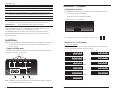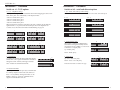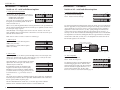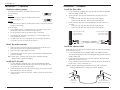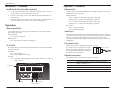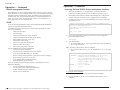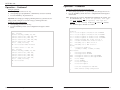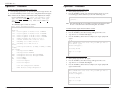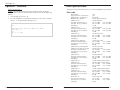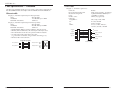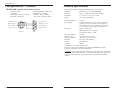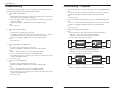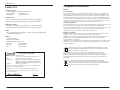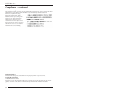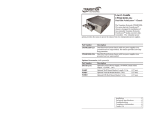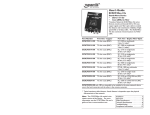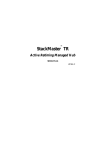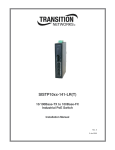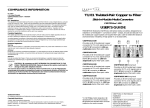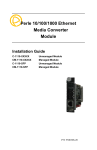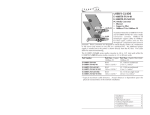Download Transition Networks S4TEF10xx-11x User's Manual
Transcript
User’s Guide S4TEF10xx-11x Stand-Alone Media Converter • Twisted-Pair Copper to Fiber • 10/100Base-TX to 100Base-FX • RS-232 to Fiber • (4) T1/E1 to Fiber The S4TEF10xx-11x media converter is designed to extend signals from a 10Base-T Ethernet/100Base-TX Fast Ethernet port, an RS-232 data port, and up to four (4) T1/E1 network ports over fiber. The Ethernet, RS-232, and T1/E1 interfaces are independent of each other and the signals from these ports can be sent over the fiber interface simultaneously. The S4TEF10xx-11x is designed to be installed in pairs. For example, install one S4TEF1011-110 as the local media converter and another S4TEF1011-110 as the remote media converter. All S4TEF10xx-11x models have the following copper connectors. Connector Type Ethernet RS-232 T1 Number 1 1 4 Description RJ-45, 100 Mb/s, 100 m (328 ft.)* 6-pin, DIN serial 3.2 m (10 ft.)* RJ-48 The various fiber connectors are available on separate models. Both duplex and single mode fiber optic converters are available: Part Number S4TEF1011-110 S4TEF1013-110 S4TEF1014-110 S4TEF1015-110 S4TEF1016-110 S4TEF1017-110 S4TEF1018-110 Duplex Fiber-Optic - 100Base-FX ST, 1300 nm multimode, 2 km (1.2 miles)* SC, 1300 nm multimode, 2 km (1.2 miles)* SC, 1310 nm single mode, 20 km (12.4 miles)* SC, 1310 nm single mode, 40 km (24.8 miles)* SC, 1310 nm single mode, 60 km (37.2 miles)* SC, 1550 nm single mode, 80 km (49.7 miles)* MT-RJ, 1300 nm multimode, 2 km (1.2 miles)* S4TEF1029-11x (Single mode, single fiber models are listed on page 2.) *Typical maximum cable distance. Actual distance is dependent upon the physical characteristics of the network. The chassis version of the media converter is C4TEF10xx-11x. For more information, see the user’s guide on-line at: www.transition.com. Installation . . . . . . . . . . . . . . . . . .2 Operation . . . . . . . . . . . . . . . . . .10 Cable Specifications . . . . . . . . . .19 Technical Specifications . . . . . . .23 Troubleshooting . . . . . . . . . . . . .24 Contact Us . . . . . . . . . . . . . . . . .26 Compliance Information . . . . . . .27 S4TEF10xx-11x Part Number Fiber-Optic - Single Fiber, Single Mode, 100Base-FX S4TEF1029-110 SC, 1310 mn TX/1550 nm RX, 20 km (12.4 miles)* S4TEF1029-111 SC, 1550 mn TX/1310 nm RX, 20 km (12.4 miles)* Note: S4TEF1029-110 and S4TEF1029-111 are intended to be installed in the same link where one is the local converter and the other is the remote converter. SC, 1310 mn TX/1550 nm RX, 40 km (24.8 miles)* S4TEF1029-112 S4TEF1029-113 SC, 1550 mn TX/1310 nm RX, 40 km (24.8 miles)* Installation -- Continued Configuration switches The S4TEF10xx-11x media converter has two (2) sets of configuration switches. • Set #1 (upper) sets the T1/E1 options. • Set #2 (lower) sets the serial/Ethernet options. Switch Set #1 (upper): T1/E1 Options Note: S4TEF1029-112 and S4TEF1029-113 are intended to be installed in the same link where one is the local converter and the other is the remote converter. S4TEF1035-110 SC, 1550 nm single mode, 120 km (74.6 miles)* *Typical maximum cable distance. Actual distance is dependent upon the physical characteristics of the network. (TX) = transmit, (RX) = receive The information in this user’s guide is subject to change. For the most up-to-date information on the S4TEF10xx-11x media converter, see the user’s guide on-line at: www.transition.com. Switch Set #2 (lower): Serial / Ethernet Options Use a flat blade screwdriver to set the switches as shown: Installation up Note: Because of proprietary communication over fiber, the S4TEF10xx-11x is required to be installed in pairs, where one is the local converter and the other is the remote converter. Copper and fiber ports The figure below illustrates the locations of the fiber port, the Ethernet port, the RS232 port, and the four (4) T1/E1 ports. T1/E1 ports LNK AIS 1 LNK AIS 2 Key: LNK AIS LNK 3 AIS down Switch set #1 - T1/E1 options 1, 2, 3, 4 - Line settings Switches 1, 2, 3, and 4 are used to setup the line settings for the T1/E1 ports. The selected setting applies to all four (4) T1/E1 channels. 1 2 3 4 1 2 3 4 DSX-1, 100 ohm, 0-133 ft. (0-40.5 m) DS1, 100 ohm, 0 dB LBO DSX-1, 100 ohm, 133-266 ft. (40.5-81 m) DS1, 100 ohm, -7.5 dB LBO DSX-1, 100 ohm, 266-399 ft. (81-122 m) DS1, 100 ohm, -15 dB LBO DSX-1, 100 ohm, 399-533 ft. (122-162 m) DS1, 100 ohm, -22.5 dB LBO DSX-1, 100 ohm, 533-655 ft. (162-200 m) E1, 120 ohm 4 PWR LKF TX 100Base-FX fiber port RX 10/100Base-TX Ethernet port RS-232 RS-232 port J1, 110 ohm, 0-655 ft. (0-200 m) Note: An RS-232 cable with a 6-pin DIN connector and a DB-9 connector is included with the S4TEF10xx-11x media converter. 2 24-hour Technical Support: 1-800-260-1312 International: 00-1-952-941-7600 [email protected] -- Click the “Transition Now” link for a live Web chat. 3 S4TEF10xx-11x Installation -- Continued Installation -- Continued Switch set #1 - T1/E1 options Switch set #2 - serial and ethernet options 5, 6, 7, 8 - Loop-Back settings 1, 2, 3 - Serial connection speed line settings The loop-back setting is used for installation and network debugging procedures. Each of the T1/E1 ports can be individually set for loop-back mode: Switches 1, 2, and 3 on switch set #2 are used to set the serial connection speed. 1 2 3 • Switch 5 controls T1/E1 port 1 • Switch 6 controls T1/E1 port 2 • Switch 7 controls T1/E1 port 3 • Switch 8 controls T1/E1 port 4 When the loop-back switch for a particular T1/E1 port is enabled, the port loops the signal from the receive port back to the transmit port. The T1/E1 loop-back test scenarios are described in detail in under Troubleshooting, on page 24. 6 5 up up Disable Loop-Back on T1/E1 port 1 Disable Loop-Back on T1/E1 port 2 Enable Loop Back on T1/E1 port 2 7 19200 baud 2400 baud 38400 baud 4800 baud 57600 baud 9600 baud 115200 baud 4. Enable/disable parity When parity is enabled, an additional bit is added to the 8-bit signal to identify whether the signal is sent successfully. Use switch 5 to send odd or even signal parity. 8 up Disable Loop-Back on T1/E1 port 3 1200 baud down down Enable Loop-Back on T1/E1 port 1 1 2 3 up Disable Loop-Back on T1/E1 port 4 4 up Disable Parity down Up - Disable parity. down Enable Loop-Back on T1/E1 port 3 down Down - Enable parity. Enable Parity Enable Loop-Back on T1/E1 port 4 9 - Transmit AIS up - Enable the transmit AIS (Alarm Indication Signal) on loss of the carrier signal. This function is un-framed and applies to ALL channels, both copper and fiber. 5. Parity select 10 up Down - Select even serial parity. Data Mode This switch is inactive if switch 4 is (up). down - Disable the transmit AIS function. down Local Management Mode 5 up Up - Select odd serial parity. Odd Serial Parity down Even Serial Parity 10 - RS-232 Port Mode up - Data port mode (normal operation). Transmits data to a desk top computer or other data collection device down - Local (auxiliary) management mode. See the SNMP section (page 12) for the commands that are supported via the RS-232 connector. 4 24-hour Technical Support: 1-800-260-1312 International: 00-1-952-941-7600 [email protected] -- Click the “Transition Now” link for a live Web chat. 5 S4TEF10xx-11x Installation — Continued Installation -- Continued Switch set #2 - serial and ethernet options 6 - Twisted-pair Auto-Negotiation Up (Enabled) - The media converter “advertises” ALL rate and mode capabilities to the network: • 100 Mb/s full- or half-duplex • 10 Mb/s full- or half-duplex The media converter brings up the Ethernet link to the highest speed and mode possible for all the attached network devices. Switch set #2 - serial and ethernet options 9 - Transparent Link Pass-Through 6 up Down - Disable Link Pass-Through Enable Auto-Negotiation Enable Link Pass-Through down down Disable Link Pass-Through Disable Auto-Negotiation down (Disabled) - The bridging media converter does not “advertise” the rate and mode capabilities to the network. Switch 7 and switch 8 are then used to set the speed and mode for the Ethernet link. Note: Switch 7 and 8 are inactive if switch 6 is enabled (up). 7 - Ethernet speed 9 Up - Enable Link Pass-Through When selected, Auto-Negotiation allows a twisted-pair link to become operational only after the Auto-Negotiation function matches network speed capabilities at both ends of the twisted-pair copper segment. The Transparent Link Pass-Through feature allows the media converter to monitor the Ethernet copper RX (receive) ports for loss of signal. For example, when the Ethernet copper link on the near end device is lost (1), the local media converter transmits a signal to the remote media converter (2), thus, “passing through” the link loss. The remote media converter disables the Ethernet copper link to the far-end device (3), which prevents the loss of valuable data unknowingly transmitted over an invalid link. It is important to remember that, although the Ethernet copper link has been disabled, the fiber link is still valid (4). Thus, there is no disruption to the transfer of T1/E1 or RS-232 data signals over the fiber link. 7 up (100Base-TX) - Sets the Ethernet port to 100Base-TX (100 Mb/s). down (10Base-T) - Sets the Ethernet port to 10Base-T (10 Mb/s). up up local converter sends a loss signal over the fiber link Ethernet Speed = 100 Mb/s Near-End Device down Ethernet Speed = 10 Mb/s 1 Local Media Converter original fault on the Ethernet copper link 2 4 fiber link is still valid Remote Media Converter 3 Far-End Device remote converter disables the Ethernet copper link 8 - Ethernet node up (Full-Duplex) - Sets the Ethernet port to full-duplex mode. The twisted-pair cable distances are constrained by the cable requirements (see pages 1 and 2 for the cable specifications for the various S4TEF10xx-11x models). down (Half-Duplex) - Sets the Ethernet port to halfduplex mode. The twisted-pair cable distances are constrained by the 512-bit rule: In a half-duplex network, the maximum cable lengths are determined by the round trip delay limitations of each Fast Ethernet collision domain. (A collision domain is the longest path between any two terminal devices, e.g. a terminal, switch, or router.) 8 up Full-Duplex down 10 - Fiber Loop-Back 10 Up - Disable fiber loop-back. Down - Enable fiber loop-back. The loop-back setting is used for installation and Disables Loop-Back network debugging procedures. When the fiber loop-back function is enabled, the fiber port loops all T1/E1 and Ethernet signals from the receive Enables Loop-Back port back to the transmit port. The fiber loopback test scenarios are described in detail on page 18. up down Half-Duplex The 512-bit rule determines the maximum length of cable permitted by calculating the round-trip delay in bit-times (BT) of a particular collision domain. If the result is less than or equal to 512 BT, the path is good. For more information on the 512-bit rule, see the white paper titled “Collision Domains” on the Transition Networks website at: www.transition.com. 6 24-hour Technical Support: 1-800-260-1312 International: 00-1-952-941-7600 [email protected] -- Click the “Transition Now” link for a live Web chat. 7 S4TEF10xx-11x Installation — Continued Installation -- Continued The media converter mode is determined by the switch setting (see pages 3 - 7). Software: 1. Locate or build ITU-compliant fiber cable with male, two-stranded TX to RX connectors installed at both ends. S Software Mode 2. Connect the fiber cables to the local S4TEF10xx-11x media converter as described: • Connect the male TX cable connector to the female TX port. • Connect the male RX cable connector to the female RX port. Connect the fiber cables to the remote S4TEF10xx-11x media converter as described: • Connect the male TX cable connector to the female RX port. • Connect the male RX cable connector to the female TX port. H Hardware: S The jumper is located on the circuit board, inside the media converter housing. Install the fiber cable H Hardware/software jumper Hardware Mode The media converter mode is determined by the most-recently saved, on-board microprocessor settings. 3. To set the jumper: 1. Using a small screwdriver, remove the four (4) screws that secure the cover and carefully remove the cover from the media converter. 2. Locate the jumper near the back end on the upper circuit board. 3. Using small needle-nosed pliers or similar device, move the jumper to the desired position (see above). 4. Carefully replace the cover on the media converter and replace the four (4) screws that secure the cover to the media converter. Connect the fiber cable to the local media converter as shown. Connect the fiber cable to the remote media converter as shown RX RX TX TX Power the media converter 1. Connect the barrel connector on the power adapter to the media converter’s power port (located on the back of the media converter). 2. Connect the power adapter plug to AC power. 3. Verify that the media converter is powered by observing the illuminated LED power indicator light. Note: For DC power, consult the user’s guide for the Transition Networks SPS1872-xx DC external power supply. Install the T1/E1 cable 1. Locate or build ITU-compliant copper cable with straight-through RJ-48 connectors installed at both ends. (See pages 19 thru 21 for the proper cable specifications for your network application.). 2. Connect the RJ-48 connector at one end of the cable to one of the T1/E1 ports on the S4TEF10xx-11x media converter. 3. Connect the RJ-48 connector at the other end of the cable to the T1/E1 port on the other device. Install the ethernet cable Ensure that the correct cable type is installed to support the highest speed and mode of operation to be selected. 1. Locate or build IEEE 803.2™ compliant 10Base-T or 100Base-TX cables, with straight-through RJ-45 cable, and with straight-through RJ-45 connectors installed at both ends. 2. Connect the RJ-45 connector at one end of the cable to the RJ-45 port on the S4TEF10xx-11x media converter. 3. Connect the RJ-45 connector at the other end of the cable to the RJ-45 port on the other device (switch, workstation, etc.). Note: The MDI (straight-through) or MDI-X (crossover) cable connection is configured automatically, according to the network conditions. RJ-45 port on the media converter 8 24-hour Technical Support: 1-800-260-1312 International: 00-1-952-941-7600 RJ-45 port on the other device (switch, work station, etc.) [email protected] -- Click the “Transition Now” link for a live Web chat. 9 S4TEF10xx-11x Installation -- Continued Operation -- Continued Install the RS-232 data cable (included) Ethernet LEDs 1. Use the enclosed RS-232 data cable with a male, DIN 6-pin connector on one end and a DB-9 connector installed on the other end. Use the bi-color status LEDs (embedded in the 10/100Base-TX RJ-45 connector) to monitor the Ethernet connections. 2. Connect the DIN 6-pin connector to the RS-232 port on the S4TEF10xx-11x media converter. Duplex/Link LED: Amber = A link on the half-duplex twisted-pair copper link. 3. Connect the DB-9 connector at the other end of the cable to the RS-232 port on a computer or other device that is used to collect and display data. Flashing Amber = Activity on the half-duplex copper link. Green = A link on the full-duplex twisted-pair copper link. Flashing Green = Activity on the full-duplex copper link. Operation Speed LED: Amber = 10 Mb/s operation. Fiber network LEDs Green = 100 Mb/s operation. Use the status LEDs next to the fiber port to monitor the media converter and the fiber network connections. AutoCross™ The AutoCross feature allows either straight-through (MDI) or crossover (MDI-X) cables to be used when connecting to devices such as hubs, transceivers, or network interface cards (NICs). AutoCross determines the characteristics of the cable connection and automatically configures the unit to link up, regardless of the cable configuration. LKF (fiber link) ON = Fiber link connection. PWR (power) ON = Connection to external AC or DC power. Dry-contact relay T1/E1 LEDs Each T1/E1 link has a pair of LEDs embedded in the RJ-48 connector that monitor the status of the link. LNK LED ON = T1/E1 link detected. OFF= T1/E1 signal lost or no signal. AIS LED ON = AIS (Alarm Indication Signal) detected. Failure of the device connected to the T1/E1 port. LNK T1/E1 LEDs AIS 1 LNK AIS 2 LNK AIS LNK 3 All four T1/E1 ports are equipped with an RJ-48 T1/E1 port dry-contact relay. The relay closes if the power 3 is lost or if any of the individual T1/E1 links are relay lost. The operational rating on pins 3 and 6 are 6 0-30 VDC, 100 mA (maximum). RJ-48C connector Optional accessories The following items are available from Transition Networks Part Number SPS-1872-SA Description Optional External Power Supply; 18-72VDC Stand-Alone Output: 12.6VDC, 1.0 A WMBL WMBV WMBD Optional Wall Mount Bracket; 4.0 in. (102 mm) Optional Vertical Mount Bracket; 5.0 in. (127 mm) Optional DIN Rail Mount Bracket; 5.0 in. (127 mm) AIS 4 PWR LKF TX 100Base-FX Fiber LEDs 10 RX 10/100Base-TX RS-232 Speed Duplex/Link Ethernet LEDs 24-hour Technical Support: 1-800-260-1312 International: 00-1-952-941-7600 [email protected] -- Click the “Transition Now” link for a live Web chat. 11 S4TEF10xx-11x Operation — Continued Remote management function The S4TEF10xx-11x can be remotely managed when connected via fiber cable to a local C4TEF10xx-11x slide-in-module media converter that is installed in a managed Transition Networks PointSystem™ chassis. The SNMP section (below) lists the commands that can be used to monitor and manage a networked S4TEF10xx-11x media converter at a remote location. For more details, see the C4TEF10xx-11x user’s guide on-line at: www.transition.com. Operation -- Continued Accessing the local RS232 factory maintenance interface 1. Make sure that this Device is configured for accessing the maintenance interface via the RS232 port (Switch #10, on Bank #1, down. See page 4). 2. Attach RS232 cable from the terminal to the DIN6 plug. The settings for the baud rate and parity are the same as the settings for the Serial Transport. 3. To display the main screen, press the ENTER key and a header message will appear on the screen: SNMP T1/E1x4 with Ethernet to Fiber Converter (S4TEF1011-110) Version: C [050728LO] SN: 676. Copyright (c) 2005 Transition Networks Software Mode! See the on-line documentation that comes with Transition Networks FocalPoint™ software for applicable commands and usage. Use SNMP at an attached terminal or at a remote location to monitor the media converter by monitoring: • Media converter power • Fiber link status • Copper link status for each T1/E1 (AIS, link) • Copper link status for Ethernet (link, speed, duplex) • RS-232 status (speed, bits, parity, stop) • All hardware switch settings • AIS detected copper link and fiber link • Model #, serial #, PIC revision • HW revision, group string, connectors Also, use SNMP to enter network commands that: • Local and remote fiber loop-back • Local and remote T1/E1 loop-back for each channel • T1/E1 line options (DS1, DSX-1, J1, D1, AIS) • Ethernet settings (Auto-Negotiation, speed, duplex, Link Pass-Through) • RS-232 settings (speed, bits, parity, stop) • T1/E1 monitor modes and loop-back modes • Boot-load firmware (local unit only) The local (auxiliary) factory maintenance interface via the RS-232 connector supports the following: • Switch selection for the RS-232 interface • Access to all local and remote status information • Perform all local and remote commands • Operate at selected baud rates 12 24-hour Technical Support: 1-800-260-1312 International: 00-1-952-941-7600 Type 'L' to login 4. To access the maintenance interface, press the letter 'L' key to login and a password prompt will appear: Password? 5. Type the password: a. If a password has been set, enter the password, then press the ENTER key to access the main menu. Note: If you forget the password, contact techsupport. b. If no password has been set, press the ENTER key to access the main menu. Main Menu: p XXXXXXXX d c [l/r] u b r RETURN q -> - Change password (Maximum of 8 characters) Display current configuration (Rev) Go to Configuration Menu (local/remote) Upgrade Remote Device's firmware via fiber Bypass hardware mode Reset Device List of commands Logout Accessing the menu commands: 1. At the prompt, press the letter key of the desired menu command. 2. Press the ENTER key and the screen will show the menu of the selected command. [email protected] -- Click the “Transition Now” link for a live Web chat. 13 SBFTF10xx-10x Operation -- Continued Operation -- Continued Setting the password: To show the configuration menu for the local device: 1. At the prompt, press the letter “P” key. 1. At the prompt, type the letter “C,” press the spacebar, then type the letter “L.” 2. At the prompt, type any alphanumeric combination (8 characters maximum) 2. 3. Press the ENTER key: the password is set. Press the ENTER key and the local device configuration menu will appear as shown below: Important: After setting up or changing command parameter(s) you must save the change(s) before exiting the screen or the change(s) will not go into effect. To show the current configuration: 1. At the prompt, press the letter “D” key. 2. Press the ENTER key and the current configuration will appear as shown below: ---- Local Device ---- SN: 676. Mode: Software Ethernet: AutoNeg, 100Mbs, HD, LPT T1/E1 #1: DSX-1 0-133, Xmit AIS, AMI, T1/E1 #2: DSX-1 0-133, Xmit AIS, T1/E1 #3: DSX-1 0-133, Xmit AIS, AMI, T1/E1 #4: DSX-1 0-133, Xmit AIS, Serial : 9600, No Parity DMI: Not Detected. VLAN: Disabled ---- Remote Device ---- SN: 676. Mode: Software Ethernet: AutoNeg, 100Mbs, FD, LPT T1/E1 #1: DSX-1 0-133, Xmit AIS, T1/E1 #2: DSX-1 0-133, Xmit AIS, T1/E1 #3: DSX-1 0-133, Xmit AIS, T1/E1 #4: DSX-1 0-133, Xmit AIS, Serial : 9600, No Parity DMI: Not Detected. -> Note: In this menu, the T1/E1/J1 commands for local loopback, for example, type the command this way: LL, press the spacebar, then type the port number, press spacebar, then type the number of the command, in this case (1= enable or 2 = disable). The command sequence IS NOT case sensitive. Local Device Configuration Menu: *T1/E1/J1: LL x 1 - Local Loopback on T1/E1/J1 Port x ENABLE LL x 2 - Local Loopback on T1/E1/J1 Port x DISABLE RL x 1 - Remote Loopback on T1/E1/J1 Port x ENABLE RL x 2 - Remote Loopback on T1/E1/J1 Port x DISABLE XE x - Enable Transmit AIS on LOS for Port x XD x - Disable Transmit AIS on LOS for Port x EB x - Encoding set to B8ZS on Port x EA x - Encoding set to AMI on Port x *RS-232: B x - Serial port baud rate (1=9600, 2=19200, 3=36400, 4=57600) *Enet 10/100: A1 - Autonegotiation ENABLE A2 - Autonegotiation DISABLE TLPT1 - Transparent Link Pass Through ENABLE TLPT2 - Transparent Link Pass Through DISABLE F10 - Force 10Mbps F100 - Force 100Mbps FF - Force Full Duplex FH - Force Half Duplex S Q -> 14 24-hour Technical Support: 1-800-260-1312 International: 00-1-952-941-7600 - Save new Configuration and Exit - Exit without saving Configuration [email protected] -- Click the “Transition Now” link for a live Web chat. 15 S4TEF10xx-11x Operation -- Continued Operation -- continued To show the configuration menu for the remote device: To update the PIC code of a remote device: 1. At the prompt, type the letter “C,” press the spacebar, then type the letter “R.” 1. At the prompt, type the letter “U.” 2. Press the ENTER key and the remote device configuration menu will appear: 2. Press the ENTER key and the code will start to transfer. On the screen, the incrementing percent line shows the percent of the transferring code: Note: In this menu, the T1/E1/J1 commands for remote loopback, for example, type the command this way: LL, press the spacebar, then type the port number, press spacebar, then type the number of the command, in this case (1= enable or 2 = disable). The command sequence Is Not case sensitive. Fiber Load...Transferring of binary pic code to remote... 6 percent... Note: This command will take several minutes to complete. Do Not power down the device or break the fiber connection during this code transfer. Remote Device Configuration Menu: To enable hardware bypass mode for software control: *T1/E1/J1: LL x 1 - Local Loopback on T1/E1/J1 Port x ENABLE LL x 2 - Local Loopback on T1/E1/J1 Port x DISABLE RL x 1 - Remote Loopback on T1/E1/J1 Port x ENABLE RL x 2 - Remote Loopback on T1/E1/J1 Port x DISABLE XE x - Enable Transmit AIS on LOS for Port x XD x - Disable Transmit AIS on LOS for Port x EB x - Encoding set to B8ZS on Port x EA x - Encoding set to AMI on Port x *RS-232: B x - Serial port baud rate (1=9600, 2=19200, 3=36400, 4=57600) *Enet 10/100: A1 - Autonegotiation ENABLE A2 - Autonegotiation DISABLE TLPT1 - Transparent Link Pass Through ENABLE TLPT2 - Transparent Link Pass Through DISABLE F10 - Force 10Mbps F100 - Force 100Mbps FF - Force Full Duplex FH - Force Half Duplex S Q -> - Save new Configuration and Exit - Exit without saving Configuration 1. At the prompt, type the letter “B.” 2. Press the ENTER key and a Reset message will appear on the screen. 3. Type the letter “Y” to Enable H/W Bypass. 4. Press the ENTER key. When the Reset completes, the “login” prompt will appear. -> b This command will cause reset. Are you SURE you wish to reset device (y/n)? Enable H/W Bypass... Resetting Board! Type 'L' to login -> To disable the hardware bypass mode: 1. At the prompt, type the letter “B” again. 2. Press the ENTER key and a Reset message will appear on the screen. 3. Type the letter “Y” to Disable H/W Bypass. 4. Press the ENTER key. When the Reset completes, the “login” prompt will appear as show below. -> b This command will cause reset. Are you SURE you wish to reset device (y/n)? Disable H/W Bypass... Resetting Board! Type 'L' to login -> 16 24-hour Technical Support: 1-800-260-1312 International: 00-1-952-941-7600 [email protected] -- Click the “Transition Now” link for a live Web chat. 17 S4TEF10xx-11x Operation -- continued The physical characteristics must meet or exceed ITU and IEEE802.3 specifications. Caution: This command will interrupt T1/E1 and Ethernet traffic. It will take several seconds to restore the data path. Failure to observe this caution might cause data loss. Fiber cable 1. At the prompt, type the letter “R.” 2. Press the ENTER key to send the Reset signal to the remote device. Look for the Type ‘L’ to login prompt, indicating success. -> r Reset Exchanging Config and Serial Number with Remote Card...wait... Done. Type 'L' to login -> 18 Cable Specifications To Reset the local device: 24-hour Technical Support: 1-800-260-1312 International: 00-1-952-941-7600 Bit Error Rate: Single mode fiber (recommended): Multimode fiber (recommended): Multimode fiber (optional): <10-9 9 μm 62.5/125 μm 100/140, 85/140, 50/125 μm S4TEF1011-110 Fiber Optic Transmitter Power: Fiber Optic Receiver Sensitivity: Link Budget: 1300 nm multimode min: -19.0 dBm max: -14.0 dBm min: -30.0 dBm max: -14.0 dBm 11.0 dB S4TEF1013-110 Fiber Optic Transmitter Power: Fiber Optic Receiver Sensitivity: Link Budget: 1300 nm multimode min: -19.0 dBm max: -14.0 dBm min: -30.0 dBm max: -14.0 dBm 11.0 dB S4TEF1014-110 Fiber-optic Transmitter Power: Fiber-optic Receiver Sensitivity: Link Budget: 1310 nm single mode min: -15.0 dBm max: -8.0 dBm min: -31.0 dBm max: -8.0 dBm 16.0 dB S4TEF1015-110 (long haul) Fiber-optic Transmitter Power: Fiber-optic Receiver Sensitivity: Link Budget: 1310 nm single mode min: -8.0 dBm max: -2.0 dBm min: -34.0 dBm max: -7.0 dBm 26.0 dB S4TEF1016-110 (extra long haul) S4TEF1017-110 (long wave length) Fiber-optic Transmitter Power: Fiber-optic Receiver Sensitivity: Link Budget: 1310 nm single mode 1550 nm single mode min: -5.0 dBm max: 0.0 dBm min: -34.0 dBm max: -7.0 dBm 29.0 dB S4TEF1018-110 Fiber-optic Transmitter Power: Fiber-optic Receiver Sensitivity: Link Budget: 1300 nm multimode min: -19.0 dBm max: -14.0 dBm min: -30.0 dBm max: -14.0 dBm 11.0 dB S4TEF1029-110 S4TEF1029-111 Fiber-optic Transmitter Power: Fiber-optic Receiver Sensitivity: Link Budget: 1310 nm TX/1550 nm RX simplex 1550 nm TX/1310 nm RX simplex min: -13.0 dBm max: -6.0 dBm min: -32.0 dBm max: -3.0 dBm 19.0 dB S4TEF1029-112 S4TEF1029-113 Fiber-optic Transmitter Power: Fiber-optic Receiver Sensitivity: Link Budget: 1310 nm TX/1550 nm RX simplex 1550 nm TX/1310 nm RX simplex min: -8.0 dBm max: -3.0 dBm min: -33.0 dBm max: -3.0 dBm 25.0 dB S4TEF1035-110 Fiber-optic Transmitter Power: Fiber-optic Receiver Sensitivity: Link Budget: 1550 nm single mode min: 0.0 dBm max: 5.0 dBm min: -36.0 dBm max: -3.0 dBm 36.0 dB [email protected] -- Click the “Transition Now” link for a live Web chat. 19 S4TEF10xx-11x Cable Specifications -- Continued T1/E1 cable The fiber optic transmitters on this device meet Class 1 Laser safety requirements per IEC-825/CDRH standards and complies with 21 CFR1040.10 and 21 CFR1040.11. Ethernet cable Category 3: (minimum requirement for 10 Mb/s operation) Gauge 24 to 22 AWG Attenuation 11.5 dB/100m @ 5-11 MHz Maximum cable distance 100 meters Category 5: (minimum requirement for 100 Mb/s operation) Gauge 24 to 22 AWG Attenuation 22.0 dB /100m @ 100 MHz Maximum cable distance 100 meters • Straight-through (MDI) or crossover (MDI-X) cable may be used. • Shielded (STP) or unshielded (UTP) twisted-pair cable may be used. • Pins 1&2 and 3&6 are the two active pairs in an Ethernet network . • Use only dedicated wire pairs for the active pins: (e.g., blue/white & white/blue, orange/white & white/orange, etc.) • Do not use flat or silver satin wire. Straight-Through Cable 20 Category 3: (minimum requirement) Connector: Electrical network connection: Mechanical arrangement: Usage: Interface codes: Cable type: Long Haul T1: E1: J1: DSX-1: (ring) R (tip) T (ring) R1 (tip) T1 Crossover Cable Twisted Pair #1 1 2 1 2 Twisted Pair #1 1 2 1 2 Twisted Pair #2 3 6 3 6 Twisted Pair #2 3 6 3 6 24-hour Technical Support: 1-800-260-1312 International: 00-1-952-941-7600 1 2 3 4 5 6 7 8 to the network RJ-48C Single 4-wire (Tip/Ring - Tip1/Ring1) 8-position miniature modular jack 1.544 Mb/s access lines 04DU9 (any applicable) 0db, -7.5dp, -15db, -22db E1 3.0V, 120 ohm 0-655’, 110 ohm 0-133’, 133-266’, 266-399’, 399-533’, 533-655’, 100 ohm 1 2 3 4 5 6 7 8 R Receive T dry contact A R1 Transmit T1 dry contact B (not used) from the media converter [email protected] -- Click the “Transition Now” link for a live Web chat. 21 S4TEF10xx-11x Technical Specifications Cable Specifications —Continued RS-232 cable (included with the media converter) Connectors Gauge: Attenuation: Differential characteristic impedance: Maximum cable distance: Signal Ground 3,5 6-pin DIN and DB-9 / 24-22 AWG 20 dB/1000 ft. @ 10 MHz 100 ohm +/- 10% @ 10 MHz <10 ft (3.2 m) @ 56 kb/s or higher 1 Transmit Signal 1 1 Receive Signal 2 2 3 5 2 3 4 6 Clear to Send 9 4 5 DIN 6-pin 6 2 Receive Data 7 7 Request to Send 8 3 Transmit Data 9 5 Signal Ground For use with Transition Networks Model S4TEF10xx-11x or equivalent. Standards IEEE 802.3™, G.703, AMI/B8Z3/HDB3 Data Rate Copper: 10 Mb/s, 100 Mb/s; Fiber: 100 Mb/s Dimensions 3.7" x 4.7" x 1.8" (93 x 120 x 47 mm) Weight 1 lb. (0.45 kg) approximate Power Consumption 6.0 watts Power Supply 12VDC, 0.8A (North Am., Europe, Japan, Latin Am.) 12 VDC, 1.25A (UK, Australia, N.Z., South Africa) (The external power supply provided with this product is UL listed by the power supplier’s manufacturer.) Packet Size Memory: 256 K bytes Maximum packet size: 1536 bytes Unicast MAC addresses: 1000 Power Consumption 6.0 watts Operating temp: Storage Temperature: Humidity: Altitude: 0°C to 50°C (32°F to 122°F ) -40°C to 85°C (-40°F to 185°F) 5% to 95%, non-condensing 0 to 10,000 feet Warranty: Lifetime DB-9 *Manufacturer’s rated ambient temperature. Product is certified by the manufacturer to comply with DHHS Rule 21/CFR, Subchapter J applicable at the date of manufacture. CAUTION: Visible and invisible laser radiation when open. Do not stare into beam or view directly with optical instruments. Use of controls, adjustments or the performance of procedures other than those specified herein may result in hazardous radiation exposure. 22 24-hour Technical Support: 1-800-260-1312 International: 00-1-952-941-7600 [email protected] -- Click the “Transition Now” link for a live Web chat. 23 S4TEF10xx-11x 2. Is the “LKF” LED illuminated? NO • Check the fiber cables for proper connection. • Verify that the TX and RX cables on the local media converter are connected to the RX and TX ports, respectively, on the remote media converter. • Contact Tech Support: 1-800-260-1312, Int’l: 00-1-952-941-7600. YES • Proceed to step 3. 3. Is the “Duplex/Link” LED illuminated? NO • Check the copper cables for proper connection. • Contact Tech Support: 1-800-260-1312, Int’l: 00-1-952-941-7600. YES • Amber = The media converter has selected half-duplex mode. • Green = The media converter has selected full-duplex mode. • If the mode is not correct, disconnect and reconnect the twisted pair cable to restart the initialization process. • Proceed to step 4. 4. 24 Is the “Speed” LED illuminated? NO • Check the copper cables for proper connection. • Contact Tech Support: 1-800-260-1312, Int’l: 00-1-952-941-7600. YES • Amber = The media converter has selected 10Mb/s operation. • Green = The media converter has selected 100Mb/s operation. • If the speed is not correct, disconnect and reconnect the twisted pair cable to restart the initialization process. • Proceed to step 5. 24-hour Technical Support: 1-800-260-1312 International: 00-1-952-941-7600 6. Is the “AIS” LED on a T1/E1 port (with a copper cable installed) illuminated? YES • The device connected to the T1/E1 port has failed. Correct the device failure. • Contact Tech Support: 1-800-260-1312, Int’l: 00-1-952-941-7600. NO • Proceed to step 7. 7. Is data transfer failing on the fiber port? YES • Verify the local fiber connection by starting a remote fiber loop-back: - HW mode: set the remote converter to fiber loop-back. - SW mode: enter the remote fiber loop-back command. • Use a bit error test unit to run a bit error test. T1 Local Converter Fiber Remote Converter T1 Remote Device Is the “PWR” LED illuminated? NO • Ensure that the power adapter is the proper type of voltage and cycle frequency for the outlet (See “Power Supply” on page 15.) • Ensure the power adapter is properly installed in the media converter and in the grounded outlet. • Contact Tech Support: 1-800-260-1312, Int’l: 00-1-952-941-7600. YES • Proceed to step 2. Is the “LNK” LED on a T1/E1 port (with a copper cable installed) illuminated? NO • Check the copper cable connected to that T1/E1 port for proper connection. • Contact Tech Support: 1-800-260-1312, Int’l: 00-1-952-941-7600. YES • Proceed to step 6. • Verify the remote fiber connection by starting a local fiber loop-back: - HW mode: set the local converter to fiber loop-back. - SW mode: enter the remote fiber loop-back command. • Use a bit error test unit to run a bit error test. T1 Local Converter Fiber Remote Converter T1 Bit Error Test Equipment 1. 5. Bit Error Test Equipment If the media converter fails, isolate and correct the failure by determining the answers to the following questions and then taking the indicated action: Troubleshooting -- Continued Local Device Troubleshooting • Contact Tech Support: 1-800-260-1312, Int’l: 00-1-952-941-7600. NO • Contact Tech Support: 1-800-260-1312, Int’l: 00-1-952-941-7600. [email protected] -- Click the “Transition Now” link for a live Web chat. 25 S4TEF10xx-11x Contact Us Compliance Information Technical support Technical support is available 24 hours a day. US and Canada: 1-800-260-1312 International: 00-1-952-941-7600 CE Mark FCC regulations Transition now Chat live via the Web with Transition Networks Technical Support. Log onto www.transition.com and click the Transition Now link. Web-Based seminars Transition Networks provides seminars via live web-based training. Log onto www.transition.com and click the Learning Center link. E-Mail Ask a question anytime by sending an e-mail to our technical support staff. [email protected] Address Transition Networks 6475 City West Parkway Minneapolis, MN 55344, U.S.A. Telephone: 952-941-7600 Toll free: 800-526-9267 Fax: 952-941-2322 This equipment has been tested and found to comply with the limits for a Class A digital device, pursuant to part 15 of the FCC rules. These limits are designed to provide reasonable protection against harmful interference when the equipment is operated in a commercial environment. This equipment generates, uses, and can radiate radio frequency energy and, if not installed and used in accordance with the instruction manual, may cause harmful interference to radio communications. Operation of this equipment in a residential area is likely to cause harmful interference, in which case the user will be required to correct the interference at the user's own expense. Canadian regulations This digital apparatus does not exceed the Class A limits for radio noise for digital apparatus set out on the radio interference regulations of the Canadian Department of Communications. Le présent appareil numérique n'émet pas de bruits radioélectriques dépassant les limites applicables aux appareils numériques de la Class A prescrites dans le Règlement sur le brouillage radioélectrique édicté par le ministère des Communications du Canada. European regulations Warning This is a Class A product. In a domestic environment this product may cause radio interference in which case the user may be required to take adequate measures. Achtung! Dieses ist ein Gerät der Funkstörgrenzwertklasse A. In Wohnbereichen können bei Betrieb dieses Gerätes Rundfunkstörungen auftreten, in diesem Fäll ist der Benutzer für Gegenmaßnahmen verantwortlich. Attention! Ceci est un produit de Classe A. Dans un environment domestique, ce produit risque de créer des interférences radioélectriques, il appartiendra alors à l'utilsateur de prende les measures spécifiques appropriées. CAUTION: RJ connectors are NOT INTENDED FOR CONNECTION TO THE PUBLIC TELEPHONE NETWORK. Failure to observe this caution could result in damage to the public telephone network. Declaration of Conformity Name of Mfg: Transition Networks 6475 City West Parkway, Minneapolis MN 55344 U.S.A. Model: S4TEF10xx-11x Series Media Converters Part Number(s): S4TEF1011-110, S4TEF1013-110, S4TEF1014-110, S4TEF1015-110, S4TEF1016-110, S4TEF1017-110, S4TEF1018-110, S4TEF1029-110, S4TEF1029-111, S4TEF1029-112, S4TEF1029-113, S4TEF1035-110 Regulation: EMC Directive 89/336/EEC Purpose: To declare that the S4TEF10xx-11x to which this declaration refers is in conformity with the following standards. EN 55022:1994 + A1:1995 + A2:1997; EN 55024:1998 + A1+A13546:20002 Der Anschluss dieses Gerätes an ein öffentlickes Telekommunikationsnetz in den EGMitgliedstaaten verstösst gegen die jeweligen einzelstaatlichen Gesetze zur Anwendung der Richtlinie 91/263/EWG zur Angleichung der Rechtsvorschriften der Mitgliedstaaten über Telekommunikationsendeinrichtungen einschliesslich der gegenseitigen Anerkennung ihrer Konformität. In accordance with European Union Directive 2002/96/EC of the European Parliament and of the Council of 27 January 2003, Transition Networks will accept post usage returns of this product for proper disposal. The contact information for this activity can be found in the 'Contact Us' portion of this document. I, the undersigned, hereby declare that the equipment specified above conforms to the above Directive(s) and Standard(s). Stephen Anderson, Vice-President of Engineering 26 May, 2007 Date 24-hour Technical Support: 1-800-260-1312 International: 00-1-952-941-7600 [email protected] -- Click the “Transition Now” link for a live Web chat. 27 S4TEF10xx-11x Compliance -- continued VCCI Class 1 compliance This equipment is in the 1st Class category (information equipment to be used in commercial and/or industrial areas) and conforms to the standards set by the Voluntary Control Council For Interference by Data Processing Equipment and Electronic Office Machines aimed at preventing radio interference in commercial and/or industrial areas. When used in a residential area or in an adjacent area thereto, interference may be caused to radio and TV receivers, etc. Read the instructions for correct handling. Trademark notice All trademarks and registered trademarks are the property of their respective owners. Copyright restrictions © 2005 Transition Networks. All rights reserved. No part of this work may be reproduced or used in any form or by any means graphic, electronic, or mechanical - without written permission from Transition Networks. 28 Printed in the U.S.A. 33301.F