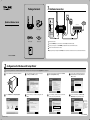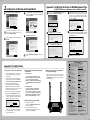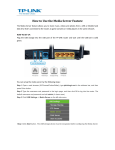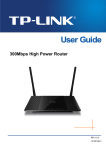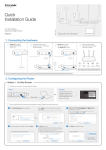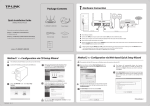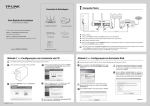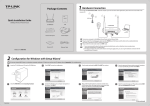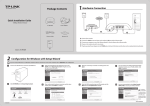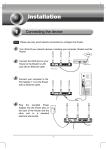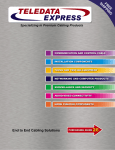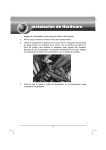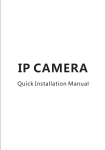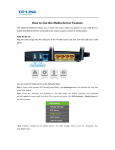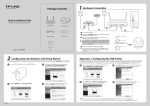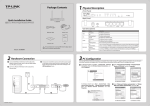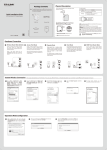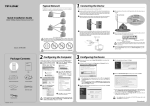Download TP-Link TL-WR841HP Quick Installation Guide
Transcript
Package Contents 1 Hardware Connection Wall Socket Wall Socket Quick Installation Guide Internet Cable/DSL Modem 300Mbps High Power Router WPS/ RESET 4 3 2 1 INTERNET POWER TL-WR841HP Power Adapter WPS/ RESET 4 3 2 1 INTERNET POWER 5 3 Ethernet Cable Resource CD 300Mbps High Power Router MODEL NO. MODEL NO. 4 2 1 Power off your modem. 2 Connect the INTERNET port on your router to the modem’s LAN port with an Ethernet cable. 3 Connect your computer to one of the ETHERNET ports labeled 1~4 on the router with an Ethernet cable. 4 Power on the modem and wait for one minute . 5 Plug the provided power adapter into the POWER jack on the back of the router and the other end to a standard electrical wall socket. TL-WR841HP QIG TL-WR841HP 2 Configuration for Windows with Setup Wizard If you are using a MAC/Linux or a windows computer without a CD drive to run the mini CD, please refer to Appendix 1 for configuration. 1 Insert the TP-LINK Resource CD into the CD-ROM drive. 3 After confirming the hardware connection and the status of LEDs, please click NEXT to continue. 5 Select the connection type your ISP provides and click NEXT. Here we take Dynamic IP for example. 7 You can rename your wireless network on this page. The default wireless name is TP-LINK_XXXXXX. Click NEXT to continue. 2 Select TL-WR841HP and click Easy Setup Assistant. 4 After the connectivity is checked successfully, please click NEXT. 6 If you are utilizing a cable modem to access the Internet, you may need to clone your MAC address. 8 You are recommended to select Most Security (WPA2-PSK) to secure your wireless network. The Router is pre-encrypted. The default wireless password, the same as the PIN code, is printed on the label at the bottom of the Router. (To be continued) 7106504243 REV1.0.0 2 9 Configuration for Windows with Setup Wizard After confirming the configurations, click NEXT to continue. You can save these settings in a text file on your desktop. If you forget the Network Security Key, you can check the Router Settings.txt. 10 11 12 If your client devices support WPS(Wi-Fi Protected Setup), you can add your device to the network by pushing the WPS button. Then click NEXT. Appendix 1: Configuring the Router via Web Management Page (for Mac OS X/Linux users or Windows users who can’t run the mini CD) The Dynamic IP is the suitable connection type for most cases. Here we take it for example. On the next page, the cable modem users may need to clone the MAC address from their main computer - the computer which is used to connect with the cable modem. Then click Next. 1 Open your browser and type http://tplinklogin.net in the address field, 4 2 Click Quick Setup in the main menu and click Next. can rename your wireless network and create your own password on 5 You this page. The default wireless name is TP-LINK_XXXXXX, and the default then use the user name admin and password admin to log in. wireless password, the same as the PIN code, is printed on the bottom label. Click Next to continue. Click FINISH to complete the setup. After the configuration is completed successfully, please click NEXT. 3 Select the WAN connection type provided by your ISP. Or you can select Auto-Detect and click Next to continue. You can click WEB management interface for more advanced settings. 6 Click Finish to make your settings take effect. Technical Support Appendix 2: Troubleshooting 1. What can I do if I cannot access the Internet? 1) Check to verify all connections are connected properly. Try with different Ethernet cables to ensure they are working properly. 2) Check to see if you are able to access the router’s web management page. If not, please refer to “What can I do if I cannot open the web management window?”. 3) Please log in the web management page (http://tplinklogin.net), click the menu “Network > WAN”, and ensure that the WAN Connection Type is Dynamic IP; this is the suitable connection type for most DSL/Cable modems and other networks. 4) 2. What can I do if I cannot open the web management window? 1) For Windows 7/Vista Go to ‘Start > Settings > Control Panel’. Click ‘View network status and tasks > View status > Properties’ and double-click ‘Internet Protocol Version 4 (TCP/IPv4)’. Select ‘Obtain an IP address automatically’, choose ‘Obtain DNS server address automatically’ and click ‘OK’. 2) 4. How do I restore my router’s configuration to its factory default settings? If your router does not work properly, you can reset it and then configure it again. With the router powered on, press and hold the WPS/RESET button on the rear panel for approximately 8 seconds before releasing it. For Windows XP/2000 Go to ‘Start > Control Panel’. Click ‘Network and Internet Connections > Network Connections’. Right-click ‘Local Area Connection’, select ‘Properties’ and then double-click ‘Internet Protocol (TCP/IP)’. Select ‘Obtain an IP address automatically’, choose ‘Obtain DNS server address automatically’ and click ‘OK’. For cable modem users, please click menu “Network > MAC Clone”. Click Clone MAC Address button and then click Save. Reboot the modem first and then the router, try to access the Internet from your computer. If the problem persists, please go to the next step. 3. What can I do if I forget my password? 5) Connect your computer directly to your modem and attempt to access the Internet. If you are still unable to access the Internet, please contact your Internet provider for further assistance. 1) For default wireless password: Please refer to the “Wireless Password/PIN” labeled on the bottom of the Router. 2) For the web management page password: Reset the Router first and then use the default user name and password: admin, admin. WPS/ RESET WPS/ RESET 4 3 4 2 1 3 INTERNET POWER 2 1 INTERNET POWER For more troubleshooting help, go to www.tp-link.com/en/support/faq To download the latest Firmware, Driver, Utility and User Guide, go to http://www.tp-link.com/en/support/download/ For all other technical support, please contact us by using the following details: Global Australia / New Zealand Tel: +86 755 2650 4400 Tel: AU 1300 87 5465 E-mail: [email protected] NZ 0800 87 5465 Service time: 24hrs, 7 days a week E-mail: [email protected] (Australia) Singapore [email protected] (New Zealand) Service time: 24hrs, 7 days a week Tel: +65 6284 0493 E-mail: [email protected] Turkey Service time: 24hrs, 7 days a week Tel: 0850 7244 488 (Turkish Service) UK E-mail: [email protected] Service time: 09:00 to 21:00 Tel: +44 (0) 845 147 0017 7 days a week E-mail: [email protected] Service time: 24hrs, 7 days a week USA / Canada Ukraine Toll Free: +1 866 225 8139 Tel: 0800 505 508 E-mail: [email protected] E-mail: [email protected] Service time: 24hrs, 7 days a week Service time: Monday to Friday Malaysia 10:00 to 22:00 Tel: 1300 88 875 465 Brazil Email: [email protected] Service time: 24hrs, 7 days a week Toll Free: 0800 608 9799 Poland (Portuguese Service) E-mail: [email protected] Tel: +48 (0) 801 080 618 / +48 227 217 563 (if Service time: Monday to Friday, 09:00 calls from mobile phone) to 20:00; Saturday, 09:00 to 15:00 E-mail: [email protected] Service time: Monday to Friday, 09:00 to 17:00. Italy GMT+1 or GMT+2 (Daylight Saving Time) Tel: +39 023 051 9020 Switzerland E-mail: [email protected] Tel: +41 (0) 848 800 998 (German Service) Service time: Monday to Friday E-mail: [email protected] 09:00 to 13:00; 14:00 to 18:00 Fee: 4-8 Rp/min, depending on rate of Indonesia different time Tel: (+62) 021 6386 1936 Service time: Monday to Friday, 09:00 to 12:30 E-mail: [email protected] and 13:30 to 17:30. GMT+1 or GMT+2 Service time: Monday to Friday (Daylight Saving Time) 09:00 to 18:00 France *Except public holidays Tel: +33 (0) 820 800 860 (French service) Germany / Austria Email: [email protected] Tel: +49 1805 875 465 (German Service) Fee: 0.118 EUR/min from France +49 1805 TPLINK Service time: Monday to Friday, 09:00 to +43 820 820 360 18:00 *Except French Bank holidays E-mail: [email protected] Russian Federation Fee: 0.14 EUR/min from the German fixed Tel: 8 (499) 754 5560 phone network and up to 0.42 EUR/min 8 (800) 250 5560 (toll-free call from any RF from mobile phone region) Service time: Monday to Friday, 09:00 to E-mail: [email protected] 12:30 and 13:30 to 17:30. GMT+1 or Service time: From 10:00 to 18:00 (Moscow GMT+2 (Daylight Saving Time in Germany) time) *Except weekends and holidays in *Except bank holidays in Hesse Russian Federation TP-LINK TECHNOLOGIES CO., LTD. www.tp-link.com