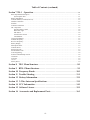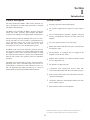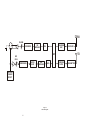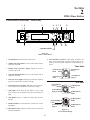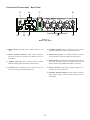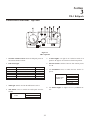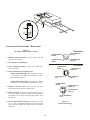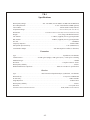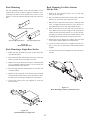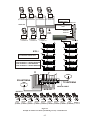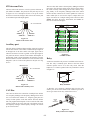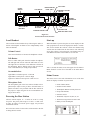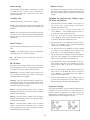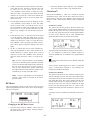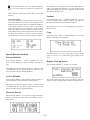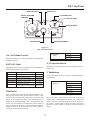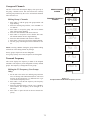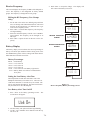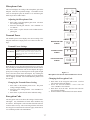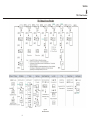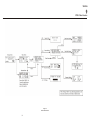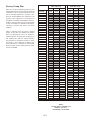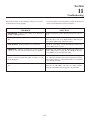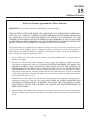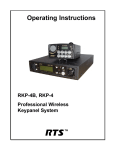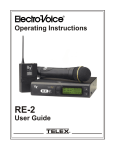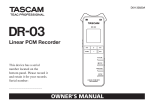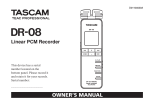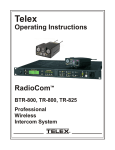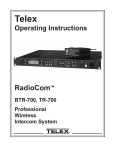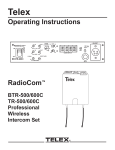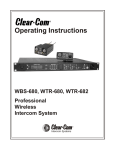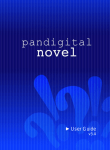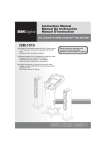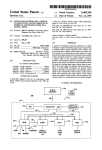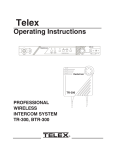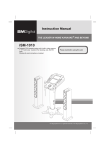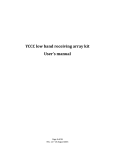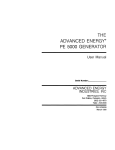Download Telex RADIOCOM TR-1 User's Manual
Transcript
Telex Operating Instructions RadioCom™ BTR-1, TR-1 Professional Wireless Intercom System Table of Contents Section 1 Introduction . . . . . . . . . . . . . . . . . . . . . . . . . . . . . . . . . . . . . . . . . . . . . . 1-1 General Description . . . . . . . . . . . . . . . . . . . . . . . . . . . . . . . . . . . . . . . . . . . . . . . . . . . . . . . . . . . . . . . . . . . . . . . . . . 1-1 System Features . . . . . . . . . . . . . . . . . . . . . . . . . . . . . . . . . . . . . . . . . . . . . . . . . . . . . . . . . . . . . . . . . . . . . . . . . . . . . 1-1 BTR-1 Block Diagram. . . . . . . . . . . . . . . . . . . . . . . . . . . . . . . . . . . . . . . . . . . . . . . . . . . . . . . . . . . . . . . . . . . . . . . . 1-3 TR-1 Block Diagram . . . . . . . . . . . . . . . . . . . . . . . . . . . . . . . . . . . . . . . . . . . . . . . . . . . . . . . . . . . . . . . . . . . . . . . . . 1-4 Section 2 BTR-1 Base Station . . . . . . . . . . . . . . . . . . . . . . . . . . . . . . . . . . . . . . . . 2-1 Controls and Connections - Front Panel . . . . . . . . . . . . . . . . . . . . . . . . . . . . . . . . . . . . . . . . . . . . . . . . . . . . . . . . . . 2-1 Controls and Connections - Rear Panel . . . . . . . . . . . . . . . . . . . . . . . . . . . . . . . . . . . . . . . . . . . . . . . . . . . . . . . . . . . 2-2 Section 3 TR-1 Beltpack . . . . . . . . . . . . . . . . . . . . . . . . . . . . . . . . . . . . . . . . . . . . 3-1 Controls and Connections - Top Panel. . . . . . . . . . . . . . . . . . . . . . . . . . . . . . . . . . . . . . . . . . . . . . . . . . . . . . . . . . . . 3-1 Controls and Connections - Rear Panel . . . . . . . . . . . . . . . . . . . . . . . . . . . . . . . . . . . . . . . . . . . . . . . . . . . . . . . . . . . 3-2 Section 4 Specifications . . . . . . . . . . . . . . . . . . . . . . . . . . . . . . . . . . . . . . . . . . . . . 4-1 BTR-1 Specifications. . . . . . . . . . . . . . . . . . . . . . . . . . . . . . . . . . . . . . . . . . . . . . . . . . . . . . . . . . . . . . . . . . . . . . . . . 4-1 TR-1 Specifications . . . . . . . . . . . . . . . . . . . . . . . . . . . . . . . . . . . . . . . . . . . . . . . . . . . . . . . . . . . . . . . . . . . . . . . . . . 4-2 Section 5 Initial Equipment Set-Up . . . . . . . . . . . . . . . . . . . . . . . . . . . . . . . . . . . 5-1 Unpacking . . . . . . . . . . . . . . . . . . . . . . . . . . . . . . . . . . . . . . . . . . . . . . . . . . . . . . . . . . . . . . . . . . . . . . . . . . . . . . . . . 5-1 Rack Mounting . . . . . . . . . . . . . . . . . . . . . . . . . . . . . . . . . . . . . . . . . . . . . . . . . . . . . . . . . . . . . . . . . . . . . . . . . . . . . 5-2 Rack Mounting a Single Base Station . . . . . . . . . . . . . . . . . . . . . . . . . . . . . . . . . . . . . . . . . . . . . . . . . . . . . . . . . . . . 5-2 Rack Mounting Two Base Stations Side-by-Side . . . . . . . . . . . . . . . . . . . . . . . . . . . . . . . . . . . . . . . . . . . . . . . . . . . 5-2 Antenna Connection . . . . . . . . . . . . . . . . . . . . . . . . . . . . . . . . . . . . . . . . . . . . . . . . . . . . . . . . . . . . . . . . . . . . . . . . . 5-3 Antenna Polarization . . . . . . . . . . . . . . . . . . . . . . . . . . . . . . . . . . . . . . . . . . . . . . . . . . . . . . . . . . . . . . . . . . . . . . . . . 5-3 Distance Between Antennas . . . . . . . . . . . . . . . . . . . . . . . . . . . . . . . . . . . . . . . . . . . . . . . . . . . . . . . . . . . . . . . . . . . 5-3 Antenna Placement . . . . . . . . . . . . . . . . . . . . . . . . . . . . . . . . . . . . . . . . . . . . . . . . . . . . . . . . . . . . . . . . . . . . . . . . . . 5-3 Section 6 BTR-1 Operation. . . . . . . . . . . . . . . . . . . . . . . . . . . . . . . . . . . . . . . . . . 6-1 Basic Operational Description . . . . . . . . . . . . . . . . . . . . . . . . . . . . . . . . . . . . . . . . . . . . . . . . . . . . . . . . . . . . . . . . . . 6-1 System Quick Start . . . . . . . . . . . . . . . . . . . . . . . . . . . . . . . . . . . . . . . . . . . . . . . . . . . . . . . . . . . . . . . . . . . . . . . 6-1 Interfacing to the BTR-1 . . . . . . . . . . . . . . . . . . . . . . . . . . . . . . . . . . . . . . . . . . . . . . . . . . . . . . . . . . . . . . . . . . . . . . 6-3 TX/RX Antennas . . . . . . . . . . . . . . . . . . . . . . . . . . . . . . . . . . . . . . . . . . . . . . . . . . . . . . . . . . . . . . . . . . . . . . . . 6-3 2W Intercom Ports . . . . . . . . . . . . . . . . . . . . . . . . . . . . . . . . . . . . . . . . . . . . . . . . . . . . . . . . . . . . . . . . . . . . . . . 6-3 4W Intercom Ports . . . . . . . . . . . . . . . . . . . . . . . . . . . . . . . . . . . . . . . . . . . . . . . . . . . . . . . . . . . . . . . . . . . . . . . 6-4 Auxiliary Port . . . . . . . . . . . . . . . . . . . . . . . . . . . . . . . . . . . . . . . . . . . . . . . . . . . . . . . . . . . . . . . . . . . . . . . . . . . 6-4 CAN Bus. . . . . . . . . . . . . . . . . . . . . . . . . . . . . . . . . . . . . . . . . . . . . . . . . . . . . . . . . . . . . . . . . . . . . . . . . . . . . . . 6-4 Relay. . . . . . . . . . . . . . . . . . . . . . . . . . . . . . . . . . . . . . . . . . . . . . . . . . . . . . . . . . . . . . . . . . . . . . . . . . . . . . . . . . 6-4 Local Headset . . . . . . . . . . . . . . . . . . . . . . . . . . . . . . . . . . . . . . . . . . . . . . . . . . . . . . . . . . . . . . . . . . . . . . . . . . . 6-5 Powering the Base Station . . . . . . . . . . . . . . . . . . . . . . . . . . . . . . . . . . . . . . . . . . . . . . . . . . . . . . . . . . . . . . . . . . . . . 6-5 Start-up . . . . . . . . . . . . . . . . . . . . . . . . . . . . . . . . . . . . . . . . . . . . . . . . . . . . . . . . . . . . . . . . . . . . . . . . . . . . . . . . . . . 6-5 Status Screen . . . . . . . . . . . . . . . . . . . . . . . . . . . . . . . . . . . . . . . . . . . . . . . . . . . . . . . . . . . . . . . . . . . . . . . . . . . . . . . 6-5 Encryption Code . . . . . . . . . . . . . . . . . . . . . . . . . . . . . . . . . . . . . . . . . . . . . . . . . . . . . . . . . . . . . . . . . . . . . . . . . . . . 6-6 System Settings . . . . . . . . . . . . . . . . . . . . . . . . . . . . . . . . . . . . . . . . . . . . . . . . . . . . . . . . . . . . . . . . . . . . . . . . . . . . . 6-6 Name and Number . . . . . . . . . . . . . . . . . . . . . . . . . . . . . . . . . . . . . . . . . . . . . . . . . . . . . . . . . . . . . . . . . . . . . . . 6-6 Base Main Settings . . . . . . . . . . . . . . . . . . . . . . . . . . . . . . . . . . . . . . . . . . . . . . . . . . . . . . . . . . . . . . . . . . . . . . . 6-6 Intercom Type . . . . . . . . . . . . . . . . . . . . . . . . . . . . . . . . . . . . . . . . . . . . . . . . . . . . . . . . . . . . . . . . . . . . . . . . 6-7 Auxiliary Line . . . . . . . . . . . . . . . . . . . . . . . . . . . . . . . . . . . . . . . . . . . . . . . . . . . . . . . . . . . . . . . . . . . . . . . . 6-7 Base TX Power . . . . . . . . . . . . . . . . . . . . . . . . . . . . . . . . . . . . . . . . . . . . . . . . . . . . . . . . . . . . . . . . . . . . . . . 6-7 Sidetone Levels . . . . . . . . . . . . . . . . . . . . . . . . . . . . . . . . . . . . . . . . . . . . . . . . . . . . . . . . . . . . . . . . . . . . . . . 6-7 Frequency Settings . . . . . . . . . . . . . . . . . . . . . . . . . . . . . . . . . . . . . . . . . . . . . . . . . . . . . . . . . . . . . . . . . . . . . . . 6-7 Intercom Settings . . . . . . . . . . . . . . . . . . . . . . . . . . . . . . . . . . . . . . . . . . . . . . . . . . . . . . . . . . . . . . . . . . . . . . . . . . . . 6-8 RF Meter . . . . . . . . . . . . . . . . . . . . . . . . . . . . . . . . . . . . . . . . . . . . . . . . . . . . . . . . . . . . . . . . . . . . . . . . . . . . . . . . . . 6-9 ClearScanä . . . . . . . . . . . . . . . . . . . . . . . . . . . . . . . . . . . . . . . . . . . . . . . . . . . . . . . . . . . . . . . . . . . . . . . . . . . . . . . . 6-9 Special Button Functions . . . . . . . . . . . . . . . . . . . . . . . . . . . . . . . . . . . . . . . . . . . . . . . . . . . . . . . . . . . . . . . . . . . . . 6-10 -i- Table of Contents (continued) Section 7 TR-1 Operation . . . . . . . . . . . . . . . . . . . . . . . . . . . . . . . . . . . . . . . . . . . . 7-1 Basic Operational Description . . . . . . . . . . . . . . . . . . . . . . . . . . . . . . . . . . . . . . . . . . . . . . . . . . . . . . . . . . . . . . . . . . 7-1 System Quick Start . . . . . . . . . . . . . . . . . . . . . . . . . . . . . . . . . . . . . . . . . . . . . . . . . . . . . . . . . . . . . . . . . . . . . . . 7-1 Battery Installation. . . . . . . . . . . . . . . . . . . . . . . . . . . . . . . . . . . . . . . . . . . . . . . . . . . . . . . . . . . . . . . . . . . . . . . . . . . 7-2 Transmit Modes (PT TALK, PT TX). . . . . . . . . . . . . . . . . . . . . . . . . . . . . . . . . . . . . . . . . . . . . . . . . . . . . . . . . . . . . 7-3 Headset Connection . . . . . . . . . . . . . . . . . . . . . . . . . . . . . . . . . . . . . . . . . . . . . . . . . . . . . . . . . . . . . . . . . . . . . . . . . . 7-3 Sidetone . . . . . . . . . . . . . . . . . . . . . . . . . . . . . . . . . . . . . . . . . . . . . . . . . . . . . . . . . . . . . . . . . . . . . . . . . . . . . . . . . . . 7-3 Antenna Connections. . . . . . . . . . . . . . . . . . . . . . . . . . . . . . . . . . . . . . . . . . . . . . . . . . . . . . . . . . . . . . . . . . . . . . . . . 7-3 TR-1 Top Panel . . . . . . . . . . . . . . . . . . . . . . . . . . . . . . . . . . . . . . . . . . . . . . . . . . . . . . . . . . . . . . . . . . . . . . . . . . . . . 7-4 On/Off Volume Control . . . . . . . . . . . . . . . . . . . . . . . . . . . . . . . . . . . . . . . . . . . . . . . . . . . . . . . . . . . . . . . . . . . 7-4 BAT/O.M. Light . . . . . . . . . . . . . . . . . . . . . . . . . . . . . . . . . . . . . . . . . . . . . . . . . . . . . . . . . . . . . . . . . . . . . . . . . 7-4 Talk button . . . . . . . . . . . . . . . . . . . . . . . . . . . . . . . . . . . . . . . . . . . . . . . . . . . . . . . . . . . . . . . . . . . . . . . . . . . . . 7-4 A/B Selection Switch . . . . . . . . . . . . . . . . . . . . . . . . . . . . . . . . . . . . . . . . . . . . . . . . . . . . . . . . . . . . . . . . . . . . . 7-4 C Pushbutton. . . . . . . . . . . . . . . . . . . . . . . . . . . . . . . . . . . . . . . . . . . . . . . . . . . . . . . . . . . . . . . . . . . . . . . . . . . . 7-4 Group and Channels . . . . . . . . . . . . . . . . . . . . . . . . . . . . . . . . . . . . . . . . . . . . . . . . . . . . . . . . . . . . . . . . . . . . . . . . . 7-5 Transmit Frequency . . . . . . . . . . . . . . . . . . . . . . . . . . . . . . . . . . . . . . . . . . . . . . . . . . . . . . . . . . . . . . . . . . . . . . . . . . 7-5 Receiver Frequency . . . . . . . . . . . . . . . . . . . . . . . . . . . . . . . . . . . . . . . . . . . . . . . . . . . . . . . . . . . . . . . . . . . . . . . . . . 7-6 Battery Display . . . . . . . . . . . . . . . . . . . . . . . . . . . . . . . . . . . . . . . . . . . . . . . . . . . . . . . . . . . . . . . . . . . . . . . . . . . . . 7-6 Microphone Gain . . . . . . . . . . . . . . . . . . . . . . . . . . . . . . . . . . . . . . . . . . . . . . . . . . . . . . . . . . . . . . . . . . . . . . . . . . . . 7-7 Transmit Power . . . . . . . . . . . . . . . . . . . . . . . . . . . . . . . . . . . . . . . . . . . . . . . . . . . . . . . . . . . . . . . . . . . . . . . . . . . . . 7-7 Encryption Code . . . . . . . . . . . . . . . . . . . . . . . . . . . . . . . . . . . . . . . . . . . . . . . . . . . . . . . . . . . . . . . . . . . . . . . . . . . . 7-7 Serial Number Code. . . . . . . . . . . . . . . . . . . . . . . . . . . . . . . . . . . . . . . . . . . . . . . . . . . . . . . . . . . . . . . . . . . . . . . . . . 7-8 Auto Programing . . . . . . . . . . . . . . . . . . . . . . . . . . . . . . . . . . . . . . . . . . . . . . . . . . . . . . . . . . . . . . . . . . . . . . . . . . . . 7-8 Software/Channel Map Version . . . . . . . . . . . . . . . . . . . . . . . . . . . . . . . . . . . . . . . . . . . . . . . . . . . . . . . . . . . . . . . . . 7-8 ClearScan . . . . . . . . . . . . . . . . . . . . . . . . . . . . . . . . . . . . . . . . . . . . . . . . . . . . . . . . . . . . . . . . . . . . . . . . . . . . . . . . . . 7-8 Lock Out . . . . . . . . . . . . . . . . . . . . . . . . . . . . . . . . . . . . . . . . . . . . . . . . . . . . . . . . . . . . . . . . . . . . . . . . . . . . . . . . . . 7-9 1st Use . . . . . . . . . . . . . . . . . . . . . . . . . . . . . . . . . . . . . . . . . . . . . . . . . . . . . . . . . . . . . . . . . . . . . . . . . . . . . . . . . . . . 7-9 Factory Reset . . . . . . . . . . . . . . . . . . . . . . . . . . . . . . . . . . . . . . . . . . . . . . . . . . . . . . . . . . . . . . . . . . . . . . . . . . . . . . . 7-9 Section 8 TR-1 Menu Structure . . . . . . . . . . . . . . . . . . . . . . . . . . . . . . . . . . . . . . 8-1 Section 9 BTR-1 Menu Structure . . . . . . . . . . . . . . . . . . . . . . . . . . . . . . . . . . . . . 9-1 Section 10 Frequency Bands . . . . . . . . . . . . . . . . . . . . . . . . . . . . . . . . . . . . . . . . 10-1 Section 11 Trouble Shooting. . . . . . . . . . . . . . . . . . . . . . . . . . . . . . . . . . . . . . . . . 11-1 Section 12 Battery Information . . . . . . . . . . . . . . . . . . . . . . . . . . . . . . . . . . . . . . 12-1 Section 13 2-Wire Intercom Specifications. . . . . . . . . . . . . . . . . . . . . . . . . . . . . 13-1 Section 14 FCC Information . . . . . . . . . . . . . . . . . . . . . . . . . . . . . . . . . . . . . . . . 14-1 Section 15 Software License. . . . . . . . . . . . . . . . . . . . . . . . . . . . . . . . . . . . . . . . . 15-1 Section 16 Accessories and Replacement Parts . . . . . . . . . . . . . . . . . . . . . . . . . 16-1 -ii- Section 1 Introduction General Description System Features The Telex RadioCom™ BTR-1 UHF wireless intercom systems is the ultimate in reliable, high performance, encrypted full duplex communications. • Frequency agile base station and beltpacks. • No external computer/device required to select frequencies. • Telex Communications proprietary digitally encrypted wireless communication between the base station and beltpack. • AC or DC operation in the 12 to15 Volt range. • Backlit base station LCD allows the user to easily monitor the beltpack’s status. • The frequencies of a beltpack may be changed at the beltpack or from the base station. • Beltpack units contained in a weather and shock resistant die cast magnesium case. • Six channels of 2-Wire intercom. • Com pat i ble with Audiocom® (Telex), RTS TW, Clear-Com®, RTS Matrix and other wired intercom types. • Relay contact closure on the base station that can be activated from the beltpack. • ClearScanä function to automatically find the best channels on which to operate. • Base stations are table or rack mountable. The BTR-1 system includes the BTR-1 frequency agile base station and a TR-1 frequency agile beltpack. The BTR-1 system provides full duplex, encrypted digital communication. The base station provides the beltpack with access to a six intercom port matrix of 2-wire systems or communication to a 4-wire in ter com system. The sys tem can in ter face with Audiocom® (Telex), RTS® TW, Clear-Com® 2-wire intercom systems as well as 4 wire communication systems. In addition to the 2 and 4-wire intercom systems the base station provides connections for auxiliary balanced audio input and output, as well as relay closure and the ability for using one of the six intercom lines as a wireless only communication intercom. The system is also perfectly suited for stand-alone operation. The BTR-1 has been designed for reliable, efficient operation. Operating in the 482 to 746 MHz range. The unit has expansion ability to add dozens of base stations to create a system. The high-efficiency beltpack provides up to 9 hours of uninterrupted operation using standard alkaline batteries. RTS® and Audiocom® are registered trademarks of Telex Communications, Inc. Clear-Com® is a registered trademark of Clear-Com Intercom Systems, Inc. 1-1 1-2 Blank HEADSET AUX AUX OUT TRANSMITTER LOW PASS FILTER PRE EMPHASIS A/D HS LEVEL AUX IN MIC GAIN COMPRESSOR DSP AUX IN SQUARING AMP RECEIVER DE EMPHASIS D/A GLOBAL/LOCAL EXPANDER 2W 4W 4W OUT 4W IN BTR-1 BLOCK DIAGRAM 2W 4W 4 WIRE LISTEN 1A INPUT 1 OUTPUT 1 LISTEN 1B LISTEN 2A INPUT 2 OUTPUT 2 INTERCOM PORT 2 INTERCOM PORT 1 LISTEN 2B LISTEN 3A INPUT 3 OUTPUT 3 LISTEN 3B LISTEN 4A INTERCOM PORT 3 Figure 1-1 BTR-1 Block Diagram 1-3 INPUT 4 OUTPUT 4 INTERCOM PORT 4 LISTEN 4B LISTEN 5A INPUT 5 OUTPUT 5 INTERCOM PORT 5 LISTEN 5B LISTEN 6A INPUT 6 OUTPUT 6 INTERCOM PORT 6 LISTEN 6B RX VOLUME 1 4 2 3 DE EMPHASIS EXPANDER SQUARING AMP D/A RECEIVER TX DSP MIC GAIN COMPRESSOR AUDIO GATE PRE EMPHASIS A/D ELECTRET/ DYNAMIC DETECT Figure 1-2 TR-1 Block Diagram 1-4 LOW PASS FILTER TRANSMITTER Section 2 BTR-1 Base Station Controls and Connections - Front Panel 1 2 3 2 4 6 7 9 4 5 11 8 10 CONTRAST ADJUST Figure 2-1 BTR-1 - Front Panel 11. Local Headset Connector: Male XLR connector for Telex units, Female XLR connector for RTS units. A dynamic or electret headset microphone is automatically detected. 1. On/Off Switch: Turns the base station on/off 2. [Menu] and [Set] buttons: Used to select menus and set options on the LCD. Telex Units 3. Backlit LCD w/Contrast Adjust: Adjust the level of contrast to the LCD. (4) Headphone Low (-) (1) Microphone Shield 4. [Up] and [Down] buttons: Used to select menus and set options on the LCD. (3) Headphone High (+) (2) Microphone Audio 5. Peak Aux Level Light: Will flash red when the auxiliary input level into the base station is too high. RTS Units (4) Headphone Low (-) 6. Peak Intercom Level Light: Will flash red when the intercom input levels into the base station are too high. PUSH (3) Headphone High (+) 7. Talk Light: Green when the talk button is active. Will turn red when the microphone level into local headset is high. 8. Talk Button: Press to enable the audio path from the headset. (2) Microphone Audio PUSH (5) (4) Headphone Low (-) 9. Headset Volume: Used to adjust the volume level out to a headphone. (3) Headphone High (+) 10. Microphone Gain: Adjusts the audio gain from the local headset microphone. (1) Microphone Shield (1) Microphone Shield (2) Microphone Audio Figure 2-2 Local Headset Wiring 2-1 Controls and Connections - Rear Panel 15 13 20 17 Telex RCV BTR-1 TELEX COMMUNICATIONS, INC. PATENT NO. 6,373,951 B1 TRAN CAN BUS ANT AUX RELAY 12 MADE IN U.S.A. 14 4 WIRE ANT LOOP THRU 1 2 3 2 WIRE INTERCOM 18 16 4 12-15V AC/DC 1 AMP 19 Figure 2-3 BTR-1 - Rear Panel 12. Relay Contacts: Normally Open. When activated it will close. 16. 4 WIRE Connector: RJ-11 connector used to connect balanced 4-W audio into and out of the base station. 13. Receive Antenna Connector: TNC Female connector. The color dot near the connector must match the color of the antenna. 17. Intercom Loop Thru: Two DB15 connectors used to loop 6 channels of intercom audio thru a base station. 14. Auxiliary Connector: RJ-11 connector used to connect balanced auxiliary audio into and out of a base station. 18. Intercom Jacks: XLR intercom jacks to allow interfacing to the first four intercom ports via XLR connectors in addition to them being available at the DB15 connectors. 15. CAN Bus: RJ-45 connectors used to connect a base station to a CAN type of communications bus. 19. Power Connector: Input power jack that requires 12 to 15 Volts AC or DC at 1000 mA. 20. Transmit Antenna Connector: TNC Female connector. The color dot near the connector must match the color of the antenna. 2-2 Section 3 TR-1 Beltpack Controls and Connections - Top Panel R Figure 3-1 TR-1 Top Panel 1. On/Off & Volume Control: Turns the beltpack power on and controls headset volume. 5. A and B Lights: "A" light is on if selection switch in A position. "B" light is on if selection switch in B position. 2. BAT/O.M. Light: 6. Selection Switch: Switches between base station presets A or B. Battery Light flashes on power up Light on continuously Light does not flash or come on Overmodulation Light flashes on loudest speech Light flashes on all speech Light never flashes on loudest speech = Battery OK = Battery Low = Battery Dead 7. "C" Pushbutton: Press to enable the base station "C" presets. = Gain OK = Gain too high = Gain too Low Selectable Modes: Button "C" Momentary Latching Quarterback Off Push-to-Talk Latching Talk 3. Talk Light: LED is on when the talk button is active. 8. "C" Button Light: "C" light is on if "C" pushbutton active. 4. Talk button: Press to enable the audio path from the headset. Selectable Modes: TALK Push-to-Talk Push-to-Latch Off 3-1 9 MENU SET 13 10 14 15 11 PT TX PT TALK 12 Controls and Connections - Rear Panel Figure 3-2 TR-1 Rear Panel/Connector/Antennas Telex Units (1) Microphone Shield 9. [MENU] and [SET] buttons: Used to select menus and set options on the LCD. (2) Microphone Audio (4) Headphone Low (-) (3) Headphone High (+) 10. LCD (Liquid Crystal Display) 11. [UP] and [DOWN] buttons: Used to select beltpack options on the LCD. RTS Units (1) Microphone Shield 12. Push-to-Talk/Push-to-Transmit Switch: Push-to-Talk (PT TALK): The transmitter is always on. No audio is sent unless the talk button is active. Recommended position. (4) Headphone Low Push-to-Transmit (PT TX): The transmitter and audio paths are off except when the talk button is active. (1) Microphone Shield 13. Headset Connector: Male XLR connector for Telex units, Female XLR connector for RTS units. (2) Microphone Audio (+) (3) Headphone High (+) (2) Microphone Audio (+) (3) Headphone High (+) 14. Battery Latch: Press down to enable the battery pack to be released. While the latch is held down, slide the battery pack about 1/8 inch back, toward the latch, until it stops, then lift out. (5) (4) Headphone Low 15. Receive and Transmit Antennas: The antennas are screw type, ¼ wave, replaceable antennas. The color dot on the screw end of the antenna must match color dot on antenna receptacle. Figure 3-3 Headset Jack Wiring 3-2 Section 4 Specifications BTR-1 Specifications Overall RF Frequency Range . . . . . . . . . . . . . . . . . . . . . . . . . . . . . . . . . . 482 - 608 MHz, 614 - 746 MHz in 18 MHz TX and RX bands Power Requirements . . . . . . . . . . . . . . . . . . . . . . . . . . . . . . . . . . . . . . . . . . . . . . . . . . . . . . . . . . . . 12-15 Volts AC/DC @ 1 Amp Temperature Range. . . . . . . . . . . . . . . . . . . . . . . . . . . . . . . . . . . . . . . . . . . . . . . . . . . . . . . . . . . -4° F to 130° F (-20° C to 55° C) Dimensions. . . . . . . . . . . . . . . . . . . . . . . . . . . . . . . . . . . . . . . . . . . . 8.25” W x 1.72” H x 9.00” D (20.9 cm x 4.4 cm x 22.9 cm) Weight . . . . . . . . . . . . . . . . . . . . . . . . . . . . . . . . . . . . . . . . . . . . . . . . . . . . . . . . . . . . . . . . . . . . . . . . . . . . . . . 3 lbs 8 oz (1.59 kg) TX Antenna . . . . . . . . . . . . . . . . . . . . . . . . . . . . . . . . . . . . . . . . . . . . . . . . . . . . . . . . . ½ Wave (supplied), TNC Male Connector RX Antenna . . . . . . . . . . . . . . . . . . . . . . . . . . . . . . . . . . . . . . . . . . . . . . . . . . . . . . . . . ½ Wave (supplied), TNC Male Connector FCC ID: . . . . . . . . . . . . . . . . . . . . . . . . . . . . . . . . . . . . . . . . . . . . . . . . . . . . . . . . . . . . . . . . . . . . . . . . . . . . . . . . . . . . . B5DM519 Frequency Response . . . . . . . . . . . . . . . . . . . . . . . . . . . . . . . . . . . . . . . . . . . . . . . . . . . . . . . . . . . . . . . . . . . . . . . . 100Hz-4.0kHz Four Wire Input . . . . . . . . . . . . . . . . . . . . . . . . . . . . . . . . . . . . . . . . . . . . . . . . . . . . . . . . . . . . Level Adjustable (2 Vrms typical) Four Wire Output . . . . . . . . . . . . . . . . . . . . . . . . . . . . . . . . . . . . . . . . . . . . . . . . . . . . . . . . . . . Level Adjustable (2 Vrms typical) Telex Intercom. . . . . . . . . . . . . . . . . . . . . . . . . . . . . . . . Input/Output Level Adjustable (1 Vrms typical), Line impedance 300W RTS Intercom . . . . . . . . . . . . . . . . . . . . . . . . . . . . . Input/Output Level Adjustable (0.775 Vrms typical), Line Impedance 200W ClearCom® Intercom . . . . . . . . . . . . . . . . . . . . . . . . . . Input/Output Level Adjustable (1 Vrms typical), Line Impedance 200W Auxiliary Input . . . . . . . . . . . . . . . . . . . . . . . . . . . . . . . . . . . . . . . . . . . . . . . . . . . . . . . . . . . . . Level Adjustable (2 Vrms typical) Auxiliary Output . . . . . . . . . . . . . . . . . . . . . . . . . . . . . . . . . . . . . . . . . . . . . . . . . . . Level Adjustable (2 Vrms typical into 600W) Microphone input sensitivity . . . . . . . . . . . . . . . . . . . . . . . . . . . . . . . . . . . . . . . . . . . . . . . . . . . . . . . . . . . . 10mV (200W Source) Local Headset Output . . . . . . . . . . . . . . . . . . . . . . . . . . . . . . . . . . . . . . . . . . . . . . . . . 200mW output into 150W (1% Distortion) Mute of Wire Income Port. . . . . . . . . . . . . . . . . . . . . . . . . . . . . . . . . . . . . . . . . . . . . . . . . . . . 100 dB (30kHz Low Pass Filtered) Transmitter Type. . . . . . . . . . . . . . . . . . . . . . . . . . . . . . . . . . . . . . . . . . . . . . . . . . . . . . . . . . . . . . . . . . Synthesized Transmitter, 720 channels Transmit Power . . . . . . . . . . . . . . . . . . . . . . . . . . . . . . . . . . . . . . . . . . . . . . . . . . . 50mW typical (High), 5 mW typical (Normal) Modulation Type . . . . . . . . . . . . . . . . . . . . . . . . . . . . . . . . . . . . . . . . . . . . . . . . . . . . . . . . . . . . . . . . . . . . . . . . . . . . . . . . . GMSK Deviation. . . . . . . . . . . . . . . . . . . . . . . . . . . . . . . . . . . . . . . . . . . . . . . . . . . . . . . . . . . . . . . . . . . . . . . Complies with FCC 74.861 RF Frequency Stability. . . . . . . . . . . . . . . . . . . . . . . . . . . . . . . . . . . . . . . . . . . . . . . . . . . . . . . . . . . . . . . . . . . . . . . . . . . . 0.005% Radiated Harmonics & Spurious . . . . . . . . . . . . . . . . . . . . . . . . . . . . . . . . . . . . . . . . . . . . . . . . . . . . Exceeds FCC specifications Receiver Type . . . . . . . . . . . . . . . . . . . . . . . . . . . . . . . . . . . . . . . . . . . . . . . . . . . . . Dual Conversion Superheterodyne, 720 channels each RF Sensitivity. . . . . . . . . . . . . . . . . . . . . . . . . . . . . . . . . . . . . . . . . . . . . . . . . . . . . . . . . . . . . . . . . . . . <0.8 µV for 12 dB SINAD IF Selectivity . . . . . . . . . . . . . . . . . . . . . . . . . . . . . . . . . . . . . . . . . . . . . . . . . . . . . . . . . . . . . . . . . . . . . . . . . . . . 3 dB at 230 kHz Image Rejection . . . . . . . . . . . . . . . . . . . . . . . . . . . . . . . . . . . . . . . . . . . . . . . . . . . . . . . . . . . . . . . . . . . . . . . . . . . 70 dB or better RF Frequency Stability. . . . . . . . . . . . . . . . . . . . . . . . . . . . . . . . . . . . . . . . . . . . . . . . . . . . . . . . . . . . . . . . . . . . . . . . . . . . 0.005% Distortion . . . . . . . . . . . . . . . . . . . . . . . . . . . . . . . . . . . . . . . . . . . . . . . . . . . . . . . . . . . . . . . . . . . . . . . . . . . . . . <1% at peak level S/N Ratio out to wired Intercom Ports . . . . . . . . . . . . . . . . . . . . . . . . . . . . . . . . . . . . . . . . . . . 80 dB (30kHz Low Pass Filtered) 4-1 TR-1 Specifications RF Frequency Range . . . . . . . . . . . . . . . . . . . . . . . 482 - 608 MHz, 614-746 MHz in 18 MHz TX and RX bands Power Requirements. . . . . . . . . . . . . . . . . . . . . . . . . . . . . . . . . . . . . . . . 6 “AA” Cells Alkaline (NiMH optional) Current Draw . . . . . . . . . . . . . . . . . . . . . . . . . . . . . . . . . . . . . . . . . . . . . . . . . . . 190 mA (Push-to-Talk, Talk On) Temperature Range . . . . . . . . . . . . . . . . . . . . . . . . . . . . . . . . . . . . . . . . . . . . . . -4° F to 130° F (-20° C to 55° C) Dimensions . . . . . . . . . . . . . . . . . . . . . . . . . . . . . . . . . 3.75”W x 5.10”H x 1.65” D (9.5 cm x 12.9 cm x 4.2 cm) Weight . . . . . . . . . . . . . . . . . . . . . . . . . . . . . . . . . . . . . . . . . . . . . . . . . . . . . . 15 oz (425g) with alkaline batteries TX Antenna . . . . . . . . . . . . . . . . . . . . . . . . . . . . . . . . . . . . . . . . . . 1/4 Wave (supplied), Screw type, Replaceable RX Antenna. . . . . . . . . . . . . . . . . . . . . . . . . . . . . . . . . . . . . . . . . . 1/4 Wave (supplied), Screw type, Replaceable FCC ID: . . . . . . . . . . . . . . . . . . . . . . . . . . . . . . . . . . . . . . . . . . . . . . . . . . . . . . . . . . . . . . . . . . . . . . . . . B5DM520 Frequency Response . . . . . . . . . . . . . . . . . . . . . . . . . . . . . . . . . . . . . . . . . . . . . . . . . . . . . . . . . . . . 100Hz-4.0kHz Microphone input sensitivity. . . . . . . . . . . . . . . . . . . . . . . . . . . . . . . . . . . . . . . . . . . . . . . . . 7 mV (200W Source) Local Headset Output . . . . . . . . . . . . . . . . . . . . . . . . . . . . . . . . . . . . . 200 mW output into 150W (1% distortion) Transmitter Type . . . . . . . . . . . . . . . . . . . . . . . . . . . . . . . . . . . . . . . . . . . . . . . . . . . . . . . . . . . . . . . Synthesized, 720 channels Transmit Power . . . . . . . . . . . . . . . . . . . . 50 mW typical (High), 5 mW typical (Low), or auto-power switching Modulation Type . . . . . . . . . . . . . . . . . . . . . . . . . . . . . . . . . . . . . . . . . . . . . . . . . . . . . . . . . . . . . . . . . . . . . GMSK Deviation. . . . . . . . . . . . . . . . . . . . . . . . . . . . . . . . . . . . . . . . . . . . . . . . . . . . . . . . . . . Complies with FCC 74.861 RF Frequency Stability . . . . . . . . . . . . . . . . . . . . . . . . . . . . . . . . . . . . . . . . . . . . . . . . . . . . . . . . . . . . . . . . 0.005% Radiated Harmonics & Spurious . . . . . . . . . . . . . . . . . . . . . . . . . . . . . . . . . Meets or exceeds FCC specifications Receiver Type . . . . . . . . . . . . . . . . . . . . . . . . . . . . . . . . . . Dual Conversion Superheterodyne, Synthesized, 720 channels RF Sensitivity. . . . . . . . . . . . . . . . . . . . . . . . . . . . . . . . . . . . . . . . . . . . . . . . . . . . . . . . <0.8 µV for 12 dB SINAD IF Selectivity. . . . . . . . . . . . . . . . . . . . . . . . . . . . . . . . . . . . . . . . . . . . . . . . . . . . . . . . . . . . . . . . . 3 dB at 230 kHz Image Rejection . . . . . . . . . . . . . . . . . . . . . . . . . . . . . . . . . . . . . . . . . . . . . . . . . . . . . . . . . . . . . . . 70 dB or better RF Frequency Stability . . . . . . . . . . . . . . . . . . . . . . . . . . . . . . . . . . . . . . . . . . . . . . . . . . . . . . . . . . . . . . . . 0.005% Distortion . . . . . . . . . . . . . . . . . . . . . . . . . . . . . . . . . . . . . . . . . . . . . . . . . . . . . . . . . . . . . . . . . . <1% at peak level S/N Ratio in From wired Intercom Ports . . . . . . . . . . . . . . . . . . . . . . . . . . . . . . . . . . . . . . . 80 dB (30kHz Low Pass Filtered) 4-2 Section 5 Initial Equipment Set-Up Unpacking Unpack your RadioCom™ system. Below are the items that should come with your base station and each belt pack. Contact the shipper or your dealer immediately if anything is damaged or missing. BTR-1 Quantity Description 1 BTR-1 Base Station 1 Operating Instructions 1 In-Line Power Supply 2 Antennas (one Transmit, one Receive) 1 Limited Warranty Sheet 4 Rubber Feet 1 Gain Adjust Plastic Screwdriver 1 Two Terminal Plug (for Relay) 2 Large Phillips Pan head Screw for Rack Mounting 2 Small Phillips Flathead Screw for rack Mounting 1 Single Unit Rack Mount Bracket 1 Dual Units (Side by Side) Middle Rack Mount Bracket 1 Rack Mount Side Bracket 1 Interconnect Cable (15 pin to 15 pin) Quantity Description 1 TR-1 Beltpack with Antennas 1 Instruction Card 1 Battery Pack 1 Limited Warranty Sheet TR-1 5-1 Rack Mounting Rack Mounting Two Base Stations Side-by-Side The rack mounting brackets come with each BTR-1. These brackets may be used to mount a single base station in a 19" wide rack or mount two base stations side by side in a rack. Figure 5-1 shows the three brackets that come with a base station. 1. Remove the four pan head screws (two on each side) closes to the front panel. 2. Place the double unit side brackets on the sides of the base stations you wish closest to the edge of the rack. 3. Replace the two pan head screws and use a third pan head screw (2 supplied with base station) to screw into the upper middle location of the rack mount middle bracket. DOUBLE UNIT RACK MOUNT BRACKET SINGLE UNIT RACK MOUNT BRACKET 4. Place the dual bracket on the other sides of the base stations. Make sure the bracket is flipped so the front bend is toward the front of the base station. As you face the rack, the right base station will have the middle bracket front bend high and left base station will have the bend low. 5. Replace the two pan head screws and the other pan head screw into the upper middle hole of each bracket. RACK MOUNT MIDDLE BRACKET 6. Use the four flat head screws (2 supplied with base station) to secure the top and bottom of the middle brackets together. Figure 5-1 Rack Mount Brackets Rack Mounting a Single Base Station 7. Use rack mount screws (not supplied) to secure the unit to the rack. 1. Remove the four pan head screws (two on each side) closest to the front panel. 2. Place the double unit side bracket on the side of the base station you wish closest to the edge of the rack. REMOVE SCREWS (TYPICAL 4 SIDES) 3. Replace the two pan head screws and use a third pan head screw (2 supplied with base station) to screw into the upper middle location of the bracket. NOT SUPPLIED 4. Place the single unit rack mount bracket on the other side of the base station. 5. Replace the two pan head screws and the other pan head screw that came with the base to secure the bracket. Screw the third screw into the upper middle hole of the bracket. NOT SUPPLIED 6. Use the rack mount screws (not supplied) to secure the unit to the rack. Figure 5-3 Rack Mounting Two Base Units Side-by-Side NOT SUPPLIED NOT SUPPLIED Figure 5-2 Rack Mounting of a Single Unit 5-2 Antenna Connection VOL The base station is supplied with two (2) antennas. One 1/2-wave antenna for Transmit and one 1/2-wave for Receive. The antennas have TNC male connectors. Te le x OFF BAT/OM TALK A Telex RadioComTM TR-1 The frequency range of the antennas should match the receiver and transmitter of the base station. Match the color code on the antenna with the color code on the base station. ANTENNAS SHOULD BE VERTICAL Figure 5-6 Vertically Polarized Antennas Attach the transmit 1/2-wave antenna to the antenna input receptacle labeled “TRAN” on the right side of the rear panel. The antenna should be vertically aligned. Distance between Antennas The distance between the base station’s receive and transmit antennas is not adjustable when the antennas are connected directly on the back of the unit. The antennas can be remoted for better signal path. A Telex coax assembly with remote antennas may be required. See “Accessory and Replacement Parts” section for ordering information. NOTE: If your base station is to be located in a shielded rack mount enclosure or other poor RF location, you must remote the 1/2-wave antennas with coax assemblies. See “Accessories and Replacement Parts” section for remote mounting hardware. Figure 5-4 Attaching Transmit 1/2-Wave Antenna Antenna Placement Proper antenna placement probably has the most effect on your TELEX Wireless Intercom System’s overall performance. The following suggestions will result in optimum performance. Attach the receive 1/2-wave antenna to the antenna input receptacle labeled “RCV” on the left side of the rear panel. The antenna should be vertically aligned. Proper placement of the beltpack can be critical. The antennas should be in the open. Bending the antennas up and placing the beltpack in a pocket, etc., will reduce system distance. It is suggested that the unit be worn on the belt or pocket with both antenna’s vertical for best operating range and performance. VOL Te le x OFF BAT/OM TALK A Telex RadioComTM TR-1 Figure 5-5 Attaching Receive 1/2-Wave Antenna Antenna Polarization The Telex Wireless Intercom System is “Vertically Polarized”. This means both the transmitting and receiving antennas should operate in the vertical position. Figure 5-7 Proper Dressing of the Antennas 5-3 Attempting to operate the wireless intercom system through or around walls, ceilings, metal objects, etc. will reduce system range and performance. Keep the distance between the base station and the beltpacks as short as possible. The greater the distance, the weaker the signal. Make sure the “signal paths” between the base station and beltpacks are unobstructed. You should be able to visibly locate the base station antennas at all times for best performance. VOL Te le x OFF BAT/OM TALK A Telex RadioComTM TR-1 VOL Te lex OFF BAT/OM TALK A Telex VOL Te le x OFF BAT/OM TALK A RadioComTM TR-1 Telex 700 FEET RadioComTM TR-1 100 FEET Figure 5-10 Operating System Near Obstructions DO NOT - mount the base station 1/2-wave antennas on, or next to metal, such as beams, walls with metal studs, equipment racks, etc. This also applies to the antennas when assembled directly to the Base Station. This will “detune” the antennas which can result in noise or loss of RF signal at the base station. Figure 5-8 Distance Between base station and beltpack Keeping the distance from the base station and beltpack as short, and unobstructed as possible will produce the most reliable performance. VOL Te le x OFF BAT/OM TALK A Telex The base station is supplied with two antennas. This should provide satisfactory system performance in most applications. System range can be enhanced by remoting the 1/2-wave antennas. RadioComTM TR-1 VOL Te le x OFF BAT/OM TALK A Telex RadioComTM TR-1 Figure 5-9 Keeping Site Clear to Antennas 5-4 2. Placing the BTR on top of a shelf or equipment rack unobstructed without remoting the antennas is OK. Telex 3. Placing BTRs in a shelf or equipment rack with the antennas mounted on the back of the BTR or the side of the rack is BAD. Telex 1. Placing BTRs in a shelf or equipment rack and using remote antennas is OK. #1 #2 CH 1 CH 1 1 2 3 4 5 6 CH 1 1 2 3 4 5 6 CH 2 1 2 3 4 5 6 1 2 3 4 5 6 CH 2 1 2 3 4 5 6 1 CH 1 CH 1 1 2 3 4 5 6 CH 2 1 2 3 4 5 6 3 2 1 2 3 4 5 6 CH 2 CH 1 1 2 3 4 5 6 CH 2 1 2 3 4 5 6 1 2 3 4 5 6 4 CH 1 CH 1 1 2 3 4 5 6 CH 2 1 2 3 4 5 6 5 1 2 3 4 5 6 CH 2 1 2 3 4 5 6 6 CH 1 CH 1 1 2 3 4 5 6 CH 2 1 2 3 4 5 6 8 7 CH 1 1 2 3 4 5 6 CH 2 1 2 3 4 5 6 CH 1 9 CH 1 1 2 3 4 5 6 1 2 3 4 5 6 CH 2 1 2 3 4 5 6 CH 2 10 RadioCom IC-100 11 1 2 3 4 5 6 CH 1 1 2 3 4 5 6 CH 2 1 2 3 4 5 6 CH 2 1 2 3 4 5 6 1 2 3 4 5 6 1 1 2 3 4 5 6 CH 2 1 2 3 4 5 6 3 2 LINE 1 LINE 2 RadioCom by Telex NEUTRIK LINE 3 NEUTRIK NEUTRIK LINE 4 NEUTRIK NEUTRIK LINE 5 NEUTRIK NEUTRIK CH 1 1 2 3 4 5 6 CH 2 1 2 3 4 5 6 5 1 2 3 4 5 6 CH 2 1 2 3 4 5 6 6 CH 1 CH 1 1 2 3 4 5 6 CH 2 1 2 3 4 5 6 8 7 CH 1 1 2 3 4 5 6 CH 2 1 2 3 4 5 6 CH 1 9 CH 2 RadioCom IC-100 CH 1 1 2 3 4 5 6 CH 2 11 1 2 3 4 5 6 LINE 3 LINE 4 LINE 5 1 2 3 4 5 6 12 CH 2 1 2 3 4 5 6 1 LINE 2 CH 1 CH 1 1 2 3 4 5 6 CH 2 1 2 3 4 5 6 CH 1 CH 1 1 2 3 4 5 6 1 2 3 4 5 6 CH 2 1 2 3 4 5 6 3 2 CH 2 CH 1 1 2 3 4 5 6 4 CH 2 1 2 3 4 5 6 1 2 3 4 5 6 CH 1 CH 1 1 2 3 4 5 6 5 CH 2 1 2 3 4 5 6 1 2 3 4 5 6 CH 2 1 2 3 4 5 6 CH 1 1 2 3 4 5 6 6 CH 2 1 2 3 4 5 6 CH 1 CH 1 1 2 3 4 5 6 1 2 3 4 5 6 8 7 CH 2 1 2 3 4 5 6 9 CH 2 LINE 1 IC-100 LINE 2 LINE 3 LINE 4 10 11 LINE 5 12 LINE 6 Telexâ NEUTRIK NEUTRIK NEUTRIK NEUTRIK NEUTRIK NEUTRIK NEUTRIK NEUTRIK NEUTRIK NEUTRIK NEUTRIK Telexâ NEUTRIK NEUTRIK NEUTRIK NEUTRIK NEUTRIK NEUTRIK NEUTRIK NEUTRIK NEUTRIK NEUTRIK NEUTRIK NEUTRIK NEUTRIK ACS-101 RadioCom by UHF Antenna Splitter/Combiner Telex ACS-101 UHF Antenna Splitter/Combiner POWER - GREEN OVERHEAT - RED POWER - GREEN OVERHEAT - RED Figure 5-11 Antenna Placement 5-5 RadioCom CH 2 1 2 3 4 5 6 1 2 3 4 5 6 LINE 6 LINE 6 NEUTRIK CH 1 1 2 3 4 5 6 CH 2 1 2 3 4 5 6 1 2 3 4 5 6 10 CH 1 1 2 3 4 5 6 1 2 3 4 5 6 CH 2 1 2 3 4 5 6 12 Telexâ NEUTRIK NEUTRIK 1 2 3 4 5 6 CH 2 1 2 3 4 5 6 4 CH 1 CH 1 1 2 3 4 5 6 CH 2 1 2 3 4 5 6 LINE 1 NEUTRIK CH 1 CH 1 1 2 3 4 5 6 CH 2 1 2 3 4 5 6 #3 NEUTRIK 5-6 Blank Section 6 BTR-1 Operation System Quick Start Basic Operational Description The BTR-1 is a full duplex (simultaneous talk and listen) base station that works in conjunction with a TR-1 beltpack. The following is a list to quickly get a base station and beltpack operating. The base station, via the beltpack, allows communication with other wireless or wired users. The A, B and C buttons on beltpack are assigned their functions at the base station. The base station also has the ability to program the frequencies of the beltpack over-the-air. The sidetone for the base station's local headset and the beltpack are also adjusted at the base station. 1. Ensure the base station and beltpack are of the same frequency bands. If base stations are being used stand alone (no 2-wire power supply) but interconnected via the 2W interconnect cables, all used intercom channels must be loaded or a loud squeal may result. 5. Load the base station with a AudioCom power supply on intercoms 1 and 2 or place a load on intercoms 1 and 2. 2. Attach antennas to base station. 3. Power-up the base station. 4. Press <MENU> + <SET> + <UP> + <DOWN> on the base station once it is powered up. 6. Press <MENU> as powering-up the beltpack. 7. Set the encryption code on the base station. 8. Set the encryption code on the beltpack to match the base station. 9. Set the se rial number of the base station in the beltpack. 10. The base should now indicate a battery voltage indicating the base station and beltpack are communicating. 11. Plug a headset into the base station and beltpack. Adj u s t th e mi c r o p h o n e g a in o n b o t h s o th e overmodulation light flashes only on the loudest expected speech level. 6-1 SPOTTER 1 = MAIN DEF 2 = PRIVATE DEF * * POSITION COACH DEFENSIVE COACH 1 = MAIN DEF 1 = MAIN DEF 2 = PRIVATE DEF 2 = PRIVATE DEF * * EXTRA 1 = PRIVATE OFF 2 = PRIVATE DEF AUDIOCOM POWER SUPPLY AUDIO CH 3 INTERCOM ASSIGNMENT / DISTRIBUTION PANEL PRESS BOX AUDIO CH 1 2 CH AUDIO CABLE SPOTTER 1 = MAIN OFF 2 = PRIVATE OFF * AUDIO CH 2 OFFENSIVE COACH 1 = MAIN OFF 2 = PRIVATE OFF POSITION COACH 1 = MAIN OFF 2 = PRIVATE OFF * * AUDIO CH 4 X Telex RCV BTR-1 MADE IN U.S.A. PATENT NO. 6,373,951 B1 TELEX COMMUNICATIONS, INC. Y TRAN AUX RELAY 4 WIRE 4 3 Telex BTR-1 MADE IN U.S.A. PATENT NO. 6,373,951 B1 TELEX COMMUNICATIONS, INC. BTR-1 4 WIRE 2 1 LOOP THRU 4 3 Telex RCV BTR-1 MADE IN U.S.A. PATENT NO. 6,373,951 B1 TELEX COMMUNICATIONS, INC. Telex AUX BTR-1 4 WIRE 1 LOOP THRU 1 Telex BTR-1 TELEX COMMUNICATIONS, INC. 2 1 LOOP THRU 4 3 Telex RCV BTR-1 MADE IN U.S.A. PATENT NO. 6,373,951 B1 TELEX COMMUNICATIONS, INC. AUX 4 WIRE Telex RCV BTR-1 TELEX COMMUNICATIONS, INC. 4 WIRE 2 1 LOOP THRU 4 3 X Telex RCV BTR-1 MADE IN U.S.A. PATENT NO. 6,373,951 B1 TELEX COMMUNICATIONS, INC. AUX 4 WIRE X Y MADE IN U.S.A. PATENT NO. 6,373,951 B1 TRAN AUX 2 1 4 3 2 WIRE INTERCOM LOOP THRU 4 3 12-15V AC/DC 1 AMP 2 WIRE INTERCOM Telex RCV BTR-1 TELEX COMMUNICATIONS, INC. ANT LOOP THRU 4 WIRE ANT 2 1 X Y TRAN CAN BUS RELAY 12-15V AC/DC 1 AMP CAN BUS 12-15V AC/DC 1 AMP 2 WIRE INTERCOM RELAY ANT 4 3 2 WIRE INTERCOM ANT ANT AUX TRAN ANT 2 X Y TRAN CAN BUS RELAY Y MADE IN U.S.A. PATENT NO. 6,373,951 B1 CAN BUS 12-15V AC/DC 1 AMP 2 WIRE INTERCOM X ANT 12-15V AC/DC 1 AMP X Y RELAY AUDIO CHANNEL 1 = MAIN OFFENSE AUDIO CHANNEL 2 = PRIVATE OFFENSE AUDIO CHANNEL 3 = MAIN DEFENSE AUDIO CHANNEL 4 = PRIVATE DEFENSE TRAN 4 3 2 WIRE INTERCOM RCV 4 WIRE Y MADE IN U.S.A. PATENT NO. 6,373,951 B1 ANT 2 LOOP THRU ANT ANT AUX RELAY 12-15V AC/DC 1 AMP CAN BUS RELAY TRAN CAN BUS ANT 4 3 2 WIRE INTERCOM TELEX COMMUNICATIONS, INC. 12-15V AC/DC 1 AMP 2 WIRE INTERCOM TRAN ANT 2 1 LOOP THRU RCV ANT ANT X A = BELTPACK POSITION A or 1 B = BELTPACK POSITION B or 2 * AUX RELAY 4 WIRE X Y TRAN CAN BUS ANT AUX RELAY X Y MADE IN U.S.A. PATENT NO. 6,373,951 B1 CAN BUS ANT 12-15V AC/DC 1 AMP 2 WIRE INTERCOM RCV BTR-1 TELEX COMMUNICATIONS, INC. ANT 2 1 LOOP THRU Telex RCV CAN BUS ANT X 12-15V AC/DC 1 AMP Y MADE IN U.S.A. PATENT NO. 6,373,951 B1 CAN BUS ANT AUX RELAY 4 WIRE TRAN ANT 1 LOOP THRU 2 4 3 12-15V AC/DC 1 AMP 2 WIRE INTERCOM Y Telex FUSE DC OUT 5A SLOW BLOW 12V 5A RX ANTENNA TRANSMIT ANTENNA TRANSMIT RECEIVE ANTENNA FUSE RECEIVE 5A SLOW BLOW DC OUT TX ANTENNA 12V 5A Telex COAXIALCABLE ACS-101 Te lex VOL Te le x Te le x VOL OFF Telex VOL OFF Te le x VOL OFF Telex OFF VOL OFF BAT/O.M. TALK A BAT/O.M. TALK A BAT/O.M. TALK A BAT/O.M. TALK A Te le x VOL OFF Te le x VOL OFF Te le x VOL OFF Te le x OFF A A BAT/O.M. TALK A BAT/O.M. TALK A BAT/O.M. TALK BELTPACK BELTPACK A = MAIN OFF A = MAIN OFF B = PRIVATE OFF B = PRIVATE OFF * * BAT/O.M. TALK COACH 3 OFFENSE COACH 4 OFFENSE Telex RadioCom TM COACH 5 DEFENSE Telex RadioCom TM TR-1 TR-1 Telex RadioCom TM TR-1 COACH 6 DEFENSE COACH 7 DEFENSE * * * TR-1 TR-1 COACH 9 EXTRA COACH 8 DEFENSE BELTPACK A = PRIVATE OFF B = PRIVATE DEF * Figure 6-1 Example of a BTR-1 Ten Pack System Being Used by a Football Team 6-2 RadioCom TM RadioCom TM TR-1 * Telex Telex RadioCom TM TR-1 BELTPACK BELTPACK BELTPACK BELTPACK BELTPACK A = MAIN DEF A = MAIN DEF A = MAIN DEF A = MAIN OFF A = MAIN DEF B = PRIVATE OFF B = PRIVATE DEF B = PRIVATE DEF B = PRIVATE DEF B = PRIVATE DEF * BAT/O.M. TALK A BELTPACK A = MAIN OFF B = MAIN DEF. * COACH 2 OFFENSE Telex Telex RadioCom TM TR-1 VOL A HEAD COACH Telex RadioCom TM TR-1 BAT/O.M. TALK Telex RadioCom TM TR-1 OFF Telex RadioCom TM VOL ON FIELD COACH 10 EXTRA BELTPACK A = PRIVATE OFF B = PRIVATE DEF * RECEIVE ANTENNA CONNECTOR TRANSMIT ANTENNA CONNECTOR INTERCOM LOOP THRU CAN BUS Telex RCV BTR-1 TELEX COMMUNICATIONS, INC. MADE IN U.S.A. TRAN PATENT NO. 6,373,951 B1 CAN BUS ANT AUX RELAY 4 WIRE ANT LOOP THRU 2 1 3 4 12-15V AC/DC 1 AMP 2 WIRE INTERCOM 4 WIRE CONNECTOR AUXILIARY CONNECTOR INTERCOM JACKS POWER CONNECTOR RELAY CONTACTS Figure 6-2 BTR-1 Rear Connectors Interfacing to the BTR-1 2W Intercom Ports TX / RX Antennas The base station has the ability to interface with up to six lines of 2-wire intercom. Intercoms 1 to 4 are available in two locations, the XLR ports and the D-sub loop thru connectors. Intercoms 5 and 6 are available only at the D-sub. See Figure 6-3 for the intercom assignments of the XLR and D-sub connectors. The female and male connectors are paralleled together. For a description of how to set up the 2W port refer to Intercom Settings in this Section. The TNC jack marked “RCV” is for the receive antenna. The TNC jack marked “TRAN” is for the transmit antenna. The base station will come with two ½ wave antennas. Always match the color dot on the base station with the colored band on the antenna. Physical Connections FEMALE D-SUB MALE D-SUB 1 DB-15 XLR 1, pin 2 1 XLR 1, pin 3 9 XLR 2, pin 2 2 XLR 2, pin 3 10 XLR 3, pin 2 3 XLR 3, pin 3 11 XLR 4, pin 2 4 XLR 4, pin 3 12 1 9 15 8 Possible Connections when BTR-1 in Indicated Mod XLR Number, XLR Pin 9 RTS XLR Mode RTS DB15 Mode 2W Telex Mode IC 1 CH 1 IC 1 IC 1+ IC 1 CH 2 IC 2 CH 1 IC 2 CH 2 IC 3 CH 1 IC 3 CH 2 OR OR OR IC 1IC 2 IC 1 IC 2+ IC 2- IC 3 Clear-Com Mode IC2 IC 3+ IC 3- IC 4 IC 4+ IC 5 IC 5+ IC 4- IC 3 IC 4 15 8 5 13 IC 5- 6 IC 6 14 XLRs 1,2,3,4, pin 1 IC 5 IC 6+ IC 6- IC 6 7&8 GND GND GND GND 15 QB* QB* QB* QB* *QB= Quarter back mode. See intercom setting section. Figure 6-3 Intercom Assignments of XLR and D-Sub Connetors 6-3 The CAN bus cable starts at the Frequency Manager and then proceeds to the first base station. From the first base station, the CAN bus daily chains though all the base stations, stopping finally at the Frequency Manager. Both base station RJ-45 CAN bus connectors are wired in parallel so it does not matter which jack is used for the input or output cable. See Figure 6-6 below for a sample routing of the CAN bus cable. NOTE: For clarity the power, interconnect, and TX/RX cables are not shown in the figure. 4W Intercom Ports The base station can connect to a 4-wire systems via the RJ-11 jack labeled “4 WIRE”. The pinout for this jack may be seen in figure 6-4. For a description of how to set up the 4 Wire Jack refer to intercom settings in this section. The 4 Wire jack is for balance input and output signals. PIN 6 5 4 3 2 1 NC = Not Connected RadioCom TM CAN BUS FM-1 100-240 VAC 50-60 Hz SYSTEMS MANAGER P/N: 879830 S.N.: 0001 Telex Communications, Inc. 8601 East Cornhusker Highway, Lincoln, NE 68507 OUT Telex RCV BTR-1 TELEX COMMUNICATIONS, INC. NC NC AUDIO IN AUDIO OUT - Made in U.S.A. TERMINATION MADE IN U.S.A. PATENT NO. 6,373,951 B1 POWER AUX RELAY MATRIX 1 LOOP THRU 1 LOOP THRU 1 2 4 3 12-15V AC/DC 1 AMP 2 WIRE INTERCOM BTR-1 TELEX COMMUNICATIONS, INC. ANT LOOP THRU Telex RCV TRAN CAN BUS ANT 803995 MADE IN U.S.A. TRAN PATENT NO. 6,373,951 B1 CAN BUS ANT AUX RELAY ANT MATRIX LOOP THRU 2 1 4 3 12-15V AC/DC 1 AMP 2 WIRE INTERCOM AUDIO IN + Telex RCV AUDIO OUT + BTR-1 TELEX COMMUNICATIONS, INC. AUX RELAY Figure 6-4 Pinout of the 4-Wire Jack MATRIX 4 3 Telex BTR-1 TELEX COMMUNICATIONS, INC. MATRIX MADE IN U.S.A. PATENT NO. 6,373,951 B1 4 3 Telex RCV BTR-1 TELEX COMMUNICATIONS, INC. AUX RELAY MATRIX 2 1 MADE IN U.S.A. PATENT NO. 6,373,951 B1 3 Telex RCV BTR-1 TELEX COMMUNICATIONS, INC. ANT RELAY 4 2 WIRE INTERCOM MADE IN U.S.A. PATENT NO. 6,373,951 B1 CAN BUS AUX MATRIX 3 2 WIRE INTERCOM 4 2 1 3 RELAY Telex AUX MATRIX BTR-1 MADE IN U.S.A. PATENT NO. 6,373,951 B1 12-15V AC/DC 1 AMP TRAN ANT LOOP THRU 2 1 3 4 2 WIRE INTERCOM Telex BTR-1 TELEX COMMUNICATIONS, INC. RELAY AUX MATRIX MADE IN U.S.A. PATENT NO. 6,373,951 B1 12-15V AC/DC 1 AMP TRAN ANT LOOP THRU 1 LOOP THRU 1 2 3 Telex BTR-1 TELEX COMMUNICATIONS, INC. ANT RELAY 4 2 WIRE INTERCOM RCV 12-15V AC/DC 1 AMP TRAN CAN BUS ANT TRAN 4 2 WIRE INTERCOM RCV 12-15V AC/DC 1 AMP PATENT NO. 6,373,951 B1 ANT LOOP THRU CAN BUS ANT TRAN ANT 2 1 LOOP THRU MATRIX TELEX COMMUNICATIONS, INC. ANT LOOP THRU AUX RELAY RCV CAN BUS ANT MADE IN U.S.A. CAN BUS ANT TRAN 12-15V AC/DC 1 AMP 2 WIRE INTERCOM BTR-1 TELEX COMMUNICATIONS, INC. ANT 2 Telex RCV TRAN 12-15V AC/DC 1 AMP 2 WIRE INTERCOM CAN BUS AUX RELAY This jack allows a balanced input auxiliary signal to be placed into the base station. It also allows a balanced output signal to be brought out of the base station. The input signal can be software selected to be local or global. A local input signal is only heard at the base station’s local headset and beltpack. A global input signal is heard thoughout the intercom system(s) the base station is current connected to via the selection of the beltpack’s A, B or C button. The pinout for this jack is in figure 6-5. PATENT NO. 6,373,951 B1 ANT 2 RCV ANT Auxiliary port MADE IN U.S.A. CAN BUS ANT MADE IN U.S.A. PATENT NO. 6,373,951 B1 CAN BUS AUX MATRIX 12-15V AC/DC 1 AMP TRAN ANT 2 3 2 WIRE INTERCOM 4 12-15V AC/DC 1 AMP Figure 6-6 CAN Bus Cables Relay A software selectable relay closure is available at the base station. The relay is normally open. However the base station software options can be set so the relay closes when the beltpack’s “C” button is pushed. The relay schematic is shown in Figure 6-7. PIN 6 5 4 3 2 1 NC = Not Cnnected PIN 1 NC AUDIO IN - NC AUDIO IN + PIN 2 AUDIO OUT - AUDIO OUT + Figure 6-7 Relay Schematic Figure 6-5 Pinout of the Auxiliary Jack A “Phoenix” type connector (supplied) plugs into the relay contact port on the base station. This connector provides a screw-type closure for an easy connection to wires. CAN Bus The CAN bus allows the connection of multiple base stations to a Frequency Manager. The Frequency Manager then can be use to set all the base stations to a frequency plan plus set a variety of other options on the base station. The base stations then can program their beltpacks via an over-the-air link. Thus a whole system can be set-up with only a few button presses at the frequency manager. Each frequency manager can control up to 10 base station. PHOENIX TYPE CONNECTOR 1 2 Figure 6-8 Relay Contact Jack Adapter 6-4 ON/OFF SWITCH LCD DISPLAY TALK LIGHT PEAK INTERCOM LEVEL LIGHT HEADSET VOLUME ADJUST HEADSET CONNECTOR MENU AND SET BUTTONS UP AND DOWN BUTTONS MICROPHONE GAIN TALK BUTTON CONTRAST ADJUST PEAK AUX LEVEL LIGHT Figure 6-9 Front Controls and Connector Local Headset Start-up The local base station headset always following the audio selection of the beltpack. It cannot be set to independently select intercom channels. When the BTR-1 is powered-up the 1st screen displayed is the start-up splash screen. It will be displayed for about 3 seconds. This screen contains the software version and channel map versions that are loaded into the base station. The following screen has software version sb10016, and channel map versions B0001 and 30001. This indicates it is a B3 unit. Volume Control Turn control clockwise to increase the headphone volume. Talk Button Press to enable audio path from the headset microphone. The talk light will activate when the talk button is active This light has two functions. Green indicates activation of the talk button. Red or flashing red on most speech indicates overmodulation (too strong of input audio). After 3 seconds the status screen will appear. See the "BTR-1 Menu Structure" section for a flowchart of the main BTR-1 screens. Overmodulation: Light flashes on loudest speech = Gain OK Light flashes on all speech = Gain too High Light never flashes on loud speech = Gain too Low Status Screen The status screen is the main information screen of the base station. It displays a number of system items: Microphone Gain • • • • • • • • The microphone gain of the base station’s headset microphone maybe adjust via the pot above the Talk button. A plastic screwdriver was provided with the base station for this purpose. Adjust the gain for the overmodulation setting as shown above. Powering the Base Station The base station requires 12 – 15 Volts AC or DC at 1 Amp for power. The power jack accepts a 5.5 mm x 2.1 mm screw on plug. An inline 12 Volt DC power supply was provided with the base station. Power the base station via the rocker switch located to the left as facing the base station. 6-5 Name of Base Station Number of Base Station The Beltpack Button Currently Selected Group and Channels Intercoms Active The Bands of System A2, B3, E7, etc. The Intercom Type Selected 2W or 4W Battery Life at the Beltpack The number of the base station can also be set from 1 to 10. In a system of base stations managed by a frequency manager the base number must be set to a unique number because this is how the frequency manager identifies the base station. The status screen may be changed to an alternate display by pressing <MENU> for 3 seconds. The alternate display shows the base name and number in double wide and double tall characters. It also indicates the system's band and frequencies in normal characters. Pressing <MENU> for 3 seconds again will revert back to the main status screen. Changing the Base Name and Number Encryption Code 1. From the status screen hit <MENU> once to arrive at the security code / system settings / intercom settings/RF meter menu screen. The base station has a four digit, hexadecimal, encryption code that can be set by the user. It must match the code at the beltpack in order for communication between the beltpack and base station to occur. 2. Se lect the sys tem set ting s menu w ith th e <UP>/<DOWN> arrow buttons and press <SET> to go to base setting sub-menu. 3. Select the base name and number menu with the <UP>/<DOWN> arrow buttons and press <SET> to go to the base name and number set screen. 4. The first name position will be flashing. Set the alphanumeric character by using the <UP>/<DOWN> arrow buttons then pressing <SET> to go to the next position. Up to 10 characters may be set. Changing the Encryption Code 5. After the alphanumeric characters are set the screen proceeds to the number selection. Select the number menu with the <UP>/<DOWN> arrow buttons and press <SET> to set it. 1. From the status screen hit <MENU> once to arrive at the security code / system settings / intercom settings/RF meter menu screen. 2. Se lect the se cu rity code menu with the <UP>/<DOWN> arrow buttons and press <SET> to go to the security code screen. 6. After the number is set press <MENU> to go back to the status screen or press <SET> again to begin the process over again. 3. The first code position will be flashing. Set the digit by using the <UP>/<DOWN> arrow buttons then pressing <SET> to go to the next code position. Base Main Settings 4. After the last code position is set press <MENU> to go back to the status screen or press <SET> to begin editing again. This important screen enables the user to set the wired intercom type connected to the system, the auxiliary input type, the transmitter power, BP Off Mode, and the base station and beltpack side tone levels. System Settings The systems settings allows a number of base station characteristics to be set. This includes base name, base number, intercom type, aux type, base TX power, BP off mode, sidetone and frequencies. Name and Number The name of the base station may be set to any 10 digit alphanumeric character. For example, in a football situation the name of the coach may be entered. This provides an easy identifier to the user as to who’s base station it is. 6-6 Intercom Type Sidetone Levels The base station has the ability to interface to a variety of wired in ter com sys tems. These in clude Telex (AudioCom), RTS 2W, ClearComâ, Four Wire Systems and others. The sidetone is the amount of a user’s own voice that is feed back to their headphones. Both the beltpack and base station sidetone may be adjusted in the base main settings. Changing the Intercom and Auxiliary types, TX power and Sidetone Auxiliary Line The auxiliary line may be set to local or global. 1. From the status screen hit <MENU> once to arrive at the security code / system settings / intercom settings/RF meter menu screen. Local = Any audio placed into the auxiliary input port is routed only to the base station's local headset and beltpack 2. Se lect the sys tem set ting s menu w ith th e <UP>/<DOWN> arrow buttons and press <SET> to go to the base station settings sub-menu. Global = Any audio placed into the auxiliary input port is routed not only to the base station's local headset and beltpack, but also to any wired system connected to the base station. 3. Se lect the base main set tings menu with the <UP>/<DOWN> arrow buttons and press <SET> to go the base station main settings set screen. 4. The intercom type will be flashing. Set the type by using the <UP>/<DOWN> arrow buttons then pressing <SET> to go to aux line options. Base TX Power The base station transmit power can be set to two positions. 5. The aux line type will be flashing. Set local or global by using the <UP>/<DOWN> arrow buttons then press <SET> to go to the base station Tx options. NORM = The transmit power is about 10 dB below maximum power. This is 5 mW typically. 6. The Tx option will be flashing. Set Norm or High by using the <UP>/<DOWN> arrow buttons then press <SET> to go to the beltpack off mode option. HI = The transmit power is at full power. This is 50 mW typically. 7. The beltpack OFF mode will be flashing. Set the desired mode by using the <UP>/<DOWN> arrow buttons, then press <SET> to go to the set sidetone levels option. BP Off Mode This option sets the base station's wired connectivity when the beltpack is off, out of communications range or in Push-to-Tx mode, with the talk button OFF. 8. The screen will change to a BTR and TR side level options screen. Set the BTR side level by using the <UP>/<DOWN> arrow buttons then press <SET> to go on to the TR sidetone level. MUTE ICs = The base station drops connectivity to any wired intercom connected to it after 1 second of no communications from a beltpack. 9. After the TR sidetone is set press <MENU> twice to go back to the status screen or press <SET> again to begin the editing of the base main setting again. LAST IC = The base station maintains connectivity to the wired intercom(s). The base station remains on the last intercom channel(s) selected when not receiving communications from a beltpack. Frequency Settings The group and channels of factory defined groups may be changed in this screen. However, factory defined frequencies cannot be changed. User defined groups and channels may be defined in this screen too. The user defined frequencies can be changed by the user. BTN A = The base station connect to the "A" button defined wired intercom(s) when not receiving communications from a beltpack. BTN B = The base station connects to the "B" button defined wired intercom(s) when not receiving communications from a beltpack. BTN C = The base station connects to the "C" button defined wired intercom and activates the "C" button options (QB and/or relay if active) when not receiving communications from a beltpack. 6-7 Whenever the group, channels or frequencies are changed at the base, it will display the following screen: Intercom Settings While the intercom type was set in the base main settings, the other 2W intercom setting are done in this screen. The assignment of the three beltpack buttons, A, B and C, to the intercom ports are done here. The intercom input and output levels are also set here. This screen also provides the ability to set the intercom to mute, talk or listen and activate or deactivate auxiliary audio to an intercom channel. The C button also has the added selectable options of QB on/off and Relay on/off. This will occur regardless of a beltpack communication to the base station or not. It is a broadcast type of message. If a beltpack is communication with the base station, then two software menu functions in the beltpack determines if that beltpack will follow the base to the new frequencies or staty where it is currently. One option is called, "Auto Programming", the other option is, "Transmit Power". The beltpack auto programming must be set to ON and the Transmit Power set to "Auto" for automatic frequency programming of the beltpack to occur. More detail on these two options may be found in the "TR-1 Operation" section of the manual. Changing Groups / Channels / Frequencies 1. From the status screen hit <MENU> once to arrive at the security code / system settings / intercom settings / RF meter menu screen. Setting the A, B and C TR-1 button intercom selections 1. From the status screen hit <MENU> once to arrive at the security code / system settings / intercom settings / RF meter menu screen. 2. Se lect the sys tem set ting s menu w ith th e <UP>/<DOWN> arrow buttons and press <SET> to go to the base station settings sub-menu. 2. Se lect the in ter com set ting s menu w ith th e <UP/<DOWN> arrow buttons and press <SET> to go to the intercom settings. 3. Se lect the Fre quency set tings menu with the <UP>/<DOWN> arrow buttons and press <SET> to go the Groups/Channels/Frequencies set screen. 3. The button selected will be flashing (A, B or C). Select the desired button by using the <UP>/<DOWN> arrow buttons then press <SET>. The intercom port will now be flashing. 4. The group will be flashing. Set desired groups by using the <UP>/<DOWN> arrow buttons then press <SET> to go to the transmit channel. 5. The transmit channel will be flashing. Set the channel by using the <UP>/<DOWN> arrow buttons then press <SET> to go to the receive channel. 4. Select the intercom port to be set. Intercoms 1 – 6 will be available (1-3 in 2W RTS XLR). Set the intercom port by using the <UP>/<DOWN> arrow buttons then press <SET>. If in 2W RTS XLR mode an additional option will appear. This is RTS Channel 1 or 2 Select. Use the <UP>/<DOWN> arrow buttons to set the RTS Channel, then press <SET>. The intercom mode will start to flash. Select from Mute, Talk or Listen. 6. The receive channel will be flashing. Set the channel by using the <UP>/<DOWN> arrow buttons then pressing <SET> to end editing in factory defined groups. 7. In factory defined groups, after the RX channel is set press <MENU> once to go back to the status screen. Press <SET> again to begin the editing of the screen again. In user defined groups the editing continues with the Tx frequency then Rx frequency. Once these are set, press <MENU> once to go back to the status screen or press <SET> again to begin the editing of the screen again. MUTE = The intercom port is off. No audio is placed on or taken from that port. TALK = The intercom port is active. Audio is passed to and from the beltpack and base station’s local headset. LISTEN = The audio on the intercom port can be heard at the beltpack and base’s local headset, but no audio is passed to the intercom port from the beltpack or local headset. 6-8 2. Select the RF meter menu with the <UP>/<DOWN> arrow keys and press <SET> to go to the RF meter. 5. If talk is selected the user will be asked to set the intercom in and out levels. If Listen is selected the user will be asked to set the lis ten level. Use th e <UP>/<DOWN> arrow buttons to adjust the levels, then press <SET> to accept the levels. NOTE: Inverted character for the intercom / listen levels indicates the option is off. After levels are set the aux input selection is now active. ClearScan™ Press and hold <MENU> + <SET> for 3 seconds to enter the ClearScan™ menu. There will be three option from with to choose from by using the <UP>/<DOWN> arrow buttons and then press <SET>. Those options and the results are explained below. 6. The aux input selection will now be flashing. Use the <UP>/<DOWN> arrow buttons to select aux audio Yes or No. Press <SET> to accept the choice. Aux input is selectable by button only. Setting the aux input for button A to yes sets all intercoms active for that button to yes, setting it to no sets all intercom ports for no. ClearScan™ Groups This option scans all the groups in the base station. The group with the highest number of clear receive channels is listed at the top of the list (<UP> arrow all the way to the top). The next group down has the second highest number of clear receive channels and so forth. Channels that clearly have RF interference on them are inverted. 7. If aux input was set to “Y” then the user will be asked to set the auxiliary input and output levels. Use the <UP>/<DOWN> arrow buttons to adjust the input and output levels, then press <SET> to accept the levels. Press <MENU> once to go back to the status screen or press <SET> again to begin the editing of the screen again. 8. On the “C” button there are two more selectable options: QB and RELAY. If active these options are in normal characters, if off the options are in inverted characters. Use the <UP>/<DOWN> arrow buttons to select the option then press <SET> to accept the option. A possible result of ClearScan™ Groups is shown below: x = No frequency in that receive channel position. It would be dashed lines if examined in the group/channels screen. 4 = Interference found on the receive channel during the groups scan. QB = If active, when the button C on the beltpack is pressed, a 1000 Ohm path to ground is activated at pin 15 of the male and female D-sub connector in the rear of the unit. This can be used to active a PTT on some external radio systems. Audio from the beltpack and local base station’s headset is also available at pin 15 only when QB is active. After a group is decided upon, press <SET> to select that group. A ClearScan™ Channels is now initialed. See ClearScan™ Channels description. ClearScan™ Channels This option scans all the receive channels within the base station's currently set group. This scan is also initialed after a ClearScan Groups in order to find the clear receive channels within that group. The receive channel with the least amount of RF noise on it is listed at the far left (<UP> arrow all the way to the left). The next channel to the right has the next least amount of RF noise on it and so forth. Channel that clearly have RF interference on them are inverted. Relay = If active, when button C on the beltpack is pressed, a relay closure is activated on the rear of the base station. RF Meter This screen displays a larger version of the 5 bars of received signal strength displayed on the status screen. It also displays the receive frequency. A possible result of a ClearScan™ Channels is shown below. Changing to the RF Meter Screen 1. From the status screen hit <MENU> once to arrive at the security code / system settings / intercom settings / RF meter menu screen. 6-9 The alternate screen displays the base name and number in double wide double tall characters. Up to ten character in the name can be displayed. It also shows the bands of the unit and the currently set frequencies. 6 = Interference found on the receive channel during the scan or no receive frequency in that receive channel position. After a channel is decided upon, press <SET> to select that channel Lockout Press and hold the <UP> + <DOWN> buttons for 3 seconds to lock or unlock the base station. A padlock will appear on the status and alternate screens if the base is locked. ClearScan™ Band This option continuously scans the whole receive band until user intervention. The scan starts at the beginning of the band, then checks and records every 200kHz for the RF received signal strength level. Press <SET> to store the results in user group 63u. Press <MENU> to bail out of the band scan without saving any results. The results of the six clearest RF frequency areas are listed in the receive side of user group 63u. Channel 1 is the best (clearest) frequency found, channel 2 is the next best and so forth, to channel 6. This function locks out a user from changing any options at the base station. Copy Press and hold the <SET> + <DOWN> buttons for 3 seconds and the following screen will appear: This allows the user to select a user group to copy the current group to. Now the user could edit that group slightly if desired. Special Button Functions Factory Defaults Press and hold <MENU> + <SET> + <DOWN> for 3 Seconds. A screen displaying, "Factory Defaults" will then appear. Display Start-up Screen Press and hold <DOWN> + <TALK> for 3 seconds. This function sets the base station to Group1, channels A and 1 and ERASES any user defined groups in memory. It will also set the unit to factory defined parameters. 1st Use Defaults Press and hold <MENU> while turning on the base station. A screen displaying, "Factory Defaults" will then appear. This function allows the user to check the software and channel map version of the base station without rebooting the base. This function sets the base station to Group 1, channels A and 1 and RETAINS any user defined groups in memory. It will also set the unit to factory defined parameters. Alternate Screen Press and hold <MENU> for 3 seconds to toggle between the alternate screen and the status screen. The alternate screen is shown below. 6-10 Section 7 TR-1 Operation 1 2 3 4 5 6 7 8 5 9 BAT/OM TALK MENU C B SET A 13 10 14 OFF VOL TALK Telex R 15 11 PT TX AUDIO PT TALK 12 1. On/Off & Volume Control 2. BAT/O.M. Light 3. Talk Light 4. Talk Button 5. A and B Lights 6. Selection Switch 7. "C" Pushbutton 8. "C" Button Light 9. [MENU] and [SET] Buttons 10. LCD Display 11. [UP] and [DOWN] Buttons 12. Push-to-Talk/Push-to-Transmit Switch 13. Headset Connector 14. Battery Latch 15. Receive and Transmitter Antennas Figure 7-1 Controls and Connections Basic Operational Description 3. Ensure intercom ports 1 and 2 are loaded via a Telex (AudioCom) load (300W between pins 2 and 3) or connected to a power supply. WARNING: Failure to load the intercom ports could cause a loud feedback due to excessive gain when a headset is placed on the base or beltpack. The TR-1 is a full duplex (simultaneous talk and listen) beltpack that works in conjunction with a BTR-1 base station. The beltpack allows a user, via a headset attached to the beltpack, to communicate with other wireless or wired users. Other base stations and / or wired intercom systems connect to the beltpack’s base station. The base station is what allows the audio path interconnecting for the beltpack audio. 4. Power-up the base station. 5. Press <MENU> + <SET> + <UP> + <DOWN> on the base station once it is powered up. The talk button on the beltpack turns the microphone input of the beltpack on or off. The A / B rocker switch and the C button select preset audio paths that are set-up via the base station. For example, the base station may be set-up for A to route beltpack audio to and from wired intercom 1, B routes beltpack audio to and from wired intercom 2 and C to route audio to and from wired intercoms 1 and 2 plus active a relay. 6. Press <MENU> as powering-up the beltpack. 7. Set the encryption code on the base station. 8. Set the encryption code on the beltpack to match the base station. 9. Set the se rial number of the base station in the beltpack. 10. The base should now indicate a battery voltage indicating the base station and beltpack are communicating. System Quick Start 11. Plug a headset into the base station and beltpack. Adj u s t th e mi c r o p h o n e g a in o n b o t h s o th e overmodulation light flashes only on the loudest expected speech level. 1. Ensure the base staton and beltpack are of the same frequency bands. 2. Attach antennas to base station. 7-1 Battery Installation Ensure that the On/Off volume control knob is turned off. Press down and hold down the battery release latch, slide the battery pack about 1/8 inch back, toward the latch, until it stops. Then lift battery pack out. Replace batteries as follows: 2. Pull battery strap to remove low or dead batteries. 1. Open the battery pack by inserting finger nail and lifting. 3. Load new batteries following the polarity as shown in battery case 5. Be sure strap goes under batteries. 6. Tuck end of strap un der door when placing the battery cover back on the case. 4. Start loading at the end of the case where the strap is attached to the case. Figure 7-2 Battery Installation WARNING: Do not place an alkaline TR battery pack in any battery charger. Severe charger and batter pack damage may results. 7-2 TR-1 VIEW A MENU AND SET BUTTONS SET MENU HEADSET CONNECTION ANTENNAS UP AND DOWN BUTTONS PT TX PT TALK PUSH-TO-TALK/PUSH-TO-TRANSMIT SWITCH VIEW A Figure 7-3 TR-1 Controls Transmit Modes (PT TALK, PT TX) Sidetone The rear panel has a slide switch that can be set to the following two modes: Sidetone is the amount of the users voice that is feedback to their headphone. The sidetone level in the beltpack is set at the base station. Please see “BTR-1 Operation” section for how to set this level. PT TALK (Push-to-Talk) – The transmitter is always on. No audio is sent unless the talk button is active. Recommended position. Antenna Connection PT TX (Push-to-Transmit) – The transmitter and audio path are off except when the talk button is active. The beltpack comes with two detachable, screw type, ¼ wave antennas. Attach the two antennas by screwing the antennas into the receptacles at the bottom of the beltpack. The color dot on the screw end of the antenna must match the color dot on the antenna receptacle. Headset Connection The headset connector is a XLR type connector. Four or five pin Telex or RTS headset connectors may be installed in the unit. See the “TR-1 Controls and Connections” section for information on the pinouts. A dynamic or electret headset microphone is automatically detected by the beltpack and a bias voltage supplied if needed. 7-3 TR-1 Top Panel TALK LIGHT BATT/O.M. LIGHT “C” PUSHBUTTON ON/OFF & VOLUME CONTROL “C” BUTTON LIGHT BAT/OM TALK A C B A AND B LIGHTS OFF VOL TALK Telex R AUDIO SELECTION SWITCH TALK BUTTON Figure 7-4 TR-1 Top Panel Controls Selectable Modes: TALK On / Off Volume Control A / B Selection Switch BAT/O.M. Light This rocker switch switches between A and B button base station pre-sets. This light has two functions. It indicates over modulation (too strong of input audio) and low battery. Light flashes on power up = Battery OK Light on continuously = Battery Low Light does not flash or come on = Battery Dead Over modulation Light flashes on loudest speech Push-to-Latch Off Turn control clockwise to turn the beltpack on and adjust the headphone volume. Battery Push-to-Talk C Pushbutton The C button activates the base station C audio paths and special functions. = Gain OK Light flashes on all speech = Gain to high Light never flashes on loudest speech = Gain to Low Selectable Modes: Button "C" Momentary Latching Quarterback OFF Push-to-Talk Talk Button Latching Talk Press to enable audio path from the headset microphone. The talk light will activate when the talk button is active. It has three software selectable modes that can be seen via the LCD display of the beltpack. The mode of the talk button may be selected by pressing and holding <SET> while hitting the talk button. The current mode of the talk button will be displayed the first time the talk button is hit. Hit the talk button again to change the mode of the button. Release the <SET> button to accept the currently displayed setting. The mode of the C button may be selected by pressing and holding <SET> while hitting the C button. The current mode of the C button will be displayed the first time the C button is hit. Hit the C button again to change the mode of the button. Release the <SET> button to accept the currently displayed setting. 7-4 Group and Channels GROUP/CHANNEL SCREEN The first LCD screen the beltpack displays after power-up is the group / channels screen. This screen shows the currently selected group followed by the receive and transmit channels where the unit is set. 10 GP A1 CH <MENU> TRANSMIT FREQUENCY SCREEN Editing Group / Channels 1. Push <SET> to edit the group. The group number will begin flashing. 2. Select the desired group with the, <UP>/<DOWN> arrow buttons. 3. Push <SET> to accept the group. The receive channel letter will now begin flashing. 4. Select the desired channel with arrows buttons. 5. Push <SET> to accept the receive channel. The transmit channel number will now begin flashing. 6. Select the desired channel with the arrow buttons. 7. Push <SET> once more to accept the transmit channel. 8. The new group containing the selected channels is now set. TX 484 200 <MENU> RX b14 200 <MENU> 100 Pct <MENU> Pot 13 NOTE: Pressing <MENU> during the group/channels editing will bail out of the editing without any changes. <MENU> Factory group’s frequencies are not changeable. User group’s (Group 51u to 64u) frequencies are changeable. P Aut Transmit Frequency <MENU> This screen displays the frequency in MHz of the beltpack transmitter. The frequency is not changeable in factory defined groups. The frequency is changeable in user groups. En00 10 Editing the TX Frequency (User Groups Only) <MENU> 1. Set the unit to the desire user defined group and channels. See Groups and Channels Instructions. The menu structure at the right (Figure 7-5) indicates how to get to the transmit frequency screen. 2. Push <SET> to edit the TX frequency. The frequency will begin flashing. 3. Select the desired frequency with the <UP>/<DOWN> arrow buttons. The frequency can be changed in 25 kHz steps. 4. Push <SET> to place the unit on the new transmit frequency. Figure 7-5 Group/Channel and Transmit Frequency Screen 7-5 4. Push <SET> to accept the change. The display will now return to the battery life screen. Receive Frequency This screen displays the frequency in MHz of the beltpack receiver. The frequency is not changeable in factory defined groups. The frequency is changeable in user groups. Editing the RX Frequency (User Groups Only) 10 GP 1. Set the unit to the desire user defined group and channels. See Groups and Channels Instructions. The menu structure at the right (Figure 7-6) indicates how to get to the receive frequency screen. 2. Push <SET> to edit the RX frequency. The frequency will begin flashing. 3. Select the desired frequency with the <UP>/<DOWN> arrow buttons. The frequency can be changed in 25 kHz steps. 4. Push <SET> to place the unit on the new receive frequency. <MENU> TX 484 200 <MENU> RECEIVE FREQUENCY SCREEN RX b14 200 <MENU> BATTERY PERCENTAGE SCREEN Battery Display The battery display screen indicates the current percentage of battery life based upon alkaline batteries being used in the unit. NiMH battery packs will lose voltage nuch faster than alkaline batteries toward the end of life. 100 Pct <MENU> Pot 13 <MENU> Battery Percentages 100 Pct 75 Pct 50 Pct 25 Pct 10 Pct 0 Pct A1 CH = Fresh Battery = 75 % Life Left = 50 % Life Left = 25 % Life Left = 10 % Life Left. Low Battery Light Active. = Battery Dead. Unit will lose communication at any time. P Aut <MENU> En00 10 Setting the Low Battery Alert Tone <MENU> The beltpack has an audio alert tone that is sent to the headphone if the battery life reaches 10 %. The tone is at 1 kHz and is heard for 0.5 seconds every 30 seconds. The tone is only heard at the beltpack. The alert tone function may be turned on or off at the beltpack: Figure 7-6 Receive Frequency/Battery Percentage Screen Low Battery Alert Tone On/Off 1. Press <SET> at the battery percentage screen. The screen below will appear. Lbt On 2. The low battery tone option will also begin flashing. 3. Use the <UP>/<DOWN> arrow buttons to turn the option on or off. 7-6 Microphone Gain 10 GP This screen displays the setting of the microphone gain of the beltpack. There are 16 possible settings. The number 0 indicates no microphone gain, the number 15 is maximum gain. Each step is about 3 dB of audio. A1 CH <MENU> TX 484 200 Adjusting the Microphone Gain 1. Push <SET> at the microphone gain screen. The number will begin flashing. 2. Select the desired gain with the <UP>/<DOWN> arrow buttons. 3. Push <SET> to place the unit at the indicated microphone gain. <MENU> RX b14 200 <MENU> 100 Pct Transmit Power The transmit power screen displays the current setting of the beltpack transmitter’s output power level. There are three settings. <MENU> MICROPHONE GAIN SCREEN Transmit Power Settings Auto (Default) The beltpack’s transmitter adjusts it’s output level according to information sent to the beltpack from the base station. NOTE: A decimal point in the display indicates the transmitter is at high power, no dot means the unit is at low transmit power. High The beltpack is transmitting at full power, nominal 50 mW, constant. Pot 13 <MENU> TRANSMIT POWER SCREEN P Aut <MENU> ENCRYPTION CODE SCREEN The transmitter is at low power, nominal 5 mW, constant. Low En00 10 <MENU> When the unit is set to auto the beltpack will set it’s power setting according to information being sent from the base station. The base station information will tell the beltpack the appropriate power setting to use based upon received signal strength level at the base station from the beltpack. By reducing the transmit power when possible, the battery life of the beltpack can be slightly extended. Also intermodulation products can be reduced. Figure 7-7 Microphone Gain Screen and Transmit Power Screen Changing the Encryption Code 1. Push <SET> at the encryption code screen. The first code location will begin flashing. 2. Se lect the de sired nu m ber / let ter w ith th e <UP>/<DOWN> arrow buttons. 3. Push <SET> to set the code. Now the next code location will begin flashing. 4. Set the next three code locations in the same manner. Changing the Transmit Power Setting 1. Push <SET> at the transmit power screen. The power setting will begin flashing. 2. Select the power setting with the <UP>/<DOWN> arrow buttons. 3. Push <SET> to place the unit at the indicated setting. Encryption Code The encryption code screen allows the setting of four hexadecimal digits. Any combination of letters and/or numbers may be selected. The beltpack’s code must match the base station’s code for audio recovery. This code along with the serial number encryption code discussed on the next page, means there is over 4 billion possible code combinations. 7-7 Viewing the Software and Channel Maps Version Serial Number Code The base serial number is required to be input to the beltpack to allow communication with that base station. The number, like the encryption code, is composed of four hexidecimal digits. This extra security along with the encryption code means there is over 4 billion possible code combinations. 1. In any of the beltpack main screens press and hold the <DOWN> button for 3 seconds. The following screen containing the software version will appear. 510044 Changing the Serial Number Code 1. Press and hold <MENU> + <UP> buttons at the encryption code screen for about 3 seconds. The serial number set screen will appear. 2. As long as the <DOWN> button is pressed the software version in the beltpack will be displayed. 3. When the button is released the following two channel map screens will be displayed for a second each. Sm1247 A00 00 1 2. Push <SET> to start the first number flashing. Select the desired number with the <UP> <DOWN>/ arrow buttons. 3. Push <SET> to set the code. Now the next code location will begin flashing. 4. Set the next three code locations in the same manner. 400 00 1 4. The first screen indicates the receive channel map in the beltpack. The second screen indicates the transmit channel map. The above screens indicate that it is a A4 band beltpack. 5. The screen will now revert back to the main screen. Auto Programming This function allows the base station to change the beltpack’s frequencies “over-the-air”. Thus whenever the base station's groups / channels are changed the beltpack will automatically fol low. If th e beltpack's fr e quen cies are chan ged "over-the-air", the beltpack will place those frequencies in group 64u, and go to group 64u. ClearScanä ClearScanä allows the selection of RF clear channels in an area. The beltpack ClearScanä has three modes: Auto frequency programming, via the base station changing frequencies, only will occur at the beltpack if the following is set: Beltpack already in communication with the base station, beltpack auto programming set to on and beltpack transmit power set to auto. 1. Scan Groups- The beltpack’s receiver scans all the factory defined groups and any user defined groups that have been set. The result is a list of the top 20 groups, ranked in order of the most clear receive channels in that group. The <UP> arrow all the way to the top is the group with the most clear channels. Enabling / Disabling Auto Programming 1. In any of the beltpack main screens press and hold <UP> the button for 3 seconds. The following screen will appear. 2. Scan within a Group - The beltpack’s receiver scans all the receive channels within a group. The result is a list of the channels in that group ranked in order of best to worst channels. The <UP> arrow all the way to the top is the channel that is the best. Aut On 3. Scan Band – The beltpack’s receiver scans the entire band of frequencies continuously. It starts at the beginning of the receive band and checks the frequency every 100 kHz until the end of the receive band, then starts over. The user must push <SET> to stop the scanning. The 100 kHz step size is as close as is needed because the narrowest receive filters are 230 KHz wide. This is why every 25 KHz is not scanned. 2. The auto programming option will also begin flashing. 3. Use the <UP>/<DOWN> arrow buttons to turn the option on or off. 4. Push <SET> to accept the change. The display will now return to the main screen. Software / Channel Map Version The software and channel maps of the beltpack may be displayed from any of the main beltpack screens. 7-8 6. Scan Band a. Push <SET> to stop the scan band searching. The unit will sort the result and display the top 20 clear frequencies. b. Use the <UP>/<DOWN> arrows to select a frequency then push <SET>. c. The receive frequency is placed in user group 63u. Entering ClearScanä 1. Press and hold <MENU> + <SET> for 3 seconds. The following screen will appear: Scan Groups C5 9P GP NOTE: The transmit frequency will not be in group 63u. The frequency to enter for transmit would be the result a base station scan band. <DOWN> Scan within a Group C5 ch CH Lock Out <DOWN> This function allows the user to lock the top panel and menu options. The talk button and A, B and C presets button will still work but the C and talk button mode can not be changed. Likewise the values and screen in the beltpack can be viewed but not changed. R1 C5 bnd Scan Band <DOWN> Enabling / Disabling Lock Out Figure 7-8 ClearScan Menus 1. Press and hold the <UP>and <DOWN> buttons for three seconds. The word “SECURE” will appear on the screen when lock out is active. 2. Press and hold the and button for three seconds again to disable lock out. The work “ACCESS” will appear. 2. Use the <DOWN> arrow button to select the type of ClearScan desired. 3. Push <SET> to start the ClearScan. 4. Scan Groups a. After the scan is done the group icon will be flashing. The left side of the screen will display the group. The right side of the screen will display the number of receive channels clear in that group. b. Use the <UP>/<DOWN> arrows buttons to select a group, then push <SET> to set the group and start the channel scan within that group. c. A f t e r t h e sc a n w it h in a g r o u p u s e t h e <UP>/<DOWN> to select a channel. d. Hit <SET> to set the channel. The unit will now be set to the group selected earlier and the receive channel just selected. 1st Use This function sets the beltpack to Group 1, channels A and 1 and leaves any user defined groups in memory. It will set unit to factory defined menu settings. It will also set the “Talk” and “C” button to their default modes. Activating 1st Use 1. Press and hold the <MENU> button as powering-up the beltpack. Factory Reset NOTE: The transmit channel will be the one in that group that the unit was already set to. The ClearScan of the base station would select the best beltpack transmit channels to use. This function sets the beltpack to Group 1, channels A and 1 and ERASES any user defined groups in memory. It will set unit to factory defined menu settings. It will also set the “Talk” and “C” button to their default modes. Activating 1st Use 5. Scan with in a Group a. After the scan is done the channel icon will be flashing. The right side of the screen will display t h e b es t ch a n n e l in t h e g ro u p . U s e th e <UP>/<DOWN> arrows buttons to select a channel, then push <SET> to set the channel. 1. Press and hold the <MENU> + <SET> + <UP> + <DOWN> for three seconds. 7-9 7-10 Blank Section 8 TR-1 Menu Structure Figure 8-1 TR-1 Menu Structure 8-1 Section 9 BTR-1 Menu Structure Figure 9-1 BTR-1 Menu Structure 9-1 Section 10 Frequency Bands Frequency Bands Band The BTR-1 system operates in TV channels 16 to 36 and 38 to 59. This is the frequency range of 482 to 608 MHz and 614 MHz to 746 MHz. The band, TV channels and frequencies are shown in Table 2. Most bands are 18 MHz wide, however band 7 is 24 MHz wide. F H A B C D E Bands F to E are always base transmit bands (beltpack receive bands). Bands 1 to 7 are always base receive bands (beltpack transmit bands). Thus an A2 base station would be comprised of an A band transmitter paired with a 2 band receiver. Band Pairing for Systems All band pairs cannot be made into a system (a single system is comprised of a base and beltpack). Table 1 show the available band pairings. Base TX Bands F H A B C D E Base RX Bands 1, 2, 3, 4, 5, 6, 7 1, 2, 3, 4, 5, 6, 7 2, 3, 4 ,5, 6 ,7 3, 4, 5, 6, 7 4, 5, 6, 7 5, 6, 7 6, 7 Not Used 1 2 3 4 5 6 7 Table 1 Available Band Pairings In Table 1 it can been seen that a C base station transmit band can be paired with 4, 5, 6 or 7 receive bands. However, a C3 unit cannot be made. This is because a certain amount of frequency separation between transmit and receive bands is required for good transmit and receive operation. If they are too close the RF performance of the system is reduced. TV Freq. Start Freq. End 16 17 18 19 20 21 22 23 24 25 26 27 28 29 30 31 32 33 34 35 36 37 38 39 40 41 42 43 44 45 46 47 48 49 50 51 52 53 54 55 56 57 58 59 482 488 494 500 506 512 518 523 530 536 542 548 554 560 566 572 578 584 590 596 602 608 614 620 626 632 638 644 650 656 662 668 674 680 686 692 698 704 710 716 722 728 734 740 488 494 500 506 512 518 524 530 536 542 548 554 560 566 572 578 584 590 596 602 608 614 620 626 632 638 644 650 656 662 668 674 680 686 692 698 704 710 716 722 728 734 740 746 Table 2 Band Names and TV Channels 10-1 Factory Group Plan There are 50 factory defined groups in a base station and beltpack. These group are organized in different ways to provide flexibility to the user on selecting frequencies. A group is composed of intermodulation free frequencies, but a group is also organized to be composed of frequencies in different combinations of the TV channels. The user then can select a group that is clear of broadcast TV channels in the area by selecting a group(s) that doesn’t use those channels. Ta ble 3 in di cates how the factory de fined groups use the three TV channels for transmit and 3 TV channels for receive. A shaded TV channel indicates the group has frequencies in that channel. The white TV channel indicates the group has no frequencies in that TV channel. Group 1 uses at least one frequency from each of the three TV channels for TX and RX. However group 50 uses only the third TV channel for TX and RX. Base TX Freq. Group TV1 TV2 TV3 Base RX Freq. TV4 1 2 3 4 5 6 7 8 9 10 11 12 13 14 15 16 17 18 19 20 21 22 23 24 25 26 27 28 29 30 31 32 33 34 35 36 37 38 39 40 41 42 43 44 45 46 47 48 49 50 Table 3 Groups and TV Channel Used Shaded = TV used, Not Shaded = TV not used. 10-2 TV5 TV6 Section 11 Troubleshooting Reread the sections of this manual to make sure you have completed system set-up properly. If you are unable to solve the problem, contact the dealer from whom you purchased the system for assistance. PROBLEM SOLUTION DISTORTION - System’s audio quality seems distorted at medium to high input levels. Reduce microphone gain by adjusting microphone gain control. HISS - System seems to produce a “hiss” which is undesirable. Check the gain setting on all beltpacks and the base station. They may be too low or too high. Check to make sure you are still well within range of the base station LOW OUTPUT - System produces a low output level. Check the gain setting on both the beltpacks and the base station. They may be too low. FEED BACK - Mov ing around area of use pro duces “squeal” or “howl” in various locations using ext. speakers. Reduce the gain settings on both the beltpacks and the base station. They may be too high. If in the 2W Mode, the intercom channel you are on maybe unloaded. DROPOUTS - When moving around the area of use there seems to be locations where the signal “swooshes” or completely disappears. Make sure both antennas on the base station and beltpack are connected and follow the location suggestions. Change the location of the base station and antennas or avoid the bad areas with the beltpacks. NO AUDIO from BASE STATION or BELTPACK headsets. Check talk LED to make sure is is on. Make sure beltpack bat ter ies are OK. Make sure the base sta tion and the beltpack serial number and encryption codes all match. 11-1 11-2 Blank Section 12 Battery Information Improper battery selection, use, installation and care are the cause of numerous wireless system failures. Battery Life: Alka line Batteries: Alkaline batteries such as Mallory’s DURACELL® or Eveready’s ENERGIZER® provide the most reliable operation in wireless transceivers. TR-1 Alkaline, 8-10 hours typical Nickel Metal Hydride, 7-9 Hours typical The use of low cost carbon-zinc batteries is NOT recommended. WARNING: Do not place an alkaline TR battery pack in any battery charger. Severe charger and battery pack damage may result. Nickel-Metal Hydride Batteries: These batteries can save you money in the long run, as they can be recharged. Typical battery life is about 90% of the length of time alkaline batteries last. Cold Temperatures and Batteries The battery life times listed in this section are at room temperature. Alkaline and Nickel-Metal Hydride batteries service hours falls off significantly at low temperatures due to battery chemistry. Alkaline batteries typically have less than half their room temperature service life if used at freezing 32° F (0° C). Due to the service hours reduction of Alkaline and Nickel Metal Hydride batteries at low temperature the user will need to change batteries more often. Another solution is using Lithium AA cells if beltpacks are to be used in very cold temperatures. Lithium batteries, like the Energizerâ E2 Lithium AA cells, are excellent batteries at cold temperatures. At the temperatures of 15° F (-9° C), Lithium AA cells will last about 7 times longer than Alkaline batteries. that equates to 2 hours for Alkaline vs 14 hours for Lithiums. However, the tradeoff is Lithiums cost more and are less friendly to the environment than alkalines. Energizer® is a registered trademark of Union Carbide Corporation. Duracell® is a registered trademark of Duracell Inc. 12-1 12-2 Blank Section 13 2-Wire Systems Specifications COMMON RTS Input Impedance:...............................................................200W Output Level:.............................................0.775 Vrms nominal AUDIO 1 PLUS POWER 1 Bridging Impedance:.......................................................>10kW Call Signaling: Send: ...................................20kHz ±100 Hz, 240 mVrms Receive: .............................20kHz ±800 Hz, 100 mVrms 2 3 AUDIO 2 MALE Power Voltage: ............................................28.0 VDC nominal AudioCom/Telex Input Impedance: ..............................................................300W Output Level:.................................................1.0 Vrms nominal Bridging Impedance: ......................................................>10kW Call Signaling: Send: .....................................20kHz ±100 Hz, 05 mVrms Receive: .............................20kHz ±800 Hz, 100 mVrms Power Voltage: ............................................24.0 VDC nominal Clear-Com Input Impedance:...............................................................200W Output Level:.................................................1.0 Vrms nominal Bridging Impedance:.......................................................>10kW Call Signaling: Send:................................................................12 ±3 VDC Receive: ...............................................4 VDC Minimum Power Voltage: ............................................30.0 VDC nominal 13-1 COMMON AUDIO ( - ) PLUS POWER 1 2 3 AUDIO ( + ) PLUS POWER MALE COMMON POWER 1 2 3 MALE AUDIO 13-2 Blank Section 14 FCC Information FCC LICENSING The Telex BTR-1 and the TR-1 Transmitter/Receiver are Type Accepted under United States Federal Communications Commission Part 74. Licensing of Telex equipment is the User’s responsibility and licensibility depends on the user’s classification, users application, and frequency selected. Telex strongly urges the user to contact the appropriate telecommunications authority for any desired clarification. This device complies with part 15 of the FCC Rules. Operation is subject to the condition that this device does not cause harmful interference. CAUTION: Changes or modifications made by the user could void the user’s authority to operate the equipment. 14-1 14-2 Blank Section 15 Software License End-User License Agreement for Telex® Software IMPORTANT - Please red this document carefully before using this product. THIS DOCUMENT STATES THE TERMS AND CONDITIONS UPON WHICH TELEX COMMUNICATIONS, INC. (the “COMPANY”) OFFERS TO LICENSE THE INSTALLED SOFTWARE OR PROGRAM (the “SOFTWARE”) FOR USE WITH THE PRODUCT IN WHICH IT WAS INSTALLED. YOU ARE AGREEING TO BECOME BOUND BY THE TERMS OF THIS AGREEMENT. IF YOU DO NOT AGREE TO THE TERMS OF THIS AGREEMENT, DO NOT USE THIS PRODUCT. PROMPTLY RETURN THE PRODUCT TO THE PLACE WHERE YOU OBTAINED IT FOR A FULL REFUND. The installed software as supplied by the Company is licensed, not sold, to you for use only under the terms of this license, and the Company reserves all rights not expressly granted to you. You own the product or other media on or in which the Software is originally or subsequently recorded or fixed, but the Company retains ownership of all copies of the Software itself. 1. License: This license allows you to use the Software for internal purposes only on a single product in which it was installed. 2. Restrictions: (a) You may not market, distribute or transfer copies of the Software to others or electronically transfer or duplicate the software. YOU MAY NOT REVERSE ENGINEER, DECOMPILE, DISASSEMBLE, MODIFY, ADAPT, TRANSLATE, RENT, LEASE OR LOAN THE SOFTWARE OR CREATE DERIVATIVE WORKS BASED ON THE SOFTWARE OR ANY ACCOMPANYING WRITTEN MATERIALS. (b) The Software and the accompanying written materials are copyrighted. Unauthorized copying of the Software, including portions thereof or the written materials, is expressly forbidden. (c) You understand that the Company may update or revise the Software and in so doing incurs no obligation to furnish such updates to you. 3. Limited Warranty: The company does not warrant that the operation of the Software will meet your requirements or operate free from error. The company DISCLAIMS ALL OTHER WARRANTIES AND CONDITIONS EITHER EXPRESS OR IMPLIED, INCLUDING THE WARRANTIES OF MERCHANTABILITY, FITNESS FOR A PARTICULAR PURPOSE AND NON-INFRINGEMENT OR THIRD PARTY RIGHTS. 4. Limited Liability: The liability of the company for any claims arising out of this License based upon the Software, regardless of the form of action, shall not exceed the greater of the license fee for the Software or $50. 15-1 15-2 Blank Section 16 Accessories and Replacement Parts ALP-600 AB-2 480-800 MHz Bi-Directional Log Periodic Antenna Includes mounting hardware and 10 feet (3 meters) of coaxial cable with TNC Connectors Bracket for 1/2 wave Antenna with 10 ft. of coax- Telex MICROPHONE STAND MOUNTING PN 71138000 P N. 878896 ALP-450 BTR Power Supply 450-900 MHz Log Periodic Antenna Includes mounting hardware and 10 feet (3 meters) coaxial cable with TNC connectors BTR Power Cords 12 VDC, 1 AMP .......................................................879963 U.S./Canada............................................................. 600092 Order No. 71147000 Telex BTR XLR Intercom Dummy Load ALP-450 Telex type .................................................................878935 RTS type ...................................................................878990 THIS END TOWARD TRANSMITTER TR LCD/ switch cover ..........................................450364 Loop Thru Patch Cable .......................................690523 2 Pin Relay Connector ........................................2862046 Antenna Cables Special low loss antenna cables with TNC Connectors BP-700 TR Battery pack, alkaline Model No. Length Order No. CXU-2 2 Ft. (.7 meter) 691459-8 CXU-10 10 Ft. (3 meter) 690419 CXU-25 25 Ft. (7.6 meter) 71151-025 CXU-50 50 Ft. (15 meter) 71151-050 CXU-75 75 Ft. (23 meter) 71151-075 Four Slot “Smart” Charger with Four Nickel Metal Hydride Battery Packs U.S./Canada........................................................301778400 Euro ....................................................................301778401 CXU-100 100 Ft. (30 meter) 71151-100 BC-1NM (batteries not included)........................................71315-000 BP-700NM TR Nickel Metal Hydride Battery pack .......................................................71315-001 BC-1NM4 Single Slot “Smart” Charger with Nickel Metal Hydride Battery Pack U.S./Canada........................................................301778100 Euro ....................................................................301778101 Base Station's 1/2-Wave Antennas Model No. Part No. Band Color Frequency CLA-1 870658-1 Blue 520-565 MHz CLA-2 870658-2 Yellow 565-615 MHz CLA-3 870658-3 Red 615-660 MHz CLA-4 870658-4 White CLA-5 870658-5 Green Beltpack’s 1/4-wave antenna Part No. Color Dot Frequency 560-690 MHz 879220-1 Violet 425-485 MHz 690-725 MHz 879220-2 Black 485-556 MHz Yellow 556-636 MHz CLA-6 870658-6 Orange 725-760 MHz 879220-3 CLA-10 870658-10 Tan 470-518 MHz 879220-4 Green 636-726 MHz 879220-5 Red 726-826 MHz CLA-11 870658-11 Pink 515-548 MHz CLA-12 870658-12 Brown 542-575 MHz 16-1 16-2 Blank TELEX COMMUNICATIONS, INC. • 12000 Portland Ave. South, Burnsville, MN 55337. PN 803959 REV B March 2005 Made in U.S.A.