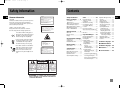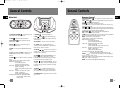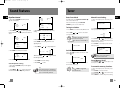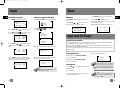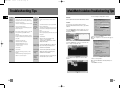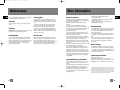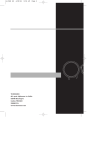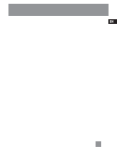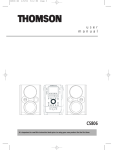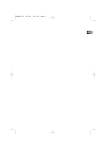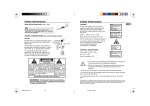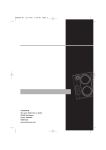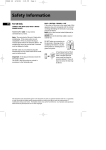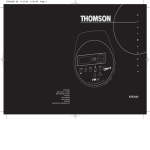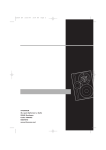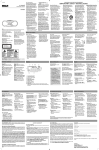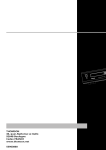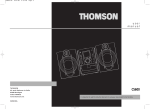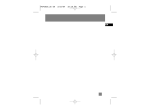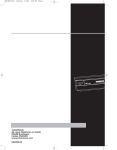Download Technicolor - Thomson TM9255 User's Manual
Transcript
TM9255-EN 4/6/04 2:32 PM Page 1 EN No film output on this page TM9255-EN 4/6/04 2:32 PM Page 2 Contents Safety Information EN Thomson Information CAUTION! Invisible laser radiation when open. Avoid exposure to beam. Class 1 laser product. This system must be opened only by qualified technicians to prevent accidents caused by the laser beam. ADVARSEL! USYNLIG LASERSTRÅLNING VED ÅBNING NAR SIKKERHEDSAFBRYDERE ER UDE AF FUNKTION. UNGDÅ UDSAETTELSE FOR STRÅLNING. VORSICHT! UNSICHTBARE LASERSTRALUNG WENN ABDECKUNG GEÖFFNET UND SICHERHEITS– VERRIEGELUNG ÜBERBRÜCKT. NICHT DEM LASERSTRAHL AUSSETZEN! CAUTION – INVISIBLE LASER RADIATION WHEN OPEN AND INTERLOCKS FAILED OR DEFEATED. AVOID EXPOSURE TO BEAM. LASER λ = 780 nm, P max = 5 mW Rating Information: At bottom/rear of the unit this unit comply with the existing requirements ATTENTION – RAYONNEMENT LASER INVISIBLE DANGEREUX EN CAS D'OUVERTURE ET LORSQUE LA SECURITE EST NEUTRALISEE. EXPOSITION DANGEREUSE AU FAISCEAU. In accordance with the rating plate of the unit, this unit complies with current standards concerning electrical safety and electromagnetic compatibility. Safety Information Before you Begin . . . . . .1 Useful Advice . . . . . . . . . . . . . . .1 Battery Power . . . . . . . . . . . . . .1 What’s so special about this audio CD/mp3 disc player? . . . .1 Music Management Software .2 MusicMatchTM Jukebox . . . . . . .2 Notes on CD-R/RW Disc . . . . . .2 General Controls . . . . . .3 Main Unit . . . . . . . . . . . . . . . . . .3 Remote Control . . . . . . . . . . . . .4 Display . . . . . . . . . . . . . . . . . . . .5 Clock and Timer Setting 6 Please respect the environment Before throwing any batteries away, consult your distributor who may be able to take them back for specific recycling. Have a Blast- Just Not in Your Eardrums Make sure you turn down the volume on the unit before you put on headphones. Increase the volume to the desired level only after headphone is in place. CLASS 1 LASER PRODUCT LASER KLASSE 1 APPAREIL A LASER DE CLASSE 1 LUOKAN 1 LASERLAITE KLASS 1 LASERAPP ARAT Display Setting . . . . . . .8 LCD Contrast . . . . . . . . . . . . . .8 VARNING– OSYNLIG LASERSTRÅLNING NÄR DENNA DEL ÄR ÖPPNAD OCH SPÄRRAN ÄR URKOPPLADE. BETRAKTA EJ STRÅLEN. VARO! AVATTAESSA JA SOUJALUKITUS OHITETTAESSA OLET ALTTIINA NÄKYMÄTTÖMÄLLE. LASERSÄTEILYLLE ÄLÄ KATSO SÄTEESEEN. CAUTION RISK OF ELECTRIC SHOCK DO NOT OPEN THE LIGHTNING FLASH AND ARROWHEAD WITHIN THE TRIANGLE IS A WA R N I N G S I G N ALERTING YOU OF "DANGEROUS VOLTAGE" INSIDE THE PRODUCT. Setting Clock . . . . . . . . . . . . . . .6 Setting Timer . . . . . . . . . . . . . . .6 Enable/Disable Timer . . . . . . . .7 CAUTION: TO REDUCE THE RISK OF ELECTRIC SHOCK, DO NOT REMOVE COVER (OR BACK). NO USERS E RV I C E A B L E PA R T S I N S I D E . R E F E R S E RV I C I N G TO QUALIFIED SERVICE PERSONNEL. THE EXCLAMATION POINT WITHIN THE TRIANGLE IS A WARNING SIGN ALERTING YOU OF I M P O R TA N T INSTRUCTIONS A C C O M PA N Y I N G T H E P R O D U C T. SEE MARKING ON BOTTOM / BACK OF PRODUCT WARNING: TO PREVENT FIRE OR ELECTRICAL SHOCK HAZARD, DO NOT EXPOSE THIS PRODUCT TO RAIN OR MOISTURE. Sound Features . . . . . . .8 Volume Control . . . . . . . . . . . . .8 Digital Bass Boost System . . . . .8 Boosting the power . . . . . . . . .8 Equalizer Control . . . . . . . . . . .9 Custom Equalizer Setting . . . . .9 Tuner . . . . . . . . . . . . . .10 Enter Tuner Mode . . . . . . . . . .10 Tuning to a Station . . . . . . . . .10 Seek Mode . . . . . . . . . . . . . . . .10 Manual Preset Setting . . . . . .10 Preset Memory Recall . . . . . . .10 To Overwrite Memory Locations . . . . . . . . . . . . . . . . .10 Delete Preset Station . . . . . . .11 Auto Preset Stations (FM only) . . . . . . . . . . . . . . . . . . . . . . . . . .11 FM stereo . . . . . . . . . . . . . . . . .12 mp3 and CD Player . . .12 mp3 Recommendations . . . . .12 Entering CD Mode . . . . . . . . . .12 Inserting Disc . . . . . . . . . . . . . .12 Playing CD Discs . . . . . . . . . . . .13 Skip and Search Tracks . . . . .13 Stop Playback . . . . . . . . . . . .13 Playback Mode . . . . . . . . . . .13 Repeat . . . . . . . . . . . . . . . .14 Sampling Tracks . . . . . . . .14 Random Playback . . . . . . .14 Program Playlist . . . . . . . . . .15 Add Songs to Playlist . . . .15 Edit Playlist . . . . . . . . . . . .15 Activate Program Playback . . . . . . . . . . . . . . . . . . . . . . . . . . .16 View Program Playlist . . .16 Delete Song from Playlist 16 Erase Entire Playlist . . . . .16 mp3 Main Navigation Keys . .17 mp3 CD . . . . . . . . . . . . . . . . .17 Smart Trax CD . . . . . . . . . . . .17 Display Options . . . . . . . . . . .18 Playing mp3 CD Discs . . . . . .18 Skip and Search Tracks . . . . .18 Stop Playback . . . . . . . . . . . .18 mp3 Playback Mode . . . . . . .19 SmartTrax mode . . . . . . . . .19 Repeat for mp3 Discs . . . . .19 Sampling mp3 Tracks . . . . .19 Random mp3 Playback . . .19 mp3 Program Playlist . . . .19 Add Songs to Playlist . . .19 Navigation Chart . . . . . . . . .20 Additional Smart Trax Features . . . . . . . . . . . . . . . . .22 Troubleshooting Tips . .23 MusicMatch Jukebox Troubleshooting Tips . .24 Maintenance . . . . . . . .25 More Information . . . .26 EN TM9255-EN 4/6/04 2:32 PM Page 4 Before You Begin EN Useful Advice Before You Begin Battery Power Do not use your system immediately after transporting it from a cold place to a warm place, as condensation may cause the system to malfunction. If moisture forms inside this system, it may not operate properly. To correct the problem, turn off the power and wait about 30 minutes for moisture to evaporate This system is fitted with a laser. To avoid accidents, it is to be opened by qualified technicians only. Never leave the tray open as dust could cover the laser lens and/or the tray could be bumped into accidentally. Do not place the system near wet areas such as bathrooms and pool side. Avoid storing the system at humid places or near abnormally heated areas. Power is continuously supplied to the system. To disconnect power completely, unplug the power cord from the power outlet. You can insert 6 D-sized alkaline batteries (not supplied) and you can take your stereo just about anywhere. • Open the battery compartment door on the bottom of the unit by pressing down on the tab and pulling out the cover. • Before inserting the batteries, observe the polarities (that is, + and -) of the battery, then relate the polarities to the engraved diagram inside the battery compartment. Insert batteries in the battery compartment. Note that the AC line cord must be unplugged from the jack on the back of the unit to operate on batteries. 3 AA-sized batteries (not supplied) are needed to keep radio station memory. Besides traditional audio CDs, this player is meant to play mp3 files encoded on a CD-ROM. You can store up to 12 hours of music on a single disc (at 128kbps). Creating mp3 CDs requires the use of a computer with a CD-R / CD-RW writer and a music management software (MusicMatch Jukebox recommended). To fully enjoy the functionalities of your mp3 CD player, we recommend you to record your mp3 CD using folders and subfolders. ~ 10 CDs ~ 12 hours of music CD-R/ CD-RW Recorder Upon unpacking the unit, you should find the music management software - MusicMatch Jukebox enclosed. Insert the software disc into your computer and click on “MusicMatch User’s Guide” if you need assistance on installation of the software and creating mp3 discs for your enjoyment with this unit. You need the latest MMJB Software to enjoy all the features. IMPORTANT: Be sure to remove batteries when storing the set for more than 30 days. Leaky batteries can badly damage the system. Be sure to dispose of leaky, weak or dead batteries properly according to federal, state, and local regulations. What’s so special about this audio CD / mp3 disc player? Compression and transfer Music management software TM MusicMatch Jukebox 1. Select Update Software from the Options menu. 2. Select Update Software to Latest Release. 3. Click Continue. It will automatically download and install the latest MusicMatch Jukebox software. Close the window that asks you to Get your Plus Upgrade Key Now. Creating a CD After placing tracks in the playlist, click Burn on the top menu bar. Note: You are limited to only burning a certain number of CDs. Upgrade to MusicMatch Plus to get unlimited burning. CD-R / RW To check which version of MusicMatch Jukebox you are currently using: 1. Click on Help to access help menu. 2. Select About MUSICMATCH Jukebox. The software version number can be seen on the top left corner of the information window. Update MusicMatch Jukebox Once you have installed the MusicMatch Jukebox software included with your unit, follow the steps below to update your software version. EN This unit is compatible with CD-RW/ CD-R discs for playback. Notes on CD-R/RW Disc: • Do not affix any type of labels to either side (recordable or labeled side) of a CD-R/RW disc as this may result in the unit malfunctioning. • To avoid damages to the CD-R/RW disc, do not open the disc compartment door while the disc is being read. • Do not load an unrecorded CD-R/RW disc into the unit. This may take a longer time to read the disc. • Playback capability for CD-RW discs may vary due to variations in the quality of the CD-RW disc and the recorder used to create the disc. Playback Compressed music www.musicmatch.com, www.emusic.com 1 2 TM9255-EN 4/6/04 2:32 PM Page 6 General Controls General Controls EN Main Unit Remote Control BA ND SEEK PRESET T U N E Enter T U N E SO UND COMPACT CT DISC AAUDIO OP CD-R / RW COMPATIBLE TIBLE EN PRESET FUNCTION STANDBY 1. FUNCTION/ STANDBY - Selects functions: CD mode / Radio mode / Standby mode. 2. OPEN - Opens CD compartment door. 3. PLAY/PAUSE mp3 playback. ON - Connects headphones. 9. STOP / home - Stops CD and mp3 playback; returns to home directory in mp3 and Smart Trax navigation. - Plays and pauses CD and 4. CLOCK - Enters clock and timer setting mode; displays clock time. 5. BAND - Selects between FM, MW and LW radio bands. 6. Random Playback/ SEEK - In CD mode, selects Random playback; In radio mode - enables seek function. 7. MODE - Selects options in various operating modes: Standby modes: System Setting. (LCD Contrast) Radio modes: Delete Presets Stereo (FM only) On/Off System Setting. (LCD Contrast) mp3 modes: Playmode... (Repeat / Intro / Mix) Playlist... (Add Song) System Setting. (LCD Contrast / Browse mode) CD modes : Playmode... (Repeat / Intro / Mix) Playlist.... (Add Songs) System Setting. (LCD Contrast) SmartTrax mode: Playmode...(Repeat/Intro/Mix) System Setting...(LCD Contrast / Browse mode) 3 8. PHONES OFF 10. VOLUME +/- - Increases or decreases volume. 11. SOUND - Turns on/off digital bass boost system; selects among different E.Q. options (Flat, Rock, Jazz, Pop, Classic or Custom) 12. PRESET / - Increase or decrease preset location in radio mode; works as an up and down navigation key in all menus. 13. TUNE (SKIP / SEARCH BACKWARD) - Goes back to previous CD or mp3 track or searches backward; tunes down in radio frequency; returns to the previous menu in navigation mode. EN FUNCTION/STANDBY - Selects functions: CD mode / Radio mode / Standby mode. STOP / home - Stops CD or mp3 playback; returns to home directory in mp3 and Smart Trax navigation. ENTER - In radio mode - Enters preset mode; In navigation mode, enters selected menu. Also used to select among options in mode menu. TUNE / - Tunes down or up in radio frequency; skips/searches back or skips/searches forward for CD and mp3; enters to the next menu or return to the previous menu during navigation. PLAY / PAUSE - Starts and pauses CD or mp3 playback. VOL +/- - Increases or decreases volume. SOUND - Turns on/off digital bass boost system; selects among different E.Q. options (Flat, Rock, Jazz, Pop, Classic or Custom) MODE - Selects options in various modes: Standby modes: System Setting. (LCD Contrast) Radio modes: Delete Presets Stereo (FM only) On/Off System Setting. (LCD Contrast) mp3 modes: Playmode... (Repeat / Intro / Mix) Playlist...(Add Song) System Setting. (LCD Contrast / Browse mode) CD modes : Playmode... (Repeat / Intro / Mix) Playlist.... (Add Songs) System Setting. (LCD Contrast) SmartTrax mode: Playmode...(Repeat/Intro/Mix) System Setting...(LCD Contrast / Browse mode) PRESET / - Selects preset radio stations; works as navigation keys to move up or down menus. Random / SEEK - Selects random playback in CD and mp3 mode. In radio mode - enables seek function. BAND - Selects between FM, MW and LW frequency. 14. TUNE (SKIP / SEARCH FORWARD) - Goes to next CD or mp3 track or searches forward; tunes up in radio frequency; enters the next menu in navigation mode. 15. ENTER - In radio mode - Enters preset mode; In navigation mode, enters selected menu. Also used to select among options in mode menu. 16. POWER BOOST – Toggles the power boost function on or off. 4 TM9255-EN 4/6/04 2:33 PM Page 8 Display Clock and Timer Setting EN Timer On/Off Indicator Repeat Mode Random Playback Battery Indicator Folder Indicator Indicates current folder location in SmartTrax mode. PLAYLIST is for mp3 CD discs only. SmartTrax CD Setting Clock Setting Timer 1. Press and hold CLOCK on the main unit until the clock and timer setting menu show on the display 1. Press and hold CLOCK on the main unit until the clock and timer setting menu show on the display. Equalizer Options Set Clock Set Timer Timer On 2. Press PRESET select Set Timer. or to scroll the menu to Set Clock Set Timer Timer On to scroll the menu to 3. Press ENTER or TUNE to enter clock setting menu. New Time hour will be flashing. Note: LCD backlight will be activated whenever the unit is powered on, in order to give you a clear sight of the LCD. or Off Digital Bass Boost System 2. Press PRESET select Set Clock. EN 12:00 Old 12:00 New Off 3. Press ENTER or TUNE to enter Timer setting menu. The Timer-On Time hour flashes on the display. Timer-On Time 12:00 4. Press PRESET or to select hour. 5. Press ENTER or TUNE to move to minutes setting. The minutes digits will flash. Press TUNE 6. Press PRESET 12:00 Old 12:00 New 4. Press PRESET to select minutes. to set the hour. 5. Press ENTER to move to minutes setting. The minute digits will flash. Timer-On Time 12:00 to move back to change the hour. or or 6. Press PRESET or to set the minutes. 7. Press ENTER to save settings and exit clock setting mode. Tip: • Press CLOCK while the power is on to view current clock time. • Press TUNE or TUNE when setting clock to readjust hour or minutes. 5 Tip: • Press TUNE or to toggle between hour and minute setting. 6 TM9255-EN 4/6/04 2:33 PM Page 10 Clock and Timer Setting EN 7. Press ENTER to save timer on time and move to Timer-Off Time setting. The Timer-Off hour flashes. Display Setting LCD Contrast Set Clock Set Timer Timer On 1. Press MODE in any mode to access Mode menu. to enter LCD Contrast Off Timer-Off Time The timer icon will show on the display when timer is activated. 12:00 5. Press ENTER or TUNE menu. 2. Press PRESET or to scroll up and down the menu and select System Setting. Contrast 09 System Setting. 8. Repeat steps 4 to 6 to set the time. Enable / Disable Timer 9. Press ENTER to save timer off time and move to Timer Source setting. 1. Press and hold CLOCK on the main unit until the clock and timer setting menu show on the display. Timer source CD 10. Press PRESET or and RADIO as timer source. to select between CD Caution: Ensure the right radio frequency is tuned or CD is loaded before turning off the power. 11. Press ENTER to save timer source and move to Timer Volume setting. Timer volume Level 12. Press PRESET between 1 to 32. 12 or to select volume level 13. Press ENTER to save settings and return to Timer setting menu. 7 2. Press PRESET or select Timer On/Off. to scroll the menu to Set Clock Set Timer Timer On 3. Press ENTER or TUNE Timer On and Off. 6. Press PRESET trast. 3. Press ENTER or TUNE System Setting menu. to enter and view 7. Press TUNE or to adjust display con- to exit to the previous menu level. 4. Press PRESET or to scroll up and down the menu until LCD Contrast is selected. LCD Contrast Off to select between Note: Timer will automatically be activated after Timer settings. Sound Features Volume Control Digital Bass Boost System Press VOLUME + on the main unit or VOL. + on the remote control to increase volume and VOLUME on the main unit or VOL. - on the remote control to decrease volume. Volume level will show on the display while you are adjusting volume. Minimum volume level is 0 and maximum is 32. Press SOUND repeatedly to turn on and off DBBS function. DBBS will show on the the display when it is activated. Volume 17 Boosting the Power Slide POWER BOOST knob to “ON” position on the main unit to activate the power boost function which will enhance the output power of the unit. Note: When the POWER BOOST function is activated, the unit will consume more power than normal operation. Thus the batteries life might be shortened when using DC power. 8 EN TM9255-EN 4/6/04 2:33 PM Page 12 Sound Features Tuner EN Equalizer Control Flat Rock Jazz 1. Press and hold SOUND until the E.Q. menu appears on the display. Flat Rock Jazz = EQ = 2. Press PRESET or to move up and down the E.Q. menu until the cursor points to the desired effect. Pop Classic Custom + 10 high - 10 or to adjust low level. 5. Press ENTER to save setting and move on to adjust high level. 6. Press PRESET = EQ = at anytime to exit E.Q. menu. Custom Equalizer Setting 1. Press and hold SOUND until E.Q. menu appears on the display. 2. Press PRESET or to move up or down the menu until the cursor is pointing to Custom. 9 In standby mode, press FUNCTION/ STANDBY twice to enter radio mode. 1. Tune to the frequency to be saved into preset location. If the unit is in CD mode, press FUNCTION/ STANDBY once to select radio mode. 1. Press BAND to select between FM, MW and LW. low or + 10 FM 105.00 MHz 2. Press ENTER to enter preset mode. The last used memory location will be displayed. Preset 02? Tip: • Extend or reposition the antenna for better FM reception. • Move the unit for better MW or LW reception. 3. Press PRESET or to select the highest memory location accessible at the time (the next available memory location). 4. Press ENTER to save frequency into selected memory location. to adjust high level. high - 10 FM 105.00 MHz Preset 02 mono tuned Seek Mode 1. Press /SEEK to enable seek function. SEEK will be displayed. TIP: Press TUNE or low and high settings. EN to tune to the station FM 105.00 MHz 3. Press ENTER to confirm your selection. 4. Press TUNE Manual Preset Setting 2. Press TUNE or you want to listen to. 4. Press PRESET = EQ = Enter Tuner Mode Tuning to a Station = EQ = Pop Classic Custom Pop Classic Custom = EQ = 3. Press ENTER to select and enter Custom EQ. setting. low Flat Rock Jazz = EQ = to toggle between FM 105.00 MHz Note: There are 30 preset memory locations in tuner mode. SEEK Preset Memory Recall 7. Press ENTER to save the setting. 8. Press TUNE to exit. Note: After Custom Setting is finished,the unit will automatically entered Custom EQ if it is not already selected. 2. Press TUNE or to auto search up or down in radio frequency. Tip: Press /SEEK to toggle seek function on and off. 1. Press PRESET or desired preset stations. repeatedly to access To overwrite memory locations 1. Tune to the frequency to be saved into preset location. 2. Press ENTER to enter preset mode. 3. Press PRESET or to select the memory location to overwrite. 4. Press ENTER to overwrite the previous setting. 10 TM9255-EN 4/6/04 2:33 PM Page 14 Tuner Tuner EN Delete Preset Station 1. Press MODE to enter radio mode menu. Delete Preset Stereo On System Setting. 2. Press PRESET or Off to select Delete Preset. 3. Press ENTER or TUNE to enter Delete Preset menu. All Preset location will be listed. 01 02 03 FM FM MW Auto Preset Stations (FM only) FM Stereo 3. Press ENTER select between Stereo ON/ OFF. 1. Press and hold BAND to view Auto Preset menu. 1. Press MODE in tuner mode to access the tuner menu. 4. Press TUNE Auto Preset => Start => Abort 2. Press PLAY/PAUSE to start auto preset. Press STOP to Abort. Existing Preset Stations Will be Erased! 87.5MHz 100.5MHz 603kHz Searching up for station 4. Press PRESET or to scroll up and down the preset location and select the one you wish to delete. 01 02 03 FM FM MW 87.5MHz 100.5MHz 603kHz 2. Press PRESET or to move up or down the menu until the cursor points to Stereo. When station is found, it will be stored into Preset. Delete Preset Stereo On System Setting. 01 02 03 FM 87.5MHz MW 603kHz ------------------------- FM stereo 93.50MHz tuned mp3 and CD Player mp3 Recommendations • Use .mp3 as the extension when converting audio files into mp3 for saving onto CD-R(W) or CD-ROM, e.g. Rocky08.mp3. Do not use any other extension e.g. .doc, .pdf. • Do not use the .mp3 or WMA extension for other text or non-audio data files as this may result in serious malfunction and harmful noise interference. • In order to get audio CD quality, you need to record your mp3 CD at 128 kbps. You can record from 32 kbps to 320kbps. FM 88.00 MHz Preset 1 Auto Preset will stop once all 30 preset stations are full or when the frequency band ends. In standby mode, press FUNCTION/STANDBY once to enter CD mode. In Tuner mode, press FUNCTION/STANDBY twice to enter CD mode. Auto Preset Completed Note: DO NOT press any key until auto-preset search is complete. Inserting Disc 1. Press OPEN partment door. on the unit to open the CD com- 2. Insert the disc 3. Close the compartment door and push down on the door until it locks in place. 11 to exit Mode menu. stereo will be displayed when Stereo mode is on and stereo station is received. mono will be displayed when Stereo mode is off. Off Entering CD Mode 5. Press ENTER to delete preset station from the selected memory location. The next preset station will move up to replace the memory location. EN Wait while the CD is being read. Reading Disc Please Wait... Note: If the disc has an error or if there is no disc on the disc tray, the system will take a long time for reading. If there is no disc on the disc tray, NO DISC will be displayed Note: The unit will automatically power off if no function is initiated for more than 30 minutes. 12 TM9255-EN 4/6/04 2:33 PM Page 16 mp3 and CD Player EN Playing CD Discs mp3 and CD Player Playback Mode 1. Press MODE to view the CD mode menu. Press PLAY/PAUSE 1. Select the Repeat option in Playmode... menu. to start playback. 00:11 Press PLAY/PAUSE when the disc is playing to pause playback. The playback time will flash. Press again to resume . to end playback.: Tip: To listen to CD through headphones, insert your headphones into the PHONES jack on the back of the player. to All On On Off Off Off 2. Press ENTER to select between 1 - To repeat selected track. This display will show 1. All - To repeat entire disc. The display will show ALL. OFF - Turn off the repeat feature. Playmode... Playlist... System Setting. 3. Press ENTER or TUNE menu. to enter Playmode.... EN Enable mix play to randomly play tracks on the disc. Press Random button random playback. to enable and disable Enable Random Playback from Playmode menu 1. Select the Mix option in Playmode... menu. 1 Intro Mix All On On Off Off Off 2. Press ENTER to select between Mix On and Mix Off . Sampling Tracks • Press TUNE to go back to the previous track. Press and hold the button to search back in a song. • Press TUNE to go to the next track. Press and hold to search forward in a song. Stop Playback Intro Mix 2. In CD mode menu, press PRESET or move up or down the menu until the cursor is pointing to the Playmode... option. Note: When the unit is in pause mode for more then 5 minutes, the unit will automatically enter Stop mode. Skip and Search Tracks 1 Playmode... Playlist... System Setting. TRACK 01 Press STOP Random Playback Repeat Activating Intro will play the first 10 seconds of each track on the disc. The random playback icon play when it is activated. will show on the dis- 1. Select the Intro option in Playmode... menu. 1 Intro Mix All On On Off Off Off 1 Intro Mix 4. Press PRESET or to move up or down the menu until the cursor is pointing to the playback mode option you want. 5. Press TUNE All On On Off Off Off 2. Press ENTER to select between Intro On and Intro Off. to return to the previous menu. 00:05 TRACK 01 Intro Tip: When in Intro mode playback, press PLAY/PAUSE to disable Intro and continue with normal play. 13 14 TM9255-EN 4/6/04 2:33 PM Page 18 mp3 and CD Playback EN Program Playlist 1. Press MODE to view the CD mode menu. Playmode... Playlist... System Setting. 2. In CD mode menu, press PRESET or move up or down the menu until the cursor is pointing to Playlist.. . mp3 and CD Playback Add Songs to Playlist 4. Press ENTER to save new setting. Delete Song from Playlist 1. Follow steps under Program Playlist and select Add Song in step 4. 5. Repeat steps 2 and 4 to edit other program location. 1. Follow steps 1 to 5 under Program Playlist and select Erase Song in step 4. 2. Press TUNE or to select track number for the next available program location. 6. Press MODE to quit. to 01 02 03 TRK TRK TRK (01) --- View Song Erase Song Erase Playlist Activate Program Playback 1. Follow steps 1 to 4 under Program Playlist and select Playlist in step 4. 3. Press ENTER to save setting and move on to select track for next memory location. Playmode... Playlist... System Setting. ON Off 4. Press TUNE to return to the previous menu. to enter Playlist.... menu. There are 30 program memory locations available. 4. Press PRESET or to move up or down the menu until the cursor is pointing to the option you want. When creating program playlist for the first time, only Add Song is available for selection. Add Song 2. Press PRESET or location you want to edit. If a playlist already exists, the following options can be selected. Add Song Playlist ON Off View Song Erase Song Erase Playlist to enter selected 01 02 03 3. Press TUNE number. 2. Press ENTER to select between Playlist On and Playlist Off. 3. Press MODE to quit. Edit Playlist 1. Follow steps under Program Playlist and select Add Song in step 4. 5. Press ENTER or TUNE menu. 2. Press PRESET or to scroll up and down and select the song you want to delete from the list. 3. Press ENTER to delete the song. Add Song Playlist 4. Press MODE to quit. 3. Press ENTER or TUNE EN or 01 02 03 to select the program TRK TRK TRK 1. Follow steps 1 to 5 under Program Playlist and select View Song in step 4. 01 (05) 10 to select the new track TRK TRK TRK View Program Playlist 01 (09) 10 View Song Erase Song Erase Playlist 2. Press PRESET and view Song list. 3. Press TUNE or Erase Entire Playlist 1. Follow steps 1 to 5 under Program Playlist and select Erase Playlist in step 4. View Song Erase Song Erase Playlist 2. Press ENTER. You will be asked to confirm or Abort deleting playlist. => Erase => Abort to scroll up and down to return to the previous menu. 3. Press PLAY/PAUSE to confirm and delete playlist. Press STOP to abort selection. 6. Press MODE to quit. 15 16 TM9255-EN 4/6/04 2:33 PM Page 20 mp3 and CD Playback EN Playing mp3 Discs Main mp3 Navigation Keys PRESET directory. or - to scroll up or down within a TUNE - to return to the previous menu level. TUNE - to enter into a selected menu level. home - to return directly to the home directory Note: Must be in STOP mode to view the list of files and folders. Listening to mp3 and mp3PRO files mp3PRO is an improved version of the popular mp3 coding-decoding format that provides same sound quality at roughly half the size of orginal mp3 files. mp3PRO files will play normally on an old mp3 player. Sound quality will only be optimized when mp3PRO files are played on a mp3PRO player. mp3 CD When a mp3 audio disc is read, the title of the folder or the song name in the home directory will show on the display. “ “ ” will indicate the title is a folder. “ will indicate the title is a file. Folder 1 Folder 2 Track 1 Track 2 Folder – files are divided and placed into individual folder. File – all files on the mp3 disc will be arranged alphabetically. mp3 and CD Playback Smart Trax Smart Trax is a music management system that allows for the organization of mp3 or WMA files into 7 standardized categories. The categories include My Selection, Artist, Title, Genre, Year, Album and CD Playlist. This systematic arrangement shortens the initiation time for mp3 discs. Navigation also becomes easier as files are placed into folders. If the mp3 disc is formatted with the Smart Trax feature, Folder mode will be replaced with Smart Trax mode. The Smart Trax icon will show on the display. Smart Trax - all files are divided into 7 different categories. Display Options Playing mp3 CD Discs 1. In STOP mode, press MODE to view mp3 menu. Use the navigation buttons to select the file or folder to be played. When a file is selected, playback begins from that file. When a folder is selected, playback begins from the first song in the selected folder. Playmode... System Setting. Press PLAY/PAUSE 2. Press PRESET or to scroll down until the icon is pointing to System Setting and press ENTER to view mp3 System Setting menu. 3. Press PRESET Browse Mode.... or My Selection Artist Title 00:11 The display will toggle among Artist, Type, Year, Genre, Title and Album information every 20 seconds. Tip: Press PRESET or can also toggle among Artist, Type, Year, Genre, Title and Album. 4. Press ENTER to view Browse Mode selections. Genre Album Year CD Playlist ---------------------------------Clear Selection Note: When reading a Smart Trax disc, the unit will automatically enter the Artist Folder. Press home or TUNE to return to the Home Directory. Respective icons will appear on the display to indicate which SmartTrax folder you are currently in during navigation. 5. Press PRESET or to select among display options: mp3 CD without Smart Trax Folder mode File mode Press PLAY/PAUSE when the disc is playing to pause playback. The playback time will flash. Press again to resume . Note: When the unit is in pause mode for more then 5 minutes, the unit will automatically enter Stop mode. mp3 CD with Smart Trax Folder mode File mode Smarttrax mode 6. Press ENTER to confirm selection. Skip and Search Tracks • Press TUNE to go back to the previous track. Press and hold the button to search back in a song. • Press TUNE to go to the next track. Press and hold to search forward in a song. Stop Playback Press STOP 17 to start playback. File Name Artist: Artist 1 until the icon is at LCD Contrast Browse mode EN to end playback. 18 TM9255-EN 4/6/04 2:33 PM Page 22 mp3 and CD Playback EN mp3 Playback Mode Follow the steps under Playback Mode on page 12 to access mp3 menu. SmartTrax mode If the cursor is at the middle level where all the artists are listed, then the selected artist is picked and his/her songs will be played randomly before picking another artist randomly. mp3 and CD Playback Random mp3 Playback Navigation Chart Refer to Random Playback on page 13 for instruction on enabling and disabling random playback. mp3 Audio CD without Smart Trax Note: Go into the target folder to be repeated or the folder to be played randomly in stop mode. Sampling mp3 Tracks Repeat for mp3 Discs Refer to Sampling Tracks on page 13 for details. 1. Select the Repeat menu. mp3 Program Playlist option in Playmode... 1 Intro Mix All On On Off Off Off EN Refer to Program Playlist on page 14 to access Playlist menu. Add Songs to Playlist 1. Follow steps under Program Playlist and select Add Song in step 4. 2. Press ENTER to select between 1 - To repeat selected track. This display will show . 1 - To repeat selected folder. The display will show . (For mp3 Folder mode only) All - To repeat entire disc. The display will show ALL. OFF - Turn off the repeat feature Note: When repeat folder is selected, the folder where playback begins or the folder where repeat folder is activated will be repeated. 3. Press PRESET or to select other features in mp3 menu or press TUNE to exit the menu. 2. Use the navigation keys to select the item to be added into the playlist. 3. Once the item is selected, press ENTER to add it into the next available program location. The program location and the added item will show briefly on the display. 01 02 03 Item 1 Item 2 -- 4. Repeat steps 2 and 3 to add additional items into the playlist. 5. Press MODE to quit. Note: mp3 playlists can not be edited. Refer to page 14-15 for other Playlist details. 19 20 TM9255-EN 4/6/04 2:33 PM Page 24 mp3 and CD Playback mp3 and CD Playback Additional Smart Trax Features EN mp3 Audio CD with Smart Trax Smart Trax is only available for mp3 CDs created with this feature. The Smart Trax icon will show on the display. My Selection Artist Title Genre Album Year Note: When reading a Smart Trax disc, the unit will automatically enter the Artist category. Press home or BACK to return to the Home Directory. My Selection For example, if the Artists category is selected, press PLAY/PAUSE and all the songs in the category will be played. When you press PLAY/PAUSE after entering one of the Home Directory categories, only the selected attribute will be played. For example, if you are in the Artist category and selected Artist 1 to play, the songs in Artist 1 folder as well as Artist 2,3 and 4 will be played. View My Selection 1. Press PRESET or to scroll the home directory to select the My Selection. CD Playlist ---------------------------------Clear Selection 2. Press ENTER or TUNE Selected categories and tracks can be bookmarked and placed into My Selection. 1. Enter Smart Trax mode if the unit is currently in File mode. Follow steps in “Display Options” on pg. 17 to enter Smart Trax mode. Note: The unit must be in Smart Trax mode in order to select tracks to be placed in My Selection. 2. Press PRESET or to scroll the home directory to select the category to enter. 3. Press ENTER or TUNE Note: • indicates all tracks in a category have been selected to be placed into My Selection. • indicates only certain tracks in the category are selected to be placed into My Selection. My Selection Artist Title CD Playlist ---------------------------------Clear Selection Note: When you press PLAY/PAUSE in the Smart Trax Home Directory, all songs in the selected category will be played. • Press TUNE on the main unit or remote control to enter a category. to enter My Selection. Clear My Selection 1. Press PRESET or to scroll the home directory to select the Clear Selection. => ERASE => ABORT 2. Press ENTER to select. 3. Follow the instructions to clear My Selection. Press PLAY/PAUSE to clear all or Press STOP to abort. to enter category. 4. Once you have entered one of the home directory folders, • press ENTER to select track(s) to place into My Selection. 21 22 EN TM9255-EN 4/6/04 2:33 PM Page 26 Troubleshooting Tips EN MusicMatch Jukebox Troubleshooting Tips Problem Solution Problem Solution Problem System doesn’t turn on Check power cord for a secure connection. CD button will not respond, Switch to another function and then back to Can not burn Smart Trax CD in MusicMatch Jukebox Remote control does not work Check that the batteries are properly installed. Unplug the unit for a moment, and then plug into power source again. Increase the volume setting. Check that you have selected the appropriate function: CD, Tuner. Solution Replace weak batteries. Check the system is plugged into power source. Point the remote directly at the system’s front panel. Poor radio reception EN CD. Check the outlet by plugging in another device. No sound 4. Select Settings to display Burn settings. Move antenna for FM reception or rotate unit Move closer to the system. for better AM reception (MW or LW for Remove any obstacles between the remote and Thomson). the system. You may have exceeded the number of burns. Upgrade to MusicMatch Jukebox Plus to get unlimited burns. Check that MusicMatch Jukebox settings are correct. 1. Click the BURN button from the Main window to display Burn window. Turn off nearby electrical appliances, such as hair dryer, vacuum cleaner, microwave, fluorescent lights. CD does not play extension. e.g. Rocky08.mp3 Check that the recorded bit rate is within 32kbps and 320kbps. Check that CD is in the tray. Check that CD label is facing up. Check that PAUSE mode is not on. Check that CD function is selected. Use CD lens cleaner. Clean the disc. Check disc for warping, scratches, or other damage. 2. Click the mp3 button on the top of the Burn window to change to mp3 audio disc. Cannot play Check that the WMA bit rate is within 64 WMA songs kbps and 192 kbps and sampling rate is within 44.1 kHz and 48kHz. Clean the disc. CD sound skips 5. Click on the General folder. Make sure “mp3 disc” is selected under Disc type at Startup. Cannot play Clean the disc. mp3 disc Make sure files are saved under .mp3 Cannot play Check that the mp3PRO bit rate is within mp3 PRO 24kbps and 96kbps and sampling rate is songs within 44.1 kHz and 48kHz. Check if something is causing the system to vibrate. If so, move the system. 23 The display shows strange characters Check that file names are created using the ASCII-ISO 8859-1 (Latin - 1) Table. 3. Select Options from Options menu in the Burn window. 6. Click on the mp3 folder. Make sure Add MultiAudio Tracklist (MAU) box is checked. 7. Click OK when finished. 24 TM9255-EN 4/6/04 2:33 PM Page 28 Maintenance EN Disconnect the audio system from the power source before performing any maintenance. Cleaning Clean the exterior of the system using a soft dust cloth. CD Player CAUTION! This system operates with a laser. It must be opened by only a qualified technician. More Information Cleaning CDs Safety Precautions • Dirty CDs can cause poor sound quality. Always keep CDs clean by wiping them gently with a soft cloth from the inner edge toward the outer perimeter. • If a CD becomes dirty, wet a soft cloth in water, wring it out well, wipe the dirt away gently, and then remove any water drops with a dry cloth. • Do not use record cleaning sprays or antistatic agents on CDs. Also, never clean CDs with benzene, thinner, or other volatile solvents which may cause damage to disc surface • Never open the cabinet under any circumstances. Any repairs or internal adjustments should be made only by a trained technician. • Never operate this product with the cabinet removed. •Do not use your System immediately after transporting it from a cold place to a warm place, as condensation may cause the system to malfunction. • Keep your unit away from humid areas and abnormally hot places. • Do not touch the player with wet hands. If any liquid enters the player cabinet, take the player to a trained technician for inspection. • This compact disc player uses a laser to read the music on the disc. The laser mechanism corresponds to the cartridge and stylus of a record player. Although this product incorporates a laser pick-up lens, it is completely safe when operated according to directions. • Discs rotate at high speed inside the player. Do not use damaged, warped, or cracked discs. • Do not touch the pick-up lens which is located inside the disc compartment. To keep dust from collecting on the pick-up lens, do not leave the compartment door open for an extended period of time. If the lens becomes dirty, clean it with a soft brush, or use an air blower brush designed for camera lenses. • The apparatus shall not be exposed to dripping and splashing. Handling CDs CD Lens Care • Do not touch the signal surfaces. Hold CDs by the edges, or by one edge and the hole. Do not affix labels or adhesive tapes to the label surfaces. Do not scratch or damage the label. CDs rotate at high speeds inside the player. Do not use damaged (cracked or warped) CDs. When your CD lens gets dirty it can also cause the system to output poor sound quality. To clean the lens you will need to purchase a CD lens cleaner which can maintain the output sound quality of your system. For instructions on cleaning the CD lens, refer to the ones accompanying the lens cleaner. Important Battery Information • Remove the batteries to avoid leakage if you do not use your remote control for more than one month. • Discard leaky batteries immediately as leaking batteries may cause skin burns or other personal injuries. Dispose of batteries in the proper manner, according to provincial and local regulations. • Any battery may leak electrolyte under the following circumstances: 25 - if mixed with a different battery type, - if inserted incorrectly, - if all batteries are not replaced at the same time, - if disposed of in fire, or - if an attempt is made to charge a battery not intended to be recharged. EN Headset Safety • Do not play your headset at high volume. Hearing experts warn against extended high-volume play. • If you experience ringing in your ears, reduce volume or discontinue use. • You should use with extreme caution or temporarily discontinue use in potentially hazardous situations. Even if your headset is an open-air designed to let you to hear outside sounds, do not turn up the volume so high that you are unable to hear what is around you. Don’t Infringe This product should only be used for the purposes for which it is sold, that is, entertainment, violating no copyright law. Any attempts to use this product for which it is not intended is unlawful and therefore not condoned by Thomson. Technical Specification Power supply: 230V-50Hz Dimensions ( H x W x D mm): 145 x 355 x 265 CD player: Response curve (+/- 2dB): 20Hz to 20 kHz Rating Plate: Look for it at the bottom of the set. The descriptions and characteristics given in this document are given as a general indication and not as a guarantee. In order to provide the highest quality product possible, we reserve the right to make any improvement or modification without prior notice. The English version serves as the final reference on all products and operational details should any discrepancies arise in other languages. 26