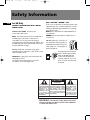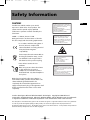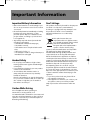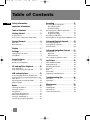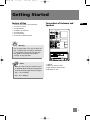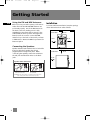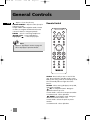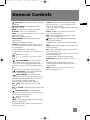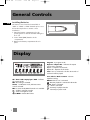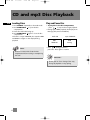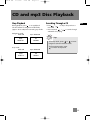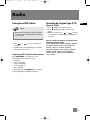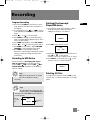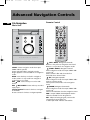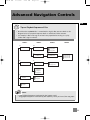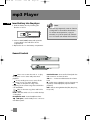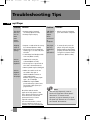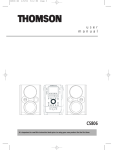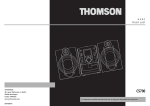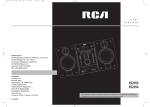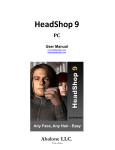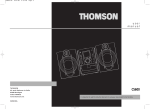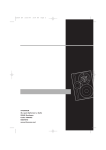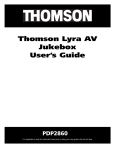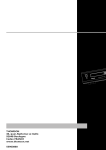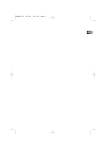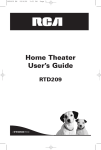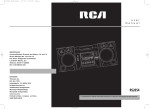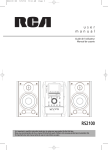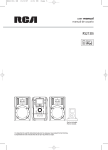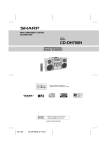Download Technicolor - Thomson CS196 User's Manual
Transcript
CS196 EN 17/2/06 7:28 PM Page 3 user manual CD-R / RW IBL E COMPAT CS196 It is important to read this instruction book prior to using your new product for the first time. CS196 EN 17/2/06 7:28 PM Page 4 Safety Information EN For UK Only CONNECT THE MAIN LEAD INTO A MAINS POWER SOCKET POWER SUPPLY 230V. It must not be connected to D.C. mains. Note: The mains lead of the set is fitted with a molded plug. If the mains socket are not compatible or if for any reason the plug is removed please follow the directions below. The molded plug cannot be rewired and if removed must be disposed of safely. DO NOT under any circumstances plug the severed plug into any mains socket as this could result in electric shock. BLUE = NEUTRAL / BROWN = LIVE If the colors of the wires in the mains lead of this apparatus may not correspond with the colored markings identifying the terminals in your plug, proceed as follows: BLUE wire to the terminal coded N (Neutral) or colored black. BROWN wire to the terminal coded L (Live) or colored red. DO NOT make any connection to the terminal in the plug which is marked by the letter E or by the earth symbol or colored green or green and yellow. A fused plug must be fitted with a 3A fuse approved by ASTA or BS1362 and fuse covers must be always be securely replaced. If you set does not work, the fuse may be blown. Important: If the plug is removed, rewire the new plug as follow: The wires in the mains plug are colored in accordance to the following code: CAUTION RISK OF ELECTRIC SHOCK DO NOT OPEN THE LIGHTNING FLASH AND ARROWHEAD WITHIN THE TRIANGLE IS A WA R N I N G S I G N ALERTING YOU OF "DANGEROUS VOLTAGE" INSIDE THE PRODUCT. CAUTION: TO REDUCE THE RISK OF ELECTRIC SHOCK, DO NOT REMOVE COVER (OR BACK). NO USERS E RV I C E A B L E PA R T S I N S I D E . R E F E R S E RV I C I N G TO QUALIFIED SERVICE PERSONNEL. THE EXCLAMATION POINT WITHIN THE TRIANGLE IS A WARNING SIGN ALERTING YOU OF I M P O R TA N T INSTRUCTIONS A C C O M PA N Y I N G T H E P R O D U C T. SEE MARKING ON BOTTOM / BACK OF PRODUCT WARNING: TO PREVENT FIRE OR ELECTRICAL SHOCK HAZARD, DO NOT EXPOSE THIS PRODUCT TO RAIN OR MOISTURE. CS196 EN 17/2/06 7:28 PM Page 5 Safety Information CAUTION! Invisible laser radiation when open. Avoid exposure to beam. Class 1 laser product. This system must be opened only by qualified technicians to prevent accidents caused by the laser beam. LASER λ = 780 nm, P max = 5 mW Rating Information: At bottom/rear of the unit. This unit comply with the existing requirements In accordance with the rating plate of the unit, this unit complies with current standards concerning electrical safety and electromagnetic compatibility. Please respect the environment Before throwing any batteries away, consult your distributor who may be able to take them back for specific recycling. Have a Blast- Just Not in Your Eardrums Make sure you turn down the volume on the unit before you put on headphones. Increase the volume to the desired level only after headphone are in place. ADVARSEL! USYNLIG LASERSTRÅLNING VED ÅBNING NAR SIKKERHEDSAFBRYDERE ER UDE AF FUNKTION. UNGDÅ UDSAETTELSE FOR STRÅLNING. VORSICHT! UNSICHTBARE LASERSTRALUNG WENN ABDECKUNG GEÖFFNET UND SICHERHEITS– VERRIEGELUNG ÜBERBRÜCKT. NICHT DEM LASERSTRAHL AUSSETZEN! CAUTION – INVISIBLE LASER RADIATION WHEN OPEN AND INTERLOCKS FAILED OR DEFEATED. AVOID EXPOSURE TO BEAM. ATTENTION – RAYONNEMENT LASER INVISIBLE DANGEREUX EN CAS D'OUVERTURE ET LORSQUE LA SECURITE EST NEUTRALISEE. EXPOSITION DANGEREUSE AU FAISCEAU. CLASS 1 LASER PRODUCT LASER KLASSE 1 APPAREIL A LASER DE CLASSE 1 LUOKAN 1 LASERLAITE KLASS 1 LASERAPP ARAT VARNING– OSYNLIG LASERSTRÅLNING NÄR DENNA DEL ÄR ÖPPNAD OCH SPÄRRAN ÄR URKOPPLADE. BETRAKTA EJ STRÅLEN. VARO! AVATTAESSA JA SOUJALUKITUS OHITETTAESSA OLET ALTTIINA NÄKYMÄTTÖMÄLLE. LASERSÄTEILYLLE ÄLÄ KATSO SÄTEESEEN. Main plug is used as the disconnect device, it shall remain readily operable and should not be obstructed during intended used.To be completely disconnected the apparatus from supply mains,the main plug of the apparatus shall be disconnected from the mains socket outlet completely. Portions based upon Microsoft Windows Media Technologies. Copyright © 1999 Microsoft Corporation. All Rights Reserved. Microsoft, Windows Media, and the Windows Logo are trademarks or registered trademarks of Microsoft Corporation in the United States and/or other countries. The descriptions and characteristics given in this document are given as a general indication and not as a guarantee. In order to provide the highest quality product possible, we reserve the right to make any improvement or modification without prior notice. The English version serves as the final reference on all products and operational details should any discrepancies arise in other languages. EN CS196 EN 17/2/06 7:28 PM Page 6 Important Information EN Safety Precautions • Never open the cabinet under any circumstances. Any repairs or internal adjustments should be made only by a trained technician. • Never operate this product with the cabinet removed. • Do not use your System immediately after transporting it from a cold place to a warm place, as condensation may cause the system to malfunction. • Keep your unit away from humid areas and abnormally hot places. • Do not touch the player with wet hands. If any liquid enters the player cabinet, take the player to a trained technician for inspection. • This compact disc player uses a laser to read the music on the disc. The laser mechanism corresponds to the cartridge and stylus of a record player. Although this product incorporates a laser pick-up lens, it is completely safe when operated according to directions. • Discs rotate at high speed inside the player. Do not use damaged, warped, or cracked discs. • Do not touch the pick-up lens which is located inside the disc compartment. To keep dust from collecting on the pick-up lens, do not leave the compartment door open for an extended period of time. If the lens becomes dirty, clean it with a soft brush, or use an air blower brush designed for camera lenses. • The apparatus shall not be exposed to dripping or splashing and that no objects filled with liquids, such as vases, shall be placed on the apparatus. • Minimum distances around the apparatus for sufficient ventilation . • The ventilation should not be impeded by covering the ventilation opening with items, such as newspaper,table-cloths,curtains,etc. • No naked flame sources,such as lighted candles,should be placed on the apparatus. • Attention should be drawn to the environmental aspects of battery disposal . Precautions for the mp3 Player • Do not use the unit immediately after transportation from a cold place to a warm place; condensation problem may result. • Do not store the unit near fire, places with high temperature or in direct sunlight. • Do not operate or store unit in places with frequent static electricity or electrical noise (e.g. speaker, TV set). • Clean the unit with a soft cloth or a damp chamois leather. Never use solvents. • The unit must only be opened by qualified personnel. Note: This unit may temporarily cease to function if subjected to electrostatic disturbance. To resume normal operation, it may be necessary to cycle the power off and back on or to remove and reinstall the batteries. CS196 EN 17/2/06 7:28 PM Page 7 Important Information Important Battery Information Don’t Infringe • Remove the batteries to avoid leakage if you do not use your remote control for more than one month. • Discard leaky batteries immediately as leaking batteries may cause skin burns or other personal injuries. Dispose of batteries in the proper manner, according to provincial and local regulations. • Any battery may leak electrolyte under the following circumstances: - if mixed with a different battery type, - if inserted incorrectly, - if all batteries are not replaced at the same time, - if disposed of in fire, or - if an attempt is made to charge a battery not intended to be recharged. This product should only be used for the purposes for which it is sold, that is, entertainment, violating no copyright law. Any attempts to use this product for which it is not intended is unlawful and therefore not condoned by Thomson. Headset Safety • Do not play your headset at high volume. Hearing experts warn against extended highvolume play. • If you experience ringing in your ears, reduce volume or discontinue use. • You should use with extreme caution or temporarily discontinue use in potentially hazardous situations. Even if your headset is an open-air designed to let you to hear outside sounds, do not turn up the volume so high that you are unable to hear what is around you. Caution While Driving Use of headphones while operating an automobile or moving vehicle is not recommended and is unlawful in some states and areas. Be careful and attentive on the road. Stop operation of the unit if you find it disruptive or distracting while driving. This symbol means that your inoperative electronic appliance must be collected separately and not mixed with the household waste. The European Union has implemented a specific collection and recycling system for which manufacturers are responsible. This appliance has been designed and manufactured with high quality materials and components that can be recycled and reused. Electrical and electronic appliances are liable to contain parts that are necessary in order for the system to work properly but which can become a health and environmental hazard if they are not handled or disposed of in the proper way. Consequently, please do not throw out your inoperative appliance with the household waste. If you are the owner of the appliance, you must deposit it at the appropriate local collection point or leave it with the vendor when buying a new appliance. • If you are a professional user, please follow your supplier's instructions. • If the appliance is rented to you or left in your care, please contact your service provider. Help us protect the environment in which we live! EN CS196 EN 17/2/06 7:28 PM Page 8 Table of Contents Safety Information EN Recording . . . . . . . . . . . . . . . . . . . .17 Content of Box . . . . . . . . . . . . . . . . . . . . . . . . . .3 Connections of Antennas and Speakers . . . . .3 Recording CD to mp3 player . . . . . . . . . . . . . .17 Recording Standby . . . . . . . . . . . . . . . . . . . .17 Instant Recording . . . . . . . . . . . . . . . . . . . . .17 Recording Tuner / AUX to mp3 player . . . . . .17 Instant Recording . . . . . . . . . . . . . . . . . . . . .17 Program Recording . . . . . . . . . . . . . . . . . . .18 Recording to USB device . . . . . . . . . . . . . . . . .18 Deleting Files from mp3 player / USB Device 18 General Controls . . . . . . . . . . . . . . .4 Advanced Playback Controls . . . . .19 Main Unit . . . . . . . . . . . . . . . . . . . . . . . . . . . . . . .4 Remote Control . . . . . . . . . . . . . . . . . . . . . . . . .5 Intro/ Repeat/Random . . . . . . . . . . . . . . . . . . .19 Setting Up a Program List . . . . . . . . . . . . . . . .19 Rename Tracks . . . . . . . . . . . . . . . . . . . . . . . . .20 Important Information Table of Contents . . . . . . . . . . . . . . .1 Getting Started . . . . . . . . . . . . . . . .3 Display . . . . . . . . . . . . . . . . . . . . . . .7 Advanced Navigation Controls . . .21 Settings . . . . . . . . . . . . . . . . . . . . . .8 Setting the Clock / Timer . . . . . . . . . . . . . . . . . .8 Sleep Mode . . . . . . . . . . . . . . . . . . . . . . . . . . . . .9 File Navigation . . . . . . . . . . . . . . . . . . . . . . . . .21 Main Unit . . . . . . . . . . . . . . . . . . . . . . . . . . .21 Remote Control . . . . . . . . . . . . . . . . . . . . . .21 Tips on Playback Sequence of Disc . . . . . . . . .22 Sound Features . . . . . . . . . . . . . . . .9 Volume Control . . . . . . . . . . . . . . . . . . . . . . . . . .9 Bass Boost and Equalizer . . . . . . . . . . . . . . . . . .9 CD and mp3 Disc Playback . . . . . . .10 Play / Pause Discs . . . . . . . . . . . . . . . . . . . . . . . .11 Stop and Searching Through a CD . . . . . . . . .13 USB and mp3 player . . . . . . . . . . . .13 Connecting USB device to the Main Unit . . .13 Connecting / Disconnecting mp3 Player to the Main Unit . . . . . . . . . . . . . . . . . . . . . . . . . . . . . .13 Selecting USB or mp3 player Mode . . . . . . . .14 Memory Usage . . . . . . . . . . . . . . . . . . . . . . . . .14 mp3 Player . . . . . . . . . . . . . . . . . . .23 Turn On/Off the Player . . . . . . . . . . . . . . . . . . .24 Playback Controls . . . . . . . . . . . . . . . . . . . . . . .24 Adjusting the Volume . . . . . . . . . . . . . . . . . . .25 Key Lock . . . . . . . . . . . . . . . . . . . . . . . . . . . . . . .25 DSP . . . . . . . . . . . . . . . . . . . . . . . . . . . . . . . . . . .25 Play modes . . . . . . . . . . . . . . . . . . . . . . . . . . . . .25 Frequently Asked Questions . . . . . . . . . . . . . .25 Troubleshooting Tips . . . . . . . . . . .26 Main Unit . . . . . . . . . . . . . . . . . . . . . . . . . . . . . .26 mp3 Player . . . . . . . . . . . . . . . . . . . . . . . . . . . . .27 Maintenance . . . . . . . . . . . . . . . . .28 Radio . . . . . . . . . . . . . . . . . . . . . . .15 Selecting Tuner Band . . . . . . . . . . . . . . . . . . . .15 Tuning to a Station . . . . . . . . . . . . . . . . . . . . . .15 Using Presets . . . . . . . . . . . . . . . . . . . . . . . . . . .15 Auto Preset Programming . . . . . . . . . . . . . . . .15 Manually Setting Presets . . . . . . . . . . . . . . . . .15 Tuning to an RDS Station . . . . . . . . . . . . . . . . .16 Searching by Program Type (PTY) . . . . . . . . . .16 1 Cleaning . . . . . . . . . . . . . . . . . . . . . . . . . . . . . . .28 Handling CDs . . . . . . . . . . . . . . . . . . . . . . . . . . .28 CD Lens Care . . . . . . . . . . . . . . . . . . . . . . . . . . .28 Technical Specification . . . . . . . . . . . . . . . . . . .28 CS196 EN 17/2/06 7:28 PM Page 9 Getting Started Content of Box • • • • • • • one main unit (with 2 main speakers); one remote control; one FM antenna; one MW loop antennas; one mp3 Player; one user manual; one Thomson Warranty Card Connections of Antennas and Speakers 1 EN 2 4 3 ! Warning: Use of this product is for your personal use only. Unauthorized recording or duplication of copyrighted material may infringe upon the rights of third parties and may be contrary to copyright laws. Note: Make sure the tracks are encoded in mp3 or Windows Media Formats and supported bitrates. Bitrates supported by the player: 1. AUX IN. 2. MW Loop antenna Jacks. 3. Main Speaker terminal tabs. 4. FM Antenna Jack. mp3 – 32 to 320kbps wma - 40 to 160kbps 2 CS196 EN 17/2/06 7:28 PM Page 10 Getting Started Using the FM and MW Antennas EN Before you use your audio system, you’ll want to make sure both the FM and MW antennas are positioned properly. Uncoil the FM antenna at the back of the unit, making sure it is fully extended (you may even want to tape it to the wall behind the unit if possible. The higher the better.) You’ll also need to connect the MW antenna loop to the back of the unit if you listen to MW stations. Rotate the MW loop antenna for better reception. Installation To ensure sufficient ventilation, keep the spacings shown below free from other surfaces: Front View 10 cm CS196 Sleep DEMO/DIMMER ON/ECO CD 10 cm REC D I G I T A L Speaker Wire Connection Push Speaker terminal tab down to insert wire. Release tab to lock wire in the terminal. NOTE: Make sure the insulation is completely removed from the ends of the speaker wires at all connection points. 3 USB BACK REC MP3 PLAYER SELECT TUNE/PRESET PHONES Connecting the Speakers Speaker terminal tabs marked L are for left while R are for right. Each speaker has a black (negative) and a red (positive) wire. When connecting the speakers, match the red wires to the red jacks and the black wires to the black jacks. 10 cm mp3 player SOURCE BAND/INFO CD-R / RW COMPATIBLE Side View 5 cm M U S I C S T U D I O mp3 10 cm CS196 EN 17/2/06 7:28 PM Page 11 General Controls Main Unit - Front View CS196 Sleep DEMO/DIMMER ON/ECO CD mp3 player SOURCE REC BAND/INFO USB BACK REC MP3 PLAYER SELECT TUNE/PRESET PHONES D I G I T A L CD-R / RW COMPATIBLE M U S I C S T U D I O mp3 ON/ECO - Press briefly to turn on and off the unit. Press and hold in standby mode to enter ECO (power saving, without clock display) mode. The red standby indicator lights above the button. DEMO/DIMMER - Activates and deactivates demonstration. SOURCE - Selects among CD player, tuner, USB, mp3 player and AUX. BAND/INFO - In CD mode - Selects display options to show track elapse time, track remain time or disc remain time. In mp3 / WMA mode - Shows ID3 tag. In USB / mp3 player mode - Shows memory usage. In Tuner mode - selects radio band. REC USB - Starts and stops record to USB device. REC MP3 PLAYER - Starts and stops record to mp3 player. BACK - In navigation mode - navigates backwards. In rename mode - edits previous alphabet SELECT - In mp3 / WMA / USB stop mode - Enters navigation mode. In navigation mode - navigates forward. In rename mode - confirms the editing alphabet (PLAY/PAUSE) - Starts and pauses playback for CD, USB and mp3 player. TUNE/PRESET - Stops CD, USB and mp3 player, In Tuner mode - selects tune or preset mode. (SKIP FORWARD) - In CD mode - Goes to the next CD track and setting options; searches forward through CD; In USB and mp3 player mode - Skips to the next file; In Tuner mode - Tunes up radio frequency. (SKIP BACKWARD) - In CD mode - Goes to the previous CD track and setting options; searches backward through CD; In USB and mp3 player mode - Skips to the previous file; In Tuner mode - Tunes down radio frequency. EN Tips: In STANDBY mode, press ON/ECO to turn the system on in the previously used mode. Press SOURCE to select the corresponding mode. Look at the display icons to identify the current mode. 4 CS196 EN 17/2/06 7:28 PM Page 12 General Controls - Opens or closes the disc tray. VOLUME CONTROL - Adjusts volume (except in navigation mode). In mp3 / WMA / USB navigation mode - Rotate clockwise to navigate downwards and rotate counter-clockwise to navigate upwards. PHONES - Jack for connecting headphones USB socket - connects USB devices mp3 player - connects mp3 player EN Remote Control ON ECO BAND FM ST Note: SOURCE B.BOOST DEMO/DIMMER EQ CD INFO Refer to “mp3 Player” section on page 2325 for mp3 player operation details. VOL REC REC USB PLAYER PROG ADD DEL INTRO/CT /PTY REPEAT/RDS CLOCK TIMER SLEEP CS196 ON/ECO - Press briefly to turn on and off the unit. Press and hold in standby mode to enter ECO (power saving, without clock display) mode. The red standby indicator lights above the button. SOURCE - Selects among CD player, tuner, USB, mp3 player, and AUX. (UP)- In navigation mode - Navigates upwards and move up a list. In tuner mode - selects the next preset number. In rename mode - selects alphabets (DOWN)- In navigation mode - Navigates downwards and move down a list. In tuner mode - Selects the previous preset number. In rename mode - selects alphabets 5 CS196 EN 17/2/06 7:28 PM Page 13 General Controls (LEFT/BACK) - In navigation mode - Navigates backwards. (RIGHT /ENTER) - In navigation mode Navigates forward. BAND - In Tuner mode - selects radio band. B. BOOST - Turns on or off Bass Boost. FM ST - Selects between stereo and mono sound in FM tuner mode. EQ - Selects equalizer presets. DEMO/DIMMER - Activates and deactivates demonstration. Adjusts the brightness of display. CD INFO - In CD mode - Selects display options to show track elapse time, track remain time or disc remain time. In mp3 / WMA mode - Shows ID3 tag. In USB / memory card mode - Shows memory usage. - Mutes audio output. VOL or - Decreases or Increases volume level. (SKIP BACKWARD) - In clock and timer setting mode - Goes to the previous setting option. In CD / USB / mp3 player mode - Goes to the previous track; searches backward through CD; In Tuner mode - Tunes down radio frequency. (PLAY/PAUSE) - In CD / USB / mp3 player mode - Starts and pauses playback. (SKIP FORWARD) - In clock and timer setting mode - Goes to the next setting option. In CD / USB / mp3 player mode - Goes to the next track; searches forward through CD; In Tuner mode - Tunes up radio frequency. REC USB - Starts and stops record to USB device. REC PLAYER - Starts and stops record to mp3 player. TUNE/PRESET (STOP) - In TUNER mode Selects tune or preset mode. In CD / USB / mp3 player mode - Stops playback; - Opens and closes disc compartment. PROG - In CD, USB, mp3 player and Tuner mode Enters program mode. In navigation mode - enters rename mode and store new file names INTRO/CT - In CD / USB and mp3 player mode Turns intro mode on or off to play the first 10 seconds of each track / file. In CT mode, replaces the displayed time with RDS station time. CLOCK - Displays clock time. Press and hold to enter clock setting mode. ADD - In CD / USB / mp3 player mode - Adds track / file to Program List. /PTY - In CD / USB / mp3 player mode - Turns on/off random playback. In TUNER mode - Search radio band by program type. TIMER - Enters timer setting mode. Activates and deactivates timer. DEL - When reviewing program, removes track / file from Program List. In USB / mp3 player mode - Removes file from the connected mp3 player. In rename mode - deletes current alphabet REPEAT/RDS - In CD mode - Repeats a track or CD. In TUNER mode - displays RDS information. In USB / mp3 player mode - Repeats one file or repeats all files. SLEEP - Selects the time interval in minutes before the unit turns off. EN 6 CS196 EN 17/2/06 7:28 PM Page 14 General Controls Installing Batteries EN The remote control must be inserted with 2 "AAA" or "UM-4" or "R03" batteries prior to use. Follow the steps below to ensure correct installation. 1. Open the battery compartment door by pressing down on the tab and then lifting the door out. 2. Insert “AAA”(UM4) batteries in the compartment. 3. Replace the battery compartment door in place. Display Sleep mp3 Repeat 1 All Intro WMA Program B.Boost Jazz Classic Rock Custom CDUSB Tuner AUX REC mp3 Player Stereo RDS Repeat 1 All Intro peat 1 All Intro Program B.Boost CD / Tuner / USB / mp3 player / AUX - indicates ogram B.Boost Classic Rock Custom the current mode. assic Rock Custom Stereo RDS tereo RDS 7 REC - Recording is activated. Stereo - In FM tuner mode, indicates stereo sound is selected. RDS - In tuner mode, RDS information is available. - Folder in navigation mode. - Track in navigation mode. mp3 / WMA - Current CD format. Program - In program mode. Repeat 1 / Repeat ALL - Indicates the repeat option that is activated. Repeat 1 - Repeats current track. Repeat All - Repeats all the tracks. Intro - Intro is activated so the first 10 seconds of each track will be played. Jazz / Classic / Rock / Custom - Current equalizer setting. B.Boost - Bass boost is activated. - Random playback is activated in CD mode. Sleep - Sleep is activated. - Timer is activated. - Currently in playback mode. II - Currently in pause mode. CS196 EN 17/2/06 7:28 PM Page 15 Settings Showing Demonstration Press DEMO/DIMMER to turn on/off demonstration mode. The demonstration scrolls through all display operations. 4. Press TIMER to change to Timer Off setting with clock time flashing. Repeat steps 2 & 3 for timer off time setting. EN OFF 0:00 Setting the Clock 1. Press and hold CLOCK on the remote control until the hour flashes on the display. 2. Press or to set the hour and then press CLOCK to shift to minute digits. 3. Press or to set the minute. 4. Press CLOCK twice to save and quit settings. 5. Press TIMER to select source. Press or to select TUNER / REC TUNER / DISC / USB / PLAYER. If TUNER REC is selected, press or to select the preset station. PRE 01 Note: When system is ON, you can press CLOCK to display the current time for about 2 seconds. 6. Press TIMER to set volume. Adjust VOLUME CONTROL to select desired volume level. VOL 10 Setting the Timer 1. Press and hold TIMER on the remote control until Timer On and the clock hour flashes on the display. 7. Press TIMER to save and quit settings. The timer is automatically activated once timer setting is saved. ON 2:00 Activating the Timer 2. For setting time, press or to set the hour and then press TIMER to shift to minute digits. 3. Press or to set the minute. Press and release TIMER to turn on/off the alarm. The timer icon is displayed when timer is activated. 8 CS196 EN 17/2/06 7:28 PM Page 16 Settings Sleep Mode EN You can select the time interval in minutes before the unit turns off automatically. Press SLEEP to select among OFF, 120, 90, 60, 45, 30, 15 and 5 minutes. The SLEEP icon lights on the display when sleep mode is activated. Adjust Sleep Time Press SLEEP again when the remaining sleep time is displayed to change sleep time. Note: Sleep is automatically de-activated when the unit is turned off. View Remaining Sleep Time When sleep is activated, press SLEEP once to view remaining sleep time. Sound Features Volume Control Rotate the volume control on the main unit or press VOL or on the remote control to adjust volume level. The volume level shows briefly on the display. Using Preset Equalizer Curves Press EQ to toggle among FLAT, JAZZ, CLASSIC, ROCK, and CUSTOM. The display shows your selection briefly and the relative icon lights on the display. Creating a Custom Curve Bass Boost Press B.BOOST to turn on/off boosting the bass frequency. The B.Boost icon lights on the display when it is activated. Muting Audio Press on the remote to cut the sound (Remote Only). MUTE flashes on the display. 1. Press EQ to select CUSTOM mode. 2. While CUSTOM is displayed, press or to cycle among displayed bass and treble range levels. 3. While BAS and TRE is displayed, adjust volume control to set the associated gain between -10 - +10. 4. Press EQ to exit. or EQ BAS 9 +08 EQ TRE +02 CS196 EN 17/2/06 7:28 PM Page 17 CD and mp3 Disc Playback Important CD and mp3 / wma Information CD-R / RW This unit is compatible with CD-RW/ CD-R discs for playback. Notes on CD-R/RW Disc: • Do not affix any type of labels to either side (recordable or labeled side) of a CD-R/RW disc as this may result in the unit malfunctioning. • To avoid damages to the CD-R/RW disc, do not open the disc compartment door while the disc is being read. • Do not load an unrecorded CD-R/RW disc into the unit. This may take a longer time to read the disc. • Playback capability for CD-RW discs may vary due to variations in the quality of the CD-RW disc and the recorder used to create the disc. EN Notes on mp3/wma Disc: • Use .mp3 as the extension when converting audio files into mp3 for saving onto CD-R(W) or CD-ROM, e.g. Abc08.mp3. Do not use any other extension e.g. .doc, .pdf. • Do not use the .mp3 extension for other text or non-audio data files as this may result in serious malfunction and harmful noise interference. • For better quality in mp3/WMA disc playback, the CD quality should be recorded 128kbps or above. • Disc data size > 650MB is not recommended. • Total files and folders in the disc should not exceed 250, it also depends on the length of the file/folder names. • For mixed mode discs, only one mode will be selected for playback depending on the recording format. • To ensure good performance, wait until the disc changer completely reads the disc before proceeding. • mp3 files in CD ROM EXTRA format disc cannot be recognized. 10 CS196 EN 17/2/06 7:28 PM Page 18 CD and mp3 Disc Playback EN Loading Discs Play and Pause Disc 1. Press SOURCE repeatedly to select CD mode. 2. Press OPEN/CLOSE to open the disc compartment. 3. Insert disc with label facing up. 4. Press OPEN/CLOSE again to close the disc compartment. If the disc is a mp3 / WMA CD, the respective MP3 and WMA icon lights on the display during playback. • To play disc in the disc compartment, - press in stop mode to begin playback. • During mp3 / WMA playback, the display show ID3 tags (Title, Artist and Album). Note: Audio CD 0:01 TRACK 01 mp3 / WMA CD 0:00 ID3 tag • Press during playback to pause disc. Press again to resume. Be sure to remove disc from the disc compartment before moving or transporting the unit! Attention: Do not push to force closing of the tray during CD playback or tray opening. 11 CS196 EN 17/2/06 7:28 PM Page 19 CD and mp3 Disc Playback Stop Playback Searching Through a CD During playback, press to stop playback. The unit returns to navigation mode briefly (approx. 10 seconds) before entering stop mode. • Press / to skip to the previous or next track. • Press and hold / to search through a CD while it is playing. Navigation mode: Audio CD 00:48 TRACK 01 Stop mode: Audio CD 43:55 TOTAL 12 EN mp3 / WMA CD 02 FOLDERS mp3 / WMA CD Tips: In CD stop mode, press or to enter navigation mode and show disc menu. In CD navigation mode, press to return to stop mode. 184 TRACKS 12 CS196 EN 17/2/06 7:28 PM Page 20 USB and mp3 player EN The playback controls of USB devices and mp3 player are basically the same. Connect the devices first and then you can start playback. Connecting USB devices to the Main Unit Disconnecting the mp3 player from the Main Unit Press eject button on the right side of the unit to disconnect the player from the Audio System. Insert the USB port of the USB device you want to connect into the USB connector of the main unit. Unplug the device to disconnect. Connecting the mp3 Player to the Main Unit 1. Press and hold the lock button on the back of the player and push the USB connector out from the player. 2. Insert the USB port of the mp3 player into the USB connector for the player of the main unit. CS196 Sleep DEMO/DIMMER ON/ECO CD Insert mp3 player here mp3 player SOURCE REC BAND/INFO USB BACK REC MP3 PLAYER SELECT TUNE/PRESET PHONES Insert USB device here D I G I T A L CD-R / RW COMPATIBLE 13 M U S I C S T U D I O mp3 mp3 player eject button MP3 PLAYER PUSH EJECT Press to disconnect player Side View CS196 EN 17/2/06 7:28 PM Page 21 USB and mp3 player Selecting USB or mp3 player Mode Press SOURCE repeatedly to select USB or mp3 player mode. USB / mp3 player Playback Features Start and Pause Playback Press PLAY / PAUSE playback. Skipping Files EN • Press / to skip to the previous or next file. • Press and hold / to search through a file while it is playing. Memory Usage Press BAND/INFO on the main unit or CD/INFO on remote to view memory usage on the USB device or the mp3 player. to start and pause Stop Playback Press to stop playback operations. The unit enters navigation mode for 10 seconds before entering stop mode. Stop Mode Navigation Mode 02 TRACKS 02 FOLDERS Tips: In stop mode, press (RIGHT / ENTER) to enter navigation mode and show disc menu. In navigation mode, press to return to stop mode. (LEFT / BACK) 14 CS196 EN 17/2/06 7:29 PM Page 22 Radio EN Selecting Tuner Band 1. Press SOURCE to enter Tuner mode. 2. Press BAND/ INFO to select between FM MW or LW Radio band. automatic upon pressing the button. You can stop the automatic scan by pressing any button, but the erased stations cannot be recovered. FM AUTO Tuning to a Station Manually Setting Presets Press and hold 1. Press the button to enter TUNE mode. 2. Press or to access the desired frequency. 3. Press the PROG button once and the most recently accessed program location flashes on the display. or to select frequencies. Press to scan frequencies. or Using Presets The tuner can be in either TUNE or PRESET mode. • Press to toggle TUNE and PRESET mode until “Program” lights on the display. • Press or to access the previous or next preset station. Program FM02 91.10MHZ P:02 91.10MHZ 4. If a different program location is preferred, press or to move to the desired preset number (1-32). 5. Press PROG to store the selected frequency at that preset. Tips: Under PRESET mode, press or can only acess the preset stations. Manaully tuning is not accessible in this mode. Auto Preset Programming (FM only) Press and hold the BAND/ INFO button for 2 seconds to scan stations in FM band. The stations will then be stored as preset channels. A maximum of 32 stations can be stored. Beware of your preset channels being erased accidentally because the scanning and storing process is 15 Suppressing Stereo Signal Press FM ST to toggle between FM mono and stereo mode. (Remote Only) “STEREO” is displayed in stereo mode. CS196 EN 17/2/06 7:29 PM Page 23 Radio Tuning to an RDS Station Searching by Program Type (PTY) EN (Remote Only) Note: RDS stations broadcast on FM only. When the tuner detects an RDS signal, the RDS icons turns on. 1. Press or to go to your desired frequency. 2. If a RDS station found, RDS lights on display with station name shown. Displaying RDS Station Information 1. Press • PTY to enter PTY selection 2. Press • PTY repeatedly to select a PTY mode. 3. Within 5 seconds, press or to search for a station broadcasting the selected type of program. You can search for stations using one of the following program types: NEWS, AFFAIRS, INFO, SPORT, EDUCATE, DRAMA, CULTURE, SCIENCE, VARIED, POP M, ROCK M , MOR M , LIGHT M , CLASSIC, OTHER M , WEATHER, FINANCE, CHILD, SOCIAL, RELIGION, PHONE, TRAVEL, HOBBY, JAZZ, COUNTRY, NATION, OLDIES, FOLK M, DOCUMENTARIES, TEST, ALARM . Press REPEAT/RDS on the remote control repeatedly to display the following: • frequency, • station name (PS), • station type (PTY), • clock time (CT), or • radio text (RT). In CT mode, press the INTRO/CT key to replace the displayed time with RDS station time. 16 CS196 EN 17/2/06 7:29 PM Page 24 Recording EN Recording to mp3 player or USB device are basically the same. You can record CD, Tuner or AUX files to the mp3 player or USB device. Recording CD to mp3 Player Recording Standby 1. Connect the mp3 player to the USB port, “USB Connected” will show on the display. 2. In CD stop mode, CD navigation mode or CD pause mode, press REC MP3 PLAYER. 3. Press to start CD playback and recording will begin. This is indicated by the REC mp3Player icon on the display. 4. Press to stop recording. Recording 0:20 SONG NAME Example (To record only selected tracks from a CD): 1. Create a CD program by following instructions under “Setting Up a Program List” on page 19. 2. In CD stop mode or navigation mode, press REC MP3 PLAYER. 3. From normal playback mode, press PROG to enter program play mode. Playback and recording begins automatically. The Prog icon lights and REC mp3Player icon flashes on the display. 4. Press or REC MP3 PLAYER to stop recording. Instant Recording 1. In CD playback mode, press REC MP3 PLAYER to start recording. REC mp3Player icon flashes on the display. Tips: If CD playback is already started, recording will begin instantly when REC MP3 PLAYER is pressed. If CD playback is stopped, playback and recording will start instantly when REC MP3 PLAYER is pressed. Tips: Recording stops automatically when CD stops (Example: end of disc is reached). Recording Tuner / AUX to mp3 player Instant Recording 1. In Tuner or AUX mode, press REC PLAYER to start recording. Recording MP3 FM 91.10MHZ Example 1. In radio mode, select the station to record (refer to page 15 for details). 2. Press REC MP3 PLAYER to start recording. 3. Press or REC MP3 PLAYER to stop recording. Note: The encoding bitrate for tuner, CD and AUX signal are as below: CD / Aux : 128 kbps Tuner : 96 kbps 17 CS196 EN 17/2/06 7:29 PM Page 25 Recording Program Recording 1. Press and hold TIMER on the remote control until Timer On and the clock hour flashes on the display. 2. For setting time, press or to set the hour and then press TIMER to shift to minute digits. 3. Press or to set the minute. 4. Press TIMER to change to Timer Off setting with clock time flashing. Repeat steps 2 & 3 or timer off time setting. 5. Press TIMER repeatedly to select REC TUNER. 6. Press or to select the preset station. 7. Press TIMER to set volume. Adjust VOLUME CONTROL to select desired volume level. 8. Press TIMER to save and quit settings. The timer is automatically activated once timer setting is saved. Recording will start at the preset time. Recording to USB Device Follow the steps of “Recording CD / Tuner / AUX to mp3 player” in the last section by pressing REC USB instead of REC MP3 PLAYER. REC USB will flashes on the display while recording. Deleting Files from mp3 Player/USB device EN 1. In navigation mode, select the file to delete using the navigation buttons (Refer to “Navigation Controls” for details.) SONG01 2. Press DEL on the remote control. DEL YES *NO 3. Rotate the Volume button on the main unit or press or on the remote control to select Yes to delete or No to cancel. 4. Press SELECT on the main unit or on the remote control to confirm selection. 04 TRACKS Deleting All Files Tips: Make sure “write protect” is turned off in the USB device during recording. In navigation mode, press and hold DEL on the remote control to delete all the files on the mp3 player. Tips: To view elapsed recording time and remaining time, press BAND/INFO on the main unit or CD INFO on the remote in recording mode. Elapsed recording time 0:22 146:14 Remaining Time 18 CS196 EN 17/2/06 7:29 PM Page 26 Advanced Playback Controls EN In CD / USB / mp3 mode, advanced playback controls allow you to sample, repeat and radom playback files, set up a Program List. In mp3 / WMA / USB mode, allow you to rename tracks. Sampling Files Press INTRO/CT on the remote control to play the first 10 seconds of each track/file. INTRO is displayed when sampling is activated. Press INTRO/CT again to turn intro mode off. Setting Up a Program List 1. In navigation mode, use the navigation controls to select the track to add to Program List. 2. Press ADD to save the selected track into the next available program location. 3. Repeat steps 1 to 3 to store more tracks into program memory. P:02 ADD TO Repeat Press REPEAT on the remote control to toggle repeat options: Repeat the current file (Repeat 1), Repeat all the tracks (Repeat All), or Normal playback. Random Playback Press on the remote control to turn on/off random playback. icon is displayed when it is activated. Tips: You can create a program of up to 32 tracks. Tips: In CD stop mode, press PROG to toggle between program mode and normal mode. Note: Each source mode has an individual Program List. 19 CS196 EN 17/2/06 7:29 PM Page 27 Advanced Playback Controls Playing a Program List Rename Tracks While in PROGRAM stop mode , press . If you are not currently in program mode, press PROG to enter program mode. Program playback begins automatically. You can rename tracks in USB device or mp3 player. Display Program List 1. While the CD player is stopped, press PROG to enter PROGRAM mode. Program playback begins automatically after entering program mode. To display program list, press . EN 1. In mp3 / WMA / USB navigation mode, press PROG on the remote control to enter rename mode. 2. Press or to select alphabets. 3. Press SELECT to confirm the current alphabet and move to the next alphabet. 4. Press PROG to confirm and store the new file name after editing the last alphabet. 5. Press BACK to edit the previous alphabet. 6. Press DELETE to delete the alphabet. PROG 30 2. Press / repeatedly to view each track assignment in the program list. Deleting from Program List 1. While in PROGRAM mode, press select the program to delete. 2. Press DEL. 3. Press / to select between No and Yes. 4. Press to confirm selection. / to Deleting the Entire Program List 1. While in PROGRAM mode, press / to select the program to delete. 2. Press and hold DEL. 20 CS196 EN 17/2/06 7:29 PM Page 28 Advanced Navigation Controls EN Remote Control File Navigation Main Unit ON SOURCE ECO BAND B.BOOST B BOOST mp3 play a er FM ST SOURCE BAND/INFO REC USB BACK REC MP3 PLAYER SELECT DEMO/DIMMER EQ CD INFO VOL TUNE/PRESET PHONES REC REC USB PLAYER A PROG R ADD DEL D I G I T A L M U S I C INTRO/CT R /PTY REPEAT/RDS A CLOCK TIMER SLEEP S T U D I O CS196 SELECT - Enters navigation mode from mp3 / WMA / USB stop mode. Enters selected folder in navigation mode. Begins playback of the selected file in navigation mode. BACK - Goes back up one level in navigation mode; returns to stop mode from navigation mode when at root level. REC USB - Starts and stops record to USB device. REC MP3 PLAYER - Starts and stops record to mp3 player. Volume Control - Rotate clockwise to navigate downwards. Rotate counter-clockwise to navigate upwards. 21 (LEFT / BACK)- Navigates backwards. Returns to the previous navigation menu level. Returns to stop mode from navigation mode. (RIGHT / ENTER)- Navigates forward. Enters navigation mode from mp3 / WMA / USB stop mode. Enters current folder and shows the first file/folder from current folder. (UP) - Navigates upwards. Enters navigation mode from mp3 / WMA / USB / memory card stop mode. Selects previous file/folder on the navigation menu. (DOWN)- Navigates downwards. Enters navigation mode from mp3 / WMA / USB stop mode. Selects next file/folder from the navigation menu. ADD - In mp3 / WMA / USB navigation mode adds the selected file into Program List. DEL - When reviewing program, removes the selected file from Program List. In USB / mp3 mode - Deletes selected file. CS196 EN 17/2/06 7:29 PM Page 29 Advanced Navigation Controls EN Tips on Playback Sequence of Disc • Check that the mp3/WMA disc is created with a single folder structure. Refer to the diagram below for playback sequence details on multi-level folder structure. • For example, folders and songs from level 2 are played before moving on to play folders and songs from level 3. LEVEL 1 A LEVEL 2 LEVEL 3 LEVEL 4 D 8 Song 1.1.1 9 Song 1.1.2 Folder 1.1 Folder 1 10 E Song 1.1.3 G Folder 1.2 Folder 1.2.1 13 14 15 B Song 1.2.1.1 Song 1.2.1.2 Song 1.2.1.3 F Folder 2 Folder 2.1 11 12 Song 2.1.1 Song 2.1.2 3 Song 2.2 4 Song 2.3 5 Song 2.4 C Folder 3 6 Song 3.1 7 Song 3.2 1 Song 4 2 Song 5 Note: • Folder playback sequence is indicated by the letters A to G. • Song playback sequence is indicated by the numbers (1 to 15) in front of the song name. 22 CS196 EN 17/2/06 7:29 PM Page 30 mp3 Player EN Insert battery into the player 1. Slide the battery door by following the direction of arrow. Note: This unit may temporarily cease to function if subjected to electrostatic disturbance. To resume normal operation, it may be necessary to cycle the power off and back on or to remove and reinstall the batteries. 2. Insert a “AAA”(UM4) battery with polarities corresponding to the indications in the compartment. 3. Replace the door to the battery compartment. General Controls - Press once to turns the unit on. In play mode, press once to starts and pause music playback. - In stop mode, press once to turn off the unit. Press once to stop music playback. - Skips to the previous song or the beginning of the current song. Press and hold to scan backwards. -Skips to the next song. Press and hold to scan forward. LOCK - Slide the switch to lock or unlick the keys of the player Headphones Jack - Insert headphones here. (USB port) - Use the USB port to connect to the Audio System. 23 USB lock button - Press and hold and push the USB connector out form the unit. VOL + / - - Increases and decreases the volume level. M - Selects among playback options. (repeat one, repeat all, random playback, repeat random playback) DSP - Selects among DSP modes (Flat, Bass, Pop, Rock, Jazz) CS196 EN 17/2/06 7:29 PM Page 31 mp3 Player Display Overview Stop Playback 1. Shows current volume level. • During playback, press to stop playback. The total number of tracks is display. • Press in stop mode to turn the unit off. 1 2 3 4 5 EN Skipping Tracks • To skip to the next track, press and release the button. • To go to the previous track, press and release the button. 2. The relative play mode indicator lights to show current selection. - repeat track - repeat all - random playback - repeat random playback 3. is displayed when the key lock function is activated. 4. shows the battery level. 5. This section shows song information. The information in this section presumes you’ve successfully transferred files to the mp3 player, and you’re ready to play some music. Turn On/Off the mp3 player Press to turn the unit on/off. Playback starts automatically from the first track. Scan Tracks •To scan backwards in the track that is playing, press and hold the button. •To scan forwards in the track that is playing, press and hold the button. Note: If the elapsed time of the playing track is less than 0:04, pressing Skip backward once will return to previous track. If the elapsed time of the playing track is more than 0:04, pressing Skip backward once will return to the beginning of the current track. Play / Pause • In stop mode, press to start playback of selected track. Current track number, elapsed playback time and track title show on display. • To pause playback, press during playback. Press again to resume playback. 001 00:28 SONG NAME 24 CS196 EN 17/2/06 7:29 PM Page 32 mp3 Player EN Adjusting the Volume DSP Press VOL +/- to adjust the volume. Press the DSP button repeatedly to select among DSP modes: FLAT > BASS > POP > ROCK > JAZZ The current selection shows briefly on the display. Key Lock • To avoid accidental key activation, slide the key lock switch to the left. The Lock icon can be seen on display. • Slide to the switch to the right to unlock. Note: When the unit is in off mode and the key lock switch is at the LOCK position, pressing the PLAY / ON key will cause the display to show the key lock icon for three seconds. 001 00:28 D S P F L AT Play modes During playback, press M repeatedly to select among the following playback modes: Normal playback Repeat Track Repeat All Random Playback Repeat Random Playback - Check for Updates Frequently Asked Questions Visit www.thomson-lyra.com for the latest news and firmware upgrades for our Lyra Digital Audio Player. You must update your system after new downloads have been made in order for the new applications to be executed. You can get FAQ information at www.thomsonlyra.com 25 CS196 EN 17/2/06 7:29 PM Page 33 Troubleshooting Tips Main Unit EN Problem Solution Problem Solution System will • Check power cord for a secure not turn connection. on • Unplug the unit for a moment, and then plug into power source again. • Check the outlet by plugging in another device. CD sound skips • Clean the disc.(Refer to P.28) • Check disc for warping, scratches, or other damage. • Check if something is causing the system to vibrate. If so, move the system. • Make sure the speakers are at least 3 feet away or on a different surface from the main unit. Remote control does not work • Check that the batteries are properly installed.(Refer to P.7) • Replace weak batteries. • Check the system is plugged into power source. • Point the remote directly at the system’s front panel. • Move closer to the system. • Remove any obstacles between the remote and the system. No sound • Increase the volume setting. (Refer to P.9) • Check connection to speakers. (Refer to P.3) • Check that you have selected the appropriate function: CD, Tuner.(Refer to P.4) • Make sure mute is off. • Make sure headphones are not plugged in. Poor radio reception • Check antenna connection.(Refer to P.3) • Move antenna. • Turn off nearby electrical appliances, such as hair dryer, vacuum cleaner, microwave, fluorescent lights. CD does not play • Check that CD is in the tray.(Refer to P.11) • Check that CD label is facing up.(Refer to P.11) • Check that PAUSE mode is not on.(Refer to P.11) • Check that CD function is selected.(Refer to P.4) • Use CD lens cleaner.(Refer to P.28) • Clean the disc.(Refer to P.28) • Try another CD. • Switch to another function (Tuner) then back to CD. (Refer to P.4) 26 CS196 EN 17/2/06 7:29 PM Page 34 Troubleshooting Tips EN mp3 Player Problem Solution Problem Solution The player does not turn on when PLAY button pressed. • Battery may be inserted incorrectly. (Refer to P.23) • Battery may be empty. USB display does not appear when connected to computer. • Check connection between your unit and the computer. Skipping tracks or bad sound quality? • Repeat or random function may be activated. (Refer to P.25) • There may be strong magnetic fields (e.g. too close to TV) near the unit. • Low Battery level. Replace with new one.(Refer to P.23) The player • To reset the unit, turn the does not player off by removing the respond to battery. Reinsert the battery key properly and turn the player operations? on again to resume normal operations. (Refer to P.23) Cannot perform playback? • LOCK function may be activated.(Refer to P.25) • There may be no mp3 tracks in the card or internal memory. • Memory Card may be damaged. Cannot playback tracks on the player. • Make sure audio tracks are encoded in the mp3 or Windows Media formats at supported bitrates. Bitrates support by the player: mp3 – 32 to 320 kbps • WMA files may be DRM protected and you don’t have the proper rights (license) to play the files. Check the website and/or application help system of the music download service provider from where the content was purchased from for license acquisition details. For more information on how license acquisition works, go to www.microsoft.com/windowsmedia/drm. 27 Note: This unit may temporarily cease to function if subjected to electrostatic disturbance. To resume normal operation, it may be necessary to cycle the power off and back on or to remove and reinstall the batteries. CS196 EN 17/2/06 7:29 PM Page 35 Maintenance Disconnect the audio system from the power source before performing any maintenance. Cleaning Clean the exterior of the system using a soft dust cloth. CD Player CAUTION! This system operates with a laser. It must be opened by only a qualified technician. Handling CDs • Do not touch the signal surfaces. Hold CDs by the edges, or by one edge and the hole. • Do not affix labels or adhesive tapes to the label surfaces. • Do not scratch or damage the label. CDs rotate at high speeds inside the player. • Do not use damaged (cracked or warped) CDs CD Lens Care EN When your CD lens gets dirty it can also cause the system to output poor sound quality. To clean the lens you will need to purchase a CD lens cleaner which can maintain the output sound quality of your system. For instructions on cleaning the CD lens, refer to the ones accompanying the lens cleaner. Technical Specification Power supply: 230V~50Hz Dimensions ( H x W x D mm): Unit size - 214 x 152 x 229 Speaker - 243 x 150 x 180 CD player: Response curve (+/- 2dB): 60Hz to 5kHz Rating Plate: Look for it at the back of the set. Maximum size of Mass Storage Class device supported: 20GB Unit Weight: 7.5kg Cleaning CDs • Dirty CDs can cause poor sound quality. Always keep CDs clean by wiping them gently with a soft cloth from the inner edge toward the outer perimeter. • If a CD becomes dirty, wet a soft cloth in water, wring it out well, wipe the dirt away gently, and then remove any water drops with a dry cloth. • Do not use record cleaning sprays or antistatic agents on CDs. Also, never clean CDs with benzene, thinner, or other volatile solvents which may cause damage to disc surface 28 CS196 EN 17/2/06 7:28 PM Page 2 THOMSON 46, quai Alphonse Le Gallo 92648 Boulogne Cedex FRANCE www.thomson.net 56267750