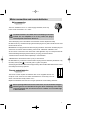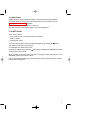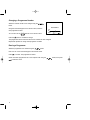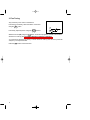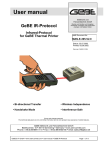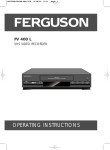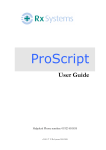Download Technicolor - Thomson 14MG10U User's Manual
Transcript
U s m a U n u s m a U n a 4 a u a u G l r a 1 l r e n M r e s m 1 e 0 l U Mains connection and remote batteries Mains connection The TV is suitable for use on a.c. mains supply, 220-240V, 50 Hz only. It must not be connected to d. c. mains. The mains lead of the TV is fitted with a moulded plug. If the mains sockets are not compatible or if for any reason the plug is removed please follow these directions: The moulded plug cannot be rewired and if removed must be disposed of safely. DO NOT under any circumstances plug the severed plug into any mains socket as this could result in electric shock. IMPORTANT: If the plug is removed rewire new plug as follows: The wires in the mains plug are coloured in accordance with the following code: BLUE - NEUTRAL / BROWN - LIVE. As the colours of the wires in the mains lead of this apparatus may not correspond with the coloured markings identifying the terminals in your plug, proceed as follows: - BLUE wire to the terminal coded N (Neutral) or coloured black. - BROWN wire to the terminal coded L (Live) or coloured red. DO NOT make any connection to the terminal in the plug which is marked by the letter E or by the safety earth symbol or coloured green or green and yellow. A fused plug must be fitted with a 5A fuse approved by ASTA or BSI to BS 1362 and fuse covers must always be securely replaced. Remote control batteries The remote control requires two batteries size AA as supplied with the unit. Unclip the cover at the rear and insert the batteries the correct way round as shown. The ends are usually market + and -. Replace the batteries when the unit no longer operates at normal viewing distances. When replacing batteries do not mix old and new - do not mix makes and types. alkaline types are recommended for long life. Never risk damage to the remote control by extreme heat - do not leave close to a radiator or on a window ledge in direct sunshine. 1 Connections 220 - 240V ~ 50Hz 2 1. Aerial Socket Enables connection of the aerial and, if required, a video recorder (see manual for latter). To tune the channel reserved for your video recorder, start up the recorder then carry out MANUAL CHANNEL SETTING operations. Store at any programme ending with a 9 (9,19,29, etc.) Each time you use the video recorder, switch to the channel assigned to it. 2. SCART Socket This is used to connect: – a VHS, 8 MM, S–VHS or Hi–8 video recorder or camcorder, – a PAY TV decoder, – a video games console. To use the connected device, select the audiovisual programme by pressing the button. This selection is automatic for some devices. AV is displayed at the bottom of the screen. If you have an S-VIDEO device, press the of the screen for a few seconds. button again. S-VIDEO is then displayed at the bottom When you switch off the device and if you have not changed channel during play, the TV set automatically returns to the previous channel. If the TV set has been switched on by the video recorder, it will be placed on stand–by when the video recorder is switched off. 3 Remote Control Stand-by Display programme No. and sleep timer (Yellow button) Inactive Display Timer Menu (Green button) Inactive Call up personal adjustments Adjustment: move to Right/Left in menus and select one of the proposed options (Red button) Confirm an action or validate a menu option To go to Picture and Channel Adjustment menus To leave a menu Move Up and Down in the menus Volume level To change programme Sound mute To switch to connected equipment (e.g.: video recorder) 8 Direct access to programmes and entering numerical values in menus Batteries: Remove the lid at the back of the remote control and insert two 1.5 V, LR06 batteries. ”Please respect the environment! Before throwing any batteries away, consult your distributor who may be able to take them back for specific recycling..” 4 Automatic Channel Setting This set is equipped with an automatic search system which will search for and store all channels available in your region. To help identify the programmes, we suggest that you have to hand a TV guide or daily newspaper. Ensure that the aerial lead is connected to the TV set. Check that any equipment connected only via the aerial (video recorder or satellite equipment) is operating. Switch off any equipment connected via the SCART socket. Installation Press the ON/OFF button, the indicator lamp lights up. AUTO INSTALL. If the television set remains on stand–by, press one of the buttons on the remote control numerical keypad. UK When the television set is turned on for the first time, the Installation menu appears automatically. If this is not the case, you can call it up by: – pressing the times. Press button on the remote control three to confirm. A new menu appears. Automatic search begins. The cursor moves from left to right on the VL line, then on the VH line and then on the U line. The channels found are stored in memory in order starting from programme PR 01. AUTO INSTALL. UK VL You can stop the automatic search at any time by pressing PR01 the button. The search stops automatically at the end of the U band or when 99 channels have been found. The Programme Organizer menu then appears automatically. The channel stored on programme PR 01 is selected (see next page). 5 Changing a Programme Number Select the channel number to be changed using the button. AUTO INSTALL. Using the numerical keypad on the remote control, enter the new programme number. UK VL PR01 You can also use the Press the buttons on the remote control. button to confirm the change. The programmes stored under the old and new numbers are then swapped. Repeat this operation to change other programme numbers. Erasing a Programme Select the programme to be erased using the button. Enter 0 or 00 on the numerical keypad of the remote control. Press to confirm. The programme is erased. Check that all the programmes are in the required order using the to leave the menu. 6 button, then press Manual Channel Setting Press the button twice to call up the channel setting menu. 1. Channel Search Select the 2nd line of the menu using the button. Start the search by pressing: – the button for a forward search, – the button for a backward search. UK VL The search fully covers the VL, VH and U bands starting from the channel on the screen. The cursor moves and as soon as a channel is found, the picture appears on the screen. PR Wait for the menu to go to the bottom of the screen for optimum reception. If the picture corresponds to the channel required, go to the 4th line (PR), otherwise continue the search. If you wish to stop the automatic search, press the button. 2. Programme Number and Storing in Memory Select the 4th line of the menu using the button. If fine tuning is necessary, see Fine Tuning Enter a programme number using the numerical buttons of the remote control. You can also use the UK VL PR buttons. Store the programme number you have allocated to the channel by pressing the The 2nd line of the menu is then selected again. Restart the search using the button. buttons. 7 3. Fine Tuning Only necessary in the event of interference If fine tuning is necessary, select the 3rd line of the menu using the button. UK VL buttons. If necessary, adjust the picture using the PR Select the 4th line (PR) using the button to allocate a programme number to the channel and store it in memory (see Programme Number and Storing in Memory) If a channel has required fine tuning, it will be stored in memory with the AFC (Automatic Frequency Control) deactivated. Press the 8 button to leave the menu. Picture Adjustments Press the button to call up the Picture Menu. = BRIGHTNESS = CONTRAST = COLOUR Select the function to be adjusted using the = TINT = SHARPNESS buttons. The tint function is only active in NTSC mode. Adjust as required using the buttons. Storing Personal Adjustments You can store the adjustments you have just made and call them up at a later stage. Caution: these personal adjustments will replace and delete the standard settings made at the factory. With the Picture Menu displayed, press the red Press the button. button to leave the menu. Sleep Timer Press the green button to call up the Stand–by Menu. Set the stand–by time in 10–minute steps (up to 4 hours) using the Press the buttons button to leave the menu The television set is child locked when the programmed time period has elapsed. The stand–by indicator will flash (see Day to Day Operation). : To cancel the sleep time function: – press the green – press the button to call up the menu. button once or several times to return to: –:–– When the display indicates –:––, the sleep timer function is deactivated. The sleep timer function is also deactivated when the television set is switched to stand–by from the main ON/OFF switch. The television is then child locked and the stand–by indicator flashes (see Day to Day Operation). 9 Day to Day Operation Switching On - Selecting Programmes Switch on the television set using the main ON/OFF switch if the indicator is off. If it is on, enter the desired programme number. For programmes 1 to 9: Press the corresponding number on the remote control. For programmes 10 to 99 (e.g. 24) : Press and hold the decimal (tens) number (2): 2 then press the units (4) number briefly: 2 4 Volume Adjustment - Sound Mute Press the buttons to turn the sound up or down. button to turn the sound off. Press the The sound returns if the button is pressed again. Zapping Press the buttons to scroll through the programmes stored in memory. Personal Adjustments Press the red button to call up your personal adjustments (See Picture Adjustments). Display Press the yellow button to display the programme number and stand–by time (if sleep timer command is activated). symbol is also displayed. If the channel has been fine tuned, the This information disappears automatically after a few seconds. Press the yellow again to delete this information. button Stand-by - Sleep Timer Press the button to switch the television set to stand–by mode. The Stand–by light turns red. The television set will automatically switch to Stand–by after a few minutes if there is no signal on the channel being watched. Child Lock You can prevent the use of your television set using the keypad. To do this, switch off the television by pressing and holding down the stand–by button of the remote control for more than 4 seconds. The TV set is also child locked: - after the sleep timer function - if it has been switched to stand–by or switched off when the sleep timer function has been programmed. The stand–by light flashes to indicate that the child lock is activated. The set can only be switched on again using the numerical keys of the remote control. 10 SAFE USE OF EQUIPMENT This equipment has been designed and manufactured to meet international safety standards but, like any electrical equipment, care must be taken if you are to obtain the best results and safety is to be assured. Do read the Operating Instructions before you attempt to use the equipment. Do ensure that all electrical connections (including the mains plug, extension leads and interconnections between pieces of equipment) are properly made and in accordance with the manufacturer’s instructions. Switch off and withdraw the mains plug when making or changing connections. Do consult your dealer if you are ever in doubt about the installation, operation or safety of your equipment. Don’t use makeshift stands and NEVER fix legs with wood screws-to ensure complete safety always fit the manufacturer’s approved stand or legs, with the fixings provided, according to the instructions. Don’t allow electrical equipment to be exposed to rain or moisture. Above all NEVER let anyone especially children push anything into holes, slots or any other opening in the case, this could result in a fatal electric shock. NEVER guess or take chances with electrical equipment of any kind-it is better to be safe than sorry. WARNING: Do not use cleaning agents containing ethyl alcohol, such as methylated spirits. Don’t continue to operate the equipment if you are in any doubt about it working normally or if it is damaged in any way-switch off, withdraw the mains plug and consult your dealer. This equipment should be switched to standby when it is unattended for a few hours. This can be done using the remote control. However, for long periods of absence, switch off at the on/off switch on the front Don’t remove any fixed cover as this may expose of the TV so that the red indicator light goes out. dangerous voltages. Make sure that your family know how to do this. Special arrangements may need to be made for Don’t obstruct the ventilation of the equipment, for infirm or handicapped people. example with curtains or soft furnishings. Overheating will cause damage and shorten the life of the equipment. Don’t listen to headphones at high volume, as such use can permanently damage your hearing. 11 PERITELEVISON (SCART) PIN CONNECTIONS VIDEO INPUTS Composite video or sync: SIGNAL SELECTION Pin 20 (pin 17 return). RGB: Red Pin 15 (pin 13 return). Green Pin 11 (pin 9 return). Blue Pin 7 (pin 5 return). VIDEO OUTPUT Composite video: Facilities are provided for automatic switching when the equipment connected provides switching voltages as follows: Pin 8: + 9.5 V to + 12 V Auto switching to auxiliary O/AUX channel. Pin 16: + 1 V. to + 3 V. Auto switching to RGB. SIGNAL LEVEL Pin 19 (pin 17 return). AUDIO INPUTS A: Pin 6 (pin 4 return). B: Pin 2 (pin 4 return). AUDIO OUTPUTS A: Pin 3 (pin 4 return). B: Pin 1 (pin 4 return). FAST BLANKING (INPUT) Pin 16, + 1 V to + 3 V for fast blanking switching, 75 W. Composite video: (in/out) 1 Vp -p " 3 dB positive going, 75 W. Sync: 0.3 Vp -p - 3 dB + 10 dB, negative going, 75 W. RGB (input): 0.7 Vp -p " 3 dB, positive going, 75 W. Audio (in/out): (nominal) 0.5 V r.m.s. Input impedance: . 10 kW. (20 Hz - 20 kHz) Output impedance: 3 1 kW. (20 Hz - 20 kHz) NOTE: If an unsynchronised TV picture results after viewing an external source (with a fast blanking signal) connected to AV, this voltage must be removed to return to TV mode. SCART socket connections 1 3 2 5 4 7 6 9 8 11 10 13 12 15 14 17 16 19 18 21 20 The socket is shown as viewed from the rear of the TV. The descriptions and characteristics given here are of informative signifiance only, and non committal. In fact, to keep up the high quality of our products, we reserve the right to make changes or improvements without previous notice. 12 T H O M S O N m u l t i m e d i a Sales UK Limited Crown road Enfield Middlesex EN 1 1DZ 253 256 00 -2-