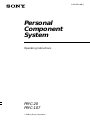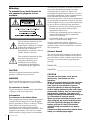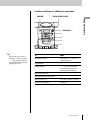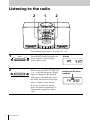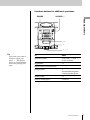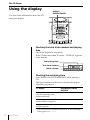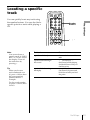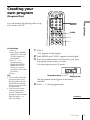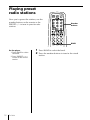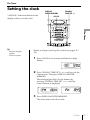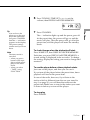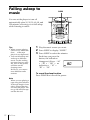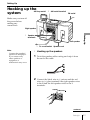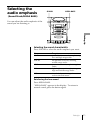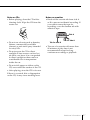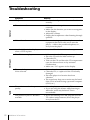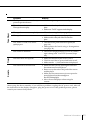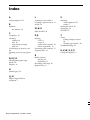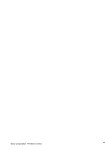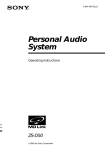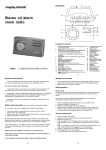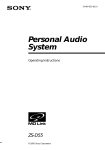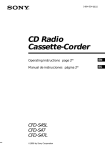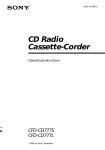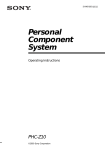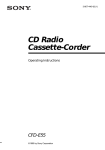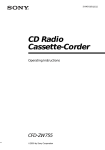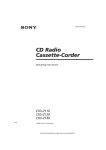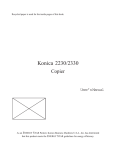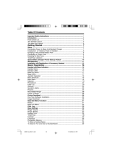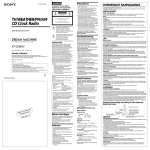Download Sony PMC-20 User's Manual
Transcript
3-862-981-62(1) Personal Component System Operating Instructions PMC-20 PMC-107 1998 by Sony Corporation Warning To prevent fire or shock hazard, do not expose the player to rain or moisture. This symbol is intended to alert the user to the presence of uninsulated “dangerous voltage” within the product's enclosure that may be of sufficient magnitude to constitute a risk of electric shock to persons. This symbol is intended to alert the user to the presence of important operating and maintenance (servicing) instructions in the literature accompanying the appliance. CAUTION The use of optical instruments with this product will increase eye hazard. WARNING Do not install the appliance in a confined space, such as a bookcase or built-in cabinet. For customers in Canada To prevent electric shock, match wide blade of plug to wide slot, fully insert. Information For customers in the United States This equipment has been tested and found to comply with the limits for a Class B digital device, pursuant to Part 15 of the FCC Rules. These limits are designed to provide reasonable protection against harmful interference in a residential installation. This equipment generates, uses and can radiate radio frequency energy and, if not installed 2 Introduction and used in accordance with the instructions, may cause harmful interference to radio communications. However, there is no guarantee that interference will not occur in a particular installation. If this equipment does cause harmful interference to radio or television reception, which can be determined by turning the equipment off and on, the user is encouraged to try to correct the interference by one or more of the following measures: —Reorient or relocate the receiving antenna. —Increase the separation between the equipment and receiver. —Connect the equipment into an outlet on a circuit different from that to which the receiver is connected. —Consult the dealer or an experienced radio/TV technician for help. You are cautioned that any changes or modifications not expressly approved in this manual could void your authority to operate this equipment. Owner's Record The model and serial numbers are located at the rear. Record these numbers in the spaces provided below. Refer to them whenever you call upon your Sony dealer regarding this product. Model No. _______________________ Serial No. ________________________ CAUTION You can use this player on AC power source only. You cannot use it on batteries. When you use this player for the first time, or when you have not used it for a long time, leave it connected to AC power source for about one hour to charge the built-in backup battery for the clock, timer, preset radio stations, etc. You can use the player during charging. The player will charge the battery automatically as long as it is connected to a power source. When you disconnect the AC power cord after charging, be sure to turn the power off first. Once fully charged, the backup battery will last for about 30 minutes without being connected to any power sources. If the stored data are erased, reenter them when you use the player again. Table of contents Basic Operations Basic Operations 4 Playing a CD 6 Listening to the radio 8 Playing a tape 10 Recording on a tape The CD Player 12 Using the display 13 Locating a specific track 14 Playing tracks repeatedly (Repeat Play) 15 Creating your own program (Program Play) The Radio 17 Presetting radio stations 18 Playing preset radio stations Setting Up 23 Hooking up the system 25 Selecting the audio emphasis (Sound Mode/MEGA BASS) Additional Information 26 Precautions 28 Troubleshooting 30 Maintenance 31 Specifications Back cover Index The Timer 19 Setting the clock 20 Waking up to music 22 Falling asleep to music Introduction 3 Basic Operations Playing a CD 3 1,2 For hookup instructions, see pages 23 - 24. 1 PUSH OPEN/CLOSE Press 6 PUSH OPEN/CLOSE down to open the CD compartment and place the CD on the CD compartment. With the label side up 2 PUSH OPEN/CLOSE 3 Close the lid of the CD compartment. Press ^ (direct power-on). Display The player plays all the tracks once. Track number Playing time 4 BasicOperations Use these buttons for additional operations POWER 6 PUSH OPEN/CLOSE ^ Basic Operations VOLUME +, – p + = Tip Next time you want to listen to a CD, just press ^ . The player turns on automatically and starts playing the CD. To Press adjust the volume VOLUME +, – (VOL +, – on the remote) stopplayback p pauseplayback ^ (P on the remote) Press the button again to resume play after pause. go to the next track + go back to the previous track = remove the CD 6 PUSH OPEN/CLOSE turn on/off the player POWER BasicOperations 5 Listening to the radio 2 1 2 For hookup instructions, see pages 23 - 24. 1 PRESET BAND 2 PRESET Press BAND until the band you want appears in the display (direct power-on). Hold down TUNING/TIME SET + or – until the frequency digits begin to change in the display. TUNING/TIME SET The player automatically scans the radio frequencies and stops when it finds a clear station. If you can't tune in a station, press the button repeatedly to change the frequency step by step. 6 BasicOperations Display Indicates an FM stereo broadcast. Use these buttons for additional operations PLAY MODE MONO/ST ISS Tips • If the FM broadcast is noisy, press PLAY MODE•MONO/ST ISS until “Mono” appears in the display and the radio will play in monaural. • Next time you want to listen to the radio, just press BAND. The player turns on automatically and starts playing the previous station. Basic Operations POWER VOLUME + , – To Press adjust the volume VOLUME +, – (VOL +, – on the remote) turn on/off the radio POWER To improve broadcast reception FM Keep the FM wire aerial as horizontal as possible (see page 24). AM Keep the AM loop aerial (supplied) away as far as possible from the player and then reorient the aerial (see page 24). BasicOperations 7 Playing a tape 2 1 For hookup instructions, see pages 23 - 24. 1 2 Press p6 to open the tape compartment and insert a recorded tape. Use TYPE I (normal) tape only. Close the compartment. With the side you want to play facing you Press ( . Display The player turns on (direct power-on) and starts playing. 8 BasicOperations Use these buttons for additional operations POWER VOLUME +, – Basic Operations p6 P ,) 0 Tip Next time you want to listen to a tape, just press ( . The player turns on automatically and starts playing the tape. To Press adjust the volume VOLUME +,– (VOL +, – on the remote) stopplayback p6 f ast-forward or rewind the tape ) pauseplayback P Press the button again to resume play after pause. ejectthecassette p6 turn on/off the player POWER ,0 BasicOperations 9 Recording on a tape 3 1 For hookup instructions, see pages 23 - 24. 1 With the side you want to Press p6 to open the tape compartment and insert a blank record on facing you tape. Use TYPE I (normal) tape only. 2 Select the program source you want to record. To record from the CD player, insert a CD (see page 4) and press p on the CD section. PRESET 10 BAND BasicOperations PRESET To record from the radio, press BAND and tune in the station you want (see page 6). Display 3 Press r to start recording. (( is depressed automatically.) POWER PLAY MODE MONO/ST ISS Basic Operations Use these buttons for additional operations p6 P Tips • Adjusting the volume or the audio emphasis (see page 25) will not affect the recording level. • If the AM program makes a whistling sound after you've pressed r in step 3, press PLAY MODE• MONO/ST ISS repeatedly until the noise is at a minimum. • To erase a recording, proceed as follows: 1 Insert the tape whose recording you want to erase into the tape compartment. 2 Turn on the power. 3 Press FUNCTION repeatedly until “TAPE” appears in the display. 4 Press r . To Press stop recording p6 pause recording P Press the button again to resume recording. turn on/off the player POWER BasicOperations 11 The CD Player Using the display DISPLAY ENTER MEMORY You can check information about the CD using the display. Checking the total track numbers and playing time Check the display in stop mode. If the CD has more than 10 tracks, “OVER 10” appears in the display. Total playing time Total track numbers Music calendar Checking the remaining time Press DISPLAY•ENTER MEMORY while playing a CD. The track numbers in the music calendar disappear after they are played. To display Press DISPLAY•ENTER MEMORY the current track number and the remaining time on the current track* once remaining time on the CD and the number of tracks left twice the current track number and playing time three times * For a track whose number is more than 20 the remaining time appears as “– –:– –”. 12 The CD Player Locating a specific track Number buttons = The CD Player You can quickly locate any track using the number buttons. You can also find a specific point in a track while playing a CD. , + Note You cannot locate a specific track if “SHUF REP” or “PGM” is lit in the display. Turn off the indication by pressing p . To locate Press aspecifictrackdirectly the number button of the track a point while listening to the sound + (forward) or = (backward) while playing and hold down until you find the point Tip When you locate a track numbered over 10, press >10 first, then the corresponding number buttons. Example: To play track number 23, press >10 first, then 2 and 3. a point while observing thedisplay + (forward) or = (backward) in pause and hold down until you find the point The CD Player 13 Playing tracks repeatedly (Repeat Play) Number buttons You can play tracks repeatedly in normal, shuffle or program play modes (see page 15). MODE p ( LOOP Tip Press and hold LOOP on the remote during play to repeat a selected part of a CD. When you release LOOP, the player returns to normal play. 1 Press p . “Cd” appears in the display. 2 3 Press MODE (PLAY MODE•MONO/ST ISS on the player) until the repeat mode you want appears in the display. To repeat Select a single track REP 1 allthetracks REP ALL tracks in random order SHUF REP programed tracks PGM REP Do either of the following to start repeat play: • When you’ve selected REP1, select the track by pressing the number button (pressing = or + then ^ on the player). • When you’ve selected REP ALL or SHUF REP, press ( (^ on the player). • When you’re selected PGM REP, program tracks (see step 3 on page 15), then press ( (^ on the player). To cancel Repeat Play Press MODE until “REP” disappears from the display. 14 The CD Player Creating your own program (Program Play) MODE The CD Player Number buttons You can arrange the playing order of up to 20 tracks on a CD. p ( On the player 1 Press p . 2 Press PLAY MODE• MONO/ST ISS until “PGM” appears in the display. 3 Press = or + and then press DISPLAY•ENTER MEMORY for the tracks you want to program in the order you want. 4 Press ^ . Tips • You can play the same program again, since the program is saved until you turn off the power or open the CD compartment. • You can record your own program. After you’ve created the program, insert a blank tape and press r to start recording. 1 Press p . “Cd” appears in the display. 2 3 Press MODE until “PGM” appears in the display. Press the number buttons for the tracks you want to program in the order you want. You can program up to 20 tracks. Programed track Playing order The programed tracks appear in the music calender. 4 Press ( to start program play. continued The CD Player 15 Creating your own program (Program Play) (continued) To cancel Program Play Press MODE until “PGM” disappears from the display. To check the order of tracks before play Press DISPLAY•ENTER MEMORY on the player. Every time you press the button, the track number appears in the programed order. To change the current program Press p once if the CD is stopped and twice if the CD is playing. The current program will be erased. Then create a new program following the programing procedure. 16 The CD Player The Radio Presetting radio stations BAND DISPLAY ENTER MEMORY PRESET +, – You can store radio stations into the player’s memory. You can preset up to 20 radio stations, 10 for each band. The Radio 1 Press BAND until the band you want appears in the display. 2 Hold down BAND for about 2 seconds until “AUTO” appears in the display. 3 Press DISPLAY•ENTER MEMORY. The stations are stored in memory from the lower frequencies to the higher ones. On the player 1 Press BAND to select the band. 2 Set the frequency to the station you want. 3 Hold down DISPLAY•ENTER MEMORY for 2 seconds. 4 Press PRESET+ or – until the preset number (1 to 10) you want for the station flashes in the music calendar. 5 Press DISPLAY• ENTER MEMORY again. If a station cannot be preset automatically You need to preset a station with a weak signal manually. Also, when you want to replace a preset station with a new one, proceed as follows: Use the remote. 1 Press BAND until the band you want appears in the display. 2 Set the frequency to the station you want. 3 Hold down the number buttons that you want to preset the new station for 2 seconds. The new station replaces the old one. TheRadio 17 Playing preset radio stations Once you've preset the stations, use the number buttons on the remote or the PRESET +/– to tune in your favorite stations. Number buttons BAND On the player 1 Press BAND to select the band. 2 Press PRESET + or – to tune in the stored station. 18 TheRadio 1 2 Press BAND to select the band. Press the number buttons to tune in the stored station. The Timer Setting the clock DISPLAY ENTER MEMPRY “AM 12:00” indication flashes in the display until you set the clock. TUNING/ TIME SET +, – CLOCK The Timer Tip The time display system: 12-hour system Before you begin, hook up the system (see pages 23 24). 1 Press CLOCK for 2 seconds until the hour digit flashes. 2 Press TUNING/TIME SET + or – until you set the current hour. Then press DISPLAY•ENTER MEMORY. The minute digits flash. Set the minutes by pressing TUNING/TIME SET + or – until the correct minute is displayed. / 3 Press DISPLAY•ENTER MEMORY. The clock starts from 00 seconds. The Timer 19 Waking up to music DISPLAY ENTER MEMORY STANDBY WAKE UP TUNING/ TIME SET +, – You can wake up to music or a radio program at a preset time. Make sure you have set the clock (“Setting the clock” on page 19). Before you begin, make sure the t (clock) indication is not lit in the display. If it is lit, press STANDBY. 1 2 Prepare the music source you want to play. To play Do this the radio Tune in a station. a CD Insert a CD. Press WAKE UP. The t (clock) and the music source (“Cd” or “RAdIO”) flash. 3 Select the music source (“Cd” or “RAdIO”) by pressing TUNING/TIME SET + or –, then DISPLAY•ENTER MEMORY. 4 Set the timer to the hour you want the music to start by pressing TUNING/TIME SET + or –, then DISPLAY•ENTER MEMORY. Set the minutes, then press DISPLAY•ENTER MEMORY. 5 20 The Timer Set the timer to the hour and the minutes you want the music to go off. (Do as step 4.) Note The timer mode is canceled: – when you press ( button of the tape player while music plays in the timer mode. – when you select “TAPE” using FUNCTION. Press TUNING/TIME SET + or – to set the volume, then DISPLAY•ENTER MEMORY. 7 Press STANDBY. The t indication lights up and the power goes off. At the preset time, the power will go on, and the music will play. Then the power will go off at the preset time, and the player will enter the standby mode. The Timer Tip You can have the player go on the next day at the same time. Just press STANDBY until the t indication appears in the display. The preset settings remain until you reset them. 6 To check/change when the playback will start Press WAKE UP, then DISPLAY•ENTER MEMORY. Each time you press DISPLAY•ENTER MEMORY, a stored setting is displayed in the set order. To change the setting, display the setting you want to change and reenter it. To use the player before a timer playback starts Just turn on the player, and then you can use it. If you turn off the player before the preset time, timer playback will start at the preset time. In case of the radio, however, if you listen to the station which is different from the one you tuned in step 1 on page 20, you will hear that station at the preset time. Make sure to tune in the station you want to listen to before you turn off the player. To stop play Press POWER. The Timer 21 Falling asleep to music SLEEP You can set the player to turn off automatically after 10, 20, 30, 60, 90, and 120 minutes, allowing you to fall asleep while listening to music. Tips • When you are playing radio or CD, make sure that ( of the tape player is not depressed. • You can fall asleep and wake up to different music. Set the waking up timer first (see page 20), turn on the power, and then set the sleeping timer. However, you cannot store different radio stations. Note When you are playing a tape using this function: If the tape length of one side is longer than the set time, the player will not go off until the tape reaches the end. 22 The Timer 1 2 3 Play the music source you want. Press SLEEP to display “SLEEP.” Press SLEEP to select the minutes. Each time you press the button, the indication changes as follows: “60” n “90” n “120” n no indication n “10” n “20” n “30.” To cancel the sleep function Press POWER to turn off the power. Setting Up Hooking up the AM loop aerial system 2 AM aerial terminal FM aerial Make sure you turn off the power before making any connections. Right speaker Speaker terminals Left speaker 3 Note Connect the supplied speakers to this player. If you connect any other speakers or equipment, a malfunction may occur. Setting Up 1 To a wall outlet Speaker cord 1 Hooking up the speakers 1 Twist the speaker cable coating and strip it from the end of the cable. 2 Connect the black wire to (–) minus and the red wires to (+) plus terminals: the right speaker wires to the R and the left speaker wires to the L terminals. SPEAKER IMP USE 3 continued Setting Up 23 Hooking up the system (continued) 2 Hooking up the aerials AM loop aerial (supplied)* FM aerial** FM AM *Reorient the aerial to improve broadcast reception. **Keep the aerial as horizontal as possible. Setting up the AM loop aerial 3 Connecting the AC power cord Connect the AC power cord to the wall outlet. 4 Inserting batteries into the remote Insert two size AA (R6) batteries (not supplied) Replacing batteries With normal use, the batteries should last for about six months. When the remote no longer operates the player, replace all the batteries with new ones. 24 Setting Up Selecting the audio emphasis SOUND MEGA BASS (Sound Mode/MEGA BASS) You can adjust the audio emphasis of the sound you are listening to. Setting Up Selecting the sound characteristic Press SOUND to select the audio emphasis you want. Choose ROCK VOCAL LIVE POP OFF To get powerful, clean sounds, emphasizing low and high range audio the presence of vocals, stressing middle range audio percussive sounds, emphasizing bass audio light, bright sounds emphasizing high and middle range audio the whole dynamic range for music such as classical music Reinforcing the bass sound Press MEGA BASS. ”MEGA BASS” appears in the display. To return to normal sound, press the button again. Setting Up 25 Additional Information Precautions On safety • As the laser beam used in the CD player section is harmful to the eyes, do not attempt to disassemble the casing. Refer servicing to qualified personnel only. • Do not place anything within 10 mm of the side of the cabinet. The ventilation holes must be unobstructed for the player to operate properly and prolong the life of its components. • Should any solid object or liquid fall into the player, unplug the player, and have it checked by qualified personnel before operating it any further. • If the player is left in a car parked in the sun, be sure to choose a location in the car where the player will not be subjected to the direct rays of the sun. On power sources • The player is not disconnected from the AC power source (mains) as long as it is connected to the wall outlet, even if the player itself has been turned off. • When the batteries are not to be used, remove them to avoid damage that can be caused by battery leakage or corrosion. • Unplug the player from the wall outlet when it is not to be used for an extended period of time. • The nameplate indicating operating voltage, power consumption, etc. is located at the rear. On placement • Do not leave the player in a location near heat sources, or in a place subject to direct sunlight, excessive dust or mechanical shock. • Do not place the player on an inclined or unstable place. 26 Additional Information • Since a strong magnet is used for the speakers, keep personal credit cards using magnetic coding or springwound watches away from the player to prevent possible damage from the magnet. On operation • If the player is brought directly from a cold to a warm location, or is placed in a very damp room, moisture may condense on the lens inside the CD player section. Should this occur, the player will not operate properly. In this case, remove the CD and wait about an hour for the moisture to evaporate. • If the player has not been used for a long time, set it in the playback mode to warm it up for a few minutes before inserting a cassette. If you have any questions or problems concerning your player, please consult your nearest Sony dealer. Notes on CDs • Before playing, clean the CD with a cleaning cloth. Wipe the CD from the center out. Notes on cassettes • Break off the cassette tab from side A or B to prevent accidental recording. If you want to reuse the tape for recording, cover the broken tab with adhesive tape. Side A • Do not use solvents such as benzine, thinner, commercially available cleaners or anti-static spray intended for vinyl LPs. • Do not expose the CD to direct sunlight or heat sources such as hot air ducts, nor leave it in a car parked in direct sunlight as there can be a considerable rise in temperature inside the car. Tab for side B Tab for side A • The use of a cassette with more than 90 minutes of play time is not recommended except for long, continuous recording or playback. • Do not stick paper or sticker on the CD, nor scratch the surface of the CD. • After playing, store the CD in its case. If there is a scratch, dirt or fingerprints on the CD, it may cause tracking error. Additional Information 27 Troubleshooting Remedy The power is not on. • Connect the AC power cord to a wall outlet securely. There is no audio. • Make sure that the speakers are connected correctly. • Make sure the function you want to use appears in the display. • Adjust the volume. • Unplug the headphones when listening through speakers. Noise is heard. • Someone is using a portable telephone or other equipment that emits radio waves near the player. n Move the portable telephone, etc., away from the player. “no disc“ lights in the display even when a CD is in place. • Insert the CD with the label surface up. The CD does not play. • • • • The sound drops out. Noise is heard. • Reduce the volume. • Clean the CD, or replace it if the CD is badly damaged • Place the player in a location free from vibration. • The sound may drop out or noise may be heard if the CD is recorded using a personal computer (CD-R, etc.) The audio is weak or has poor quality. • Move the player away from the TV. • If you are using the remote while listening to AM radio, noise may be heard. This is unavoidable. The picture of your TV becomes unstable. • If you are listening to an FM program near the TV with an indoor antenna, move the player away from the TV. Radio CD Player General Symptom 28 Additional Information Make sure that the CD compartment is closed. Place the CD with the label surface up. Clean the CD. Take out the CD and leave the CD compartment open for about an hour to dry moisture condensation. • Make sure “Cd” appears in the display. Tape Player Timer Remote Symptom Remedy The tape does not move when you press an operation button. • Close the tape compartment securely. The r button does not function/ The tape does not play. • Make sure the safety tab on the cassette is in place. • Make sure “TAPE” appears in the display. The tape does not erase completely. • Clean the erasing head (see page 30). The tape does not record. • Make sure the tape is inserted properly. • Make sure the safety tab of the cassette is in place. The audio is weak/The audio quality is poor. • Clean the heads, pinch roller and capstan (see page 30). • Demagnetize the heads using a demagnetizer (see page 30). The sound is distorted. • The TYPE II (high position) or TYPE IV (metal) tape is being used. Use TYPE I (normal) tape only. The timer does not operate. • Make sure the time on the clock is correct. • Check to see if the AC power had been cut off. • Make sure the t (clock) indication is displayed. The remote does not function. • Make sure that you are pointing the remote at the remote sensor on the player. • Remove any obstacles in the path of the remote and the player. • Make sure the remote sensor is not exposed to strong light such as direct sunlight or fluorescent lamp light. • Move closer to the player when using the remote. After trying the above remedies, if you still have problems, unplug the AC power cord. After all the indications in the display disappear, plug the power cord. If the problem persists, please consult your nearest Sony dealer. Additional Information 29 Maintenance Cleaning the lens If the lens becomes dirty, it may cause a skipping of sound during CD operation. Clean with a commercially available blower. Cleaning the tape heads and tape path Wipe the heads, the pinch roller and the capstan with a cleaning swab slightly moistened with cleaning fluid or alcohol after every 10 hours of operation for optimum playback and recording quality. To make the best possible recording, however, we recommend that you clean all surfaces over which tape travels before each recording. Record/playback head Capstan Erase head Pinch roller Lens After cleaning, insert a tape when the areas cleaned are completely dry. 30 Additional Information Demagnetizing the tape heads After 20 to 30 hours of use, enough residual magnetism will have built up on the tape heads to begin to cause loss of high frequency sound and hiss. At this time, you should demagnetize the heads and all metal parts in the tape path with a commercially available tape head demagnetizer. Cleaning the cabinet Clean the cabinet, panel and controls with a soft cloth slightly moistened with a mild detergent solution. Do not use any type of abrasive pad, scouring powder, or solvent, such as alcohol or benzine. Specifications AUDIO POWER SPECIFICATIONS POWER OUTPUT AND TOTAL HARMONIC DISTORTION With 3-ohm loads, both channels driven from 150 - 10,000 Hz; rated 4.2 W per channelminimum RMS power, with no more than 10 % total harmonic distortion in AC operation. CD player section System Compact disc digital audio system Laser diode properties Material: GaAlAs Wave length: 780 nm Emission duration: Continuous Laser output: Less than 44.6 µW (This output is the value measured at a distance of about 200 mm from the objective lens surface on the optical pick-up block with 7 mm aperture.) Spindle speed 200 r/min (rpm) to 500 r/min (rpm) (CLV) Number of channels 2 Frequency response 20 - 20,000 Hz +1/-2 dB Wow and flutter Below measurable limit Radio section Frequency range FM: 87.6 - 108 MHz AM: 531 - 1,602 kHz (Australian model) 530 - 1,710 kHz (Other models) IF FM: 10.7 MHz AM: 450 kHz Aerials FM: Wire aerial AM: External aerial General Speaker Full range: 10 cm (4 in.) dia., 3 ohms, cone type (2) Outputs Headphones jack (stereo minijack) For 16 - 68 ohms impedance headphones Power output (excluding US model) 4.5 W + 4.5 W (at 3 ohms, 10 % harmonic distortion) Power requirements For personal component system: 230 V AC, 50 Hz (Australian model) 120 V AC, 60 Hz (Other models) For remote control: 3 V DC, 2 size AA (R6) batteries Power consumption AC 23 W (Australian model) AC 18 W (Other models) Dimensions (incl. projecting parts) Player: Approx. 160 × 245 × 215 mm (w/h/d) (6 3⁄8 × 9 3⁄4 × 8 1⁄2 inches) Speaker: Approx. 150 × 245 × 175 mm (w/h/d) (6 × 9 3⁄4 × 7 inches) Mass Player: Approx. 2.6 kg (5 lb. 12 oz) Speaker: Approx. 1.1 kg (2 lb. 7 oz) Supplied accessories Remote control (1) AM loop aerial (1) Design and specifications are subject to change without notice. Optional accessories Sony MDR headphones series Cassette-corder section Recording system 4-track 2 channel stereo Fast winding time Approx. 120 s (sec.) with Sony cassette C-60 Frequency response TYPE I (normal): 70 - 10,000 Hz Additional Information 31 Index A L S Audio emphasis 25 Listening to the radio 6 Locating a specific track 13 LOOP 14 Selecting audio emphasis 25 tracks 5 Setting the clock 19 Setting up 23 SOUND 25 B Batteries for remote 24 M, N, O MEGA BASS 25 C CD player 12 Cleaning cabinet 30 lens 30 tape heads and tape path 30 Connecting AC power cord 24 Creating your own program 15 D, E, F, G Demagnetizing the tape heads 30 Display 12 H Hooking up 23 I, J, K Improving broadcast reception 7 Sony Corporation Printed in China P, Q T Playing a CD 4 a tape 8 preset radio stations 18 tracks repeatedly 14 Presetting radio stations 17 Program Play 15 Timer Falling asleep to music 22 Waking up to music 20 Troubleshooting 28 U, V, W, X, Y, Z Using the display 12 R Radio stations playing 18 presetting 17 Recording on a tape 10 Repeat Play 14