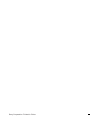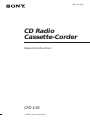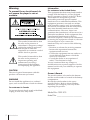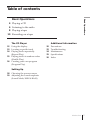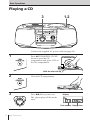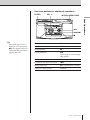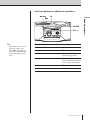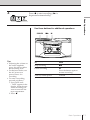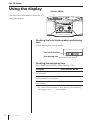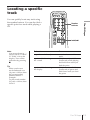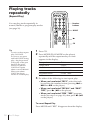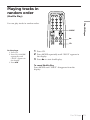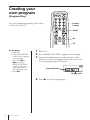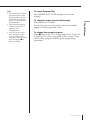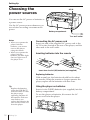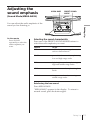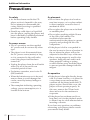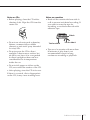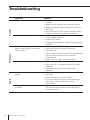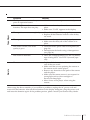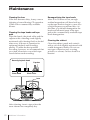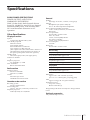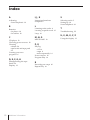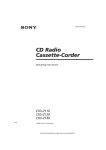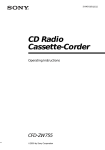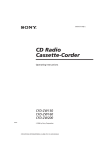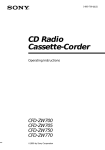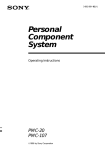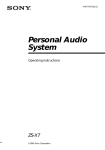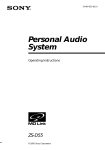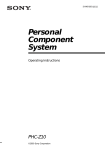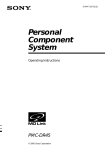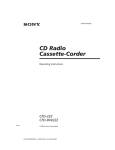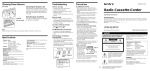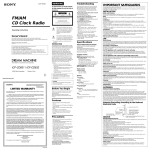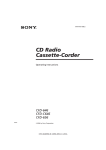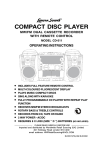Download Sony CFD-V35 User's Manual
Transcript
Sony Corporation Printed in China 3-861-414-11(1) CD Radio Cassette-Corder Operating Instructions CFD-V35 1998 by Sony Corporation Warning Information To prevent fire or shock hazard, do not expose the player to rain or moisture. For customers in the United States This equipment has been tested and found to comply with the limits for a Class B digital device, pursuant to Part 15 of the FCC Rules. These limits are designed to provide reasonable protection against harmful interference in a residential installation. This equipment generates, uses and can radiate radio frequency energy and, if not installed and used in accordance with the instructions, may cause harmful interference to radio communications. However, there is no guarantee that interference will not occur in a particular installation. If this equipment does cause harmful interference to radio or television reception, which can be determined by turning the equipment off and on, the user is encouraged to try to correct the interference by one or more of the following measures: —Reorient or relocate the receiving antenna. —Increase the separation between the equipment and receiver. —Connect the equipment into an outlet on a circuit different from that to which the receiver is connected. —Consult the dealer or an experienced radio/TV technician for help. You are cautioned that any changes or modifications not expressly approved in this manual could void your authority to operate this equipment. This symbol is intended to alert the user to the presence of uninsulated “dangerous voltage” within the product's enclosure that may be of sufficient magnitude to constitute a risk of electric shock to persons. This symbol is intended to alert the user to the presence of important operating and maintenance (servicing) instructions in the literature accompanying the appliance. CAUTION The use of optical instruments with this product will increase eye hazard. WARNING Do not install the appliance in a confined space, such as a bookcase or built-in cabinet. For customers in Canada To prevent electric shock, match wide blade of plug to wide slot, fully insert. Owner's Record The model number is located at the bottom and the serial number is located in the battery compartment. Record the serial number in the space provided below. Refer to these numbers whenever you call upon your Sony dealer regarding this product. Model No. CFD-V35 Serial No. ________________________ 2 Introduction Table of contents Basic Operations Basic Operations 4 Playing a CD 6 Listening to the radio 8 Playing a tape 10 Recording on a tape The CD Player 12 Using the display 13 Locating a specific track 14 Playing tracks repeatedly (Repeat Play) 15 Playing tracks in random order (Shuffle Play) 16 Creating your own program (Program Play) Additional Information 20 22 24 25 26 Precautions Troubleshooting Maintenance Specifications Index Setting Up 18 Choosing the power sources 19 Adjusting the sound emphasis (Sound Mode/MEGA BASS) Introduction 3 Basic Operations Playing a CD 3 1,2 Connect the supplied AC power cord (see page 18). 1 Press 6 PUSH•OPEN/CLOSE down to open the CD compartment and place a CD on the CD compartment. With the label side up 2 Close the CD compartment. 3 Press ^ (direct power-on). Display The player plays all the tracks once. Track number Playing time 4 Basic Operations Use these buttons for additional operations POWER VOL +/– 6 PUSH•OPEN/CLOSE Basic Operations ^ =/+ p Tip Next time you want to listen to a CD, just press ^. The player turns on automatically and starts playing the CD. To Press Adjust the volume VOL +/– Stop playback p Pause playback ^ Press again to resume play after pause. Go to the next track + Go back to the previous track = Remove the CD 6 PUSH•OPEN/CLOSE Turn on/off the player POWER Basic Operations 5 Listening to the radio 1 2 Connect the supplied AC power cord (see page 18). 1 2 Press FM or AM (direct poweron). Turn TUNING to tune in a radio station. If the received FM stereo is too weak, the reception becomes monaural. 6 Basic Operations Display Use these buttons for additional operations POWER VOL +/– Basic Operations To Press Adjust the volume VOL +/– Turn on/off the radio POWER To improve broadcast reception Reorient the antenna for FM. Reorient the player itself for AM. For FM For AM Basic Operations 7 Playing a tape 2 1 Connect the supplied AC power cord (see page 18). 1 Press p6 to open the tape compartment and insert a recorded tape. Use TYPE I (normal) tape only. Close the compartment. With the side you want to play facing upward 2 Press (. The player turns on (direct power-on) and starts playing. 8 Basic Operations Display Use these buttons for additional operations P POWER VOL +/– Tip Next time you want to listen to a tape, just press (. The player turns on automatically and starts playing the tape. To Press Adjust the volume VOL +/– Stop playback p6 Fast-forward or rewind the tape ) or 0 for the side facing upward. Pause playback P Press the button again to resume play after pause. Eject the cassette p6 Turn on/off the player POWER Basic Operations Basic Operations 0/) p6 9 Recording on a tape 3 1 Connect the supplied AC power cord (see page 18). 1 Press p6 to open the tape compartment and insert a blank tape. Use TYPE I (normal) tape only. With the side you want to record on facing upward 2 Select the program source you want to record. Display To record from the CD player, press CD and insert a CD (see page 4). To record from the radio, press FM or AM and tune in the station you want (see page 6). 10 Basic Operations 3 Press r to start recording. (( is depressed automatically). POWER Tips • Adjusting the volume or the audio emphasis (page 19) will not affect the recording level. • For the best results, use the AC power as a power source for recording. • To erase a recording, proceed as follows: 1 Press TAPE until “TAPE” appears in the display. Insert the tape whose recording you want to erase into the tape compartment. 2 Press r. p6 P To Press Stop recording p6 Pause recording P Press the button again to resume recording. Turn on/off the power POWER Basic Operations Basic Operations Use these buttons for additional operations 11 The CD Player Using the display DISPLAY/ENTER You can check information about the CD using the display. Checking the total track numbers and playing time Check the display in stop mode. Total track numbers Total playing time Checking the remaining time Press DISPLAY/ENTER while playing a CD. To display Press DISPLAY/ENTER Remaining time on the current track* Once Remaining time on the CD and the number of tracks left Twice Playing time and the current track number Three times * For a track whose number is more than 20, the remaining time appears as “- -:- -” in the display. 12 The CD Player Locating a specific track Number buttons The CD Player You can quickly locate any track using the number buttons. You can also find a specific point in a track while playing a CD. =/+ Note You cannot locate a specific track if “SHUF” or ”PGM” is lit in the display. Turn off the indication by pressing p. Tip When you locate a track numbered over 10, press >10 first, then the corresponding number buttons. Example: To play track number 23, press >10 first, then 2 and 3. To locate Press a specific track directly a number button of the track. a point while listening to the sound + (forward) or = (backward) while playing and hold down until you find the point. a point while observing the display + (forward) or = (backward) in pause and hold down until you find the point. The CD Player 13 Playing tracks repeatedly (Repeat Play) Number buttons You can play tracks repeatedly in normal, shuffle or program play modes (see page 16). MODE ( CD Tip To enjoy a short repeat play, use LOOP. As soon as you press and hold LOOP during play, the player starts a loop play of the part between the point where you pressed LOOP and a point about a second behind. When you release LOOP, the player returns to normal play. 1 2 3 Press CD. Press MODE (PLAY MODE on the player) repeatedly until the repeat mode you want appears in the display. To repeat Select a single track “REP 1” all tracks “REP ALL” tracks in random order “SHUF” “REP” programed tracks “PGM” “REP” Do either of the following to start repeat play: • When you’ve selected “REP 1”, select the track by pressing the number button (pressing = or + then ^ on the player). • When you’ve selected “REP ALL” and “SHUF” “REP”, press ( (^ on the player). • When you’ve selected “PGM” “REP”, program tracks (see step 3 on page 16), then press ( (^ on the player). To cancel Repeat Play Press MODE until “REP” disappears from the display. 14 The CD Player Playing tracks in random order (Shuffle Play) MODE The CD Player You can play tracks in random order. ( CD On the player 1 Press CD. 2 Press PLAY MODE repeatedly until “SHUF” appears in the display. 3 Press ^. 1 2 Press CD. 3 Press ( to start shuffle play. Press MODE repeatedly until “SHUF” appears in the display. To cancel Shuffle Play Press MODE until “SHUF” disappears from the display. The CD Player 15 Creating your own program (Program Play) Number buttons You can arrange the playing order of up to 20 tracks on a CD. MODE ( CD On the player 1 Press CD. 2 Press PLAY MODE until “PGM” appears in the display. 3 Press the = or + then press DISPLAY/ENTER for the tracks you want to program in the order you want. 4 Press ^. 1 2 3 Press CD. Press MODE until “PGM” appears in the display. Press the number buttons on the remote for the tracks you want to program in the order you want. You can program up to 20 tracks. Programed track Playing order 4 16 The CD Player Press ( to start program play. To cancel Program Play Press MODE until “PGM” disappears from the display. To check the order of tracks before play Press DISPLAY/ENTER. Every time you press the button, the track number appears in the programed order. To change the current program Press p once if the CD is stopped and twice if the CD is playing. The current program will be erased. Then create a new program following the programing procedure. The CD Player The CD Player Tips • You can play the same program again, since the program is saved until you turn off the power or open the CD compartment. • The current program will be erased if you open the CD compartment. • You can record your own program. After you’ve created the program, insert a blank tape and press r to start recording. 17 Setting Up Choosing the power sources AC IN You can use the AC power or batteries as a power source. Use the AC power source whenever you record since recording consumes much power. Battery compartment To a wall outlet Notes • When you operate the player with the batteries, you cannot turn on the player using the remote. • When you operate the player with the batteries, the back light does not light even if the player is on. Connecting the AC power cord Insert one end of the supplied AC power cord to the AC IN socket located at the rear of the player, and the other end to the wall outlet. Inserting batteries into the remote Insert two size AA (R6) batteries (not supplied) Replacing batteries With normal use, the batteries should last for about six months. When the remote no longer operates the player, replace all the batteries with new ones. Tip Replace the batteries when the OPR/BATT indicator dims or when the player stops operating. Replace all the batteries with new ones. Before you replace the batteries, be sure to take out the CD from the player. 18 Setting Up Using the player on batteries Insert six size D (R20) batteries (not supplied) into the battery compartment. To use the player on batteries, disconnect the AC power cord from the player. Adjusting the sound emphasis MEGA BASS PRESET SOUND MODE (Sound Mode/MEGA BASS) On the remote Press SOUND repeatedly to select the audio emphasis you want. Setting Up You can adjust the audio emphasis of the sound you are listening to. Selecting the sound characteristic Press one of the PRESET SOUND MODE buttons to select the audio emphasis you want. Choose OFF To get the whole dynamic range for music such as classical music ROCK powerful, clean sounds, emphasizing low and high range audio POP light, bright sounds emphasizing high and middle range audio LIVE percussive sounds, emphasizing bass audio VOCAL the presence of vocals, stressing middle range audio Reinforcing the bass sound Press MEGA BASS. ”MEGA BASS” appears in the display. To return to normal sound, press the button again. Setting Up 19 Additional Information Precautions On safety • As the laser beam used in the CD player section is harmful to the eyes, do not attempt to disassemble the casing. Refer servicing to qualified personnel only. • Should any solid object or liquid fall into the player, unplug the player, and have it checked by qualified personnel before operating it any further. On power sources • For AC operation, use the supplied AC power cord; do not use any other type. • The player is not disconnected from the AC power source (mains) as long as it is connected to the wall outlet, even if the player itself has been turned off. • Unplug the player from the wall outlet when it is not to be used for an extended period of time. • For battery operation, use six size D (R20) batteries. • When the batteries are not to be used, remove them to avoid damage that can be caused by battery leakage or corrosion. • The nameplate indicating operating voltage, power consumption, etc. is located at the bottom. On placement • Do not leave the player in a location near heat sources, or in a place subject to direct sunlight, excessive dust or mechanical shock. • Do not place the player on an inclined or unstable place. • Do not place anything within 10 mm of the side of the cabinet. The ventilation holes must be unobstructed for the player to operate properly and prolong the life of its components. • If the player is left in a car parked in the sun, be sure to choose a location in the car where the player will not be subjected to the direct rays of the sun. • Since a strong magnet is used for the speakers, keep personal credit cards using magnetic coding or springwound watches away from the player to prevent possible damage from the magnet. On operation • If the player is brought directly from a cold to a warm location, or is placed in a very damp room, moisture may condense on the lenses inside the CD player section. Should this occur, the player will not operate properly. In this case, remove the CD and wait about an hour for the moisture to evaporate. • If the player has not been used for a long time, set it in the playback mode to warm it up for a few minutes before inserting a cassette. If you have any questions or problems concerning your player, please consult your nearest Sony dealer. 20 Additional Information Notes on CDs • Before playing, clean the CD with a cleaning cloth. Wipe the CD from the center out. Notes on cassettes • Break off the cassette tab from side A or B to prevent accidental recording. If you want to reuse the tape for recording, cover the broken tab with adhesive tape. Side A • Do not use solvents such as benzine, thinner, commercially available cleaners or anti-static spray intended for vinyl LPs. • Do not expose the CD to direct sunlight or heat sources such as hot air ducts, nor leave it in a car parked in direct sunlight as there can be a considerable rise in temperature inside the car. Tab for side A Tab for side B • The use of a cassette with more than 90 minutes of play time is not recommended except for long, continuous recording or playback. • Do not stick paper or sticker on the CD, nor scratch the surface of the CD. • After playing, store the CD in its case. If there is a scratch, dirt or fingerprints on the CD, it may cause tracking error. Additional Information 21 Symptom Remedy The power is not on. • Connect the AC power cord to a wall outlet securely. • Make sure the batteries are inserted correctly. • Replace all the batteries with new ones if they are weak. • You cannot turn on the player with the remote when you operate the player on batteries. There is no audio. • Make sure the function you want to use appears in the display window. • Adjust the volume. • Unplug the headphones when listening through speakers. The CD does not play/“no disc” lights in the display even when a CD is in place. • • • • The sound drops out. • Reduce the volume. • Clean the CD, or replace it if the CD is badly damaged • Place the player in a location free from vibration. The audio is weak or has poor quality. • Replace all the batteries with new ones if they are weak. • Move the player away from the TV. • If you are using the remote while listening to AM radio, noise may be heard. This is unavoidable. The picture of your TV becomes unstable. • If you are listening to an FM program near the TV with an indoor antenna, move the player away from the TV. Radio CD Player General Troubleshooting 22 Additional Information Make sure that the CD compartment is closed. Place the CD with the label surface up. Clean the CD. Take out the CD and leave the CD compartment open for about an hour to dry moisture condensation. • Make sure “Cd” appears in the display. Tape Player Remote Symptom Remedy The tape does not move when you press an operation button. • Close the cassette compartment securely. The REC r button does not function/The tape does not play. • Make sure the safety tab on the cassette is in place. • Make sure “TAPE” appears in the display. The tape does not erase completely. • Clean the erasing head (see page 24.) • Replace all the batteries with new ones if they are weak. The tape does not record. • Make sure the tape is inserted properly. • Make sure the safety tab of the cassette is in place. The audio is weak/The audio quality is poor. • Clean the heads, pinch roller and capstan (see page 24). • Demagnetize the heads using a demagnetizer (see page 24). The sound is distorted. • The TYPE II (high position) or TYPE IV (metal) tape is being used. Use TYPE I (normal) tape only. The remote does not function. • Replace all the batteries in the remote with new ones if they are weak. • Make sure that you are pointing the remote at the remote sensor on the player. • Remove any obstacles in the path of the remote and the player. • Make sure the remote sensor is not exposed to strong light such as direct sunlight or fluorescent lamp light. • Move closer to the player when using the remote. After trying the above remedies, if you still have problems, unplug the AC power cord and remove all the batteries. After all the indications in the display disappear, plug the power cord and insert the batteries again. If the problem persists, please consult your nearest Sony dealer. Additional Information 23 Maintenance Cleaning the lens If the lens becomes dirty, it may cause a skipping of sound during CD operation. Clean with a commercially available blower. Cleaning the tape heads and tape path Wipe the heads, the pinch roller and the capstan with a cleaning swab slightly moistened with cleaning fluid or alcohol after every 10 hours of operation for optimum playback and recording quality. To make the best possible recording, however, we recommend that you clean all surfaces over which tape travels before each recording. Record/playback head Capstan Erase head Pinch roller Lens After cleaning, insert a tape when the areas cleaned are completely dry. 24 Additional Information Demagnetizing the tape heads After 20 to 30 hours of use, enough residual magnetism will have built up on the tape heads to begin to cause loss of high frequency sound and hiss. At this time, you should demagnetize the heads and all metal parts in the tape path with a commercially available tape head demagnetizer. Cleaning the cabinet Clean the cabinet, panel and controls with a soft cloth slightly moistened with a mild detergent solution. Do not use any type of abrasive pad, scouring powder, or solvent, such as alcohol or benzine. Specifications AUDIO POWER SPECIFICATIONS POWER OUTPUT AND TOTAL HARMONIC DISTORTION With 3.2-ohm loads, both channels driven from 150 - 10,000 Hz; rated 2 W per channelminimum RMS power, with no more than 10 % total harmonic distortion in AC operation. Other Specifications CD player section System Compact disc digital audio system Laser diode properties Material: GaAlAs Wave length: 780 nm Emission duration: Continuous Laser output: Less than 44.6 µW (This output is the value measured at a distance of about 200 mm from the objective lens surface on the optical pick-up block with 7 mm aperture.) Spindle speed 200 r/min (rpm) to 500 r/min (rpm) (CLV) Number of channels 2 Frequency response 20 - 20,000 Hz +1/-2 dB Wow and flutter Below measurable limit General Speaker Full range: 10 cm dia., 3.2 ohms, cone type (2) Outputs Headphones jack (stereo minijack) For 16 - 64 ohms impedance headphones Power output (excluding US model) 2.3 W + 2.3 W (at 3.2 ohms, 10 % harmonic distortion) Power requirements For CD radio cassette-corder: 120 V AC, 60 Hz 9 V DC, 6 size D (R20) batteries For remote controller : 3 V DC, 2 size AA (R6) batteries Power consumption AC 20 W Battery life For CD radio cassette-corder: FM recording Sony R20P: approx. 13.5 h Sony alkaline LR20: approx. 19 h Tape playback Sony R20P: approx. 7.5 h Sony alkaline LR20: approx. 15 h CD playback Radio section Sony R20P: approx. 2.5 h Frequency range FM: 87.6 - 108 MHz AM: 530 - 1,710 kHz Aerials FM: Telescopic aerial AM: Built-in ferrite bar aerial Sony alkaline LR20: approx. 6 h Cassette-corder section Recording system 4-track 2 channel stereo Fast winding time Approx. 120 s (sec.) with Sony cassette C-60 Frequency response TYPE I (normal): 70 - 10,000 Hz Dimensions Approx. 425 × 160 × 246 mm (w/h/d) (16 3⁄4 × 6 3⁄8 × 9 3⁄4 inches) (incl. projecting parts) Mass Approx. 4.2 kg (9 lb. 4 oz) (incl. batteries) Supplied accessory AC power cord (1) Remote controller (1) Design and specifications are subject to change without notice. Optional accessories Sony MDR headphone series Additional Information 25 Index A I, J, K S Adjusting sound emphasis 19 Improving broadcast reception 7 Selecting tracks 5 Setting up 18 Sound emphasis 19 B L Batteries for player 18 for remote 18 Listening to the radio 6 Locating a specific track 13 Loop 14 C M, N, O CD player 12 Choosing power sources 18 Cleaning cabinet 24 tape heads and tape path 24 Creating your own program 16 MEGA BASS 19 D, E, F, G, H Demagnetizing the tape heads 24 Display 12 26 Additional Information P, Q Playing a CD 4 a tape 8 tracks repeatedly 14 Power sources 18 Program Play 16 R Recording on a tape 10 Repeat Play 14 T Troubleshooting 22 U, V, W, X, Y, Z Using the display 12 Additional Information 27