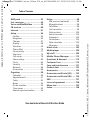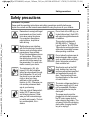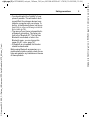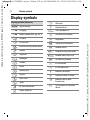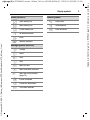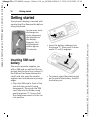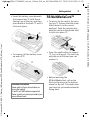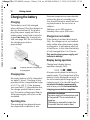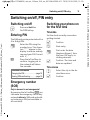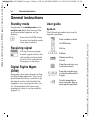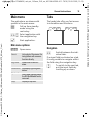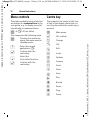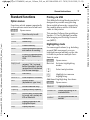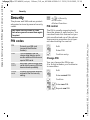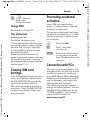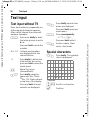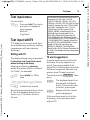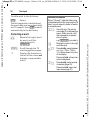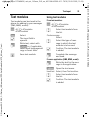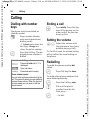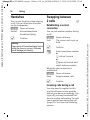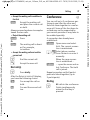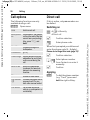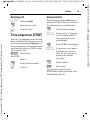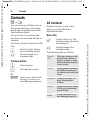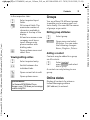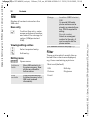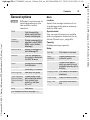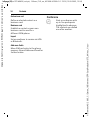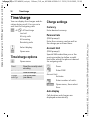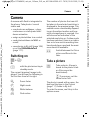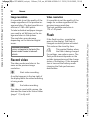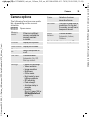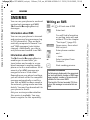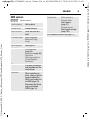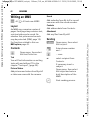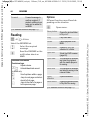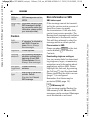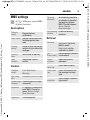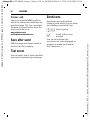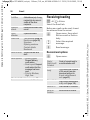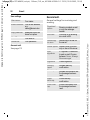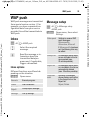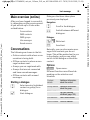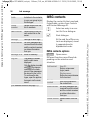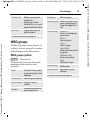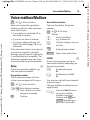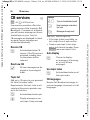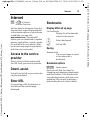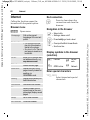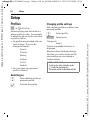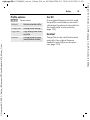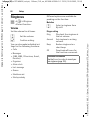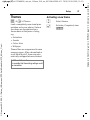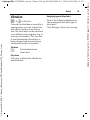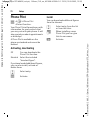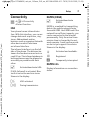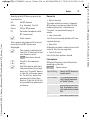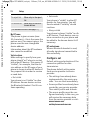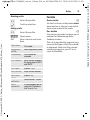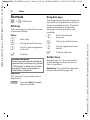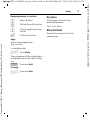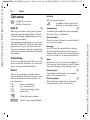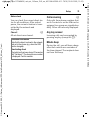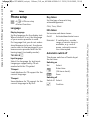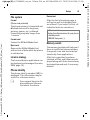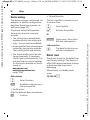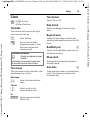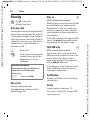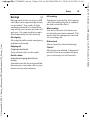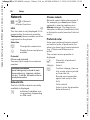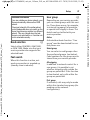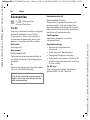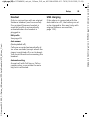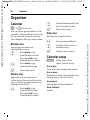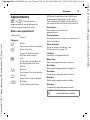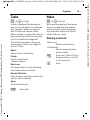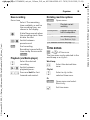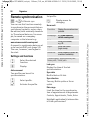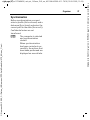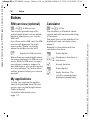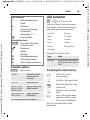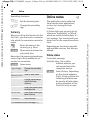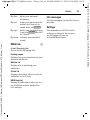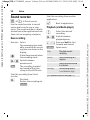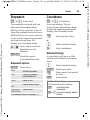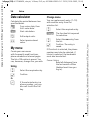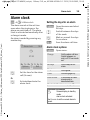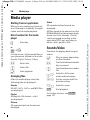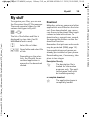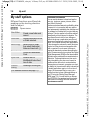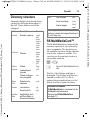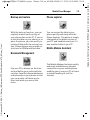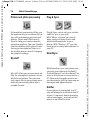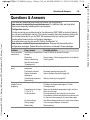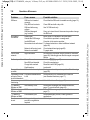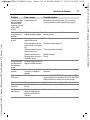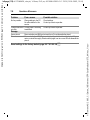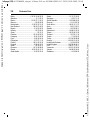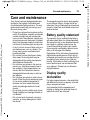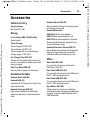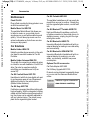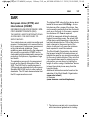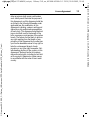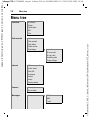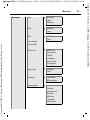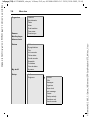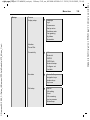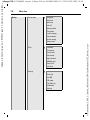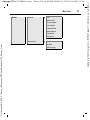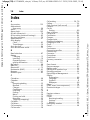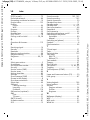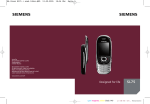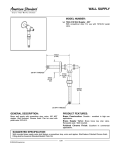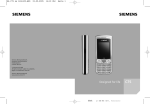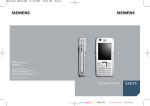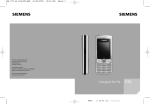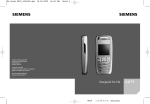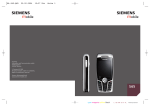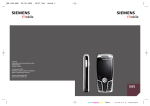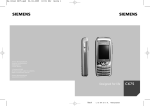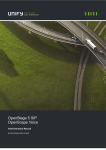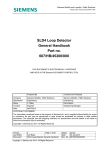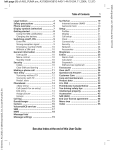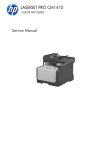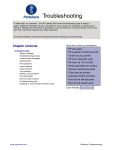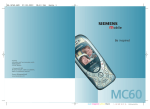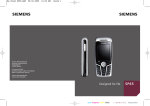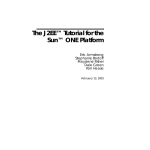Download Siemens S75 User's Manual
Transcript
BA Cover S75 140x105+arab.QXD
13.09.2005
18:34 Uhr
Seite 1
s
s
issued by
BenQ Mobile GmbH & Co.OHG
Haidenauplatz 1
D-81667 Munich
BenQ Mobile GmbH & Co.OHG
All rights reserved. Subject to availability.
Rights of modification reserved.
Manufactured by BenQ Mobile GmbH & Co.OHG
under trademark license of Siemens AG
www.siemens.com/s75
Designed for life
cyan magenta yellow black 140
S75
L I E B R E I C H ,
Medienproduktion
right page (1) of S75 MINOS, w/o ptt, 143mm, FUG, en, A31008-H2500-A1-1-7619 (13.09.2005, 13:28)
Safety precautions ..................... 3
Phone overview ......................... 6
Display symbols ......................... 8
Getting started ......................... 10
Inserting SIM card/
battery ................................... 10
RS MultiMediaCard ................. 11
Charging the battery .............. 12
Switching on/off, PIN entry ...... 13
See also In- General instructions ................ 14
Standby mode ....................... 14
dex at the end
of this User
Receiving signal ..................... 14
Guide
Digital Rights Mgmt. (DRM) .... 14
Main menu ............................ 15
Tabs ...................................... 15
Menu controls ........................ 16
Centre key ............................. 16
Standard functions ................. 17
Security .................................... 18
Text input ................................. 20
Calling ...................................... 24
Ending a call .......................... 24
Setting the volume ................ 24
Accept call ............................. 25
Rejecting a call ....................... 25
Handsfree .............................. 26
Swapping between 2 calls ...... 26
Conference ............................ 27
Call options ............................ 28
Direct call ............................... 28
Tone sequences (DTMF) ......... 29
© Siemens AG 2003, C:\Daten_itl\Siemens\DTP-Satz\Produkte\S75_Minos_1\out-
Table of
Contents
1
Contacts .................................... 30
All contacts ............................ 30
Groups ................................... 31
Online status .......................... 31
SIM ........................................ 32
Filter ...................................... 32
General options ...................... 33
Call records ............................... 35
Time/charge .............................. 36
Camera ..................................... 37
SMS/MMS .................................. 40
Writing an SMS ....................... 40
Writing an MMS ...................... 42
Receive .................................. 43
Reading .................................. 44
Draft ...................................... 45
Outbox ................................... 45
Sent ....................................... 45
Archive ................................... 45
Templates .............................. 45
SMS settings ........................... 45
MMS settings ......................... 47
Save after send ....................... 48
Text zoom .............................. 48
Emoticons .............................. 48
E-mail ........................................ 49
Writing/sending ...................... 49
Receiving/reading ................... 50
Draft ...................................... 51
Archive ................................... 51
Setting ................................... 51
See also Index at the end of this User Guide
Template: X75, Version 2.2;VAR Language: en; VAR issue date: 050822
Table of Contents
left page (2) of S75 MINOS, w/o ptt, 143mm, FUG, en, A31008-H2500-A1-1-7619 (13.09.2005, 13:28)
Table of Contents
WAP push ................................. 53
Inst. message ........................... 54
Voice mailbox/Mailbox ............ 59
CB services ............................... 60
Internet .................................... 61
Setup ........................................ 64
Profiles .................................. 64
Ringtones .............................. 66
Themes .................................. 67
Display ................................... 68
See also InVibration ................................ 69
dex at the end
of this User
Phone Pilot ............................ 70
Guide
Connectivity .......................... 71
Shortcuts ............................... 76
Call setup ............................... 78
Phone setup ........................... 80
Clock ..................................... 83
Security ................................. 84
Network ................................ 86
Accessories ............................ 88
Organiser ................................. 90
Calendar ................................ 90
Appointments ........................ 91
Tasks ..................................... 93
Notes ..................................... 93
Dictat.machine ...................... 94
Time zones ............................ 95
Remote synchronisation ......... 96
Table of
Contents
Extras ........................................ 98
SIM services (optional) ........... 98
My applications ...................... 98
Calculator ............................... 98
Unit converter ........................ 99
Online status ........................ 100
Sound recorder ..................... 102
Stopwatch ............................ 103
Countdown .......................... 103
Date calculator ..................... 104
My menu .............................. 104
Alarm clock ............................. 105
Media player ........................... 106
My stuff .................................. 109
Mobile Phone Manager .......... 112
Questions & Answers ............. 115
Customer Care ........................ 119
Care and maintenance ........... 121
Product data ........................... 122
Accessories ............................. 123
Guarantee certificate (UK) ..... 125
Guarantee certificate (IRL) ..... 126
SAR ......................................... 127
Licence Agreement ................ 128
Menu tree ............................... 132
Index ....................................... 138
See also Index at the end of this User Guide
© Siemens AG 2003, C:\Daten_itl\Siemens\DTP-Satz\Produkte\S75_Minos_1\out-
Template: X75, Version 2.2;VAR Language: en; VAR issue date: 050822
2
right page (3) of S75 MINOS, w/o ptt, 143mm, FUG, en, A31008-H2500-A1-1-7619 (13.09.2005, 13:24)
3
Safety precautions
Information for parents
Please read the operating instructions and safety precautions carefully before use.
Explain the content and the hazards associated with using the phone to your children.
© Siemens AG 2003, C:\Daten_itl\Siemens\DTP-Satz\Produkte\S75_Minos_1\out-
Remember to comply with legal
requirements and local restrictions when using the phone.
For example in aeroplanes,
petrol stations, hospitals or
while driving.
Mobile phones can interfere
with the functioning of medical
devices such as hearing aids or
pacemakers. Keep at least
20 cm/9 inches between phone
and pacemaker. When using
the mobile phone hold it to the
ear which is further away from
the pacemaker. For more information consult your doctor.
The ringtones (p. 66), info
tones (p. 80) and handsfree
talking are reproduced through
the loudspeaker. Do not hold
the phone to your ear when it
rings or when you have
switched on the handsfree
function (p. 26). Otherwise you
risk serious permanent damage to your hearing.
Only use original Siemens batteries (100 % mercury-free)
and charging devices. Otherwise you risk serious damage
to health and property. The battery could explode, for instance.
Do not look at the LED (e.g. activated infrared port, flash LED)
with optical magnifiers because
of radiation.
This product complies with
IEC/EN 60825-1 “Safety of
Laser Products” for LED Class
1M products; such products are
safe under reasonably foreseeable operating conditions.
Do not place the phone near to
electromagnetic data carriers
such as credit cards and floppy
disks. Information stored on
them could be lost.
Small parts such as the SIM
card, sealing stop, lens ring
and lens cap can be dismantled
and swallowed by small children. The phone must therefore be stored out of the reach
of small children.
The mains voltage specified on
the power supply unit (V) must
not be exceeded. Otherwise
the charging device may be
destroyed.
The power supply must be
plugged into an easily accessible AC mains power socket
when charging the battery. The
only way to turn off the charging
device after charging the battery is to unplug it.
Template: X75, Version 2.2;VAR Language: en; VAR issue date: 050822
Safety precautions
left page (4) of S75 MINOS, w/o ptt, 143mm, FUG, en, A31008-H2500-A1-1-7619 (13.09.2005, 13:24)
Safety precautions
You may only open the phone
to replace the battery (100 %
mercury-free) or SIM card. You
must not open the battery under any circumstances. All other changes to this device are
strictly prohibited and will invalidate the guarantee.
All electrical and electronic
products should be disposed of
separately from the municipal
waste stream via designated
collection facilities appointed
by the government or the local
authorities.
This crossed-out wheeled bin
symbol on the product means
the product is covered by the
European Directive
2002/96/EC.
The correct disposal and separate collection of your old appliance will help prevent potential
negative consequences for the
environment and human
health. It is a precondition for
reuse and recycling of used
electrical and electronic equipment.
For more detailed information
about disposal of your old appliance, please contact your
city office, waste disposal service or the shop where you purchased the product.
The phone may cause interference in the vicinity of TV sets,
radios and PCs.
Use only Siemens original accessories. This will avoid potential risks to health or
property and ensure compliance with all relevant regulations.
Improper use will invalidate the guarantee!
These safety instructions also apply to
Siemens original accessories.
As mobile devices offer a range of functions, they can be used in positions other
than the head, such as on the body. In this
case, separation distance of 1.5 cm is
required.
Bluetooth®
Your phone has a Bluetooth interface. This
makes it possible to establish a wireless connection of your phone with a headset of a car
kit, or with other Bluetooth-enabled devices.
In order to establish a secure link between
the devices and to prevent a third party from
having access to your phone, you should observe the following points:
• The initial connection between two devices, what is called "pairing", should take
place in familiar surroundings.
• Both devices must be able to identify
themselves one time by using a password/PIN. To ensure sufficient security,
you should choose a 16-digit number combination for a password that would be difficult to guess (if a PIN has not been
assigned).
• An automatic connection acceptance
("connection without confirmation") should
only be used in exceptional cases.
• In general, only trustworthy devices should
be linked in order to minimize security
risks.
© Siemens AG 2003, C:\Daten_itl\Siemens\DTP-Satz\Produkte\S75_Minos_1\out-
Template: X75, Version 2.2;VAR Language: en; VAR issue date: 050822
4
right page (5) of S75 MINOS, w/o ptt, 143mm, FUG, en, A31008-H2500-A1-1-7619 (13.09.2005, 13:24)
© Siemens AG 2003, C:\Daten_itl\Siemens\DTP-Satz\Produkte\S75_Minos_1\out-
• You should restrict the "visibility" of your
phone if possible. This will make it much
more difficult for unknown devices to establish a connection with your phone. To
do this, in the Bluetooth menu, set the option Visib.to others of Always visible to
Not visible (p. 74).
• The name of your phone is transmitted in
a Bluetooth connection. The factory default is the "Bluetooth ID". The first time
Bluetooth is activated, or later in the
Bluetooth menu, you can change this
name (My BT name, page 74).
• If Bluetooth is not needed, this function
should be deactivated.
Before using Bluetooth accessories, or a
mobile phone inside a vehicle, check the vehicle user guide for any limitations on the use
of these products.
5
Template: X75, Version 2.2;VAR Language: en; VAR issue date: 050822
Safety precautions
left page (6) of S75 MINOS, w/o ptt, 143mm, FUG, en, A31008-H2500-A1-1-7619 (13.09.2005, 13:24)
Phone overview
Phone overview
1 Softkeys
2
3
4
5
6
The current functions of these keys are
shown as §text§/symbol (e.g. p).
A Call key
Dial displayed/highlighted phone numbers/names, take calls. In standby
mode, show last phone numbers
dialled.
B On/Off/End key
• Switched off: press to switch on.
• During a conversation or in an application: press briefly to end.
• In menus: return to standby mode.
• In standby mode:
press and hold to switch off the
phone; press briefly: switch-off
menu.
Media player key
Direct number for the media player.
Wildcard key
Key for Internet access unless otherwise preconfigured.
Centre key
the centre key to open the
í Press
main menu and to start an application or function (page 16).
7 Navigation keys
In standby mode:
G Open user profiles.
H Open contacts.
E Open inbox.
D Start the camera.
In lists, messages and menus:
I Scroll upwards/downwards.
During the conversation:
H Open Contacts.
á £
ß
01.05.2005
10:10
Service provider
Inbox
í New SMS
© Siemens AG 2003, C:\Daten_itl\Siemens\DTP-Satz\Produkte\S75_Minos_1\out-
Template: X75, Version 2.2;VAR Language: en; VAR issue date: 050822
6
right page (7) of S75 MINOS, w/o ptt, 143mm, FUG, en, A31008-H2500-A1-1-7619 (13.09.2005, 13:24)
1 Integrated antenna
2 Loudspeaker
3 X Camera key
4 Y Media player activated:
© Siemens AG 2003, C:\Daten_itl\Siemens\DTP-Satz\Produkte\S75_Minos_1\out-
Play/pause.
Media player deactivated:
Play.
[ / \ Volume control
5
6 Display
7 Infrared interface (IrDA)
8 * Ringtone
9
• Press and hold in standby mode:
switch all acoustic signals on/off
(except alarm clock).
• Press and hold on incoming call:
switch off ringtone for this call only.
# Key lock
Press and hold in standby mode:
activate/deactivate key lock.
Plug socket
:
! Slot for RS MultiMediaCard
1 Car Kit holder
2 Flash/torch
X Press and hold X key:
switch torch on/off.
Connection for external antenna
3
4 Camera lens
5 Mirror
á £
ß
01.05.2005
10:10
Service provider
Inbox
í New SMS
7
Template: X75, Version 2.2;VAR Language: en; VAR issue date: 050822
Phone overview
left page (8) of S75 MINOS, w/o ptt, 143mm, FUG, en, A31008-H2500-A1-1-7619 (13.09.2005, 13:24)
Display symbols
Display symbols
Display symbols (selection)
á
à
Þ
L
P
O
W
Q
M
R
S
V
N
U
T
Ç
½
Signal strength
Charging
Battery charge level, e.g. 50 %
Contacts
Call records
Internet/Service provider portal
Games
Organiser
Messages
¹
Ä
T9Abc
£
¢
¤
±
²
³
´
Camera
¯
Extras
®
Media player
Alarm set
Keypad locked
Text input with T9
Activated and available
Registered
Temporarily interrupted
Browser offline
Browser is being connected
Browser online via GPRS
No network (Internet)
IrDA activated
IrDA transmission
Bluetooth activated.
My stuff
¨
©
Alarm clock
«
Bluetooth during data
transmission
ª
Call accepted on Bluetooth
device
Setup
All calls are diverted
Ringer (beep) off
Bluetooth visible to others
© Siemens AG 2003, C:\Daten_itl\Siemens\DTP-Satz\Produkte\S75_Minos_1\out-
Template: X75, Version 2.2;VAR Language: en; VAR issue date: 050822
8
right page (9) of S75 MINOS, w/o ptt, 143mm, FUG, en, A31008-H2500-A1-1-7619 (13.09.2005, 13:24)
Events (selection)
å
æ
ç
Æ
¿
© Siemens AG 2003, C:\Daten_itl\Siemens\DTP-Satz\Produkte\S75_Minos_1\out-
Ê
Camera symbols
SMS memory full
Ú
Zoom factor
MMS memory full
Û
White balance
Phone memory full
Ø
Flash activated
No network access
Inbox
Memory assistant
Message symbols (selection)
m
Unread
n
Read
o
Draft
p
Sent
q
MMS not sent
r
MMS notification received
t MMS with DRM contents
(page 14)
u
E-mail forwarded
v
E-mail with attachment
l
Voice mail received
9
Template: X75, Version 2.2;VAR Language: en; VAR issue date: 050822
Display symbols
left page (10) of S75 MINOS, w/o ptt, 143mm, FUG, en, A31008-H2500-A1-1-7619 (13.09.2005, 13:19)
Getting started
Getting started
Your phone's display is covered with
a protective film. Remove this before
using the phone.
In rare cases static
discharge can
cause temporary
discoloration in
the display.
However, this
will disappear
within approx.
10 minutes.
1
• Insert the battery sideways into
the phone 2, then press it downwards 3 until it engages.
3
Inserting SIM card/
battery
The service provider supplies you
with a SIM card on which all the important data for your line is stored. If
the SIM card has been delivered in
credit-card size, snap the smaller
segment out and remove any rough
edges.
• Place the SIM card in front of the
slot with the contacts facing
downwards. Then push the SIM
card fully into the holder using
gentle pressure 1. Ensure that
the chamfered corner is in the correct position.
2
• To remove, press the retaining tab
on the side of the battery, then lift
the battery out.
© Siemens AG 2003, C:\Daten_itl\Siemens\DTP-Satz\Produkte\S75_Minos_1\out-
Template: X75, Version 2.2;VAR Language: en; VAR issue date: 050822
10
right page (11) of S75 MINOS, w/o ptt, 143mm, FUG, en, A31008-H2500-A1-1-7619 (13.09.2005, 13:19)
• Insert the battery cover beneath
the camera lens 4 with the retaining lugs at the top, and then
press down at the back 5 until it
clicks into place.
5
© Siemens AG 2003, C:\Daten_itl\Siemens\DTP-Satz\Produkte\S75_Minos_1\out-
4
11
RS MultiMediaCard™
• To insert, lay the card in the carrying tray 1 (ensure that the chamfered corner is in the correct
position). Push the carrying tray
with the card into the phone until
it clicks into place 2.
1
2
• To remove, lift the battery cover
up and off 6.
• Press the small button to remove
3 (e.g. with a pin). The card tray
will pop out a little and you can
remove it.
6
3
Additional information
Please switch off your phone before removing the battery!
1.8 and 3 volt SIM cards are supported.
Please contact your service provider if you
have a different card.
• Before removing the
RS MultiMediaCard, call up the
Eject card function in the options
menu for My stuff. This saves data
you have not yet saved and avoids
losing data.
Template: X75, Version 2.2;VAR Language: en; VAR issue date: 050822
Getting started
left page (12) of S75 MINOS, w/o ptt, 143mm, FUG, en, A31008-H2500-A1-1-7619 (13.09.2005, 13:19)
Getting started
Charging the battery
Charging
The battery is not fully charged
when delivered. Plug the charger cable into the bottom of the phone,
plug the power supply unit into a
mains power socket and charge for
at least two hours (for charging via
USB, see page 89). Do not interrupt
the charging procedure
prematurely.
Extreme temperatures considerably
reduce the phone’s standby time.
You should therefore avoid the leaving the phone in the sun or on a
radiator.
Talktime: up to 300 minutes
Standby time: up to 300 hours
Charge icon not visible
If the battery has been discharged
fully, the charge icon is not immediately visible when the power supply
is plugged in. It will appear after up
to two hours. In this case the battery
is fully charged after 3 to 4 hours.
Only use the plug-in power supply unit
included in delivery!
Display during operation
à
Display when charging is
in progress.
Charging time
An empty battery is fully charged after about 2 hours. Charging is only
possible within a temperature range
of +5 °C to +45 °C. If the temperature rises/falls 5 °C above/below this,
the charge symbol flashes a warning. The mains voltage specified on
the power supply unit must not be
exceeded.
Operating time
The operating time depends upon
the respective conditions of use.
Charge level display during
operation (empty–full):
Ý Þ ß
A beep sounds when the battery is
nearly empty. The charge level of the
battery is only displayed correctly after an uninterrupted charging/discharging cycle. You should therefore
not remove the battery unnecessarily
and where possible not terminate the
charging process before completion.
Additional information
The power supply unit heats up when used
for long periods. This is normal and not
dangerous.
If the battery is removed for longer than
30 seconds, the clock must be reset.
© Siemens AG 2003, C:\Daten_itl\Siemens\DTP-Satz\Produkte\S75_Minos_1\out-
Template: X75, Version 2.2;VAR Language: en; VAR issue date: 050822
12
right page (13) of S75 MINOS, w/o ptt, 143mm, FUG, en, A31008-H2500-A1-1-7619 (13.09.2005, 13:19)
13
Switching on/off, PIN entry
Switching on/off
B
Press and hold the
On/Off/End key.
Entering PIN
© Siemens AG 2003, C:\Daten_itl\Siemens\DTP-Satz\Produkte\S75_Minos_1\out-
The SIM card can be protected with a
4 to 8-digit PIN.
J
§OK§
Enter the PIN using the
number keys. The characters **** appear in the
display to ensure nobody
can read your PIN. Correct
with ].
Press the left softkey to
confirm. Logging on to
the network will take a
few seconds.
Additional information
Changing the PIN.........................page 18
Clearing SIM card barring ............page 19
Emergency number
(SOS)
Only to be used in real emergencies!
By pressing the left softkey §SOS§ you
can make an emergency call on any
network without a SIM card and without entering a PIN (not available in
all countries).
Switching your phone on
for the first time
Time/date
Set the clock correctly once when
getting started.
ì
ñ
J
ì
Confirm.
Start entry.
First enter the date
(day/month/year), then
the time (24 hours, including seconds).
Confirm. The time and
date are updated.
Time zones
I
ì
Select the city in the desired time zone.
Confirm.
Template: X75, Version 2.2;VAR Language: en; VAR issue date: 050822
Switching on/off, PIN entry
left page (14) of S75 MINOS, w/o ptt, 143mm, FUG, en, A31008-H2500-A1-1-7619 (13.09.2005, 13:19)
General instructions
General instructions
Standby mode
User guide
The phone is in standby mode and is
ready for use when the name of the
service provider appears on the
display.
Symbols
B
Press the On/Off/End key
to return to standby mode
from any situation.
Receiving signal
á
â
Strong receiving signal.
A weak signal reduces the
call quality and may lead
to loss of the connection.
Change your location.
Digital Rights Mgmt.
(DRM)
Remember that your phone has Digital Rights Management. The use of
downloaded pictures, sounds or applications can be restricted by the
suppliers, e.g. copy protection, use
for a limited period of time only,
number of times it can be used etc.
(page 81).
The following symbols are used to
explain operation:
J
B
A
<>
Enter numbers or letters.
On/Off/End key
Call key
Softkeys
§Menu§
Displays a soft-key
function.
C
Press the centre key, e.g.,
to call up the menu.
D F E Press the navigation key
on the side marked with a
H I G triangle.
=
Function dependent on
service provider. May require special registration.
© Siemens AG 2003, C:\Daten_itl\Siemens\DTP-Satz\Produkte\S75_Minos_1\out-
Template: X75, Version 2.2;VAR Language: en; VAR issue date: 050822
14
right page (15) of S75 MINOS, w/o ptt, 143mm, FUG, en, A31008-H2500-A1-1-7619 (13.09.2005, 13:19)
15
Main menu
Tabs
The applications are shown with
symbols in the main menu:
The handy tabs offer you fast access
to information and functions.
í
Call up from standby
mode using the
centre key.
1
2 3
1
2
3
application with
F / I Select
the navigation key.
© Siemens AG 2003, C:\Daten_itl\Siemens\DTP-Satz\Produkte\S75_Minos_1\out-
ì
Start application.
Main menu options
§Options§
Search
Big letters
Open menu.
List output of the menu. Entering letters will access a
function directly.
Select one of two font
sizes.
Illumination Set display light brighter/
darker.
Eject card
Starts data backup before
the RS MultiMediaCard is
removed.
Help
Display a help text.
Navigation
F
Switch between the individual tabs.
If an input field is activated on a tab,
it is only possible to navigate within
the field using the navigation key.
I
To switch to the next tab,
quit the input fields by
scrolling up or down.
Template: X75, Version 2.2;VAR Language: en; VAR issue date: 050822
General instructions
left page (16) of S75 MINOS, w/o ptt, 143mm, FUG, en, A31008-H2500-A1-1-7619 (13.09.2005, 13:19)
General instructions
Menu controls
Centre key
The steps needed to reach a function
are shown in a condensed form in the
user guide, e.g. to display record of
missed calls in condensed form:
The symbol in the centre of the lower line of the display shows the current function when the centre key is
pressed.
C ¢P¢Calls dialled
This comprises the following steps:
í
G
ì
Pressing the centre key
opens the main menu in
standby mode.
Select the record
application P.
Confirm with the
centre key.
H
Select the
Calls dialled function.
ì
Confirm with the
centre key.
í
ì
ñ
ð
ü
÷
ú
ù
ý
ö
û
ò
ô
ó
õ
ø
Main menu
OK, confirm
Change
Call
Edit
Insert
Options
Camera
Send
View
Save
Play
Record
Pause
Stop
Zoom
© Siemens AG 2003, C:\Daten_itl\Siemens\DTP-Satz\Produkte\S75_Minos_1\out-
Template: X75, Version 2.2;VAR Language: en; VAR issue date: 050822
16
right page (17) of S75 MINOS, w/o ptt, 143mm, FUG, en, A31008-H2500-A1-1-7619 (13.09.2005, 13:19)
Standard functions
Printing via USB
Option menus
This Mobile Printing Ready product is
designed to provide easy printing
from mobile phones by connecting
the mobile phone with a USB data
cable to the printer.
Functions which appear repeatedly
in the options menu are listed here.
§Options§
© Siemens AG 2003, C:\Daten_itl\Siemens\DTP-Satz\Produkte\S75_Minos_1\out-
17
Open menu.
Edit
Open the entry to edit.
View
Display entry.
Delete
Delete entry.
New entry
Create new entry.
Sendö
Select transmission service
and medium for sending.
Printö
Printout on a suitable terminal via IrDA, Bluetooth or
USB.
Reply/
Reply to all
The sender becomes the
recipient, "Re:" is placed
before the subject, and the
received text is transferred
into the new message.
This product follows the guidelines
Version 1.0 for PictBridge from Mobile Imaging and Printing Consortium (MIPC).
Highlighting mode
For some applications (e.g. deleting
several SMS messages) you can
highlight several entries on the tab
in order to perform multiple functions at once.
§Options§
Mark text
I
ñ
Open menu.
Activate highlighting
mode.
Select entry/entries.
Save
Store entry.
Save to ª
Save recipient in Contacts.
Sort
Set sort criteria
(alphabetical, type, time).
Rename
Rename selected entry.
Mark all
Highlight all entries.
Capacity
Display memory capacity.
Unmark all
Import
Device ready to receive data (vcard, vcal, vnotes) via
IrDa or Bluetooth.
Delete highlighting on all
marked entries.
Delete
marked
All highlighted entries are
deleted.
Attributes
Display properties of the
highlighted object.
Help
Display help text.
Highlight or remove
highlighting.
Additional highlighting functions:
§Options§
Open menu.
Template: X75, Version 2.2;VAR Language: en; VAR issue date: 050822
General instructions
left page (18) of S75 MINOS, w/o ptt, 143mm, FUG, en, A31008-H2500-A1-1-7619 (13.09.2005, 13:19)
Security
Security
The phone and SIM card are protected against misuse by several security
codes.
Keep these security codes in a safe
place where you can access them again
if required.
PIN codes
PIN
Protects your SIM card
(personal identification
number).
PIN2
This is needed to set the
charge detail display and to
access additional functions on
special SIM cards.
PUK
PUK2
Key code. Used to unlock SIM
cards after the wrong PIN has
been entered repeatedly.
Phone
code
Protects your phone. Must be
entered at the first security
setting.
C ¢T¢Security
¢PIN codes
¢Select function.
PIN control
The PIN is usually requested each
time the phone is switched on. You
can deactivate this feature but you
risk unauthorised use of the phone.
Some service providers do not permit deactivating the control.
ñ
J
ì
Edit.
Enter PIN.
Confirm entry.
Change PIN
You can change the PIN to any
4 to 8-digit number you find easier
to remember.
Edit.
ñ
Enter current PIN.
J
Confirm.
ì
J , ì Enter new PIN.
J , ì Repeat new PIN.
© Siemens AG 2003, C:\Daten_itl\Siemens\DTP-Satz\Produkte\S75_Minos_1\out-
Template: X75, Version 2.2;VAR Language: en; VAR issue date: 050822
18
right page (19) of S75 MINOS, w/o ptt, 143mm, FUG, en, A31008-H2500-A1-1-7619 (13.09.2005, 13:19)
C ¢T¢Security
Preventing accidental
activation
Change PIN2
Even if PIN use is deactivated
(page 13) confirmation is required
to switch on the phone.
¢PIN codes
¢Select function.
Proceed as for Change PIN.
© Siemens AG 2003, C:\Daten_itl\Siemens\DTP-Satz\Produkte\S75_Minos_1\out-
Chg. phonecode
(Change phone code)
You define the phone code
(4 to 8-digit number) the first time
you call up a phone-code protected
function (e.g. Direct call, page 84).
It is then valid for all phone-code
protected functions.
Following the third incorrect attempt, access to the phone code and
the functions that use it is denied. If
this happens please contact Siemens
Service (page 119).
Clearing SIM card
barrings
If the PIN is entered incorrectly three
times, the SIM card is barred. Enter
the PUK (MASTER PIN) provided by
your service provider with the
SIM card in accordance with the instructions. If the PUK (MASTER PIN)
has been lost, please contact your
service provider.
19
This prevents the phone from being
switched on accidentally, e. g. when
carried in a pocket or whilst you are
on an aircraft.
B
Press and hold.
§OK§
Press. The phone
switches on.
§Cancel§
Press (or no further input)
to stop switch-on procedure. The phone does not
switch on.
Connection with PCs
You can connect your phone to a PC
using Bluetooth, an IrDA link, or a data cable (accessories). The PC program MPM (Mobile Phone Manager)
enables you to store data on your PC
and, for example, synchronise the
Addressbook with Outlook®,
Lotus Notes™ and other Siemens
phones (including Gigaset). You will
find Mobile Phone Manager on the
CD-ROM supplied or you can download it from the Internet at:
www.siemens.com/s75
Template: X75, Version 2.2;VAR Language: en; VAR issue date: 050822
Security
left page (20) of S75 MINOS, w/o ptt, 143mm, FUG, en, A31008-H2500-A1-1-7619 (13.09.2005, 13:24)
Text input
Text input
Text input without T9
Press the number key repeatedly until the required character appears.
After a brief interval the cursor will
advance. Example:
2
Ä, ä, 1–9
]
F
#
*
Press briefly: special characters are displayed.
Press and hold: open text
input menu.
0
Press once/repeatedly:
.,?!’"0+-()@/:_
Press once briefly to write
the letter a, twice to write
b etc.
Press and hold: write 0.
Inserts a space. Press
twice = line break.
Press and hold to write the
number.
1
Umlauts and numbers
are displayed after the
relevant letters.
Special characters
Press briefly to delete the
letter before the cursor,
press and hold to erase the
whole word.
Move the cursor
(forward/back).
Press briefly: swap between abc, Abc, T9abc,
T9Abc, 123. Status shown
in top line of the display.
Press and hold: all input
variants are displayed.
*
1)
¿ ¡
+ -
"
Press briefly. The symbols
chart is displayed:
_ ;
.
,
’
*
/
:
¤ ¥ $ £ € @ \
[
]
|
^ `
{
}
? !
(
)
& #
% ~ < = >
§ Γ ∆ Θ Λ Ξ
Π Σ Φ Ψ Ω
1) Line break
I / F Scroll to a character.
Confirm.
ì
© Siemens AG 2003, C:\Daten_itl\Siemens\DTP-Satz\Produkte\S75_Minos_1\out-
Template: X75, Version 2.2;VAR Language: en; VAR issue date: 050822
20
right page (21) of S75 MINOS, w/o ptt, 143mm, FUG, en, A31008-H2500-A1-1-7619 (13.09.2005, 13:24)
Text input menu
For text input:
*
Press and hold. The text input menu is displayed:
Input language
Mark text
Copy/Insert
© Siemens AG 2003, C:\Daten_itl\Siemens\DTP-Satz\Produkte\S75_Minos_1\out-
Text input withT9
"T9" deduces the correct word from
the individual key entries by making
comparisons with an extensive
dictionary.
Writing with T9
The display changes as you proceed.
It is therefore best if you finish a word
without looking at the display.
Simply press the keys once only
where the relevant letter is located.
For "hotel", for example:
#
Press briefly for T9Abc,
then
T9® Text Input is licensed under one or more of
the following: U.S. Pat. Nos. 5,187,480,
5,818,437, 5,945,928, 5,953,541, 6,011,554,
6,286,064, 6,307,548, 6,307,549, 6,636,162 and
6,646,573; Australian Pat. Nos. 727539, 746674
and 747901; Canadian Pat. Nos. 1,331,057,
2,302,595 and 2,227,904; Japan Pat. No.
3532780, 3492981; United Kingdom Pat. No.
2238414B; Hong Kong Standard Pat. No.
HK1010924; Republic of Singapore Pat. No.
51383, 66959 and 71979; European Pat. Nos.
0 842 463 (96927260.8), 1 010 057 (98903671.0),
1 018 069 (98950708.2); Republic of Korea Pat.
Nos. KR201211B1 and KR226206B1; People’s
Republic of China Pat. Application Nos.
98802801.8, 98809472.X and 96196739.0;
Mexico Pat. No. 208141; Russian Federation Pat.
No. 2206118; and additional patents are pending
worldwide.
T9 word suggestions
If several options are found in the
dictionary for a key sequence (a
word), the most probable is displayed first. If the word you want has
not been recognised, the next suggestion from T9 may be correct.
The word must be §highlighted§. Then
press
^
46835
1
A blank ends a word.
Do not use special characters such as
Ä. Use the standard characters instead, e.g. A; T9 will do the rest
for you.
21
^
The displayed word is replaced with a different
word. If this word is also
incorrect, press again.
Repeat until the correct
word is displayed.
If the word you want is not in the
dictionary, it can also be written
without T9.
Template: X75, Version 2.2;VAR Language: en; VAR issue date: 050822
Text input
left page (22) of S75 MINOS, w/o ptt, 143mm, FUG, en, A31008-H2500-A1-1-7619 (13.09.2005, 13:24)
Text input
To add a word to the dictionary:
§Spell§
Select.
The last suggestion is deleted and
the word may now be entered without T9 support. Press §Save§ to add it
automatically to the dictionary.
Correcting a word
F
^
]
Move left or right, word
by word, until the
required word is
§highlighted§.
Scroll through the T9
word suggestions again.
Deletes the character to
the left of the cursor and
displays a new possible
word!
Additional information
Within a "T9 word", individual letters may
not be edited without first removing the T9
status. In most cases it is better to rewrite
the complete word.
Set a full stop. The word is
concluded if it is followed by a
space. Within a word, a full
stop represents an apostrophe or hyphen:
e.g. §provider.s§ = provider’s.
Moving the cursor to the right
ends the word.
Press briefly: swap between:
abc, Abc, T9abc, T9Abc,
123. Status shown in top line
of the display.
Press and hold: all input variants are displayed.
Press briefly: select special
characters (page 20).
Press and hold: opens text
input menu (page 21).
0
E
#
*
© Siemens AG 2003, C:\Daten_itl\Siemens\DTP-Satz\Produkte\S75_Minos_1\out-
Template: X75, Version 2.2;VAR Language: en; VAR issue date: 050822
22
right page (23) of S75 MINOS, w/o ptt, 143mm, FUG, en, A31008-H2500-A1-1-7619 (13.09.2005, 13:24)
Text modules
Using text modules
Text modules can be stored in the
phone for adding to your messages
(SMS, MMS, e-mail).
From text modules:
C ¢M¢Templates
§New§
© Siemens AG 2003, C:\Daten_itl\Siemens\DTP-Satz\Produkte\S75_Minos_1\out-
ì
J
û
¢Text modules
Select.
The input field is
opened.
Write text, select with
§Options§ or, if applicable,
select input language and
copy or insert texts.
Save text module.
23
C ¢M¢Templates
¢Text modules
I
Select text module from
the list
Create message
Select.
I
Select the type of message in which the text
module is to be used.
ì
Confirm. The text module
is added.
J
Complete the message
and send.
From an application (SMS, MMS, e-mail):
Write the text for the message in the application.
J
§Options§
Open the text menu.
Insert text Select, then Text modules.
I
Select text module from
the list.
ì
Confirm. The text module
is added.
Template: X75, Version 2.2;VAR Language: en; VAR issue date: 050822
Text input
left page (24) of S75 MINOS, w/o ptt, 143mm, FUG, en, A31008-H2500-A1-1-7619 (13.09.2005, 13:24)
Calling
Calling
Dialling with number
keys
The phone must be switched on
(standby mode).
J
B
Press briefly. Press this key
even if the person on the
other end of the line has
hung up first.
Enter number (always
with area/international
dialling code).
Setting the volume
]A short press clears the
[/\
Press the Call key. The displayed phone number is
dialled.
If a Car Kit is used, its volume setting
will not affect the usual setting on
the phone.
last digit, a long press
clears the entire number.
A
Ending a call
International dialling codes
Press and hold until a "+" is
displayed.
§Options§ Open call menu.
Country Press and select country.
Adjust the volume with
the plus/minus keys (only
possible during a call).
Redialling
0
To redial the phone number last
called:
Phone number memo
You can enter a phone number during the
call. The person to whom you are speaking
can hear these entries. When the connection has ended you can save or dial the
phone number.
A
Press Call key the twice.
To redial other phone numbers that
were dialled previously:
A
I
A
Press the Call key once.
Pick out the phone
number from the list,
then press …
… to dial.
© Siemens AG 2003, C:\Daten_itl\Siemens\DTP-Satz\Produkte\S75_Minos_1\out-
Template: X75, Version 2.2;VAR Language: en; VAR issue date: 050822
24
right page (25) of S75 MINOS, w/o ptt, 143mm, FUG, en, A31008-H2500-A1-1-7619 (13.09.2005, 13:24)
If the number is busy
Reminder
If the called number is busy or cannot be reached because of network
problems several options are
available (depending on the service
provider). An incoming call or any
other use of the phone interrupts
these functions.
§Options§
© Siemens AG 2003, C:\Daten_itl\Siemens\DTP-Satz\Produkte\S75_Minos_1\out-
Either
Auto last number redial
§Options§
Open call menu.
Auto dial
The phone number is automatically dialled ten
times at increasing time
intervals.
ì
End key.
b
§Options§
Open call menu.
Call back
Your phone rings when
the busy number is free.
Press the Call key to dial
the number.
ì
Confirm.
Accept call
The phone must be switched on. An
incoming call will interrupt any other
use of the phone.
Press the Call key.
Or
ð
Press the centre key.
A phone number transmitted by the
network plus the corresponding
name are displayed if they are stored
in Contacts (page 32).
Or
Call back
Open call menu.
Reminder A beep reminds you to redial the displayed phone
number after 15 minutes.
A
Confirm. End with:
B
25
Rejecting a call
§Reject§
Press.
Or
B
Press briefly.
Warning!
Please make sure you have accepted the
call before holding the phone to your ear.
This will avoid damage to your hearing from
loud ringtones.
Template: X75, Version 2.2;VAR Language: en; VAR issue date: 050822
Calling
left page (26) of S75 MINOS, w/o ptt, 143mm, FUG, en, A31008-H2500-A1-1-7619 (13.09.2005, 13:24)
Calling
Handsfree
You can put the phone down during
a call. You can then hear the caller
via the loudspeaker.
Swapping between
2 calls
b
§Options§
Open call menu.
Establishing a second
connection
Handsfr.
Activate/deactivate
handsfree talking.
You can call another number during
a call.
Confirm.
§Options§
Open call menu.
Hold
The current call is put on
hold.
ì
Warning!
Always switch off "handsfree talking" before
holding the phone to your ear. Otherwise
you will damage your hearing!
ì
J
Confirm.
Enter new phone number
or
H call up Contacts
or
A open call records and
select a phone number.
When the new connection is
established:
§Options§
Open call menu.
Swap
Swap between calls.
ì
Confirm.
Incoming calls during a call
You may need to register for this
service with your service provider
and set your phone accordingly. During a call, you may be advised that
there is another call waiting. You will
hear a special tone during the call
(page 78). You have the following
options:
© Siemens AG 2003, C:\Daten_itl\Siemens\DTP-Satz\Produkte\S75_Minos_1\out-
Template: X75, Version 2.2;VAR Language: en; VAR issue date: 050822
26
right page (27) of S75 MINOS, w/o ptt, 143mm, FUG, en, A31008-H2500-A1-1-7619 (13.09.2005, 13:24)
• Accept the waiting call in addition to
the first
§Swap§
Accept the waiting call
and place the current call
on hold.
Always proceed as above to swap between the two calls.
• Reject the waiting call
§Reject§
Press.
© Siemens AG 2003, C:\Daten_itl\Siemens\DTP-Satz\Produkte\S75_Minos_1\out-
Or
§Divert§
The waiting call is diverted, for example,
to mailbox.
• Accept the waiting call and end the
current call
B
End the current call.
ð
Accept the new call.
Conference
Press briefly.
After the Return to held call? display,
you have the following choice:
b
You can call up to 5 conference participants one after the other and
then link them together in a conference call. Some of the functions described may not be supported by
your service provider or may have to
be enabled specially.
A connection has already been
established:
§Options§
Open menu and select
Hold. The current connection is maintained.
phone number
H / J Select
from Contacts or enter it
manually.
When the new connection is established …
§Options§
End call(s)
B
27
… open the menu and select Conference. The held
call is joined.
Repeat procedure until all participants are linked together (up to
5 participants).
§Yes§
You accept the call on
hold.
Ending
§No§
You end the second call
too.
B
All calls in the conference
finish simultaneously
when the End key is
pressed.
Template: X75, Version 2.2;VAR Language: en; VAR issue date: 050822
Calling
left page (28) of S75 MINOS, w/o ptt, 143mm, FUG, en, A31008-H2500-A1-1-7619 (13.09.2005, 13:24)
Calling
Call options
Direct call
The following functions are only
available during a call:
If this is active, only one number can
be dialled.
§Options§
Open menu.
Hold
Hold current call.
Microphone
on
If switched off, the person
on the other end of the line
cannot hear you (muting).
Also: press * and
hold.
Handsfree
Playback through the
loudspeaker.
Conference
(p. 27)
Time/charge Display talktime that has
elapsed so far and (if set)
cost incurred during the
call.
Send DTMF
Enter tone sequences
(numbers) for remote inquiries to an answering
machine.
Main menu
Access to main menu.
Call transfer
Connect the original call to
a second call. For you,
both calls are now ended.
=
Call status
List all held and active
calls (e.g. participants in a
conference).
Switching on
C ¢T¢Security
¢Direct call
ì
J
Confirm selection.
Enter phone code.
When first prompted you define and
enter the phone code (4 - 8 digits).
Please do not forget this code (page 19)!
Confirm selection.
ì
phone number
H /J Select
from Contacts or enter it
manually.
ì
Confirm.
Applying
§Carol§
To dial the phone number
(e.g. "Carol") press and
hold the right softkey.
© Siemens AG 2003, C:\Daten_itl\Siemens\DTP-Satz\Produkte\S75_Minos_1\out-
Template: X75, Version 2.2;VAR Language: en; VAR issue date: 050822
28
right page (29) of S75 MINOS, w/o ptt, 143mm, FUG, en, A31008-H2500-A1-1-7619 (13.09.2005, 13:24)
Switching off
#
© Siemens AG 2003, C:\Daten_itl\Siemens\DTP-Satz\Produkte\S75_Minos_1\out-
J
ì
Using Contacts
Enter phone code.
Store phone numbers and tone sequences (DTMF tones) in Contacts in
the same way as a normal entry.
Confirm entry.
J
Press and hold.
Tone sequences (DTMF)
0
You can, for example, enter tone sequences (digits) for remote access to
an answering machine during an existing connection. These entries are
transmitted directly as DTMF codes
(tone sequences).
J
§Options§
Send DTMF
J
ì
29
0
Open menu.
Select.
Enter phone number.
Press until a "+" appears
in the display (wait for
the connection to be
established).
Enter DTMF tones (digits).
If necessary, wait again
for three seconds at a
time for the receiver to
process the entries
correctly.
Enter phone number.
J
Enter a name.
Confirm.
§Save§
Save entry.
You may also store just the
DTMFtones (digits) and then send
them during the call.
Template: X75, Version 2.2;VAR Language: en; VAR issue date: 050822
Calling
left page (30) of S75 MINOS, w/o ptt, 143mm, FUG, en, A31008-H2500-A1-1-7619 (13.09.2005, 13:24)
Contacts
Contacts
C ¢L
You can store up to 5000 entries in
this phone directory, with several
phone and fax numbers plus additional address details.
For fast access, the contacts and
functions are sorted and offered on
five tabs:
All contacts
Display all entries stored in the
phone or on the SIM card in
alphabetical order.
New entry
ì
Confirm New entry. The
tabs for creating the entry
are displayed.
F
Switch between the
individual tabs.
All contacts, Groups, Online status, SIM,
Filter
H
Open Contacts (fast access in standby mode).
F
Switch between the
individual tabs.
The following tabs are offered:
General
sett.
First name, surname and important phone numbers. A
ringtone, a picture, or video
with sound can be assigned
to each contact.
Private
General address information
and additional communication numbers such as fax and
e-mail.
Business
Company information, address, communication
numbers.
Person
Personal details such as date
of birth, group membership
and other notes.
Online
status
Contact information for Instant Messaging (page 54).
Communication
I
Select contact.
A
Call selected contact.
Or
§Options§
Open menu, then Create
message, to start an Instant Message dialogue.
© Siemens AG 2003, C:\Daten_itl\Siemens\DTP-Satz\Produkte\S75_Minos_1\out-
Template: X75, Version 2.2;VAR Language: en; VAR issue date: 050822
30
right page (31) of S75 MINOS, w/o ptt, 143mm, FUG, en, A31008-H2500-A1-1-7619 (13.09.2005, 13:24)
In the respective tabs:
I
© Siemens AG 2003, C:\Daten_itl\Siemens\DTP-Satz\Produkte\S75_Minos_1\out-
J
Select required input
fields.
Fill in input fields. The
maximum number of
characters available is
shown at the top of the
display.
At least one name or one
company must be entered. Always enter
phone number with
dialling code.
ú
Open options menu and
select Save.
Viewing/editing entries
I
F
ü
ú
Groups
You are offered 10 different groups
to enable you to arrange your contacts clearly. You can edit the names
of groups as you wish.
Editing group attributes
I
§Options§
Open options menu.
Synchronisation
The Siemens MPM (Mobile Phone
Manager, page 112) allows you to manage
contacts using PCs.
Open menu and select
Attributes. You can make
the following changes:
Adding a contact
Contacts may be added to a group
via All contacts.
I
Open current tab to edit.
Select group.
Name:, Ringtone:, Picture:
Select required entry.
Switch between the
individual tabs.
31
Select contact,
open §Options§ and select
Add to group.
A contact can only belong to one
group.
Online status
Display all contacts for whom a
Instant Messaging address
(WV address) is entered.
Template: X75, Version 2.2;VAR Language: en; VAR issue date: 050822
Contacts
left page (32) of S75 MINOS, w/o ptt, 143mm, FUG, en, A31008-H2500-A1-1-7619 (13.09.2005, 13:24)
Contacts
SIM
Change
Display all contacts stored on the
SIM card.
New entry
ì
Confirm New entry, enter
name and phone number,
and select the storage location (SIM/protected
SIM).
Viewing/editing entries
I
ü
Select required entry.
Edit entry.
Editing menu
§Options§
Open menu.
Add more
fields
Move SIM card entry to
the phone memory. Now
all tabs are offered for
further entries.
from
contacts
Copy entry/entries from
the phone memory to the
SIM card (reduced
information).
Location: SIM/Protected
SIM.
On special SIM cards,
phone numbers can be
stored in a protected location. PIN2 is required for
editing.
Record number:
Select an unassigned
number for the entry. It
can be used to dial the
phone number.
(For standard functions see page 17)
Filter
Those entries which match the selected filter criteria are displayed,
e.g. those containing a picture.
Most used (default)
URL
Birthday
Pictures
Ringtones
E-mail
© Siemens AG 2003, C:\Daten_itl\Siemens\DTP-Satz\Produkte\S75_Minos_1\out-
Template: X75, Version 2.2;VAR Language: en; VAR issue date: 050822
32
right page (33) of S75 MINOS, w/o ptt, 143mm, FUG, en, A31008-H2500-A1-1-7619 (13.09.2005, 13:24)
General options
© Siemens AG 2003, C:\Daten_itl\Siemens\DTP-Satz\Produkte\S75_Minos_1\out-
§Options§
Different functions are offered depending on the
tab and the current
situation.
Filter
Only those entries
which match the filter
criteria are displayed.
Create
message
Create a message for a
selected contact (SMS,
MMS, e-mail, Instant
Message).
Search IM ID
Search for assigned Instant Message ID.
Internet
The URL assigned to
the contact is visited via
the WAP browser.
Open
Display phone numbers
for information.
Add to †
Store entry in Contacts.
Add to group
Add entry to a group.
Take a picture,
Record video,
Record sound,
etc.
Create picture, video
and sound information
for a contact from
scratch or add from
My stuff.
More
See below.
(For standard functions see page 17)
33
More
Location
Switch the storage location of entries between the phone memory
and the SIM card.
Synchronisatn.
You can synchronise your mobile
with an organiser stored on the Internet (Remote sync., page 96).
Capacity
Display memory capacity.
Setup
Sort byö
First name or surname
Spec.
numbers
Display special phone
numbers, yes/no
Alarm time
Period of time before
which you want to be reminded of an entry with a
birthday.
Display name First name or surname is
displayed.
Field setup
Setup for fields on a tab.
Entry Tab:
Tab that is to be shown
first.
Template: X75, Version 2.2;VAR Language: en; VAR issue date: 050822
Contacts
left page (34) of S75 MINOS, w/o ptt, 143mm, FUG, en, A31008-H2500-A1-1-7619 (13.09.2005, 13:24)
Contacts
As business crd
Conference
Define a selected contact as a
business card.
A
Business card
Establish a contact as your own
business card to send to a
different GSM-phone.
Start a conference with
up to five particpants
highlighted in advance.
The contacts are dialled
one after another.
Import
Set up readiness to receive via IrDA
or Bluetooth.
Add more fields
Move SIM card entry to the phone
memory. Now all tabs are offered for
further entries.
© Siemens AG 2003, C:\Daten_itl\Siemens\DTP-Satz\Produkte\S75_Minos_1\out-
Template: X75, Version 2.2;VAR Language: en; VAR issue date: 050822
34
right page (35) of S75 MINOS, w/o ptt, 143mm, FUG, en, A31008-H2500-A1-1-7619 (13.09.2005, 13:30)
35
Call records
A caller's phone number is displayed
if
Up to 500 entries are stored in
the records:
• the caller has switched off the
Hide ID function and
Calls missed
b
The phone numbers of calls that you
have received but not answered are
stored for call back purposes.
• the network supports the "Caller
Identity" function.
© Siemens AG 2003, C:\Daten_itl\Siemens\DTP-Satz\Produkte\S75_Minos_1\out-
Alternatively, a caller’s name is displayed if it is stored in Contacts.
¿
Press the softkey beneath
the symbol to bring up
the inbox.
Your phone stores the phone
numbers of calls for convenient
redialling.
C ¢P
Select record.
I
Open record.
C
Select phone number.
I
A
Dial phone number.
Or
ö
Display information on
the phone number.
Symbol for missed call (in
standby mode).
Calls received
Accepted calls are listed.
Calls dialled
Access to the last numbers you have
dialled.
A
Fast access in standby
mode.
Delete records
The records are deleted.
Template: X75, Version 2.2;VAR Language: en; VAR issue date: 050822
Call records
left page (36) of S75 MINOS, w/o ptt, 143mm, FUG, en, A31008-H2500-A1-1-7619 (13.09.2005, 13:30)
Time/charge
Time/charge
You can display the charges and duration during a call. You can set a
unit limit for outgoing calls.
Charge settings
C ¢P¢Time/charge
Enter desired currency.
Last call
All outg. calls
All incoming
Remaining units
I
C
Reset
(PIN2 prompt)
Enter the currency used as well as
the charge per unit and time.
Account limit
Open area.
(PIN2 prompt)
Open menu.
Reset the currently selected setting.
Reset values Reset all settings.
Charge
settings
Personal rate
Select display.
Time/charge options
ú
Currency
Call up the menu
(see below).
Special SIM cards allow you or the
service provider to define a credit
limit after which the phone is barred
for outgoing calls.
ñ
J
Press.
Enter PIN2.
Account limit
Activate.
J
§Options§
Enter number of units.
Open menu, then select
Save.
Auto display
Call duration and charges are
displayed automatically.
© Siemens AG 2003, C:\Daten_itl\Siemens\DTP-Satz\Produkte\S75_Minos_1\out-
Template: X75, Version 2.2;VAR Language: en; VAR issue date: 050822
36
right page (37) of S75 MINOS, w/o ptt, 143mm, FUG, en, A31008-H2500-A1-1-7619 (13.09.2005, 13:24)
37
Camera
A camera with flash is integrated in
the phone. Take photos / record
videos and
• use photos as wallpaper, a logo,
screensaver or startup and shutdown animation
© Siemens AG 2003, C:\Daten_itl\Siemens\DTP-Satz\Produkte\S75_Minos_1\out-
• assign a photo/video to a contact
• send photos/videos via MMS or
e-mail
• save photos in My stuff (page 109)
or on the RS MultiMediaCard
(page 111).
The number of photos that can still
be taken in the selected resolution is
displayed in the preview image. This
number varies considerably depending on the subject matter and how
much storage space is required. You
will also see an indication of the
selected resolution or, if video mode
has been selected, there is an indication as to how much recording time
has already been used and the maximum time still available.
F
Switching on
C¢ R
Or
X
with the plus/minus key in
standby mode.
The current (preview) image is displayed. You will see the following in
the first line from left to right:
Ú
Ù
Û
Ø
Zoom factor
Night mode
White balance
Flash active.
Switch between the Take a
picture and Record video
tabs.
Take a picture
ù
Take a photo. A beep is
heard as the photo is taken (this cannot be
deactivated).
I If necessary, set the
zoom factor first.
The photo is saved with a name, the
date and the time in the Pictures
(page 111) folder in My stuff.
To enter the name, see Setup in the
options menu.
Template: X75, Version 2.2;VAR Language: en; VAR issue date: 050822
Camera
left page (38) of S75 MINOS, w/o ptt, 143mm, FUG, en, A31008-H2500-A1-1-7619 (13.09.2005, 13:24)
Camera
Image resolution
Video resolution
It is possible to set the quality of the
image regardless of the preview image resolution. The best possible resolution is 1280 x 960 pixels.
It is possible to set the quality of the
image for a video regardless of the
preview image resolution.
The best possible resolution is
176 x 144 pixels.
To take individual wallpaper images
you need to set Wallpaper as the image resolution in the options.
The resolution may decrease
depending on the selected digital
zoom.
Additional information
A mirror is integrated in the back of the
phone to make it easier to take selfportraits.
Record video
The video mode resolution is the
same as the preview image
resolution.
ô
Start video recording.
A red dot appears in the top right of
the display while the video recording
is being made.
õ
End video recording.
The video is saved with a name, the
date and the time in the Videos folder
(page 111) in My stuff.
Flash
If the flash is active, a symbol appears in the display. The flash is
charged constantly when activated.
This reduces the stand-by time.
Ø
This symbol flashes when
the flash is being charged.
For settings, see options menu. The
flash performance depends on the
outside temperature and the charge
status of the battery. If the temperature is low and the battery needs
charging the flash performance
deteriorates.
© Siemens AG 2003, C:\Daten_itl\Siemens\DTP-Satz\Produkte\S75_Minos_1\out-
Template: X75, Version 2.2;VAR Language: en; VAR issue date: 050822
38
right page (39) of S75 MINOS, w/o ptt, 143mm, FUG, en, A31008-H2500-A1-1-7619 (13.09.2005, 13:24)
Camera options
Frame
The following functions are available, depending on the current
situation.
Selection of various
decorative frames.
Self-timer
The photo is taken after a
preset time. For the last
5 seconds, you will hear a
beep each second.
White
balance
Choose between:
Automatic, Indoor,
Outdoor
§Options§
© Siemens AG 2003, C:\Daten_itl\Siemens\DTP-Satz\Produkte\S75_Minos_1\out-
39
Open menu.
Memory
assist.
If there is insufficient
memory available the
memory assistant
is started.
Pictures
Display list of photos.
Other videos Display list of videos.
Microphone
on
Switch microphone on
or off.
Use flash
Choose between:
Automatic, On, Off,
Red eye reduct.
Settings
•
•
•
•
•
•
•
•
•
•
Name for recordings
Video resolution
Image resolution
Brightness
Colour mode
Night mode for poor
lighting conditions
ISO sensitivity
Flash strength
Autotimer delay in
seconds
Location:
My stuff (page 109) or
RS MultiMediaCard
(page 111).
(For standard functions see page 17)
Template: X75, Version 2.2;VAR Language: en; VAR issue date: 050822
Camera
left page (40) of S75 MINOS, w/o ptt, 143mm, FUG, en, A31008-H2500-A1-1-7619 (13.09.2005, 13:24)
SMS/MMS
SMS/MMS
You can use your phone to send and
receive text messages and MMS
(Multimedia Messaging Service)
messages.
Information about SMS
You can use your phone to transmit
and receive very long messages (up
to 760 characters). They are automatically composed of several "normal" SMS messages (note higher
charges). Additionally, you can insert pictures and sounds in an SMS.
Information about MMS
The Multimedia Messaging Service
enables you to send texts, pictures/videos and sounds in a combined message to another mobile
phone or to an e-mail address. All elements of an MMS message are
merged to form a "slide show".
Depending on your phone's settings,
you will receive either the complete
message automatically or notification that an MMS has been saved in
the network, giving sender and size
details. You may then download it to
your phone to read it.
Ask your service provider whether
this service is available. You may
have to register for this separately.
Writing an SMS
C ¢M¢Create new¢SMS
Enter text.
J
You will find information
on writing texts with and
without T9 in the chapter
"Text input", (page 20).
§Options§
J
û
or
A
Open menu, then select
Add recipient.
Enter phone number
and …
… save
Select recipient from
Contacts.
Start sending process.
Additional information
The following is displayed in the uppermost
line: text input status, number of SMS messages required, number of characters still
available for the current SMS.
If the length of the text exceeds 760 characters, the message is converted into an
MMS.
© Siemens AG 2003, C:\Daten_itl\Siemens\DTP-Satz\Produkte\S75_Minos_1\out-
Template: X75, Version 2.2;VAR Language: en; VAR issue date: 050822
40
right page (41) of S75 MINOS, w/o ptt, 143mm, FUG, en, A31008-H2500-A1-1-7619 (13.09.2005, 13:24)
SMS options
© Siemens AG 2003, C:\Daten_itl\Siemens\DTP-Satz\Produkte\S75_Minos_1\out-
§Options§
Create item
Open menu.
Add recipient
Add recipient.
Delete recip.
Delete recipient.
Save as draft
Store the SMS as a
draft.
Text edit menu
Input language,
Mark text, Copy,
Insert
Send options
See page 45.
Insert text
Text modules
(page 23)
Emoticons (page 48)
Signature
Opening sentence
Contact details
Bookmark
Play
Play back animations
and melodies with the
media player.
Add item
When melodies, pictures, videos or animations are added the
SMS is converted into
an MMS (page 42).
Remember that these
may be protected
(DRM, page 14).
Take a picture/
Record video
Start camera
(page 37).
Record sound
Start sound recorder
(page 102).
(For standard functions see page 17)
41
Template: X75, Version 2.2;VAR Language: en; VAR issue date: 050822
SMS/MMS
left page (42) of S75 MINOS, w/o ptt, 143mm, FUG, en, A31008-H2500-A1-1-7619 (13.09.2005, 13:24)
SMS/MMS
Writing an MMS
Sound
C ¢M¢Create new¢MMS
Add melodies from My stuff or record
new ones with the sound recorder.
Layout
Contacts
Add address data from Contacts.
An MMS may comprise a series of
pages. Each page may contain a text,
a picture/video and a sound. Remember that pictures and sounds
may be protected (DRM, page 14).
For functions related to this see
MMS options page 43.
Contents
ú
Open menu, then select
Add item/Create item.
Text
You will find information on writing
texts with and without T9 in the
chapter "Text input", (page 20).
Attachment
Add any files from My stuff.
Sending
§Options§
Open menu, then select
Add recipient.
J
Enter phone number
and …
û
… save
or
select recipient from
Contacts.
If necessary insert a
subject:
Pictures/Videos
Add pictures and videos from My stuff
or take new ones with the camera.
Open menu, then select
Add subject and enter a
brief description of the
MMS.
A
Start sending process.
© Siemens AG 2003, C:\Daten_itl\Siemens\DTP-Satz\Produkte\S75_Minos_1\out-
Template: X75, Version 2.2;VAR Language: en; VAR issue date: 050822
42
right page (43) of S75 MINOS, w/o ptt, 143mm, FUG, en, A31008-H2500-A1-1-7619 (13.09.2005, 13:24)
MMS options
§Options§
Open menu.
© Siemens AG 2003, C:\Daten_itl\Siemens\DTP-Satz\Produkte\S75_Minos_1\out-
Save as templ. Save MMS as a template.
Add recipient
Add recipient.
Delete recip.
Delete recipient.
Add subject
Add subject field.
Add item
Add contents.
Create item
Take a picture/Record
video
Start camera (page 37).
Record sound
Start sound recorder
(page 102).
Preview
Play entire MMS in the
display.
Save as draft
Store the MMS as a
draft.
Text edit menu Input language
Mark text
Copy
Insert
Send options
See page 47.
Insert text
Text modules
Emoticons (page 48)
Signature
Opening sentence
Contact details
Bookmark
Page duration: Enter the lifespan of a
page in seconds.
View pictures/
Play
43
Play back animations
and melodies with the
media player.
Open attachm. Play back attachment
with the media player.
(For standard functions see page 17)
Receive
A new incoming message is shown
in the display.
ì
m
Confirm receipt.
Use the softkey underneath to open the Inbox.
Options
Different functions are offered depending on the situation.
§Options§
Open menu.
View
Read the SMS/MMS or
the notification about
an MMS.
Reply/
Reply to all
• With new SMS.
• With new MMS.
• Quoted original: new
SMS with the sender
as recipient and the
first 50 characters of
the received
message.
Template: X75, Version 2.2;VAR Language: en; VAR issue date: 050822
SMS/MMS
left page (44) of S75 MINOS, w/o ptt, 143mm, FUG, en, A31008-H2500-A1-1-7619 (13.09.2005, 13:24)
SMS/MMS
Forward
Forward message to
another recipient. If
wished, additional contents can be added to
an MMS.
(For standard functions see page 17)
Reading
C ¢M¢Inbox
Select the SMS/MMS tab.
Options
Different functions are offered depending on the situation.
ú
Open menu.
Save picture
Opens the picture folder
in My stuff.
Play
Play back MMS.
Pause
Pause playback of an
MMS.
I
Select the required
message.
Save sound
Opens My stuff for
selection of a folder.
ö
Read the SMS/MMS or the
notification about an
MMS.
Open link
Starts the WAP browser
(page 62).
Open item
The contents of the MMS
are listed for playback
with the media player or
for saving.
Save item
The contents of the MMS
are listed for saving in the
relevant folder.
Open
attachm.
Open attachment.
Save attach.
Opens the relevant folder
in My Stuff for saving.
Additional information
Plus/minus keys
Adjust volume.
Activate/deactivate sound.
For MMS only:
*
I
E
D
Scroll up/down within a page.
Jump to next page and return
at end to first page.
Jump to the start of a page or
to the previous page.
(For standard functions see page 17)
© Siemens AG 2003, C:\Daten_itl\Siemens\DTP-Satz\Produkte\S75_Minos_1\out-
Template: X75, Version 2.2;VAR Language: en; VAR issue date: 050822
44
right page (45) of S75 MINOS, w/o ptt, 143mm, FUG, en, A31008-H2500-A1-1-7619 (13.09.2005, 13:24)
Draft
Templates
C ¢M¢Draft¢SMS/MMS
C ¢M¢Templates
The drafts tab is displayed.
Outbox
¢MMS templates/Text modules
MMS templates
C ¢M¢Outbox¢SMS/MMS
MMS templates are messages saved
without an address. They can be sent
as a whole or as part of a new MMS.
Sent
I
ý
C ¢M¢Sent¢SMS/MMS
Text modules
The tab for the messages not sent
yet is displayed.
© Siemens AG 2003, C:\Daten_itl\Siemens\DTP-Satz\Produkte\S75_Minos_1\out-
45
The tab for the messages sent is
displayed.
Select MMS template.
Prepare message and
send.
See page 23.
Archive
SMS settings
C ¢M¢Msg. archive
M¢Message setup¢SMS
C¢
¢Select function.
Messages are saved in the archive
according to their type and origin.
Select tab and read required
message(s).
Send options
¢SMS/MMS
You can move important messages
to the archive with §Options§, Move to
Archive.
Service
centre
Enter the phone numbers
for the service centre as
provided by the service
provider.
Recipient
Enter recipient's name as
the default for all SMS
messages.
Delivery
report
Request delivery
confirmation.
Validity
period
Period in which the service
centre is to try to deliver the
message.
Template: X75, Version 2.2;VAR Language: en; VAR issue date: 050822
SMS/MMS
left page (46) of S75 MINOS, w/o ptt, 143mm, FUG, en, A31008-H2500-A1-1-7619 (13.09.2005, 13:24)
SMS via
GPRS
SMS/MMS
SMS messages are sent via
GPRS.
Direct reply If activated, the reply to your
SMS message is handled
=
via your service centre (for
information, please contact
your service provider).
Creation
Add
signature
A "signature" is attached to
each SMS. Choose between: Never, Always,
New messages
Signature
Create signature.
Opening
sentence
An introductory sentence or
salutation is placed at the
beginning of each SMS.
Choose between: Never,
Always, New messages
Edit open- Create introductory
ing phrase: sentence.
Message
type
May be set by the service
provider. Default:
Standard text: Normal
SMS message.
More information on SMS
SMS status report
If the message cannot be transmitted to the service centre you are offered the chance to repeat
the transmission. If this also fails,
contact your service provider. The
Message sent! message only indicates
transmission to the service centre.
This will then attempt to relay the
message within a certain period.
Phone number in SMS
Phone numbers §marked§ in the text
can be dialled (A ) or saved in
Contacts.
Downloading ringtones and logos
You can receive links for downloading ringtones, logos, screensavers,
animations and information about
applications with an SMS. Please
highlight this link and, by pressing
the Call key A , start the download.
Please check that the dial-in access
(page 71) is configured.
Remember that these may be
protected (DRM, page 14).
å SIM memory full
If the message symbol flashes the
SIM memory is full. No more SMS
messages can be received. Messages
must be deleted or archived.
© Siemens AG 2003, C:\Daten_itl\Siemens\DTP-Satz\Produkte\S75_Minos_1\out-
Template: X75, Version 2.2;VAR Language: en; VAR issue date: 050822
46
right page (47) of S75 MINOS, w/o ptt, 143mm, FUG, en, A31008-H2500-A1-1-7619 (13.09.2005, 13:24)
MMS settings
C ¢M¢Message setup¢MMS
Opening
sentence
¢Select function.
Send options
© Siemens AG 2003, C:\Daten_itl\Siemens\DTP-Satz\Produkte\S75_Minos_1\out-
Delivery
report
Request delivery
confirmation.
Read report Request confirmation that
the message has been
read.
47
An introductory sentence
or salutation is placed at
the beginning of each
MMS. Choose between:
Never, Always,
New messages
Edit opening Create introductory
phrase:
sentence.
Retrieval
Retrieval
Automatic: the whole
MMS is saved.
Restricted: only the
notification is saved.
Validity
period
Period in which the service
centre is to try to deliver the
message:
Delivery
time
Set the time for delivery.
ReReceive when outside your
triev.(roam.) home network.
Hide
number
Hide sender's phone
number.
Reject
anonym.
Reject anonymous
messages.
Allow
deliv.rep.
Permit delivery report.
Allow read
rep.
Permit confirmation that
the message has been
read.
Allow
advertise.
Permit receipt of advertising material.
Creation
Creation
mode
Free, Restricted,
Warning
Max. msg.
size
Unlimited, 95 KB, 295 KB
Default page Default lifespan of a page
duration
in seconds.
Signature
A "signature" is attached to
each MMS. Choose between: Never, Always,
New messages
Signature
Create signature.
Template: X75, Version 2.2;VAR Language: en; VAR issue date: 050822
SMS/MMS
left page (48) of S75 MINOS, w/o ptt, 143mm, FUG, en, A31008-H2500-A1-1-7619 (13.09.2005, 13:24)
SMS/MMS
Connec. sett.
Emoticons
Select the required MMS profile in
which the connection attributes are
specified (page 74). You can obtain
the data you need for this from the
service provider or at:
www.siemens.com/
mobilephonescustomercare
Emoticons are small symbols
(smileys) with which you can show
your feelings in pictorial form.
Save after send
You can set whether the
emoticons are to be displayed as
graphics or made up of special
text characters ;-).
SMS messages are always saved in
the Sent list after sending.
Text zoom
You can select one of three specified
text sizes for presenting a message.
I / F Select symbol.
Insert at the cursor
ì
position.
© Siemens AG 2003, C:\Daten_itl\Siemens\DTP-Satz\Produkte\S75_Minos_1\out-
Template: X75, Version 2.2;VAR Language: en; VAR issue date: 050822
48
right page (49) of S75 MINOS, w/o ptt, 143mm, FUG, en, A31008-H2500-A1-1-7619 (13.09.2005, 13:24)
49
E-mail
Your phone has an e-mail program
(client). You can use it to create and
receive e-mails.
Add attachments
§Options§
Writing/sending
© Siemens AG 2003, C:\Daten_itl\Siemens\DTP-Satz\Produkte\S75_Minos_1\out-
C ¢M¢Create new¢E-mail
Enter text.
J
You will find information
on writing texts with and
without T9 in the chapter
"Text input", (page 20).
§Options§
Open menu, then select
Add recipient.
J
Enter e-mail address(es)
and …
û
… save
or
Select recipient from
Contacts.
A
Open menu, then select
Attach item. The name and
file size are displayed.
Send e-mail.
Write/send options
Different functions are offered depending on the situation.
ú
Open menu.
Text edit
menu
Input language
Mark text
Copy
Insert
Add recipient
Add a recipient from
Contacts.
Attach item
• My stuff: Open to
make a selection. Remember that pictures
and sounds may be
protected (DRM,
page 14).
• Take a picture/
Record video: Start
camera.
• Record sound Start
sound recorder.
• Contacts: Open to
make a selection.
Add subject
Add subject line (max.
255 characters).
Add Cc
Add address(es) of copy
recipient(s).
Add Subject
§Options§ Open menu, then select
Add subject and enter a
brief description of the
e-mail.
Add additional address fields
§Options§ Open menu, then select
Add Cc or Add Bcc and add
additional recipients (see
above).
Template: X75, Version 2.2;VAR Language: en; VAR issue date: 050822
E-mail
left page (50) of S75 MINOS, w/o ptt, 143mm, FUG, en, A31008-H2500-A1-1-7619 (13.09.2005, 13:24)
E-mail
Add Bcc
Receiving/reading
Add address(es) of copy
recipient(s) who are not
visible to the other
recipients.
Select the E-mail tab.
Remove
attach.
Remove attachment from
e-mail.
Before an e-mail can be read, it must
be retrieved from the server.
Open
attachm.
Open attachment.
ú
Insert text
Text modules (page 23)
Emoticons (page 48)
Signature
Opening sentence
Contact details
Bookmark
Open menu, then select
Retrieve e-mail or Retrieve
body.
I
Select the required
message.
ö
Read message.
C ¢M¢Inbox
Save as draft
Store the e-mail as a
draft.
Receive/read options
Send options
• Delivery report
Request delivery
confirmation.
• Read report: Request
confirmation that the
message has been
read.
• Priority: Medium,
High, Low
ú
(For standard functions see page 17)
Open menu.
Reply/
Reply to all/
Forward
Send or forward reply to
e-mail/marked e-mail.
Retrieve
body
Only receive the contents
of the e-mail (see also
download options for
E-mail setup/General
sett. page 52).
Save attach.
Store e-mail attachments
in My stuff (page 109).
Save to ª
Store sender in Contacts.
Move to
Archive
Move e-mail to archive.
© Siemens AG 2003, C:\Daten_itl\Siemens\DTP-Satz\Produkte\S75_Minos_1\out-
Template: X75, Version 2.2;VAR Language: en; VAR issue date: 050822
50
right page (51) of S75 MINOS, w/o ptt, 143mm, FUG, en, A31008-H2500-A1-1-7619 (13.09.2005, 13:24)
Draft
Setting
C ¢M¢Draft¢E-mail
C ¢M¢Message setup
The tab for the messages not sent
yet is displayed.
Sent
C ¢M¢Sent¢E-mail
© Siemens AG 2003, C:\Daten_itl\Siemens\DTP-Satz\Produkte\S75_Minos_1\out-
The tab for the messages sent is
displayed.
Archive
C ¢M¢Msg. archive
¢E-mail
Messages are saved in the archive
according to their type and origin.
Select tab and read required
message(s).
You can move important messages
to the archive with §Options§, Move to
Archive.
51
¢E-mail setup
¢Select function.
Accounts
Before using this service you must
set the server access and your e-mail
parameters. You will receive the necessary data from your service provider or at:
www.siemens.com/
mobilephonescustomercare
I
Select account.
Activate access
Activate an existing
account.
ì
Set access
§Options§
Open menu, then select
Edit. Fill in the access profiles as specified by your
service provider.
Template: X75, Version 2.2;VAR Language: en; VAR issue date: 050822
E-mail
left page (52) of S75 MINOS, w/o ptt, 143mm, FUG, en, A31008-H2500-A1-1-7619 (13.09.2005, 13:24)
E-mail
General sett.
User settings
User name:
Your name.
E-mail address: Your e-mail address,
e.g.:
[email protected]
Reply address: Additional e-mail address for replies.
User ID:
Your user ID.
Password:
Your password.
Account sett.
See page 74.
General settings for receiving and
sending.
Download
option
Receive complete e-mail
or only the message
header.
Size limit
Limit size for a receiving
an e-mail in KB.
Leave copy
on serv.:
Leave copy of e-mail on
the server.
Delete option Delete e-mail on phone
only or also at the server.
Add
signature
A "signature" is attached
to each e-mail. Choose
between: Never, Always,
New messages
Signature
Create signature.
Delivery
report
Request delivery
confirmation.
Read report
Request confirmation that
the message has been
read.
Allow
deliv.rep.
Permit delivery
confirmation.
Allow read
rep.
Permit confirmation that
the message has been
read.
© Siemens AG 2003, C:\Daten_itl\Siemens\DTP-Satz\Produkte\S75_Minos_1\out-
Template: X75, Version 2.2;VAR Language: en; VAR issue date: 050822
52
right page (53) of S75 MINOS, w/o ptt, 143mm, FUG, en, A31008-H2500-A1-1-7619 (13.09.2005, 13:30)
53
© Siemens AG 2003, C:\Daten_itl\Siemens\DTP-Satz\Produkte\S75_Minos_1\out-
WAP push
WAP push messages are transmitted
from special service centres. If, for
example, you have requested configuration data from your service
provider this will be transmitted via
WAP push.
Message setup
Inbox
Allow push
Settings to receive WAP
push messages:
Allow specific,
Allow none, Allow all
If Allow specific has been
set, the following lists may
be edited.
Accept list
All messages whose senders are included in this list
are accepted (max.
20 entries possible).
Reject list
All messages whose sender is included in this list are
automatically deleted
(max. 20 entries possible).
Unknown
addr.
Handling of messages
whose senders are neither
in the Accept list nor the
Reject list:
Reject, Delete
C ¢M¢Message setup
¢WAP push
§Options§
C ¢M¢WAP push
Select the required
I
message.
ö
Read the message or information about the
transmitted data/programs and, if applicable,
trigger a download.
Inbox options
Different functions are offered depending on the situation.
§Options§
Open menu.
Execute
Execute program.
Install
Start installation.
Accept/
Reject
Accept/reject message.
Settings
Call up settings.
Open menu, then select
Settings.
Template: X75, Version 2.2;VAR Language: en; VAR issue date: 050822
WAP push
left page (54) of S75 MINOS, w/o ptt, 143mm, FUG, en, A31008-H2500-A1-1-7619 (13.09.2005, 13:24)
Inst. message
Inst. message
b
You can chat with dialogue partners
who are also registered for this service on your phone or PC. Your partners are entered in contact lists for
this and selected from them for a private or group dialogue. Similarly,
you can be invited to a dialogue by
other subscribers.
GPRS must be switched on.
Start menu (offline)
If Autom. login is activated the main
overview is displayed immediately.
C ¢M¢Inst. message
Login
Start to make a
connection.
Account
The access settings are
normally preconfigured. If
necessary, enter User ID:
and Password: to activate
access.
Please contact your service provider if you do not
have access data.
Online status
Call up the Presence
Manager to set your personal attributes (page 100).
Saved convers.
Access to permanently
saved dialogues.
Conver. history
Read all dialogues from
the last session offline
(deleted next time you
log in).
Settings
Settings for applications
and servers.
Automatic login:
Select your preferred
login procedure: e.g.
manual or when the
phone is switched on.
Timeout:
Set the timeout in
minutes after which Inst.
message is put in the
background if no action is
taken. The session
continues and can be
called up again via the
menu.
Pop-up info:
Activate/deactivate popups for new messages or
change the online status,
for Inst. message only, if
the application is visible.
© Siemens AG 2003, C:\Daten_itl\Siemens\DTP-Satz\Produkte\S75_Minos_1\out-
Template: X75, Version 2.2;VAR Language: en; VAR issue date: 050822
54
right page (55) of S75 MINOS, w/o ptt, 143mm, FUG, en, A31008-H2500-A1-1-7619 (13.09.2005, 13:24)
Main overview (online)
After you have logged in successfully, depending on your service provider you will see up to 5 tabs as described below:
Conversations
Dialogues that have taken place
previously are displayed.
Navigation:
I
F
© Siemens AG 2003, C:\Daten_itl\Siemens\DTP-Satz\Produkte\S75_Minos_1\out-
IMSG contacts
Scroll in the dialogue.
Switch between different
dialogues.
IMSG groups
Dialogue:
Info messages
ü / J Write text.
Send text.
ý
Saved convers.
Conversations
The following are shown in the list:
• Online contacts with whom a conversation is being held.
• Offline contacts to whom a message has been sent.
• Groups you are registered with.
• Groups that are not connected
and have unread messages.
• Offline contacts with unread
messages.
Starting a dialogue
I
Select an entry (individual
contact or group) for a
dialogue.
ì
Start dialogue.
55
Naturally, you can also receive messages from contacts you do not
know. This will be pointed out to you
in the display, and you can either
switch to the dialogue or block the
contact.
Options
§Options§
Open menu.
Different functions are offered depending on the selection and
situation:
Contact
details
Additional information
about the contact.
Group details
Additional information
about the group.
Online status
Set your personal
attributes (page 100).
Add member
Add a new member.
Search memb. Look for member.
Template: X75, Version 2.2;VAR Language: en; VAR issue date: 050822
Inst. message
left page (56) of S75 MINOS, w/o ptt, 143mm, FUG, en, A31008-H2500-A1-1-7619 (13.09.2005, 13:24)
Inst. message
Invite
Invitation to the contacts
in your own group to join
the dialogue.
Delete
member
Delete contact from the
list of members.
IMSG contact
Save contact in the current contact list on the
server.
Settings
Settings for auto login.
Block contact
No more messages are
received from the contact
and the contact receives
no status information
from you.
IMSG contacts
Display the contact list last used and,
if applicable, entries from Contacts
with Instant Message ID.
I
Select an entry in a contact list for a dialogue.
ì
Start dialogue.
At the end the offline contacts are displayed, visually separated and in
alphabetical order.
IMSG contacts options
Open menu.
Message to ID Enter ID manually.
§Options§
Log out
Different functions are offered depending on the selection and
situation:
The session is ended
and the start menu
displayed.
Only the display is ended
with §Exit§; the session
continues in the background. New messages
are stored in the Inbox.
To continue the dialogue, open the application again via the main
menu.
(For standard functions see page 17)
Add contact
User ID:
Enter a unique user
(login) name.
Display name:
Enter your own nickname
for the contact.
Search
contact
Look for the contact in
the contact lists.
Block contact No more messages are
received from the contact
and the contact receives
no status information
from you.
Delete contact Delete contact from the
list.
© Siemens AG 2003, C:\Daten_itl\Siemens\DTP-Satz\Produkte\S75_Minos_1\out-
Template: X75, Version 2.2;VAR Language: en; VAR issue date: 050822
56
right page (57) of S75 MINOS, w/o ptt, 143mm, FUG, en, A31008-H2500-A1-1-7619 (13.09.2005, 13:24)
Contact lists
Block list
Display your personal
contact lists.
Create new contact
list:select New entry and
assign an ID and a name.
Add group
Add new group.
Search group
Search for group on the
server (also groups no
longer managed in the
list).
Display the list with rejected contacts.
Create group
Group ID:
Enter an unambiguous
group name.
Name:
Name of group.
Topic:
Topic of group.
Searchable:
Other people can look for
the group.
Welcome note:
Enter own greeting.
Type:
Restricted or open.
Delete group
Delete group.
Screen name
My name for group
dialogue.
For further functions see page 55.
© Siemens AG 2003, C:\Daten_itl\Siemens\DTP-Satz\Produkte\S75_Minos_1\out-
IMSG groups
Display all groups created by you or
in which you are yourself a member.
Hold dialogue as for IM contacts.
IMSG groups options
§Options§
Open menu.
Different functions are offered depending on the selection and
situation:
Invite
Invitation to the contacts
in your own group to Inst.
Message.
Add member
Add new group member.
Search memb. Search for group
member.
Delete
member
57
Delete contact from the
group member list.
For further functions see page 55.
Template: X75, Version 2.2;VAR Language: en; VAR issue date: 050822
Inst. message
left page (58) of S75 MINOS, w/o ptt, 143mm, FUG, en, A31008-H2500-A1-1-7619 (13.09.2005, 13:24)
Inst. message
Info messages
Saved convers.
Display messages such as invitations
to a group, server messages or other
system messages.
Display permanently saved
dialogues.
ö
Display selected message.
Or
ö
ö
Display selected dialogue.
Saved dialogues can be renamed or
deleted via the §Options§ menu.
Reply to
invitation/requests.
To reject, open §Options§ menu and
select Deny.
© Siemens AG 2003, C:\Daten_itl\Siemens\DTP-Satz\Produkte\S75_Minos_1\out-
Template: X75, Version 2.2;VAR Language: en; VAR issue date: 050822
58
right page (59) of S75 MINOS, w/o ptt, 143mm, FUG, en, A31008-H2500-A1-1-7619 (13.09.2005, 13:24)
59
Voice mailbox/Mailbox
C ¢M¢Voice mailbox
Save call divert number
Most service providers provide a
mailbox in which a caller can leave
voice mail for you
• if your phone is switched off or
not ready to receive,
© Siemens AG 2003, C:\Daten_itl\Siemens\DTP-Satz\Produkte\S75_Minos_1\out-
• if you do not want to answer,
• if you are making a phone call
(and if Call waiting page 78 is not
activated).
If the voice mail service is not part of
your service provider's standard
package, you will need to register for
it, and possibly set it manually. The
following sequence may vary from
service provider to service provider.
b
Setup
The service provider supplies you
with two phone numbers:
Save mailbox number
Call this phone number to listen
to the voice messages left for you.
C ¢M¢Voice mailbox
L/ J
§OK§
Select phone number
from Contacts or enter/
change it manually.
Confirm.
Calls are diverted to this phone
number.
C ¢T¢Call setup
¢Divert
I
ñ
Select condition,
e.g. Unanswered.
Confirm change, then select Set.
J
Enter phone number.
§Options§
Open, then select Save.
b
Listen
A new voice message can be announced as follows, depending on
the service provider:
l
Symbol plus beep.
Or
m
Notification via SMS.
Or
You receive a call with an automatic
announcement.
Call your mailbox and play the message(s) back.
1
Press and hold (if necessary enter mailbox
number once only).
Confirm with §OK§ and
§Mailbox§ depending on
your service provider.
Template: X75, Version 2.2;VAR Language: en; VAR issue date: 050822
Voice mailbox/Mailbox
left page (60) of S75 MINOS, w/o ptt, 143mm, FUG, en, A31008-H2500-A1-1-7619 (13.09.2005, 13:31)
CB services
CB services
b
C ¢M¢CB services
Some service providers offer information services (info channels, Cell
Broadcast). If reception is activated,
you will receive messages on the activated topics in your Topic list.
CB messages are displayed in standby mode; longer messages are
scrolled automatically.
Receive CB
ñ
Activate/deactivate CBservice. If the CB service is
activated, standby time
for the phone will be
reduced.
Displays
Ö, Õ
Topic activated/deactivated.
m
New messages received on
the topic.
n
Messages already read.
New topic Add to topic list.
• If the topic index is available, select a topic from it and confirm.
• Create a new topic. Enter topic
name and channel number. Open
§Options§ menu and select Save.
Auto display
ñ
Read new CB
ì
All new messages are displayed in chronological
order.
Add up to 10 topics to your personal
list from the topics index.
Requirements: Use topic index is activated and the service provider supports the function.
ñ
ö
Activate/deactivate topic.
Display message on current topic if any received.
no messages, all messages, or only all new
messages.
Use topic index
ñ
Topic list
Choose to display:
Activate/deactivate use of
the topic index.
CB languages
Receive Cell Broadcast messages in
just one language, in several, or in all
languages.
© Siemens AG 2003, C:\Daten_itl\Siemens\DTP-Satz\Produkte\S75_Minos_1\out-
Template: X75, Version 2.2;VAR Language: en; VAR issue date: 050822
60
right page (61) of S75 MINOS, w/o ptt, 143mm, FUG, en, A31008-H2500-A1-1-7619 (13.09.2005, 13:24)
61
Internet
C ¢O¢Internet
Bookmarks
Get the latest information from the
Internet that is specifically adapted
to the display options of your phone.
In addition, you can visit
wap.siemens.com ("Downloads")
where you can download or update
games, applications, sounds, graphics and more for your phone. Internet access may require registration
with the service provider.
Display URL/call up page
© Siemens AG 2003, C:\Daten_itl\Siemens\DTP-Satz\Produkte\S75_Minos_1\out-
¢Select function.
Access to the service
provider
Direct call-up of the browser with
the URL from your service provider.
Downl. assist.
You will not be left on your own during the download!
Enter URL
On inputting a URL the browser is
started and the entered page
displayed.
List bookmarks
Display list of bookmarks
stored in the phone.
I
ì
Select bookmark.
Call up URL.
Saving
Bookmark site
The current page is saved
in the phone as a
bookmark.
Bookmark options
§Options§
Open menu.
Here you will find functions for
changing and managing bookmarks
and their folders. This includes editing individual entries with the corresponding URLs as well as deleting
and moving them to other folders.
Template: X75, Version 2.2;VAR Language: en; VAR issue date: 050822
Internet
left page (62) of S75 MINOS, w/o ptt, 143mm, FUG, en, A31008-H2500-A1-1-7619 (13.09.2005, 13:24)
Internet
Internet
End connection
Calling the function opens the
browser with the preset option.
B
Browser menu
§Options§
Open menu.
Homepage
Call up the pre-set
homepage of the current
profile.
Bookmarks
• List bookmarks Display list of bookmarks
stored in the phone.
• Bookmark site The current page is saved as a
bookmark.
Go toö
Enter URL to dial an Internet address directly, e.g.
wap.siemens.com
Press to clear down the
connection and close the
browser.
Navigation in the browser
ì
• Select a link.
• Settings, status on/off.
B
• Press briefly: go back a level.
I
• One input field/link forward/back.
• Scroll one line.
Display symbols in the browser
(selection)
²
Connect
´
No network
GPRS online
±
Network
Reload
Reload current page.
³
Show URL
Display the URL of the
page currently loaded for
sending via
SMS/MME/e-mail.
Enter special characters
*, 0
History
Display most recently visited Internet sites.
Disconnect
Disconnect the Internet.
File
Save the object on the
current page or the complete page; display saved
pages.
Setup
Set or reset browser.
Exit browser
Close the browser.
Select important special
characters.
© Siemens AG 2003, C:\Daten_itl\Siemens\DTP-Satz\Produkte\S75_Minos_1\out-
Template: X75, Version 2.2;VAR Language: en; VAR issue date: 050822
62
right page (63) of S75 MINOS, w/o ptt, 143mm, FUG, en, A31008-H2500-A1-1-7619 (13.09.2005, 13:24)
Browser settings
History
C ¢O¢Internet
Display most recently visited
Internet sites.
§Options§
Open menu.
Setup
Select.
© Siemens AG 2003, C:\Daten_itl\Siemens\DTP-Satz\Produkte\S75_Minos_1\out-
Browser
Set start option as well as
handling of pictures and
sounds plus send options.
Protocol
Set protocol parameters,
parameters push messages and abort
time as well as handling of
cookies.
Security
Set encryption.
Context
Reset session; delete
cache, history and cookies.
Profiles
Processing depends on the service
provider (see page 74).
Your Internet browser is licensed by:
Saved websites
Display list of pages stored in the
phone.
63
Template: X75, Version 2.2;VAR Language: en; VAR issue date: 050822
Internet
left page (64) of S75 MINOS, w/o ptt, 143mm, FUG, en, A31008-H2500-A1-1-7619 (13.09.2005, 13:24)
Setup
Setup
Profiles
Changing profile settings
C ¢T¢Profiles
Edit a default profile or create a new
personal profile:
Several settings can be stored in a
phone profile in order, for example,
to adapt the phone to the surrounding level of noise.
• Six profiles are provided with default settings. They can be
changed however:
General
Vibration
Meeting
Outdoor
Car Kit
Headset
• You can name two personal
profiles (<Name>).
Switching on
I
Select default profile or
personal profile.
ì
Activate the profile.
I
Select profile.
§Options§
Open menu.
Change sett.
Select.
The list of available functions is
displayed.
When you have finished setting a
function, you return to the profile
menu where you can change a
further setting.
Additional information
• To call up the list in standby mode:
G profile list is displayed.
• The active profile is identified with ·.
© Siemens AG 2003, C:\Daten_itl\Siemens\DTP-Satz\Produkte\S75_Minos_1\out-
Template: X75, Version 2.2;VAR Language: en; VAR issue date: 050822
64
right page (65) of S75 MINOS, w/o ptt, 143mm, FUG, en, A31008-H2500-A1-1-7619 (13.09.2005, 13:24)
Profile options
© Siemens AG 2003, C:\Daten_itl\Siemens\DTP-Satz\Produkte\S75_Minos_1\out-
§Options§
Open menu.
Activate
Activate selected profile.
Change sett.
Change profile settings.
Copy from
Copy settings from another profile.
Rename
Change personal profile
(except default profiles).
65
Car Kit
If an original Siemens car kit is used,
the profile is switched on automatically when the phone is inserted into
the cradle (also see Accessories,
page 123).
Headset
The profile is only switched on automatically if an original Siemens
headset is used (also see Accessories, page 123).
Template: X75, Version 2.2;VAR Language: en; VAR issue date: 050822
Setup
left page (66) of S75 MINOS, w/o ptt, 143mm, FUG, en, A31008-H2500-A1-1-7619 (13.09.2005, 13:24)
Setup
Ringtones
C ¢T¢Ringtones
¢Select function.
Different options are available depending on the function:
Melodies
Select a ringtone from
My stuff.
Volume
I
Set the volume for all tones.
Set the volume.
Ringer setting
Ring
Play back the ringtone at
the set volume.
Confirm setting.
Ascend
Set ringtone to a rising
volume.
You can also make individual settings for the following functions:
Beep
Reduce ringtone to a
short beep.
• Calls
Off
Deactivate all tones for
the function concerned.
I
ì
• Messages
• (SMS, MMS, CB services, E-mail,
Duration)
• Organiser
• Alarm clock
• Inst. message
• Games
• Shutdown mel.
• Startup melody
Additional information
Use the Sound recorder to record your
own ringtones (page 102).
© Siemens AG 2003, C:\Daten_itl\Siemens\DTP-Satz\Produkte\S75_Minos_1\out-
Template: X75, Version 2.2;VAR Language: en; VAR issue date: 050822
Setup
66
right page (67) of S75 MINOS, w/o ptt, 143mm, FUG, en, A31008-H2500-A1-1-7619 (13.09.2005, 13:31)
Setup
Themes
C ¢T¢Themes
Load a completely new visual presentation onto your phone. Various
functions are reorganised on a
theme basis at the press of a key,
e.g.
• Animations
© Siemens AG 2003, C:\Daten_itl\Siemens\DTP-Satz\Produkte\S75_Minos_1\out-
• Sounds
• Colour skins
• Wallpaper
Theme files are compressed to save
memory space. After a download or
a call from My stuff, these are automatically unzipped when activated.
Additional information
It is possible that the existing settings could
be overwritten.
67
Activating a new theme
I
ì
Select theme.
Activate; if required, view
§Preview§.
Template: X75, Version 2.2;VAR Language: en; VAR issue date: 050822
Setup
left page (68) of S75 MINOS, w/o ptt, 143mm, FUG, en, A31008-H2500-A1-1-7619 (13.09.2005, 13:31)
Setup
Display
C ¢T¢Display
¢Select function.
Wallpaper
Note
The Digital clock/Animation screensavers reduce your phone's standby time.
Start up anim.
Set wallpaper graphic for the display.
Select animation to be shown when
the phone is switched on.
Logo
Shutdown anim.
Choose picture to be displayed instead of the provider logo.
Screensaver
After a specifiable time, the screensaver shows a picture in the display.
An incoming call and/or pressing any
key will end the function except if
the code security with the telephone
code is activated.
Preview
Display the screensaver.
Style:
Choose between: Digital clock,
Analogue clock, Bitmap, Animation,
Energy saving, Off.
Picture:
Select image in My stuff.
Timeout:
Set period after which the screensaver starts.
Code protection:
The phone code is requested to close
the screensaver.
Select animation to be shown when
phone is switched off.
Own greeting
Enter greeting to be displayed instead of animation when phone is
switched on.
Big letters
You can choose between two font
sizes for the display.
Illumination
Set display light brighter/darker. The
darker the setting the longer the
standby time.
I
Press the navigation key
repeatedly at the top/bottom to adjust up or down.
© Siemens AG 2003, C:\Daten_itl\Siemens\DTP-Satz\Produkte\S75_Minos_1\out-
Template: X75, Version 2.2;VAR Language: en; VAR issue date: 050822
Setup
68
right page (69) of S75 MINOS, w/o ptt, 143mm, FUG, en, A31008-H2500-A1-1-7619 (13.09.2005, 13:31)
Setup
Vibration
© Siemens AG 2003, C:\Daten_itl\Siemens\DTP-Satz\Produkte\S75_Minos_1\out-
C ¢T¢Vibration
To avoid the disturbance caused by a
ringing phone, you can activate the
silent alert function as an alternative. The silent alert can be switched
on in addition to the ringtone (e.g. in
a noisy environment). This function
is deactivated when the battery is
being charged and accessories are
connected (except the headset).
Vibration
ñ
Activate/deactivate
silent alert.
Play demo
The types of silent alert offered are
demonstrated.
69
Assigning types of silent alert
Each of the following applications
can be assigned their own type of
silent alert:
Calls, Messages, Alarm, Inst. message
Template: X75, Version 2.2;VAR Language: en; VAR issue date: 050822
Setup
left page (70) of S75 MINOS, w/o ptt, 143mm, FUG, en, A31008-H2500-A1-1-7619 (13.09.2005, 13:32)
Setup
Phone Pilot
Install
C ¢T¢Phone Pilot
You can download additional figures
from the Internet.
¢Select function.
Your Phone Pilot will provide you with
information for many actions that
you carry out with your phone. It will
also remind you about appointments
or birthdays.
A Phone Pilot is available on the
phone as standard and cannot be
deleted.
Activating, deactivating
Off
You can deactivate the
Phone Pilot function.
Standard
Select the included
"standard figure".
If you have loaded additional figures,
you can also install, activate or
delete these:
I
C
Select entry.
Activate.
I
Select entry from the list
or from the Inbox.
J
When installing a new
Phone Pilot you can give
this its own name.
§Yes§
Activate.
© Siemens AG 2003, C:\Daten_itl\Siemens\DTP-Satz\Produkte\S75_Minos_1\out-
Template: X75, Version 2.2;VAR Language: en; VAR issue date: 050822
Setup
70
right page (71) of S75 MINOS, w/o ptt, 143mm, FUG, en, A31008-H2500-A1-1-7619 (13.09.2005, 13:24)
Setup
Connectivity
EGPRS (EDGE)
C ¢T¢Connectivity
ì
¢Select function.
© Siemens AG 2003, C:\Daten_itl\Siemens\DTP-Satz\Produkte\S75_Minos_1\out-
IrDA
Your phone has an infrared interface. With this interface, you can exchange data such as pictures, ringtones, Addressbook entries,
business cards or organiser data with
other devices which also have
an infrared interface.
The infrared interface is on the left
side of the phone. The distance between the two devices must not exceed 30 cm. The infrared windows in
both appliances must be aligned as
accurately as possible with each
other.
ì
Activate/deactivate IrDA.
If IrDA (infrared) is activated, Bluetooth is not active and vice versa.
Shown in the display:
¯
®
IrDA activated.
During transmission.
71
Activate/deactivate
EGPRS.
EGPRS is a method for transmitting
data in the mobile network faster
than with GPRS. Use EGPRS and if the
network has sufficient capacity, you
can be connected to the Internet
permanently. Only the actual transmission time is charged by the network operator. Some service providers do not yet support this service.
Shown in the display:
£
¢
¤
Activated and available.
Registered.
Temporarily interrupted.
EGPRS info
Display information on connection
status.
Template: X75, Version 2.2;VAR Language: en; VAR issue date: 050822
Setup
left page (72) of S75 MINOS, w/o ptt, 143mm, FUG, en, A31008-H2500-A1-1-7619 (13.09.2005, 13:24)
Setup
Bluetooth® (BT)
Bluetooth is a short-range radio connection by means of which a headset
or car kit, for example, can be connected without the need for wires.
Using the Send/print function in the
options menu for the application
concerned you can also use this
route to send data.
With SAP (SIM Access Profile) a car
phone GSM module can, for example, use the access data from the SIM
card on your phone. There is no need
to swap the SIM card. It is possible
that SAP might not be supported by
your service provider.
Each Bluetooth device has its own
specific address and can be given a
self-explanatory name as an option.
Password protection ensures the security of a Bluetooth connection, as
does including the BT partner in a list
as a "trusted" device.
To establish a Bluetooth connection
between your phone and other Bluetooth devices you must activate
Bluetooth.
The Bluetooth® word mark and logos are
owned by Bluetooth SIG, Inc. and any use
of such marks by Siemens is under licence.
Other trademarks and trade names are
those of their respective owners.
Bluetooth QDID (Qualified Designer ID):
B02422
ì
Activate/deactivate
Bluetooth.
If Bluetooth is activated, IrDA (infrared) is not active and vice versa.
If Bluetooth is activated, standby
time for the phone will be reduced.
Shown in the display
¨
Bluetooth activated.
©
«
ª
Bluetooth visible to others.
Bluetooth during data
transmission.
Call accepted on Bluetooth
device.
Bluetooth setup
ì
Bluetooth activation.
My BT name: You can give
the phone a name when
you activate Bluetooth for
the first time.
Search
The search can be global or just for
certain BT devices specified in the
options menu.
ì
Open selection.
© Siemens AG 2003, C:\Daten_itl\Siemens\DTP-Satz\Produkte\S75_Minos_1\out-
Template: X75, Version 2.2;VAR Language: en; VAR issue date: 050822
72
right page (73) of S75 MINOS, w/o ptt, 143mm, FUG, en, A31008-H2500-A1-1-7619 (13.09.2005, 13:24)
Specify which BT devices are to be
searched for:
All
All BT devices
Audio
E.g. headset, Car Kit
Phone
Other BT phones
PC
Personal computer with
BT connection
© Siemens AG 2003, C:\Daten_itl\Siemens\DTP-Satz\Produkte\S75_Minos_1\out-
ì
Start search.
The number and name of the most
recently found BT device are
displayed.
ì
The search is ended and
the first 10 devices found
are shown in a list.
§Retry§ Start new search.
I
ì
Scroll to the required
entry.
Dial the device and start
the procedure for acceptance as a "trusted" device
in the list of known devices. To do this, enter the
password for the other
device. If the list is full it is
not possible to add another device.
73
Device list
• Known devices
To make selection easier, frequent
BT partners can be recorded in the
known device list. If entries are
"trusted", no password query is
made.
• Last connected
List of most recently and/or still connected devices.
• Reject list
Attempts to make connections to devices in this list are rejected.
• Last srch.result
List of the last devices found.
Lists options
Different functions are offered depending on the list.
§Options§
Open menu.
Search/Retry
Search for BT devices or
repeat search.
Use as audio
If not possible automatically, specify device as
an "audio" device.
Increase prio.
Move entry up the list so
that, for example, a specific audio device is used
first.
Decrease prio. Move entry down the list.
Template: X75, Version 2.2;VAR Language: en; VAR issue date: 050822
Setup
left page (74) of S75 MINOS, w/o ptt, 143mm, FUG, en, A31008-H2500-A1-1-7619 (13.09.2005, 13:24)
Setup
To reject list
Move entry to the reject
list.
To known list
Move entry to the list of
known devices.
(For standard functions see page 17)
My BT name
The phone is given a name (max.
20 characters) – this is the name the
partner sees. If no name is given, the
phone uses the non-changeable
device address.
Information about the BT hardware
also cannot be modified.
Visib.to others
Make settings to specify how your
phone should "act" when in contact
with other BT devices. This means (if
"visible"), for example, that the device address or the BT name of your
phone is shown to other BT devices if
they request this in order to receive
or send data.
• Not visible
Your phone is not "visible" to other
BT devices. Known devices such as
the Bluetooth Headset / Car Kit continue operating.
• Auto mode
Your phone is "visible" to other BT
devices for five minutes. You will
then be asked if "visibility" should
continue.
• Always visible
Your phone is always "visible" to other BT devices. These devices can create a connection to your phone and
be added to the known device list if
necessary.
BT audiostream
When a Bluetooth headset is used,
all audio signals are transmitted to
this exclusively.
Configura. set
Default setting and activation of the
connection profiles for data
transmission.
The phone default setting varies
from service provider to service
provider:
• The settings have already been
implemented by the service provider. You can start immediately.
• Access profiles have already been
created by your service provider.
Then select profile and activate.
• The access profiles must be configured manually. In this case, you
will receive the necessary data
from the service provider or visit:
www.siemens.com/
mobilephonescustomercare
© Siemens AG 2003, C:\Daten_itl\Siemens\DTP-Satz\Produkte\S75_Minos_1\out-
Template: X75, Version 2.2;VAR Language: en; VAR issue date: 050822
74
right page (75) of S75 MINOS, w/o ptt, 143mm, FUG, en, A31008-H2500-A1-1-7619 (13.09.2005, 13:24)
Fax/data
Selecting profile
F
ì
Select the profile.
Confirm selection.
Setting profile
F
§Options§
© Siemens AG 2003, C:\Daten_itl\Siemens\DTP-Satz\Produkte\S75_Minos_1\out-
Edit
75
Select the profile.
Open menu.
Select service and enter
data.
User name:
Your name.
Application
profile:
Select application profile.
Preferences
List of preferred
accesses.
POP3 server:
Enter Internet address if
the server type is POP3
and SMTP.
POP3 port:
(Default: 110)
SMTP server:
Enter Internet address.
SMTP port:
(Default: 25)
SMTP
authentic.:
Authentication: Yes/No
SMTP
password:
A user password will be
required if "Authentication" is set to Yes.
Send voice/fax
b
Set this function on the phone before
transmission so that you can switch
from voice mode to fax mode.
Rec. fax/data
b
Your service provider has given you a
number for telephoning and a
fax/data number.
The call is signalled by a special ringtone and the type of call (fax or data)
is displayed. Now start the communication program in your PC to receive the fax/data.
Template: X75, Version 2.2;VAR Language: en; VAR issue date: 050822
Setup
left page (76) of S75 MINOS, w/o ptt, 143mm, FUG, en, A31008-H2500-A1-1-7619 (13.09.2005, 13:24)
Setup
Shortcuts
Navigation keys
C ¢T¢Shortcuts
You can assign one function to each
of the two softkeys.
The navigation key can be assigned a
function for three directions (only effective in standby mode). The downwards movement is assigned to
opening contacts and cannot be
modified.
Editing
I
Soft keys
I
ñ
I
ì
Select key.
Call up the edit function.
Scroll to new assignment
in the list.
Confirm.
Additional information
The service provider may have already assigned functions to all the keys (e.g. access
to "SIM services" or direct call-up of the Internet portal). It may not be possible to
modify this key assignment.
Application
The "Internet" is just used as an example here.
§Internet§
Press and hold; the application is started.
ñ
I
ì
Select the desired
direction.
Call up the edit function.
Choose application from
the list.
Confirm selection.
Number keys
Number keys 2 to 9 can be used as
speed dialling numbers for fast access to functions.
Number key 1 is reserved for the mailbox phone number (page 59).
© Siemens AG 2003, C:\Daten_itl\Siemens\DTP-Satz\Produkte\S75_Minos_1\out-
Template: X75, Version 2.2;VAR Language: en; VAR issue date: 050822
Setup
76
right page (77) of S75 MINOS, w/o ptt, 143mm, FUG, en, A31008-H2500-A1-1-7619 (13.09.2005, 13:24)
Assigning numbers or functions
I
ñ
I
© Siemens AG 2003, C:\Daten_itl\Siemens\DTP-Satz\Produkte\S75_Minos_1\out-
ì
Select the key.
Call up the edit function.
Choose application from
the list.
Confirm selection.
Apply
Start a stored application
(e.g. Internet).
In standby mode:
3
Press briefly.
The assignment of the number key 3
is displayed above the right softkey
e.g.:
§Internet§
Press and hold.
Or simply
3
press and hold.
Key tones
Set the type of acoustic key
acknowledgement.
Click, Tone, Silent
Show functions
Show the functions set for the
number keys
77
Template: X75, Version 2.2;VAR Language: en; VAR issue date: 050822
Setup
left page (78) of S75 MINOS, w/o ptt, 143mm, FUG, en, A31008-H2500-A1-1-7619 (13.09.2005, 13:32)
Setup
Call setup
All calls
All calls are diverted.
C ¢T¢Call setup
¢Select function.
Ç
b
Hide ID
When you make a call, your phone
number can be displayed on the recipient's display (depending on the
service providers).
To suppress this display, you can enable the "Hide ID" mode for all subsequent calls or just for the next call.
You may need to register separately
with your service provider for these
functions.
Call waiting
b
If you are registered for this service,
you can check whether it is set and
you can activate/deactivate it.
Divert
Select the condition under which
calls should be diverted to your mailbox or another phone number. To
set diversion:
I
Select condition,
e.g. Unanswered.
ñ
Confirm change, then
select Set.
J
Enter phone number.
§Options§
Open, then select Save.
Symbol in the top line of
display in standby mode.
b
Unanswered
Includes the conditions Not reachable,
No reply, Busy, see below.
Not reachable
Divert occurs if phone is switched off
or is out of range.
No reply
A call is only diverted after a delay
that is determined by the network.
The period can be set to a maximum
of 30 seconds in 5-second intervals.
Busy
Divert occurs if a call is in progress. If
Call waiting is activated, you will hear
the call waiting tone during a call.
Receiving fax
b
Fax calls are diverted to a number
with a fax connection.
b
Receiving data
Data calls are diverted to a phone
number with a PC connection.
© Siemens AG 2003, C:\Daten_itl\Siemens\DTP-Satz\Produkte\S75_Minos_1\out-
Template: X75, Version 2.2;VAR Language: en; VAR issue date: 050822
Setup
78
right page (79) of S75 MINOS, w/o ptt, 143mm, FUG, en, A31008-H2500-A1-1-7619 (13.09.2005, 13:32)
b
Status check
Call screening
You can check the current divert status for all conditions. After a short
pause, the current situation is transmitted by the network and
displayed.
Only calls from phone numbers that
are in Contacts or on the SIM card or
assigned to a group are signalled audibly. Other calls are only displayed.
Clear all
All set diverts are cleared.
© Siemens AG 2003, C:\Daten_itl\Siemens\DTP-Satz\Produkte\S75_Minos_1\out-
79
b
Additional information
Note that the divert is stored in the network
and not in the phone (e.g. when the SIM
card is changed).
Reactivating divert
The last divert has been stored. Proceed as
with "Set divert". The stored phone number
is displayed. Confirm number.
Any key answer
Incoming calls can be accepted by
pressing any key (except for B ).
Minute beep
During the call, you will hear a beep
after each minute as a reminder of
the time elapsed. The recipient does
not hear this beep.
Template: X75, Version 2.2;VAR Language: en; VAR issue date: 050822
Setup
left page (80) of S75 MINOS, w/o ptt, 143mm, FUG, en, A31008-H2500-A1-1-7619 (13.09.2005, 13:24)
Setup
Phone setup
Key tones
C ¢T¢Phone setup
Set the type of acoustic key
acknowledgement.
¢Select function.
Language
Display language
Set the language for the display text.
When Automatic is set, the language
of your service provider is used.
If a language that you do not understand happens to be set, the phone
can be reset to the language of your
home service provider with the following input (in standby mode):
*#0000# A
Input language
Select the language for text input.
Languages supported by T9 are
marked with the T9 symbol.
T9 import
Load database for T9 support for the
current language.
T9 export
Save database for T9 support for the
current language to My stuff.
Click, Tone, Silent
Info tones
Set service and alarm tones:
On/off
Activate/deactivate tones.
Extended If switched on, a wider
range of service tones is
available, e.g.: end of
menu, network connection interrupted.
Automatic switch off
The phone switches off each day at
the set time.
Switching on
Set
Select.
J
Enter time
(24-hour-clock).
§Save§
Save.
Switching off
Switch off Select.
ì
Confirm.
© Siemens AG 2003, C:\Daten_itl\Siemens\DTP-Satz\Produkte\S75_Minos_1\out-
Template: X75, Version 2.2;VAR Language: en; VAR issue date: 050822
Setup
80
right page (81) of S75 MINOS, w/o ptt, 143mm, FUG, en, A31008-H2500-A1-1-7619 (13.09.2005, 13:24)
© Siemens AG 2003, C:\Daten_itl\Siemens\DTP-Satz\Produkte\S75_Minos_1\out-
81
File system
Device test
Format
(Phone-code protected)
The phone memory is formatted and
all saved data such as ringtones,
pictures, games, etc. is deleted.
Formatting may take longer than
1 minute.
After the last information page, a
self-test as well as individual tests
are offered. If you select Self-test, all
individual tests are carried out.
Format card
Format the RS MultiMediaCard.
*
Eject card
Remove the RS MultiMediaCard
without loss of data while the phone
is switched on.
Licence manag.
The licensed data or applications can
be displayed and managed (see also
DRM, page 14).
Phone identity
The phone identity number (IMEI) is
displayed. This information may be
useful for customer service.
E
Press several times to display additional information about the device.
Software version
Display the software version for your phone
in standby mode:
# 0 6 #, then press E.
Memory assist.
The memory assistant will help you if
there is insufficient phone memory.
If required it can also be started automatically from applications.
After their capacities have been
checked, all files and folders are displayed along with their size and may
be viewed/opened and, if necessary,
deleted.
Template: X75, Version 2.2;VAR Language: en; VAR issue date: 050822
Setup
left page (82) of S75 MINOS, w/o ptt, 143mm, FUG, en, A31008-H2500-A1-1-7619 (13.09.2005, 13:24)
Setup
Device manag.
• No profile active
The device manager can be used, for
example, to transfer configuration
data from the service provider via
WAP push (page 53).
The list of profiles is chosen for you
to choose from.
The phone default setting varies
from service provider to service
provider:
• The settings have already been
implemented by the service provider. You can start immediately.
• Access profiles have already been
created by your service provider.
Then select profile and activate.
I
ì
Select profile.
Activate the profile.
Or
§Options§
Open menu, then select
Edit and make entries.
Last connection
The data for the last connection is displayed.
ö
• The access profiles must be configured manually. If necessary,
contact your service provider. You
will also find the current settings
for the service provider on the Internet at
www.siemens.com/
mobilephonescustomercare
under "FAQ".
Master reset
Active access
*#9999#A
I
§Start§
Select function.
Establish a connection to
the active profile.
• Profile active
After the data has been transferred:
§OK§
Confirm.
The phone is reset to the default values (factory setting). This does not
affect SIM card and network settings
or data saved during Instant
Messaging.
Alternatively, in standby mode
enter:
© Siemens AG 2003, C:\Daten_itl\Siemens\DTP-Satz\Produkte\S75_Minos_1\out-
Template: X75, Version 2.2;VAR Language: en; VAR issue date: 050822
82
right page (83) of S75 MINOS, w/o ptt, 143mm, FUG, en, A31008-H2500-A1-1-7619 (13.09.2005, 13:32)
Setup
Clock
Time format
C ¢T¢Clock
Select 24h or 12h.
Time/date
Select the display format for the
date.
¢Select function.
The clock must be set to the right
time once at start-up.
© Siemens AG 2003, C:\Daten_itl\Siemens\DTP-Satz\Produkte\S75_Minos_1\out-
ñ
J
Start editing.
First enter the date
(day/month/year), then
the time (hours/minutes/seconds).
Additional information
Display the calendar to select
the date.
If the battery is removed for longer than
30 seconds, the clock must be reset.
÷
83
Date format
Begin of week
Select the weekday on which the
monthly and weekly view on the left
starts.
Buddhist year
b
Switch to the Buddhist year (not on
all phone models).
Show clock
Activate/deactivate time display in
standby mode.
b
Time zones
Auto time
The time zone can be selected in the
world map or a city list:
Time and time zone are set automatically. The time zone is detected
automatically.
World map
F
Select the desired time
zone.
City list
I
Select a city in the
selected time zone.
Or
§Options§
Open menu and select
Search city.
Template: X75, Version 2.2;VAR Language: en; VAR issue date: 050822
Setup
left page (84) of S75 MINOS, w/o ptt, 143mm, FUG, en, A31008-H2500-A1-1-7619 (13.09.2005, 13:24)
Setup
Security
Only ¡
C ¢T¢Security
(PIN2 or phone-code protected)
Dialling options are restricted to SIMprotected phone numbers in the
Phonebook. If only area codes are
entered, relevant phone numbers
can be added to these manually before dialling.
¢Select function.
Auto key lock
The keypad is locked automatically if
no key has been pressed for a specific (pre-determinable) time. This prevents the phone from being used accidentally. However, you can still be
called and you can still make an
emergency call.
H
J
Select Set.
Enter time in minutes and
seconds after which the
keypad lock is to be
activated.
Additional information
The keypad can also be locked and unlocked directly in standby mode.
In each case:
#
Press and hold.
Direct call
(Phone-code protected)
Only one phone number can be
dialled (page 28).
b
If the SIM card does not support PIN2
input, the whole Phonebook can be
protected with the phone code.
This SIM only
b
(PIN2 or phone-code protected)
The phone can be connected to a
SIM card once the phone code is entered. Unless the phone code is
known the phone will not operate
with a different SIM card.
If the phone is to be used with a different SIM card, enter the phone
code when requested.
Certificates
Display certificates for secure data
connections.
Codes
For description, see page 13:
PIN control, Change PIN, Change PIN2,
Chg. phonecode
© Siemens AG 2003, C:\Daten_itl\Siemens\DTP-Satz\Produkte\S75_Minos_1\out-
Template: X75, Version 2.2;VAR Language: en; VAR issue date: 050822
Setup
84
right page (85) of S75 MINOS, w/o ptt, 143mm, FUG, en, A31008-H2500-A1-1-7619 (13.09.2005, 13:24)
Barrings
b
© Siemens AG 2003, C:\Daten_itl\Siemens\DTP-Satz\Produkte\S75_Minos_1\out-
Barring restricts the use of your SIM
card (this is not supported by all service providers). You need a 4-digit
network password for network barring which your service provider will
give you. You may need to be registered separately for each barring.
All outgoing
All outgoing calls except emergency
numbers are barred.
Outgoing intl.
(Outgoing international)
Only national calls can be made.
Out.int.x.home
(International outgoing without home
country)
International calls are not permitted.
However you can make calls to your
home country when abroad.
85
All incoming
The phone is barred for all incoming
calls (forwarding all calls to mailbox
provides a similar effect).
When roaming
You do not receive calls when you
are outside your home network. This
means that no charges are incurred
for incoming calls.
Status check
Status check for network barrings.
Clear all
All barrings are deleted. A password
which the service provider will give
you is necessary for this function.
Template: X75, Version 2.2;VAR Language: en; VAR issue date: 050822
Setup
left page (86) of S75 MINOS, w/o ptt, 143mm, FUG, en, A31008-H2500-A1-1-7619 (13.09.2005, 13:32)
Setup
Network
Choose netwrk
C ¢T¢Network
Network search takes place again if,
for example, you leave your home
network or want to register on a
different network. The search can
take place in Manual (see Network info)
or Automatic mode (see also Preferred
netw.).
¢Select function.
b
Line
This function is only displayed if it is
supported by the service provider.
Two separate phone numbers must be
registered on the phone.
Select line
ñ
\
Change the connection.
Display the current phone
number.
Protected
(Phone-code protected)
You may limit usage to one phone
number.
Additional information
Special settings may be made for each
phone number (e.g. ringtones, call diversion etc.). To do this, first switch to the required phone number.
Network info
The list of GSM networks currently
available is displayed.
Æ
Indicates forbidden service providers (depending
on SIM card).
Preferred netw.
Enter your preferred service providers here in order of preference for
when you leave your home network
(e.g. if there are differences in
price).
The current service provider is
displayed.
ì
Show list of preferred
networks.
<Empty>
Select.
ñ
Confirm change, then select a new service provider from the list.
Record service provider
again (last entry in the
list):
Furth.network
Select, enter the provider
data and save it.
© Siemens AG 2003, C:\Daten_itl\Siemens\DTP-Satz\Produkte\S75_Minos_1\out-
Template: X75, Version 2.2;VAR Language: en; VAR issue date: 050822
Setup
86
right page (87) of S75 MINOS, w/o ptt, 143mm, FUG, en, A31008-H2500-A1-1-7619 (13.09.2005, 13:32)
© Siemens AG 2003, C:\Daten_itl\Siemens\DTP-Satz\Produkte\S75_Minos_1\out-
Additional information
If you are outside your home network, your
phone automatically dials another GSM
network.
If the signal strength of the preferred network is inadequate when you switch on the
phone, the phone may register in a different
network. This can change when the telephone is next switched on or if another network is selected manually.
Band selection
b
Select either GSM 900, GSM 1800,
or GSM 1900. Make sure that your
service provider also supports the
selected band.
Fast search
When this function is active, network reconnection is speeded up
(standby time is reduced).
User group
87
b
Depending on your service provider,
you can create groups with this service. These have access, for example,
to internal (company) information,
or special tariffs apply to them. The
details can be clarified with your
service provider.
Active
Activate/deactivate function. "User
group" must be deactivated for normal phone use.
Select group
You can select or add groups other
than preferred groups (see below).
Code numbers for the groups are obtained from your service provider.
All outgoing
In addition to network control for a
user group, it is possible to set
whether outgoing calls outside the
group are permitted. If the function
is deactivated, only calls within the
group are permitted.
Pref. group
If activated, calls may only be made
within this standard user group (depending on the network
configuration).
Template: X75, Version 2.2;VAR Language: en; VAR issue date: 050822
Setup
left page (88) of S75 MINOS, w/o ptt, 143mm, FUG, en, A31008-H2500-A1-1-7619 (13.09.2005, 13:24)
Setup
Accessories
C ¢T¢Accessories
¢Select function.
Car Kit
Only in combination with an original
Siemens handsfree car kit (see
Accessories). The car kit profile is
activated automatically when the
phone is inserted into the cradle.
Edit profile
See page 65.
Auto answer
(Factory default: off)
Calls are accepted automatically after a few seconds. Eavesdropping is
possible!
Or
Answer by removing from the cradle
(do not use while driving).
Auto answer
If you do not notice that your phone has accepted a call, there is the danger that the
caller may eavesdrop.
Automatic switch off
(Factory default: 2 hours)
The phone is powered by the car's
power supply. You can adjust the
time between switching off the ignition and the time at which the phone
switches off automatically.
CarKit speaker
Improves playback in certain
circumstances.
Automatic settings
• Permanent illumination:
activated.
• Auto key lock: deactivated.
• Charging the phone battery.
• Automatic activation of the Car Kit
profile when the phone is inserted
in the cradle.
Car Kit keys
Key assignment when working together with Car Kit Comfort.
© Siemens AG 2003, C:\Daten_itl\Siemens\DTP-Satz\Produkte\S75_Minos_1\out-
Template: X75, Version 2.2;VAR Language: en; VAR issue date: 050822
Setup
88
right page (89) of S75 MINOS, w/o ptt, 143mm, FUG, en, A31008-H2500-A1-1-7619 (13.09.2005, 13:24)
Headset
USB charging
Only in conjunction with an original
Siemens headset (see Accessories).
If an original Siemens headset is
used the profile is automatically
activated when the headset is
plugged in.
If the phone is connected with the
data cable to a PC, the battery can also be charged in this way (only with
original Siemens accessories,
page 123).
Edit profile
See page 65.
© Siemens AG 2003, C:\Daten_itl\Siemens\DTP-Satz\Produkte\S75_Minos_1\out-
89
Auto answer
(Factory default: off)
Calls are accepted automatically after a few seconds (except where the
ringer is switched off or set to beep).
You should therefore be wearing the
headset.
Automatic setting
Accept call with Call key or Call acceptance key, even when the auto
key lock is activated.
Template: X75, Version 2.2;VAR Language: en; VAR issue date: 050822
Setup
left page (90) of S75 MINOS, w/o ptt, 143mm, FUG, en, A31008-H2500-A1-1-7619 (13.09.2005, 13:24)
Organiser
Organiser
Calendar
C ¢Q¢Calendar
You can enter appointments in the
calendar. Time and date must be set
for the calendar to work correctly.
I
ì
Special appointments are
highlighted in colour.
I
Press briefly to go
forward/back a week.
Press and hold to go
forward/back a month.
F
Press briefly to go
forward/back a day.
ì
Open daily view.
Weekly view
Appointments are shown as a
colour bar on the vertical hour division. Conflicting appointments are
highlighted in colour.
F
Press briefly to go
forward/back a day.
Press and hold to go
forward/back a week.
Open daily view.
Daily view
Description of appointment.
The calendar offers you three views:
Monthly view
Forward/backward by the
hour through the day.
F
I
ì
One day forward/back.
Scroll by the hour or to
next/last entry.
Display current entry.
Calendar setup
§Options§
Open menu, then
select Calendar setup.
Start of day:
Time when the working day begins.
Start of week:
Weekday on which the monthly and
weekly view on the left starts.
Set weekend
Set the days for the weekend.
Show birthdays:
Yes/No
© Siemens AG 2003, C:\Daten_itl\Siemens\DTP-Satz\Produkte\S75_Minos_1\out-
Template: X75, Version 2.2;VAR Language: en; VAR issue date: 050822
90
right page (91) of S75 MINOS, w/o ptt, 143mm, FUG, en, A31008-H2500-A1-1-7619 (13.09.2005, 13:24)
Appointments
C ¢Q¢Appointments
Different input/selection fields are
displayed depending on the type.
The number of fields can be restricted, see Standard at the end of the list.
Enter new appointment
Description:
Description of nature of
appointment.
Appointments are displayed in
chronological order in a list.
<New entry>
Select.
Category:
© Siemens AG 2003, C:\Daten_itl\Siemens\DTP-Satz\Produkte\S75_Minos_1\out-
91
Phone number:
Enter a phone number or select one
from Contacts.
c
Memo
d
Voice reminder
Voice reminder:
Enter a voice recording, see
Dictat.machine, page 94.
Create a voice memo.
Shown with alarm.
Location:
Location of appointment.
e
Call
Whole day:
Day-long appointment: yes/no.
f
Meeting
g
Holiday
h
Birthday
Text input for description.
Enter phone number to
be displayed with the
alarm.
Text input for description.
Enter start and end date.
Enter name and date.
Start date:
Date when appointment begins.
Start time:
Time when appointment starts.
End date:
Date when appointment ends.
End time:
Time when appointment ends.
Additional information
Insert date from calendar.
÷
Template: X75, Version 2.2;VAR Language: en; VAR issue date: 050822
Organiser
left page (92) of S75 MINOS, w/o ptt, 143mm, FUG, en, A31008-H2500-A1-1-7619 (13.09.2005, 13:24)
Organiser
Information on the alarm
Alarm:
On/off or Vibration.
J
Enter the period of time
before the appointment
and select the time unit:
Minutes, Hours, days
Reoccurrence:
Select a timeframe for repeating the
appointment:
No, Daily, Weekly, Monthly, Yearly
Enter a parameter for repeating:
Forever, Until, Occurrences (number)
If Weekly is selected, certain weekdays can be highlighted.
All fields/Reduced fields
In the list, select those fields which
are to be offered for future entries.
§Options§
Open menu.
Save
Save appointment.
When the set date and time are
reached there is an audio and a
visual alarm.
Alarm type Birthday:
You can send special birthday greetings by SMS, MMS, e-mail or a call via
§Options§. The alarm sounds one day
before the birthday.
Use Pause to set the alarm to repeat.
Additional information
Display above set alarms:
¹
Alarm clock
Appointment
»
An alarm sounds even when the phone is
switched off. The phone does not go to
standby mode. To deactivate it press any
key.
© Siemens AG 2003, C:\Daten_itl\Siemens\DTP-Satz\Produkte\S75_Minos_1\out-
Template: X75, Version 2.2;VAR Language: en; VAR issue date: 050822
92
right page (93) of S75 MINOS, w/o ptt, 143mm, FUG, en, A31008-H2500-A1-1-7619 (13.09.2005, 13:24)
Tasks
Notes
C ¢Q¢Tasks
© Siemens AG 2003, C:\Daten_itl\Siemens\DTP-Satz\Produkte\S75_Minos_1\out-
93
C ¢Q¢Notes
A task is displayed like an appointment in the agenda for the selected
day. However, unlike an appointment it does not require a time.
When no time is entered the task appears at the top of the list every day
until it is marked as completed.
Write and manage brief text notes.
Protect confidential information
with the phone code (do not save
any important data or the PIN for
credit cards etc. here).
The entries are made in the same
way as Appointments (see "Appointments"). Then:
<New entry>
Write a normal note.
Status:
Select Done or Outstanding.
Priority:
Select 5 levels from
Lowest to Highest.
Date in use:
If activated with Yes, the following
time input option is offered.
Due date:/Due time:
Enter the date and time by which the
task is to be completed.
Alarm:
As for Appointments.
Save
Save task.
Entering a new note
<Confidential>
Write a protected note
(phone code).
J
Enter text. The first line is
displayed later as a "title"
in the notes list.
û
Save.
Template: X75, Version 2.2;VAR Language: en; VAR issue date: 050822
Organiser
left page (94) of S75 MINOS, w/o ptt, 143mm, FUG, en, A31008-H2500-A1-1-7619 (13.09.2005, 13:24)
Organiser
Organiser options
Dictat.machine
Depending on the application used
(Calendar,Appointments, Tasks, Notes)
and the current situation, different
functions are offered.
Use the dictating machine to record
short voice memos.
§Options§
Open menu.
Delete until Delete all entries prior to a
certain date.
Delete done Delete all completed tasks.
Activate/
Deactivate
Switch alarm on/off.
Done
Set task to completed/in
progress.
(For standard functions see page 17)
C ¢Q¢Dictat.machine
• Use your phone as a dictating
machine when on the move.
• Record a memo as a reminder or
as a note for others.
• Add a voice memo to an
appointment in the calendar.
• Record a call.
Warning!
The use of this feature may be subject to
restrictions under criminal law.
Please inform the other party to the conversation in advance if you want to record the
conversation and please keep such
recordings confidential.
You may only use this feature if the other
party to the conversation agrees.
© Siemens AG 2003, C:\Daten_itl\Siemens\DTP-Satz\Produkte\S75_Minos_1\out-
Template: X75, Version 2.2;VAR Language: en; VAR issue date: 050822
94
right page (95) of S75 MINOS, w/o ptt, 143mm, FUG, en, A31008-H2500-A1-1-7619 (13.09.2005, 13:24)
New recording
Dictating machine options
Record new
Select. The remaining
time available, as well as
the recording time, are
shown in the display.
§Options§
© Siemens AG 2003, C:\Daten_itl\Siemens\DTP-Satz\Produkte\S75_Minos_1\out-
ô
A brief beep sounds when
the recording starts. Now
dictate the text.
between
ó / ô Switch
pause/record.
§Stop§
End recording.
Recording is saved with a
time stamp. Rename with
§Options§.
Playback (via Media player)
Select the desired
I
recording.
between
ò / ó Switch
playback/pause.
and hold for fast
D / E Press
forward and rewind.
95
Open menu.
Play
Play back current
recording.
Loudspeaker
Playback through the
built-in loudspeaker.
Settings
Set recording quality:
Low, Medium, High
(For standard functions see page 17)
Time zones
C ¢Q¢Time zones
The time zone can be selected in the
world map or a city list:
World map
F
Select the desired time
zone.
City list
I
Select a city in the
selected time zone.
Or
§Options§
ì
Open menu and select
Search city.
Set time zone.
Template: X75, Version 2.2;VAR Language: en; VAR issue date: 050822
Organiser
left page (96) of S75 MINOS, w/o ptt, 143mm, FUG, en, A31008-H2500-A1-1-7619 (13.09.2005, 13:24)
Organiser
Remote synchronisation
Set profile:
C ¢Q¢Remote sync.
ñ
You can use this function remotely
to synchronise the personal data on
your phone (contacts, notes, calendar entries) with externally saved data. The external data can, for example, be saved on a company
computer or the Internet e.g.:
www.siemens-mobile.com/syncml
A request to synchronise data can also be sent via WAP push (page 53).
The user, however, must agree to
the start.
Settings and functions
I
Select the desired
function.
ö
Display.
Active account
Two profiles can be set for
synchronisation.
I
ì
Select profile.
Activate the profile.
Display menu for
changing.
Server sett.
Providers
Display the current service
provider.
Homepage: e.g. www.siemensmobile.com/syncml
Port:
Enter port number,
e.g. 80.
Login:
Enter user name
(login name).
Password:
Enter password (shown as
a series of asterisks).
Contacts path:, Appointments path:,
Notes path:, Tasks path:
Last sync:
Display the time of the last
synchronisation.
Sync data:
Modified data or All data
Sync direction:
Two-way, Mobile update or Server
update
Date range
Limit the time for the synchronisation of appointments in days/weeks.
Contacts, Appointments, Tasks, Notes
Highlight application(s) whose data
is to be synchronised.
© Siemens AG 2003, C:\Daten_itl\Siemens\DTP-Satz\Produkte\S75_Minos_1\out-
Template: X75, Version 2.2;VAR Language: en; VAR issue date: 050822
96
right page (97) of S75 MINOS, w/o ptt, 143mm, FUG, en, A31008-H2500-A1-1-7619 (13.09.2005, 13:24)
Synchronisation
Before synchronisation you must
select a profile (Active account) and a
data area (Sync items:) and enter the
correct path to the data (Server sett.).
Confidential notes are not
transferred.
© Siemens AG 2003, C:\Daten_itl\Siemens\DTP-Satz\Produkte\S75_Minos_1\out-
§Sync§
The computer is selected
and synchronisation
started.
When synchronisation
has been carried out successfully, the actions that
have been performed are
displayed on several tabs.
97
Template: X75, Version 2.2;VAR Language: en; VAR issue date: 050822
Organiser
left page (98) of S75 MINOS, w/o ptt, 143mm, FUG, en, A31008-H2500-A1-1-7619 (13.09.2005, 13:24)
Extras
Extras
SIM services (optional)
C ¢S¢SIM services
Your service provider may offer
special applications such as mobile
banking, share prices, etc. via the
SIM card.
If you have such a SIM card, the SIM
services will appear in the main
menu under "Extras" or directly
above the softkey (on the left).
i
Symbol for SIM services.
Where there are several applications,
these are displayed in a SIM services
menu. With the SIM services menu,
your phone is ready to support future additions in your service provider's user package. For further information, please contact your service
provider.
My applications
To help you organise the applications you download from the Internet you can use the My applications
folder in My stuff.
For further information, see
page 111.
Calculator
C ¢S¢Calc.
The calculator is offered in a basic
version and with an advanced range
of functions.
The input line is in the middle of the
display with two calculation lines
above it.
Beneath it is the matrix with the
calculation functions.
Enter digit(s).
J
to functions in
F / I Navigate
the matrix.
ì
J
ì
Accept function.
Enter digit(s).
Apply function. The
result is calculated and
displayed immediately.
© Siemens AG 2003, C:\Daten_itl\Siemens\DTP-Satz\Produkte\S75_Minos_1\out-
Template: X75, Version 2.2;VAR Language: en; VAR issue date: 050822
98
right page (99) of S75 MINOS, w/o ptt, 143mm, FUG, en, A31008-H2500-A1-1-7619 (13.09.2005, 13:24)
© Siemens AG 2003, C:\Daten_itl\Siemens\DTP-Satz\Produkte\S75_Minos_1\out-
Basic functions
+, -, *, /
Basic calculation types
=
Result
1/x
Reversion
%
Convert to percentage
.
Decimal point
±
Sign change "+" / "–"
§AC§
New calculation
Extended functions:
§Options§ Open menu, then select
Extended mode.
x
Square root
2
Square
x
e
Exponent
MS
Save displayed number
MR
Call up saved number
M+
Insert number from memory
99
Unit converter
C ¢S¢Unit converter
You can convert various measurement units in the decimal system
into other measurement units.
Velocity
Energy
Mass
Pressure
Time
Volume
Area
Length
Power
Temperature
Currency
Example for Velocity units:
Type
Units
Velocity
Kilometres/h, Metres/sec,
Miles/h, Miles/sec, Knots,
Mach
Calculator options
§Options§
Open menu.
Convert
Call up the current
result in the unit
converter.
Clear all
Delete all units.
Memory save,
Memory recall,
Memory clear
Save or recall result;
delete memory.
Extended mode/
Basic mode
Switch calculator
functionality.
(For standard functions see page 17)
Converting the units/currency
F
H
J
H
F
Select the source
unit/currency.
Switch to the input field.
Enter the quantity to be
converted.
Switch to the selection
field.
Select the target measurement unit/currency.
The result is displayed.
You can use both input fields
alternately.
Template: X75, Version 2.2;VAR Language: en; VAR issue date: 050822
Extras
left page (100) of S75 MINOS, w/o ptt, 143mm, FUG, en, A31008-H2500-A1-1-7619 (13.09.2005, 13:24)
Extras
Special key functions:
*
#
Set the decimal point.
Change the preceding
sign.
Currency
When you call up the function for the
first time, you must enter currencies
into which the conversions are to be
made.
J
§Options§
Enter the name of the
currency (e.g. Euro).
Open menu and save the
entry with Save.
Now enter the names and exchange
rates of up to three additional currencies for conversion.
§Options§
Open menu.
Sign change
Change the preceding
sign.
Memory save,
Memory recall
Save or recall result.
Edit rate
Change the exchange
rate for the base
currency.
Add currency
Enter new currency and
exchange rate.
Set as base
Use current currency as
base currency.
Calculator
Start calculator.
(For standard functions see page 17)
Online status
The application can be called up
from various other applications,
such as Inst. message or from
Contacts.
b
In Online status you can set such attributes as "Availability" or "Mood",
which are visible to subscribers to
Inst. message. You can also edit your
status lists for the respective service
here.
Depending on the service provider
and available services, five tabs are
offered.
Online status
For Instant message:
Available, Busy, Not available
Indicate whether you
can be reached in the
respective service.
§Options§
Select Privacy. Depending
on the choice between
Public, Private or Hidden the
following attributes can
be seen by all subscribers,
only by members of the
Private list or by no-one.
© Siemens AG 2003, C:\Daten_itl\Siemens\DTP-Satz\Produkte\S75_Minos_1\out-
Template: X75, Version 2.2;VAR Language: en; VAR issue date: 050822
100
right page (101) of S75 MINOS, w/o ptt, 143mm, FUG, en, A31008-H2500-A1-1-7619 (13.09.2005, 13:24)
Info messages
My alias:
Enter your personal
nickname.
My text:
Enter your personal information text (access to
saved texts via §Options§).
My logo:
Select your personal logo
(start via §Options§ My stuff
or Camera).
© Siemens AG 2003, C:\Daten_itl\Siemens\DTP-Satz\Produkte\S75_Minos_1\out-
My mood: Indicate your personal
mood.
IMSG lists
(Instant Messaging lists)
Access to the following lists:
101
b
Pending reques.
Display the current requests for your
personal attributes.
Watcher list
Display who is watching your
attributes.
Private list
Display subscribers who can see all
attributes set to Private.
IMSG block list
Display all subscribers who can see
no attributes and are blocked for
Inst. message.
List the messages sent by the service
provider.
Settings
The dependence of Online status
settings on those of the current
profile (page 64) can be
activated/deactivated.
Template: X75, Version 2.2;VAR Language: en; VAR issue date: 050822
Extras
left page (102) of S75 MINOS, w/o ptt, 143mm, FUG, en, A31008-H2500-A1-1-7619 (13.09.2005, 13:24)
Extras
Sound recorder
C ¢S¢Sound recorder
Use the sound recorder to record
noises and tones for use as ringtones. The sound recorder is usually
started from other applications/functions such as assigning a ringtone.
New recording
New entry Select.
The remaining time available, as well as the recording time, are shown in the
display.
Start the recording from another
application:
ì
Back to application.
Playback (via Media player)
I
Select the desired
recording.
between
ò / ó Switch
playback/pause.
and hold for fast
D / E Press
forward and rewind.
§Options§
Open menu.
Play
Play back current
recording.
ô
A brief beep sounds when
the recording starts.
Set asö
ò/ó
Switch between
pause/record.
Set the recording as a
ringtone.
™ contact
§Stop§
The recording is ended
and saved with a time
stamp in My stuff/Sounds.
Assign recorded sounds
to a contact.
Settings
Set recording quality:
Low, Medium, High
Start the recording from Sound
recorder:
ò
Play back.
Rename the recording via
§Options§.
(For standard functions see page 17)
© Siemens AG 2003, C:\Daten_itl\Siemens\DTP-Satz\Produkte\S75_Minos_1\out-
Template: X75, Version 2.2;VAR Language: en; VAR issue date: 050822
102
right page (103) of S75 MINOS, w/o ptt, 143mm, FUG, en, A31008-H2500-A1-1-7619 (13.09.2005, 13:24)
Stopwatch
Countdown
C ¢S¢Stopwatch
C ¢S¢Countdown
The stopwatch can work with lap
times and intermediate times.
With Lap timing, each time a time is
taken the stopwatch returns to zero.
© Siemens AG 2003, C:\Daten_itl\Siemens\DTP-Satz\Produkte\S75_Minos_1\out-
With Split timing, the clock continues
to run and the respective intermediate time is stored (max. 99).
Display, also in standby mode.
stop or continue,
ò / õ Start,
depending on the
situation.
§Lap /§Split§
Store the current
intermediate/lap time.
Stopwatch options
§Options§
Open menu.
Start
Start the stopwatch.
Next
Continue to take an
intermediate time.
Reset
Reset to zero.
Stopwatch
list
Display saved entries.
Lap timing/
Split timing
Switch mode.
(For standard functions see page 17)
103
A set time elapses. The last
4 seconds are indicated by a beep.
At the end a special beep sounds.
Display, also in standby mode.
J
Enter period of time
or
I
ò
select standard timing.
Start countdown.
Standard timings
It is possible to call up or set five
timings with different countdown
times.
I
Select standard timing.
Change§
Open input field.
J
Enter name, then period
of time.
Save§
Save entries.
Additional information
For Stopwatch and Countdown:
§Stop§
§Exit§ or B
ends the function
prematurely.
end only the display, not the
function.
Template: X75, Version 2.2;VAR Language: en; VAR issue date: 050822
Extras
left page (104) of S75 MINOS, w/o ptt, 143mm, FUG, en, A31008-H2500-A1-1-7619 (13.09.2005, 13:24)
Extras
Date calculator
Change menu
Calculate the period between two
specified dates.
You can replace each entry (1–10)
with another entry from the
selection list.
J
From: enter date, then
Until: enter date.
§Calc.§
Start calculation.
ñ
F
Select previous/next
value.
Create your own menu
with frequently used functions,
phone numbers or Internet pages.
The list of 20 entries is preset. You
can, however, change it as you wish.
Using
Select the required entry.
Confirm.
Or
A
§Change§
Edit output units.
My menu
I
ì
I
If the selected entry is a
phone number, you can
also call it with the Call
key.
Select the required entry.
The function list is opened
for selection.
I
Select the new entry from
the list.
ì
Confirm. The entry is
saved.
If Phonebook is selected, the phone
number must also be selected; if
Internet is selected, the bookmark
must also be selected.
Conver. history
Read all dialogues from
the last session offline
(deleted next time you
log in).
© Siemens AG 2003, C:\Daten_itl\Siemens\DTP-Satz\Produkte\S75_Minos_1\out-
Template: X75, Version 2.2;VAR Language: en; VAR issue date: 050822
104
right page (105) of S75 MINOS, w/o ptt, 143mm, FUG, en, A31008-H2500-A1-1-7619 (13.09.2005, 13:24)
105
Alarm clock
C ¢U¢Alarm clock
Setting the days for an alarm
The alarm sounds at the set time
even when the ringtones or the
phone are switched off. The alarm
clock is activated automatically after
a change is made.
© Siemens AG 2003, C:\Daten_itl\Siemens\DTP-Satz\Produkte\S75_Minos_1\out-
An alarm is ended by pressing any
number key.
¹Alarm clock
18:45
¹
07:30
Mo Tu We Th Fr Sa Su
Options ñ
Exit
ñ
Set the time for the alarm
call (hh:mm).
Or
ñ
Activate/deactivate the
alarm clock.
§Options§
Open the menu and select
Set days.
I
Switch between the days
of the week.
ñ
Mark or unmark the days
for an alarm.
§Save§
Save the alarm call time.
Alarm clock options
§Options§
Open menu.
Change
Set the alarm call time.
Switch between am
and pm if 12 hour mode
set.
Set days
Set the days for an
alarm.
Ringtones
Set ringtone.
Clock
Set time (page 83).
Auto snooze
If user does not react:
snooze only or
deactivate alarm.
(For standard functions see page 17)
Additional information
Screen display in standby
mode:
alarm clock activated.
Use Snooze to set the current alarm to
repeat.
¹
Template: X75, Version 2.2;VAR Language: en; VAR issue date: 050822
Alarm clock
left page (106) of S75 MINOS, w/o ptt, 143mm, FUG, en, A31008-H2500-A1-1-7619 (13.09.2005, 13:24)
Media player
Media player
Starting from an application
When you are viewing a picture/video or listening to a melody, the application starts a media playback.
Direct number for the media
player
?
Press key
or
C ¢V
For fast access, all the media files on
your phone are offered on four tabs:
Videos
All supported video formats are
displayed.
All files stored in the phone or on the
RS MultiMediaCard are automatically
shown in a list in the tabs. This list
can be arranged according to the
meta data (ID3 Tags) according to
album, artist, genre or title.
Sounds/Video
Functions for playing back songs or
videos.
Sounds, Playlist, Pictures, Videos
ì
Play or pause, depending
on the situation.
Select tab.
F
Fast forward/rewind while
key is pressed.
I
Load next/previous media
file.
Arranging files
#
Switch to full screen
mode and back again.
After the media player starts the
following tabs are displayed:
[/\
Set the volume with the
plus/minus keys.
F
I
ì
Select file.
Start playback.
Sounds
All AAC, AAC+, AAC++ and MP3 files
are displayed.
Playlist
All playlists (file format: .m3u)
are displayed.
Pictures
All supported picture formats are
displayed.
*
Switch to mute.
§Stop§
End playback.
For further services, see §Options§
page 107.
© Siemens AG 2003, C:\Daten_itl\Siemens\DTP-Satz\Produkte\S75_Minos_1\out-
Template: X75, Version 2.2;VAR Language: en; VAR issue date: 050822
106
right page (107) of S75 MINOS, w/o ptt, 143mm, FUG, en, A31008-H2500-A1-1-7619 (13.09.2005, 13:24)
Playlist
Pictures
Several pieces of music are compiled
in a playlist (*.m3u).
Zoom functions for a displayed
picture.
§Options§
Open menu, select New
and then Playlist.
ø
Playlist options
§Options§ Open menu.
© Siemens AG 2003, C:\Daten_itl\Siemens\DTP-Satz\Produkte\S75_Minos_1\out-
Add track
Add a piece of music.
Remove track Remove a piece of music.
Move track
Move piece of music
up/down with the
navigation key.
Centre key functions:
Play, play back
Pause
Stop
ò
ó
õ
In the simplest case, the playlists
are created on a PC and transferred,
together with the songs, via the
Mobile Phone Manager (see page 19
and page 112) into the Sounds
directory in My stuff.
107
Zoom function if the
displayed picture has a
higher resolution than the
display. The two softkeys
(+/-) enlarge/reduce the
picture.
enlarged picture
F / I The
detail is moved using
the navigation key.
5
Centre picture.
For further services, see §Options§
page 107.
Media player options
§Options§
Open menu.
Different functions are offered depending on the starting situation
and the object.
Play/Pause
Play back the current
media file or pause.
Open
Select the media source
such as My stuff,
Bookmarks or URL.
New
Select an application to
create a new object or a
new playlist for music.
Zoom
Activate/deactivate zoom
mode.
Template: X75, Version 2.2;VAR Language: en; VAR issue date: 050822
Media player
left page (108) of S75 MINOS, w/o ptt, 143mm, FUG, en, A31008-H2500-A1-1-7619 (13.09.2005, 13:24)
Media player
Set asö
Set picture as Wallpaper,
Logo, for example, and
sounds, for example, for
Incoming call, Startup
melody.
Incoming call
An incoming call pauses the playback and
puts the media player into the background.
After the call has ended the playback
continues automatically.
™ contact
Assign a picture or melody
to a contact.
Edit playlist
Edit a playlist (page 107).
Play mode
• Individual piece of music
• Repeat (piece of
music/playlist)
• All pieces of music
• Introduction; the first 5
seconds of each piece of
music is played.
Playback in the background
You can put the media player in the background in order to work with other applications. Playback, e.g. of songs, continues.
Press key repeatedly to
switch: foreground or
background operation.
Slideshow
Automatic run-through in
full screen mode. Change
individual picture with
navigation key.
Edit
Access to picture editing
(application must be
loaded).
To background
Put Media player into the
background.
Full screen
Full screen display of a
picture/video.
(For standard functions see page 17)
?
© Siemens AG 2003, C:\Daten_itl\Siemens\DTP-Satz\Produkte\S75_Minos_1\out-
Template: X75, Version 2.2;VAR Language: en; VAR issue date: 050822
108
right page (109) of S75 MINOS, w/o ptt, 143mm, FUG, en, A31008-H2500-A1-1-7619 (13.09.2005, 13:24)
109
My stuff
To organise your files, you can use
the file system like a PC file manager.
There are separate folders for the
various data types in My stuff.
C ¢N
© Siemens AG 2003, C:\Daten_itl\Siemens\DTP-Satz\Produkte\S75_Minos_1\out-
The list of the folders and files is
displayed (on two tabs if an RS
MultiMediaCard is used).
Select file or folder.
I
folder and select file
ì / ö Open
or link.
Depending on the selection, the file with the associated application is
opened or the download
started.
Download
Melodies, pictures, games and other
applications are offered on the Internet. Once downloaded, you can access these via the phone. Most applications include instructions. To
download e.g. new pictures, sounds,
the appropriate folders contain the
download function.
Remember that pictures and sounds
may be protected (DRM, page 14).
Some applications and games are
already pre-installed on your phone.
Downloading can, if necessary, take
place in two stages:
Description file only
The description file is
loaded for information
purposes only. The application/game itself must
be loaded separately.
Ì
or complete download
The application/game is
completely loaded.
Ë
Template: X75, Version 2.2;VAR Language: en; VAR issue date: 050822
My stuff
left page (110) of S75 MINOS, w/o ptt, 143mm, FUG, en, A31008-H2500-A1-1-7619 (13.09.2005, 13:24)
My stuff
My stuff options
Different functions are offered depending on the starting situation
and the object.
§Options§
Open menu.
New folder
Create a new folder and
name it.
Attributes
Display information on file
or folder selected.
Move/Copy
Select file(s) or folder,
then select destination
folder and insert with ì.
Format card
Format RS MultiMediaCard.
Eject card
Remove the RS
MultiMediaCard without
loss of data.
Licence
manag.
Handling of DRM rights.
(For standard functions see page 17)
Additional information
You can use the browser to download applications (e.g. ringtones, games, pictures, animations) from the Internet.
Siemens excludes all warranty and liability claims
in respect of or in connection with any applications subsequently installed by the customer and
any software not included in the original delivery
package. This also applies to functions enabled
subsequently at the customer's instigation. The
buyer bears the sole risk for loss, damage or
faults to the phone or application as well as all
damage and implications arising from the application. For technical reasons, such applications
or the retrospective release for certain functions
may be lost if the phone is exchanged/re-delivered or repaired. In such cases, the buyer is
required to download or release the application
again. Please ensure that your phone has Digital
Rights Management (DRM) so that downloaded
applications are protected from unauthorised reproduction. These applications are then exclusively intended for your phone and cannot be
transferred from this even to create a backup.
Siemens does not warrant, guarantee or accept
any liability for the customer's ability to download
or enable applications again or to do so free of
charge. We recommend that you carry out a
backup from time to time of the applications on
your PC using the "Mobile Phone Manager"
(MPM, page 112). You will find this on the supplied CD-ROM. You can download the relevant
latest version of the MPM from the Internet at:
www.siemens.com/s75
© Siemens AG 2003, C:\Daten_itl\Siemens\DTP-Satz\Produkte\S75_Minos_1\out-
Template: X75, Version 2.2;VAR Language: en; VAR issue date: 050822
110
right page (111) of S75 MINOS, w/o ptt, 143mm, FUG, en, A31008-H2500-A1-1-7619 (13.09.2005, 13:24)
Directory structure
Misc.
© Siemens AG 2003, C:\Daten_itl\Siemens\DTP-Satz\Produkte\S75_Minos_1\out-
Separate folders have already been
created for different data types in
My stuff. These folders cannot be
changed.
Folder
Description
Format
Sounds
Sounds, ringtones
mp3
aac
aac+
aac++
m3u
mid
amr
wav
Pictures
Pictures
bmp
bmx
jpg
jpeg
png
gif
Videos
Videos
3gp
Themes
Loaded theme
(zipped)
sdt
Theme configuration (unzipped)
stc
Phone
Pilot
Selection of a
character
sda
Games
Java archive
jar
Download info
jad
Applications
Applications, such *
as Photo Editor or
Download Assistant
111
Text modules
tmo
Voice recordings
vmo
Internet pages
html
wml
Depending on the service provider, the
structure, content and range of functions in
My stuff may vary.
RS MultiMediaCard™
The RS MultiMediaCard extends the
memory capacity of your phone by
up to a gigabyte. This permits you,
for example, to store a large number
of pictures, videos or sounds. You
can also use the memory card as a
removable medium.
C ¢N
Open RS MultiMediaCard
E
tab
The list of the folders and files is
displayed. The folders and files are
treated as in My stuff. If a file is
opened whose application is in the
phone the file is copied to there.
Additional information
RS MultiMediaCard is a trademark of the
MultiMediaCard Association.
Changing the RS MultiMediaCard
(see page 11)
Template: X75, Version 2.2;VAR Language: en; VAR issue date: 050822
My stuff
left page (112) of S75 MINOS, w/o ptt, 143mm, FUG, en, A31008-H2500-A1-1-7619 (13.09.2005, 13:24)
Mobile Phone Manager
Mobile Phone Manager
The MPM (Mobile Phone Manager)
enables you to use extended phone
functions from your PC. The phone
and PC communicate via a data cable
(see Accessories, page 123), IrDA or
Bluetooth.
You can download the latest version
of the MPM software from the
Internet at:
www.siemens.com/s75
Call Control
You can dial straight from the organiser at the click of a mouse. It also
makes establishing and managing
conference calls extremely easy –
the parties to the call are displayed
on-screen in a virtual conference
room, allowing you to swap effortlessly between the conference call
and a private call and to call and add
new subscribers at the click of a
mouse.
SMS and EMS management
Organiser
You can use the organiser to manage
the contacts and appointments you
have stored in your phone and synchronise them between your phone,
Outlook® and other Siemens phones
(including Gigaset). You can use all
Call Control functions from the
organiser.
Write EMS and SMS messages from
the convenience of your PC. Use all
the options your PC offers you and
use your sounds and pictures to create SMS and EMS messages. You can
read, forward, print, delete and
archive your messages.
© Siemens AG 2003, C:\Daten_itl\Siemens\DTP-Satz\Produkte\S75_Minos_1\out-
Template: X75, Version 2.2;VAR Language: en; VAR issue date: 050822
112
right page (113) of S75 MINOS, w/o ptt, 143mm, FUG, en, A31008-H2500-A1-1-7619 (13.09.2005, 13:24)
© Siemens AG 2003, C:\Daten_itl\Siemens\DTP-Satz\Produkte\S75_Minos_1\out-
113
Backup and restore
Phone explorer
With the back-up function, you can
regularly make a back-up copy of
your phone data on the PC. If you ever lose the data on your phone, or replace the phone, you can quickly reinstate all data with the restore function. Please observe any possible restrictions for DRM-protected data.
You can access the data in your
phone quickly and easily with the
Phone Explorer. The phone is simply
integrated in the data structure of
your PC and handled exactly as if it
was another folder in your PC.
Mobile Modem Assistant
Bookmark Management
Use your PC to browse on the Internet and define your preferred Internet sites. Save the Internet addresses
as bookmarks on your phone so that
you can quickly call them up at a
later time when you are on the
move.
The Mobile Modem Assistant quickly
and easily establishes an Internet
connection via your mobile phone
enabling you to use your PC at home
or when travelling to surf the
Internet.
Template: X75, Version 2.2;VAR Language: en; VAR issue date: 050822
Mobile Phone Manager
left page (114) of S75 MINOS, w/o ptt, 143mm, FUG, en, A31008-H2500-A1-1-7619 (13.09.2005, 13:24)
Mobile Phone Manager
Picture and photo processing
Plug & Sync
Picture/photo processing offers you
the opportunity to conveniently create, edit and manage pictures and
photos. Filters and effects are offered to help you create colourful,
attractive graphics. The user-friendly
interface makes child’s play of transferring pictures/photos from or to
the mobile phone, and of changing
the graphic settings.
Plug & Sync carries out your routine
tasks for you as you wish.
With "Music > phone" you can always copy your latest tracks and
playlists automatically to your
phone. With "Photos > PC" you can
transfer your newly taken photos to
your PC.
SmartSync
My stuff
My stuff offers you a convenient option for managing ringtones, music,
playlists and videos. You can sore
your music files in your phone automatically converting them into a
suitable format.
With SmartSync you can always synchronise your data with Outlook®,
OutlookExpress® or Lotus Notes™ as
soon as the phone is connected to a
PC. New and changed contacts are
synchronised in just the same way as
messages and appointments.
Notifier
If your phone is connected to a PC
you will always be notified on the PC
screen, if required, about incoming
calls or messages – even when the
phone is switched to mute.
© Siemens AG 2003, C:\Daten_itl\Siemens\DTP-Satz\Produkte\S75_Minos_1\out-
Template: X75, Version 2.2;VAR Language: en; VAR issue date: 050822
114
right page (115) of S75 MINOS, w/o ptt, 143mm, FUG, en, A31008-H2500-A1-1-7619 (13.09.2005, 13:24)
115
Questions & Answers
© Siemens AG 2003, C:\Daten_itl\Siemens\DTP-Satz\Produkte\S75_Minos_1\out-
If you have any questions about using your phone, visit us anytime at
www.siemens.com/mobilephonescustomercare.For additional help, we have listed
below some frequently asked questions and answers.
Configuration service
To help you set up your mobile phone for the data service WAP, MMS, e-mail and Internet,
you can use a configuration service. This service is used to have the necessary settings for
your mobile phone sent to you by SMS. We recommend that you contact your network
provider who will send you the configuration messages.
As an alternative you can also use the "Setting Configurator" at
www.siemens.com/mobilephonescustomercare. Siemens will then send you the
configuration messages. Please follow the instructions contained in those messages.
Problem
Poss. causes
Phone cannot be
switched on.
On/Off key not pressed long
enough.
Flat battery.
Battery contacts dirty.
See also below under
"Charging error".
Standby time is too Frequent use of organiser
short.
and games.
Fast search activated.
Display illumination
switched on.
Unintentional keystrokes
(illumination!).
Charging error
Battery totally discharged.
(charge icon not
displayed).
Temperature out of range:
5 °C to 45 °C.
Contact problem
No mains voltage.
Wrong charger.
Battery faulty.
Possible solution
Press On/Off key for at least 2 seconds.
Charge battery. Check charging indicator in the display.
Clean contacts.
Restrict use if applicable.
Deactivate speed search (page 87).
Switch off display illumination (page 68).
Switch on Auto key lock (page 84).
1) Plug in charger cable, battery is on charge.
2) Charge icon appears after approx. 2 hours.
3) Charge battery.
Make sure the ambient temperature is right, wait for a
while, then recharge.
Check power supply and connection to the phone.
Check battery contacts and telephone connection socket, clean them if necessary, then insert battery again.
Use different mains power socket, check mains voltage.
Only use original Siemens accessories.
Replace battery.
Template: X75, Version 2.2;VAR Language: en; VAR issue date: 050822
Questions & Answers
left page (116) of S75 MINOS, w/o ptt, 143mm, FUG, en, A31008-H2500-A1-1-7619 (13.09.2005, 13:24)
Questions & Answers
Problem
Poss. causes
Possible solution
SIM error.
SIM card not inserted
correctly.
Dirty SIM card contacts.
SIM card with wrong
voltage.
SIM card damaged
(e.g. broken).
Weak signal.
Outside the GSM range.
Invalid SIM card.
New network not authorised.
Check that the SIM card is inserted correctly (page 10).
Clean SIM card with a dry cloth.
Use 3V SIM cards only.
Carry out a visual check. Have service provider change
the SIM card.
No network
Move higher, to a window or an open space.
connection.
Check service provider’s coverage area.
Complain to the service provider.
Try manual selection or select a different network
(page 86).
Network call barring is set. Check network barrings (page 85).
Network overloaded.
Try again later.
Phone loses
Signal too weak.
Reconnection to another service provider is automatic
network.
(page 86). Switching phone off and on again can speed
this up.
Calls not possible. Second line set.
Set line 1 ã (page 87).
New SIM card inserted.
Check for new barrings.
Charge limit reached.
Reset limit with PIN2 (page 36).
Credit used up.
Load credit.
Some calls not
Call restrictions are in place. Barrings can be set by service provider. Check barrings
possible.
(page 85).
Impossible to make Phonebook/Addressbook
Delete entries in the Addressbook/Phonebook
entries in Phone- is full.
(see Standard functions, page 17).
book/Addressbook.
Voice message not Call divert to mailbox not set. Set call divert to mailbox (page 59).
functioning.
å flashes to
SMS memory is full.
Delete SMS messages (see Standard functions,
indicate an SMS.
page 17) or archive them (page 45).
æ flashes to
MMS memory is full.
Delete MMS messages (see standard functions,
indicate an MMS.
page 17).
ç flashes to
Phone memory full.
Delete messages, pictures, videos, games or
indicate an MMS.
applications.
Function cannot
Not supported by service
Contact your service provider.
be set.
provider or registration
required.
© Siemens AG 2003, C:\Daten_itl\Siemens\DTP-Satz\Produkte\S75_Minos_1\out-
Template: X75, Version 2.2;VAR Language: en; VAR issue date: 050822
116
right page (117) of S75 MINOS, w/o ptt, 143mm, FUG, en, A31008-H2500-A1-1-7619 (13.09.2005, 13:24)
© Siemens AG 2003, C:\Daten_itl\Siemens\DTP-Satz\Produkte\S75_Minos_1\out-
Problem
Poss. causes
Possible solution
Capacity problems
with, for example,
Games & More,
ringtones, pictures,
videos, SMS
archive.
No Internet access,
downloading not
possible.
Message cannot
be sent.
Phone memory full.
Delete files in the relevant areas. You can use the
memory assistant to delete specific files (page 81).
Profile not activated, profile Activate or set browser profile. If necessary consult your
settings wrong/incomplete. service provider.
Service provider does not
support this service.
Phone number for service
centre not set or incorrectly
set.
SIM card contract does not
support this service.
Service centre too busy.
Recipient does not have a
compatible phone.
Destination phone does not
support the EMS standard.
EMS pictures are
not displayed on
the destination
phone.
No Internet access Incorrect browser profile set,
possible.
or wrong or incomplete
settings.
PIN error/
Three wrong entries.
PIN2 error
Phone code error.
Service provider
code error.
Too few/too many
menu entries.
117
Three wrong entries.
No authorisation for this
service.
Functions may have been
added or deleted by the
service provider via the
SIM card.
Check with your service provider.
Set service centre (page 47).
Contact your service provider.
Repeat message.
Check.
Check browser settings; contact your service provider if
necessary.
Enter the PUK (MASTER PIN) supplied with the SIM
card according to the instructions. If the PUK (MASTER
PIN) has been lost, contact your service provider.
Contact Siemens Service (page 119).
Contact your service provider.
Check with your service provider.
Template: X75, Version 2.2;VAR Language: en; VAR issue date: 050822
Questions & Answers
left page (118) of S75 MINOS, w/o ptt, 143mm, FUG, en, A31008-H2500-A1-1-7619 (13.09.2005, 13:24)
Questions & Answers
Problem
No fax possible.
Poss. causes
Wrong settings in the PC.
No authorisation for this
service.
Charge meter does Charge pulse is not being
not work.
transmitted.
Possible solution
Check settings.
Contact your service provider.
Contact your service provider.
Damage
Severe shock.
Remove battery and SIM and re-insert them. Do not dismantle the phone!
Phone became wet. Remove battery and SIM. Dry immediately with a cloth, but do not apply heat. Dry connector contacts thoroughly. Stand mobile upright in an air current. Do not dismantle the
phone!
Reset settings to the factory default, page 82:
*#9999#A
© Siemens AG 2003, C:\Daten_itl\Siemens\DTP-Satz\Produkte\S75_Minos_1\out-
Template: X75, Version 2.2;VAR Language: en; VAR issue date: 050822
118
right page (119) of S75 MINOS, w/o ptt, 143mm, FUG, en, A31008-H2500-A1-1-7619 (13.09.2005, 13:24)
119
© Siemens AG 2003, C:\Daten_itl\Siemens\DTP-Satz\Produkte\S75_Minos_1\out-
Customer Care
We offer fast, individual advice! You have
several options:
Our online support on the Internet:
www.siemens.com/
mobilephonescustomercare
We can be reached any time, any place.
You are given 24 hour support on all aspects of our products. Here you will find an
interactive fault-finding system, a compilation of the most frequently asked questions
and answers, plus user guides and current
software updates to download.
When calling customer service, please
have ready your receipt and the phone
identity number (IMEI, to display press
#06#), the software version (to display,
press #06#, then E) and if available,
your Siemens Service customer number.
You will also find the most frequently
asked questions and answers in the section entitled "Questions & Answers" in this
user guide on page 115.
*
*
You can also get personal advice about our
range of products on our Premium Hotline:
United Kingdom ............................ 0906 9597500
(0.75 £ per minute)
Qualified Siemens employees are waiting to
offer you expert information about our
products and installation.
In some countries repair and replace services are impossible where the products are
not sold through our authorised dealers.
If repair work is necessary, please contact
one of our service centres:
Abu Dhabi .........................................0 26 42 38 00
Argentina .....................................0 80 08 88 98 78
Australia..........................................13 00 66 53 66
Austria.............................................05 17 07 50 04
Bahrain .................................................... 40 42 34
Bangladesh.......................................0 17 52 74 47
Belgium.............................................0 78 15 22 21
Bolivia ...............................................0 21 21 41 14
Bosnia Herzegovina..........................0 33 27 66 49
Brunei ................................................. 02 43 08 01
Bulgaria............................................... 02 73 94 88
Cambodia ........................................... 12 80 05 00
Canada ........................................1 88 87 77 02 11
Chile..................................................8 00 53 06 62
China ...........................................0 21 23 01 71 88
Colombia....................................01 80 07 00 66 24
Croatia ..............................................0 16 10 53 81
Czech Republic.................................2 33 03 27 27
Denmark ............................................. 35 25 86 00
Dubai ................................................0 43 96 64 33
Ecuador ..........................................18 00 10 10 00
Egypt.................................................0 23 33 41 11
Estonia.................................................. 6 30 47 97
Finland ............................................09 22 94 37 00
France.............................................01 56 38 42 00
Germany ......................................0 18 05 33 32 26
Greece ............................................80 11 11 11 16
Hong Kong .......................................... 28 61 11 18
Hungary ..........................................06 14 71 24 44
Iceland .................................................. 5 11 30 00
India .............................22 24 98 70 00 Extn: 70 40
Indonesia .....................................0 21 46 82 60 81
Ireland.............................................18 50 77 72 77
Italy .................................................02 24 36 44 00
Ivory Coast.......................................... 05 02 02 59
Jordan...............................................0 64 39 86 42
Kenya.................................................... 2 72 37 17
Kuwait ................................................... 2 45 41 78
Latvia .................................................... 7 50 11 18
Lebanon.............................................. 01 44 30 43
Libya ...............................................02 13 50 28 82
Lithuania ...........................................8 70 07 07 00
Luxembourg........................................ 43 84 33 99
Macedonia .......................................... 02 13 14 84
Malaysia....................................+ 6 03 77 12 43 04
Template: X75, Version 2.2;VAR Language: en; VAR issue date: 050822
Customer Care
left page (120) of S75 MINOS, w/o ptt, 143mm, FUG, en, A31008-H2500-A1-1-7619 (13.09.2005, 13:24)
Customer Care
Malta .......................................+ 35 32 14 94 06 32
Mauritius ................................................2 11 62 13
Mexico .......................................01 80 07 11 00 03
Morocco ...............................................22 66 92 09
Netherlands .................................0 90 03 33 31 00
New Zealand...................................08 00 27 43 63
Nigeria ..............................................0 14 50 05 00
Norway.................................................22 70 84 00
Oman ....................................................... 79 10 12
Pakistan ..........................................02 15 66 22 00
Paraguay ..........................................8 00 10 20 04
Peru ..................................................0 80 05 24 00
Philippines ........................................0 27 57 11 18
Poland.............................................08 01 30 00 30
Portugal ............................................8 08 20 15 21
Qatar....................................................04 32 20 10
Romania .........................................02 12 09 99 66
Russia..........................................8 80 02 00 10 10
Saudi Arabia .....................................0 22 26 00 43
Serbia .............................................01 13 07 00 80
Singapore ........................................... 62 27 11 18
Slovak Republic ..............................02 59 68 22 66
Slovenia ............................................0 14 74 63 36
South Africa ....................................08 60 10 11 57
Spain.................................................9 02 11 50 61
Sweden.............................................0 87 50 99 11
Switzerland .....................................08 48 21 20 00
Taiwan ............................................02 23 96 10 06
Thailand ............................................0 27 22 11 18
Tunisia ................................................ 71 86 19 02
Turkey..........................................0 21 64 59 98 98
Ukraine ........................................8 80 05 01 00 00
United Arab Emirates........................0 43 66 03 86
United Kingdom ...........................0 87 05 33 44 11
USA .............................................1 88 87 77 02 11
Venezuela....................................0 80 01 00 56 66
Vietnam...........................................84 89 20 24 64
Zimbabwe ........................................... 04 36 94 24
© Siemens AG 2003, C:\Daten_itl\Siemens\DTP-Satz\Produkte\S75_Minos_1\out-
Template: X75, Version 2.2;VAR Language: en; VAR issue date: 050822
120
right page (121) of S75 MINOS, w/o ptt, 143mm, FUG, en, A31008-H2500-A1-1-7619 (13.09.2005, 13:33)
121
© Siemens AG 2003, C:\Daten_itl\Siemens\DTP-Satz\Produkte\S75_Minos_1\out-
Care and maintenance
Your phone has been designed and manufactured to the highest of standards and
should be treated with great care. The suggestions below will help you to enjoy your
phone for many years.
• Protect your phone from moisture and humidity. Precipitation, humidity and liquids
contain minerals that will corrode electronic circuits. Nevertheless, should your
phone become wet, disconnect it immediately from the power supply to avoid electric shock. Do not place your phone (even
to dry it) on/in a source of heat such as a
microwave oven, oven or radiator. The
phone may become overheated and
possibly explode.
• Do not use or store the phone in dusty,
dirty areas. Its moving parts may be
damaged and the casing may become
deformed and discoloured.
• Do not store your phone in hot environments (e.g. vehicle instrument panel in
the summer). High temperatures can
shorten the life of electronic devices,
damage batteries and warp or melt certain plastics.
• Do not store your phone in cold environments. When the phone warms up again
(to its normal ambient temperature),
moisture can form inside the phone,
which may damage electronic circuit
boards.
• Do not drop, knock or shake your phone.
Rough handling can damage internal circuit boards!
• Do not use harsh chemicals, cleaning
solvents, or strong detergents to clean
the phone!
The suggestions given above apply equally
to your phone, battery, charger and all accessories. If any of these parts is not working
properly, obtain fast and reliable help at our
service centres.
Battery quality statement
The capacity of your mobile phone battery
will reduce each time it is charged/emptied.
Storage at too high or low temperatures will
also result in a graduly capacity loss. As
a result the operating time of your mobile
phone may be considerably reduced, evan
after a rull recharge of the battery.
Regardless of this, the battery has been designed and manufactured so that it can be
recharged and used for six months after the
purchase of your mobile phone. After six
months, if the battery is clearly suffering from
loss of performance, we recommend that
your replace it. Please buy only Siemens
original batteries.
Display quality
declaration
For technological reasons, a few small dots
with different colours may appear in the display in exceptional cases.
Just remember that the appearance of
brighter or darker dots generally does not
mean that a fault has occurred.
Template: X75, Version 2.2;VAR Language: en; VAR issue date: 050822
Care and maintenance
left page (122) of S75 MINOS, w/o ptt, 143mm, FUG, en, A31008-H2500-A1-1-7619 (13.09.2005, 13:24)
Product data
Product data
Declaration of conformity
BenQ Mobile hereby declares that the phone
described in this user guide is in compliance
with the essential requirements and other
relevant provisions of European Directive
1999/5/EC (R&TTE). The relevant declaration of conformity (DoC) has been signed.
Please call the company hotline if you require a copy of the original:
www.siemens.com/mobiledocs
Phone ID
You will need the following information if
you lose your phone or SIM card:
the number of the SIM card (on the card):
..............................................................
15-digit serial number of the phone
(under the battery):
..............................................................
the customer service number of the service
provider:
..............................................................
Lost phone
Technical data
GSM class:
4 (2 watt)
Frequency range:
880–960 MHz
GSM class:
1 (1 watt)
Frequency range:
1,710–1,880 MHz
GSM class:
1 (1 watt)
Frequency range:
1,850–1,990 MHz
Weight:
99 g
Size:
103 × 47 × 18.5 mm
(84 ccm)
Li-Ion battery:
820 mAh
Operating
temperature:
–10 °C to 55 °C
SIM card:
1.8 and 3.0 V
RS MultiMediaCard: max. 1 GB
If you lose your phone or SIM card, contact
your service provider immediately to prevent misuse.
Operating time
Talktime: up to 300 minutes
Standby time: up to 300 hours
The operating time depends upon the respective conditions of use. Extreme temperatures considerably reduce the standby
time. You should therefore avoid the leaving
the phone in the sun or on a radiator.
The following applications reduce the standby time and can be deactivated if required:
• Flash (page 38)
• CB services (page 60)
• Screensaver (page 68)
• Illumination (page 68)
• IrDA (page 71)
• EGPRS (page 71)
• Bluetooth (page 72)
• Fast search (page 87)
© Siemens AG 2003, C:\Daten_itl\Siemens\DTP-Satz\Produkte\S75_Minos_1\out-
Template: X75, Version 2.2;VAR Language: en; VAR issue date: 050822
122
right page (123) of S75 MINOS, w/o ptt, 143mm, FUG, en, A31008-H2500-A1-1-7619 (13.09.2005, 13:20)
123
Accessories
Fashion & Carry
Headset Stereo HHS-700
Carrying Cases
Belt Case FCL-600
Stereo headset with key for enjoying music
and making phone calls.
Headset Bluetooth®
Energy
HHB-700 with EU mains adapter
HHB-710 with mains adapter for UK
HHB-720 with mains adapter for Australia
Elegant, small Bluetooth® headset that is
very comfortable to wear.
Headset Bluetooth® Stereo HHB-750
© Siemens AG 2003, C:\Daten_itl\Siemens\DTP-Satz\Produkte\S75_Minos_1\out-
Li-Ion battery EBA-760 (820 mAh)
Spare battery
Travel Charger
Travel Charger EU ETC-500
Travel Charger UK ETC-510
Travel charger with an extended input
voltage range of 100–240 V.
Car Charger Plus ECC-600
Charger for the cigarette lighter socket in
the car. It is possible to make phone calls
during charging.
Desk Top Stand EDS-600
Desk top stand charger for the phone.
Handsfree Portable
Headset Basic HHS-500
Headset HHS-510
Headset with PTT key (push to talk) to accept and end calls.
Headset Purestyle HHS-610
High quality headset with detachable
earphones and key to make/end phone
calls.
Stereo Bluetooth® headset with integrated
display for high quality and convenient
handsfree talking and listening to music.
Office
Data Cable DCA-500
For connecting the phone to the serial
RS232 port of the PC.
Data Cable USB DCA-510
For connecting the phone to the USB port of
the PC. With charging function.
Data Cable USB DCA-540
For connecting the phone to the USB port of
the PC. With charging function.
SyncStation DSC-600
Table support for the phone to facilitate
simultaneous data exchange and telephone
charging. Includes a desktop stand and a
USB data cable.
Template: X75, Version 2.2;VAR Language: en; VAR issue date: 050822
Accessories
left page (124) of S75 MINOS, w/o ptt, 143mm, FUG, en, A31008-H2500-A1-1-7619 (13.09.2005, 13:20)
Accessories
Multitainment
Car Kit Portable HKP-500
Flash IFL-600
Plug-in flash module for taking photos in areas with low ambient light.
The portable handsfree car kit can easily be
moved from one car to another. Simply plug
into the cigarette lighter socket, connect and
talk.
Mobile Music Set IMS-700
The portable Mobile Music Set allows you
to listen to music on your mobile phone
anywhere you go and with excellent sound
quality. You can also play music over the
active loudspeaker so that others can also
share your enjoyment.
Car Kit Bluetooth® Portable HKW-700
High-tech Bluetooth handsfree car kit with
no cable connection to the mobile phone. Installation is easy - simply plug into the cigarette lighter socket.
Car Solutions
Mobile Holder HMH-765
Holds the mobile phone securely in the vehicle. Ideal for use with headset or Car Kit
Portable.
Mobile Holder Antenna HMH-760
The cradle for connecting an external antenna. Ideal for use with headset or Car Kit Portable. Can also be used as cradle for
retrofitting your handsfree car kit (from
series 55).
Car Kit Comfort Basic HKC-700
Handsfree kit with first-class digital call quality and supreme ease of use. Requires an
additional holder for the mobile phone
(Mobile Holder Antenna).
Car Kit Easy HKP-700
Facilitates convenient handsfree talking with
high call quality. With the integrated, rotating
cradle and the flexible microphone positioning, the phone can be optimally adjusted to
suit any vehicle interior. The power is supplied via the cigarette lighter socket.
Car Kit Bluetooth® HKW-710
Innovative Bluetooth® handsfree kit with an
external display for making in-car calls safely
and conveniently.
Car Kit Bluetooth® SIM HKW-720
Innovative Bluetooth® handsfree kit with an
external display for making in-car calls
safely, conveniently, and with low power
consumption.
Optional Car Kit accessories
Car Data Adapter HKO-690
Car Kit Easy Upgrade HKO-700
Products can be obtained in specialist shops
or you can visit the Siemens Mobile Store
online:
Siemens Original Accessories
www.siemens.com/shop
© Siemens AG 2003, C:\Daten_itl\Siemens\DTP-Satz\Produkte\S75_Minos_1\out-
Template: X75, Version 2.2;VAR Language: en; VAR issue date: 050822
124
right page (125) of S75 MINOS, w/o ptt, 143mm, FUG, en, A31008-H2500-A1-1-7619 (13.09.2005, 13:33)
125
© Siemens AG 2003, C:\Daten_itl\Siemens\DTP-Satz\Produkte\S75_Minos_1\out-
Guarantee certificate (UK)
Without prejudice to any claim the user (customer) may have in relation to the dealer or
retailer, the customer shall be granted a
manufacturer's Guarantee under the conditions set out below:
• In the case of new devices and their components exhibiting defects resulting from
manufacturing and/or material faults within
24 months of purchase, Siemens shall, at
its own option and free of charge, either replace the device with another device reflecting the current state of the art, or
repair the said device. In respect of parts
subject to wear and tear (including but not
limited to, batteries, keypads, casings,
small parts on casings, protective coverings where included in the scope of delivery), this warranty shall be valid for six
months from the date of purchase.
• This Guarantee shall be invalid if the device defect is attributable to improper treatment and/or failure to comply with
information contained in the user manuals.
• This Guarantee shall not apply to or extend to services performed by the authorised dealer or the customer themselves
(e.g. installation, configuration, software
downloads). User manuals and any software supplied on a separate data medium
shall be excluded from the Guarantee.
• The purchase receipt, together with the
date of purchase, shall be required as evidence for invoking the Guarantee. Claims
under the Guarantee must be submitted
within two months of the Guarantee default becoming evident.
• Ownership of devices or components replaced by and returned to Siemens shall
vest in Siemens.
• This Guarantee shall apply to new devices
purchased in the European Union. For
Products sold in the United Kingdom the
Guarantee is issued by Siemens plc,
Siemens House, Oldbury, Bracknell,
Berkshire, RG12 8FZ.
• Any other claims resulting out of or in connection with the device shall be excluded
from this Guarantee. Nothing in this Guarantee shall attempt to limit or exclude a
Customers Statutory Rights, nor the manufacturer's liability for death or personal injury resulting from its negligence.
• The duration of the Guarantee shall not be
extended by services rendered under the
terms of the Guarantee.
• Insofar as no Guarantee default exists,
Siemens reserves the right to charge the
customer for replacement or repair.
• The above provisions does not imply a
change in the burden of proof to the detriment of the customer.
To invoke this Guarantee, please contact
our online support on the Internet
www.siemens.com/
mobilephonescustomercare or the
Siemens telephone service. The relevant
number is to be found in the accompanying
user guide.
Template: X75, Version 2.2;VAR Language: en; VAR issue date: 050822
Guarantee certificate (UK)
left page (126) of S75 MINOS, w/o ptt, 143mm, FUG, en, A31008-H2500-A1-1-7619 (13.09.2005, 13:33)
Guarantee certificate (IRL)
Guarantee certificate (IRL)
Without prejudice to any claim the user (customer) may have in relation to the dealer or
retailer, the customer shall be granted a
manufacturer’s Guarantee under the conditions set out below:
• In the case of new devices and their components exhibiting defects resulting from
manufacturing and/or material faults within
24 months of purchase, Siemens shall, at
its own option and free of charge, either replace the device with another device reflecting the current state of the art, or
repair the said device. In respect of parts
subject to wear and tear (including but not
limited to, batteries, keypads, casings,
small parts on casings, protective coverings where included in the scope of delivery), this warranty shall be valid for six
months from the date of purchase.
• This Guarantee shall be invalid if the device defect is attributable to improper care
or use and/or failure to comply with information contained in the user manuals.
In particular claims under the Guarantee
cannot be made if:
• The device is opened (this is classed as
third party intervention)
• Repairs or other work done by persons not
authorised by Siemens.
• Components on the printed circuit board
are manipulated
• The software is manipulated
• Defects or damage caused by dropping,
breaking, lightning or ingress of moisture.
This also applies if defects or damage was
caused by mechanical, chemical, radio interference or thermal factors (e.g.: microwave, sauna etc.)
• Devices fitted with accessories not authorised by Siemens
• This Guarantee shall not apply to or extend to services performed by the authorised dealer or the customer themselves
(e.g. installation, configuration, software
downloads). User manuals and any software supplied on a separate data medium
shall be excluded from the Guarantee.
• The purchase receipt, together with the
date of purchase, shall be required as evidence for invoking the Guarantee. Claims
under the Guarantee must be submitted
within two months of the Guarantee default becoming evident.
• Ownership of devices or components replaced by and returned to Siemens shall
vest in Siemens.
• This Guarantee shall apply to new devices
purchased in the European Union. For
Products sold in the Republic of Ireland the
Guarantee is issued by Siemens Ireland
Limited, Ballymoss Road, Sandyford Industrial Estate, Dublin 18 - The Republic of
Ireland.
• Any other claims resulting out of or in connection with the device shall be excluded
from this Guarantee. Nothing in this Guarantee shall attempt to limit or exclude a
Customers Statutory Rights, nor the manufacturer’s liability for death or personal injury resulting from its negligence.
• The duration of the Guarantee shall not be
extended by services rendered under the
terms of the Guarantee.
• Insofar as no Guarantee default exists,
Siemens reserves the right to charge the
customer for replacement or repair.
• The above provisions does not imply a
change in the burden of proof to the detriment of the customer.
To invoke this Guarantee, please contact
our online support on the Internet
www.siemens.com/
mobilephonescustomercare or the
Siemens telephone service. The relevant
number is to be found in the accompanying
user guide.
© Siemens AG 2003, C:\Daten_itl\Siemens\DTP-Satz\Produkte\S75_Minos_1\out-
Template: X75, Version 2.2;VAR Language: en; VAR issue date: 050822
126
right page (127) of S75 MINOS, w/o ptt, 143mm, FUG, en, A31008-H2500-A1-1-7619 (13.09.2005, 13:34)
127
SAR
European Union (RTTE) and
international (ICNIRP)
© Siemens AG 2003, C:\Daten_itl\Siemens\DTP-Satz\Produkte\S75_Minos_1\out-
INFORMATION ON RF EXPOSURE / SPECIFIC ABSORPTION RATE (SAR)
THIS MODEL MEETS INTERNATIONAL
GUIDELINES FOR EXPOSURE TO
RADIO WAVES
Your mobile device is a radio transmitter and
receiver. It is designed not to exceed the limits for exposure to radio waves recommended by international guidelines. These
guidelines were developed by the independent scientific organization ICNIRP and include safety margins designed to assure the
protection of all persons, regardless of age
and health.
The guidelines use a unit of measurement
known as the Specific Absorption Rate, or
SAR. The SAR limit for mobile devices is
2 W/kg and was adopted into the European
Standard EN 50360 and into other national
standards. The CE mark demonstrates that
the EU requirements are met.
The highest SAR value for this device when
tested at the ear was 0.533 W/kg1. As mobile devices offer a range of functions, they
can be used in positions other than the head,
such as on the body. In this case, a separation distance of 1.5 cm is required.
As SAR is measured utilizing the device's
highest transmitting power, the actual SAR
of this device while operating is typically below that indicated above. This is due to automatic changes to the power level of the
device to ensure it only uses the minimum
level required to reach the network.
The World Health Organization has stated
that present scientific information does not
indicate the need for any special precautions
for the use of mobile devices. They note that
if you nevertheless want to reduce your exposure then you can do so by limiting the
length of calls or using a 'hands-free' device
to keep the mobile phone away from the
head and body.
Additional Information can be found on the
websites of the World Health Organization
(www.who.int/emf)
or Siemens
(www.siemens.com/mobilephones).
1 The tests are carried out in accordance
with international guidelines for testing.
Template: X75, Version 2.2;VAR Language: en; VAR issue date: 050822
SAR
left page (128) of S75 MINOS, w/o ptt, 143mm, FUG, en, A31008-H2500-A1-1-7619 (13.09.2005, 13:34)
Licence Agreement
Licence Agreement
This License Agreement ("Agreement") is
between You and Siemens Aktiengesellschaft, Germany (“Siemens”). The Agreement authorizes You to use the Licensed
Software, specified in Clause 1 below, which
may be included in your phone, stored on a
CD-ROM, sent to You by electronic mail or
over the air, downloaded from Siemens Web
pages or servers or from other sources under the terms and conditions set forth below.
Read this Agreement carefully before using
your phone. By using your phone or installing, copying, and/or using the Licensed Software, You acknowledge that You have read
and understood the Agreement and agree to
be bound by all of the terms and conditions
stated below. You further agree that if
Siemens or any licensor of Siemens ("Licensor") is required to engage in any proceeding, legal or otherwise, to enforce their rights
under this Agreement, Siemens and/or its Licensor shall be entitled to recover from You,
in addition to any other sums due, reasonable attorney's fees, costs and disbursements. If You do not agree to all of the terms
and conditions of this Agreement, do not install or use the Licensed Software. This
Agreement governs any Updates, releases,
revisions, or enhancements to the Licensed
Software.
1. LICENSED SOFTWARE. As used in
this Agreement, the term "Licensed Software" means collectively: all the software in
Your phone, all of the contents of the disk(s),
CD-ROM(s), electronic mail and its file attachments, or other media with which this
Agreement is provided and includes any related Siemens or third party software and
upgrades, modified versions, updates, additions and copies of the Licensed Software, if
any, distributed over the air, downloaded
from Siemens Web pages or servers or from
other sources.
2. COPYRIGHT. The Licensed Software
and all related rights, without limitation including proprietary rights therein, are owned
by Siemens, its Licensors or affiliates and
are protected by international treaty provisions and all applicable national laws. This
Agreement does not convey to You nor allow
You to acquire any title or ownership interest
in the Licensed Software or rights therein.
The structure, organization, data and code
of the Licensed Software are the valuable
trade secrets and confidential information of
Siemens, its Licensors or affiliates. You
must reproduce and include the copyright
notices with any permitted copies You make
of the Licensed Software.
3. LICENSE AND USE. Siemens grants to
You a non-exclusive, non-transferable end
user right to install the Licensed Software or
use the Licensed Software installed on the
phone. The Licensed Software is licensed
with the phone as a single integrated product
and may be used with the phone only as set
forth in these licensing terms.
© Siemens AG 2003, C:\Daten_itl\Siemens\DTP-Satz\Produkte\S75_Minos_1\out-
Template: X75, Version 2.2;VAR Language: en; VAR issue date: 050822
128
right page (129) of S75 MINOS, w/o ptt, 143mm, FUG, en, A31008-H2500-A1-1-7619 (13.09.2005, 13:34)
© Siemens AG 2003, C:\Daten_itl\Siemens\DTP-Satz\Produkte\S75_Minos_1\out-
4. LIMITATIONS ON LICENSE. You may
not copy, distribute, or make derivative
works of the Licensed Software except as
follows:
(a) You may make one copy of the Licensed Software, excluding the documentation, as an archival backup copy of the
original. Any other copies You make of the
Licensed Software are in violation of this
Agreement.
(b) You may not use, modify, or transfer
the right to use the Licensed Software other
than together with the accompanying hardware or copy the Licensed Soft-ware except
as expressly provided in this Agreement.
(c) You may not sublicense, rent or lease
the Licensed Software.
(d) You may not reverse engineer, decompile, modify, or disassemble those Licensed
Software programs except and only to the
extent that such activity is ex-pressly permitted by applicable law notwithstanding this
limitation.
Parts of the Licensed Software may be supplied by third parties and may be subject to
separate license terms. Such terms are set
out within the documentation.
5. MISUSE OF THE LICENSED SOFTWARE OR DATA GENERATED BY THE LICENSED SOFTWARE IS STRICTLY
PROHIBITED BY SIEMENS, MAY VIOLATE
GERMAN, U.S. AND OTHER LAWS AND
MAY SUBJECT YOU TO SUBSTANTIAL
LIABILITY. You are solely responsible for
any misuse of the Licensed Software under
this Agreement and for any liability or damage related in any way to your use of the Licensed Software in violation of this
Agreement. You are also responsible for using the Licensed Software in accordance
with the limitations of this Agreement.
129
6. TERMINATION. This Agreement is effective from the first date You install, copy or
otherwise use the Licensed Software. You
may terminate this license at any time by
deleting or destroying the Licensed Software, all back up copies and all related materials provided to You by Siemens. Your
license rights terminate automati-cally and
immediately without notice if You fail to comply with any provision of this Agreement. The
rights and obligations under sections 2, 5, 6,
7, 9, 12 and 13 of this Agreement shall survive the termination of this Agreement.
7. YOU ACKNOWLEDGE THE LICENSED SOFTWARE IS PROVIDED "AS
IS" AND NEITHER SIEMENS NOR ANY OF
ITS LICENSORS MAKE ANY REPRESENTATIONS OR WARRANTIES, EXPRESS
OR IMPLIED, INCLUDING BUT NOT LIMITED TO THE WARRANTIES OF MERCHANTABILITY OR FITNESS FOR A
PARTICULAR PURPOSE OR THAT THE
LICENSED SOFTWARE WILL NOT INFRINGE ANY THIRD PARTY PATENTS,
COPYRIGHTS, TRADEMARKS OR OTHER RIGHTS. THERE IS NO WARRANTY
BY SIEMENS OR ITS LICENSORS OR BY
ANY OTHER PARTY THAT THE FUNCTIONS CONTAINED IN THE LICENSED
SOFTWARE WILL MEET YOUR REQUIREMENTS OR THAT THE OPERATION OF
THE LICENSED SOFTWARE WILL BE UNINTERRUPTED OR ERROR-FREE AND
SIEMENS AND ITS LICENSORS HEREBY
DISCLAIM ANY AND ALL LIABILITY ON
ACCOUNT THEREOF. NO ORAL OR
WRITTEN INFORMATION OR ADVICE
GIVEN BY A SIEMENS REPRESENTATIVE
SHALL CREATE A WARRANTY OR IN ANY
WAY AFFECT THIS DISCLAIMER. YOU
ASSUME ALL RESPONSIBILITY TO
ACHIEVE YOUR INTENDED RESULTS
AND FOR THE INSTALLATION, USE, AND
RESULTS OBTAINED FROM IT.
Template: X75, Version 2.2;VAR Language: en; VAR issue date: 050822
Licence Agreement
left page (130) of S75 MINOS, w/o ptt, 143mm, FUG, en, A31008-H2500-A1-1-7619 (13.09.2005, 13:34)
Licence Agreement
8. NO OTHER OBLIGATIONS. This
Agreement creates no obligations on the
part of Siemens other than as specifically set
forth herein.
9. LIMITATION OF LIABILITY. IN NO
EVENT SHALL SIEMENS, ITS EMPLOYEES, LICENSORS, AFFILIATES OR
AGENTS BE LIABLE FOR ANY DIRECT
DAMAGES, LOST PROFITS, DATA OR
BUSINESS, OR COSTS OF PROCUREMENT OF SUBSTITUTE GOODS OR
SERVICES, PROPERTY DAMAGE, INTERRUPTION OF BUSINESS OR FOR ANY
SPECIAL, INDIRECT, INCIDENTAL, EXEMPLARY, ECONOMIC, PUNITIVE OR
CONSEQUENTIAL DAMAGES, HOWEVER
CAUSED, AND WHETHER ARISING UNDER CONTRACT, TORT, NEGLIGENCE,
OR OTHER THEORY OF LIABILITY, OR
ARISING OUT OF THE USE OF OR INABILITY TO USE THE LICENSED SOFTWARE, EVEN IF SIEMENS IS ADVISED OF
THE POSSIBILITY OF SUCH DAMAGES.
THE LIMITATION OF LIABILITY SHALL
NOT APPLY IF AND TO THE EXTENT
SIEMENS´ LIABILITY IS MANDATORY UNDER THE APPLICABLE LAW E.G.
ACCORDING TO PRODUCT LIABILITY
LAW OR IN THE EVENT OF INTENTIONAL
MISCONDUCT, PERSONAL INJURY OR
DEATH.
10. TECHNICAL SUPPORT. Siemens has
and its Licensors have no obligation to furnish You with technical support unless separately agreed in writing between You and
Siemens or the applicable Licensor.
Siemens and where applicable its Licensors
in the Licensed Software shall be free to use
any feedback received from You resulting
from your access to and use of the Licensed
Software for any purpose including (without
limitation) the manufacture, marketing and
maintenance or support of products and
services.
11. EXPORT CONTROL. The Licensed
Software may include technical data and
cryptographic software and is subject to German, European Union and U.S. export controls and may be subject to import or export
controls in other countries. You agree to
strictly comply with all applicable import and
export laws and regulations. Specifically,
You agree, to the extent required by U.S. Export Administration Regulations, that You
shall not disclose or otherwise export or reexport the Licensed Software or any part
thereof delivered under this Agreement to
(a) Cuba, Iran, Iraq, Libya, North Korea, Sudan, Syria or any other country (including a
national or resident of such country) to which
the U.S. has restricted or prohibited the export of goods or services.
12. APPLICABLE LAW AND FORUM.
The laws of Germany govern this Agreement. No choice of law rules of any jurisdiction will apply. The courts in Munich shall
settle any disputes arising out of or relating
to this Agreement provided you are a merchant.
13. MISCELLANEOUS. This Agreement
represents the entire agreement between
You and Siemens relating to the Licensed
Software and (i) supersedes all prior or contemporaneous oral or written communications, proposals, and representations with
respect to its subject matter; and (ii) prevails
over any conflicting or additional terms of
any acknowledgement or similar communication between the parties during the term of
this License. Notwithstanding the foregoing,
some products of Siemens may require You
to agree to additional terms through an online "click-wrap" license, and such terms
shall supplement this Agreement. If any provision of this Agreement is held invalid, all
© Siemens AG 2003, C:\Daten_itl\Siemens\DTP-Satz\Produkte\S75_Minos_1\out-
Template: X75, Version 2.2;VAR Language: en; VAR issue date: 050822
130
right page (131) of S75 MINOS, w/o ptt, 143mm, FUG, en, A31008-H2500-A1-1-7619 (13.09.2005, 13:34)
© Siemens AG 2003, C:\Daten_itl\Siemens\DTP-Satz\Produkte\S75_Minos_1\out-
other provisions shall remain valid unless
such validity would frustrate the purpose of
this Agreement, and this Agreement shall be
en-forced to the full extent allowable under
applicable law. No modification to this
Agreement is binding, unless in writing and
signed by a duly authorized representative
of each party. This Agreement shall be binding on and shall inure to the benefit of the
heirs, successors, and assigns of the parties
hereto. The failure of either party to enforce
any right resulting from the breach of any
provision of this Agreement by the other party will not be deemed a waiver of any right related to a subsequent breach of such
provision or any other right hereunder. Notwithstanding anything to the contrary in this
Agreement, Siemens and/or its licensors
may enforce its rights, including but not limited to copyright, trademark or trade names,
in accordance with the rules of law in each
country.
131
Template: X75, Version 2.2;VAR Language: en; VAR issue date: 050822
Licence Agreement
left page (132) of S75 MINOS, w/o ptt, 143mm, FUG, en, A31008-H2500-A1-1-7619 (13.09.2005, 13:34)
Menu tree
Menu tree
Contacts
> All contacts
Groups
Online status
SIM
Filter
Call records
> Calls missed
Calls received
Calls dialled
Delete records
Time/charge
> Last call
All incom.calls
All outg. calls
Remaining units
Charge settings
Internet
> URL/service provider
Downl. assist.
Enter URL
Bookmarks
Internet
History
Saved websites
Camera
> Take a picture
Record video
Messages
> Create new
> SMS text
MMS
E-mail
© Siemens AG 2003, C:\Daten_itl\Siemens\DTP-Satz\Produkte\S75_Minos_1\out-
Template: X75, Version 2.2;VAR Language: en; VAR issue date: 050822
132
right page (133) of S75 MINOS, w/o ptt, 143mm, FUG, en, A31008-H2500-A1-1-7619 (13.09.2005, 13:34)
Messages
> Inbox
> SMS, MMS
E-mail
WAP push
Draft
> SMS,MMS
E-mail
Sent
> SMS,MMS
E-mail
© Siemens AG 2003, C:\Daten_itl\Siemens\DTP-Satz\Produkte\S75_Minos_1\out-
Inst. message
Voice mailbox
CB services
> Receive CB
Read new CB
Topic list
Auto display
Use topic index
CB languages
Msg. archive
> SMS,MMS
E-mail
Templates
> Text modules
MMS templates
Message setup
> Text zoom
Emoticons
Save after send
SMS setup
MMS setup
E-mail setup
WAP push set.
133
Template: X75, Version 2.2;VAR Language: en; VAR issue date: 050822
Menu tree
left page (134) of S75 MINOS, w/o ptt, 143mm, FUG, en, A31008-H2500-A1-1-7619 (13.09.2005, 13:34)
Menu tree
Organiser
> Calendar
Appointments
Tasks
Notes
Dictat.machine
Time zones
Games
Remote sync.
Media player
Alarm clock
Extras
> SIM services
My applications
Calc.
Unit converter
Online status
Sound recorder
Stopwatch
Countdown
Date calculator
My stuff
Setup
My menu
> Profiles
Ringtones
> Volume
Calls
Messages
Organiser
Alarm clock
Inst. message
Games
Startup melody
Shutdown mel.
Sound recorder
© Siemens AG 2003, C:\Daten_itl\Siemens\DTP-Satz\Produkte\S75_Minos_1\out-
Template: X75, Version 2.2;VAR Language: en; VAR issue date: 050822
134
right page (135) of S75 MINOS, w/o ptt, 143mm, FUG, en, A31008-H2500-A1-1-7619 (13.09.2005, 13:34)
Setup
> Themes
Display setup
> Wallpaper
Logo
Screensaver
Start up anim.
Shutdown anim.
Own greeting
Big letters
© Siemens AG 2003, C:\Daten_itl\Siemens\DTP-Satz\Produkte\S75_Minos_1\out-
Illumination
Vibration
Phone Pilot
Connectivity
> IrDA
Bluetooth
EGPRS
EGPRS info
Bluetooth setup
Configura. set
Fax/data
Shortcuts
> Shortc.Softkeys
Navigation keys
Number keys
Key tones
Call setup
> Hide ID
Call waiting
Divert
Call screening
Any key answer
Minute beep
135
Template: X75, Version 2.2;VAR Language: en; VAR issue date: 050822
Menu tree
left page (136) of S75 MINOS, w/o ptt, 143mm, FUG, en, A31008-H2500-A1-1-7619 (13.09.2005, 13:34)
Setup
Menu tree
> Phone setup
> Language
Key tones
Info tones
Auto off
Memory assist.
File system
Licence manag.
Phone identity
Device manag.
Master reset
Clock
> Time/date
Time zones
Time format
Date format
Begin of week
Buddhist year
Show clock
Auto time
Security
> Auto key lock
Direct call
Only ¡
PIN codes
This SIM only
Certificates
Barrings
© Siemens AG 2003, C:\Daten_itl\Siemens\DTP-Satz\Produkte\S75_Minos_1\out-
Template: X75, Version 2.2;VAR Language: en; VAR issue date: 050822
136
right page (137) of S75 MINOS, w/o ptt, 143mm, FUG, en, A31008-H2500-A1-1-7619 (13.09.2005, 13:34)
Setup
> Network
> Line
Network info
Choose netwrk
Auto network
Preferred netw.
Band selection
Fast search
User group
© Siemens AG 2003, C:\Daten_itl\Siemens\DTP-Satz\Produkte\S75_Minos_1\out-
Accessories
> Car Kit
Headset
USB charging
137
Template: X75, Version 2.2;VAR Language: en; VAR issue date: 050822
Menu tree
left page (138) of S75 MINOS, w/o ptt, 143mm, FUG, en, A31008-H2500-A1-1-7619 (13.09.2005, 13:34)
Index
Index
A
Accessories ....................................... 123
Addressbook
New entry ...................................... 30
Alarm ................................................. 92
Alarm clock....................................... 105
All calls (diversion).............................. 78
All incoming (network barrings) .......... 85
Any key to answer .............................. 79
Appointments..................................... 91
Auto display
Clock .............................................. 83
Time/charges .................................. 36
Auto key lock ...................................... 84
Auto last number redial....................... 25
B
Band selection .................................... 87
Battery
Charging ........................................ 12
Inserting......................................... 10
Operating times...................... 12, 122
quality declaration ........................ 121
Big letters ........................................... 68
Black list ............................................. 53
Bluetooth® ......................................... 72
Bookmarks (WAP) ......................... 61, 62
Browser .............................................. 62
Buddhist year...................................... 83
C
Calculator ........................................... 98
Calendar ............................................. 90
Call
Accepting/ending ........................... 25
Blocked .......................................... 85
Charges .......................................... 36
Conference..................................... 27
Diverting ........................................ 78
Ending............................................ 24
Menu ............................................. 28
Putting on hold............................... 26
Rejecting ........................................ 25
Toggling (swapping)....................... 26
Call back ............................................. 25
Call divert ........................................... 78
Call screening ..................................... 79
Call transfer ........................................ 28
Call waiting .................................. 26, 78
Calling................................................ 24
Calls received (call record) .................. 35
Camera .............................................. 37
Car Kit
Setting ........................................... 88
Care of phone .................................. 121
CB services ......................................... 60
Certificates ......................................... 84
Charges.............................................. 36
Charges/units ..................................... 36
Charging the battery .......................... 12
Charging via USB ................................ 89
Clock.................................................. 83
Codes................................................. 18
Conference ........................................ 27
Connection profiles ............................ 74
Connectivity ....................................... 71
Converter ........................................... 99
Countdown ...................................... 103
Credit limit ......................................... 36
Currency converter ........................... 100
D
Date format........................................ 83
Device manager ................................. 82
Dialling code ...................................... 24
Dialling with number keys .................. 24
Dictating machine .............................. 94
Digital Rights Management................. 14
Display
Illumination ................................... 68
Language....................................... 80
Symbols ........................................... 8
Wallpaper....................................... 68
Divert ................................................. 78
DTMF tones (tone sequences)............. 29
Duration/charges ................................ 36
E
Earpiece volume................................. 24
EGPRS ................................................ 71
E-mail
Receiving/reading........................... 50
Settings ......................................... 51
Writing........................................... 49
Emergency number ............................ 13
Extras................................................. 98
© Siemens AG 2003, C:\Daten_itl\Siemens\DTP-Satz\Produkte\S75_Minos_1\out-
Template: X75, Version 2.2;VAR Language: en; VAR issue date: 050822
138
right page (139) of S75 MINOS, w/o ptt, 143mm, FUG, en, A31008-H2500-A1-1-7619 (13.09.2005, 13:34)
F
Factory settings .................................. 82
Fast access.......................................... 76
Fast network search ............................ 87
Flash .................................................. 38
Formatting (phone memory)............... 81
Forwarding (call) ................................ 28
Frequency range................................. 87
G
Guarantee certificate ........................ 125
© Siemens AG 2003, C:\Daten_itl\Siemens\DTP-Satz\Produkte\S75_Minos_1\out-
H
Handsfree talking................................ 26
Headset
Accessories................................... 123
Setting ........................................... 89
Hide ID ............................................... 78
Highlighting mode.............................. 17
Home network.................................... 86
Hotline ............................................. 119
I
Identity number (IMEI) ........................ 81
IMEI number ....................................... 81
Inbox.................................................. 43
Info tones ........................................... 80
Information services (CB) .................... 60
Infrared .............................................. 71
Inst. Message...................................... 54
International dialling code .................. 24
Internet .............................................. 62
IrDA (Infrared) .................................... 71
K
Key tones......................................77, 80
L
Last number redial .............................. 24
Licence Agreement ........................... 128
Licence Manager................................. 81
Limit (duration/charges)...................... 36
Logo................................................... 68
Loss of phone, SIM card .................... 122
M
Mailbox .............................................. 59
Maintenance of phone ...................... 121
Media player..................................... 106
Memory assistant................................ 81
139
Menu tree ........................................ 132
Message
CB.................................................. 60
E-mail ............................................ 49
MMS .............................................. 40
SMS ............................................... 40
Message memory full ......................... 46
Message type ..................................... 46
Microphone on/off.............................. 28
Minute beep....................................... 79
Missed calls (call record) ..................... 35
Mobile Phone Manager..................... 112
MultiMediaCard™ ............................. 111
Muting (microphone) ......................... 28
My menu.......................................... 104
My stuff ........................................... 109
N
Network
Barring........................................... 85
Connection .................................... 86
Settings ......................................... 86
Notes ................................................. 93
Number busy...................................... 25
Numbers dialled (call record) .............. 35
O
One number only ............................... 28
Only ¡ ............................................. 84
Operating times (battery) ........... 12, 122
Organiser ........................................... 90
P
PC connection .................................... 19
Personal greeting ............................... 68
Phone code ........................................ 18
Phone data....................................... 122
Phone ID (IMEI) .................................. 81
Phone number memo......................... 24
Phone number transmission on/off ..... 78
Phone Pilot ......................................... 70
Phone setup ....................................... 80
Photo ................................................. 37
PIN
Changing ....................................... 18
Control .......................................... 18
Entering......................................... 13
Error ............................................ 117
Use ................................................ 18
PIN Codes........................................... 18
PIN2 ................................................... 18
Template: X75, Version 2.2;VAR Language: en; VAR issue date: 050822
Index
left page (140) of S75 MINOS, w/o ptt, 143mm, FUG, en, A31008-H2500-A1-1-7619 (13.09.2005, 13:34)
Index
POP3 (e-mail)...................................... 75
Preferred network............................... 86
Preventing accidental activation.......... 19
Product data ..................................... 122
Profiles
Phone............................................. 64
WAP ............................................... 63
Progress.............................................. 63
Prompt ............................................... 25
Provider logo ...................................... 68
PUK, PUK2 .......................................... 18
Putting a call on hold ....................26, 28
Q
Questions & Answers ........................ 115
R
Receiving signal .................................. 14
Records .............................................. 35
Reminder............................................ 25
Remote synchronisation...................... 96
Ringtone setting ................................. 66
Ringtones ..................................... 66, 70
S
Safety precautions ................................ 3
Screensaver ........................................ 68
Second phone number........................ 86
Security .............................................. 18
Service centre (SMS) ........................... 45
Service tones ...................................... 80
Setting time/date ................................ 83
Settings .............................................. 64
Short message (SMS) .......................... 40
Shown in the display............................. 8
Shut down animation ......................... 68
Silent alert .......................................... 69
SIM card
Clearing barrings ............................ 19
Inserting......................................... 14
Problems ...................................... 116
SIM services (optional) ........................ 98
SMS
Lists................................................ 45
T9 input ......................................... 21
SMTP (e-mail) ..................................... 75
Software version................................. 81
SOS .................................................... 13
Sound recorder......................... 102, 103
Sound recording............................... 102
Special characters............................... 20
Standard functions ............................. 17
Standby mode .................................... 14
Standby time.............................. 12, 122
Start up animation.............................. 68
Stopwatch........................................ 103
Stor.Internet p.................................... 63
Switching microphone on/off.............. 39
Switching off the phone
Automatic ...................................... 80
Manual .......................................... 13
Switching on (phone) ......................... 13
Symbols ............................................... 8
Synchronisation ................................. 96
T
T9 text input ...................................... 21
Tasks.................................................. 93
Technical data .................................. 122
Text input
With T9 .......................................... 21
Without T9 ..................................... 20
Text module ....................................... 23
Themes .............................................. 67
This SIM only ...................................... 84
Time zones............................. 13, 83, 95
Toggling............................................. 26
Tone sequence (DTMF) ....................... 29
U
Upper and lowercase letters (T9) ........ 20
User group ......................................... 87
V
Video playback ................................. 106
Voice mailbox..................................... 59
Volume
Earpiece volume............................. 24
Profiles........................................... 64
Ringtone ........................................ 66
W
Wallpaper (display)............................. 68
WAP ................................................... 61
WAP push........................................... 53
White list............................................ 53
© Siemens AG 2003, C:\Daten_itl\Siemens\DTP-Satz\Produkte\S75_Minos_1\out-
Template: X75, Version 2.2;VAR Language: en; VAR issue date: 050822
140