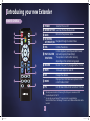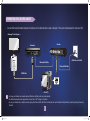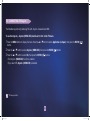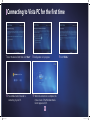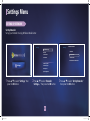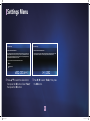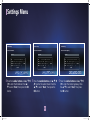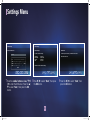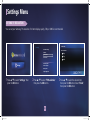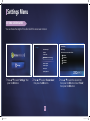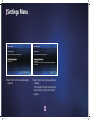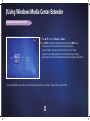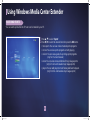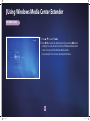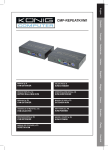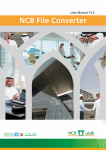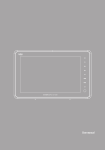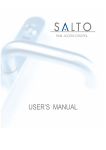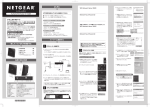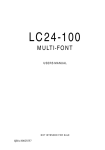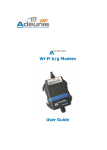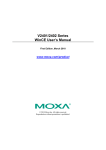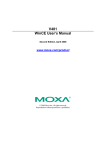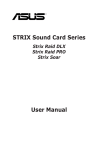Download Samsung MR-00EA1 User's Manual
Transcript
Key features of your new Extender •View movies, photos, recorded TV or sports and listen to music using Windows Media Center. •Anynet+ (HDMI-CEC) is supported. •Wireless network connection is supported. •Extender is installable on the rear of your Samsung TV using the bracket rack. •Record TV programs received through the TV tuner card installed on the PC. •Enjoy viewing media contents of your Vista Home Premium or Vista Ultimate PC on your Samsung TV. The menu items, contents, and services in this product are subject to change without prior notice. For further information, please refer to Help and Support of your Vista PC. Continuous viewing of 4:3 aspect ratio programs can result in screen burn-in (or "image retention" as it is known) and may damage your display especially if you have a plasma type of display. We do not recommend watching 4:3 aspect ratio programs (with black rectangle bars on its side) for an extended period of time. Beware this kind of image retention damage is not covered by most TV manufacturers' warranty. Grandprix_new.indd 1 2008-07-08 오후 1:32:25 What's included with your new Extender Your new Extender device comes with following accessories. If any of these items is missing from your box, call Samsung’s Customer Care Center. Contact information is displayed on page 44. ▶ The exact shape of each item may vary by model. Remote Control Power Cord Adapter HDMI Cable Bracket Rack Screw Quick Guide Warranty Card Safety Guide Use a screw which fits your Samsung TV. Grandprix_new.indd 2 2008-07-08 오후 1:32:26 Contents key features of your new extender 1 what's included with your new extender 2 contents 3 introducing your new extender 4 connections 8 Connection panels Front Rear panel jacks Remote control Replacing remote control battery Connecting to a TV Connecting to a router and PC Connecting to Anynet + Scanning and switching between Anynet+ devices Updating software Viewing product support Resetting system Operating manual 8 9 10 11 SETTINGS Menu Setting up Extender Setting TV resolution Setting screen saver 33 mounting your extender 39 troubleshooting 41 specifications 43 CONTACT INFORMATION 44 Installing the bracket rack Uninstalling the bracket rack Troubleshooting Connecting to Vista PC for the first time 12 Setting up Media Center Extender for the first time using windows media center EXTENDER Viewing pictures or videos Listening to music Viewing tv or movies Watching sports Using online media Setting tasks 4 4 5 6 7 12 Specifications 16 16 26 27 28 30 31 32 Contact Information 33 34 35 36 37 38 39 40 41 43 44 Grandprix_new.indd 3 2008-07-08 오후 1:32:26 Introducing your new Extender FRONT 1 1 POWER LAMP When Extender is powered on, the POWER LAMP lights up. Grandprix_new.indd 4 2008-07-08 오후 1:32:27 Introducing your new Extender REAR PANEL JACKS 1 2 3 1 HDMI OUT HDMI, which stands for High Definition Multimedia Interface, is the latest audio video technology that allows you to connect digital audio video equipment with a digital TV with a single cable. 2 LAN Connect an Ethernet/LAN cable (not included) for a wired network connection. 3 DC 12V Connect the supplied power adaptor. Grandprix_new.indd 5 2008-07-08 오후 1:32:28 Introducing your new Extender Remote Control 1 2 3 ! 0 4 5 POWER GREEN BUTTON BACK UP/DOWN/ LEFT/RIGHT/OK 5 VOL 1 2 3 4 6 P LAY-RELATED FUNCTIONS 9 8 7 Navigates through on-screen menus. Controls the volume. Controls playback (rewind/pause/fast forward/ skip back/play/skip forward/stop) The operation of each button can vary depending on the contents being played. 7 RECORD Records TV on your PC (if equipped with a TV tuner). 8 MUTE Turns audio output on and off. 9 CH Changes the channel. Displays more information and options for the current media content. 0 MORE 6 Turns the TV on or off. Launches Windows Media Center. Returns to the previous menu. ! TV ■ ■ ■ Exits Windows Media Center and enters TV mode. This simple remote control is for Samsung TVs with Anynet+ released since 2008. You should point it at the TV. You can also use your Samsung TV's remote control to operate Extender. Press the DMA button on the Samsung TV's remote control. Windows Media Center will be launched. Grandprix_new.indd 6 2008-07-08 오후 1:32:28 introducing your new Extender rEPlaCing rEmotE Control battEry 1Turnthebatteryholdercounterclockwise(asindicatedwith( )mark)usingyourfingernail.Thebatteryholderopens. 2Insertthebatteryintothebatteryholderwiththepositive(+)terminalfacingdownandpressitfirmlyuntilalockingsoundisheard. 3Placethebatteryholderbackintheremotecontrol.Matchits( )markwiththe( )markontheremotecontrolandturnthebattery holderclockwisetolockit. 7 Grandprix_new.indd 7 2008-07-08 오후 1:32:29 Connections ConnECting to a tV hdmi HDMI(High-DefinitionMultimediaInterface)isthenew,uncompressed,all-digitalaudioandvideointerface.Thesinglecablecarriesboth audioandvideo. ConnectanHDMIcablebetweentheHDMIjackontheTVandtheHDMIjackontheExtenderdevice. ■ <Extender> <samsung tV with anynet+> <rear of tV> hdmi Cable ■ ■ EachTVmustbeconnectedtoonlyoneExtender.Ifconnectedto2ormoreExtenders,malfunctionmayoccur. TheExtendersupportsonlySamsungTVswithAnynet+releasedsince2008. 8 Grandprix_new.indd 8 2008-07-08 오후 1:32:30 ConnECting to a routEr and PC ConnectEthernet/LANcablesbetweentheLANjackontheExtenderdeviceandaLANjackoftherouterandbetweentherouterandaPC. ■ <samsung tV with anynet+> <router> <Extender> <lan Jack on the Wall> Ethernet/lan Cable Ethernet/lan Cable hdmi Cable <Vista PC> ■ ■ ■ ForusingyourExtenderonawirelessnetwork,Windowscertifiedroutersarerecommended. TheExtenderdevicedoesnotsupportdirectconnectiontothePCusingacrosscable. TouseyourExtenderonawirelessnetwork,unplugtheEthernet/LANcablefromtheExtenderandruntheNetworkSetupWizardbyselectingSettingsfollowedby Network. 9 Grandprix_new.indd 9 2008-07-08 오후 1:32:31 TV : CONNECTING TO Anynet + The Extender supports only Samsung TVs with Anynet+ released since 2008. To use the Anynet+, Anynet+(HDMI-CEC) must be set to ‘On’ on the TV menu. 1Press the MENU button to display the menu. Press the or button to select Application (or Input), then press the ENTER ( button. 2Press the or button to select Anynet+ (HDMI-CEC), then press the ENTER ( 3Press the or button to select On, then press the ENTER ( ) button. • The Anynet+ (HDMI-CEC) function is enabled. • If you select Off, Anynet+ (HDMI-CEC) is disabled. ■ ) ) button. TV menu operation. 10 Grandprix_new.indd 10 2008-07-08 오후 1:32:31 TV : Scanning and Switching between Anynet+ Devices 1Press the TOOLS button. • Press the or button to select “Device List”, then press the ENTER ( • Anynet+ devices connected to the TV are listed. ) button. • If you cannot find a device you want, press the red button to scan for devices. 2Press the or button to select "Media Center" and press the ENTER ( ) button. TV displays Windows Media Center. Only when you set “Anynet+ (HDMI-CEC)” to On in the “Application” menu, the “Device List” menu appears. • Switching to the selected devices may take up to 2 minutes. Once selected, the operation cannot be cancelled. • The time required to scan for devices is determined by the number of connected devices. • When the device scan is completed, the number of devices found is not displayed. • The TV automatically scans devices when it is turned on. If you connect your Extender after the TV is on, select the Searching Connections menu on the TV to search for devices. • Connect the TV to the Extender and then turn on the TV. Press the GREEN BUTTON on the device's remote or the DMA button on the TV’s remote control. Windows Media Center will be launched. • If you switch to an input mode other than Anynet+, the Extender will be turned off after 5 minutes. Press the TOOLS button on the TV’s remote control to start the Anynet+ device. • If you turn off the TV, the Extender will be turned off. ■ TV menu operation. 11 Grandprix_new.indd 11 2008-07-08 오후 1:32:32 Connecting to Vista PC for the first time SETTING UP MEDIA CENTER EXTENDER FOR THE FIRST TIME You can connect your Media Center Extender to your Vista PC following the steps below. Extender Setup Welcome to Windows Media Center If you have a PC with Windows VIsta™ Home Premium or Ultimate (or later) and a home network, you can set up this device as a Media Center Extender. For more information on Extender before setup, select Learn More. To proceed with setup now, select Next. Learn More Next Cancel 1Press / to select “Next,” then press the OK button. To set up this Extender for use with your PC, an 8 digit setup key is displayed. ■ ■ If you want to use a static IP for your Extender, select Cancel then press OK. Refer to "To set IP address manually" at page 23. To use dynamic IP, or already set up the static IP, select Next then press OK. 12 Grandprix_new.indd 12 2008-07-08 오후 1:32:32 Connecting to Vista PC for the first time Steps 1-1 ~ 1-3 are only for WIRELESS networking. Network Setup Network Setup Choose Your Wireless Network Network Setup Successfully Connected Acquiring IP Address Your device is now connected to your home network. wirelessAP : unsecure 11b/g/n Please wait... aiportthru : unsecure 11b This process can take up to 2 minutes. Select Finish to exit. comp : unsecure 11b/g Not Listed Back 1-1 Next Back Cancel Press / to select Wireless Network and press the OK button. Press / to select “Next”, then press the OK button. 1-2 Next Cancel Press / to select “Next,” then press the OK button. 1-3 When connecting by wireless network, make sure that Ethernet/LAN cable is not connected. ■ Back Finish Press the / to select "Finish,” then press the OK button. If the network setup failure occurs, the setup screen moves to the setup procedure, “To set IP address manually,” shown in the page 23. When using wireless network, the video quality may be poor depending on the network condition. 13 Grandprix_new.indd 13 2008-07-08 오후 1:32:33 Connecting to Vista PC for the first time To complete setting up Extender in the PC, run Windows Media Center from the start menu of the PC. 3Click / to select “Task” and /to select “add extender.” ■ 4Click “Next.” 5Enter the 8 digit setup key that is displayed on the TV then click “Next.” 6Click “Next.” The menu items are subject to change without notice. 14 Grandprix_new.indd 14 2008-07-08 오후 1:32:34 Connecting to Vista PC for the first time 7Select the desired item then click “Next.” 8Configuration is in progress. 10 Your Media Center Extender is 11 W hen the connection is complete, the connecting to your PC. 9Click “Finish.” menu screen of the Windows Media Center appears on TV. 15 Grandprix_new.indd 15 2008-07-08 오후 1:32:37 settings menu sEtting uP ExtEndEr set up Extender SetupyourExtendertoenjoyWindowsMediaCenter. settings Extender settings… settings ExtEndEr sEttings network learn more tV resolution set up Extender screen saver launch Extender remove Extender information settings software update Product support reset system operating manual 1Press/toselect“settings,”then presstheoKbutton. 2Press/toselect“Extender settings…,”thenpresstheoKbutton. 3Press/toselect“set up Extender,” thenpresstheoKbutton. 6 Grandprix_new.indd 16 2008-07-08 오후 1:32:39 Settings Menu Extender Setup Welcome to Windows Media Center If you have a PC with Windows VIsta™ Home Premium or Ultimate (or later) and a home network, you can set up this device as a Media Center Extender. For more information on Extender before setup, select Learn More. To proceed with setup now, select Next. Learn More Next Cancel 4Press / to select “Next,” then press the OK button. To set up this Extender for use with your PC, an 8 digit setup key is displayed. 17 Grandprix_new.indd 17 2008-07-08 오후 1:32:39 settings menu learn more YoucangetmoreinformationonWindowsMediaCenter. settings settings ExtEndEr sEttings Extender settings… network learn more tV resolution set up Extender screen saver launch Extender remove Extender information settings software update Product support reset system operating manual 1Press/toselect“settings,”then presstheoKbutton. 2Press/toselect“Extender settings…,”thenpresstheoKbutton. 3Press/toselect“learn more,”then presstheoKbutton. 8 Grandprix_new.indd 18 2008-07-08 오후 1:32:40 Settings Menu About Media Center Extenders Media Center Extenders bring the richest digital entertainment experience to your TV. Watch and record TV shows, view your digital photos, listen to your music collection, and share your home videos - then press the remove to let friends and family join in the fun! Learn more at: www.WindowsVista.com/extender Select Next to begin. Windows Vista Home Premium or Ultimate (or later) and a network are required. Next Cancel 4Press / to select “Next,” then press the OK button. 5The Extender connects to the PC. 19 Grandprix_new.indd 19 2008-07-08 오후 1:32:41 settings menu launch Extender YoucanstartWindowsMediaCenter. settings Extender settings… settings ExtEndEr sEttings network learn more tV resolution set up Extender screen saver launch Extender remove Extender information settings software update Product support reset system operating manual 1Press/toselect“settings,”then presstheoKbutton. 2Press/toselect“Extender settings…,”thenpresstheoKbutton. 3Press/toselect“launch Extender,” thenpresstheoKbutton. 4TheExtenderconnectstothePC. 0 Grandprix_new.indd 20 2008-07-08 오후 1:32:43 settings menu remove Extender information YoucanremovetheExtender’sconnectiontothePC.ThisoptionallowsyoutosetuptheExtenderforusewithadifferentPC. settings settings ExtEndEr sEttings Extender settings… network learn more tV resolution set up Extender screen saver launch Extender remove Extender information settings software update Product support reset system operating manual 1Press/toselect“settings,”then presstheoKbutton. 2Press/toselect“Extender settings…,”thenpresstheoKbutton. 3Press/toselect“remove Extender information,”thenpresstheoKbutton. Grandprix_new.indd 21 2008-07-08 오후 1:32:44 Settings Menu Extender Setup Network Setup Remove Extender Information Extender Information Not Removed Removing Extender information will prevent this Extender from connecting to your Windows Media Center PC. If you continue, you may set up this Extender at a later time by pressing the green button on the remote control or by selecting the Set Up Extender option in the Extender device menu. You have chosen not to remove the Extender information. No changes have been made and your Extender will continue to work properly as a Media Center Extender. Do you want to remove the current Extender information? Yes No (Default) Back Next Cancel 4Press / to select the desired item then press the OK button. Select “Next," then press the OK button. Back Finish 5Press / to select “Finish," then press the OK button. 22 Grandprix_new.indd 22 2008-07-08 오후 1:32:45 settings menu Youcanmanuallysetnetworksettings. ThisoptionallowsyoutousestaticIPaddress. to set iP address manually settings network setup Extender settings… network Current settings Wired network tV resolution iP address(dhCP) subnet mask dns gateway internet screen saver settings software update Product support reset system operating manual 1Press/toselect“settings,”then pressthe oKbutton. 2Press/toselect“network,”then pressthe oKbutton. 9.68.0.7 ...0 64.4.0. 9.68.0. Connected to change how this device connects to your network, select next(recommended). if you have a custom network that needs static settings, select manual. manual back next Cancel 3Press///toselect“manual,” thenpressthe oKbutton. Grandprix_new.indd 23 2008-07-08 오후 1:32:46 Settings Menu Network Setup Network Setup Network Setup Enter Your IP Address Enter Your Subnet Mask Enter Your Internet gateway 255.255.255.0 192.168.0.3 EN ` 1 CAPS a SHIFT k BKSP 8 9 0 - = EN ` 1 h i j [ ] \ CAPS a r s ; ' CLEAR SHIFT k , / BKSP 2 3 4 5 6 b c d e f g l m n p q t u v w x y . o z 7 2 3 4 5 6 b c d e f g l m n p q t u v w x y . o z 7 8 9 0 - = EN ` 1 h i j [ ] \ CAPS a r s ; ' CLEAR SHIFT k , / BKSP SPACE SPACE Back 192.168.0.1 Next Cancel 4Press the number buttons and / / / to enter the IP address. Press / to select “Next,” then press the OK button. Back 2 3 4 5 6 b c d e f g l m n p q t u v w x y . o z 7 8 9 0 - = h i j [ ] \ r s ; , / ' CLEAR SPACE Next Cancel 5Press the number buttons and / / / to enter the subnet mask. Press the / to select "Next,” then press the OK button. Back Next Cancel 6Press the number buttons and / / / to enter the internet gateway. Press the / to select "Next,” then press the OK button. 24 Grandprix_new.indd 24 2008-07-08 오후 1:32:47 Settings Menu Network Setup Network Setup Enter Your DNS Server Review Settings Restart Now? You have entered these settings: For these changes to take effect, your Extender needs to restart. IP address: 192.168.0.3 Subnet Mask: 255.255.255.0 Gateway: 192.168.0.1 DNS: 10.33.13.11 Select Next to restart now. 10.33.13.11 EN ` 1 2 3 4 5 6 CAPS a SHIFT k b c d e f g l m n p q BKSP t u v w x y . o z 7 8 9 0 - = h i j [ ] \ r s ; , / ' CLEAR Select Next to continue with these settings. SPACE Back Next Back Cancel 7 Press the number buttons and / / / to enter the DNS server. Press the / to select "Next,” then press the OK button. Next Cancel 8 Press / to select “Next,” then press the OK button. Back Next Cancel 9 Press the / to select " Next,” then press the OK button. 25 Grandprix_new.indd 25 2008-07-08 오후 1:32:48 settings menu sEtting tV rEsolution YoucansetyourSamsungTV’sresolution.Forbetterdisplayquality,720por1080iisrecommended. tV resolution settings Extender settings… network tV resolution screen saver settings set tV resolution 480p 70p 080i software update Product support reset system operating manual 1Press/toselect“settings,”then presstheoKbutton. 2Press/toselect“tV resolution,” thenpresstheoKbutton. finish Cancel 3Press/toselectthedesireditem thenpresstheoKbutton.Select“finish," thenpresstheoKbutton. 6 Grandprix_new.indd 26 2008-07-08 오후 1:32:49 settings menu sEtting sCrEEn saVEr Youcanchoosethelengthoftimeafterwhichthisscreensaverturnson. screen saver settings Extender settings… set timing network set the screen saver to turn on after : tV resolution minutes screen saver 0 minutes minutes settings software update 0 minutes Product support reset system operating manual 1Press/toselect“settings,”then presstheoKbutton. 2Press/toselect“screen saver,” thenpresstheoKbutton. finish Cancel 3Press/toselectthedesireditem thenpresstheoKbutton.Select“finish," thenpresstheoKbutton. 7 Grandprix_new.indd 27 2008-07-08 오후 1:32:51 settings menu uPdating softWarE YoucanupdatetoanewerversionoftheExtendersoftware(requiresanetworkconnection). software update settings Extender settings… network tV resolution screen saver settings software update Product support new update available a new update is available for your Extender. after the update, your Extender will restart. Would you like to update your Extender? yes, install and restart not now reset system operating manual 1Press/toselect“settings,”then presstheoKbutton. next Cancel 2Press/toselect“software update,” 3Press/toselectthedesireditem thenpresstheoKbutton. thenpresstheoKbutton.Select “Next,”thenpresstheoKbutton. 8 Grandprix_new.indd 28 2008-07-08 오후 1:32:52 Settings Menu Software Update Software Update Downloading Update Installig Update Please wait while the Extender downloads the update. Please wait while the Extender installs the update. 100% Complete 100% Complete Do not power off your TV or Extender. The Extenderwill restart automatically when Next is selected. Next Cancel 4Select "Next" when the downloading is complete. Next 5Select "Next" when the downloading is complete. The Extender will restart automatically, then the main screen of the Extender appears. 29 Grandprix_new.indd 29 2008-07-08 오후 1:32:53 settings menu ViEWing ProduCt suPPort YoucanviewsupportinformationfortheExtenderdevice. Product support settings Extender settings… network tV resolution screen saver settings software update Product support support information if you are experiencing problems, please visit <http://www.samsung.com> Windows media Center firmware Version uPnP device information maC hardware address for wired adapter maC hardware address for wireless adapter 00.00.096.008 .0 samsung medialive 00:6:E8:af:70:0 00:6:E8:af:70:04 reset system operating manual 1Press/toselect“settings,”then presstheoKbutton. finish Cancel 2Press/toselect“Product support,” 3PresstheoKbuttontoexit. thenpresstheoKbutton. 0 Grandprix_new.indd 30 2008-07-08 오후 1:32:54 settings menu rEsEtting systEm YoucanresetyourExtendertoitsfactorydefaultsettings. settings reset system Extender settings… network tV resolution screen saver restore to factory settings? are you sure want to restore this Extendr to its factory settings? all of your current settings will be removed and the Extender will restart. yes no settings software update Product support reset system operating manual 1Press/toselect“settings,”then presstheoKbutton. 2Press/toselect“reset system,” thenpresstheoKbutton. next Cancel 3Press/toselectthedesireditem, thenpresstheoKbutton.Select“next,” thenpresstheoKbutton.Whenthe systemresetiscomplete,themainscreen oftheExtenderappears. Grandprix_new.indd 31 2008-07-08 오후 1:32:55 settings menu oPErating manual Youcanviewtheoperatingmanualofproduct. settings settings operating manual Extender settings… Key features of your new Extender tV resolution What's included With your new Extender mounting your Extender screen saver Contents troubleshooting introducing your new Extender specifications Connections Contact information software update Product support reset system operating manual 1Press/toselect“settings,”then presstheoKbutton. select Chapter network 2Press/toselect“operating manual,”thenpresstheoKbutton. settings menu Page navigation information Press back (or return) button for chapter selection page. Press left button for previous page. Press right button for next page. next Cancel 3Press///toselectthedesired chapter,thenpresstheoKbutton.Select "nExt"thenpresstheoKbutton.The screenofthedesiredchaptermanual appears. Grandprix_new.indd 32 2008-07-08 오후 1:32:56 Using Windows Media Center Extender VIEWING PICTURES OR VIDEOS 1Press / to select “Pictures + Videos.” 2Press / to select the desired items then press the OK button. • more pictures : You can view online streamed pictures. • pictures library : You can view all the pictures in your library. • play all: You can play slide show of all the pictures in your library. • video library: You can view information about all the videos in your library. • You can add folders on your PC as your library by selecting Tasks > settings > Library Setup > Add Folders. 33 Grandprix_new.indd 33 2008-07-08 오후 1:32:59 Using Windows Media Center Extender LISTENING TO MUSIC You can listen to music which is saved in your PC or in the internet. 1Press / to select “Music.” 2Press / to select the desired items then press the OK button. • more music : You can play online streamed music. • music library : You can view all the music in your library. • play all: You can play all the music in your library. • radio: You can play online stations that you have subscribed to. • search: You can look for available music by artist, song or genre. • Streaming CD/DVD from your PC to a Media Center Extender is not provided. • You can add folders on your PC as your library by selecting Tasks > settings > Library Setup > Add Folders. 34 Grandprix_new.indd 34 2008-07-08 오후 1:33:01 Using Windows Media Center Extender VIEWING TV OR MOVIES You can watch or record TV programs when the Vista Certified TV tuner card is installed in your PC. 1Press / to select “TV + Movie.” 2Press / to select the desired items then press the OK button. • more tv : You can view online streamed show. • recorded tv: You can play a recorded tv program. • live tv : You can watch a live tv program. • guide : You can use your internet connection to download the Electronic Programming Guide. • internet tv : You can watch a tv program broadcasted through internet. (available in U.S.A. only) • search : You can search for available tv program. • Streaming CD/DVD from your PC to a Media Center Extender is not provided. 35 Grandprix_new.indd 35 2008-07-08 오후 1:33:03 Using Windows Media Center Extender WATCHING SPORTS You can watch sports when the TV tuner card is installed in your PC. 1Press / to select “Sports.” 2Press / to select the desired items then press the OK button. • more sports: You can view online streamed sports programs. • on now: You can view sports programs currently playing. • on later: You can view a guide of upcoming sports programs. (only for U.S.A. and Canada) • scores: You can view scores and details of major league sports. (only for U.S.A. and Canada's major league sports) • players: You can add players to track fantasy and favorite players. (only for U.S.A. and Canada's major league sports) 36 Grandprix_new.indd 36 2008-07-08 오후 1:33:06 Using Windows Media Center Extender USING ONLINE MEDIA 1Press / to select “Online Media.” 2Press / to select the desired items then press the OK button. • program library: You can find the desired program. • explore: You can explore various contents in the internet. 37 Grandprix_new.indd 37 2008-07-08 오후 1:33:08 Using Windows Media Center Extender Setting Tasks 1Press / to select “Tasks.” 2Press / to select the desired items then press the OK button. • settings: You can set basic functions of Windows Media Center. • close: You can exit the Windows Media Center. • tune network: You can tune network performance. 38 Grandprix_new.indd 38 2008-07-08 오후 1:33:11 mounting your Extender installing thE braCKEt raCK <rear of tV> 1Separatethesupportingringfromthelowerrightpartoftheprovidedbracketrack. 2InsertthesupportingringintooneoftheVESAmountingholesontherearofyourSamsungTV. 3PlacethebracketrackuprightthenalignitsmountingholewiththeVESAmountingholeontherearoftheTV. 4Insertoneofthescrewsprovided(useonethatfitsintothehole)throughthebracketholeandintotheTVholethentightenitwitha screwdriver. 5AlignthefourholesontherearoftheExtenderdevicewiththefourhooksonthebracketrack. 6Slidethedeviceinthedirectionofthearrowonthebracketrack. 7ArrangethecablesconnectingtoyourExtenderdeviceusingthehooklocatedonthelowerrightofthebracketrack. ■ IfyoumounttheExtenderdeviceontherearoftheTV,Wirelessnetworkperformancemaydecrease. 9 Grandprix_new.indd 39 2008-07-08 오후 1:33:11 Mounting your Extender UNINSTALLING THE BRACKET RACK 1Push the Extender device to the right as you press down on the lever extending from the bracket to separate the Extender device from the bracket rack. 2Loosen the screw holding the bracket in place with a screwdriver. 3Remove the bracket rack and the supporting ring. 40 Grandprix_new.indd 40 2008-07-08 오후 1:33:12 Troubleshooting TROUBLESHOOTING Samsung is working hard to ensure that you don't have many problems with your new Extender. If you are experiencing problems getting your Extender to work, first try the troubleshooting tips below. Additional troubleshooting tips are on page 42. For questions about Windows Media Center and Extender, please see Windows Help and Support. On your PC, go to the Start menu and select Help and Support. Always make sure you have downloaded the latest updates on your PC. Problem Solution No video • Check that the HDMI cable is firmly in place. • Check that the TV is set to the correct input. • Turn the TV off and then back on. No audio • Check that the HDMI cable is firmly in place. • Make sure the volume on your TV is turned up to an audible level. Wired network connection failure • Check that the Ethernet/LAN cable is connected to the correct ports (on both ends) and firmly in place. • Check that the router is powered on and operating correctly. • Make sure that DHCP was selected in the network section of the Media Center Extender setup or that the correct static IP setting has been configured, if DHCP is not used on the network. Wireless network connection failure • Check that you have set the Extender device to use a wireless connection. • Make sure you have set wireless security settings to match exactly what you have set up your router to use. • Check that the distance from the Media Center Extender to the router is within the router's wireless range. 41 Grandprix_new.indd 41 2008-07-08 오후 1:33:12 Problem You can't find the Extender device on your computer. Solution • Check that networking (wired or wireless) has been setup on the Extender device. • If you are using a wireless connection, ensure that you have connected to the proper access point. • If your home has multiple networks (multiple routers) ensure that your Media Center computer and the Extender are on the same network (router). • If you are using a non-Microsoft firewall, please disable the firewall program while your Extender is in use. • You can only have the Extender associated to one computer at a time; ensure that it has been removed from You can find the any previous computers that are in the home. Extender device on • You can try to reset the Extender device using the reset menu of the Extender setup. your computer, but it • Try restarting both devices. Shut off the Extender device. Restart the computer and wait for it to fully start; fails to setup in Vista. make sure Media Center has started as well. Then turn back on the Extender device and try association again. You can't find your files on the Vista Media Center or Media Center Extender. • Check that the files are in a watched folder in Vista Media Center. If they are not, add the folder containing the files by selecting Tasks > settings > Library Setup > Add Folders. Remote control does not work. • Check the batteries (the TV should indicate activity if it is receiving a signal). • Check that you are pointing the remote control directly at the TV. • Check that the Samsung TV supports Anynet+ (2008 and later models). • Anynet+ (HDMI-CEC) must be set to On in the TV's menu. • If you connect your Extender after the TV is on, select the Searching Connections menu on the TV to search for attached devices. (see page 11) 42 Grandprix_new.indd 42 2008-07-08 오후 1:33:13 Specifications SPECIFICATIONS Specifications CPU OS Power Power Consumption Video Out Audio Out Network PC System Requirement Video Format Audio Format Picture Format Dimension (W*D*H) 300MHz Multimedia CPU Linux 2.6 AC 100~240V (DC 12V Adaptor) 10W HDMI(480p/720p/1080i) HDMI Wired / Wireless(802.11n/a/b/g) Microsoft Windows Vista™ Home Premium or Ultimate MPEG-1/2/4, H.264, WMV (VC-1) PCM, MP3, AC3, WMA, WMApro JPEG 154 x 125.4 x 31 (mm) Weight 0.4 kg ■ Following Samsung 2008 TV supports the Media Center Extender LCD TV 9 series : 46" 55" 8 series : 46" 52" 7 series : 40" 46" 52" 6 series : 32" 40" 46" 52" 5 series : 32" 37" 40" 46" 52" 4 series : 32" 37" 40" PDP TV 7 series : 50" 58" 63" 6 series : 50" 58" 63" 5 series : 50" 58" 4 series : 42" 50" DLP TV 7 series : 61" 67" 6 series : 50" 56" 61" 72" 5 series : 67" Some files may not be played. 43 Grandprix_new.indd 43 2008-07-08 오후 1:33:13 Contact Information CONTACT INFORMATION Contact Samsung WORLD-WIDE If you have any questions or comments regarding Samsung products, please contact Samsung customer care center. Country U.S.A. Customer Care Center 1-800-SAMSUNG (7267864) Web Site www.samsung.com Address Samsung Electronics America Inc., 105 Challenger Road, Ridgefield Park, NJ 07660-0511. 44 Grandprix_new.indd 44 2008-07-08 오후 1:33:14