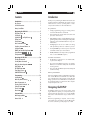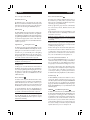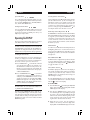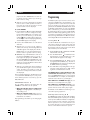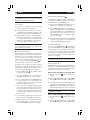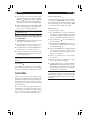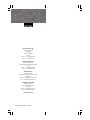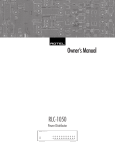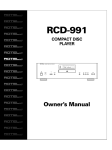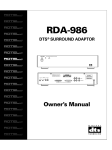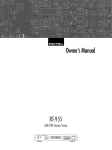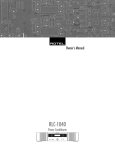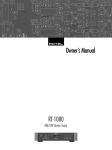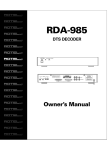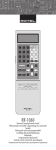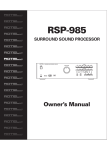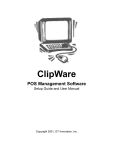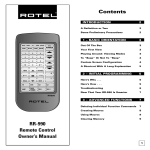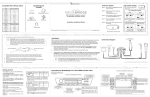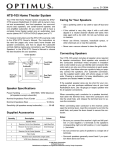Download Rotel RR-969 User's Manual
Transcript
Owner’s Manual AUD TV SAT VCR DVD CD TUN AV 1 AV 2 AV 3 1 2 3 4 5 6 7 8 9 +10 0 X POWER CH VOL INPUT BAND GUIDE PLAY C MUTE MENU UP M OSD TRACK PAUSE ENT STOP S SEARCH – TV/VCR PIP CD + PREV CH DWN R SEARCH+ SWAP POS ANT MODE TUN PH TAPE1 TAPE2 V1 V2 V3 V4 V5 INPUT1 INPUT2 INPUT3 TV/VCR RECORD MONO SETUP DIRECT AUDIO ANGLE FILTER EXT IN BACK ZONE ZONE PTY SELECT TA CLEAR MODE FM SHIFT ZOOM TUNER DVD MACRO TIME/ALM CLEAR / CLONE LANG FM SUBTITLE NARROW TITLE PRESET SCAN SUR + DYNMC TP DISPLAY CONDITION DISPLAY EDIT LEARN PRELOAD RESET PAGE 1/2 RR-969 Universal Learning Remote Control 2 RR-969 English Button Layout Character Map 1 2 3 AUD TV SAT VCR DVD CD TUN AV 1 AV 2 AV 3 1 2 3 4 5 6 7 8 9 +10 0 X 4 POWER 5 CH VOL INPUT 6 BAND MUTE GUIDE PLAY MENU C M UP OSD TRACK PAUSE + ENT STOP PREV CH DWN S TV/VCR PIP CD 7 CD R SEARCH – SEARCH + SWAP POS ANT MODE TUN PH TAPE1 TAPE2 DISC1 DISC2 DISC3 DISC4 DISC5 CD TUN PH TAPE1 TAPE2 V1 V2 PROGRAM RANDOM V3 V4 V5 REPEAT DISC DISC+ V1 V2 V3 V4 V5 SETUP AUDIO ANGLE SUBTITLE TITLE INPUT1 INPUT2 INPUT3 TV/VCR RECORD FILTER EXT IN ZONE PRESET SUR + MONO SETUP DIRECT AUDIO ANGLE DISPLAY FILTER EXT IN BACK ZONE ZONE PTY SELECT TA CLEAR MODE FM SHIFT 8 ZOOM TUNER DVD 9 MACRO TIME/ALM FM SUBTITLE NARROW TITLE SUR + DYNMC TP DISPLAY CONDITION DISPLAY / CLONE CLEAR LANG EDIT LEARN PRELOAD RESET PAGE 1/2 10 12 11 14 13 16 15 SHIFT ZOOM DVD PRESET SCAN TV/VCR PIP CD PTY TA TP CLEAR MODE CONDITION SWAP POS ANT MODE TUN PH TAPE1 TAPE2 V1 V2 V3 V4 V5 INPUT1 INPUT2 INPUT3 TV/VCR RECORD FM MONO DIRECT FILTER EXT IN ZONE PRESET FM NARROW SUR + SHIFT PTY TA TP DISPLAY 18 17 TUNER 3 4 RR-969 English 5 Learning Steps 4 D Sliding Cover AUD TV SAT VCR DVD AUD TV SAT VCR DVD CD TUN AV 1 AV 2 AV 3 CD TUN AV 1 AV 2 AV 3 1 2 3 1 2 3 4 5 6 4 5 6 POWER CH 7 8 9 +10 0 X VOL CH 7 8 9 +10 0 X INPUT BAND GUIDE PLAY C BAND GUIDE PLAY M C - ENT DWN SEARCH – TV/VCR CD DISC1 PIP + PREV CH S PAUSE ENT STOP + PREV CH R S SEARCH + SEARCH – DWN R DISC2 SWAP DISC3 POS DISC4 ANT DISC5 MODE SWAP POS ANT MODE TUN PH TAPE1 TAPE2 CD TUN PH TAPE1 TAPE2 V1 V2 V3 V4 V5 V1 V2 V3 V4 V5 REPEAT INPUT3 DISC DISPLAY DISC+ RECORD INPUT1 INPUT2 INPUT3 TV/VCR RECORD TUNE PRESET ANGLE CHANGE NARROW SUBTITLE TITLE DIRECT AUDIO ANGLE FM FILTER SHIFT ZOOM TUNER DVD MACRO DIRECT AUDIO EXT IN BACK ZONE SELECT CLEAR PTY MODE TA TIME/ALM CLEAR / CLONE LANG PAGE 1/2 FM SCAN SUR + DYNMC DISPLAY CONDITION DISPLAY TP AF EDIT LEARN PRELOAD RESET FM MONO SETUP FILTER SHIFT ZOOM TUNER DVD MACRO EXT IN BACK ZONE ZONE PTY SELECT TA CLEAR E TIME/ALM CLEAR / CLONE LANG PAGE 1/2 2 B DVD CD TUN AV 1 AV 2 AV 3 1 2 3 4 5 6 7 8 9 +10 0 X BAND MUTE GUIDE INPUT3 DISPLAY MENU RECORD UP FM DYNMC TP DISPLAY POWER CH SEARCH + CD MONO SETUP VCR M TV/VCR PIP PROGRAM INPUT1 RANDOM INPUT2 SAT OSD TRACK STOP TV MUTE MENU UP OSD TRACK PAUSE AUD VOL INPUT MUTE MENU UP POWER FM SUBTITLE NARROW TITLE PRESET SCAN SUR + DYNMC TP DISPLAY CONDITION DISPLAY EDIT LEARN PRELOAD RESET VOL INPUT 3 C PLAYINPUT2 INPUT1 FM MONO SETUP C DIRECT AUDIO ANGLE FILTER TRACKEXT IN BACK SHIFT ZONE PTY SELECT TA CLEAR MODE ZOOM TUNER DVD MACRO TIME/ALM CLEAR / CLONE LANG SUBTITLE NARROW TITLE OSD SCAN SUR + CONDITION DISPLAY EDIT LEARN PRELOAD RESET PAGE 1/2 1 A 6 RR-969 English Contents Introduction .................................................. Key Features Sensible Precautions Battery Installation 7 Introduction 7 7 7 7 Thank you for purchasing the RR-969 Universal Learning Remote Control. The RR-969 can replace up to ten infrared remote controls, operating audio or video components from Rotel or other manufacturers. Key Features Navigating the RR-969 ................................. 7 IR Emitter/Sensor 8 LCD Display 8 Light Button and Light Sensor 8 Sliding Cover 8 Device Buttons 8 9 Basic Command Buttons Secondary Command Buttons 9 Leaf Overlay 9 9 POWER and Multi-Step Buttons Special Buttons 10 Configuration Buttons 10 • Simple programming using your existing remotes to teach the RR-969 their commands. Operating the RR-969 ................................. 10 Sending IR Commands 10 Sending Macro Commands 11 11 Multi-Step Button Operation LIGHT Button 11 KEY TONE Button 11 11 Time/Alarm Feature LOW BATTERY Indicator 12 Sensible Precautions Programming .............................................. 13 Learning Mode 13 Multi-Step Button Learning 13 14 Macro Programming Clearing Stored Commands 15 Preload Function 15 Clone Function 15 Reset Button 16 Remove the RR-969 and the 4 AAA batteries from the box. Turn the RR-969 over and lift the cover off the battery compartment by compressing the release tab and lifting up. Place the four AAA batteries inside (follow the polarity illustrations on the bottom of the compartment) and replace the cover. Custom Labels ............................................. 16 Multi-language Mode 17 17 Button Labels • Pre-programmed to operate Rotel Surround Sound processors and receivers. • LCD DISPLAY provides visual feedback during programming and operation, including time of day, status indicators, and customizable labels for every command button. • Backlighting for ease of use in dark rooms along with optional beep whenever a button is pressed. • Twenty MACRO keys send a sequence of up to 20 commands with the press of two buttons. • TIMER/ALARM function beeps at the programmed time or sends a MACRO sequence. • The RR-969 is rugged, but it is not indestructible. So please don’t drop it! • Do not expose the RR-969 to moisture. To clean the RR-969, use a soft, lint-free damp cloth. Avoid harsh cleaning solvents. • Don’t try to take the RR-969 apart. Disassembly will void the warranty. Battery Installation Navigating the RR-969 The RR-969 replaces up to ten remote controls. Teaching the RR-969 to operate your components takes just minutes and need only be done once. See the LEARNING section of this manual for easy to follow instructions. Once the programming is complete, select a component with the press of a button to turn the RR-969 into the remote control for your CD player, TV, or VCR. 8 RR-969 English Here is the layout of the RR-969: IR Emitter/Sensor The IR Emitter/Sensor is located in the top edge of the RR-969. It sends the IR commands and must be pointed at the desired component. It also receives IR codes from your other remotes during the LEARNING process. LCD Display The LCD DISPLAY provides information including time of day, alarm time, and status indicators. An eight character alphanumeric display provides simple prompts when programming the RR-969. These indicators and prompts are noted in the appropriate sections of this manual. In addition, the display shows a customizable label when a button is pressed. Light Button and Light Sensor The RR-969 provides automatic backlighting. In a dim room, the LIGHT SENSOR automatically turns on backlighting for 6 seconds whenever a button is pressed. In a dim room, you can manually turn on the lighting by pressing the LIGHT button on the side of the remote. The lights stay on for 6 seconds and for an additional 6 seconds each time another button is pressed. NOTE: In a bright room, the backlighting function is disabled to save battery power. Sliding Cover A sliding cover conceals the buttons at the bottom of the RR-969. These buttons provide extra command functions used in programming and configuring the unit. Leave the sliding cover in the UP position to simplify the RR-969 for general use. Slide the cover DOWN to access the additional buttons. Device Buttons Ten buttons at the top of the RR-969 determine which command set is active. For example, press the AUD button and the RR-969 becomes the remote control for your Rotel Surround Sound Processor. Press the TV button and the RR-969 becomes the remote control for your TV set. To operate the RR-969, first press the DEVICE key for the desired component. Then, press COMMAND keys to send the commands learned for that component. NOTE: The DEVICE buttons are also used in programming the RR-969 and are also available for storing and sending MACROS (automatic sequences of up to 20 learned commands). 9 Basic Command Buttons This large group of buttons duplicates the functions on the remotes for your audio/video components. Each button can store commands for ten different components, selected by pressing a DEVICE key. At the top right of this group are basic command buttons such as Power, Volume, Channel Selection, Muting, and Band. At the top left are twelve numeric keypad buttons, used for direct track selection on a CD Player or direct channel selection on a TV set. NOTE: The ten buttons labeled 0 – 9 are also available for sending MACROS (sequences of up to 20 learned commands). At the bottom left is a group of five rectangular buttons that duplicate the transport functions on a tape recorder or VCR (Stop, Play, Pause, etc.). At the bottom right are nine buttons that duplicate the menu functions found on a cable or satellite TV receiver or audio/video components with an on-screen menu system. The four round buttons are used for extra functions, such as Last Channel, Viewing Guide, etc. Secondary Command Buttons Below the BASIC COMMAND buttons is a group of oval buttons which provide secondary command functions. To simplify the use of the RR-969, these buttons are typically concealed behind a sliding access cover. The function of these buttons varies depending on the type of component. For example, the top two rows provide source selection when controlling a surround processor and input switching or picture-in-picture functions for a VCR. A leaf overlay simplifies the use of these buttons. Leaf Overlay A LEAF OVERLAY provides button labels for various components. When controlling a A/V receiver, refer to the labels printed on the buttons. Flip the LEAF OVERLAY to the down position to see labels for TVs and VCRs (top group of buttons) and AM/FM tuners (bottom group). Flip the LEAF OVERLAY up to see printed labels for CD and DVD players. POWER and Multi-Step Buttons In addition to normal functions, the POWER Button and the five buttons labeled SHIFT, PTY, TA, TP, DISPLAY provide a special option – learning up to three commands on a single button. The first command is sent when the button is pressed once, the second command is sent the next time the button is pressed, and the third command is sent the third time the button is pressed. This feature can be used, for example, to handle a component that has separate buttons for power on and power off. 10 RR-969 English 11 Special Buttons Sending Macro Commands Five rectangular buttons behind the sliding cover are used for programming the RR-969 and for special features such as the MACRO function, the TIME/ALM functions, and the KEY TONE feature. Twenty of the buttons on the RR-969 (the 10 device buttons plus the number buttons 0 - 9) can store multiple command macro sequences – for example, a sequence that turns on the TV set, selects channel 5, turns on the surround processor, and selects the TV input. A macro sequence is sent by pressing the MACRO button followed by the button where the macro is stored. Configuration Buttons Four recessed buttons behind the sliding cover are used in configuring the unit. These buttons are recessed to prevent pressing them accidentally. Use the tip of a ballpoint pen to press them. Multi-Step Button Operation This section of the manual explains the basic operation of the RR-969 and most of its standard features. The POWER Button and the five buttons labelled SHIFT, PTY, TA, TP, DISPLAY provide a special option – the ability to program up to three different commands. The first command is sent when the button is pressed once, the second command is sent the next time the button is pressed, and the third command is sent the third time the button is pressed. NOTE: LIGHT Button Operating the RR-969 The RR-969 is pre-programmed with the codes for Rotel surround sound processors stored under the AUDIO DEVICE storage bank. All other DEVICE storage banks are empty and will not operate until commands for those components have been programmed. Sending IR Commands Instead of putting down one remote and picking up another, you simply press a button on the RR-969 to convert it from the remote control for your CD player to the remote control for your TV set. Here’s how: 1. Press a DEVICE button to activate the command set for the desired component. For example, press the AUD button for a Rotel surround processor. The label for your selection appears in the display. The selected command set remains active until you press a different DEVICE button. 2. Press a COMMAND button to send an IR command to the component you have selected. For example, press the POWER button to turn on or off a Rotel surround processor. The label for the COMMAND button appears in the display. If the label “EMPTY” appears in the display, the button has no learned command for that DEVICE. NOTE: The default labels that appear in the display match In a dark room, the RR-969 automatically activates its backlighting feature for 6 seconds when a button is pressed. Press the LIGHT button to manually turn on the backlighting in a dim room. This button is disabled in a bright room. KEY TONE Button The RR-969 can be configured to beep whenever a button is pressed. When this feature is activated, the indicator appears in the display. Press the /CLONE button to toggle this feature on or off. Time/Alarm Feature The RR-969 displays the current time in the display. It also includes an alarm feature which beeps for fifteen seconds at a specified time and, if desired, send a MACRO sequence of commands such as turning on a VCR and begin recording. Press the TIME/ALM button to turn the alarm function on or off. When the alarm function is activated, an alarm indicator is shown in the display. To set the TIME: the button labels. You can customize the labels for every DEVICE and COMMAND button. 1. Press the EDIT button followed by the TIME/ALM button. The hour digits of the display flash and SET HOUR appears in the display. Remember that the COMMAND buttons duplicate controls on many different types of audio/video components. Their function depends on the type of component selected. Make sure that you have pressed the correct DEVICE button and use the button labels and LEAF OVERLAY as guides. 2. Press the UP or DOWN buttons to set the correct hour. Advancing the hour sequentially steps through two options: 12-hour mode with a PM indicator and 24-hour mode. Continue advancing until you have set the current time in the mode you prefer. Holding the buttons activates a fast scan mode. 3. When the hour is correct, press the + button to advance to the next step. The minute digits of the display flash and SET MINUTES appears in the dis- 12 RR-969 play. Press the UP or DOWN buttons to set the correct minutes. Press the – button if you need to go back to the hours setting. 4. When the correct time is displayed, press the EDIT button to return to normal operation. If no button is pressed for 15 seconds, the unit returns to normal operation with the new time displayed. To set the ALARM: 1. Press the EDIT button followed by the TIME/ALM button. Set the correct time of day (if necessary). Press the TIME/ALARM button a second time to set the time you wish the alarm to go off. The alarm indicator flashes indicating alarm setting mode. The hour digits of the time display begin flashing and SET HOUR appears in the display. 2. Press the UP or DOWN buttons to set the desired alarm hour. 3. When the hour is correct, press the + button to advance to the next step. The minute digits flash and “SET MIN” appears in the display. Press the UP or DOWN buttons to set the desired alarm minutes. Press the – button to go back to the hours setting. 4. OPTIONAL. If you want the RR-969 to send one of the memorized MACRO sequences, press the + button again. The display shows “MACRO?”. Press the desired MACRO button (a DEVICE button or the 0 - 9 buttons). That button’s label shows in the display. Be sure to position the RR-969 so that it is aimed at the desired components. 5. When the correct alarm time setting is displayed, press the EDIT button again to return to normal operation. If no button is pressed for 15 seconds, the unit returns to normal operation with the new alarm time displayed. At the programmed alarm time, the RR-969 beeps for 15 seconds and the MACRO sequence, if any, is sent. To turn off the beep before 15 seconds is up, press the TIME/ALM button. LOW BATTERY Indicator The indicator appears in the display when the batteries are weak and need to be replaced: • When the indicator appears solidly in the display, the backlighting feature is disabled to preserve battery power. • When the indicator blinks, battery power is extremely low and the unit will lock all functions until fresh batteries are installed. All programming is saved while you are changing the batteries. English 13 Programming The RR-969 replaces up to ten remote controls, one for each of the DEVICE buttons. The AUD button is preprogrammed with the codes for Rotel Surround Sound Processors and Receivers. Rotel codes are pre-programmed for the VOLUME UP/DOWN buttons for all ten DEVICE command banks. To use the other DEVICE button command sets, you must teach the RR-969 the IR commands from each of your remotes using the LEARNING mode. Additional programming options such as special macro programming, clearing memorized commands, cloning commands from one RR-969 to another, and resetting the RR-969 are described later in this section. Learning Mode To teach the RR-969 the commands from one of your other remotes, place the two remote controls end to end as shown in the illustration at the front of this manual. The IR signals sent by the other remote must be aimed at the IR emitter/sensor of the RR-969. 1. Press the LEARN button on the RR-969. The LEARN indicator blinks in the display. 2. Press the DEVICE button on the RR-969 for the appropriate type of component (CD, TV, etc.). The name of that button appears in the display. 3. Press the COMMAND button that you wish to program (4, CH UP/DOWN, etc.). The name of that COMMAND button appears in the display and the LEARN indicator stops blinking. 4. Press and hold the corresponding button on the original remote until the display shows “OK!” indicating that the command has been learned. The LEARN indictor resumes blinking once the command has been learned. Repeat Steps 3 and 4 for each COMMAND button you wish to program in that DEVICE bank – for example, for each transport and track selection function on your CD player. If the LCD shows an ERROR message, the command was not successfully learned. Try again. If the LCD shows a NO DATA message, no signal was received from the original remote. Adjust the position of the two remotes and try Step 3 again. The RR-969 exits the LEARN mode following 15 seconds without pressing any buttons. Multi-Step Button Learning The POWER Button and the five buttons labeled SHIFT, PTY, TA, TP, DISPLAY provide a special option – the ability to learn up to three different commands on a single button. During operation, the first command is sent when the button is pressed once, the second command is sent the next time the button is pressed, and the third command is sent the third time the button is pressed. 14 RR-969 NOTE: Use this feature when programming the multistep POWER button for a remote control with separate POWER ON and POWER OFF buttons. To program a multi-step button using the SHIFT button as an example: 1. Follow Steps 1 – 3 from the previous section to learn the first command for the SHIFT button. 2. Press the SHIFT button a second time. “S1-2” shows in the display. Press and hold the next button on the original remote until the “OK!” confirmation appears. 3. To learn a third command, press the SHIFT button a third time. The display shows “S1-3” indicating that it is ready to learn the third command. Press and hold the next command button on the original remote until the “OK!” confirmation appears. English 15 Clearing Stored Commands The CLEAR button erases learned commands from a single button, all of the commands under a particular DEVICE button, or a MACRO sequence. 1. Press the recessed CLEAR button with the point of a ball point pen. A “CLEAR?” prompt appears. 2. Press a COMMAND button to clear a single command. Press a DEVICE button to clear all commands stored for that DEVICE. Press the MACRO button and then the button where the macro is stored to erase a MACRO sequence. A confirmation “OK!” appears in the display. 3. The RR-969 automatically leaves the CLEAR mode if no button is pressed for 15 seconds. Manually exit by pressing the CLEAR button again. NOTE: Preload Function Macro Programming Press the recessed PRELOAD button with a ballpoint pen to restore the RR-969 to its original factory programming (for example, to restore the Rotel surround sound codes if they are accidently reprogrammed). “LOADING” appears in the display while the codes are being restored, followed by a confirmation “OK!” when the process is complete. To change the programming of any command for a multi-step button, it is necessary to start over beginning with the first command. Twenty of the buttons on the RR-969 (the 10 device buttons plus the number buttons 0 - 9) can store multiple command macro sequences – for example, a sequence that turns on the TV set, selects channel 5, turns on the surround processor, and selects the TV input. A macro sequence is sent by pressing the MACRO button followed by the button where the macro is stored. To program a macro sequence, first make sure that all of the desired commands have already been learned by the RR-969 – the macro feature simply records a sequence of individual RR-969 button commands. 1. Press the LEARN button . The “LEARN” indicator appears in the display. 1. Press the MACRO button. The LCD displays “MACRO?” asking where to store the sequence. 2. Press one of the available macro COMMAND buttons (device buttons or 0 - 9 numeric button). An “M” followed by the name of the button appears briefly in the display (e.g. “M.0”). 3. “Step 1” appears in the display indicating that the unit is ready to learn the first step in the macro. Press the desired individual commands until the entire sequence has been performed. Each button press is confirmed in the display followed by a prompt for the next step. 4. To enter a time delay following a command, hold the button for the desired length of the time delay. 5. When the entire macro sequence has been entered, press the LEARN button to complete the process. A confirmation “MAR.OK” appears in the display. NOTE: Pressing PRELOAD erases ALL learned commands and labeling. Make sure this is what you want to do! Clone Function The CLONE function transfers all programming from one RR-969 to a second RR-969. To transfer the programming, place two RR-969 remotes with their IR windows facing each other, then proceed as follows. On the remote that will be receiving the data: 1. Press the EDIT button display. . “EDIT?” appears in the 2. Press the /CLONE button . A prompt “REC/ TRX?” appears with either the “REC” or “TRX” flashing. 3. If necessary, press the – key until the “REC” is flashing and press the ENT button to confirm. The RECEIVER indication and “WAITING” show in the DISPLAY, confirming that the unit is ready to receive data. NOTE : Cancel the clone function by pressing the /CLONE button again. On the remote that will be sending the data: 1. Press the EDIT button display. . “EDIT?” appears in the 2. Press the /CLONE button . A prompt “REC/ TRX?” appears with either the “REC” or “TRX” flashing. 16 RR-969 3. If necessary, press the – key until the “TRX” is flashing and press the ENT button to confirm. The TRANSMITTER and indicators along with the word “SENDING” appear in the display confirming that data is being sent. It takes 10 minutes to send all of the data. 4. When the data has been completely transferred, the “OK” confirmation appears in the display and the remote returns to normal operating mode. NOTE: Cancel the clone function by pressing the /CLONE button again. Once the transfer has started, the following information appears in the display of the receiving RR-969: 1. The LOADING indicator appears during the actual data transfer, which takes ten minutes. 2. If the data transfer is successful, the “OK” prompt appears and the unit returns to normal mode. 3. If corrupted data is received, the CLONE REPT indicator advises you to repeat the procedure. 4. If no data is received for 60 seconds in receive mode, “NO DATA” appears in the LCD and the unit reverts to normal operating mode. NOTE: Do not attempt to use the CLONE function to transfer data from any remote other than another Rotel RR-969. Reset Button Should the RR-969 stop functioning , press the RESET button with the tip of a ballpoint pen. The clock settings will be lost, but all learned commands will be retained. Custom Labels Whenever you press a button on the RR-969, its name appears in the display. By default, the labels match the printed labels for each button. You can change the labels that appear when a button is pressed – to change the language or to customize the labels to match your specific components. There are two complete sets (“pages”) of labels stored in the RR-969. You can switch between the two. We recommend that you not change the first page of labels. Use the second page to enter custom labels. This allows you to return to the default labels at any time. English 17 Multi-language Mode To switch from the first page of labels to the second page, press the recessed LANG–PAGE 1/2 button with the tip of a ballpoint pen. Press the button again to toggle back to the first page. The new selection, either “PAGE 1” or “PAGE 2” appears briefly in the display. Button Labels To change the label for a button: 1. Press a DEVICE button to select the command set for which you wish to change the labels. For example, press TUNER to change the labels that appear when a button in the TUNER command set is pressed. 2. Press the EDIT button pears in the display. . The prompt “EDIT?” ap- 3. Press the DEVICE or COMMAND button you wish to relabel. The current label appears in the display with the first letter flashing. 4. Press the UP or DOWN buttons to change the flashing letter, stepping through the list of characters. Press the “X” button on the numeric keypad to insert a blank space in the label. 5. Press the – or + button to move to the next character in the label. 6. Repeat steps 4 and 5 to complete the new label, which is self-centering in the display. 7. To label another button, press another DEVICE or COMMAND button and repeat the above steps. The RR-969 saves the new labels and returns to normal mode if no buttons are pressed for 15 seconds. Press the EDIT button to return manually. NOTE: Different labels can be memorized for a single command button under each of the 10 command sets. Relabeling only changes the command button label for the DEVICE bank that is active when the labeling is performed. The Rotel Co. Ltd. 10-10 Shinsen-Cho Shibuya-Ku Tokyo 150-0045 Japan Phone: +81 3-5458-5325 Fax: +81 3-5458-5310 Rotel of America 54 Concord Street North Reading, MA 01864-2699 USA Phone: +1 978-664-3820 Fax: +1 978-664-4109 Rotel Europe Meadow Road Worthing, West Sussex BN11 2RX England Phone: +44 (0)1903 524 813 Fax: +44 (0)1903 524 831 Rotel Deutschland Kleine Heide 12 D-33790 Halle/Westf. Germany Phone: +49 05201-87170 Fax: +49 05201-73370 www.rotel.com 082 OMRR-969ENG 022800