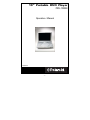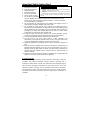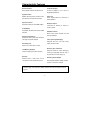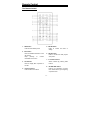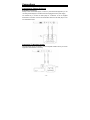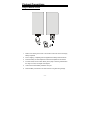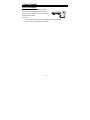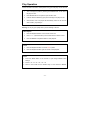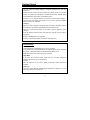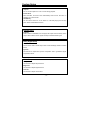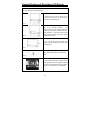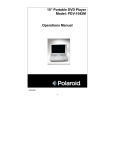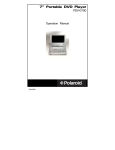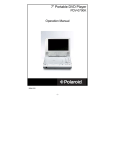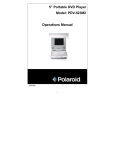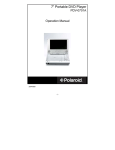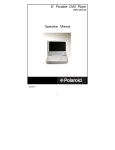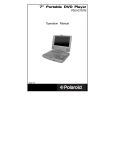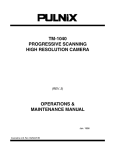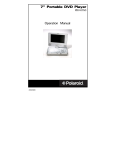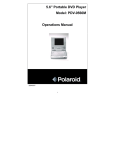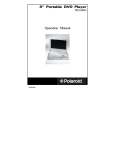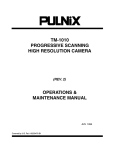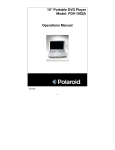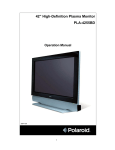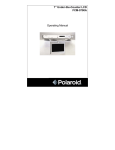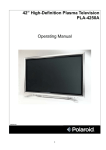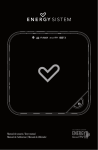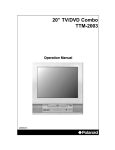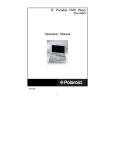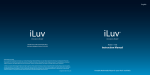Download Polaroid PDV-1008N User's Manual
Transcript
10” Portable DVD Player PDV-1008N Operation Manual 20041202 -1- Table Of Contents Important Safety Instructions -------------------------------------------------------------------- 3 Characteristic Features ---------------------------------------------------------------------------- 5 Screen And Main Panel ---------------------------------------------------------------------------- 6 Right and Left Side Panels------------------------------------------------------------------------ 7 Remote Control -------------------------------------------------------------------------------------- 8 Connections ------------------------------------------------------------------------------------------- 10 Connecting to External AV Source---------------------------------------------------------------- 10 Connecting to Normal Amplifier ------------------------------------------------------------------- 10 Playback Preparations ----------------------------------------------------------------------------- 11 Use Of Remote Control ---------------------------------------------------------------------------- 11 Disc Formats Supported By This Player --------------------------------------------------------- 12 Usage Of The Power Adapter ---------------------------------------------------------------------- 13 Using Headphones ------------------------------------------------------------------------------------ 13 Power Supply ------------------------------------------------------------------------------------------ 14 Using A Car Adapter ---------------------------------------------------------------------------------- 14 Play Operation ---------------------------------------------------------------------------------------- 15 System Setup ----------------------------------------------------------------------------------------- 17 Playback Functions---------------------------------------------------------------------------------- 20 Special Features Of Revolving LCD Screen ------------------------------------------------- 23 Car Bag--------------------------------------------------------------------------------------------------- 24 Troubleshooting--------------------------------------------------------------------------------------- 25 Specifications-------------------------------------------------------------------------------------------26 -2- Important Safety Instructions CAUTION: TO REDUCE THE RISK OF ELECTRIC SHOCK, DO NOT REMOVE COVER (OR BACK). NO USE-SERVICEABLE PARTS INSIDE. REFER SERVICING TO QUALIFIED SERVICE PERSONNEL. The lightning flask with arrowhead symbol, within an equilateral triangle, is intended to alert the user to the presence of uninsulated “dangerous voltage” within the product’s enclosure that may be of sufficient magnitude to constitute a risk of electric to persons. The exclamation point within an equilateral triangle is intended to alert the user to the presence of important operating and maintenance (servicing) instructions in the literature accompanying the appliance. WARNING: TO REDUCE THE RISK OF FIRE OR ELECTRIC SHOCK, DO NOT EXPOSE THIS APPLIANCE TO RAIN OF MOISTURE. POWER SUPPLY: Connect the supplied adapter to the side of the DVD player in the slot marked “Power In”. Plug the two-prong end of the power cord to an AC100-240V outlet. If you have difficulty inserting the plug, turn it over and reinsert it, if the unit will not be used for a long time, disconnect the plug from the outlet. NOTE: Before plugging the power cord into an AC outlet, make sure that all the connections have been made. CAUTION: These servicing instructions are for use by qualified service personnel only. To reduce the risk of electric shock, do not perform any servicing other than that contained in the operating instructions unless you are qualified to do so. Refer to service manual for servicing instructions. -3- Important Safety Instructions 1. 2. 3. 4. 5. 6. 7. 8. 9. 10. 11. 12. 13. 14. 15. IMPORTANT FOR LASER PRODUCTS Read these instructions. 1. CLASS 1 LASER PRODUCT Keep these instructions. 2. DANGER: Visible laser radiation when open and interlock failed or defeated. Avoid direct exposure to beam. Heed all warnings. 3. CAUTION: Do not open the top cover. There are no user service-able Follow all instructions. parts inside the unit. Leave all servicing to qualified service personnel. Do not use near water. This unit complies with FDA regulation for radiation control of laser products. Clean only with dry cloth. Do not block any ventilation openings. Maintain well ventilated conditions around the product, Do not put product on bed, sofa or anything that blocks ventilation. Install in accordance with the manufacturer’s instructions. Do not install near any heat sources such as radiators, heat registers, stoves, or other apparatus (including amplifiers) that produce heat. Do not defeat the safety purpose of the polarized or grounding-type plug. A polarized plug has two blades with one wider than the other. A grounding type plug has two blades and a third grounding prong. The wide blade or the third prong is provided for your safety. If the provided plug does not fit into your outlet, consult an electrician for replacement of the obsolete outlet. Protect the power cord from being walked on or pinched particularly at plugs, convenience receptacles, and the point where they exit from the apparatus. Only use attachments/accessories specified by the manufacturer. Use only with the cart, stand, tripod, bracket, or table specified by the manufacturer, or sold with the apparatus. When a cart is used, use caution when moving the cart/apparatus combination to avoid injury from tip-over. Unplug this apparatus during lightning storms or when unused for long periods of time. Refer all servicing to qualified service personnel. Servicing is required when the apparatus has been damaged in any way, such as power-supply cord or plug is damaged, liquid has been spilled or objects have fallen into the apparatus, the apparatus has been exposed to rain or moisture, does not operate normally, or has been dropped. Apparatus shall not be exposed to dripping or splashing and no objects filled with liquids, such as vases, shall be placed on the apparatus. Copyright Protection Unauthorized copying, broadcasting, public performance, and lending of disks are prohibited. This product incorporates copyright protection technology that is protected by method claims of certain U.S. patents and other intellectual property rights owned by Macrovision Corporation and other rights owners. Use of this copyright protection technology must be authorized by Macrovision Corporation, and is intended for home and other limited viewing uses only unless otherwise authorized by Macrovision Corporation. Reverse engineering or disassembly is prohibited. -4- Characteristic Features Excellent Sound On-Screen Display Dolby Digital output for excellent sound. On-screen displays in your choice of English/Spanish/French. High Resolution MPEG2 decoding format achieves more Audio Out than 500 lines of horizontal resolution. Audio output terminal for connection to audio amplifiers. Special Functions Supports multi-angle view, subtitle caption. Earphone Output Convenient for listening to movies or music in private. Compatibility Compatible with DVD, CD and PICTURE Amplifier Function Built-in 2x1W stereo amplifier and left and right speakers. CD discs. Particular Performance Multi-speed, fast forward, fast backward, slow play and repeat playback. LCD (Liquid Crystal Display) Search By Time Designed with 10.2" color LCD screen clearly shows the data. Search for a certain time on a disc. Revolving TFT LCD Screen Last Memory Playback Adjust the screen for custom viewing by Continues playing from place stopped. revolving it horizontally about its axis, or lay it flat with the screen facing up. AV Input External Audio / Video input can be Switching Power Adapter connected to most external AV sources. Automatically adapts to voltage required in the U.S. and other countries. DVD players and discs are coded by region. These regional codes must match the discs they play. If the codes don’t match, the disc won’t play. This player’s code is region 1. -5- Screen and Main Panel 1. LCD display latch Press to open the LCD screen. 2. Disc tray cover For disc to be put in 3. OPEN button Press to open the disc tray cover. 4. Remote sensor Receive the remote control signal for operation. 5. STOP button Press to stop playback. 6. Power on indicator Lights green when the player is in operation. Lights red when the player is in standby mode. 7. PAUSE button Press to pause playback. 8. PLAY button Press to start playback. 9. ENT button Press to confirm selections. 10. Direction buttons Press to select menu items or settings. 11. TITLE button Press to display titles if present on the DVD disc. 12. MENU button Press to display the disc menu on the LCD screen in Play mode. 13. Prev skip button Press to skip to previous chapter/track. 14. Next skip button Press to skip to next chapter/track. 15. Reverse scan button Press to scan reverse. -6- 16. Forward scan button Press to scan forward. 17. Speaker For enjoying high quality stereo music. 18. LCD screen Present high resolution picture. 19. Latch hook 20. TFT- Switch button Press to turn on or off the LCD screen display. 21. ROTATE button Press to rotate the picture up and down 180 degrees. 22. MODE button Press to change aspect ratio among 4:3,16:9 and zoom modes. 23. FUNCTION button Press to enter the brightness, color or contrast level adjusting mode. 24. + button Press to adjust the brightness, color or contrast level upward. 25. - button Press to adjust the brightness, color or contrast level downward. Right and Left Side Panels Right Side Panel Drawing 3. AV IN/OUT switch Switch to IN, then the player is in audio and video input mode. Switch to OUT, then the player is in normal playback mode. 4. Audio input/output jack 5. Video input/output jack 6. Direct current 9.5V input jack 1. Earphone volume adjusting knob Used to adjust the earphone and speaker volume. 2. Earphone jack HI-FI earphone output, when connecting this jack, speaker volume is turned off. Left Side Panel Drawing 1. Earphone jack 2. -7- Power On/Off switch Remote Control The Remote Control 1. PWR button Press to enter standby mode. 2. INFO button Press for detailed information on the disc playing. Keep pressing to remove information from screen. 3. TITLE button Press to display titles if present on the disc. 4. Direction buttons Press to select menu items. 5. ENTER button Press to confirm the items or setting. 6. SETUP button Press to access the DVD player’s setup menu. 7. 0-9 number buttons Select numbers by pressing these buttons. 8. PREV SKIP button Press to go to beginning of current track. Press twice to go to beginning of previous track. -8- Remote Control 9. NEXT SKIP button 17. Press to go to next chapter. STOP button Press once to stop playback and then press the PLAY button to 10. resume normal playback. SUBT button When a DVD is playing, press to Press the button twice to stop select a subtitle language or to turn playback completely. subtitles off, if the DVD disc contains multiple subtitles. 18. Play/Pause button Press to start or pause playback. 11. ANGLE button Press to access various camera 12. 19. GOTO button angles, if the DVD disc contains Press to select the desired disc multiple camera angles. starting time, track or title. A-B button 20. +10 button Press to mark a segment to repeat Select numbers greater than 9 by between A and B. pressing the (+10) button first, and then an additional number button. 13. ZOOM button Press to cycle through zoom 21. 14. FWD SCAN button Press to search forward. function. 22. REP button REV SCAN button Press to search backward. Press to repeat a chapter, track, title, or all content. 23. 15. slow rewind. Press to enter disc menu. 16. SLOW button Press to activate slow forward or MENU button 24. PIC button AUDIO button Press to enter the brightness, color Press or contrast level adjusting mode. languages, if the DVD disc contains to access various multiple audio languages. -9- audio Connections Connecting to External AV Source Audio/Video Connections Always ensure that the DVD player, TV and any other electrical equipment you are connecting the DVD player to is switched off and unplugged from the power supply. The easiest way to connect the DVD player to a television is via the supplied Audio/Video connections. Connect the audio/video cable from the DVD player to the TV’s audio/video inputs. Connecting To Normal Amplifier The DVD player can be connected to a normal amplifier. Please refer to your Audio equipment’s manual before connecting. - 10 - Playback Preparations Usage of Remote Control 1. Refer to the drawing of the back of the remote control and remove the empty battery receptacle. 2. Prior to shipping, a separating film was applied to the battery. Remove this film. 3. Insert the battery into the receptacle and insert the receptacle into the remote. 4. For best results, aim the remote directly at the player’s receiving window within the range of 15 feet, and angles of 60 degrees. 5. Under normal use the battery will last for one year. 6. Remove battery if the device is not to be used for a long time during storage. - 11 - Playback Preparations Disc Formats Supported by this Player DISC LOGO DIAMETER PLAYBACK TIME/ PLAYABLE SIDES 133 min (SS-SL) 12cm 242 min (SS-DL) 266 min (DS-SL) 484 min (DS-DL) DVD 8cm 41 min ( SS-SL ) 75 min ( SS-DL ) 82 min (DS-SL) 150 min (DS-DL) 12cm 74 min 8cm 20 min CD The operating method of some DVD discs is specified by the software maker. Please refer to the instruction manual of the disc. Care of Discs Do not touch the playing surface of the Cleaning of Discs If a disc has fingerprints or dust on it, compact disc. lightly wipe the disc with soft cloth (or Do not stick paper and label on the disc. similar) from the center of the disc outward in a radial manner. Storage of Discs Do not expose discs to direct sunlight. Do not place discs near water or in dusty place. Never use record cleaning sprays, benzene, thinner, static electricity prevention liquids or any other solvents to clean your discs. - 12 - Playback Preparations Usage of The Power Adapter Note: Please turn player’s power off first and then unplug the power to prevent malfunction. Usage of Adapter The player is supplied with a switching power adapter. 1. Connect AC adaptor to the side of the DVD player in the slot. 2. Plug the two-prong end of the power cord to a grounded electrical socket. Pre-operation 1. Connecting to power. 2. Switch “POWER” to the “ON” position. 3. Lift the main cover up to open the disc tray house. 4. Press the OPEN button to open the disc cover. 5. Put disc into the tray house with the printed side upward. 6. Close the disc cover. 7. Adjust the volume with the “VOLUME” adjusting knob (also adjusts earphone volume). Using Headphones See the right picture, connect Headphone plug into the Headphone Jack on the right side of the unit Quick Tips • • Excessive loud usage of headphones could damage your hearing. Turn down the Volume before you connect the headphones, and then raise the volume to suit your level. • Sound from the external speaker will cease when headphones are connected. - 13 - Power Supply Using a Car Adapter You can use Car Adapter while in a vehicle: Connecting the Car Adapter Power Plug into the unit’s Power Jack and the other end to the Vehicle Cigarette Lighter Socket: Quick Tips • Do not operate the unit or view video software while driving a vehicle. • Place the unit in a secure position for viewing. - 14 - Play Operation Please read these instructions carefully before using your DVD player for the first time. 1. Turn on the player’s power by switching the POWER switch on the side of the player to “ON”. 2. Press OPEN button on front panel to open the disc cover. 3. Load disc with the label facing up to prevent damage to the player or disc. 4. Close the disc cover. The player will automatically search for the disc and when it finds it, play will begin. Warning: Do not play poor quality discs to prevent damage to the lens. Start Playback 1. Press the Play/Pause button on the remote control once. 2. Press (direction button) or the number buttons to select a scene. 3. Press the ENTER or Play/Pause button to start playback. Pause 1. Press the Play/Pause button on remote once to pause. 2. Press the Play/Pause button again to resume normal playback. Zoom 1. Press the ZOOM button on the remote to cycle through different zoom settings. 2. Normal – 2x – 3x – 4x – 1/2 – 1/3 – 1/4. 3. While in zoom mode use the direction keys to move around to different - 15 - Play Operation Stop 1. During playback, press the STOP button once on the remote control to stop playing. 2. Press the Play/Pause button, and then the player will play from the point where it stopped. Mode During playback, press the MODE button on the control panel to change the aspect ratio on the screen. Rotate During playback, press the ROTATE button on the control panel to rotate the picture displayed up and down of 180 degree. Title Menu 1. Press the TITLE button on the remote control during payback. The title menu will appear on the LCD screen. 2. Press (direction button) or the number buttons to select the title or disc option you wish to play. 3. Press the ENTER button to start playback. Note: Title and Menu are only available for DVD discs. Previous and Next 1. Press the PREV button twice on the remote control, and playback will start from the previous track. 2. Press the NEXT button on the remote control, and playback will start from the next track. - 16 - System Setup You can change the default settings to customize performance to your own preference. Remove the disc from the disc tray and press the ‘SETUP’ button on the remote control, the settings menu will appear. It includes General Setup, Speaker Setup, Dolby Digital Setup, Video Setup and Preference setup. Press the (direction buttons) on the remote control to select a category. All the items in the category will appear on the TV screen. Press the ‘ENTER’ button to confirm your selection. Category When you enter a category all the items under this category will appear, and the items placed in the middle (or highlighted) will be the current set up. Press the (right direction button) on the remote control to select the correct category. Press the direction buttons to select your preference. The item you select will be highlighted. Press the ‘ENTER’ button for confirmation. Press the (left direction button) to enter the other setup menu. General Setup TV Display Select Normal/PS or Normal/LB when a 4:3 TV is connected. In Normal/LB mode, the displayed images are marked with bars above and below the picture. In Normal/PS mode, the displayed images will be cut off. Select Wide when a 16:9 wide screen TV is connected. Angle Mark If the scene was shot from multiple angles, then you can easily change the camera angle of the scene you are watching. ON/OFF With this switched on you will be notified if alternative viewing angles are available. OSD Lang There are several different OSD languages (subtitiles) for selection. You can select it according to your preference. - 17 - System Setup Captions You can choose captions on or off on screen during playback. Screen Saver When activated, the screen saver automatically works if there has been no operation for a period of time. Last Memory You can set the function on or off. Select on, it will start playing from the stop point. Select off to disable the function. Speaker Setup Downmix Select “LT/RT” in DOWNMIX, then the player will output mixed in a Dolby stereo output. Select “Stereo” and the player will output a standard stereo signal. Dolby Digital Setup Dual Mono The function is used to set the output mode of channel left/right, stereo and mixed sound. Dynamic Use this item to adjust linear dynamic compression rate to get different signal compression effects. Video Setup Sharpness Use this item to adjust sharpness level. Brightness Use this item to adjust brightness level. Contrast Use this item to adjust contrast level. - 18 - System Setup Preference Page Audio, Subtitle, Disc Menu This setting allows you to hear or read subtitles of a DVD in your choice of English, Spanish or French etc. Default Reset Use this function to reset all the settings. Note: This menu function is not available while a disc is playing. Audio DVD discs contain up to 8 audio bit streams. For Example: English, French etc. To select the audio bit stream you prefer press the AUDIO button on the remote control during playback. The DVD player will play the next audio bit stream every time you press the AUDIO button in succession. Note: This function is only available for discs that have several audio bit streams. - 19 - Playback Functions Fast Forward & Rewind Press the and buttons to active fast forward or rewind. Slow Forward Press the SLOW button to slow forward. Repeat Repeat a title, chapter or track. Press the REP button on the remote control. Continually pressing the REP button will display a menu as follows: Chapter, Title, All. You can temporarily mark your own section of a DVD that you would like to play repeatedly. You do this by marking the start and the end of the section using the A/B button. During playback press the A-B button on the remote control at the beginning of the segment (point A) you wish to play repeatedly. Press the A-B button again at the end of the segment (point B). The DVD player will automatically return to point A and repeat playback of the selected segment (A-B). To resume normal playback, press the A-B button again. Subtitle A DVD disc can be recorded with up to 32 subtitles. Press the SUBT button on the remote control, the mode of subtitles will recycle as follows: SUBTITLE 1/N: Subtitle 1 appears on the screen. SUBTITLE 2/N: Subtitle 2 appears on the screen. SUBTITLE N/N: Subtitle N (N is the total number of subtitles that the current disc contains) appears on the screen. SUBTITLE OFF: No subtitle. Note: This function is only available on DVD disc that were recorded with multiple subtitles. Angle If the scene was recorded from multiple angles, you can easily change the camera angle of the scene you are watching. Press the ANGLE button on the remote control during playback. Playback will shift to another angle. If the disc menu gives the options of angles items, you can switch angles for viewing by pressing the number buttons on the remote control. Note: This function is only available if a disc is a multi-angles recorded disc. - 20 - Playback Functions Search by time During DVD disc playback, press the GOTO button on the remote control once, there will be a menu displayed on the screen. You can set or select items for your preference. Use the direction buttons to select items, press the ENTER button to enter and use the direction buttons to select the desired item. Press ENT or the direction button to return. When selecting the Title or Chapter, use numbers buttons to input desired title or chapter. Resume Playback Press the STOP button at the location if you wish to interrupt playback. The player memorizes the location where playback was stopped. Press the Play/Pause button to resume normal playback. The player resumes playback from the location where you stopped playback. This function does not operate if the disc is removed. Press the STOP button twice or open the disc tray, playback will then be stop and when the Play/Pause is pressed, the play will begin from the beginning of disc. - 21 - Playback Functions Playing a JPEG JPEG is a common picture format that has few bytes and low loss rate of picture. Hundreds of pictures can be stored on a disc in this format. Normal Playback Load a JPEG disc in. After reading the disc, the OSD will display the menu. Use the direction buttons and ENTER button to choose items. • Many discs have other items besides pictures. Picture Rotation Pictures can be flipped and rotated while they are displayed. Once another picture is selected, rotating function will be turned off. There are four rotational modes available. Use the direction buttons to choose: ▲ UP Flip Vertical ▼ DOWN Flip Horizontal W LEFT Rotate Counter Clockwise X RIGHT Rotate Clockwise Zoom of Picture ZOOM button is used to turn the zoom and move function on/off. As the zoom function is turned on, use the fast forward or reverse scan button to display relevant zoom proportion. Use the direction buttons to change and enlarge the point of the picture ratio. When zoom function is not available, the picture will display normally. Press the MENU button to return to the menu. Press the STOP button once to activate preview mode. Note: Due to different production methods, some JPEG discs can only be played normally with no rotate or zoom functions. - 22 - Special Features of Revolving LCD Screen The revolving LCD screen is one of the outstanding features of this product. For proper operation, follow these steps. 1. Open the screen cover to position (A) as shown in the left figure so the screen is vertical to the operation panel. Pos A Pos B 2. Rotate the screen horizontally about its axis only in the clockwise direction. The maximum rotation is 180 degrees (position C) at which you will hear a click and the screen faces backward. If you want to return to the initial position (A) rotate the screen counter clockwise until it clicks. 3. You can tilt the screen vertically from position C to the operation panel as indicated in the left figure. Pos C Pos D 4. At the final position (position D) the screen faces upward, with its back to the operation panel. 5. Your Portable DVD Player includes a sturdy carrying bag/mount for the ultimate in portable convenience! The bag/mount is easy to attach and fits on nearly any car or truck headrest. - 23 - Car Bag Your Portable DVD Player includes a sturdy carrying bag/headrest mount for the ultimate in portable convenience! The bag/mount is easy to attach and fits on nearly any car or truck headrest (see photo above) - 24 - Troubleshooting Symptom What To Check • The player doesn’t play. • • • • • • Make sure the AV IN/OUT switch on the side of the player unit is in the OUT position for standard play. Make sure the disc cover is closed. Make sure a disc is loaded. Make sure the disc isn’t loaded upside down. Disc should be clean, not dirty or warped. Player’s region code should be the same as region code of DVD disc. Has water condensation has occurred? If it has, remove the disc and keep the player powered up for at least two hours. There is no sound. • • • • Make sure system connection is correct. Make sure the speakers are turned on. Make sure the sound setup of DVD disc is correct. Is your disc dirty or warped? Clean or replace disc. There is no picture. • • Make sure TV is on and in correct video mode. Make sure your system connection is correct. Poor AV performance. • Is your disc dirty or warped? Clean or replace disc. Cannot continue to play and play a section repeatedly. • Make sure the player is not in A-B repeat status. • Press A-B button to cancel A-B repeat status. • Is your disc dirty or warped? Clean or replace disc. • The remote control does not work. • • • Make sure there aren’t any obstructions between the remote control and the player. Make sure you are pointing the remote control at the player. Make sure batteries are inserted correctly (check polarity). Replace weak batteries. Other possibilities: Static or other external interfere may cause the player to function abnormally. In this case unplug the power-supply cord from the outlet and plug it in again to reset the player so that normal operation can resume. If you are still having problems, disconnect the power and consult a qualified technician. - 25 - Specifications LCD screen size 10.2 inches Laser Wavelength Wavelength: 780/650nm Video System NTSC Frequency Response 20Hz - 20KHz Audio Signal-to-noise Rate ≥ 85 dB Audio distortion + noise ≤ -70dB (1KHz) Channel Separation ≥ 70dB (1KHz) Dynamic Range ≥ 80dB (1KHz) Audio Out Audio Out Video Out Video Out Power AC100-240V - 50/60Hz Power Consumption < 25W Dimensions 267mm×175mm×33mm (L/W/H) Weight 0.95 kg ±2.5dB Out Level: 1.5V ± 0.2 1.0 , Load: 10KΩ Out Level: 1VP-P ± 0.2, Load: 75Ω Unbalanced Negative Compliance with FCC, FDA - cUL listed E209155 DESIGN AND SPECIFICATIONS ARE SUBJECT TO CHANGE WITHOUT NOTICE Manufactured under license from Dolby Laboratories. “Dolby” and the double-D symbol are trademarks of Dolby Laboratories. Confidential unpublished works. © 1992 -1997 Dolby Laboratories. All rights reserved. - 26 - For service, support and warranty information, visit www.polaroidelectronics.com or in the US call 1-866-289-5168, in Canada call 1-866-301-7922 and in Mexico call 01-800-400-2443. “Polaroid” is a registered trademark of Polaroid Corporation of Waltham, MA USA and licensed for use on the PDV-1008N to Petters Consumer Brands, LLC. Add a battery to your portable DVD player for added flexibility and enjoyment. This allows you to take your DVD player anywhere. To order, call Polaroid Customer Care: In the US: 1-866-259-289-5168 In Canada: 1-866-301-7922 In Mexico: 01-800-400-2443 - 27 -