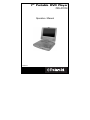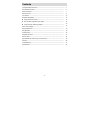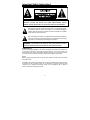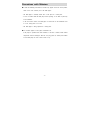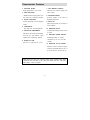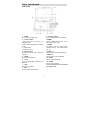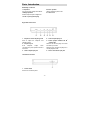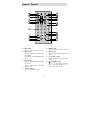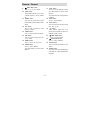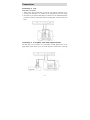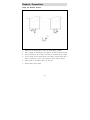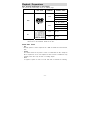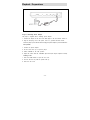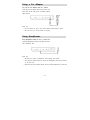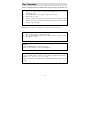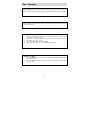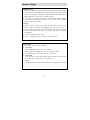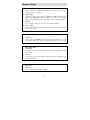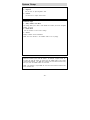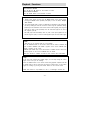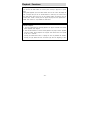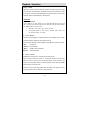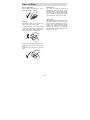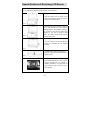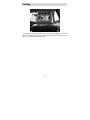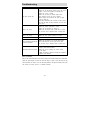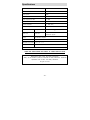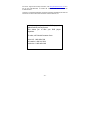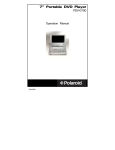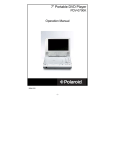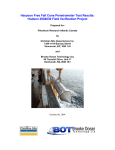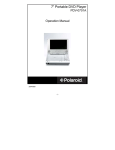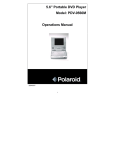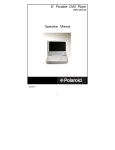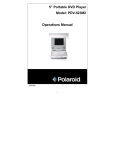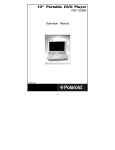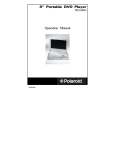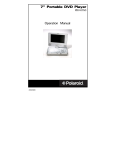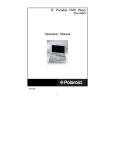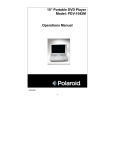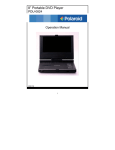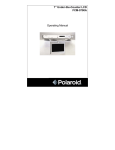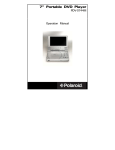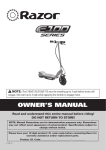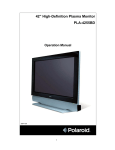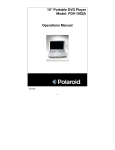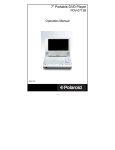Download Polaroid PDV-0707N User's Manual
Transcript
7” Portable DVD Player PDV-0707N Operation Manual 20041118 Contents Important Safety Instructions --------------------------------------------------------------------- 3 Characteristic Features -------------------------------------------------------------------------- 6 Parts Introduction --------------------------------------------------------------------------------- 7 Remote Control ------------------------------------------------------------------------------------ 9 Connections ---------------------------------------------------------------------------------------- 12 Playback Preparations--------------------------------------------------------------------------- 12 ■ Usage of Remote Control------------------------------------------------------------------- 13 ■ Disc Formats Supported by this player ------------------------------------------------- 14 ■ Usage of Power Switching Adapter ------------------------------------------------------ 15 Using a Car Adapter------------------------------------------------------------------------------- 15 Using Headphones-------------------------------------------------------------------------------- 15 Play Operation ------------------------------------------------------------------------------------- 16 System Setup--------------------------------------------------------------------------------------- 18 Playback Functions------------------------------------------------------------------------------- 21 Care of Discs---------------------------------------------------------------------------------------- 24 Special Features of Revolving TFT LCD Screen ----------------------------------------- 25 Car Bag --------------------------------------------------------------------------------------------- 26 Troubleshooting ------------------------------------------------------------------------------------ 27 Specifications -------------------------------------------------------------------------------------- 28 -2- Important Safety Instructions CAUTION: TO REDUCE THE RISK OF ELECTRIC SHOCK, DO NOT REMOVE COVER (OR BACK). NO USER SERVICEABLE PARTS INSIDE. REFER SERVICING TO QUALIFIED SERVICE PERSONNEL. The lightning flash with arrowhead symbol, within an equilateral triangle, is intended to alert the user to the presence of uninsulated “dangerous voltage” within the product’s enclosure that may be sufficient to constitute a risk of electric shock to persons. The exclamation point within an equilateral triangle is intended to alert the user to the presence of important operating and maintenance (servicing) instructions in the literature accompanying the appliance. WARNING: TO REDUCE THE RISK OF FIRE OR ELECTRIC SHOCK, DO NOT EXPOSE THIS APPLIANCE TO RAIN OR MOISTURE. POWER SUPPLY: Connect the supplied adapter to the side of the player jack marked with “DC9.5V In” on the side of the player, then plug the two-prong end of the power cord to an AC100-240V outlet. If you have difficulty inserting the plug, turn it over and reinsert it. If the unit will not be used for a long time, disconnect the plug from the outlet. NOTE: Before plugging the power cord into an AC outlet, make sure that all the connections have been made. CAUTION: These servicing instructions are for use by qualified service personnel only. To reduce the risk of electric shock, do not perform any servicing other than that contained in the operating instructions unless you are qualified to do so. Refer to service manual for servicing instructions. -3- Important Safety Instructions IMPORTANT FOR LASER PRODUCTS 1. Read these instructions. 1. CLASS 1 LASER PRODUCT 2. Keep these instructions. 2. DANGER: Visible laser radiation when open and interlock failed or defeated. 3. Heed all warnings. Avoid direct exposure to beam. 3. CAUTION: Do not open the top cover. There are no user service-able 4. Follow all instructions. parts inside the unit. Leave all servicing to qualified service personnel. 5. Do not use near water. This unit complies with FDA regulation for radiation control of laser 6. Clean only with dry cloth. products. 7. Do not block any ventilation openings. Maintain well ventilated conditions around the product. Do not put product on bed, sofa or anything that blocks ventilation. Install in accordance with the manufacturer’s instructions. 8. Do not install near any heat sources such as radiators, heat registers, stoves, or other apparatus (including amplifiers) that produce heat. 9. Do not defeat the safety purpose of the polarized. A polarized plug has two blades with one wider than the other. If the provided plug does not fit into your outlet, consult an electrician for replacement of the obsolete outlet. 10. Protect the power cord from being walked on or pinched particularly at plugs, convenience receptacles, and the point where they exit from the apparatus. 11. Only use attachments/accessories specified by the manufacturer. 12. Use only with the cart, stand, tripod, bracket, or table specified by the manufacturer, or sold with the apparatus. When a cart is used, use caution when moving the cart/apparatus combination to avoid injury from tip-over. 13. Unplug this apparatus during lightning storms or when unused for long periods of time. 14. Refer all servicing to qualified service personnel. Servicing is required when the apparatus has been damaged in any way, such as power-supply cord or plug is damaged, liquid has been spilled or objects have fallen into the apparatus, the apparatus has been exposed to rain or moisture, does not operate normally, or has been dropped. 15. Apparatus shall not be exposed to dripping or splashing and no objects filled with liquids, such as vases, shall be placed on the apparatus. Copyright Protection Unauthorized copying, broadcasting, public performance, and lending of disks are prohibited. This product incorporates copyright protection technology that is protected by method claims of certain U.S. patents and other intellectual property rights owned by Macrovision Corporation and other rights owners. Use of this copyright protection technology must be authorized by Macrovision Corporation, and is intended for home and other limited viewing uses only unless otherwise authorized by Macrovision Corporation. Reverse engineering or disassembly is prohibited. -4- Precautions with Moisture Under the following circumstances, moisture may appear on the lens of the product, which is the most sensitive part of the DVD player: - The DVD player is suddenly moved from a cold place to a warm place. - A room is heated while the DVD player starts operating, or the DVD is placed by an air-conditioner. - In the hot summer season, the DVD player is moved from an air-conditioned room to a hot, damp place to be used. - The DVD player is being operated in a damp place. If moisture appears on the player, discontinue use. If the player is operated under said conditions, or the disc is loaded, certain interior components could be damaged. Take disc out, plug power in, switch power button on the DVD player for two to three hours to dry. -5- Characteristic Features 1. EXCELLENT SOUND 7. LAST MEMORY PLAYBACK Dolby Digital delivers great sound. Memorizes and continues playing from 2. HIGH RESOLUTION place stopped. 8. ON-SCREEN DISPLAY MPEG2 decoding format achieves more On-screen displays in your choice of than 500 lines of horizontal resolution. English/Spanish/French. 3. SPECIAL FUNCTIONS 9. AUDIO OUT Supports multi-angle, excessive language Audio output terminal for connection to caption. audio amplifiers. 4. COMPATIBILITY 10. EARPHONE OUTPUT Plays DVD, CD, and PICTURE CDs. Convenient for listening to movies or music 5. PARTICULAR PERFORMANCE in private. Multi-speed, fast forward, fast backward, 11. SWITCHING POWER ADAPTER slow play and step playback, repeat Automatically adapts to voltage playback and programming playback. requirements in the U.S. and other 6. SEARCH BY TIME countries. Search for a certain time on a disc. 12. REVOLVING TFT LCD SCREEN Adjust the screen for custom viewing by revolving it horizontally about its axis, or lay it flat with the screen facing up. DVD players and discs are coded by region. These regional codes must match the discs they play. If the codes don’t match, the disc won’t play. This player’s code is region 1. -6- Parts Introduction DVD Player 9. Direction buttons Press to select menu items or settings. 10. MENU Press to display the disc menu on the LCD screen in Play mode. 11. MODE The player is with TFT display mode: normal screen (4:3) and wide screen (16:9). 12. PREV Press to skip to previous chapter/track. 13. NEXT Press to skip to next chapter/track. 14. REV 1. OPEN Press to open the disc cover. 2. Power indicator Lights green when the player is in playback mode. Lights red when the player is in standby mode. 3. Disc cover For disc to be put in. 4. Remote sensor Receive the remote control signal for operation. 5. PAUSE Press to pause playback. 6. TITLE Press to display titles if present on the DVD disc. 7. STOP Press to stop playback. 8. ENT Press to confirm after selection. Press to search backward. 15. FWD Press to search forward. 16. TFT LCD Screen can be rotated in the degree of 180 -7- Parts Introduction DVD Player continued 17. Speakers For enjoying high quality stereo Music. 18. Bright up/down Used to adjust the picture brightness. 19. TFT Liquid Crystal Display 20. Color up/down Used to adjust the picture color. 21. Latch hook Right Side Of The Panel 4. Video output/input jack 5. Switch position between AV ‘IN’ and AV ‘OUT’ Switch to IN, then the player is in audio and video input mode. Switch to OUT, and then the player is in normal playback mode. 6. Direct current 9.5V input jack 1. Earphone volume adjusting knob Used to adjust the earphone and speaker volume. 2. Earphone jack HI-FI earphone output, when connecting this jack, speaker volume is turned off. 3. Audio output/input jack Left Side Of The Panel 1. Power switch Used to turn on/off the power. -8- Remote Control 1. PWR button -Press to turn the player on or off. 2. INFO button -Press for detailed information on the disc playing. -Press again to remove information from screen. 3. TITLE button -Press to display title menu if present on the disc. -Press to select random play when playing a CD. 4. Direction buttons -Press to select menu items. -9- 5. 6. 7. 8. ENTER button -Press to confirm the items or setting. SETUP button -Press to access the DVD player’s setup menu. 0-9 number buttons -Select numbers by pressing these buttons. PREV SKIP button -Press to go to beginning of current track. Press again quickly to go to beginning of previous track. Remote Control 9. NEXT SKIP button 17. -Press to go to next chapter. 10. SUBT button press PLAY button to resume normal -When a DVD is playing, press to select playback. a subtitle language or to turn subtitles -Press the button twice to stop playback off. 11. completely. ANGLE button 18. -Press to access various camera angles (if the DVD disc contains multiple camera 19. A-B button time, track or title. 20. between A and B. ZOOM button pressing the (+10) button first, then press REP button additional number buttons. 21. 22. or all content. MENU button FWD SCAN button REV SCAN button -Press to search backward. 23. -Press to select the disc menu. 16. -Press to search forward. -Press to repeat a chapter, track, title, 15. +10 button -Select numbers greater than 9 by -Press to cycle through zoom function. 14. GOTO button -Press to select the desired disc starting -Press to mark a segment to repeat 13. PLAY button -Press to begin playback. angles). 12. STOP button -Press once to stop playback and then PAUSE button SLOW button -Press to activate slow forward or slow rewind. -Press to pause playback. -Press PLAY button to resume normal 24. AUDIO button -Press to access various audio languages playback. (if the DVD disc contains multiple audio languages). - 10 - Connections Connecting to a TV Audio/video connections 1. Always ensure that the DVD player, TV and any other electrical equipment you are connecting the DVD player to is switched off and unplugged from the power supply. 2. The easiest way to connect the DVD player to a television is via the supplied Audio/Video connections. Connect the audio/video cable from the DVD player to the TV’s audio/video inputs: Connecting to an Amplifier with Dolby Digital Decoder The DVD player can be connected to an AV amplifier or Dolby digital decoder via the Digital Optical output. Please refer to your Audio equipment’’s manual before connecting: - 11 - Playback Preparations Using the Remote Control 1. Referring to the drawing above, remove the empty battery receptacle. 2. Prior to shipping, a separating film was applied to the battery. Remove this film. 3. Press the battery into the receptacle and insert the receptacle into the remote. 4. For best results, aim the remote directly at the player’s receiving window from a range no greater than 15 feet, and at angles no greater than 60 degrees. 5. Under normal use the battery will last for one year. 6. Remove battery during storage - 12 - Playback Preparations Disc Formats Supported by this Player The unit can play discs bearing any of the following logos: DISC LOGO DIAMETER PLAYBACK TIME/ PLAYABLE SIDES 133 min 12cm DVD (SS-SL) 242 min (SS-DL) 266 min (DS-SL) 484 min (DS-DL) 41 min (SS-SL) 8cm 75 min ( SS-DL ) 82 min (DS-SL) 150 min 12cm 74 min 8cm 20 min (DS-DL) CD The operating method of some DVD discs is specified by the software maker. Please refer to the instruction manual of the disc. About Disc Terms - Title Generally, pictures or music compressed on a DVD are divided into several sections, “title”. - Chapter The smaller section unit of picture or music in a DVD under the title, usually one title is comprised of one or more chapters and each of them is numbered for easy searching. Some discs may not have a recording chapter. - Track A segment of picture or music on a CD. Each track is numbered for searching. - 13 - Playback Preparations Usage of Switching Power Adapter The player is supplied with a switching power adapter. 1. Connect AC adaptor to the side of the DVD player in the slot marked “Power In”. 2. Plug the two-prong end of the power cord to a grounded electrical socket. Note: Turn player’s power off first and then unplug the power adaptor to prevent malfunction. Pre-operation 1. Connect the power adaptor. 2. Lift the main cover up to open the player. 3. Switch “POWER” to the “ON” position. 4. Adjust the volume with the “VOLUME” adjust knob (also adjusts earphone volume). Loading a disc 1. Press the OPEN button to open the disc cover. 2. Put disc into the tray with the printed side up. 3. Close the disc cover. - 14 - Using a Car Adapter You can use Car Adapter while in a vehicle: Connecting the Car Adapter Power Plug into the unit’s Power Jack and the other end to the Vehicle Cigarette Lighter Socket: Quick Tips • Do not operate the unit or view video software while driving a vehicle. • Place the unit in a secure position for viewing. Using Headphones Using Headphones while you are in a quiet area: Connecting Headphone Connector into right side of the unit’s Headphone Jack: Quick Tips • Excessive loud usage of headphones could damage your hearing • Turn down the Volume before you connect the headphones, then raise the volume to suit your level • Sound from the unit’s external speaker will cease when headphones are connected - 15 - Play Operation Please read these instructions carefully before using your player for the first time. 1. Turn on the player’s power by switching the POWER switch on the side of the player to “ON”. 2. Press OPEN button on front panel to open the disc cover. 3. Remove the lens cover. 4. Load disc with the label facing up to prevent damage to the player or disc. 5. Close the disc cover. The player will automatically search for the disc and when it finds it, play will begin. Warning: Do not play poor quality discs to prevent damage to the lens. Start Playback 1. Press the PLAY button on the remote control. 2. Press (direction button) or the number buttons to select a scene. 3. Press ENTER or PLAY. Pause Press the PAUSE button on remote to pause. Press the PLAY button to resume normal playback. Zoom Press the ZOOM button on remote to cycle through to different zoom settings. Normal – 2x – 3x – 4x – 1/2 – 1/3 – 1/4. While in zoom mode use direction keys to pan around to different positions on the picture. - 16 - Play Operation Stop During playback, press the STOP button on the remote control to stop playing. Press the PLAY button again and the player will play from the point where it stopped. Mode During playback, press the mode button on the control panel to change the aspect ratio on the screen. Title Menu 1. 2. 3. 4. Press the TITLE button on the remote control during payback. The title menu will appear on the TFT screen. Press (direction button) or the number buttons to select the title or disc option you wish to play. Press the PLAY button to start playback. NOTE: Title and Menu are only available for DVD discs. Previous and Next 1. 2. Press the PREV button on the remote control, and playback will start from the previous track. Press the NEXT button on the remote control, and playback will start from the next track. - 17 - System Setup GENERAL SET-UP You can change the default settings to customize performance to your own preference. 1. Remove the disc from the DVD drive and press the ‘SETUP’ button on the remote control, the settings menu will appear. It includes General Setup, Speaker Setup, Dolby Digital Setup, Video Setup and Preference setup. 2. Press (direction buttons) on the remote control to select a category. 3. All the items in the category will appear on the TV screen. Press the ‘ENTER’ button to confirm your selection. Category 1. When you enter a category all the items under this category will appear, and the items placed in the middle (or highlighted) will be the current set up. 2. Press (right direction button on the remote control to select the correct category. 3. Press the direction button to select your preference. The item you select will be highlighted. 4. Press the ‘ENTER’ button to confirm. 5. Press (left direction button) to enter the other setup menu. General Setup The general setup is shown as follows: 1. TV Display Select NORAML/PS when a 4:3 TV is connected. Display images with marking bars above and below the picture. Select WIDE when a 16:9 wide screen TV is connected. 2. Angle Mark If the scene was recorded from multiple angles, then you can easily change the camera angle of the scene you are watching. ON/OFF With this switched on you will be notified if alternative viewing angles are available. - 18 - System Setup 3. OSD Language There are five kinds of different OSD languages for selection. You can select it according to your preference. 4. SPDIF Output This item is used to set the format of digital audio. ‘SPDIF OFF’ turns off the digital audio; ‘SPDIF/RAW’ outputs the original. For example, if the disc being played is Dolby Digital, then the digital audio output is also Dolby Digital. 5. Captions You can choose captions on or off on screen during playback. 6. Screen Saver When activated the screen saver automatically works if there has been no operation for a period of time. Speaker Setup 1. Down Mix Select “LT/RT” in DOWNMIX, then the player will output mixed audio in a way prescribed by Dolby. Select “Stereo” and the player will output a stereo signal. Dolby Digital Setup 1. Dual Mono The function is used to set the output mode of channel left/right, stereo and mixed sound. 2. Dynamic Use this item to adjust linear dynamic compression rate to get different signal compression effects. Video Setup 1. Sharpness Use this item to adjust sharpness setting. - 19 - System Setup Video Setup 2. Brightness Use this item to adjust brightness level. 3. Contrast Use this item to adjust contrast level. Preference Page 1. Audio, Subtitle, Disc Menu This setting allows you to hear or read subtitles of a DVD in your choice of English, Spanish or French. 2. Default Reset Use this function to reset all the settings. 3. Version Displays software version information. NOTE: this menu function is not available while a disc is playing. Audio DVD discs contain up to 8 audio bit streams. For Example: English, French, etc. To select the audio bit stream you prefer press the AUDIO button on the remote control during playback. The DVD player will play the next audio bit stream every time you press the AUDIO button in succession. NOTE: This function is only available for discs that several audio bit streams have been recorded onto. - 20 - Playback Functions Fast Forward & Rewind Press the and buttons to fast forward or rewind. Slow Forward & Rewind Press the SLOW button to slow forward or rewind. Repeat 1. Repeat a title, chapter or track. Press the REPEAT button on the remote control. Pressing the REPEAT button repeatedly will display a menu as follows: Chapter, Title and All. 2. You can temporarily mark a section of a DVD that you would like to play repeatedly. Do this by marking the start and end of the section using the A/B button. During playback press the A-B button on the remote control at the beginning of the segment (point A) you wish to play repeatedly. Press the A-B button again at the end of the segment (point B). The DVD player will automatically return to point A and repeat playback of the selected segment. (A-B). To resume normal playback press the A-B button again. Subtitle A DVD disc can be recorded with up to 32 subtitles. Press the SUBTITLE button on the remote control and the mode of subtitles will cycle as follows: SUBTITLE 1/N: Subtitle 1 appears on the screen. SUBTITLE 2/N: Subtitle 2 appears on the screen. SUBTITLE N/N: Subtitle N (N is the total number of subtitles that the current disc contains) appears on the screen. SUBTITLE OFF: No subtitle. NOTE: This function is available on DVD disc that recorded with multi-subtitles. Angle If the scene was recorded from multiple angles, you can easily change the camera angle of the scene you are watching. Press the ANGLE button on the remote control during playback. Playback will shift to another angle. If the disc menu gives the options of angles items, you can switch angles for viewing by pressing the number buttons on the remote control. NOTE: This function is only available if a disc is a multi-angles recorded disc. - 21 - Playback Functions Search by time You can use the GOTO button to search by time, namely to play from a specific time. During DVD playback, press the GOTO button once and TV screen will display the title or chapter, then you can use number buttons to select any one of them. Press the GOTO button twice, then you can use number buttons to input the time you desired (hour, minute, second), and the player will play from the inputted time. NOTE: This function is only available for DVD discs. Resume Playback 1. Press the STOP button to interrupt playback. The player memorizes the location where playback was stopped. 2. Press the PLAY button to resume normal playback. The player resumes playback from the location where playback was stopped. This function does not operate if the disc is removed. Pressing the STOP button twice or opening the disc tray disables this function. Pressing the play button after this will resume play from the beginning of disc. - 22 - Playback Functions Playing a JPEG JPEG is a common picture format that requires very little storage per image with a low loss rate in resolution. Hundreds of pictures can be stored on a disc in this format. In order to create digital albums from film pictures, have your film developer make a ”PICTURE CD”, in JPEG format. OPERATION 1. Normal Playback Load a JPEG disc in. After reading the disc, OSD will display the menu (the left side is the main menu and the right side is its submenu). Use the direction buttons and ENTER button to choose items. • Many discs have other items besides pictures. • Use left/right button to move cursor to playback mode column, use the up/down button to confirm. 2. Picture Rotation Pictures can be flipped and rotated while they are displayed. Once another picture is selected, rotating function will be turned off. There are four rotational modes available. Use the direction buttons to choose: ▲UP Flip Vertical ▼DOWN Flip Horizontal WLEFT Rotate Counter Clockwise XRIGHT Rotate Clockwise 3. Zoom of Picture ZOOM button is used to turn on/off zoom and move function. When the zoom function is turned on, use the fast forward or reverse scan button to zoom in and out. Use the direction buttons to pan around on the image. Press the STOP button to activate preview mode. Press the MENU button to return to the root menu. Note: Due to the various ways JPEG discs are made, some images can only be played normally with no rotate or zooming functions. - 23 - Care of Discs How to hold discs When loading or removing discs, do not touch their playing surfaces. Cleaning Care Use a soft, dry cloth for cleaning. For stubborn dirt, soak the cloth in a mild detergent solution. Use a dry cloth to wipe the disc dry. Do not use any volatile agents such as benzine or paint thinner, as they may damage the surface of the disk. Lens cleaner The player’s pickup lens should not become dirty under normal use, but if for some reason it should malfunction due to dirt, contact your nearest authorized service center. Lens cleaners are commercially available, but special care should be exercised in their use since some may cause damage to the lens. Cleaning Fingerprints or other dirt on the disc may affect sound and picture quality. To clean your discs, use a soft clean cloth to wipe them. If necessary, moisten a soft cloth with diluted neutral detergent to remove heavy dirt or fingerprints. Do not wipe in a circular direction (Concentric scratches in the disc groove tend to cause noise.) Gently wipe from the inside to the outer edge. - 24 - Special Features of Revolving LCD Screen The revolving TFT LCD screen is one of the outstanding features about this product. You are suggested to take the following steps for proper operation. 1. Open the screen cover to position (A) as shown in left figure at which the screen is vertical to the operation panel. Pos A Pos B 2. Revolving the screen horizontally about its axis in the clockwise only. The maximum revolving degree is 180 (position C) at which you will hear a click and the screen faces backward. If you want to return to initial position (A) please revolve screen counter clockwise until it clicks. 3. You can rotate the screen vertically from position C to operation panel as indicated in left fig. Pos C Pos D 4. The final rotating position (position D) at which the screen facing upward and back to operation panel. 5. Your Portable DVD Player includes a sturdy carrying bag/mount for the ultimate in portable convenience! The bag/mount is easy to attach on fits on nearly any car or truck headrest. - 25 - Car Bag Your Portable DVD Player includes a sturdy carrying bag/headrest mount for the ultimate in portable convenience! The bag/mount is easy to attach and fits on nearly any car or truck headrest (see photo above) - 26 - Troubleshooting SYMPTOM WHAT TO CHECK The player cannot play. -Make sure the disc cover is closed. -Make sure the AV IN/OUT switch on the side of the player is in the OUT position for standard play -Make sure a disc is loaded. -Make sure the disc isn’t loaded upside down. -Disc should be clean, not dirty or warped. -Player’s region code should be the same as region code of DVD disc. -Has water condensation has occurred? If it has, remove the disc and keep the player powered up for at least two hours. There is no sound. -Make sure system connection is correct. -Make sure the speakers are turned on. -Make sure the sound setup of DVD disc is correct. -Is your disc dirty or warped? Clean or replace disc There is no picture. -Make sure TV is on and in correct video mode. -Make sure your system connection is correct. Poor AV performance. -Is your disc dirty or warped? Clean or replace disc. Cannot continue to play and play a section repeatedly. -Make sure the player is not in A-B repeat status. -Press A-B button to cancel it A-B repeat status. -Is your disc dirty or warped? Clean or replace disc. The remote control does not work. -Make sure there aren’t any obstructions between the remote control and the player. -Make sure you are pointing the remote control at the player. -Make sure battery is inserted correctly (check polarity). -Replace weak batteries. Others possibilities: Static or other external interference may cause the player to function abnormally. In this circumstance unplug the power-supply cord from the outlet and plug it in again to reset the player so that normal operation can resume. If you are still having problems, then please disconnect the power and consult your service center or a qualified technician. - 27 - Specifications TFT screen size 7 inches Laser Wavelength Wavelength: 780/650nm Video System NTSC Frequency Response 20Hz ~ 20kHz ±2.5dB Audio Signal-to-noise Rate ≥ 85dB Audio distortion + noise ≤ -70dB (1kHz) Channel Separation ≥ 70dB (1kHz) Dynamic Range ≥ 80dB (1kHz) Audio Out Analog Audio Out Video Out Video Out Out Level: 2V ± 0.2 1.0 , Out Level:1VP-P ± 0.2, Load: 10kΩ Load:75Ω Unbalanced Negative Power AC100-240V~50/60Hz Power Consumption 25W Dimension w/o battery 7.7” x 5.7” x 1.1” Weight 1.8 lbs Compliance with FCC, FDA - cUL listed E209155 DESIGN AND SPECIFICATIONS ARE SUBJECT TO CHANGE WITHOUT NOTICE Manufactured under license from Dolby Laboratories. “Dolby” and the double-D symbol are trademarks of Dolby Laboratories. Confidential unpublished works. ©1992 -1997 Dolby Laboratories. All rights reserved. - 28 - For service, support and warranty information, visit www.polaroidelectronics.com or in the US call 1-866-289-5168, in Canada call 1-866-301-7922 and in Mexico call 01-800-400-2443. “Polaroid” is a registered trademark of Polaroid Corporation of Waltham, MA USA and licensed for use on the PDV-0707N to Petters Consumer Brands, LLC. Add a battery to your portable DVD player for added flexibility and enjoyment. This allows you to take your DVD player anywhere. To order, call Polaroid Customer Care: In the US: 1-866-289-5168 In Canada: 1-866-301-7922 In Mexico: 01-800-400-2443 - 29 -