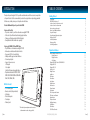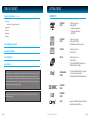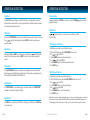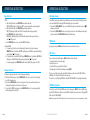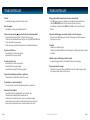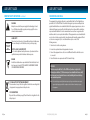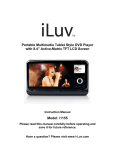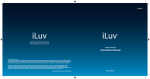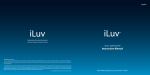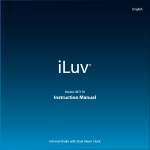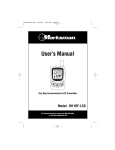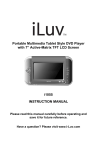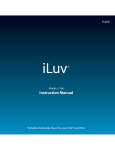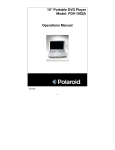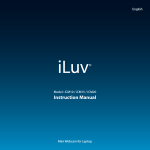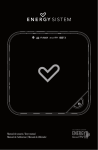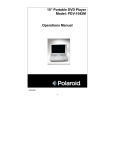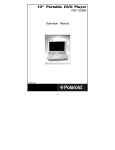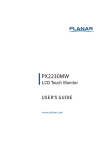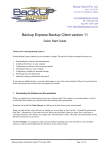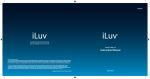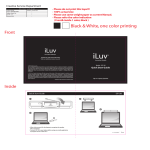Download Iluv i1166 User's Manual
Transcript
English Innovative Lifestyle® THANK YOU FOR YOUR PURCHASE Visit our website at www.i-Luv.com Innovative Lifestyle® Model : i1166 Instruction Manual ©2010 www.i-Luv.com iLuv is a registered trademark owned by iLuv Creative Technology. MSN and Windows Live are either registered trademarks or trademarks of Microsoft Corporation in the United States and/or other countries. All logos and brands are the property of their respective owners. The specifications and product images or graphics may slightly differ from the actual product. Features and specifications are subject to change without prior notification. © 2010 iLuv Creative Technology All rights reserved. No portion of this printed material or product enclosed herewith including design, shape or graphics, may be reproduced or transmitted in any form without the expressed written consent of iLuv Creative Technology by any means, electronic or mechanical, including photocopying, recording or use of an information storage and retrieval system. Any unauthorized distribution or reproduction of this printed material or product, or any portion thereof, will be prosecuted to the fullest possible extent of the law. Designed in New York, USA Portable Multimedia Player for your iPod® and DVDs INTRODUCTION TABLE OF CONTENTS Thank you for purchasing the i1166. Unpack the unit and make sure all the accessories are put aside so they will not be lost. We recommend that you retain the original carton and packaging materials for future use, should you transport or ship the unit in the future. Getting Started Portable Multimedia Player for your iPod and DVDs Features for Your iPod • Play video content of your iPod on the widescreen digital TFT LCD • Full control of your iPod with user-friendly graphic interface • Charge your iPod when docked (*with AC adapter) • Compatible with all iPod with video capability Features for SD/MMC, USB and DVD Player • Play DVD videos on the widescreen digital TFT LCD • Enhanced user interface with detailed controls • Convenient OSD (On-Screen Display) • Multiple subtitle, angle, and audio functions • Fast motion playback • Supports 3 power sources - AC adapter - Car adapter - Built-in Li-Polymer rechargeable battery • Playable Media: Audio CD / VCD / SVCD / DVD / CD-R / CD-RW / DVD±R / DVD±RW / DivX / MP3 / WMA / JPEG What’s included • • • • • • 8.9” iPod/DVD player Remote control (battery included) AC adapter iPod dock adapters Car adaptor Warranty card * The included power adapters must be connected to the main unit in order to charge your iPod. 1 | iLuv Compatibility MP3 (MPEG 1 Audio Layer 3) Location of controls on the remote control Location of controls on the main unit How to make your player stand Remote Control Battery Installation Using the AC adapter Using the cigarette lighter (car) adapter Charging your i1166 Low battery indication Charging your iPod Connecting headphones 4 5 6 7 8 8 8 8 9 9 9 9 Operational Featues General Playback Instructions for iPod Playing iPod music Playing iPod videos iPod Settings Playing a DVD / DivX / Audio CD / MP3 WMA CD Playing an MP3 CD Playing a JPEG CD Panel key lock Display Feature Invalid icon Title feature Menu feature Audio feature Subtitle feature Mute function Volume function Skip function Title / chapter search function Title / time search function Repeat function A-B repeat function Multi-Angle viewing HOME button USB interface SD / MMC card function i1166 | V10M10_IM_EN_091509 10 11 12 13 15 15 16 16 16 17 17 17 17 17 17 18 18 18 18 19 19 20 20 20 20 iLuv | 2 TABLE OF CONTENTS GETTING STARTED Operational Instructions - continued COMPATIBILITY USB, SD / MMC playback 21 21 22 22 23 23 23 23 23 System setup Helpful Tips on Choosing the Aspect Ratio Language setup Video setup Speaker setup LCD Setting Care and Maintanence Guide 1. Disc Size: 12cm / 8cm 2. Disc Type: DVD a. Single side, single layer b. Single side, double layer c. PAL / NTSC AUDIO AND VIDEO 1. Disc Size: 12cm / 8cm 2. Disc Type: SVCD / VCD 3. Playback time 74 min./ 24 min. max AUDIO CD 1. Disc Size: 12cm / 8cm 2. Disc Type: CD MP3 CD 1. Disc Size: 12cm / 8cm 2. Disc Type: CD 3. File Format: MP3 (MPEG 1 Audio Layer 3) 4. Bit Rate: 32Kbps ~ 320Kbps 24 Troubleshooting Guide User Safety Guide 25 27 Specifications 34 AUDIO AND VIDEO This product incorporates copyright protection technology that is protected by method claims of certain U.S. patents and other intellectual property rights owned by Macrovision Corporation and other rights owners. Use of this copyright protection technology must be authorized by Macrovision Corporation, and is intended for home and other limited viewing uses only, unless otherwise authorized by the Macrovision Corporation. Reverse engineering or disassembly is prohibited. Apparatus claims of US Patent Nos. 6,836,549; 6,381,747; 7,050,698; 6,516,132; and 5,583,936; licensed for limited viewing uses only. iPod® SD/MMC USB DIGITAL MEDIA PLAYER AUDIO AND VIDEO AUDIO AND VIDEO VIDEO 3 | iLuv i1166 | V10M10_IM_EN_091509 1. iPod is a trademark of Apple Inc., registered in the U.S. and other countries. 2. Compatible with all iPod models with video Supports up to DivX Home Theater v2.2 with 8 characters registration VOD code iLuv | 4 GETTING STARTED GETTING STARTED Location of Controls on the Remote Control DISC ERROR This DVD player has built-in error compensation circuits to correct minor defects in a disc. There are limits, however, to the amount of correction available. In some cases, the DVD player may skip some tracks, or parts of tracks, on a disc during disc play. This problem may be caused by defects (such as scratches) on the disc being played which are too large for the error compensation circuits to handle. If you encounter this problem, try a new disc before having this unit serviced. If the DVD player operates normally, the skipping problem is probably due to a defective disc. Note: Only the above types of discs can be played on this unit. Some CD-R, CD-RW discs cannot be played depending on the condition of the disc. 1 A-B 2 1 2 3 REPEAT 12 4 5 6 LCD SET 13 7 8 9 0 HOME MENU MP3 (MPEG 1 Audio Layer 3) MP3, technically referred to as MPEG 1 Audio Layer 3, is a popular digital audio encoding and lossy compression format. This format was developed to reduce the amount of data (or audio information) required to represent audio, yet still reproduce audio in the same manner as the original uncompressed audio for most listeners. 11 MUTE 14 3 4 5 SELECT SETUP DISP./ SEARCH 15 6 16 17 7 8 9 10 AUDIO ANGLE Manufactured under license from Dolby Laboratories. Dolby and the double-D symbol are trademarks of Dolby Laboratories. Confidential unpublished works. ©1992–1997 Dolby Laboratories. All rights reserved. VOL SUBTITLE TITLE 18 19 1. POWER * 2. 0-9 3. MENU 4. UP, DOWN, LEFT, RIGHT 5. SELECT 6. SETUP 7. PLAY/PAUSE 8. STOP 9. AUDIO / ANGLE 10. VOL – 11. MUTE 12. A-B / REPEAT 13. LCD SET 14. HOME 15. DISPLAY / SEARCH 16. NEXT/FF 17. PREV/FR 18. SUBTITLE / TITLE 19. VOL + * The POWER ON / OFF switch on the main unit must be in the ON position in order for this button and all remote control operations to function as described in this manual. Point the remote control unit no more than 6m from the remote sensor and within about 30º of the front of the unit. 5 | iLuv i1166 | V10M10_IM_EN_091509 iLuv | 6 GETTING STARTED GETTING STARTED Location of Controls on the Main Unit How to Make Your Player Stand Pull out the stand in the rear of the unit and adjust the angle as needed. 1 Remote Control Battery Installation 2 3 6 4 7 5 8 9 10 11 12 13 14 15 16 7 | iLuv 1. LCD 2. MENU (Back) 3. UP, DOWN, LEFT RIGHT 4. SELECT 5. Remote sensor ( ) 6. PLAY/PAUSE 7. VOLUME 8. POWER OFF/ON 9. HOME 10. HOLD 11. SD/MMC card slot 12. USB port 13. OPEN 14. Headphone jacks 15. LED 16. DC input If the remote control does not work or the signal weakens, the battery may be weak. If this is the case, the battery should be replaced. 1. Pull out battery holder by using a small prying tool. 2. Place one battery (CR 2025). Match the polarity (+/–) of battery with the marks inside the unit. 3. Insert battery holder into its compartment. Note: Do not attempt to recharge, short-circuit, disassemble, heat, or throw batteries into a fire. 1 2 3 Using the AC Adapter 1. Insert the DC plug at the end of the adapter cord into the DC IN jack on the right side of the player. 2. Plug the other end into an AC wall outlet. Note: Use ONLY the supplied AC adapter. Use with other AC adapters could cause damage. Remove both the DC plug and AC plug to disconnect the AC adapter when not necessary. Using the Cigarette Lighter (Car) Adapter Plug the small end of the cigarette lighter (car) adapter into the DC IN jack and plug the other end into the cigarette lighter socket. i1166 | V10M10_IM_EN_091509 iLuv | 8 GETTING STARTED OPERATIONAL INSTRUCTIONS Charging Your i1166 General Playback Instructions for iPod Before using this unit with the built-in Li-Polymer rechargeable battery, please FULLY CHARGE THE BATTERY first. If this is not done, discharging time will be short. The battery operates normally at maximum capacity after 4~5 times of charging and discharging. After a period of storage or non-usage for an extended period of time, please fully charge the battery again before using it. The battery is fully charged after approximately 3-4 hours after the AC adapter is connected. To play your favorite iPod music and watch videos on the LCD screen, follow the instructions below: 1. 2. 3. Connect to the AC adapter according to the instructions in the section “Using the AC Adapter.” Once the AC adapter is connected, the battery recharge will start. While the battery is charging, the LED indicator on the right side will light RED. When charging is complete, the LED indicator will light GREEN. Disconnect the AC adapter plugs from both the player and the AC outlet when charging is complete or not necessary. Note: The built-in battery can be charged in both the power-on and power-off modes, in power-on mode, the charge time will be longer than power-off mode. Low Battery Indication When using the rechargeable battery to play, the charge will eventually weaken. When the battery is almost empty, the LED indicator will begin to flash in red, and “low battery” icon will display on LCD. To recharge the battery, refer to the instructions in the section “Charging Your i1166.” Charging Your iPod 1. Insert your iPod into the dock carefully and close the dock cover. 2. Connect the supplied AC adapter to the unit. It will automatically charge your iPod. 3. Disconnect the AC adapter when not necessary. 1. 2. 3. 4. Before setting, insert your iPod into the dock carefully and close the dock cover. Connect the AC adapter to the main unit and slide the POWER OFF/ON switch on the main unit to the ON position. The LCD will show the mode selection screen after few seconds. Press < or > to highlight the iPod mode, press SELECT to confirm, the unit will start to authenticate the iPod and the LCD will show “iPod Authenticating, Do not disconnect”. Note: If this message continues to display on the LCD for more than twenty (20) seconds, remove your iPod and re-insert into the dock for verification again. Sometimes, if your iPod is frozen, it needs to be reset. To do this, press the Menu and Center buttons on your iPod for six to ten (6-10) seconds until the Apple logo appears on the screen. When your iPod returns to normal operation, connect it to the i1166. Please see the instruction manual for your iPod for detailed information on resetting. 5. After 3-5 seconds, verification will complete and LCD will show the iPod home menu (Music, Video, Setting). You can now operate your iPod using the remote control or the function keys on the unit. Note: iPod will not be charged in power off state if AC adaptor is not connected. Connecting Headphones (not included) Use 3.5 mm stereo headphones with this product. Warning: Hearing experts have found that using headphones at high volume over an extended time may cause damage to or loss of hearing. 9 | iLuv i1166 | V10M10_IM_EN_091509 iLuv | 10 OPERATIONAL INSTRUCTIONS OPERATIONAL INSTRUCTIONS General Playback Instructions for iPod - continued General Playback Instructions for iPod - continued Playing iPod music Playing iPod videos Chloe’s iPod 1. In the iPod home menu, press or to select Music, press SELECT to enter, LCD will show the iPod music menu, there are six options: Playlists, Artists, Albums, Songs, Genres, Composers iPod DVD SD Home>Music USB 1/6 Playlists Artists Albums Songs Genres Composers 1. In the iPod home menu, press or to choose Video. Press SELECT to enter, LCD screen will show the iPod video menu. There are five options: Movies, Music Videos, TV Shows, Video Podcasts, and Rentals. Chloe’s iPod iPod DVD SD USB Home>Video iLuv iLuv 2. Use 2. Using , and SELECT to choose a song to play, the LCD will show the song playing screen. 3. Press hold 3. Press hold 1/5 Movies Music Videos TV Shows Video Podcasts Rentals , and SELECT to choose a video file to play. to pause and resume play, press to skip to previous or next, press and or to quick search the section of current played chapter. or Note: iTunes movie chapter control not supported. to pause and resume play, press to skip to previous or next song, press and or to quick search the section of current played song. or 4. Press VOLUME + / - or / for desired sound level. 5. Repeat press MENU return to previous menu. Chloe’s iPod iPod DVD Home>Music Boom Boom Pow Poker Face Blame It Day 'N' Nite Sugar Kiss Me Thru The Phone Dont Trust Me Right Round The Climb 11 | iLuv SD USB 1/6 iLuv i1166 | V10M10_IM_EN_091509 iLuv | 12 OPERATIONAL INSTRUCTIONS OPERATIONAL INSTRUCTIONS General Playback Instructions for iPod - continued General Playback Instructions for iPod - continued iPod Settings In iPod home menu, press or to choose Setting. Press SELECT to enter. There are seven options: Shuffle, Repeat, Language, TV Screen, Fit to Screen, Alternate Audio, Subtitles Chloe’s iPod iPod DVD Home>Setting SD USB 1/7 Shuffle Repeat Langueage TV Screen Fit to Screen Alternate Audio Subtitles iLuv 1. Shuffle setting: · Press or to choose Shuffle. Press SELECT to enter. · There are three settings: Shuffle Off, Shuffle Songs and Shuffle Albums. Using and to choose, press SELECT to confirm. The appropriate Shuffle icon will show on LCD if you select Shuffle Songs or Shuffle Albums. · Press MENU to return to previous menu. 2. Repeat setting: · Press or to choose Repeat. Press SELECT to enter. · There are three settings: Repeat Off, Repeat One and Repeat All. Press and to choose and press SELECT to confirm. The “Repeat 1” icon will show on LCD if you select repeat one. The “Repeat” icon will display on LCD if you select repeat all. · Press MENU to return to the previous menu. 3. Language setting: · Press or to select Language and press SELECT to enter. · There are four languages: English, French, German and Spanish. Use press SELECT to confirm. and to choose and 4. TV Screen setting · Press or to select TV Screen and press SELECT to enter. · There are two settings: Widescreen, Standard. - Widescreen: Used when the LCD display is 16:9 aspect ratio, this is the default setting. Depending on the media source format and screen configuration preference, the media content may be displayed widescreen or have letterbox bars. - Standard: Used when the LCD display is 4:3 aspect. Depending on the media source format and screen configuration preference, the media content may be displayed widescreen or have letterbox bars. 13 | iLuv 5. Fit to Screen setting · Press or to select Fit to Screen and press SELECT to enter. · There are two settings: Off, On. - Off: Expand iPod video image to the screen edge. Your iPod enlarges the source media so that the top and bottom or left and right edges end at the screen edge without losing any vertical and horizontal image information. Depending on your iPod media source, this may result in adding either letterbox black bars at the top and bottom of the screen or letterbox black bars at the left and right of the screen. - On: Expand iPod video image to fill the entire screen without letterbox or letterbox black bars. Depending on your iPod media source, this may result in cutting of the top and bottom or left and right edges of the image. 6. Alternate Audio setting · Press or to select Alternate Audio and press SELECT to enter. · There are two settings: Off, On. - Off: To disable the alternate audio channel. - On: To enable the alternate audio channel. 7. Subtitles setting · Press or to select Subtitiles and press SELECT to enter. · There are two settings: Off, On. - Off: To disable the subtitles display on screen. - On: To enable the subtitles display on screen. Note: Not all iPod models support the above TV Screen, Fit to Screen, Alternate Audio and Subtitles settings. We recommend setting these by using the setup menu on your iPod at Video/Settings path before connecting your iPod to the dock. i1166 | V10M10_IM_EN_091509 iLuv | 14 OPERATIONAL INSTRUCTIONS OPERATIONAL INSTRUCTIONS Playing a DVD / DivX / Audio CD / MP3 WMA CD Playing a JPEG CD 1. To power the unit on, slide the POWER OFF/ON switch to ON. Unit screen will show the home screen after several seconds. iPod DVD SD USB iLuv 2. Press or to select DVD mode and press SELECT to enter. The unit will go into DVD mode. 3. Place the disc with the label side facing up into the disc compartment. 4. Push the cover down to close. The disc will start playback automatically. a. If playing a DVD, the MENU options will appear on the LCD screen, depending on the DVD. Press , , or to select the PLAY option. b. If playing Divx, a VCD or Audio CD, the video or audio track will play automatically. If not, press to start playback. c. For an MP3 disc, the disc reading time may be longer due to the large number of songs compiled to play. onto one disc. Select a specific song and press 5. Adjust the volume to a comfortable sound level by pressing VOLUME +/- buttons. on the unit or press (STOP) once on remote control while playing a DVD and 6. Press and hold the indication “PRE STOP” will appear on the screen. The player then memorizes the point where you stopped. Press again to resume playing the movie from where it was stopped. 7. Press and hold or for three (3) seconds to skip to the next or previous chapter. 8. Press (STOP) twice on remote control while playing a movie to stop playback. Playing an MP3 CD 1. With a disc in the tray, the unit will automatically display the contents of the disc on the screen while playing the first MP3 file. The files will be played one by one. 2. Press , , or to select MP3 or PICTURE file. 3. Press , , or to view and select the desired audio files. to confirm. 4. Press to interrupt playback, and press again to resume playback. 5. You can press 15 | iLuv Please note that graphic files must be saved in JPEG format (file extension .jpg). Otherwise, they will not be recognized. When a CD with JPEG files is inserted, a screen appears showing the folders and files contained on the CD. 1. Press , , or to select the desired folder and press SELECT to view the files in the folder. , , or to select the desired file. The selected picture will be shown as a thumbnail 2. Press to display the picture. It will also start a slide show of the pictures picture on the left frame. Press automatically until all pictures on the CD have been displayed one time. to hold the current picture on the screen. To continue the slide show, press again. 3. Press 4. Press and hold or for three (3) seconds to move to the previous or next picture. 5. Press (STOP) on the remote control to stop the slide show and return to the menu folder. 6. Pressing REPEAT/A-B twice will display the current image constantly on the screen. 7. Press REPEAT/A-B again to repeat all pictures in the current directory. 8. Press REPEAT/A-B again to repeat all pictures on the disc. 9. Press REPEAT/A-B again to cancel the repeat mode. Note: When selecting the REPEAT ONE mode in the slide show, the selected picture will be displayed constantly. In this case, or will not advance to the next picture or return to the previous one. To skip to the next or previous picture, disable the REPEAT ONE mode. Panel button lock Slide the HOLD switch on the main unit to the UP position. The indication HOLD ON will appear on the screen. All unit buttons will be locked to prevent accidental operation. The remote functions are not affected by the HOLD switch. To make all buttons function again, slide the HOLD switch to the DOWN position. Display Feature Press DISP./SEARCH to show the elapsed and remaining time of the playing disc. Each time DISP./ SEARCH is pressed, the displayed time mode will change on the screen as follows: 1. DVD: Chapter Elapsed Disc Information Chapter Remain Title Elapsed Title Remain Display Off 2. VCD: Track Elapsed Track Remain Total Elapsed Total Remain Display Off 3. MP3 CD: Track Elapsed Track Remain Display Off i1166 | V10M10_IM_EN_091509 iLuv | 16 OPERATIONAL INSTRUCTIONS OPERATIONAL INSTRUCTIONS Invalid Icon Volume Function The INVALID KEY indication will appear on the LCD screen if the corresponding function cannot be performed either on the inserted disc or in the selected mode. Please note that some functions depend on the disc type and the media on the disc. During disc playback, press VOLUME +/- on the remote control or VOLUME adjust the sound level. Title Feature Press and hold SUBTITLE/TITLE for two seconds to make the title menu on the disc appear on the screen. Press , , or to select the desired option and press SELECT to confirm. Some discs may not support this feature. Menu Feature When playing a DVD, press MENU to go to the main menu of the disc. Press , , or to select the desired option on the main menu and press SELECT to confirm. Some discs may not support this function. Audio Feature Pressing AUDIO/ANGLE will allow you to change the audio language from the one selected as the primary language on the disc if the disc supports this option. The audio modes vary depending on the disc inserted but include STEREO, MONO L, MONO R, etc. Subtitle Feature Press SUBTITLE/TITLE to select a subtitle language. To turn off the subtitles, press SUBTITLE/TITLE repeatedly. Some discs may not support this feature. Mute Function Press MUTE once to mute the sound. The “MUTE” icon will appear on the LCD screen. Press MUTE again to restore the sound. 17 | iLuv , on the main unit to Skip Function and : Press these buttons to go to the previous or next chapter on a DVD (or track on a CD). Title / Chapter Search Function Use this feature to go directly to a specific title and/or chapter. 1. While in the PLAY mode, press and hold DISP./SEARCH for two seconds. , , or to select TITLE. 2. Press 3. Use the NUMERIC buttons to enter the desired number. , , or to select CHAPTER. 4. Press 5. Use the NUMERIC buttons to input the desired chapter number. 6. Press SELECT to play. Title / Time Search Function Use this feature to go directly to a specific title and/or time. 1. While in the PLAY mode, press and hold the DISP./SEARCH button for two seconds. , , or to select TITLE. 2. Press 3. Use the NUMERIC buttons to enter the desired number. , , or to select TIME. 4. Press 5. Use the NUMERIC buttons to select the desired time. 6. Press SELECT to play. Note: If the search function is attempted during playback, you can only go to a specific chapter or time. You cannot change the title number. If a time exceeding the time limit of the DVD is entered, the indication, INVALID KEY will appear on the LCD. When playing a VCD, the numeric buttons can only be used to select the desired track or time in the search mode. i1166 | V10M10_IM_EN_091509 iLuv | 18 OPERATIONAL INSTRUCTIONS OPERATIONAL INSTRUCTIONS Repeat Function Multi-Angle Viewing 1. DVD a. While in the PLAY mode, press REPEAT/A-B twice and the indication REP: [CHAPTER] will appear briefly on the LCD. The current chapter will now play repeatedly. b. While in the PLAY mode, press REPEAT/A-B again and the indication REP: [TITLE] will appear briefly on the LCD. The current title will now play repeatedly. c. Press REPEAT/A-B again and the indication REP: [REP ALL] will appear briefly on the LCD and the entire disc will repeat continuously until (STOP) is pressed. d. Press REPEAT/A-B once more to cancel the REPEAT/A-B function. Some DVDs contain scenes which have been filmed from several camera angles. This function depends on the particular DVD. When playing a DVD with multiple angle scenes available: 1. Press and hold AUDIO/ANGLE for two seconds. If a different angle is available, the camera icon will appear on the LCD. 2. Press and hold AUDIO/ANGLE for two seconds again to see the scene from a different camera angle. Each press and hold of AUDIO/ANGLE will display a different angle. 2. Audio CD / VCD a. To repeat a track, select the track as described in the Skip and Search section and press REPEAT/A-B twice. The indication REP:[REP 1] will appear on the LCD. The selected track will play repeatedly until (STOP) is pressed. b. To repeat all tracks on an Audio CD or VCD, press REPEAT/A-B again. The indication REP:[REP ALL] will appear on the LCD. All tracks will now play repeatedly until (STOP) is pressed. c. To cancel repeat play, press REPEAT/A-B until the indication REP:[OFF] appears on the LCD. A-B Repeat Function This player can play a specific section of a track or chapter repeatedly. 1. While in the PLAY mode, press and hold REPEAT/A-B for two (2) seconds to choose the starting point of the desired section. 2. Press and hold REPEAT/A-B for two (2) seconds again to choose the end of the desired section. The player will now play the selected section continuously. 3. To cancel the A-B REPEAT mode, press and hold REPEAT/A-B for two (2) seconds again until the indication disappears from the LCD. HOME button In any play mode, press HOME and will return to the home menu (mode selection). USB interface Connect external device firsthand press SELECT until the unit into USB mode. 1. Connect the device to the power supply. 2. Switch the device on 3. Insert the USB memory stick into the USB port. 5. Press or to select USB and confirm by pressing SELECT. Prior to connecting the device, make sure that the USB memory stick contains JPEG, MP3 or WMA or MPEG4 files. You can use the SD card slot in the same way Please refer to section “Playing a DVD / DivX / Audio CD / MP3 WMA CD” for more playback information. SD / MMC card function This unit has a card slot for SD and MMC cards. Insert a card and press SELECT to choose CARD mode to play the MP3 / WMA music or DivX movie and JPEG files, all the functions are the same as” Playing a DVD / DivX / Audio CD / MP3 WMA CD”. Note: When using the USB or SD / MMC function. Please insert in the correct direction, to avoid corrupting the stored files. 19 | iLuv i1166 | V10M10_IM_EN_091509 iLuv | 20 OPERATIONAL INSTRUCTIONS OPERATIONAL INSTRUCTIONS USB, SD/MMC playback System Setup - continued 1. The unit will automatically display the contents of the USB or SD/MMC on the screen while playing the first MP3 file. The files will be played one by one. 2. Press , , or to select MP3, PICTURE or VIDEO file. 3. Press , , or to view and select the desired audio files. to confirm. 4. Press to interrupt playback, 5. You can press again to resume playback. and press 3. About 16:9 a. This is the correct mode for playing wide-screen videos on a wide screen. System Setup Language Setup 1. Press SETUP while in the Stop mode. 2. Press or to select the option (TV TYPE, DIVX [R] VOD, DEFAULT) and press SELECT. 3. Press , to adjust and press SELECT. The screen will change to your suggested setting. 4. Repeat steps 2 and 3 above to choose another option. 5. To reset all the settings to factory default settings, select the option “DEFAULT”. 6. To exit the SETUP MENU and return to a normal screen, press SETUP again. 1. Press the SETUP button in the Stop mode. Helpful Tips on Choosing the Aspect Ratio 4. The visible picture size is preset on the DVD. Therefore the playback picture of some DVDs may not conform to the picture size you select. 5. When DVDs recorded in the 4:3 aspect ratio are played, the picture will always appear in 4:3 regardless of the TV shape setting. 2. Press to select LANGUAGE SETUP. Press or to select a language and press SELECT. Note: OSD default setting for various regions: USA, United Kingdom, Applicable Asian countries (English), Germany (German), Spain (Spanish), France (French), Italy (Italian). 3. Press or to adjust and press SELECT. The screen will change to your selected language immediately. 4. To exit the SETUP MENU and return to a normal screen, press SETUP again. 1. About 4:3 PS a. When wide-screen video is played, this mode crops the right and left sides off the image in order that it can be viewed on a conventional screen. b. Some wide-screen DVDs do not permit Pan Scan and playback is automatically in letterbox mode (black bands on top and bottom). 2. About 4:3 LB a. When wide-screen video is played in this mode on a conventional screen, black bands appear at the top and bottom of the screen. 21 | iLuv i1166 | V10M10_IM_EN_091509 iLuv | 22 OPERATIONAL INSTRUCTIONS Video Setup 1. Press SETUP in the Stop mode. 2. Press to select VIDEO SETUP. Press or to select the option (BRIGHTNESS, CONTRAST, HUE, SATURATION, SHARPNESS) and press SELECT. 3. Press or to adjust and press SELECT. The screen will change to your selected setting. 4. Repeat steps 2 and 3 above to choose another option. 5. To exit the SETUP MENU and return to a normal screen, press SETUP again. Speaker Setup CARE AND MAINTENANCE GUIDE · · · · · · · Treat the disc carefully. Handle the disc only by its edges. Never allow your fingers to contact with the shiny, unprinted side of the disc. Do not attach adhesive tape, stickers etc., to the disc label. Clean the disc periodically with soft, lint-free, dry cloth. Never use detergents or adhesive cleaners to clean the disc. If necessary, use a CD cleaning kit. If disc skips or gets stuck on a section of the disc, it is probably dirty or damaged (scratched). When cleaning the disc, wipe in straight lines from the centre of the disc to the edge of the disc. Never wipe in circular motions. To remove a disc from its storage case, press down on the centre of the case and lift the disc outs, holding it carefully by the edges. Fingerprints and dust should be carefully wiped off the disc’s recorded surface with a soft cloth. Unlike conventional records. compact disc have no groove to collect dust and microscopic debris, so gently wiping with a soft cloth should remove most particles. 1. Press SETUP in the stop mode. 2. Press to select SPEAKER SETUP. Press 3. Press or or to select DOWNMIX. to selected either MONO (LT/RT) or STEREO. 4. To exit the SETUP MENU and return to a normal screen, press SETUP again. LCD Setting 1. Press LCD SET of remote control to select Brightness, Contrast, Saturation and Aspect (16:9 or 4:3). 2. Press VOLUME +/- on remote control to change the settings of brightness, color, contrast and screen aspect. CLEANING THE UNIT · To prevent fire or shock hazard, disconnect your unit from the AC power source when cleaning. · The finish on the unit may be cleaned with a dust cloth and cared for as other furniture, Use caution when cleaning and wiping the plastic parts. · If the cabinets become dusty wipe them with a soft dry dust cloth. Do not use any wax or polish sprays on the cabinets. · If the front panel becomes dirty or smudged with fingerprints it may be cleaned with a soft cloth slightly dampened with a mild soap and water solution. Never use abrasive cloths or polishes as these will damage the finish of your unit. Caution: Never allow any water or other liquids to get inside the unit while cleaning. 23 | iLuv i1166 | V10M10_IM_EN_091509 iLuv | 24 TROUBLESHOOTING GUIDE TROUBLESHOOTING GUIDE No Power · Insert the AC power plug securely into the wall power outlet No key operation (with the main unit and/or the remote control unit) works · Press on the remote control to set the player to the standby mode and then switch back on. · Slide the POWER OFF/ON switch to the OFF position, then set back to ON position. · Key lock function is activated, slide the HOLD switch to DOWN position to release the key lock function. iPod isn’t recharged. · Check whether your iPod is properly installed in the dock. is pressed or it starts to play and stops immediately Play does not begin even after · Condensation may have formed. Allow 1 to 2 hours for the player to dry out. · The disc may be incompatible with this unit. This player can only play DVD, VCD and CD formats. · The disc may be dirty and require cleaning. · The disc may be improperly loaded. Be certain it has been loaded with the label side up. No picture on the LCD screen · Ensure that the disc or iPod mode is properly set. · Ensure that the iPod is properly connected. No sound or distorted sound · Ensure that the disc or iPod mode is properly set. · Ensure that the iPod is properly connected. · Ensure that the input settings for the iPod are properly set. Picture is distorted during the rapid advance or rapid reverse · The picture will be somewhat distorted at times. This is normal. Audio and/or subtitle language are not shown on the disc or not in the setup menu. · If the audio and/or subtitle language does not exist on the language selected in the setup menu, it will not be seen or heard. No subtitles · Subtitles are not available on all discs. · Subtitles are cleared from the LCD screen. Perform the steps in the subtitle setup instruction to display the subtitles. Alternative audio (or subtitle) language fails to be selected. · An alternative language will not be selected with discs featuring only one language. The movie angle cannot be changed. · This function is contingent on software availability. Even if a disc has a number of angles recorded, these angles may be recorded for specific scenes only. No rapid advance (or rapid reverse) playback · Some discs may have sections which prohibit the rapid advance (or rapid reverse). Remote Control Does Not Work · Ensure that the batteries are installed with the correct polarities (+ and –). · The batteries may be exhausted. Replace them with new ones. · Point the remote control unit at the remote control sensor and attempt operation. · Operate the remote control at a distance of less than 6m from the remote control sensor. · Remove the obstacles between the remote control unit and remote control sensor. 25 | iLuv i1166 | V10M10_IM_EN_091509 iLuv | 26 USER SAFETY GUIDE USER SAFETY GUIDE WARNING · TO PREVENT FIRE OR SHOCK HAZARD. DO NOT EXPOSE THIS APPLIANCE TO RAIN OR MOISTURE. · THIS APPLIANCE SHALL NOT BE EXPOSED TO DRIPPING OR SPLASHING WATER AND THAT NO OBJECT FILLED WITH LIQUIDS SUCH AS VASES SHALL BE PLACED ON APPARATUS. The lightning flash with an arrowhead symbol within an equilateral triangle is intended to alert the user of the presence of un-insulated “dangerous voltage” within the product’s enclosure that may be of sufficient magnitude to constitute a risk of electric shock to people. CAUTION RISK OF ELECTRIC SHOCK DO NOT OPEN WARNING: To reduce the risk of electric shock, do not remove cover (or back). No user-servic-able parts inside. Refer servicing to qualified service personnel. The exclamation point within an equilateral triangle is intended to alert the user of the presence of important operating and maintenance (servicing) instruction in the literature accompanying the apliance. IMPORTANT SAFETY INSTRUCTIONS 1. Read these instructions 2. Keep these instructions 3. Heed all warnings 4. Follow all instrtuctions 5. Do not use this apparatus near water 6. Clean only with dry cloth 7. Do not block any ventilation openings. Install in accordance with the manufacturer’s instructions 8. Do not install near any heat sources such as radiators, heat registers, stoves, or other apparatus (including amplifiers) that produce heat 9. Do not defeat the safety purpose of the polarized or grounding-type plug. A polarized plug has two blades with one wider than the other. A grounding type plug has two blades and a third grounding prong. The wide blade or the third prong are provided for your safety. If the 27 | iLuv IMPORTANT SAFETY INSTRUCTIONS - continued provided plug does not fit into your outlet, consult an electrician for replacement of the obsolete outlet. 10. Protect the power cord from being walked on or pinched particularly at plugs, convenience receptacles, and the point where they exit from the apparatus. 11. Only use attachments/accessories specified by the manufacturer. 12. Use only with the cart, stand, tripod, bracket, or table specified by the manufacturer, or sold with the apparatus. When a cart is used, use caution when moving the cart/apparatus combination to avoid injury from tip-over. 13. Unplug this apparatus during lightning storms or when unused for long periods of time. 14. Refer all servicing to qualified service personnel. Servicing is required when the apparatus has been damaged in any way, such as power-supply cord or plug is damaged, liquid has been spilled or objects have fallen into the apparatus, the apparatus has been exposed to rain or moisture, does not operate normally, or has been dropped. 15. Grounding or Polarization – This product may be equipped with a polarized alternating-current line plug (a plug having one blade wider than the other). This plug will fit into the power outlet only one way. This is a safety feature. If you are unable to insert the plug fully into the outlet, try reversing the plug. If the plug should still fail to fit, contact your electrician to replace your obsolete outlet. Do not defeat the safety purpose of the polarized plug. Alternate Warnings – This product is equipped with a three-wire grounding-type plug, a plug having a third (grounding) pin. This plug will only fit into a grounding-type power outlet. This is a safety feature. If you are unable to insert the plug into the outlet, contact your electrician to replace your obsolete outlet. Do not defeat the safety purpose of the grounding-type plug. 16. Ventilation – Slots and openings in the cabinet are provided for ventilation and to ensure reliable operation of the product and to protect it from overheating, and these openings must not be blocked or covered. The openings should never be blocked by placing the product on a bed, sofa, rug, or other similar surface. This product should not be placed in a built-in installation such as a bookcase or rack unless proper ventilation is provided or the manufacturer’s instructions have been adhered to. 17. The MAINS plug or an appliance coupler is used as the disconnect device, the disconnect device shall remain readily operable. i1166 | V10M10_IM_EN_091509 iLuv | 28 USER SAFETY GUIDE USER SAFETY GUIDE IMPORTANT SAFETY INSTRUCTIONS - continued FCC NOTICE TO A USER IN USA CLEANING Always disconnect unit from power supply before attempting to clean it. Use soft clothmoistened with soapy water, and wipe gently. Do not use solvents or abrasive materials. CLASS I LASER PROCUCT LUCKAN 1 LASERLAITE KLASS 1 LASERAPPARAT LASER SAFETY This unit uses laser technology. Only a qualified professional should remove the cover or attempt to service this device, due to possible eye injury. CAUTION – CLASS 1 LASER PRODUCT Use of controls adjustments and/or performance of procedure other than specified herein may result in hazardous radiation exposure. DANGER Invisible laser radiation when open and interlock failed or defeated. Avoid direct exposure to beam. CAUTION: HAZAROUS LASER RADIATION WHEN OPEN AND INTERLOCK DEFEATED. YOU CAN HELP TO PROTECT THE ENVIRONMENT! Please remember to respect the local regulations: Hand in the non-working electrical equipment to an appropriate waste disposal center. This equipment has been tested and found to comply with the limits for a Class B digital device, pursuant to Part 15 of the FCC Rules. These limits are designed to provide reasonable protection against harmful interference in a residential installation. This equipment generates, uses, and can radiate radio frequency energy and, if not installed and used in accordance with the instructions, may cause harmful interference to radio communications. However, there is no guarantee that interference will not occur in a particular installation. If this equipment does cause harmful interference to radio or television reception, which can be determined by turning the equipment off and on, the user is encouraged to try to correct the interference by one or more of the following measures: 1. Reorient or relocate the receiving antenna. 2. Increase the separation between the equipment and receiver. 3. Connect the equipment into an outlet on a circuit different from that to which the receiver is connected. 4. Consult the dealer or an experienced radio/TV technician for help. FCC RULES This device complies with Part 15 of the FCC Rules. Operation is subject to the following two conditions: (1) This device may not cause harmful interference, and (2) this device must accept any interference received, including interference that may cause undesired operation. Note: Do not make changes or modify the device in any way. Changes or modifications not expressly approved by the party responsible for compliance could void the user’s authority to operate the equipment. FOR USED BATTERIES Disposed of the used batteries properly. Please follow the local regulations for the battery disposal. 29 | iLuv i1166 | V10M10_IM_EN_091509 iLuv | 30 USER SAFETY GUIDE USER SAFETY GUIDE FCC NOTICE TO A USER IN USA - continued IC NOTICE TO A USER IN CANADA IMPORTANT NOTES ON HEARING Your hearing is very important to you and to us, so please take care when operating this equipment. We strongly recommend you to follow the guideline below in order to prevent possible damage or loss of hearing. If you continuously listen to the loud sounds, your hearing will adapt to continuous loud sounds and will give you the impression that the volume has been reduced. What seems normal to you may in fact be harmful. To guard against this BEFORE YOUR HEARING ADAPTS, set the volume at a low level and slowly increase the volume level until you can hear comfortably and clearly without distortion. Damage to your hearing is accumulative and is irreversible. Any ringing or discomfort in the ears indicates that the volume is too loud. Once you have established a comfortable listening level, DO NOT INCREASE THE VOLUME LEVEL FURTHER. In the use of headphones, please take more attention. Hearing experts say that listening to a loud music can damage your hearing, especially when listening to music with headphones. Since digital circuitry may cause interference to other radio or television tuners nearby, switch this unit off when not in use or move it away from the affected radio/television tuner. NOTE: This digital apparatus does not exceed the Class B limits for radio noise emissions from digital apparatus as set out in the Radio Interference Regulations of Industry Canada. These limits are designed to provide reasonable protection against harmful interference in a residential installation. This equipment generates, uses and can radiate radio frequency energy and, if not installed and used in accordance with the instructions, may cause harmful interference to radio communications. However, there is no guarantee that interference will not occur in a particular installation. If this equipment does cause harmful interference to radio or television operation (which can be determined by turning the equipment off ), the user is encouraged to try to correct the interference by one or more of the following measures: · Reorient or relocate the receiving antenna. · Increase the separation between the equipment and receiver. · Connect the equipment into an outlet on a circuit different from that to which the receiver is connected. · Consult the dealer or an experienced radio / TV technician for help. WARNING! • The apparatus shall not be exposed to dripping or splashing and that no objects filled with liquids, such as vases, shall be placed on apparatus. • Mains plug is used as the disconnect device. It shall remain readily operable and should not be obstructed during intended use. To be completely disconnected, the apparatus from supply mains, the mains plug of the apparatus shall be disconnected from the mains socket outlet completely. 31 | iLuv i1166 | V10M10_IM_EN_091509 iLuv | 32 USER SAFETY GUIDE SPECIFICATIONS ADDITIONAL IMPORTANT INSTRUCTIONS • Power Requirements 1. Main Unit: DC IN 10V – 16V, Max 2A (Center Positive) 2. Built-in Rechargeable Battery: DC 7.4V, 2700mAh 3. AC Adapter (Center Positive) - Input: AC 100V – 240V, 60Hz/50Hz - Output: DC 12V, 2A 4. Car Adapter (Center Positive) - Input: DC 12V - Output: DC 12V, 2A 5. Remote control Battery: 3V (CR2025, ECR2025 or DL2025) • Power Consumption: ≤25W. • Battery Charging Time: Approximately 3-4 hours • Battery Life (Fully charged): 2 hours • Types of Discs Played 1. DVD-VIDEO Disc - 12 cm single-sided, single layer - 12 cm single-sided, dual layer - 12 cm double-sided, single layer - 8 cm single-sided, single layer - 8 cm single-sided, dual layer 2. Compact Disc - 12 cm disc - 8 cm disc • Frequency Responses 1. DVD (Linear Audio) - 20Hz-20kHz (48kHz Sampling) - 20Hz-20kHz (96kHz Sampling) 2. CD Audio - 20Hz-20kHz • S/N Ratio: 70dB • Wow and flutter: below measurable level • Pickup 1. Wave length: 655 nm 2. Laser power: CLASS 1 · Place the apparatus with some distances from the nearby objects or walls for sufficient ventilations. The ventilation should not be impeded by covering the ventilation openings with items such as newspapers, table-cloths, curtains, etc. · No naked flame sources such as lighted candles should be placed on the apparatus. · Dispose of used batteries properly. Follow the local regulation for the battery disposal. · Use this apparatus in the moderate climates. It is recommended not to use this apparatus such in a lighting storm. Important notice to UK users Electrical Safety Read these electrical safety instructions carefully before connecting the adapter to the mains supply. · This portable media player is supplied with a mains adapter which has been designed for indoor use only. · The mains adapter is a sealed unit. There are no user-serviceable parts inside and it does not require any electrical adjustments. · Do not attempt to open the mains adapter. · If the mains adapter becomes damaged, or fails to operate your portable media player, it must be replaced or disposed of in a safe and environmentally protective way. · The mains adapter is designed to operate on 230VAC 50Hz supply. Connecting it to any other power sources may damage the adapter and the portable media player. * Specifications are subject to change without prior notice. 33 | iLuv i1166 | V10M10_IM_EN_091509 iLuv | 34