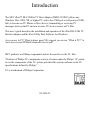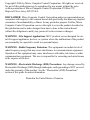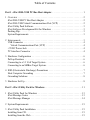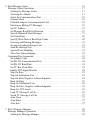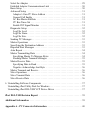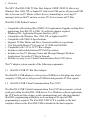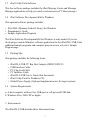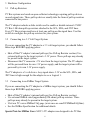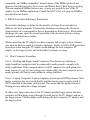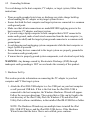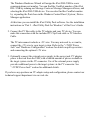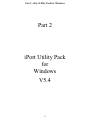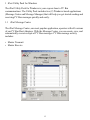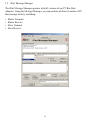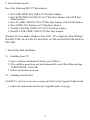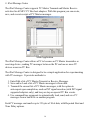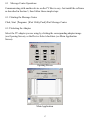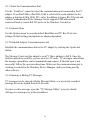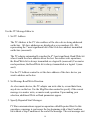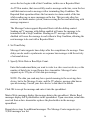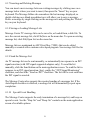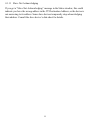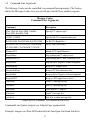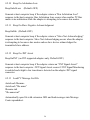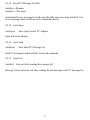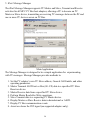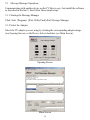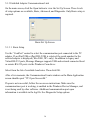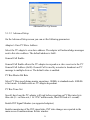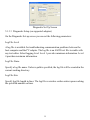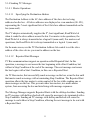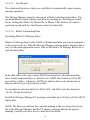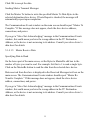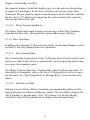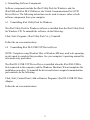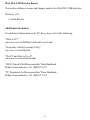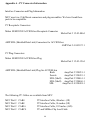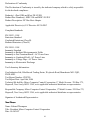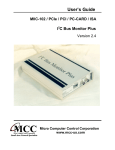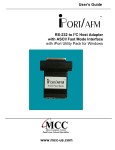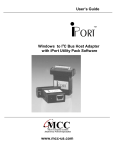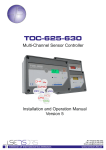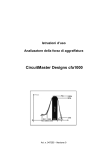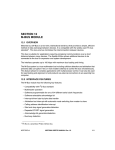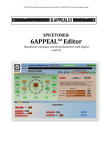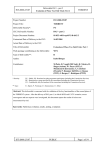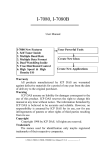Download Philips MIIC-201D/U User's Manual
Transcript
User’s Guide DLL/USB 2 I C Host Adapter with iPort Utility Pack Software www.mcc-us.com Introduction The MCC iPort™ DLL/USB to I2C Host Adapter (#MIIC-201D/U) allows any Windows 98se, 2000, XP, or higher PC, with a free USB port or self-powered USB hub, to become an I2C Master or Slave device, transmitting or receiving I2C messages between the PC and one or more I2C devices across an I2C Bus. This user’s guide describes the installation and operation of the iPort DLL/USB I2C Bus host adapter and the iPort Utility Pack Software for Windows. Are you new to I2C? Want to know more? We suggest you review “What is I2C?” at www.mcc-us.com/I2CBusTechnicalOverview.pdf. MCC products use Philips components and are licensed to use the I²C Bus. “Purchase of Philips I²C components conveys a license under the Philips’ I²C patent to use the components of the I²C system, provided the system conforms to the I²C specifications defined by Philips.” I²C is a trademark of Philips Corporation. 09-JAN-07 Copyright© 2006 by Micro Computer Control Corporation. All rights are reserved. No part of this publication may be reproduced by any means without the prior written permission of Micro Computer Control Corporation, PO Box 275, Hopewell, New Jersey 08525 USA. DISCLAIMER: Micro Computer Control Corporation makes no representations or warranties with respect to the contents hereof and specifically disclaims any implied warranties of merchantability or fitness for any particular purpose. Further, Micro Computer Control Corporation reserves the right to revise the product described in this publication and to make changes from time to time in the content hereof without the obligation to notify any person of such revisions or changes. WARNING - Life Support Applications: MCC products are not designed for use in life support appliances, devices, or systems where the malfunction of the product can reasonably be expected to result in a personal injury. WARNING - Radio Frequency Emissions: This equipment can radiate levels of radio frequency energy that may cause interference to communications equipment. Operation of this equipment may cause interference with radio, television, or other communications equipment. The user is responsible for correcting such interference at the expense of the user. WARNING - Electrostatic Discharge (ESD) Precautions: Any damage caused by Electrostatic Discharge (ESD) through inadequate earth grounding is NOT covered under the warranty of this product. See the “Electrostatic (ESD) Precautions” section of this guide for more information. Printed in the United States of America Table of Contents Part 1 - iPort DLL/USB I2C Bus Host Adapter . . . . . . . . . . . . . . . . . . . . . . . . . . 1 1 Overview . . . . . . . . . . . . . . . . . . . . . . . . . . . . . . . . . . . . . . . . . . . . . . . . . . . . . . . iPort DLL/USB I2C Bus Host Adapter . . . . . . . . . . . . . . . . . . . . . . . . . . . . . . . . iPort DLL/USB Virtual Communications Port (VCP) . . . . . . . . . . . . . . . . . . . . iPort Utility Pack Software . . . . . . . . . . . . . . . . . . . . . . . . . . . . . . . . . . . . . . . . . iPort Software Development Kit for Windows . . . . . . . . . . . . . . . . . . . . . . . . . . Packing Slip . . . . . . . . . . . . . . . . . . . . . . . . . . . . . . . . . . . . . . . . . . . . . . . . . . . . . System Requirements . . . . . . . . . . . . . . . . . . . . . . . . . . . . . . . . . . . . . . . . . . . . . 2 2 2 3 3 3 3 2 Interconnects . . . . . . . . . . . . . . . . . . . . . . . . . . . . . . . . . . . . . . . . . . . . . . . . . . . . USB Connector . . . . . . . . . . . . . . . . . . . . . . . . . . . . . . . . . . . . . . . . . . . . . . . . . . Virtual Communications Port (VCP) . . . . . . . . . . . . . . . . . . . . . . . . . . . . . . . +5VDC Power Jack . . . . . . . . . . . . . . . . . . . . . . . . . . . . . . . . . . . . . . . . . . . . . . . I2C Interface Connector . . . . . . . . . . . . . . . . . . . . . . . . . . . . . . . . . . . . . . . . . . . . 3 4 4 4 4 3 Hardware Configuration . . . . . . . . . . . . . . . . . . . . . . . . . . . . . . . . . . . . . . . . . . . Pull-up Resistors . . . . . . . . . . . . . . . . . . . . . . . . . . . . . . . . . . . . . . . . . . . . . . . . . Connecting to a 3.3 Volt Target System . . . . . . . . . . . . . . . . . . . . . . . . . . . . . . . Connecting to an SMBus Target System . . . . . . . . . . . . . . . . . . . . . . . . . . . . . . . 6 6 6 6 4 ESD (Electrostatic Discharge) Precautions . . . . . . . . . . . . . . . . . . . . . . . . . . . . . 7 Host Computer Grounding . . . . . . . . . . . . . . . . . . . . . . . . . . . . . . . . . . . . . . . . . 7 Grounding Solutions . . . . . . . . . . . . . . . . . . . . . . . . . . . . . . . . . . . . . . . . . . . . . . 8 5 Hardware Set-Up . . . . . . . . . . . . . . . . . . . . . . . . . . . . . . . . . . . . . . . . . . . . . . . . . 8 Part 2 - iPort Utility Pack for Windows . . . . . . . . . . . . . . . . . . . . . . . . . . . . . . . 11 1 iPort Utility Pack for Windows . . . . . . . . . . . . . . . . . . . . . . . . . . . . . . . . . . . . . 13 iPort Message Center . . . . . . . . . . . . . . . . . . . . . . . . . . . . . . . . . . . . . . . . . . . . . 13 iPort Message Manager . . . . . . . . . . . . . . . . . . . . . . . . . . . . . . . . . . . . . . . . . . . 14 2 System Requirements . . . . . . . . . . . . . . . . . . . . . . . . . . . . . . . . . . . . . . . . . . . . 15 3 iPort Utility Pack Installation . . . . . . . . . . . . . . . . . . . . . . . . . . . . . . . . . . . . . . 15 Installing from CD . . . . . . . . . . . . . . . . . . . . . . . . . . . . . . . . . . . . . . . . . . . . . . . 15 Installing from the Web . . . . . . . . . . . . . . . . . . . . . . . . . . . . . . . . . . . . . . . . . . . 15 4 iPort Message Center . . . . . . . . . . . . . . . . . . . . . . . . . . . . . . . . . . . . . . . . . . . . Message Center Operations . . . . . . . . . . . . . . . . . . . . . . . . . . . . . . . . . . . . . . . . Starting the Message Center . . . . . . . . . . . . . . . . . . . . . . . . . . . . . . . . . . . . . Selecting the Adapter . . . . . . . . . . . . . . . . . . . . . . . . . . . . . . . . . . . . . . . . . . Select the Communications Port . . . . . . . . . . . . . . . . . . . . . . . . . . . . . . . . . . Options Menu . . . . . . . . . . . . . . . . . . . . . . . . . . . . . . . . . . . . . . . . . . . . . . . . Establish Adapter Communications Link . . . . . . . . . . . . . . . . . . . . . . . . . . . Entering or Editing I2C Messages . . . . . . . . . . . . . . . . . . . . . . . . . . . . . . . . . Set I2C Address . . . . . . . . . . . . . . . . . . . . . . . . . . . . . . . . . . . . . . . . . . . . . . . Set Message Read/Write Direction . . . . . . . . . . . . . . . . . . . . . . . . . . . . . . . . Specify Repeated Start Messages . . . . . . . . . . . . . . . . . . . . . . . . . . . . . . . . . Set Time Delay . . . . . . . . . . . . . . . . . . . . . . . . . . . . . . . . . . . . . . . . . . . . . . . Specify Write Data or Read Byte Count . . . . . . . . . . . . . . . . . . . . . . . . . . . . Inserting and Deleting Messages . . . . . . . . . . . . . . . . . . . . . . . . . . . . . . . . . . Saving or Loading Message Lists . . . . . . . . . . . . . . . . . . . . . . . . . . . . . . . . . Send the Message List . . . . . . . . . . . . . . . . . . . . . . . . . . . . . . . . . . . . . . . . . . Special Event Handling . . . . . . . . . . . . . . . . . . . . . . . . . . . . . . . . . . . . . . . . . Slave Not Acknowledging . . . . . . . . . . . . . . . . . . . . . . . . . . . . . . . . . . . . . . Command Line Arguments . . . . . . . . . . . . . . . . . . . . . . . . . . . . . . . . . . . . . . . . Set Adapter Type . . . . . . . . . . . . . . . . . . . . . . . . . . . . . . . . . . . . . . . . . . . . . . Set RS-232 Communication Port . . . . . . . . . . . . . . . . . . . . . . . . . . . . . . . . . Set RS-232 Baud Rate . . . . . . . . . . . . . . . . . . . . . . . . . . . . . . . . . . . . . . . . . . Set I2C Bus Clock Rate . . . . . . . . . . . . . . . . . . . . . . . . . . . . . . . . . . . . . . . . . Enable /INT Signal Monitor . . . . . . . . . . . . . . . . . . . . . . . . . . . . . . . . . . . . . Stop On Busy . . . . . . . . . . . . . . . . . . . . . . . . . . . . . . . . . . . . . . . . . . . . . . . . Stop On Arbitration Loss . . . . . . . . . . . . . . . . . . . . . . . . . . . . . . . . . . . . . . . Stop On Slave Negative Acknowledgment . . . . . . . . . . . . . . . . . . . . . . . . . . Beep On Busy . . . . . . . . . . . . . . . . . . . . . . . . . . . . . . . . . . . . . . . . . . . . . . . . Beep On Arbitration Loss . . . . . . . . . . . . . . . . . . . . . . . . . . . . . . . . . . . . . . . Beep On Slave Negative Acknowledgment . . . . . . . . . . . . . . . . . . . . . . . . . Beep On /INT Assert . . . . . . . . . . . . . . . . . . . . . . . . . . . . . . . . . . . . . . . . . . . Load I2C Message List File . . . . . . . . . . . . . . . . . . . . . . . . . . . . . . . . . . . . . . Saved I2C Message List File . . . . . . . . . . . . . . . . . . . . . . . . . . . . . . . . . . . . . Auto Open . . . . . . . . . . . . . . . . . . . . . . . . . . . . . . . . . . . . . . . . . . . . . . . . . . . Auto Send . . . . . . . . . . . . . . . . . . . . . . . . . . . . . . . . . . . . . . . . . . . . . . . . . . . Auto Exit . . . . . . . . . . . . . . . . . . . . . . . . . . . . . . . . . . . . . . . . . . . . . . . . . . . . 16 17 17 17 18 18 18 18 19 19 19 20 20 21 21 21 21 22 23 24 24 24 24 25 25 25 25 25 26 26 26 26 27 27 27 27 5 iPort Message Manager . . . . . . . . . . . . . . . . . . . . . . . . . . . . . . . . . . . . . . . . . . 28 Message Manager Operations . . . . . . . . . . . . . . . . . . . . . . . . . . . . . . . . . . . . . . 29 Starting the Message Manager . . . . . . . . . . . . . . . . . . . . . . . . . . . . . . . . . . . 29 Select the Adapter . . . . . . . . . . . . . . . . . . . . . . . . . . . . . . . . . . . . . . . . . . . . . Establish Adapter Communications Link . . . . . . . . . . . . . . . . . . . . . . . . . . . Basic Setup . . . . . . . . . . . . . . . . . . . . . . . . . . . . . . . . . . . . . . . . . . . . . . . . . . Advanced Setup . . . . . . . . . . . . . . . . . . . . . . . . . . . . . . . . . . . . . . . . . . . . . . Adapter’s Own I2C Slave Address . . . . . . . . . . . . . . . . . . . . . . . . . . . . . . General Call Enable . . . . . . . . . . . . . . . . . . . . . . . . . . . . . . . . . . . . . . . . . I2C Bus Master Bit Rate . . . . . . . . . . . . . . . . . . . . . . . . . . . . . . . . . . . . . . I2C Bus Time-Out . . . . . . . . . . . . . . . . . . . . . . . . . . . . . . . . . . . . . . . . . . . Enable INT Signal Monitor . . . . . . . . . . . . . . . . . . . . . . . . . . . . . . . . . . . Diagnostic Setup . . . . . . . . . . . . . . . . . . . . . . . . . . . . . . . . . . . . . . . . . . . . . . Log File Level . . . . . . . . . . . . . . . . . . . . . . . . . . . . . . . . . . . . . . . . . . . . . Log File Name . . . . . . . . . . . . . . . . . . . . . . . . . . . . . . . . . . . . . . . . . . . . . Log File Size . . . . . . . . . . . . . . . . . . . . . . . . . . . . . . . . . . . . . . . . . . . . . . . Sending I2C Messages . . . . . . . . . . . . . . . . . . . . . . . . . . . . . . . . . . . . . . . . . . Master Operations . . . . . . . . . . . . . . . . . . . . . . . . . . . . . . . . . . . . . . . . . . . . . Specifying the Destination Address . . . . . . . . . . . . . . . . . . . . . . . . . . . . . . . Repeated Start Messages . . . . . . . . . . . . . . . . . . . . . . . . . . . . . . . . . . . . . . . . Auto Repeat . . . . . . . . . . . . . . . . . . . . . . . . . . . . . . . . . . . . . . . . . . . . . . . . . . Master Transmitting Data . . . . . . . . . . . . . . . . . . . . . . . . . . . . . . . . . . . . . . . Specifying Master Tx Message Bytes . . . . . . . . . . . . . . . . . . . . . . . . . . . Sending Master Transmit Messages . . . . . . . . . . . . . . . . . . . . . . . . . . . . . Master Receive Data . . . . . . . . . . . . . . . . . . . . . . . . . . . . . . . . . . . . . . . . . . . Specifying Data to Read . . . . . . . . . . . . . . . . . . . . . . . . . . . . . . . . . . . . . . Negative Acknowledge Last Byte . . . . . . . . . . . . . . . . . . . . . . . . . . . . . . Master Transmit and Receive . . . . . . . . . . . . . . . . . . . . . . . . . . . . . . . . . . . . Slave Operations . . . . . . . . . . . . . . . . . . . . . . . . . . . . . . . . . . . . . . . . . . . . . . Slave Transmit Data . . . . . . . . . . . . . . . . . . . . . . . . . . . . . . . . . . . . . . . . . . . Slave Receive Data . . . . . . . . . . . . . . . . . . . . . . . . . . . . . . . . . . . . . . . . . . . . 29 30 30 31 31 31 31 31 31 32 32 32 32 33 33 33 33 34 34 34 35 35 35 36 36 36 36 36 6 Uninstalling Software Components . . . . . . . . . . . . . . . . . . . . . . . . . . . . . . . . . . 37 Uninstalling iPort Utility Pack for Windows . . . . . . . . . . . . . . . . . . . . . . . . . . . 37 Uninstalling iPort DLL/USB VCP Device Driver . . . . . . . . . . . . . . . . . . . . . . . 37 iPort DLL/USB Revision Report . . . . . . . . . . . . . . . . . . . . . . . . . . . . . . . . . . . . 39 Additional Information . . . . . . . . . . . . . . . . . . . . . . . . . . . . . . . . . . . . . . . . . . . . 39 Appendix A - I2C Connector Information . . . . . . . . . . . . . . . . . . . . . . . . . . . . . 40 Part 1 - iPort DLL/USB I2C Bus Host Adapter Part 1 DLL/USB 2 I C Bus Host Adapter User’s Guide Model: MIIC-201D/U 1 1 Overview The MCC iPort DLL/USB I2C Bus Host Adapter (#MIIC-201D/U) allows any Windows 98se, 2000, XP, or higher PC with a free USB port or self-powered USB hub, to become an I2C Master or Slave device, transmitting or receiving I2C messages between the PC and one or more I2C devices across an I2C Bus. iPort DLL/USB Product Features: • Compatible with existing iPort (#MIIC-201) applications.Upgrade existing iPort applications from RS-232 to USB. No software changes required. • Windows DLL Application Program Interface (API). • Compatible with Windows 98se, 2000, XP, or higher based PC. • Compatible with USB 2.0 Specifications. • Supports I2C Bus Master and Slave, Transmit and Receive operations. • User Selectable Master I2C bit rates of 12.5 KHz and 100 KHz. • Compatible with 3.3V to 5V I2C Bus voltages. • Includes switch-enabled internal I2C Pull-Up resistors. • Includes our free I2C Message Center and Message Manager Windows Applications. Get on the I2C Bus in Seconds. • Includes our easy to use Virtual Communications Port (VCP) driver. The I2C adapter system consists of the following components: 1.1 iPort DLL/USB I2C Bus Host Adapter The iPort DLL/USB adapter is a bus-powered USB device that plugs into a host computer’s USB port or self-powered USB hub and generates I2C Bus signals. 1.2 iPort DLL/USB Virtual Communications Port (VCP) The iPort DLL/USB Virtual Communications Port (VCP) driver creates a virtual serial port within the iPort DLL/USB device. To a Windows software application, the VCP looks just like a legacy serial communications port, allowing standard iPort DLL programming methods to work unchanged. No special USB programming is required. The iPort DLL/USB VCP is available to the host computer whenever the iPort DLL/USB is attached to the host computer. 2 1.3 iPort Utility Pack Software This free software package includes the iPort Message Center and Message Manager applications to help you easily send and receive I2C Bus messages. 1.4 iPort Software Development Kit for Windows This optional software package includes: • iPort DLL (Dynamic Linked Library) for Windows • Programmer’s Guide • Sample Application Programs This iPort Software Development Kit for Windows is only needed if you are developing a custom Windows software application for the iPort DLL/USB. Find additional sample programs and complete projects on our web site’s Sample Program page. 1.5 Packing Slip This package includes the following items: • • • • • • • 1.6 iPort DLL/USB I2C Bus Host Adapter (#MIIC-201D/U). USB Interface Cable. I2C Clip-Lead Cable. I2C Interface Cable. iPort DLL/USB User’s Guide (this document). iPort Utility Pack for Windows CD. Global Power Supply (Optional supplement power for target system). System Requirements a. A host computer with one free USB port or self-powered USB hub. b. Windows 98se, 2000, XP or higher. 2 Interconnects The iPort DLL/USB includes three interconnections: 3 2.1 USB Connector The USB connector provides connection from the I2C adapter to a USB port on the host computer or self-powered USB hub. The iPort DLL/USB operates as a bus-powered USB device, with limited target system power. Additional target system power can be provided via an included external power supply. 2.1.1 Virtual Communications Port (VCP) The iPort DLL/USB provides a Virtual Communications Port (VCP) interface via a host computer driver. Application programs running on the host computer communicate with the iPort DLL/USB via the standard iPort DLL. 2.2 +5VDC Power Jack The iPort DLL/USB is a bus-powered USB device. When deriving power from the Universal Serial Bus only, a limited amount of power is available to a target system via +5V wire in the I2C Interface Connector. Additional power for a target system can be provided via the +5VDC Power Jack. When connected to the +5VDC Power Jack, an external power supply will remove all target system power load from the USB and replace it with power from the external power supply. See the “Hardware Setup” section for additional details. 2.3 I2C Interface Connector The I2C adapter includes a four wire, positive locking, modular receptacle connector (see Appendix A) for interfacing to an external I2C Bus. Lines provided include I2C Clock (SCL), I2C Data (SDA), Ground, and +5V. Minimum wiring for I2C communications include I2C Clock, Data, and Ground. 4 Use of the +5V wire in the I2C Interface connector is optional. Connect this wire to the target system to power the target system from either: 1 USB derived power. Maximum available target system power is 100 ma at +5V. 2 A +5VDC Power Jack connected external +5V regulated power supply. Maximum available target system power is 250 ma at +5V. Receptacle Connector An I2C Clip-Lead cable is provided to connect the I2C adapter to a target system. Each clip-lead is clearly marked (C=SCL, V=+5VDC, D=SDA, G=Ground). An I2C Interface Cable (White=SCL, Red=+5VDC, Green=SDA, Black=Ground) is also provided to connect the I2C adapter to an external I2C Bus. Since there is no standard I2C Bus connector, you may want to cut off one end of the cable and add a connector compatible with your target system. Additional I2C Interface Cables (4 ft., 8 ft., or 16 ft.), and modular connectors are available from MCC. Additional Clip-Lead cables are also available. (see Appendix A) 5 3 Hardware Configuration 3.1 Pull-up Resistors I2C Bus systems are based on open-collector technology requiring pull-up devices on each signal wire. These pull-up devices usually take the form of pull-up resistors connected to bus power. The I2C adapter includes a slide switch used to enable or disable internal +5VDC I2C Bus 1.8K ohm pull-up resistors attached to the SCL, SDA, and /INT lines. Every I2C Bus system must have at least one pull-up on the signal lines. Use this switch to configure the pull-up resistors for your system. 3.2 Connecting to a 3.3 Volt Target System If you are connecting the I2C adapter to a 3.3 volt target system, you should follow these steps BEFORE applying power: • Shut off the I2C adapter’s internal pull-ups (See Pull-up Resistor section). Use external pull-ups to the target system’s 3.3V power. These pull-ups may already be present in the target system. • Disconnect the I2C connector +5V wire from the target system. The I2C adapter will be powered from its own +5V power supply, and the target system will be powered by its own 3.3V power supply. The I2C adapter is a 5-volt device. Any signal above 3.3V on the SCL, SDA, and /INT lines is high enough for the adapter to see a Logical 1. 3.3 Connecting to an SMBus Target System If you are connecting the I2C adapter to a SMBus target system, you should follow these steps BEFORE applying power: • Shut off the I2C adapter’s internal pull-ups (See Pull-up Resistor section). • Use external SMBus rated (appoximately15k ohms) pull-up resistors. These pull-ups may already be present in the target system. • Visit our I2C versus SMBus FAQ page (www.mcc-us.com/I2CSMBusFAQ.htm). • See the SMBus Specification for additional details. Special Note for SMBus Users: MCC’s I2C adapters are designed to be I2C Bus 6 compatible, not SMBus compatible. Some features of the SMBus protocol not supported include time-outs, device reset, and Packet Error Check byte processing. The non-supported SMBus features may, or may not, permit the use of the I2C adapter in your SMBus application. Consult the MCC FAQ web page and SMBus Specification for details. 4 ESD (Electrostatic Discharge) Precautions Electrostatic discharge is defined as the transfer of charge between bodies at different electrical potentials. Electrostatic discharge can change the electrical characteristics of a semiconductor device, degrading or destroying it. Electrostatic discharge also may upset the normal operation of an electronic system, causing equipment malfunction or failure. When connecting the I2C adapter to a host computer and a target system, extreme care must be taken to avoid electrostatic discharge. Failure to follow ESD protection procedures when using the I2C adapter could damage the host computer, I2C adapter, or the target system, and void product warranty coverage. 4.1 Host Computer Grounding Case 1 - Desktop and Single-board Computers. The chassis on a desktop or single-board host computer must be connected to earth ground to comply with safety regulations. If the computer chassis is NOT connected to earth ground for some reason (i.e., use of a two-prong power mains plug), the host computer power supply ground will float to some unknown voltage potential. Case 2 - Laptop Computers. Laptop computers present special ESD problems. Most laptop computers use an external double-insulated mains power supply which is NOT connected to the mains earth ground. This means that the laptop chassis is floating at some unknown voltage potential. In either case, upon connection to the I2C adapter and the target system, the host computer will discharge energy through its serial port to the I2C adapter, and on to the target system. This discharge could damage the host computer, I2C adapter, and the target system. 7 4.2 Grounding Solutions To avoid damage to the host computer, I2C adapter, or target system, follow these instructions: • Wear an earth grounded wrist strap, or discharge any static charge build-up, when handling the I2C adapter or any target system devices. • Ensure that both the host computer and target system are connected to a common earth ground point. • Make sure that all interconnections are made BEFORE applying power to the host computer, I2C adapter, and target system. • If you are using a laptop computer or host computer that is NOT connected to mains earth ground, make a hard-wired connection from the host computer (i.e., port connector shell) and the target system ground connector to a common earth ground point. • Avoid plugging and unplugging system components while the host computer or target system is powered. • Ensure that any devices connected to the target system are properly grounded to the common earth ground point. • If unsure how to properly ground system components, seek electrical expert help. WARNING: Any damage caused by Electrostatic Discharge (ESD) through inadequate earth grounding is NOT covered under the warranty of this product. 5 Hardware Set-Up This section provides information on connecting the I2C adapter to your host computer and I2C Bus target system. 1. Attach the iPort DLL/USB adapter to a free USB port on your host computer or self-powered USB hub. If this is the first time the iPort DLL/USB is connected to the host computer, the Windows Hardware Wizard will appear. Follow the on-screen directions. The required driver files can be found in the root-directory of the iPort Utility Pack for Windows CD, and after iPort Utility Pack software installation, in the installed iPortDLLUSB Driver folder. NOTE: The Hardware Wizard may run multiple times to install the iPort DLL/USB VCP driver, and the iPort DLL/USB device. If the Hardware Wizard warns that the driver files is not certified, press continue. 8 The Windows Hardware Wizard will assign the iPort DLL/USB to a new communications port number. You can find the ComPort number of the iPort DLL/USB by running our Message Center or Message Manager software, and selecting the iPort DLL/USB device. You can also find the ComPort number by expanding the Ports Icon in the Windows Control Panel | System | Device Manager application. At this time you can install the iPort Utility Pack software. See the installation instructions in “Part 2 - iPort Utility Pack for Windows” of this User’s Guide. 2. Connect the I2C Bus cable to the I2C adapter and your I2C device. You can make this connection with the included I2C Clip-Lead cable or I2C Interface Cable. The I2C interconnect includes a +5V wire. You may not need to, or want to, connect the +5V wire to your target system. Refer to the “+5VDC Power Jack” and “Hardware Configuration” sections for details on pull-up resistors and connecting the optional +5V wire. 3. Optionally connect the external power supply to the power jack. I2C adapter power is derived from the USB, with a limited amount of power available to the target system via the I2C connector. Use of the external power supply provides additional power to the target system via the I2C connector. See “+5VDC Power Jack” section for additional details. If you have any questions on I2C adapter setup and configuration, please contact our technical support department via our web site. 9 10 Part 2 - iPort Utility Pack for Windows Part 2 iPort Utility Pack for Windows V5.4 11 12 1 iPort Utility Pack for Windows The iPort Utility Pack for Windows is your express lane to I2C Bus communications. The Utility Pack includes two (2) Windows-based applications (Message Center and Message Manager) that will help you get started sending and receiving I2C Bus messages quickly and easily. 1.1 iPort Message Center The iPort Message Center, our most popular application, operates with all versions of our I2C Bus Host Adapters. With the Message Center, you can create, save, and automatically execute scripts of I2C Bus messages. I2C Bus message activity includes: • Master Transmit • Master Receive 13 1.2 iPort Message Manager The iPort Message Manager operates with all versions of our I2C Bus Host Adapters. Using the Message Manager, you can perform all four (4) modes of I2C Bus message activity, including: • • • • Master Transmit Master Receive Slave Transmit Slave Receive 14 2 System Requirements One of the following MCC I2C Bus adapters: 1. iPort/USB (#MIIC-204) USB to I2C Bus Host Adapter. 2. iPort/AFM (#MIIC-203) RS-232 to I2C Bus Host Adapter with ASCII Fast Mode Interface. 3. iPort/AI (#MIIC-202) RS-232 to I2C Bus Host Adapter with ASCII Interface 4. iPort (#MIIC-201) Windows to I2C Bus Host Adapter. 5. Variable Clock Rate (#MIIC-201-V) I2C Bus Host Adapter. 6. iPort DLL/USB (#MIIC-201D/U) I2C Bus Host Adapter. Windows 95 OS or higher. Windows 98se, 2000, XP or higher for iPort/USB and iPort DLL/USB. One free RS-232 Serial Port, or USB port for iPort/USB and iPort DLL/USB. 3 iPort Utility Pack Installation 3.1 Installing from CD 1. Insert a software distribution CD into your CD drive. 2. If the install program does not start automatically, select Start*Run and type “D:SETUP.EXE.” Click OK. 3. Follow instructions on screen. 3.2 Installing from the Web Visit MCC’s web site (www.mcc-us.com), and click on the Upgrades/Updates link. 1 Follow the instructions listed on the Upgrade/Update web page. 15 4 iPort Message Center The iPort Message Center supports I2C Master Transmit and Master Receive activities for all MCC I2C Bus host adapters. With this program you can create, save, and execute scripts of I2C Master messages. Main Application The iPort Message Center allows a PC to become an I2C Master transmitter or receiving device, sending I2C messages between the PC and one or more I2C devices across an I2C Bus. The iPort Message Center is designed to be a simple application for experimenting with I2C messages. It provides methods to: 1. Enter/Edit a list of I2C Master Transmit or Receive Messages. 2. Save and/or Load a list of I2C Master messages to/from disk. 3. Transmit the current list of I2C Master messages, with the option to auto-repeat upon completion, send on INT signal assertion (with INT signal supported adapters only), and beep or stop on special I2C Bus events. 4. Use command line arguments to automatically load, send, and save I2C messages from a batch file or another program. Each I2C message can transfer up to 32 bytes of 8-bit data, with Repeated Start and Time Delay options. 16 4.1 Message Center Operations Communicating with another device on the I2C Bus is easy. Just install the software as described in Section 3, then follow these simple steps: 4.1.1 Starting the Message Center Click, Start *Programs *iPort Utility Pack*iPort Message Center 4.1.2 Selecting the Adapter Select the I2C adapter you are using by clicking the corresponding adapter image (see Opening Screen), or the Device Select checkbox (see Main Application Screen). Opening Screen Main Application 17 4.1.3 Select the Communications Port Use the “ComPort:” control to select the communication port connected to the I2C adapter. If an iPort/USB or iPort DLL/USB is selected, the serial number for the adapter is displayed (Win 2000, XP+ only). In addition to legacy RS-232 ports and Virtual Communication Ports, Message Center supports USB and network connected local or remote RS-232 ports via the Windows Com driver. 4.1.4 Options Menu Use the Options menu to override default Baud Rate and I2C Bus Clock rate settings. Default settings and options are adapter dependant. 4.1.5 Establish Adapter Communications Link Establish the communications link to the I2C adapter by clicking the Open Link button. The Message Center sets the adapter’s own I2C Slave address to 0xFE. Once the link has opened successfully, you are an active I2C node. I2C messages entered into the message spreadsheet can be transmitted upon request. If the link open is not successful, follow the on-screen directions. Make sure the communications port is working, is enabled in the Windows Device Manager, and is not being used by other software. 4.1.6 Entering or Editing I2C Messages I2C messages can be entered with the Message Editor, or a previously recorded message list can be loaded from the File menu. To enter or edit a message, open the “I2C Message Editor” screen by double clicking on a message row in the spreadsheet. 18 Use the I2C Message Editor to: 1. Set I2C Address. The I2C Address is the I2C slave address of the slave device being addressed on the bus. All slave addresses are displayed as even numbers (00...FE), representing the 7 most significant bits of the 8-bit slave address transmitted on the bus (aaaa aaa0). The I2C adapter automatically supplies the 8th, least significant, Read/Write bit when it sends the slave address across the bus. For master write operations, the Read/Write bit is always transmitted as a logical 0 (aaaa aaa0). For master read operations, the Read/Write bit is always transmitted as a logical 1 (aaaa aaa1). Use the I2C Address control to set the slave address of the slave device you want to address on the bus. 2. Set Message Read/Write Direction. As a bus master device, the I2C adapter can write data to, or read data from, any device on the bus. Use the Msg Direction control to specify if the current message is a master write, or master read, operation. Upon making your selection, additional Write or Read parameters appear. 3. Specify Repeated Start Messages. I2C Bus communications support an operation called Repeated Start. In this operation, a message is sent across the bus beginning with a Start Condition, but without a Stop Condition at the end of the message. The next message sent 19 across the bus begins with a Start Condition, in this case a Repeated Start. An I2C Bus master, that successfully sends a message on the bus, owns the bus until that master sends a message with a terminating Stop Condition. The Repeated Start operation allows the bus master to retain control of the bus while sending one or more messages on the bus. This prevents other bus masters, in a multi-master system, from accessing the bus and interfering with message sequences. The Message Center supports Repeated Starts with the doStop control. Sending an I2C message with doStop enabled will cause the message to be terminated with a Stop Condition. Sending an I2C message with doStop disabled will cause the message to end without a Stop Condition, allowing the next message to be sent with a Repeated Start. 4. Set Time Delay. Message Center supports time delays after the completion of a message. Time delays can be used to synchronize or sequence bus messages with the activity of external devices. 5. Specify Write Data or Read Byte Count. Enter the hexadecimal data you want to write to a slave receiver device, or the number of data bytes to read from a slave transmitter. Message Center supports up to 32 bytes of 8-bit data per message. NOTE: The data you send may have special meaning to the receiving slave device, but to the Message Center, and the I2C adapter, message data has no special meaning. Consult your slave device’s data sheet for details. Click OK to accept the message and enter it into the spreadsheet. Master Write messages display the message data in the spreadsheet. Master Read messages display 0xFF placeholders in the spreadsheet. Upon execution, actual data received from a slave transmitter replaces the placeholders in the message spreadsheet. Repeat above steps for additional messages. The Message Center supports up to 32,000 messages in a list. 20 4.1.7 Inserting and Deleting Messages You can insert a new message between existing messages by clicking once on a message below where you want to insert, then press the “Insert” key on your keyboard. The Message Editor also remembers the last message displayed, so double clicking on a blank spreadsheet row will allow you to copy a message. Delete a message by single clicking on the message row and pressing the “Delete” key on your keyboard. 4.1.8 Saving or Loading Message Lists Message Center I2C message lists can be saved to, or loaded from, a disk file. To save the current message list, click File|Save on the menu bar. To open an existing message list, click File|Open List on the menu bar. Message lists are maintained in ASCII text files (*.IML) that can be edited manually or created with a customer-developed program. See message list files for details. 4.1.9 Send the Message List An I2C message list can be sent manually, or automatically in response to an INT signal assertion (with INT signal supported adapters only). To send the list manually, click the Send button on the main application screen. To send the list in response to an INT signal assertion (low), enable the “/INT Signal Monitoring” checkbox, and check the “Send on /INT” checkbox. The list will be sent each time the INT signal is asserted. The Message Center also supports the repeated sending of a message list. If the Auto Repeat checkbox is checked, a message list will automatically repeat upon completion. 4.1.10 Special Event Handling The Message Center supports the early termination of a message list, and beep on special events. See the “Stop On” and “Beep On” controls on the main application screen of available options. 21 4.1.11 Slave Not Acknowledging If you get a “Slave Not Acknowledging” message in the Status window, this could indicate you have the wrong address in the I2C Destination Address, or the device is not answering to its address. Some slave devices temporarily stop acknowledging their address. Consult the slave device’s data sheet for details. 22 4.2 Command Line Arguments The Message Center can be controlled via command line arguments. This feature allows the Message Center to be accessed from a batch file or another program. Message Center Command Line Arguments Command Description iPort, iPort/AI, iPort/AFM, Variable, iPort/USB, iPortDLL/USB Specify I2C adapter type.* COM1...COM20 Specify RS-232 communication port. BAUD19200, BAUD57600, BAUD115200 Set RS-232 Baud Rate.* CLOCK12.5K, CLOCK23K, CLOCK86K, CLOCK100K, CLOCK400K, VCLOCK Set I2C Bus Clock Rate.* Monitor/INT Enable /INT Signal Monitor.* StopOnBusy Stop sending on I2C adapter busy. StopOnArbLoss Stop sending on I2C Bus Arbitration Loss. StopOnNak Stop on Slave Negative Acknowledgment. BeepOnBusy Beep on I2C adapter busy. BeepOnArbLoss Beep on I2C Bus arbitration loss. BeepOnNak Beep on Slave Negative Acknowledgment. BeepOn/INT Beep on /INT signal assert (low).* AutoLoad Load I2C message list file. AutoSave Save I2C message list file. AutoOpen Open link to I2C adapter. AutoSend Send I2C message list. AutoExit Exit after sending message list. * Adapter specific commands. See command details below. Command Line Syntax: imsgctr.exe AdapterType argument-list Example: imsgctr.exe iPort/AFM adctest01.iml AutoOpen AutoSend AutoExit 23 4.2.1 Set Adapter Type iPort/USB iPort/AFM iPort/AI iPort Variable iPortDLL/USB iPort/USB (#MIIC-204) iPort/AFM (#MIIC-203) iPort/AI (#MIIC-202) iPort (#MIIC-201) Variable Clock (#MIIC-201-V) iPort DLL/USB (#MIIC-201D/U) The Adapter Type argument should be the first argument in the argument list as it controls the availability of other arguments. If the Adapter Type is not specified, the startup adapter selection screen will be presented. 4.2.2 Set RS-232 Communication Port 1st Available ComPort COM1...COM40 (Default) Set the RS-232 communications port attached to the I2C adapter. 4.2.3 Set RS-232 Baud Rate BAUD19200 (Default) BAUD57600 (iPort/AFM or iPort/USB ONLY) BAUD115200 (iPort/AFM or iPort/USB ONLY) Set the RS-232 Baud Rate. 4.2.4 Set I2C Bus Clock Rate CLOCK12.5K CLOCK23K CLOCK86K CLOCK100K (iPort and iPort DLL/USB ONLY) (iPort/AFM and iPort/USB ONLY) (iPort/AFM and iPort/USB ONLY) (iPort, iPort/AI, iPort/AFM, iPort/USB, iPort DLL/USB, Default) CLOCK400K (iPort/AFM and iPort/USB ONLY) VCLOCK=nnnHz (Variable ONLY. nnn=451...57787) Set the I2C Bus Clock Rate to the specified value. The defaults rate for the Variable Clock adapter is 451Hz. The Variable Clock adapter does not support all rates 24 within the specified range. The Message Center will adjust the specified rate to the nearest available supported rate. 4.2.5 Enable /INT Signal Monitor Monitor/INT (on INT supported adapters only. Default=OFF) Enable /INT signal monitoring. 4.2.6 Stop On Busy StopOnBusy (Default=OFF) Stop sending I2C messages if the adapter returns a "Busy" response to the host computer. 4.2.7 Stop On Arbitration Loss StopOnArbLoss (Default=OFF) Stop sending I2C messages if the adapter returns a "Bus Arbitration Loss" response to the host computer. Bus Arbitration Loss occurs when another I2C Bus master wins arbitration while the adapter is attempting to become a bus master. 4.2.8 Stop On Slave Negative Acknowledgment StopOnNak (Default=OFF) Stop sending I2C messages if the adapter returns a "Slave Not Acknowledging" response to the host computer. Slave Not Acknowledging occurs when the adapter is attempting to become a bus master and no slave device acknowledges the transmitted slave address. 4.2.9 Beep On Busy BeepOnBusy (Default=OFF) Generate a host computer beep if the adapter returns a "Busy" response to the host computer. 25 4.2.10 Beep On Arbitration Loss BeepOnArbLoss (Default=OFF) Generate a host computer beep if the adapter returns a "Bus Arbitration Loss" response to the host computer. Bus Arbitration Loss occurs when another I2C Bus master wins arbitration while the adapter is attempting to become a bus master. 4.2.11 Beep On Slave Negative Acknowledgment BeepOnNak (Default=OFF) Generate a host computer beep if the adapter returns a "Slave Not Acknowledging" response to the host computer. Slave Not Acknowledging occurs when the adapter is attempting to become a bus master and no slave device acknowledges the transmitted slave address. 4.2.12 Beep On /INT Assert BeepOn/INT (on INT supported adapters only. Default=OFF) Generate a host computer beep if the adapter returns an "/INT Signal Assert" response to the host computer. /INT Signal Assert occurs if /INT Signal Monitoring is enabled and a high to low transition is detected on the adapter /INT signal connector. 4.2.13 Load I2C Message List File AutoLoad=filename AutoLoad="file name" filename.iml "file name.iml" Automatically open file with extension .IML and load messages into Message Center spreadsheet. 26 4.2.14 Saved I2C Message List File AutoSave=filename AutoSave="file name" Automatically save message list to the specified file upon executing AutoExit. Use to save message data read from a slave transmitter device. 4.2.15 Auto Open AutoOpen Auto Open Link to I2C Adapter Open link to the adapter. 4.2.16 Auto Send AutoSend Auto Send I2C Message List Send I2C messages loaded with the AutoLoad command. 4.2.17 Auto Exit AutoExit Auto exit after sending the message list. Message Center will auto exit after sending the last message in the I2C message list. 27 5 iPort Message Manager The iPort Message Manager supports I2C Master and Slave, Transmit and Receive activities for all MCC I2C Bus host adapters, allowing a PC to become an I2C Master or Slave device, transmitting or receiving I2C messages between the PC and one or more I2C devices across an I2C Bus. Main Application The Message Manager is designed to be a simple application for experimenting with I2C messages. Message Manager provides methods to: 1. Set the I2C adapter’s own I2C Slave address, General Call Enable, and other operating parameters. 2. Master Transmit ASCII text or Hex (00...FF) data to a specified I2C Slave Receiver device. 3. Master Receive data from a specified I2C Slave device. 4. Perform Master Read after Write operations. 5. Slave Transmit data to a requesting I2C Master device. 6. Display Master or Slave Receive data in hexadecimal or ASCII. 7. Display I2C Bus communication events. 8. Assert or release the INT signal (on supported adapters only). 28 5.1 Message Manager Operations Communicating with another device on the I2C Bus is easy. Just install the software as described in Section 3, then follow these simple steps: 5.1.1 Starting the Message Manager Click, Start *Programs *iPort Utility Pack*iPort Message Manager 5.1.2 Select the Adapter Select the I2C adapter you are using by clicking the corresponding adapter image (see Opening Screen), or the Device Select checkbox (see Main Screen). Opening Screen Main Screen 29 5.1.3 Establish Adapter Communications Link On the main screen, click the Open button to view the Set Up Screen. Three levels of setup options are available, Basic, Advanced, and Diagnostic. Only Basic setup is required. Basic Set Up Screen 5.1.3.1 Basic Setup Use the “ComPort” control to select the communication port connected to the I2C adapter. If an iPort/USB or iPort DLL/USB is selected, the serial number for the selected adapter is displayed (Win 2000, XP+ only). In addition to legacy and Virtual RS-232 ports, Message Manager supports USB and network connected local or remote RS-232 ports via the Windows Com driver. Select from the list of available baud rates. Then click OK. After a few moments, the Communication Events window on the Main Application screen should report “I2C Open Successful.” If open is not successful, follow the on-screen instructions. Make sure the communications port is working, is enabled in the Windows Device Manager, and is not being used by other software. Additional communication port open information is available in the log file. See Diagnostic Setup options. 30 Advanced Set Up Screen 5.1.3.2 Advanced Setup On the Advanced Setup screen you can set the following parameters: Adapter’s Own I2C Slave Address Select the I2C adapter’s own slave address. The adapter will acknowledge messages sent to this slave address. The default address is 0x6E. General Call Enable General Call Enable allows the I2C adapter to respond as a slave receiver to the I2C General Call Address (0x00). General Call is used by a master to broadcast an I2C message to multiple devices. The default value is enabled. I2C Bus Master Bit Rate Select I2C Bus speed during master operations. 100kHz is standard mode. 400kHz is fast mode. Available rates are I2C adapter dependant. I2C Bus Time-Out Specify how long the I2C adapter will wait before reporting an I2C Bus inter-byte time-out (0 = no time-out, 1 to 32767 milliseconds, iPort/AI fixed at 1 second). Enable INT Signal Monitor (on supported adapters) Enables monitoring of the INT signal state. INT state changes are reported in the main screen Communications Events window. 31 Diagnostic Set Up Screen 5.1.3.3 Diagnostic Setup (on supported adapters) On the Diagnostic Set-up screen you can set the following parameters: Log File Level A log file is available for troubleshooting communication problems between the host computer and the I2C adapter. The log file is an ASCII text file viewable with any text editor. Select logging level. Level 1 provides minimum information. Level 4 provides maximum information. Log File Name Specify a log file name. Unless a path is specified, the log file will be created in the current working directory. Log File Size Specify log file length in lines. The log file overwrites earlier entries upon reaching the specified number on lines. 32 5.1.4 Sending I2C Messages 5.1.4.1 Master Operations 5.1.4.1.1 Specifying the Destination Address The Destination Address is the I2C slave address of the slave device being addressed on the bus. All slave addresses are displayed as even numbers (00...FE), representing the 7 most significant bits of the 8-bit slave address transmitted on the bus (aaaa aaa0). The I2C adapter automatically supplies the 8th, least significant, Read/Write bit when it sends the slave address across the bus. For master write operations, the Read/Write bit is always transmitted as a logical 0 (aaaa aaa0). For master read operations, the Read/Write bit is always transmitted as a logical 1 (aaaa aaa1). On the main screen, use the I2C Destination Address list control to set the slave address of the slave device you want to address on the bus. 5.1.4.1.2 Repeated Start Messages I2C Bus communications support an operation called Repeated Start. In this operation, a message is sent across the bus beginning with a Start Condition, but without a Stop Condition at the end of the message. The next message sent across the bus begins with a Start Condition, in this case a Repeated Start. An I2C Bus master, that successfully sends a message on the bus, owns the bus until that master sends a message with a terminating Stop Condition. The Repeated Start operation allows the bus master to retain control of the bus while sending one or more messages on the bus. This prevents other bus masters, in a multi-master system, from accessing the bus and interfering with message sequences. The Message Manager supports Repeated Starts with the doStop checkbox. Sending an I2C message with doStop checked will cause the message to be terminated with a Stop Condition. Sending an I2C message with doStop unchecked will cause the message to end without a Stop Condition, allowing the next message to be sent with a Repeated Start. 33 5.1.4.1.3 Auto Repeat The situation often arises, where you would like to automatically repeat a master message operation. The Message Manager supports auto-repeat with the Auto Repeat checkbox. You can automatically repeat a master operation by checking the Auto Repeat control before clicking the Master Tx, Master Rx, or Master TxRx buttons. The master operation repeats until the Auto Repeat control is unchecked. 5.1.4.1.4 Master Transmitting Data Specifying Master Tx Message Bytes Master Tx Message Bytes is the ASCII or Hexadecimal data you want to transmit to a slave receiver device. With the Message Manager, entering master transmit data is easy. On the main application screen, click on the Master Tx Message Bytes box to open the data editor. In the data editor, enter one or more ASCII text characters or hexadecimal data bytes. Each hexadecimal byte is entered as two ASCII-Hex characters (00 to FF) preceded by a tilde (~) character. ASCII text and hex data can be intermixed, as long as each hex byte is preceded by a tilde. For example, to enter hex data bytes 0x00, 0x01, and 0x02, enter the characters ~00~01~02 into the text box. Each iPort Message Manager I2C message can include up to 80 bytes of 8-bit ASCII binary data. NOTE: The data you send may have special meaning to the receiving slave device, but to the Message Manager, and the I2C adapter, message data has no special meaning. Consult your slave device’s data sheet for details. 34 Click OK to accept the data. Sending Master Transmit Messages Click the Master Tx button to write the specified Master Tx Data Bytes to the selected destination slave device. If Auto Repeat is checked, the message will automatically repeat upon completion. The Communications Events window on the main screen should report “Master Tx Complete.” If this message does not appear, check the slave device address, connections, and power. If you get a “Slave Not Acknowledging” message in the Communications Events window, this could mean you have the wrong address in the I2C Destination Address, or the device is not answering to its address. Consult your slave device’s data sheet for details. 5.1.4.1.5 Master Receive Data Specifying Data to Read On the lower part of the main screen, set the Bytes to MasterRx edit box to the number of bytes you want to read. For example: Set this to 1 to read a single byte. Click on the MasterRx button to read the data from the selected slave device. Data received from the slave is displayed in the Received Messages text box on the main screen. The Communications Events window should report “Master Rx Transfer Complete.” If this message does not appear, check the slave device address, connections, and power. If you get a “Slave Not Acknowledging” message in the Communications Events window, this could mean you have the wrong address in the I2C Destination Address, or the device is not answering to its address. Consult your slave device’s data sheet for details. 35 Negative Acknowledge Last Byte On supported adapters, the doNak checkbox gives you the option to acknowledge, or negatively acknowledge, the last byte read from a slave device. Some Slave Transmitter Devices require a negative acknowledgment on the final byte read from the slave device. I2C adapters not supporting this option automatically negatively acknowledge the last byte read. 5.1.4.1.6 Master Transmit and Receive The Master TxRx button sends a master write message with no Stop Condition, immediately followed by a Repeated Start master read message with Stop. 5.1.4.2 Slave Operations In addition to performing I2C Bus master operations, the Message Manager can also perform I2C bus slave transmit and receive operations. 5.1.4.2.1 Slave Transmit Data Slave transmit data is entered in the Slave Tx Message Bytes text box control on the main screen. Data in this text box is automatically sent to a requesting master upon receiving a slave transmit request. Like Master Transmit data, Slave Transmit data is entered with the data editor. To enter data to be transmitted, click on the Slave Tx Message Bytes text box to open the data editor. See “Specifying Master Tx Message Bytes” section for data entry details. 5.1.4.2.2 Slave Receive Data Data bytes received from a Master Transmitter are automatically displayed in the main application screen Received Message window. Received data is displayed in ASCII printable, or hexadecimal (~00 to ~FF) formats. Use the Hex-Display checkbox to force ASCII printable data to display in hexadecimal format . 36 6 Uninstalling Software Components Software components include the iPort Utility Pack for Windows, and, for iPort/USB and iPort DLL/USB users, the Virtual Communications Port (VCP) Device Driver. The following instructions can be used to remove either or both software components from your computer. 6.1 Uninstalling iPort Utility Pack for Windows The iPort Utility Pack for Windows software is installed from the iPort Utility Pack for Windows CD. To uninstall the software, do the following: Click, Start | Programs | iPort Utility Pack Vx.y | Uninstall. Follow the on screen instructions. 6.2 Uninstalling iPort DLL/USB VCP Device Driver NOTE: Computers using Windows 98se or Windows ME may need to be operating in safe-mode to complete this procedure. See your computer’s operating manual for safe-mode entry procedures. The iPort DLL/USB VCP Device Driver is installed when the iPort DLL/USB is first connected to the computer, and the Windows Hardware Wizard completes the installation procedure. To uninstall the driver and release assigned communication port numbers, do the following: Click, Start | Control Panel | Add or Remove Programs | iPort DLL/USB I2C Host Adapter. Follow the on screen instructions. 37 38 iPort DLL/USB Revision Report This section defines revisions and changes made to the iPort DLL/USB interface: Revision: 1.00 1 Initial Release Additional Information For additional information on the I2C Bus, please refer to the following: “What is I2C?” www.mcc-us.com/I2CBusTechnicalOverview.pdf “Frequently Asked Questions (FAQ)” www.mcc-us.com/faq.htm "The I2C and How to Use It" www.mcc-us.com/i2chowto.htm "80C51-Based 8-Bit Microcontroller" Data Handbook. Philips Semiconductors, Tel. (800)227-1817 "I2C Peripherals for Microcontrollers" Data Handbook. Philips Semiconductors, Tel. (800)227-1817 39 Appendix A - I2C Connector Information Interface Connector and Plug Information MCC uses two (2) different connectors and plug assemblies. We have found these parts to be compatible. I2C Receptacle Connectors Molex SEMCONN ACCESS.bus Receptacle Connector Molex Part # 15-83-0064 AMP SDL (Shielded Data Link) Connectors for ACCESS.bus AMP Part # 4-943197-1 I2C Plug Connectors Molex SEMCONN ACCESS.bus Plug Molex Part # 15-83-1564 AMP SDL (Shielded Data Link) Plug for ACCESS.bus Bush Amp Part # 520851-1 Ferrule Amp Part # 520433-1 SDL (Shell) Amp Part # 520461-1 SDL (Shell) Amp Part # 520460-1 SDL Amp Part # 4-520424-1 The following I2C Cables are available from MCC MCC Part # MCC Part # MCC Part # MCC Part # CAB4 CAB8 CAB16 CABCL I2C Interface Cable, 48inches (4ft) I2C Interface Cable, 96 inches (8ft) I2C Interface Cable, 192 inches (16ft) I2C and SMBus Clip Lead Cable 40 Declaration of Conformity This Declaration of Conformity is issued by the indicated company which is solely responsible for the declared compliance. Product(s): iPort/USB and iPort/ DLL/USB Product Part Number(s): MIIC-204 and MIIC-201D/U Product Description: I2C Bus Host Adapter Applicable Directive(s): EC Directive 89/336/EEC Compliant Standards: EN 55022 : 1998 Emissions Standard Conducted Emissions (Class B) Radiated Emissions (Class B) EN 55024 : 1998 Immunity Standard Immunity to Radiated Electromagnetic Fields Immunity to Fast Transient Bursts - AC Power Lines Immunity to Conducted Field - AC Power Lines Immunity to Voltage Dips - AC Power Lines Immunity to Electrostatic Discharge Test Laboratory Information: Cass Industries Ltd., Blackbrook Trading Estate, Weybrook Road, Manchester M19 2QD, ENGLAND. Test Report Number: CI02780 Test Report Date: April 6th, 2006 Technical file held by: Micro Computer Control Corporation, 17 Model Avenue / PO Box 275, Hopewell, New Jersey 08525 USA, or its applicable authorized distributor or representative. Responsible Company: Micro Computer Control Corporation, 17 Model Avenue / PO Box 275, Hopewell, New Jersey 08525 USA, or its applicable authorized distributor or representative. Signature of Authorized Representative: Name: Edward Thompson Title: President, Micro Computer Control Corporation Date: 09-JAN-07 41