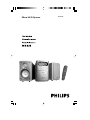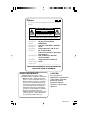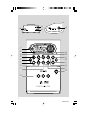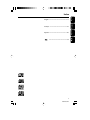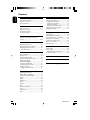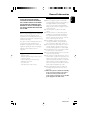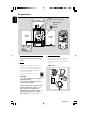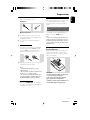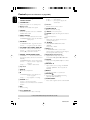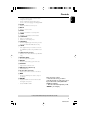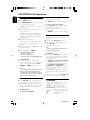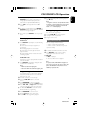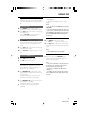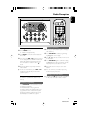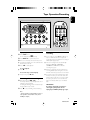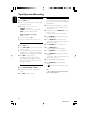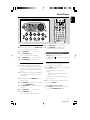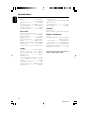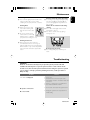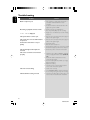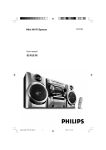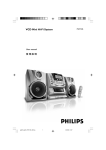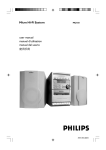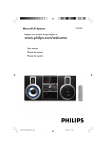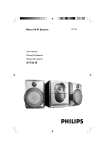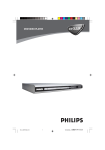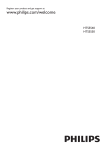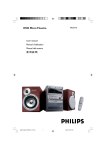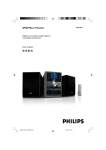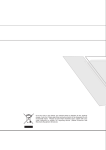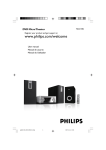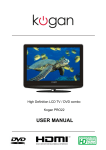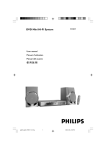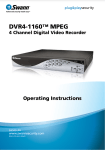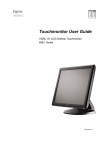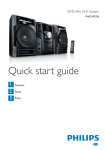Download Philips MCV250/21 User's Manual
Transcript
Micro Hi-Fi System MCV250 México Es necesario que lea cuidadosamente su instructivo de manejo. PRECAUCIÓN - ADVERTENCIA No abrir, riesgo de choque eléctrico ATENCIÓN Verifique que el voltaje de alimentación sea el requerido para su aparato Para evitar el riesgo de choque eléctrico, no quite la tapa. En caso de requerir servicio, dirijase al personal calificado. Microsistema de Audio MCV250/ 21 110–127 / 220–240V; ~50/60 Hz 30 W Philips Mexicana, S.A. de C.V. Av. La Palma No.6 Col. San Fernando La Herradura Huixquilucan Localidad y Tel: Edo. de México C.P. 52784 Tel.52 69 90 00 Exportador: Philips Electronics HK, Ltd. País de Origen: China Nº de Serie: ______________________________ Descripción: Modelo : Alimentación: Consumo: Importador: Domicilio: LEA CUIDADOSAMENTE ESTE INSTRUCTIVO ANTES DE USAR SU APARATO. AVISO IMPORTANTE Philips Mexicana, S.A. de C.V. no se hace responsable por daños o desperfectos causados por: – Maltrato, descuido o mal uso, presencia de insectos o roedores (cucarachas, ratones etc.). – Cuando el aparato no haya sido operarado de acuerdo con el instructivo del uso, fuera de los valores nominales y tolerancias de las tensiones (voltaje), frecuencia (ciclaje) de alimentación eléctrica y las características que deben reunir las instalaciones auxiliares. – Por fenómenos naturales tales como: temblores, inundaciones, incendios, descargas eléctricas, rayos etc. o delitos causados por terceros (choques asaltos, riñas, etc.). CAUTION Use of controls or adjustments or performance of procedures other than herein may result in hazardous radiation exposure or other unsafe operation. 2 MCV250/21-1 & * % ^ 1 2 6 3 4 5 6 7 $ 0 ! @ ! # 7 9 8 3 3 MCV250/21-1 ( VCD/CD TUNER TAPE AUX ) ¡ + ECHO ! = # 7 6 · ° ‡ fi fl › ‹ ¤ ⁄ KEY PROG 5 ALBUM ALBUM IS DBB REPEAT SHUFFLE DSC REPEAT MIX SEL A-B DISPLAY PBC RETURN DIGEST OSD GOTO CLOCK SET RESUME TIMER SLOW AUDIO/VOCAL SLEEP MUTE 0 ‚ ™ ≤ £ § ∞ ≥ • ª º 4 MCV250/21-1 Français -------------------------------------------- 27 Français Español --------------------------------------------- 48 Español English ------------------------------------------------ 6 English Index -------------------------------------------------------- 69 5 MCV250/21-1 Contents English General Information Radio Reception Environmental information ................................ 7 Supplied accessories ............................................ 7 Safety information ................................................ 7 Tuning to radio stations .................................... 19 Programming radio stations ............................. 19 Automatic programming ............................... 19 Manual programming ...................................... 19 Deleting a preset radio station .................... 19 Tuning to preset radio stations ....................... 20 Changing tuning grid .......................................... 20 Preparations Rear connections .......................................... 8 – 9 Optional connection ........................................... 9 Inserting batteries into the Remote Control ............................................ 9 Controls Controls on the system and remote control ............................................................ 10-11 Basic Functions Switching the system on ................................... 12 Power-saving automatic standby ..................... 12 Adjusting volume and sound ............................ 12 Incredible Surround ........................................ 12 CD/VCD/MP3-CD Operation Discs for Playback .............................................. 13 Playing a disc ........................................................ 14 Selecting a different track ................................. 14 Finding a passage within a track ...................... 14 Different play modes: SHUFFLE and REPEAT ...................................... 14 Text display and ID3 Text ................................. 15 Programming the disc tracks ........................... 15 Erasing the program ............ .............................15 Playing a mixed mode disc ............................ 15 Tape Operation/Recording Tape playback ...................................................... 21 Rewinding / Fast forwarding ............................ 21 General information on recording ................. 21 Preparation for recording ................................ 22 Synchro start CD recording ............................ 22 One touch recording ......................................... 22 Recording timer .................................................. 22 Clock/Timer Clock setting ....................................................... 23 Timer setting ....................................................... 23 Activating and deactivating timer ................ 23 Sleep timer setting ............................................. 23 Specifications ........................................... 24 Maintenance .............................................. 25 Troubleshooting ............................. 25–26 VIDEO CD Adjusting the TV System ................................... 16 OSD – On Screen Display ............................... 16 Playing a Video CD with PBC .......................... 16 Return ................................................................... 16 Digest .................................................................... 17 A-B Repeat .......................................................... 17 Go To .................................................................... 17 Resume ................................................................. 17 Slow ....................................................................... 18 Microphone Mixing ............................................ 18 Vocal ...................................................................... 18 Key Control ......................................................... 18 Echo ....................................................................... 18 6 MCV250/21-1 IMPORTANT! PLEASE NOTE THAT THE VOLTAGE SELECTOR LOCATED AT THE REAR OF THIS SYSTEM IS PRESET AT 220V FROM THE FACTORY. FOR COUNTRIES THAT OPERATE AT 110V-127V, PLEASE ADJUST TO 110V-127V BEFORE YOU SWITCH ON THE SYSTEM. Environmental Information All unnecessary packaging has been omitted. We have tried to make the packaging easy to separate into three materials: cardboard (box), polystyrene foam (buffer) and polyethylene (bags, protective foam sheet). Your system consists of materials which can be recycled and reused if disassembled by a specialized company. Please observe the local regulations regarding the disposal of packaging materials, exhausted batteries and old equipment. Supplied accessories – – – – – – – Remote control Batteries (two AA size) for remote control MW loop antenna FM wire antenna (not for all versions) One Video cinch cable 2 speaker boxes AC adapter (not for all versions) Safety Information ● Before operating the system, check that the operating voltage indicated on the typeplate (or the voltage indication beside the voltage selector) of your system is identical with the voltage of your local power supply. If not, please consult your dealer. ● Place the system on a flat, hard and stable surface. ● Place the system in a location with adequate ventilation to prevent internal heat build-up in your system. Allow at least 10 cm (4 inches) clearance from the rear and the top of the unit and 5 cm (2 inches) from each side. ● The ventilation should not be impeded by covering the ventilation openings with items, such as newspapers, table-cloths, curtains, etc. ● Do not expose the system, batteries or discs to excessive moisture, rain, sand or heat sources caused by heating equipment or direct sunlight. ● No naked flame sources, such as lighted candles, should be placed on the apparatus. ● No objects filled with liquids, such as vases, shall be placed on the apparatus. ● If the system is brought directly from a cold to a warm location, or is placed in a very damp room, moisture may condense on the lens of the disc unit inside the system. Should this occur, the CD player would not operate normally. Leave the power on for about one hour with no disc in the system until normal playback is possible. ● The mechanical parts of the set contain selflubricating bearings and must not be oiled or lubricated. ● When the system is switched to Standby mode, it is still consuming some power. To disconnect the system from the power supply completely, remove the AC power plug from the wall socket. 7 MCV250/21-1 English General Information Preparations English FM wire antenna Television or L Cr Cb R IN IN COMPONENT VIDEO OUT Pb/Cb DIGITAL OUT VIDEO OUT Speaker (right) Built-in FM wire antenna MW loop antenna Y Pr/Cr Not for all versions FM aerial 75 Y B S-VIDEO OUT AM aerial R AUX in L LINE OUT Speaker (left) 110127V~ SUBWOOFER OUT 220240V~ + R A - L + SPEAKER 8 A AC power cord B Antennas Connection Rear connections The type plate is located at the rear of the system. A Power MW Antenna 220240V~ 110127V~ Before connecting the AC power cord to the wall outlet, ensure that the following are done; – If your system is equipped with a Voltage Selector, set the VOLTAGE SELECTOR to the local power line voltage. – All other connections have been made. Connect the supplied MW loop antenna and FM antenna to the respective terminals. Adjust the position of the antenna for optimal reception. WARNING! – For optimal performance, use only the original power cable. – Never make or change any connections with the power switched on. To avoid overheating of the system, a safety circuit has been built in. Therefore, your system may switch to Standby mode automatically under extreme conditions. If this happens, let the system cool down before reusing it (not available for all versions). 8 MCV250/21-1 ● Position the antenna as far as possible from a TV, VCR or other radiation source. FM Antenna or Not for all versions ● For better FM stereo reception, connect an outdoor FM antenna to the FM AERIAL (FM ANTENNA) terminal. ● For some versions, a built-in FM attenna is provided. C Speakers Connection Connect the speaker wires to the SPEAKERS terminals, right speaker to "RIGHT" and left speaker to "LEFT", colored (marked) wire to "+" and black (unmarked) wire to "-". English Preparations Optional connection The optional equipment and connecting cords are not supplied. Refer to the operating instructions of the connected equipment for details. Connecting other equipment to your system Connect the audio left and right OUT terminals of a TV, VCR, Laser Disc player, DVD player or CD Recorder to the AUX terminals. Note: – If you are connecting equipment with a mono output (a single audio out terminal), connect it to the AUX left terminal. Alternatively, you can use a “single to double” cinch cable (the output sound still remain mono). Inserting batteries into the Remote Control Insert two batteries (type R06 or AA) into the remote control with the correct polarity as indicated by the + and - symbols inside the battery compartment. ● Fully insert the stripped portion of the speaker wire into the terminal as shown. Notes: – For optimal sound performance, use the supplied speakers. – Do not connect more than one speaker to any one pair of +/- speaker terminals. – Do not connect speakers with an impedance lower than the speakers supplied. Please refer to the SPECIFICATIONS section of this manual. D Video Out Connection Connect the VIDEO OUT terminal at the rear of the system to the TV or VCR VIDEO IN for viewing or recording. CAUTION! – Remove batteries if they are exhausted or not to be used for a long time. – Do not use old and new or different types of batteries in combination. – Batteries contain chemical substances, so they should be disposed off properly. 9 MCV250/21-1 Controls (main set’s illustration on page 3&4) English playback. for Tape ............... starts playback. for Clock ............ (on the system only) sets the clock function. Controls on the system and remote control 1 STANDBY ON y – Switches the system on or to standby mode. $ iR sensor 2 Display screen – – % OPEN•CLOSE ç Views the current status of the system. 3 SOURCE – – Selects the respective sound source : VCD/CD TUNER, TAPE or AUX. 4 BAND / DISPLAY for Tuner ............. selects waveband : FM or MW. for VCD/CD/MP3-CD…selects disc information display mode. 5 PROGRAM for VCD/CD/MP3-CD…programs disc tracks. for Tuner ............. programs preset radio stations. 6 34 PRESET / MP3•ALBUM / TIMER SET for MP3-CD ..... selects previous/next album. for Tuner ............. selects a preset radio station. for Timer (3) ... sets the timer function. 7 ST TRACK•SEARCH•TUNE for VCD/CD................... fast reverses/forwards the disc. (It is impossible to fast reverse / forward for MP3-CD) for VCD/CD/MP3 CD… selects a desired track. for Tuner ............. tunes to a lower or higher radio frequency. for Tape ............... rewinds or fast forwards. 8 Tape deck 9 OPEN ç – Opens tape compartment. 09 for VCD/CD/MP3-CD…stops playback or to clears a program. for Tape ............... stops playback or recording. ! VOLUME +/– – Increases or decreases the volume. adjusts the hours and minutes for the clock/timer functions. infrared sensor for remote control. Opens or closes the disc tray. ^ MIC IN –connects microphone & MIC VOL –adjsuts the mixing level for Karaoke *n – connects headphones. (2 – Switches the set to standby / on if the set is operating on AC power. ) SOURCE – Selects VCD/CD, TUNER, TAPE or AUX. – *VCD/CD Selectes PAL or NTSC. ¡ DIGIT 0 – 9 – for CD/VCD/MP3-CD - to select a track number. (numbers consisting more than 2 figures must be keyed in within 2 seconds) ™ DSC (Digital Sound Control) – (Digital Sound Control) selects sound characteristics: POP/ JAZZ/ ROCK/ OPTIMAL.. £ MIX SEL – Selects disc format (CD/MP3-CD) from a mixed mode disc. ≤ REPEAT A - B – Plays a certain scene or passage of a CD/VCD repeatedly (REPEAT A - B is not possible for MP3-CD) ∞DIGEST – Scans through a VCD or a specific track. § RETURN – Returns to the previous MENU level during playack (for VCD with PBC on) ≥ AUDIO/VOCAL – Fades out the original vocal from a Karaoke VCD @ REC – Starts recording. # ÉÅ / CLOCK SET for VCD/CD/MP3-CD…starts or interrupts * = Press and hold the button for more than two seconds. 10 MCV250/21-1 English Controls or switches between mono or stereo mode during audio disc playback. – Selects channel left / channel right / stereo suond, or selects a luanguage in a billingual VCD. • SLOW – Watches the VCD at a slower speed. ª MUTE – Mutes or restores sound. º SLEEP – Activates / deactivates or sets sleep timer ⁄ TIMER – Activates or deactivates te timer function ¤ CLOCK SET – Enters clock setting mode – Switches to clock display mode ‹ RESUME – Continues playback again from where you have stopped (for VCD with PBC switched off). › GOTO – starts playback at any chosen time on the disc (for CD/VCD operation only and PBC mode is off). fi PBC (Playback Control) – Switches on or off the PBC mode (for VCD 2.0 only) fl DISPLAY (OSD) – Shows the status of the system ‡ REPEAT – Repeats a track / CD program / entire disc. ° SHUFFLE – Plays tracks in a random order · DBB (Dynamic Bass Boost) – Enhances the bass ‚ IS (Incredible Surround) – Creates super-enhanced stereo sound effect = KEY – Changes the VCD key tone level to suit your vocal range + ECHO – – Adjusts the VCD echo level for Karaoke after inserting the microphone. Selects MIC ON or OFF. Notes for remote control: – First, select the source you wish to control by pressing one of the source select keys on the remote control (VCD/ CD or TUNER, for example). – Then select the desired function ( ÉÅ , S T for example). * = Press and hold the button for more than two seconds. 11 MCV250/21-1 Basic Functions English ECHO KEY PROG ALBUM ALBUM IS DBB REPEAT SHUFFLE DSC REPEAT MIX SEL A-B DISPLAY PBC RETURN DIGEST OSD GOTO CLOCK SET IMPORTANT! Before you operate the system, complete the preparation procedures. 1 Switching the system on ● Press 2 STANDBY ON. ➜ The system will switch to the last selected source. ● Press SOURCE on the system or VCD/CD, TUNER, TAPE or AUX on the remote control. ➜ The system will switch to the selected source. To switch the system to standby mode ● Press 2 STANDBY ON. ● If in recording mode, press STOP 9 first. ➜ The volume level(up to a maximum volume level of 20), interactive sound settings, last selected source and tuner presets will be retained in the player's memory. Power-saving automatic standby As a power-saving feature, the system automatically switches to standby 15 minutes after a tape or CD has reached the end and no control is operated. 2 3 RESUME TIMER SLOW AUDIO/VOCAL SLEEP MUTE Adjusting volume and sound Press VOLUME –/+ to decrease to increase volume on the system. ➜ Display shows the volume level VOL and a number from MIN1, 2, ...30, 31 MAX. Press DSC repeatedly to select the desired sound effect: ROCK/POP/JAZZ/OPTIMAL. Press DBB to switch bass enhancement on or off. ➜ Display shows: DBB ON or DBB OFF. Note: The speakers will be muted when headphones are connected to the set. Incredible Surround The Incredible Surround magnifies the virtual distance between the front speakers for an incredibly wide, enveloping, stereo effect. ● Press IS to switch Incredible Surround on or off. ➜ If activated, IS ON is shown and “ ” is displayed. ➜ If deactivated, “IS OFF” is displayed. . 12 MCV250/21-1 English CD/VCD/MP3-CD Operation VCD/CD TUNER TAPE AUX ECHO KEY PROG ALBUM IMPORTANT! – This system is designed for regular discs. Therefore, do not use any accessories such as disc stabiliser rings or disc treatment sheets, etc., as offered on the market, because they may jam the disc mechanism. – Do not load more than one disc into the tray. ALBUM ● Supported variable bit rate. ● The max. number of programmed MP3 tracks: 20 ● Supported sampling frequencies for MP3 disc : 32 kHz, 44.1 kHz, 48 kHz ● Supported Bit-rates of MP3 disc: 56, 64, 96, 128, 192, 256 (kbps) Formats not supported Before viewing the Video CD, ensure that the set is switched to corresponding PAL or NTSC system of your TV set (except Multisystem TV). ● Files such as *.WMA, *AAC, *.DLF, *.M3U, *.PLS ● Non-English album/title names ● CD-ROM, CD-I, CDV, DVD or computer CDs, however, are not possible. Discs for Playback This system can play all digital audio CD, video CD, MP3-CD format discs, finalised digital audio CD-Recordable (CDR) discs and finalised digital audio CD-Rewritable (CDRW)discs. IMPORTANT! The lens of the CD player should never be touched. X Support following MP3-CD formats (IS09660 format): ● The max. number of tracks: 400 ● The max. nested directory: 8 levels ● The max. number of albums: 99 13 MCV250/21-1 CD/VCD/MP3-CD Operation English Playing a disc 1 2 3 4 5 6 Select VCD/ CD source. Press OPEN/CLOSE on the top of the system to open the CD compartment. ➜ OPEN is displayed when you open the CD compartment. Load a disc with the printed side facing up. Push the top panel to close. ➜ READING is displayed as the CD player scans the contents of a disc, and then the total number of tracks and playing time are shown. (CD/ VCD only) Playback starts automatically. ➜ Current track number and elapsed playing time of the track are displayed during disc playback. To interrupt playback, press ÉÅ . Press it again to resume playback. To stop playback, press STOP 9. Note: Playback will also stop when; – the CD door is opened. – the disc has reached the end. – you select another source:TAPE, TUNER or AUX. For MP3-CD only ● Load a MP-3 music disc on the disc tray. ➜ The total album number and total title/ track number "18 120" will be displayed. MP3, ALBUM and TRACK will be shown. Notes: – To ensure good system performance, wait until the disc is completely read before proceeding. – For MP3-CD, the disc reading time may exceed 10 seconds due to the large number of songs and different formats compiled in one disc. Selecting a different track ● Press 4 / ¢ once or repeatedly until the desired track number appears in the display. ● Press digit 0-9 on the remote control to select the desired track.(numbers consisting more than 2 figures must be keyed in within 2 seconds). For MP3-CD only To select a desired Album ● Press 4 or 3 repeatedly until the desired Album appears on the display. ➜ ALBUM and “0XX 120” will be displayed. To select a desired Title/ Track ● Press 4 / ¢ repeatedly until the desired Title appears on the display. ● Use the digital keys on the remote control to select the track. ➜ TRACK and “018 XXX” will be displayed. Finding a passage within a track 1 2 To search for a particular passage during playback: Press and hold 4 / ¢.(CD only) When you recognise the passage you want, release 4 / ¢. ➜ Normal playback continues. Note: – During a disc programme, searching is only possible within the same track. For VCD only ● Press and hold 4 / ¢ to select a different search speed and release the button until the desired rewind or forward speed is shown on the display or the TV. ➜ "REWINDX1"; "REWINDX2"; "REWINDX3" or "REWINDX4" will be displayed on the TV screen when you select a fast rewind search. ➜ ""FORWARDX1"; "FORWARDX2"; "FORWARDX3" or "FORWARDX4” will be displayed on the TV screen when you select a fast forward search. ➜ Normal playback will begin at the end of the fast rewinding or forwarding of the selected track. ● Playback returns to normal when PLAY ÉÅ is pressed or when a new track is selected. Different play modes: SHUFFLE and REPEAT You can select and change the various play modes before or during playback. SHUFFLE ......... tracks of the entire disc are played in random order SHUFFLE REP ALL…repeats the entire disc continuously in random order REP ALL ........... repeats the entire disc/ program REP ................... plays the current track repeatedly 14 MCV250/21-1 1 2 3 To select your play mode, press the REPEAT or SHUFFLE on the remote control before or during playback until the display shows the desired function. (SHUFFLE, REP, REP ALL) ● To end programming without starting playback, press Ç once. Notes: – Programme cannot be used for VCDs when PBC is switched on. Switch off PBC before storing tracks. – If you attempt to programme more than 20 tracks, "FULL" will be displayed. Press ÉÅ to start playback if in the STOP position. To return to normal playback, press REPEAT or SHUFFLE until the various SHUFFLE / REPEAT modes are no longer displayed. ● You can also press STOP 9 to cancel your play mode. Text display and ID3 Text Erasing the program You can erase the program by: ● pressing STOP 9 twice during playback; ● opening the CD compartment; ● change to other source In CD mode ● Press DISPLAY repeatedly to see the following information. ➜ Track number and elapsed play time of current track. ➜ Remaining play time of current track. ➜ Total number of tracks played and total played-back time. ➜ Total remaining number of tracks and total remaining play time. In MP3-CD mode This feature is used to display the title and album name for MP3-CD. ● Press DISPLAY repeatedly to display the title or album name and ID3 Text. Notes: – Album No., Title No. & Playing time – Title name album name, ID3 Text & playing time English CD/VCD/MP3-CD Operation Playing a mixed mode disc This set can play a mixed mode disc. – mixture of audio CD and MP3-CD – mixture of other combination may not be operated normally. 1 2 As default, audio CD tracks will be read first. Press MIX/SEL (on the remote control) repeatedly to select other disc modes. ● MP3-CD: ➜ MP3 is displayed. ➜ TV screen, MP3 menu is displayed. Note : For protected CDs, “MIX CD-DA” is displayed on your TV screen even if the disc does not have other format. The MIX/SEL normal functions are not available for protected CDs. Programming the disc tracks Programming tracks is possible when playback is stopped. Up to 20 tracks can be stored in the memory in any order. 1 Load the desired disc on the disc tray. 2 Press the VCD/ CD button to select the Source. 3 Press PROGRAM to start programming. ➜ A track number is shown and PROG appears. 4 Press 4 / ¢ (or Digits 0-9 on the remote control) repeatedly to select the desired track. ● For MP3-CD, 4 / ¢ to select the desired Album and Title for programming. 5 Press PROGRAM to store the track. ● Repeat steps 3–5 to store other tracks. 6 PressÉÅ to start programme playback. 15 MCV250/21-1 VIDEO CD English VCD/CD TUNER TAPE following display on the TV screen. Below is an example of the OSD message. – Track playing time – Track remaining playing time – Total remaining playing time – OFF AUX SINGLE REMAIN XX MM:SS – "XX" is the current track. – "MM" is in minutes. – "SS" is in seconds. ECHO KEY PROG ALBUM ALBUM IS DBB REPEAT Note: – You can also view the information from a MP3-CD or normal CD. SHUFFLE DSC REPEAT Playing a Video CD with PBC MIX SEL A-B DISPLAY PBC RETURN DIGEST OSD GOTO CLOCK SET RESUME TIMER SLOW AUDIO/VOCAL SLEEP 1 MUTE 2 VCD with PBC (Playback Control) will be indicated on the display of the set as soon as the disc is inserted. PBC is a predefined play sequence stored in the VCD. Switch on the TV, insert a VCD with PBC and press ÉÅ to start playback. MENU appears on the TV screen. If the menu consists of a list of titles, you can select a sequence directly ● Press Digits 0-9 on the remote control to select your choice. ➜ The VCD starts to play in the selected sequence automatically. Adjusting the TV System Before viewing the Video CD, ensure that the set is switched to corresponding PAL or NTSC system of your TV set (except Multi–system TV). ● Press and hold VCD/ CD on the remote control for more than 3 seconds to switch between PAL or NTSC TV system. VCD/CD TUNER OSD – On Screen Display If you insert a VCD/ CD/ MP3 disc, your TV screen will serve as an additional display for messages (e.g. PLAY, STOP), and information stored on the VCD. ● Press DISPLAY (OSD) on the remote control repeatedly to switch on or off the On Screen Display. When OSD is switched ON; you can see the Note: – If a menu consists of more than one page, press 4 / ¢ to go through the pages. Switching off PBC ● Press PBC on the remote control. ➜ “PBC OFF” appears on the TV screen. Notes: – The programme mode is not available whenever the PBC mode is switched on. – The menu structure depends on the information stored on the VCD. Please refer to the information supplied with the disc. – PBC will be set to OFF if 9 is pressed.To play the same VCD with PBC on, please press PBC on the remote control again. Return ● Press RETURN to return to the previous VCD disc MENU level. PBC mode must be switched on. 16 MCV250/21-1 VIDEO CD Digest 3 This feature allows you to scan through a VCD for a quick review. PBC mode must be switched off. Notes: – You can also cancel the A-B Repeat by pressing 4/¢. – You can set the A-B mark within the same track. – If the track is completed before you set the end point, "REPEAT A" will disappear at the end of the track and "REPEAT AB CANCEL" will appear on the TV screen. In the stop mode 1 2 Press DIGEST on the remote control. ➜ The first 6 seconds of each track are played. Press digit 0 – 9 on the remote control to play the desired tracks. ➜ Press 4 / ¢ to view the previous or next page for additional information. During playback 1 2 3 Press DIGEST on the remote control. ➜ The current track of the selected disc will be divided into 9 parts and displayed on the TV screen. Press digit 0 – 9 on the remote control to play from the desired position. Press 4 / ¢ to digest the previous or next track. To exit the DIGEST mode ● Press DIGEST again. ● Press ÉÅ on the remote control. ● Press 9 on the remote control. A-B Repeat This feature is also applicable to audio CD (except MP3-CD). To play a certain scene or passage of the disc repeatedly: 1 Press REPEAT A- B on the remote control during playback to mark the start of the chosen scene or passage. ➜ "REPEAT A" appears on the TV screen. ➜ REPEAT A-B flashes on the display. Press REPEAT A- B once more to return to normal playback. ➜ "REPEAT AB CANCEL" appears on the display. 1 2 GOTO Press GOTO on the remoto control. ➜ “GOTO--: --” appears on the TV screen. Press digit 0– 9 on the remoto control to key in the disc time from which you want the disc to begin. Notes: – Switch off PBC before selecting GOTO. Resume ● In the stop mode, press RESUME on the remote control to start playback again from where you have stopped. Note: – The resume information is lost if the disc tray is opened, the source is changed or the system is disconnected from the power supply. – Resume is not available when PBC mode is switched on. – For VCD, it may take more than 20 seconds to resume playback due to the large number or size of tracks. 2 Press REPEAT A- B again to mark the end of the chosen scene or passage. ➜ "REPEAT AB" appears on the display. ● The selected scene or passage is played repeatedly. 17 MCV250/21-1 VIDEO CD English Slow 1 2 Press SLOW on the remote control to watch a VCD at a slower speed. There are 4 types of slow modes to select. ➜ The sound is muted. ➜ On TV screen, “SLOW 1/2”, “SLOW 1/4”, “SLOW 1/8”, SLOW 1/16 or PLAY is displayed. To resume playback at normal speed, press ÉÅ. Microphone Mixing Connect microphones (not supplied) to the system to sing along with the music source. Ensure that the MIC mode is switched on when pressing VOCAL to fade out the original vocal during STEREO VOCAL L/R mode. Key Control This feature allows you to change the key tone of your vocal range. ● Press KEY on the remote control. ➜ "-KEY SHIFT+" appears on the TV screen. ● Press –/+ to decrease or increase the vocal key level between -6 and +6. 1 Connect microphones to MIC jack. ● Before connecting the microphone, set the microphone level with VOL to the lower level to prevent howling sound by turning the MIC VOL knob. 2 Select VCD/CD to start playback. ● Press ECHO to select MIC ON. 3 Adjust the volume level of the source with VOLUME –/+ control. 4 Start singing or talking through the microphone. 5 Press KEY to select key tone if necessary. Echo This feature allows you to add echo while singing or talking through a microphone. ● Press ECHO on the remote control ➜ "-ECHO DELAY+" appears on the TV screen. ● Press VOLUME –/+ to decrease or increase the echo level. Notes: – Keep the microphones away from the speakers to prevent howling. – Microphone mixing only available in VCD mode. Vocal This feature allows you to fade out the original vocal from a karaoke VCD. This feature is used together with Echo mode. You can also use it to select the different audio modes. ● Pressing VOCAL on the remote control repeatedly allows you to select the following modes. ➜ STEREO ™ VOCALL-VOCALL R ™ MONO L ™ MONO R™ STEREO … VOCAL LEFT/RIGHT - fade out the original vocal for specially recorded karaoke discs only (press ECHO to select MIC ON) STEREO – same effect as the original recorded disc. MONO L/R – select the language on a bilingual VCD. 18 MCV250/21-1 English Radio Reception VCD/CD TUNER TAPE AUX ECHO KEY PROG ALBUM DBB Tuning to radio stations 1 2 3 4 Select TUNER source. ➜ “TUNER” is displayed briefly. Press BAND to select the desired waveband : FM or MW. Press and hold S or ¢ and then release it. ➜ The display will show "SEARCH" until a radio station with sufficient signal strength is found. ➜ If a FM station is received in stereo, is shown. Repeat step 3 if necessary until you find the desired station. ● To tune to a weak station, press S or ¢ briefly and repeatedly until you have found optimal reception. ALBUM IS DSC Manual programming 1 2 3 4 5 Tune to your desired station (refer to “Tuning to radio stations”). Press PROGRAM to activate programming. ➜ prog flashes on the display. Press 4 or 3 to allocate a number from 1 to 40 for this station. Press PROGRAM again to confirm the setting. ➜ prog disappears, the preset number and the frequency of the preset station are shown. Repeat the above four steps to store other stations. ● You can override a preset station by storing another frequency in its place. Deleting preset radio stations Programming radio stations You can store up to 40 radio stations in the memory. ● Press and hold Ç until “CLR ALL” is displayed. ➜ All preset radio stations will be deleted. Automatic programming Press PROGRAM for more than two seconds to activate programming. ➜ All available stations are programmed. ➜ AUTO is displayed and available stations are programmed in order of waveband reception strength: FM followed by MW The last preset automatically stored will then be played. 19 MCV250/21-1 Radio Reception English Tuning to preset radio stations ● Press 4 or 3 until the desired preset station is displayed. Changing tuning grid (not available for all versions) In North and South America, the frequency step between adjacent channels in the MW band is 10 kHz (9 kHz in some areas). The preset frequency step in the factory is 9 kHz. Changing the tuning grid will erase all previously stored preset radio stations. 1 2 Disconnect the system from the AC power supply (pull out the AC power cord). While holding 9 on the system, reconnect the system to the AC power supply. ➜ The display will show "GRID 9" or "GRID 10". Notes: – GRID 9 and GRID 10 indicate that the tuning grid is in step of 9 kHz and 10 kHz respectively. – The FM tuning grid also will be changed from 50 kHz to 100 kHz or vice versa. 20 MCV250/21-1 English Tape Operation/Recording VCD/CD TUNER TAPE AUX ECHO KEY PROG ALBUM Tape playback 1 2 3 Select TAPE source. TAPE ➜ The display shows “TAPE TAPE” briefly. Press OPEN ç to open the tape door. Insert a recorded tape and close the tape door. ● Load the tape with the open side downward and the full spool to the left. 4 Press ÉÅ to start playback. To stop playback ● Press Ç. To reset the tape counter display ● In stop mode, press Ç once. Rewinding / Fast forwarding 1 2 Stop playback, press S or ¢ . ➜ The tape will stop automatically at the end of rewinding or fast forwarding. ➜ During fast winding, you can monitor the tape message with the tape counter. Press Ç to stop rewinding or fast forwarding. ALBUM General information on recording ● For recording, use only NORMAL (IEC type I) tapes on which the tabs have not yet been broken. This deck is not suitable for recording on METAL (IEC IV) type tapes. ● The best recording level is set automatically. Altering the VOLUME, INCREDIBLE SURROUND or DBB will not affect the recording in progress. ● At the very beginning and end of the tape, no recording will take place during the 7 seconds when the leader tape passes the recorder heads. ● To protect a tape from accidental erasure, have the tape in front of you and break out the left tab. Recording on this side is no longer possible. If, however, you wish to record over this side again, cover the tabs with a piece of adhesive tape. IMPORTANT! Recording is permissible if copyright or other rights of third parties are not infringed upon.METAL (IEC IV) type tapes. Note: – During rewinding or fast forwarding of a tape, it is also possible to select another source (CD or TUNER, for example). 21 MCV250/21-1 Tape Operation/Recording English Preparation for recording 1 2 3 Recording timer To record from the radio, you will need to use a preset radio station and to set a start (ON) and finish (OFF) time. Select TAPE source. Load a recordable tape into the tape deck with the full spool to the left. Prepare the source to be recorded. CD/VCD – load the disc. TUNER – tune to the desired radio station. AUX – connect external equipment. When recording is in progress ➜ REC is shown. 1 2 3 ● To stop recording, press 9. ● It is not possible to listen to another source. Synchro start CD recording 1 Select CD source. ● Press S or T to select the desired track to start recording. ● You can programme the tracks in the order you want them to be recorded (refer to “CD/MP3CD Operations - Programming the disc tracks”). 2 Press REC to start recording. ➜ Playing of the CD programme starts automatically from the beginning of the CD after 7 seconds. It is not necessary to start the CD player separately. One touch recording 1 2 3 Select VCD/CD, TUNER or AUX source. If necessary, start playback of the selected source. Press REC to start recording. 4 Select the preset radio station to record from (refer to “Radio Reception - Tuning to preset radio stations”). In standby mode, press TIMER SET for more than two seconds. ➜ The current selected source is displayed. Press SOURCE repeatedly until “REC TUN” source is displayed. Press TIMER SET to confirm the source. ➜ “SET ON TIME” is displayed and the clock digits for the hours flash. 5 6 Press VOLUME +/- to set the hours. 7 8 Press VOLUME +/- to set the minutes. 9 0 Press TIMER SET again. ➜ The clock digits for the minutes flash. Press TIMER SET to confirm the recording start time. ➜ “SET OFF TIME” is displayed and the clock digits for the hours flash. Repeat steps 5-7 to set the finish time. Press TIMER SET to confirm the timer settings. ➜ is shown and the recording timer is now set. Note: – The recording timer will not be activated if the system is in tape play mode. 22 MCV250/21-1 English Clock/Timer ECHO KEY PROG ALBUM ALBUM IS DBB REPEAT SHUFFLE DSC REPEAT MIX SEL A-B DISPLAY PBC RETURN DIGEST OSD GOTO CLOCK SET Clock setting 1 In standby mode, press and hold CLOCK SET. ➜ The clock digits for the hours flash. 2 3 Press VOLUME +/- to set the hours. 4 5 Press VOLUME +/- to set the minutes. Press CLOCK SET again. ➜ The clock digits for the minutes flash. Press CLOCK SET to confirm the time. 5 6 1 In standby mode, press TIMER SET for more than two seconds. 2 Press SOURCE repeatedly to select the sound source. Press TIMER SET again. ● Press VOLUME +/- to increase or decrease the volume. 3 4 Press VOLUME +/- to set the hours. TIMER SLOW AUDIO/VOCAL SLEEP MUTE Press VOLUME +/- to set the minutes. Press TIMER SET to confirm the time. ➜ The timer is now set and activated. Activating and deactivating timer ● In standby or during playback, press TIMER SET once on the remote control. ➜ Display shows if activated, and disappears if deactivated. Sleep timer setting Timer setting ● The system can be used as an alarm clock, whereby the CD, TUNER or TAPE is switched on at a set time (one time operation). The clock time needs to be set first before the timer can be used. ● During setting, if no button is pressed within 90 seconds, the system will exit timer setting mode automatically. RESUME The sleep timer enables the system to switch off by itself after a set period of time. 1 Press SLEEP on the remote control repeatedly to select a preset time. ➜ The selections are as follows (time in minutes): 90 ™ 80 ™ 70 ™ 60 ™ 50 ™ 40 ™ 30 ™ 20 ™ 10 ™ OFF ➜ "SLEEP XX" or "OFF" is displayed. "XX" is the time in minutes. 2 When you reach the desired length of time, stop pressing the SLEEP button. To deactivate the sleep timer ● Press SLEEP repeatedly until "OFF" is displayed, or press the STANDBY ON button. Press TIMER SET again. ➜ The clock digits for the minutes flash. 23 MCV250/21-1 Specifications English AMPLIFIER Output power ....................................... 2 x 10 W RMS ......................................................................... 400 W PMPO Signal-to-noise ratio ....................................... ≥ 62 dBA Frequency response ......... 63 – 16000 Hz, ± 3 dB Input sensitivity AUX ....................... 0.5 V (max. 2 V) Impedance loudspeakers ......................................... 8 Ω Impedance headphones .................... 32 Ω -1000 Ω DISC PLAYER Number of programmable tracks ......................... 20 Frequency response .......................... 30 – 16000 Hz Signal-to-noise ratio ....................................... ≥ 75 dBA Channel separation .......................... ≥ 79 dB (1 kHz) Total harmonic distortion ............ < 0.02% (1 kHz) MPEG 1 ................................................. VCD version 2.0 MPEG 1 Layer 3 (MP3-CD) .......... MPEG AUDIO MP3-CD bit rate ................................... 32 – 256 kbps sampling frequencies ... 48 kHz, 44.1 kHz, 32 kHz TUNER FM wave range ................................... 87.5 – 108 MHz MW wave range (9 kHz) ............. 531 – 1602 kHz MW wave range (10 kHz) ........... 530 – 1700 kHz Tuning grid ............................................................ 9/10 kHz Sensitivity at 75 Ω – mono, 26 dB signal-to-noise ratio ............ 2.8 µV – stereo, 46 dB signal-to-noise ratio ........ 61.4 µV Selectivity ................................................................. ≥ 28 dB Total harmonic distortion ..................................... ≤ 5% Frequency response ..... 63 – 12500 Hz (± 3 dB) Signal-to-noise-ratio ...................................... ≥ 50 dBA TAPE DECK Frequency response Normal tape (type I) ...... 80 – 12500 Hz (8 dB) Signal-to-noise ratio Normal tape (type I) .................................... 50 dBA Wow and flutter ......................................... ≤ 0.4% DIN SPEAKERS Bass reflex system Dimensions (w x h x d) . 130 x 220 x 215 (mm) ws GENERAL INFORMATION AC Power For Version /21-/21M ..... 110–127 / 220–240 V; ~ 50/60 Hz Switchable For Version /22 ............................. 220-230V 50 Hz; For Version /30 ............................. 220-240V 50 Hz; Dimensions (w x h x d) ... 140 x 220 x 263(mm) Weight(with/without speakers) ........... 7.9 / 4.7 kg Standby power consumption ............................ <1W Specifications and external appearance are subject to change without notice. 24 MCV250/21-1 Cleaning the Cabinet ● Use a soft cloth slightly moistened with a mild detergent solution. Do not use a solution containing alcohol, spirits, ammonia or abrasives. Cleaning Discs ● When a disc becomes dirty, clean it with a cleaning cloth. Wipe the disc from the centre out. ● Do not use solvents such as benzene, thinner, commercially available cleaners, or antistatic spray intended for analogue records. Cleaning the disc lens ● After prolonged use, dirt or dust may accumulate at the disc lens. To ensure good playback quality, clean the disc lens with Philips CD Lens Cleaner or any commercially available cleaner. Follow the instructions supplied with cleaner. English Maintenance Cleaning the Heads and the Tape Paths ● To ensure good recording and playback quality, clean the heads A, the capstan(s) B, and pressure roller(s) C after every 50 hours of tape operation. Caution: Do not rotate the heads during cleaning. ● Use a cotton swab slightly moistened with cleaning fluid or alcohol. ● You can also clean the heads by playing a cleaning tape once. A A B C Demagnetising the heads ● Use a demagnetising tape available at your dealer. Troubleshooting WARNING Under no circumstances should you try to repair the system yourself, as this will invalidate the warranty. Do not open the system as there is a risk of electric shock. If a fault occurs, first check the points listed below before taking the system for repair. If you are unable to remedy a problem by following these hints, consult your dealer or Philips for help. Problem “NO DISC” is displayed. Solution ✔ Insert a disc. ✔ Check if the disc is inserted upside down. ✔ Wait until the moisture condensation at the lens has cleared. ✔ Replace or clean the disc, see “Maintenance”. ✔ Use a finalised CD-RW or CD-R. No picture on TV screen. ✔ Connect the cable betwen the system and TV. No colour on TV. ✔ Change the system to the respective PAL or NTSC setting. 25 MCV250/21-1 Troubleshooting English Problem Radio reception is poor. Solution ✔ If the signal is too weak, adjust the antenna or connect an external antenna for better reception. ✔ Increase the distance between the Micro HiFi System and your TV or VCR. Recording or playback cannot be made. ✔ Clean deck parts, see “Maintenance”. ✔ Use only normal (IEC I) tape for recording. “CHECK TAPE” is displayed. ✔ Apply a piece of adhesive tape over the missing The tape deck door cannot open. ✔ Remove and reconnect the AC power plug and The system does not react when buttons are pressed. ✔ Remove and reconnect the AC power plug and Sound cannot be heard or is of poor quality. ✔ ✔ ✔ ✔ The left and right sound outputs are reversed. ✔ Check the speaker connections and location. The remote control does not function properly. ✔ Select the source (CD or TUNER, for example) tab space. switch on the system again. switch on the system again. ✔ ✔ ✔ ✔ Adjust the volume. Disconnect the headphones. Check that the speakers are connected correctly. Check if the stripped speaker wire is clamped. before pressing the function button (ÉÅ, í ,ë ). Reduce the distance between the remote control and the system. Insert the battery with its polarities (+/– signs) aligned as indicated. Replace the battery. Point the remote control directly toward IR sensor on the front of the system. The timer is not working. ✔ Set the clock correctly. ✔ Press TIMER ON / OFF to switch on the timer. ✔ If a recording is in progress, stop the recording. The Clock/Timer setting is erased. ✔ Power has been interrupted or the power cord has been disconnected. Reset the clock/timer. 26 MCV250/21-1