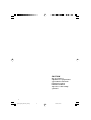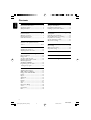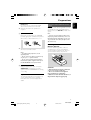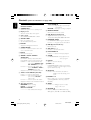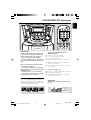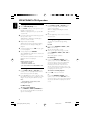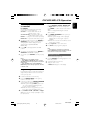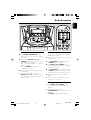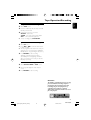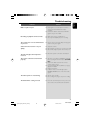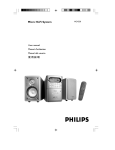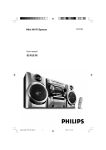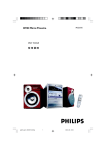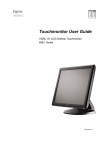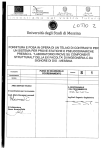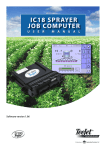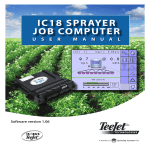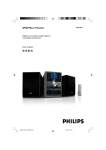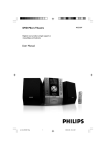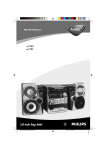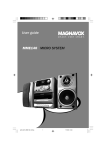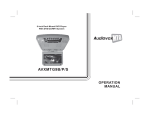Download Philips FWV135 VCD Mini Hi-Fi System
Transcript
FWV135 VCD Mini Hi-Fi System pg001-pg025_FWV135_98-Eng 1 22/2/06, 12:07 CAUTION Use of controls or adjustments or performance of procedures other than herein may result in hazardous radiation exposure or other unsafe operation. 2 pg001-pg025_FWV135_98-Eng 2 22/2/06, 12:07 * PUSH 2 ! @ 1 3 4 # $ % 5 6 7 8 9 ^ & 0 3 pg001-pg025_FWV135_98-Eng 3 3 22/2/06, 12:07 1 VCD/CD TUNER TAPE AUX 3 ( ° ECHO % ‡ ^ KEY PROG # 9 ALBUM 8 $ fl fi › ‹ ¤ ⁄ º PAL/ NTSC DBB REPEAT & ALBUM SHUFFLE ) @ ¡ ™ £ ≤ DSC REPEAT ZOOM A-B DISPLAY PBC RETURN DIGEST OSD GOTO CLOCK SET RESUME TIMER SLOW AUDIO/VOCAL SLEEP ∞ § ≥ MUTE ª • 4 pg001-pg025_FWV135_98-Eng 4 22/2/06, 12:07 English ------------------------------------------------ 6 -------------------------------------------------------- 26 5 pg001-pg025_FWV135_98-Eng 5 22/2/06, 12:07 FWV135/98 English Index Contents English General Information Radio Reception Environmental information ................................ 7 Supplied accessories ............................................ 7 Safety information ................................................ 7 Tuning to radio stations .................................... 19 Programming radio stations ............................. 19 Listening to preset radio stations ................... 19 Preparations Tape Operation/Recording Rear connections .......................................... 8 – 9 Optional connection ........................................... 9 Inserting batteries into the Remote Control ............................................ 9 Controls Tape playback ...................................................... 20 Rewinding / Fast forwarding ............................ 20 General information on recording ................. 20 Preparation for recording ................................ 21 Synchro start CD recording ............................ 21 One touch recording ......................................... 21 Controls on the system and remote control ............................................................ 10-11 Clock/Timer Basic Functions Clock setting ....................................................... 22 Wake up timer setting ...................................... 22 Sleep timer setting ............................................. 23 Switching the system on ................................... 12 Adjusting volume and sound ............................ 12 Specifications ........................................... 23 CD/VCD/MP3-CD Operation Discs for Playback .............................................. 13 Playing a disc ........................................................ 14 Selecting a different track ................................. 14 Finding a passage within a track ...................... 14 Different play modes: SHUFFLE and REPEAT ...................................... 15 Programming the disc tracks ........................... 15 Erasing the program ....................................... 15 Maintenance .............................................. 24 Troubleshooting ............................. 24–25 VIDEO CD Adjusting the TV System ................................... 16 OSD – On Screen Display ............................... 16 Playing a Video CD with PBC .......................... 16 Return ................................................................... 17 Digest .................................................................... 17 A-B Repeat .......................................................... 17 Go To .................................................................... 17 Resume ................................................................. 17 Zoom......................................................................17 Slow ....................................................................... 17 Microphone Mixing ............................................ 18 Vocal ...................................................................... 18 Key Control ......................................................... 18 Echo ....................................................................... 18 6 pg001-pg025_FWV135_98-Eng 6 22/2/06, 12:07 FWV135/98 IMPORTANT! PLEASE NOTE THAT THE VOLTAGE SELECTOR LOCATED AT THE REAR OF THIS SYSTEM IS PRESET AT 220V FROM THE FACTORY. FOR COUNTRIES THAT OPERATE AT 110V-127V, PLEASE ADJUST TO 110V-127V BEFORE YOU SWITCH ON THE SYSTEM. ● Before operating the system, check that the operating voltage indicated on the type plate (or the voltage indication beside the voltage selector) of your system is identical with the voltage of your local power supply. If not, please consult your dealer. Environmental Information ● Place the system on a flat, hard and stable surface. All unnecessary packaging has been omitted. We have tried to make the packaging easy to separate into three materials: cardboard (box), polystyrene foam (buffer) and polyethylene (bags, protective foam sheet). Your system consists of materials which can be recycled and reused if disassembled by a specialized company. Please observe the local regulations regarding the disposal of packaging materials, exhausted batteries and old equipment. ● Place the system in a location with adequate ventilation to prevent internal heat build-up in your system. Allow at least 10 cm (4 inches) clearance from the rear and the top of the unit and 5 cm (2 inches) from each side. ● The ventilation should not be impeded by covering the ventilation openings with items, such as newspapers, table-cloths, curtains, etc. ● Do not expose the system, batteries or discs to excessive moisture, rain, sand or heat sources caused by heating equipment or direct sunlight. ● No naked flame sources, such as lighted candles, should be placed on the apparatus. Supplied accessories – – – – Safety Information Remote control (Batteries not included) MW loop antenna One Video cinch cable 2 speaker boxes ● No objects filled with liquids, such as vases, shall be placed on the apparatus. ● If the system is brought directly from a cold to a warm location, or is placed in a very damp room, moisture may condense on the lens of the disc unit inside the system. Should this occur, the CD player would not operate normally. Leave the power on for about one hour with no disc in the system until normal playback is possible. ● The mechanical parts of the set contain selflubricating bearings and must not be oiled or lubricated. ● When the system is switched to Standby mode, it is still consuming some power. To disconnect the system from the power supply completely, remove the AC power plug from the wall socket. 7 pg001-pg025_FWV135_98-Eng 7 22/2/06, 12:07 FWV135/98 English General Information Preparations English Television or L Cr IN Cb R Y IN B FM wire antenna AM loop antenna D Speaker (right) VIDEO OUT Speaker (left) C AC power cord A Rear connections B Antennas Connection The type plate is located at the rear of the system. 1 A Power AM (MW) antenna Unfold the loop antenna and if necessary, use screws (not supplied) to fix it to a flat, hard and stable place as shown below. 1 Before connecting the AC power cord to the wall outlet, ensure that the following are done; – If your system is equipped with a Voltage Selector, set the VOLTAGE SELECTOR to the local power line voltage. – All other connections have been made. 2 2 Fit the plug of the loop antenna to AM ANTENNA as shown below. 3 Adjust the antenna for optimal reception as far as possible from a TV, VCR or radiation sources. WARNING! – For optimal performance, use only the original power cable. – Never make or change any connections with the power switched on. 8 pg001-pg025_FWV135_98-Eng 8 22/2/06, 12:07 FWV135/98 FM Antenna It is unnecessary to connect the FM pigtail antenna since it is fixed to the main unit. ● Adjsut the FM antenna for optimal stereo reception. C Speakers Connection Connect the speaker wires to the SPEAKERS terminals, right speaker to "R" and left speaker to "L", red wire to "+" and black wire to "-". English Preparations Connecting other equipment to your system Connect the audio left and right OUT terminals of a TV, VCR, Laser Disc player, DVD player or CD Recorder to the AUX IN terminals on the system. Note: – If you are connecting equipment with a mono output (a single audio out terminal), connect it to the AUX left terminal. Alternatively, you can use a “single to double” cinch cable (the output sound still remains mono). Inserting batteries into the Remote Control ● Fully insert the stripped portion of the speaker wire into the terminal as shown. Notes: – For optimal sound performance, use the supplied speakers. – Do not connect more than one speaker to any one pair of +/- speaker terminals. – Do not connect speakers with an impedance lower than the speakers supplied. Please refer to the SPECIFICATIONS section of this manual. D Video Out Connection Using the supplied video cable, connect the VIDEO OUT terminal at the rear of the system to the TV or VCR VIDEO IN for viewing or recording. Optional connection The optional equipment and connecting cords are not supplied. Refer to the operating instructions of the connected equipment for details. Insert two batteries (type R06 or AA, not supplied) into the remote control with the correct polarity as indicated by the + and symbols inside the battery compartment. CAUTION! – Remove batteries if they are exhausted or not to be used for a long time. – Do not use old and new or different types of batteries in combination. – Batteries contain chemical substances, so they should be disposed off properly. 9 pg001-pg025_FWV135_98-Eng 9 22/2/06, 12:07 FWV135/98 Controls (main set’s illustration on page 3&4) English STOP•OPENÇ/0 ................................. Stops the tape; opens the tape compartment. PAUSEÅ...........Interrupts recording or playback. Controls on the system and remote control 1 STANDBY ON y – Switches the system on or to standby mode. 2 Display screen – Views the current status of the system. 3 Source mode – Selects VCD/CD, TUNER, TAPE or AUX. 4 CLOCK•TIMER – – Enters clock setting mode. Sets and activates wake-up timer. 5 MIC VOL – Adjsuts the mixing level for Karaoke. 6 STEREO•MONO – for Tuner..............Switches between stereo and mono sound in FM band. (ALBUM 3/4) for MP3-CD...... Selects previous/next album. for Audio CD...... Fast reverse/forward the disc. for VCD.................Fast reverse/forward the disc. (The system’s ALBUM-/+ 1/ ¡ / SEARCH buttons only) for Tuner...............Tunes to a radio station (The system’s ALBUM-/+ 1/¡ / SEARCH buttons only) Adjusts the hours for the clock/timer functions. 9 TITLE-/+ í/ë/ PRESET (4 / ¢) – @ DSC (Digital Sound Control) – (Digital Sound Control) Selects sound characteristics: POP/ JAZZ/ ROCK/ OPTIMAL. # PROGRAM (PROG) for VCD/CD/MP3-CD......Programs disc tracks. for Tuner ............. Programs preset radio stations. $ DBB (Dynamic Bass Boost) – Enhances the bass % VOL (VOL+/-) – Increases or decreases the volume. for Disc.................Starts or interrupts playback. Connects a microphone. 8 ALBUM-/+ 1/¡ / SEARCH – Infrared sensor for remote control. ^ PLAY•PAUSEÉÅ 7 MIC IN – ! REMOTE SENSOR – for Disc...................Selects a desired track for VCD.................Fast reverse/forward the disc. (The remote’s 4 / ¢ buttons only) for Tuner..................Selects a preset radio station. Adjusts the minutes for the clock/timer functions. & STOP 9 for VCD/CD/MP3-CD......Stops playback or to clears a program. * PUSHç – Opens or closes the disc tray. ( DIGIT 0 – 9 – for CD/VCD/MP3-CD - Select a track number. (numbers consisting more than 2 figures must be keyed in within 2 seconds) ) PAL/NTSC – For Disc.......Press and hold to select PAL or NTSC for clear disc viewing on TV screen. ¡ REPEAT A - B – Plays a certain scene or passage of a CD/VCD repeatedly (REPEAT A - B is not possible for MP3-CD). ™ ZOOM 0 Tape deck operations RECORD ●....Starts recording. PLAY 2 ............ Starts playback. REW à / F. FWD á ................................... Fast rewinds/ winds the tape. – For Disc................Enlarges a picture or active image on TV screen. £ RETURN – Returns to the previous MENU level during VCD playack ( with PBC on for VCD with PBC ) 10 pg001-pg025_FWV135_98-Eng 10 22/2/06, 12:07 FWV135/98 ≤ DIGEST ‡ KEY – – Scans through a VCD or its specific track. ∞ AUDIO/VOCAL – – Fades out the original vocal from a Karaoke VCD or switches between mono or stereo mode during audio disc playback. Selects channel left / channel right / stereo suond, or selects a luanguage in a billingual VCD. English Controls Changes the VCD key tone level to suit your vocal range. ° ECHO – Adjusts the VCD echo level for Karaoke after inserting the microphone. § SLOW – Watches the VCD at a slower speed. ≥ MUTE – Mutes or restores sound. • SLEEP – Activates/ deactivates or sets sleep timer ª TIMER – Sets and activates the wake-up timer º CLOCK SET – Enters clock setting mode ⁄ RESUME – Continues VCD playback again from where you have stopped ¤ GOTO – starts playback at any chosen time on the disc (for CD/VCD operation only and PBC mode is off). ‹ DISPLAY (OSD) – For VCDs: displays the disc information. › PBC (Playback Control) – Switches on or off the PBC mode (for VCD 2.0 only) fi REPEAT – Repeats a track / CD program / entire disc. fl SHUFFLE – Notes for remote control: – First, select the source you wish to control by pressing one of the source select keys on the remote control (VCD/ CD or TUNER, for example). – Then select the desired function ( ÉÅ , S T for example). Plays tracks in a random order. 11 pg001-pg025_FWV135_98-Eng 11 22/2/06, 12:07 FWV135/98 Basic Functions English VCD/CD TUNER TAPE AUX ECHO KEY PROG ALBUM ALBUM PAL/ NTSC DBB REPEAT SHUFFLE DSC REPEAT ZOOM A-B PBC DISPLAY RETURN DIGEST OSD GOTO CLOCK SET IMPORTANT! Before you operate the system, complete the preparation procedures. 1 Switching the system on ● Press 2 STANDBY-ON. ➜ The LCD display lights up. The system will switch to the last selected source. ● Press VCD/CD, TUNER, TAPE or AUX on the remote control (TUNER/BAND, DISC, or TAPE/AUX on the system.) ➜ The system will switch to the selected source. To switch the system to standby mode ● Press 2 STANDBY-ON. ➜ The LCD display lights off. The set clock time will be displayed. If the clock time is not set, -- -- : -- -- is displayed (See Clock setting). RESUME TIMER SLOW AUDIO/VOCAL SLEEP MUTE Adjusting volume and sound Adjust the VOL control (or press VOL –/+ on the remote) to decrease or increase volume of the system. ➜ Display briefly shows VOL and a number from 00 to 40 to indicate the volume level. 2 Press DSC repeatedly to select the desired sound effect: ROCK/JAZZ/POP/CLASSIC. ➜ Display shows selected sound option. 3 Press DBB to switch bass enhancement on or off. ➜ If activated, DBB is displayed. To switch off the volume temporarily ● Press MUTE on the remote control. ➜ Playback will continue without sound and is displayed. ● To restore the volume, press MUTE again or increase the volume level. . 12 pg001-pg025_FWV135_98-Eng 12 22/2/06, 12:07 FWV135/98 English CD/VCD/MP3-CD Operation VCD/CD TUNER TAPE AUX ECHO KEY PROG ALBUM DBB IMPORTANT! – This system is designed for regular discs. Therefore, do not use any accessories such as disc stabiliser rings or disc treatment sheets, etc., as offered on the market, because they may jam the disc mechanism. – Do not load more than one disc into the tray. Before viewing the Video CD, ensure that the follows are completed. – Your TV set is switched to corresponding PAL or NTSC system of your TV set (except Multi-system TV). – Your TV set is set to video-in channel. – The speakers are properly connected to the system for sound to be heard. ALBUM PAL/ NTSC DSC Support following MP3-CD formats (IS09660 format): ● ● ● ● The max. number of tracks: 400 The max. nested directory: 8 levels Supported variable bit rate. The max. number of programmed MP3 tracks: 20 ● Supported sampling frequencies for MP3 disc : 32 kHz, 44.1 kHz, 48 kHz ● Supported Bit-rates of MP3 disc: 56, 64, 96, 128, 192, 256 (kbps) Formats not supported ● Files such as *.WMA, *AAC, *.DLF, *.M3U, *.PLS ● Non-English album/title names ● CD-ROM, CD-I, CDV, DVD or computer CDs, however, are not possible. Discs for Playback This system can play all digital audio CD, video CD, MP3-CD format discs, finalised digital audio CD-Recordable (CDR) discs and finalised digital audio CD-Rewritable (CDRW)discs. IMPORTANT! The lens of the CD player should never be touched. X 13 pg001-pg025_FWV135_98-Eng 13 22/2/06, 12:07 FWV135/98 CD/VCD/MP3-CD Operation English Playing a disc 1 2 3 4 Select VCD/ CD (DISC) source. Press PUSH on the top of the system to open the CD compartment door. ➜ OPEN is displayed when you open the CD compartment. Load a disc with the printed side facing up. Push the top panel to close. ➜ READING is displayed as the CD player scans the contents of a disc. Playback starts automatically. ➜ Current track number and elapsed playing time of the track are displayed during disc playback. 5 To interrupt playback, pressÉÅ . Press it again to resume playback. 6 To stop playback, press STOP 9. ➜ For VCD/CD: The total number of tracks and playing time are shown. ➜ For MP3: The total album number and total titel/track number are displayed. Notes: Playback will also stop when; – the CD door is opened. – the disc has reached the end. – you select another source:TAPE, TUNER or AUX. Selecting a different track ● Press TITLE-/+ í/ë/ ( 4 / ¢ on the remote ) once or repeatedly until the desired track number appears in the display. ● Press digit 0-9 on the remote control to select the desired track.(numbers consisting more than 2 figures must be keyed in within 2 seconds). Note: – Some VCDs have a single track, so track selecting will be ignored. To select a desired Title/ Track ● Press TITLE-/+ í/ë ( 4 / ¢ on the remote ) repeatedly until the desired Title appears on the display. ➜ AXX is displayed, indicating the selected album number. Or, ● Use the digital keys on the remote control to select the track. Finding a passage within a track To search for a particular passage during playback: 1 2 For CD Press and hold ALBUM-/+ 1/¡ ( 4 / ¢ on the remote). ➜ The disc plays with no sound. When you recognise the passage you want, release ALBUM-/+ 1/¡ (4 / ¢ on the remote ). ➜ Normal playback continues. For VCD only ● Press briefly ALBUM-/+ 1/¡ on the system (or press and hold 4 / ¢ on the remote) to select a search speed. Repeat the step above until the desired backward or forward speed is shown on the TV screen. ➜ The selected fast speed number (X 1 , X 2, X 3 or X 4 in forward or backward search) will be displayed on the TV screen. To return to normal playback ● Press ÉÅ, or select a new track; Or, Press briefly ALBUM-/+ 1/¡ on the system (or press and hold 4 / ¢ on the remote) to select a search speed, and repeat the step above until “PLAY” is displayed on the TV screen; For MP3-CD only To select a desired Album ● Press ALBUM-/+ 1/¡ (ALBUM 4/3 on the remote) repeatedly until the desired album appears on the display. 14 pg001-pg025_FWV135_98-Eng 14 22/2/06, 12:07 FWV135/98 Different play modes: SHUFFLE and REPEAT For CD/MP3 You can select and change the various play modes before or during playback. SHUFFLE.............tracks of the entire disc are played in random order SHUFFLE REP ALL........repeats the entire disc continuously in random order REPEAT ............plays the current track repeatedly REPEAT ALL......repeats the entire disc/ program 1 2 To select your play mode, press the REPEAT or SHUFFLE on the remote control before or during playback until the display shows the desired function. (SHUFFLE, REPEAT, REPEAT ALL) Press ÉÅ to start playback if in the STOP position. 3 To return to normal playback, press REPEAT or SHUFFLE until CANCEL is isplayed. ● You can also press STOP 9 to cancel your play mode. Notes: – Shuffle play is not available for VCD. – In the REPEAT or REPEAT ALL mode, selecting SHUFFLE function will only repeat the entire disc in random order. – In the SHUFFLE mode, selecting REPEAT or REPEAT ALL function will only repeat the entire disc in random order. ● For MP3-CD, first select the desired album by pressing ALBUM-/+ 1/¡ (ALBUM 3/4 ,or Digits 0-9 on the remote control), then press PROG to confirm and store the selected album. ➜ AXX is displayed, indicating the selected album number. 5 Press PROG (PROGRAM on the system) to confirm and store. ➜ On the system’s display, -02 is displayed, indicating the second program sequence available. ➜ On the TV screen, the arrow will move to the next program position. ● Repeat steps 3–5 to store other tracks. 6 PressÉÅ to start programme playback. Note: – If you attempt to programme more than 20 tracks, “MEMORY FULL” will be displayed on the TV screen, and no more track can be stored. Erasing the program You can erase the program by: ● pressing STOP 9 twice during playback or once in the stop position; ● opening the CD compartment; ● change to other source ➜ PROG will disappear on the display. Programming the disc tracks Programming tracks is possible when playback is stopped. Up to 20 tracks can be stored in the memory in any order. 1 2 Load the desired disc on the disc tray. 3 In the stop position, press PROG (PROGRAM on the system) to start programming. ➜ On the system’s display, PROG appears, and -01 is also displayed, indicating the first program sequence available. ➜ On the TV screen, a program list pops up for you to enter desired track/title numbers. 4 Press TITLE-/+ í/ë (4 / ¢, or Digits 0-9 on the remote control) repeatedly to select the desired track. Press the VCD/CD (DISC on the system) button to select the source. 15 pg001-pg025_FWV135_98-Eng 15 22/2/06, 12:07 FWV135/98 English CD/VCD/MP3-CD Operation VIDEO CD English VCD/CD TUNER TAPE ● Press DISPLAY (OSD) on the remote control repeatedly to display various information on the TV screen. Below is an example of the OSD message. AUX XX-MM:SS SINGLE REMAIN – "XX" is the current track. – "MM" is in minutes. – "SS" is in seconds. ECHO KEY PROG ALBUM PAL/ NTSC DBB REPEAT – Track playing time – Track remaining playing time – Total remaining playing time ALBUM SHUFFLE DSC REPEAT Playing a Video CD with PBC ZOOM A-B DISPLAY PBC RETURN VCD with PBC (Playback Control) will be indicated on the display of the set as soon as the disc is inserted. PBC is a predefined play sequence stored in the VCD. DIGEST OSD GOTO CLOCK SET RESUME TIMER SLOW AUDIO/VOCAL SLEEP MUTE 1 Switch on the TV, insert a VCD with PBC. Playback starts automatically. 2 MENU appears on the TV screen. If the menu consists of a list of titles, you can select a sequence directly Adjusting the TV System Before viewing the Video CD, ensure that the set is switched to corresponding PAL or NTSC system of your TV set to achieve clear disc viewing (except Multi–system TV). ● Press and hold PAL/NTSC on the remote control to switch between PAL or NTSC TV system. ➜ Selected PAL or NTSC will be displayed briefly on the TV screen. ➜ For the specific TV system (PAL, NTSC or auto) your TV has, refer to the owner’s manual of your TV. OSD – On Screen Display ● Press Digits 0-9 on the remote control to select your choice. ➜ The VCD starts to play from the selected sequence number automatically. Note: – If a menu consists of more than one page, press 4 / ¢ to go through the pages. Switching off PBC ● Press PBC on the remote control. ➜ “PBC OFF” appears on the TV screen. Notes: – The menu structure depends on the information stored on the VCD. Please refer to the information supplied with the disc. – PBC will be set to OFF if 9 is pressed.To play the same VCD with PBC on, please press PBC on the remote control again. If you insert a VCD disc, your TV screen will serve as an additional display for messages (e.g. PLAY, STOP), and information stored on the VCD. 16 pg001-pg025_FWV135_98-Eng 16 22/2/06, 12:07 FWV135/98 3 Return ● Press RETURN to return to the previous VCD disc MENU level. PBC mode must be switched on to carry out this function. Press REPEAT A- B once more to return to normal playback. ➜ REPEAT AB CANCEL appears on the TV screen. ● You may press 9 to exit the REPEAT A- B mode. Digest 1 GOTO This feature allows you to scan through a VCD for a quick review. 1 In the stop mode 2 Press DIGEST on the remote control. ➜ Each track on the disc will be displayed in thumbnail on the TV screen at 5-second interval. 2 Press digit 0 – 9 on the remote control to select the desired track. 3 PressÉÅ to playback in a full screen. Note: – Some VCDs have a single track, so track selecting will be ignored. During playback 1 Press DIGEST on the remote control. ➜ The current track of the selected disc will be divided into 9 parts and displayed on the TV screen. 2 Press digit 0 – 9 on the remote control to select the desired position. 3 PressÉÅ to playback from the selected position in a full screen. ● To exit the DIGEST mode, you may also press DIGEST on the remote, or 9 . Notes: – For the VCD with PBC feature (2.0 version), switch off PBC before selecting GOTO. – GOTO function is also applicable to audio CD. Resume ● In the stop mode, press RESUME on the remote control to start playback again from where you have stopped. Notes: – The resume information is lost if the disc tray is opened, the source is changed or the system is disconnected from the power supply. – For VCD, it may take more than 20 seconds to resume playback due to the large number or size of tracks. ZOOM 1 A-B Repeat This feature is also applicable to audio CD (except MP3-CD). To play a certain scene or passage of the disc repeatedly: 1 Press REPEAT A- B on the remote control during playback to mark the start of the chosen scene or passage. ➜ REPEAT A appears on the TV screen. Press ZOOM repeatedly to select zoom number (2 or 4) to enlarge TV screen picture. ➜ The selected zoom number will be displayed briefly on the TV screen. ● To return to the normal picture, press ZOOM repeatedly until “RESTORE” is displayed. Slow 1 Press SLOW on the remote control to watch a VCD at a slower speed. There are 4 types of slow modes to select. ➜ The sound is muted. ➜ On TV screen, “SLOW 1/2”, “SLOW 1/4”, “SLOW 1/8”, “SLOW 1/16” or “PLAY” is displayed. 2 To resume playback at normal speed, pressÉÅ. 2 Press REPEAT A- B again to mark the end of the chosen scene or passage. ➜ REPEAT AB appears on the TV screen. ● The selected scene or passage is played repeatedly. Press GOTO on the remoto control. ➜ “GOTO--: --” appears on the TV screen. Press digit 0– 9 on the remoto control to key in the disc time from which you want the disc to begin. 17 pg001-pg025_FWV135_98-Eng 17 22/2/06, 12:07 FWV135/98 English VIDEO CD VIDEO CD English Microphone Mixing Key Control Connect a microphone (not supplied) to the system to sing along with the music source. This feature allows you to change the key tone of your vocal range. 1 Connect a microphone to MIC IN jack. ● Before connecting the microphone, set the microphone MIC VOL to the minimum level to prevent howling. 2 Select VCD/CD to start playback. 3 4 5 Adjust the volume level of the source with VOL –/+ control. Start singing or talking through the microphone. Press KEY to select key tone if necessary. Notes: – Keep the microphones away from the speakers to prevent howling. – Microphone mixing only available in VCD playback mode. ● Press KEY on the remote control. ➜ "-KEY SHIFT+" appears on the TV screen. ● Press VOL –/+ to decrease or increase the vocal key level between -6 and +6. Echo This feature allows you to add echo while singing or talking through a microphone. ● Press ECHO on the remote control ➜ "-ECHO DELAY+" appears on the TV screen. ● Press VOL–/+ to decrease or increase the echo level. Vocal This feature allows you to fade out the original vocal from a karaoke VCD. You can also use it to select the different audio modes. ● Pressing AUDIO/VOCAL on the remote control repeatedly allows you to select the following modes. ➜ AUTO L ™ AUTO R ™ STEREO ™ MONO L ™ MONO R … AUTO L/AUTO R - fade out the original vocal for specially recorded karaoke discs only (by singing through the connected microphone) STEREO – same effect as the original recorded disc. MONO L/R – select the language on a bilingual VCD. 18 pg001-pg025_FWV135_98-Eng 18 22/2/06, 12:07 FWV135/98 English Radio Reception VCD/CD TUNER TAPE AUX ECHO KEY ALBUM Tuning to radio stations 1 2 3 Press TUNER (TUNER/BAND on the system) once or more to select your waveband (FM or AM). Press and hold SEARCH 1 or ¡ (S T on the remote) until the frequency on the display starts running. ➜ The radio automatically tunes to a station of sufficient reception. ➜ For FM, STEREO is displayed when receiving stereo broadcast. Repeat step 2 if necessary until you find the desired station. ● To tune to a weak station, briefly press SEARCH 1 or ¡ on the front panel of the system and repeatedly until you have found optimal reception. PROG ALBUM Programming radio stations You can store up to 30 radio stations (FM: 20; AM: 10) in the memory. 1 Tune to your desired station (refer to “Tuning to radio stations”). 2 Press PROGRAM to activate programming. ➜ PROG flashes on the display. 3 Press PRESETí/ë(S T on the remote) to allocate a number (FM: 1 to 20; AM: 1 to 10) for this station. 4 Press PROGRAM again to confirm the setting. ➜ PROG disappears. The preset number and the frequency of the preset station are shown. 5 Repeat the above four steps to store other stations. ● You can override a preset station by storing another frequency in its place. Listening to preset radio stations ● Press PRESETí/ë(S T on the remote) until the desired preset station is displayed. ● In the FM band, you may press STEREO/MONO to turn on/off stereo sound if available. ➜ STEREO is displayed when activated. 19 pg001-pg025_FWV135_98-Eng 19 22/2/06, 12:07 FWV135/98 Tape Operation/Recording English VCD/CD TUNER TAPE AUX ECHO KEY PROG ALBUM Tape playback ALBUM General information on recording 1 Select TAPE source. ➜ The display shows “TAPE”. 2 3 Press STOP•OPEN to open the tape door. Insert a recorded tape and close the tape door. ● Load the tape with the open side downward and the full spool to the left. 4 Press 2 to start playback. To stop playback ● Press STOP•OPEN. Rewinding / Fast forwarding 1 Press REW S or F. FWD ¢ to fast rewind or forward the tape. ➜ The tape will stop automatically at the end of rewinding or fast forwarding. 2 Press STOP•OPEN to stop rewinding or fast forwarding. Note: – During rewinding or fast forwarding of a tape, it is also possible to select another source (CD or TUNER, for example). ● For recording, use only NORMAL (IEC type I) tapes on which the tabs have not yet been broken. This deck is not suitable for recording on METAL (IEC IV) type tapes. ● The best recording level is set automatically. Altering the VOLUME, INCREDIBLE SURROUND or DBB will not affect the recording in progress. ● At the very beginning and end of the tape, no recording will take place during the 7 seconds when the leader tape passes the recorder heads. ● To protect a tape from accidental erasure, have the tape in front of you and break out the left tab. Recording on this side is no longer possible. If, however, you wish to record over this side again, cover the tabs with a piece of adhesive tape. IMPORTANT! Recording is permissible if copyright or other rights of third parties are not infringed upon.METAL (IEC IV) type tapes. 20 pg001-pg025_FWV135_98-Eng 20 22/2/06, 12:07 FWV135/98 English Tape Operation/Recording Preparation for recording 1 2 Select TAPE source. 3 Prepare the source to be recorded. CD/VCD – load the disc. TUNER – tune to the desired radio station. AUX – connect external equipment. Load a recordable tape into the tape deck with the full spool to the left. ● To stop recording, press STOP•OPEN. Synchro start CD recording 1 Select CD source. ● Press S or T to select the desired track to start recording. ● You can programme the tracks in the order you want them to be recorded (refer to “CD/MP3CD Operations - Programming the disc tracks”). 2 Press RECORD to start recording. ➜ Playing of the CD programme starts automatically from the beginning of the CD after 7 seconds. It is not necessary to start the CD player separately. One touch recording 1 2 Select VCD/CD, TUNER or AUX source. 3 Press RECORD to start recording. If necessary, start playback of the selected source. IMPOTANT! The making of unauthorized copies of copyprotected material, including computer programmes, files, broadcasts and sound recordings, may be an infringement of copyrights and constitute a criminal offence.This equipment should not be used for such purposes. 21 pg001-pg025_FWV135_98-Eng 21 22/2/06, 12:07 FWV135/98 Clock/Timer English ECHO KEY PROG ALBUM DBB PAL/ NTSC DSC DISC or TUNER/BAND (VCD/CD or TUNER on the remote). Clock setting 1 ALBUM In standby mode, press briefly CLOCK•TIMER (or press and hold CLOCK SET on the remote). ➜ The display lights up, and the display digits flash. 3 Press ALBUM-/+ 1/¡ ( or ALBUM 3/4 on the remote) to set the hours. 4 Press TITLE-/+ í/ë/ (or 4 / ¢ on the remote ) to set the minutes. 2 Press ALBUM-/+ 1/¡ ( or ALBUM 3/4 on the remote) to set the hours. 5 3 Press TITLE-/+ í/ë/ (or 4 / ¢ on the remote ) to set the minutes. Press CLOCK•TIMER (or TIMER on the remote) to confirm the time. ➜ The display lights off, and the timer is now set and activated. 4 Press CLOCK•TIMER (or CLOCK SET on the remote) to confirm the time. ➜ The display lights off, and the set time is displayed. Wake-up timer setting ● The system can be used as an alarm clock, whereby the CD or TUNER is switched on at a set time (one time operation). The clock time needs to be set first before the timer can be used. ● During setting, if no button is pressed within 20 seconds, the system will exit timer setting mode automatically. 1 2 Set the clock time if not. ➜ is displayed when activated. To deactivate the wake-up timer ● Simply press STANDBY ON (y on the remote) to switch on the system. ➜ disappears from the display, and the set wake-up time will be erased. Notes: – If CD mode is set for wakeup and no disc is loaded, then TUNER will be auto switched on at the set wake-up time. – At the set wake-up time for the tuner mode, switching on of FM or MW will be decided by the last selected waveband before the wakeup time is set. In standby mode, press and hold CLOCK•TIMER (or TIMER on the remote) until is displayed. ➜ The display lights up, and the display digits flash. ● The display will show CD or TU, indicating you are in CD or TUNER mode for wakeup. To select between CD or TUNER mode for wakeup, press 22 pg001-pg025_FWV135_98-Eng 22 22/2/06, 12:07 FWV135/98 Sleep timer setting The sleep timer enables the system to switch off by itself after a set period of time. 1 In power-on mode, press SLEEP on the remote control repeatedly to select a preset time. ➜ The selections are as follows (time in minutes): 90 ™ 80 ™ 70 ™ 60 ™ 50 ™ 40 ™ 30 ™ 20 ™ 10 ™ OFF To deactivate the sleep timer ● Press SLEEP repeatedly until "OFF" is displayed, or press the STANDBY ON button. ➜ “SLEEP” disappears from the display. ➜ "SLEEP XX" or "OFF" is displayed. "XX" is the time in minutes. 2 When you reach the desired length of time, stop pressing the SLEEP button. ➜ “SLEEP” is displayed if activated. Specifications AMPLIFIER Output power ....................................... 2 x 10 W RMS ......................................................................... 600 W PMPO Signal-to-noise ratio ....................................... ≥ 62 dBA Frequency response ......... 63 – 16000 Hz, ± 3 dB Impedance loudspeakers ......................................... 6 Ω TAPE DECK Frequency response Normal tape (type I) ...... 80 – 12500 Hz (8 dB) Signal-to-noise ratio Normal tape (type I) .................................... 48 dBA Wow and flutter ......................................... ≤ 0.4% DIN DISC PLAYER Number of programmable tracks ......................... 20 Frequency response .......................... 63 – 16000 Hz Signal-to-noise ratio ....................................... ≥ 62 dBA Channel separation .......................... ≥ 25 dB (1 kHz) Total harmonic distortion .................. < 3% (1 kHz) MPEG 1 ................................................. VCD version 2.0 MPEG 1 Layer 3 (MP3-CD) .......... MPEG AUDIO MP3-CD bit rate ................................... 32 – 256 kbps sampling frequencies ... 48 kHz, 44.1 kHz, 32 kHz SPEAKERS Bass reflex system Dimensions (w x h x d) . 193 x 286 x 246 (mm) ws GENERAL INFORMATION AC Power ................................. 110–127 / 220–240 V; ~ 50/60 Hz Switchable Dimensions (w x h x d) ... 267 x 298 x 254(mm) Weight(with/without speakers) ......... 6.6 / 3.95 kg Standby power consumption ............................ <7W TUNER FM wave range ................................... 87.5 – 108 MHz MW wave range ................................ 522 – 1611 kHz Sensitivity at 75 Ω – mono, 26 dB signal-to-noise ratio ............ 2.8 µV – stereo, 46 dB signal-to-noise ratio ........ 61.4 µV Selectivity ................................................................. ≥ 28 dB Total harmonic distortion ..................................... ≤ 5% Frequency response ..... 63 – 12500 Hz (± 3 dB) Signal-to-noise-ratio ...................................... ≥ 50 dBA Specifications and external appearance are subject to change without notice. 23 pg001-pg025_FWV135_98-Eng 23 22/2/06, 12:07 FWV135/98 English Clock/Timer Maintenance English Cleaning the Cabinet ● Use a soft cloth slightly moistened with a mild detergent solution. Do not use a solution containing alcohol, spirits, ammonia or abrasives. Cleaning Discs ● When a disc becomes dirty, clean it with a cleaning cloth. Wipe the disc from the centre out. ● Do not use solvents such as benzene, thinner, commercially available cleaners, or antistatic spray intended for analogue records. Cleaning the disc lens ● After prolonged use, dirt or dust may accumulate at the disc lens. To ensure good playback quality, clean the disc lens with Philips CD Lens Cleaner or any commercially available cleaner. Follow the instructions supplied with cleaner. Cleaning the Heads and the Tape Paths ● To ensure good recording and playback quality, clean the heads A, the capstan(s) B, and pressure roller(s) C after every 50 hours of tape operation. Caution: Do not rotate the heads during cleaning. ● Use a cotton swab slightly moistened with cleaning fluid or alcohol. ● You can also clean the heads by playing a cleaning tape once. A A B C Demagnetising the heads ● Use a demagnetising tape available at your dealer. Troubleshooting WARNING Under no circumstances should you try to repair the system yourself, as this will invalidate the warranty. Do not open the system as there is a risk of electric shock. If a fault occurs, first check the points listed below before taking the system for repair. If you are unable to remedy a problem by following these hints, consult your dealer or Philips for help. Problem Solution “NO DISC” is displayed. ✔ Insert a disc. ✔ Check if the disc is inserted upside down. ✔ Wait until the moisture condensation at the lens has cleared. ✔ Replace or clean the disc, see “Maintenance”. ✔ Use a finalised CD-RW or CD-R. No picture on TV screen. ✔ Connect the cable betwen the system and TV. No colour on TV. ✔ Change the system to the respective PAL or NTSC setting. 24 pg001-pg025_FWV135_98-Eng 24 22/2/06, 12:07 FWV135/98 Problem English Troubleshooting Solution ✔ If the signal is too weak, adjust the antenna or Radio reception is poor. connect an external antenna for better reception. ✔ Increase the distance between the Mini HiFi System and your TV or VCR. Recording or playback cannot be made. ✔ Clean deck parts, see “Maintenance”. ✔ Use only normal (IEC I) tape for recording. The system does not react when buttons are pressed. ✔ Remove and reconnect the AC power plug and Sound cannot be heard or is of poor quality. ✔ Adjust the volume. ✔ Check that the speakers are connected correctly. ✔ Check if the stripped speaker wire is clamped. The left and right sound outputs are reversed. ✔ Check the speaker connections and location. The remote control does not function properly. ✔ Select the source (CD or TUNER, for example) switch on the system again. ✔ ✔ ✔ ✔ before pressing the function button (ÉÅ, 4 / ¢ ). Reduce the distance between the remote control and the system. Insert the battery with its polarities (+/– signs) aligned as indicated. Replace the battery. Point the remote control directly toward REMOTE SENSOR sensor on the front of the system. The wake-up timer is not working. ✔ Set the clock correctly. ✔ If a recording is in progress, stop the recording. The Clock/Timer setting is erased. ✔ Power has been interrupted or the power cord has been disconnected. Reset the clock/timer. 25 pg001-pg025_FWV135_98-Eng 25 22/2/06, 12:07 FWV135/98