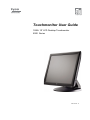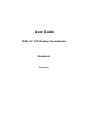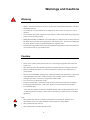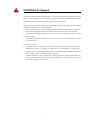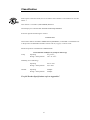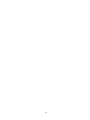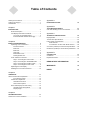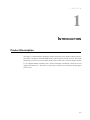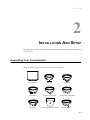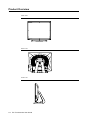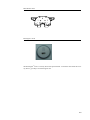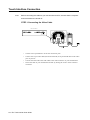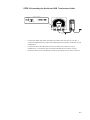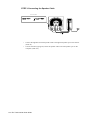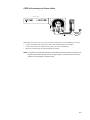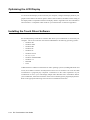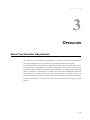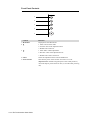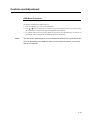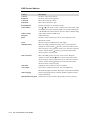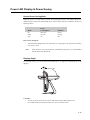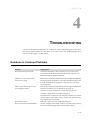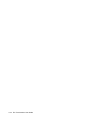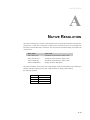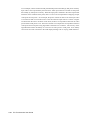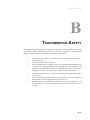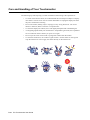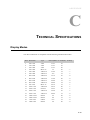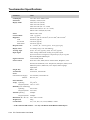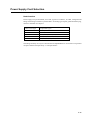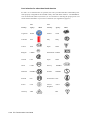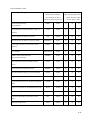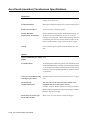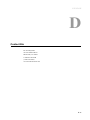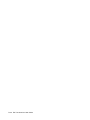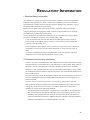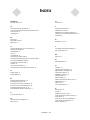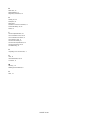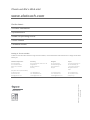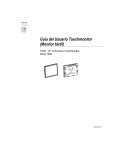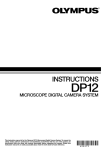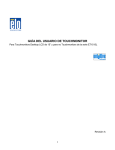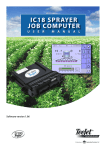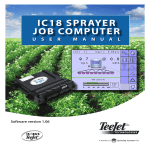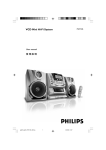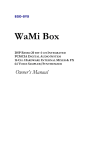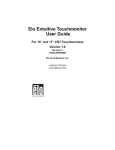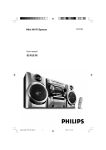Download Tyco Electronics 1928L User's Manual
Transcript
Touchmonitor User Guide 1928L 19” LCD Desktop Touchmonitor 5000 Series Revision A User Guide 1928L 19” LCD Desktop Touchmonitor Revision A P/N E116103 Copyright © 2006 Tyco Electronics Corporation. All Rights Reserved. No part of this publication may be reproduced, transmitted, transcribed, stored in a retrieval system, or translated into any language or computer language, in any form or by any means, including, but not limited to, electronic, magnetic, optical, chemical, manual, or otherwise without prior written permission of Elo TouchSystems. Disclaimer The information in this document is subject to change without notice. Elo TouchSystems makes no representations or warranties with respect to the contents hereof, and specifically disclaims any implied warranties of merchantability or fitness for a particular purpose. Elo TouchSystems reserves the right to revise this publication and to make changes from time to time in the content hereof without obligation of Elo TouchSystems to notify any person of such revisions or changes. Trademark Acknowledgments Elo Touchsystems AccuTouch and IntelliTouch are trademarks of Tyco Electronics Corporation. Other product names mentioned herein may be trademarks or registered trademarks of their respective companies. iii Warnings and Cautions ! Warning • • • • • Danger - Explosion hazard. Do not use in the presence of flammable anesthetics, and other flammable materials. To prevent fire or shock hazards, do not immerse the unit in water or expose it to rain or moisture. Do not use the unit with an extension cord receptacle or other outlets unless the prongs of the power cord can be fully inserted. RISK OF ELECTRICAL SHOCK - DO NOT OPEN. To reduce the risk of electrical shock, DO NOT remove the back of the equipment or open the enclosure. No user-serviceable parts are inside. Refer servicing to qualified field service engineers only. Uninsulated voltage within the unit may have sufficient magnitude to cause electrical shock. Avoid contact with any part inside the unit. Caution • • • • • • • ! Power cord is used as a disconnection device. To de-energize equipment, disconnect the power cord. This unit must follow the national requirement, and local state laws to dispose of the unit. Before connecting the cables to your Elo touchmonitor, make sure all components are powered OFF. The use of ACCESSORY equipment not complying with the equivalent safety requirements of this equipment may lead to a reduced safety of the resulting system. Consideration relating to the choices of accessory equipment should include: Use of accessory in the patient vicinity. Evidence that the safety certification of the accessory has been performed in accordance to the appropriate IEC 60601-1 and/or IEC 60601-1-1 harmonized national standard. For continued safety - This unit only complies to the above standards if used with a medical grade power cord. -A medical grade power supply, such as the one specified, is required for use in a medical application. Note: • This symbol alerts the user to important information concerning the operation and maintenance of this unit, which should be read carefully to avoid problems. • This symbol means DC Current. • This symbol means ON/OFF stand-by switch. iv ! CAUTION-Life Support Care must be taken when this touchmonitor is a critical component of a life support system or device. In case of failure of this touchmonitor, appropriate redundant systems should be incorporated into the system or device to prevent injury to the user or patient. The following should be an integral part of the safety design of a life support system or device using this touchmonitor for a critical function. • An alternate interface or fail-safe must be available should the touchscreen fail to operate. • The touchscreen interface must not be the only means of control of a critical function. • An alternate video display should be incorporated into the safety design if used to monitor a critical function. • The internal speakers of this touchscreen monitor must not be the sole method of warning of a critical function. Critical functions are: 1. Life support devices or systems are devices or systems which, (a) are intended for surgical implant into the body, or (b) support or sustain life, or (c) whose failure to perform when properly used in accordance with instructions for use provided in the labeling, can be reason ably expected to result in significant injury to the user. 2. A critical component is any component of a life support device or system whose failure to perform can be reasonably expected to cause the failure of the life support device or system, or to affect its safety or effectiveness. v Classification With respect to electrical shock, fire in accordance with UL60601-1 and CAN/CSA C22.2 No. 60601-1 This monitor is a CLASS 1 (GROUNDED) DEVICE. These displays are classified NO APPLIED PARTS EQUIPMENT. Protection against harmful ingress of water: INGRESS IPX1 This monitor shall be classified as ORDINARY EQUIPMENT, not intended or evaluated for use in the presence of flammable anesthetic mixture with air, oxygen, or nitrous oxide. Mode of Operation: CONTINUOUS OPERATION. Temp. Environmental conditions for transport and storage o o Operating 0 C to 40 C o o Storage / Transportation -20 C to +60 C Humidity (non-condensing) Operating Storage / Transportation Altitude Operating Storage / Transportation 30% to 70% 5% to 90% 1060hpa. 1060hpa For full Product Specifications refer to Appendix C vi vii Table of Contents Warnings and Cautions ................................................. iv Appendix A Caution-Life Support ...................................................... v Classification .............................................................. vi NATIVE RESOLUTION 19 Appendix B Chapter 1 INTRODUCTION 1 Product Description ................................................ 1 LCD Display Performance Features ....................... 2 19 inch TFT LCD Display Panel ...................... 2 External Medical Grade Power Supply ............ 2 TOUCHMONITOR SAFETY 21 Care and Handling of Your Touchmonitor ................... 22 Appendix C TECHNICAL SPECIFICATIONS 23 Display Modes ............................................................. 23 Touchmonitor Specifications ........................................ 24 Chapter 2 INSTALLATION AND SETUP 3 Unpacking Your Touchmonitor ............................... 3 Product Overview ........................................... 4 Power Supply Cord Selection ...................................... 25 North America ....................................................... 25 Cord selection for other than North America ........ 26 Main Unit ......................................................... 4 AccuTouch (resistive) Touchscreen Specifications ..... 28 IntelliTouch (resistive) Touchscreen Specifications ..... 29 Back Unit ......................................................... 4 Side View ......................................................... 4 Appendix D Base Bottom View ........................................... 5 KensingtonTM Lock ......................................... 5 Touch Interface Connection .................................... 6 Step 1 Connecting the Video Cable ................ 6 Step 2 Connecting the Serial/USB Cable ........ 7 CONTACT ELO 31 Contact Elo ............................................................. 31 Replacement Parts ..................................................... 31 REGULATORY INFORMATION 33 WARRANTY 35 INDEX 37 Step 3 Connecting the Speaker Cable ............ 8 Step 4 Connecting the Power Cable ............... 9 Optimizing the LCD Display .................................. 10 Installing the Touch Driver Software ..................... 10 Chapter 3 OPERATION 11 About Touchmonitor Adjustments ................................ 11 Front Panel Controls ..................................... 12 Controls and Adjustment ...................................... 13 OSD Menu Functions .................................... 13 OSD Control Options ..................................... 14 Power LED Display & Power Saving .................... 15 General Power Saving Mode ........................ 15 Display Angle ................................................. 15 Chapter 4 TROUBLESHOOTING 17 Solutions to Common Problems ................................. 17 CHAPTER 1 INTRODUCTION Product Description The 1928L is a medical display designed to present information to the operator and the customer. The 1928L is available in serial and USB(combo) touch interface as well as no touch. The 1928L functionally consists of a 19” LCD main display with a touchscreen. The main display element is a 19” diagonal SXGA resolution (1280 x 1024) LCD display. The display consists of an LCD display and touchscreen. The 1928L is powered by 12 VDC from an external medical grade power source. 1-1 LCD Display Performance Features 19” TFT LCD Display Panel Display format Display area Pixel pitch Contrast Ratio Brightness LCD AccuTouch IntelliTouch Accutouch transmission Intellitouch transmission Response time Display color Typical vertical viewing angle Typical horizontal viewing angle 1280 x 1024 376.32 mm (H) x 301.056 mm (V) 0.294 mm (H) x 0.294 mm (V) 1300:1( typical) 300 cd/m2 (typical) 246 cd/m2 (typical) 276 cd/m2(typical) 82% (typical) 92% (typical) Tr = 15 msec / Tf = 5 msec typical; 12 ms gray to gray response 16.7 million colors 89 deg (down) / 89 deg ( up) 89 deg (left) / 89 deg (right) External Medical Grade Power Supply The 1928L is powered by an external medical grade universal input AC power source. Power supply: • AC power: Input voltage 100 -240 VAC • Input frequency 50 to 60 Hz • DC output: 12 VDC • Load regulation: ±5% Max. • Line regulation: ±1% Max. 1-2 Elo Touchmonitor User Guide CHAPTER 2 INSTALLATION AND SETUP This chapter discusses how to install your LCD touchmonitor and how to install Elo TouchSystems driver software. Unpacking Your Touchmonitor Check that the following items are present and in good condition: LCD monitor Serial Cable VGA cable European power cable USB cable Power cable US/Canada Elo QuickStart CD Software DVI Cabel CD and Quick Install Guide Power adaptor 2-3 Product Overview Main Unit Back Unit Side View 2-4 Elo Touchmonitor User Guide Base Bottom View KensingtonTM Lock The KensingtonTM lock is a security device that prevents theft. To find out more about this security device, go to http://www.kensington.com. 2-5 Touch Interface Connection Note: Before connecting the cables to your touchmonitor and PC, be sure that the computer and touchmonitor are turned off. STEP 1-Connecting the Video Cable CONNECTIONS ON UNDERSIDE VIDEO PORT FEMALE 15-PIN VIDEO CONNECTOR VIDEO CABLE • • • • Tilt the screen up and back to access the connection ports. Connect the 15-pin video cable (the ferrite bead end) or 24-pin DVI-D cable to the video port on your PC. Connect the other end of the video cable to the video connector on your touchmonitor. Secure the cable to your touchmonitor and PC by turning the screws on the connector clockwise. 2-6 Elo Touchmonitor User Guide STEP 2-Connecting the Serial and USB Touchscreen Cable CONNECTORS ON THE UNDERSIDE USB CONNECTOR FEMALE 9-PIN SERIAL TOUCHSCREEN CONNECTOR SERIAL TOUCHSCREEN CABLE • • • Connect the female end of the serial (RS-232) cable to the serial port on your PC, or connect the USB touchscreen cable to the USB touchscreen connector on the back of your touchmonitor. Connect the male end of the cable to the serial touchscreen connector on your touchmonitor, or connect the other end of the USB touchscreen cable to your PC. Secure the cable to your touchmonitor and PC by turning the screws on the connector. 2-7 STEP 3-Connecting the Speaker Cable CONNECTIONS ON UNDERSIDE SPEAKER PORT SPEAKER CABLE • • Connect the light blue end of the speaker cable to the light blue speaker port to the monitor (audio in). Connect the lime (light green) end of the speaker cable to the lime speaker port on the computer (audio out). 2-8 Elo Touchmonitor User Guide STEP 4-Connecting the Power Cable CONNECTIONS ON UNDERSIDE POWER POWER CABLE Depending on where you live, you will use either the European or US/Canadian power cable. • Connect the female end of the power cable to the medical grade power adaptor. • Connect the brick power cable into the power port on the touchmonitor. • Route the cable through the cable management channel. NOTE: To protect your equipment against risk of damage from electrical surges in the power line, plug the touchmonitor’s power cord into a surge protector, and then connect the surge protector to a grounded AC electrical outlet. 2-9 Optimizing the LCD Display To ensure the LCD display works well with your computer, configure the display mode of your graphic card to make it less than or equal to 1280 x 1024 resolution, and make sure the timing of the display mode is compatible with the LCD display. Refer to Appendix A for more information about resolution. Compatible video modes for your touchmonitor are listed in Appendix C. Installing the Touch Driver Software Elo TouchSystems provides driver software that allows your touchmonitor to work with your computer. Drivers are located on the enclosed CD-ROM for the following operating systems: • Windows XP • Windows 2000 • Windows Me • Windows 98 • Windows 95 • Windows NT 4.0 • CE 2.x, 3.0, 4x • Windows XP Embedded • Windows 3.x • MS DOS • OS/2 Additional drivers and driver information for other operating systems (including Macintosh and Linux) are available on the Elo TouchSystems web site at www.elotouch.com. Your Elo USB touchmonitor is plug-and-play compliant. Information on the video capabilities of your touchmonitor is sent to your video display adapter when Windows starts. If Windows detects your touchmonitor, follow the instructions on the screen to install a generic plug-and-play monitor. Refer to the appropriate following section for driver installation instructions. 2-10 Elo Touchmonitor User Guide CH APTER 3 OPERATION About Touchmonitor Adjustments Your touchmonitor will unlikely require adjustment. Variations in video output and application may require adjustments to your touchmonitor to optimize the quality of the display. For best performance, your touchmonitor should be operating in native resolution, that is 1280 x 1024 at 60-75 Hz. Use the display control panel in Windows to choose 1280 x 1024 resolution. Operating in other resolutions will degrade video performance. For further information, please refer to Appendix A. All adjustments you make to the controls are automatically memorized. This feature saves you from having to reset your choices every time you unplug or power your touchmonitor off and on. If there is a power failure your touchmonitor settings will not default to the factory specifications. To restore factory set up, choose it from the OSD. See page 14, Recall Defaults. 3-11 Front Panel Controls 1 2 3 4 5 Control 1 Menu/Exit 2 3 4 Select 5 Power Switch 3-12 Elo Touchmonitor User Guide Function Display/Exits the OSD menus. 1. Enter contrast of the OSD. 2. Increase value of the adjustment item. 3. Shuffle item clockwise. 1. Enter audio volume adjustment. 2. Decrease value of the adjustment item. 3. Shuffle item counter-clockwise. Select the adjustment items from the OSD menu. Switches the power of the monitor from off to on to off. (Impotant note: Includes integrated power down delay function, user must depress power button for five (5) seconds when powering off) Controls and Adjustment OSD Menu Functions To Display and Select the OSD Functions: 1 Press the Menu key to activate the OSD menu. 2 Use or to move clockwise or counterclockwise through the menu. Press the select key on the monitor. The parameter will be highlighted when selected. 3 To quit the OSD screen at any time during the operation, press the Menu key. If no keys are pressed for a short time period, the OSD automatically disappears. NOTE: The OSD screen will disappear if no input activities are detected from 45 seconds to 255 seconds, depending on the OSD time setting on the OSD of the monitor. The monitor default is 45 seconds. 3-13 OSD Control Options Control Contrast Brightness V-Position H-Position Recall Defaults Color Balance Description Increases or decreases contrast. Increases or decreases brightness. Moves the screen up or down. Moves the screen left or right. Returns the monitor to its default settings. Press or and “Select” button to select 9300, 6500, 5500, 7500 and USER. Only when selecting USER can you make adjustments to the R/G/B content. Press Select to restore to factory default setting. Audio Volume Adjust audio volume of OSD menu. Sharpness Adjust Sharpness. Phase Increases or decreases the snow noise of the image after auto adjustment is made. Clock The dot clock is fine-adjusted after auto adjust. OSD H-Position Moves the OSD position horizontally on the screen. When the “SELECT” button and the button is pressed, the OSD control menu will move to the right side of the screen. Likewise, when the “Select” button and the button is pressed, the OSD control menu will move to the left side. OSD V-Position Moves the OSD position vertically on the screen. When the “SELECT” button and the button is pressed, the OSD control menu will move to the top side of the screen. Likewise, when the “Select” button and the button is pressed, the OSD control menu will move to the lower side. OSD Time Adjsuts the time of OSD icon stays on monitor. Auto-Adjust Press Auto to enable this function. The Auto-Adjust will automatically adjust V-Position, H-Position, Clock and Clock-Phase. OSD Language Select from English, French, German, Spanish, Japanese, Italian, Chinese and Polish. Information Description Indicates the current resolution, H-Frequency and V-Frequency. 3-14 Elo Touchmonitor User Guide Power LED Display & Power Saving General Power Saving Mode When the power is on and video is present, this LED lights in green. The LED indicates the different power status with altered LED colors when monitor operates in different modes (see following table). Power Consumption 48w max. 7w max. 4w Mode On Sleep Off Indicator Green Orange NO Power-Save (No Input) • The LCD panel background is cut when there is no signal input (AC line power consump tion of 7w or less). Note: If the monitor is not to be used for an extended period of time, it is recommended that the monitor be turned off. Display Angle For viewing clarity, you can tilt the LCD forward (up to -5 degrees) or backward (up to 90 degrees). CAUTION • In order to protect the LCD, be sure to hold the base when adjusting the LCD. • For models without a touchscreen take care not to touch the screen. 3-15 3-16 Elo Touchmonitor User Guide CHAPTER 4 TROUBLESHOOTING If you are experiencing trouble with your touchmonitor, refer to the following table. If the problem persists, please contact your local dealer or our service center. Elo Technical Support numbers are listed on page 31 of this manual. Solutions to Common Problems Problem The monitor does not respond Characters on the screen are dim The screen is blank OSD or power buttons don’t work “Out of Range” display Touch doesn’t work Power will not shut off immediately Suggestion(s) Check that the monitor’s Power Switch is on. You turn on the system.Turn off the power and check the monitor’s power cord and signal cable for proper connection. Refer to the Controls and Adjustments section to adjust the brightness. During operation, the monitor screen may automatically turn off as a result of the Power Saving feature. Press any key to see if the screen reappears. Refer to the Controls and Adjustments section to adjust the brightness. Check to see that they are not locked out. See page 10. Check to see of the resolution or vertical frequency of your computer is higher than that of the LCD display. Reconfigure the resolution of your computer to make it less than or equal to 1280 x 1024. 1280 x 1024 is optimal. See Appendix A for more information on resolution. Make sure cable is securely attached at both ends. Be sure to depree power button for five(5) seconds when powering off. Unit includes integrated power down delay function. 3-17 3-18 Elo Touchmonitor User Guide APPENDIX A NATIVE RESOLUTION The native resolution of a monitor is the resolution level at which the LCD panel is designed to perform best. 1928L native resolution is 1280 x 1024. In almost all cases, screen images look best when viewed at their native resolution. You can lower the resolution setting of a monitor but not increase it. Input Video 640 x 480(VGA) 800 x 600 (SVGA) 1024 x 768(XGA) 1280 x 1024(SXGA) 19.0” LCD Transforms input format to 1280 x 1024 Transforms input format to 1280 x 1024 Transforms input format to 1280 x 1024 Display in Native Resolution The native resolution of an LCD is the actual number of pixels horizontally in the LCD by the number of pixels vertically in the LCD. LCD resolution is usually represented by the following symbols: VGA SVGA XGA SVGA 640 x 480 800 x 600 1024 x 768 1280 x 1024 A-19 As an example, a SVGA resolution LCD panel has 800 pixels horizontally by 600 pixels vertically. Input video is also represented by the same terms. XGA input video has a format of 1280 pixels horizontally by 1024 pixels vertically. When the input pixels contained in the video input format match the native resolution of the panel, there is a one to one correspondence of mapping of input video pixels to LCD pixels. As an example, the pixel in column 45 and row 26 of the input video is in column 45 and row 26 of the LCD. For the case when the input video is at a lower or higher resolution than the native resolution of the LCD, the direct correspondence between the video pixels and the LCD pixels is lost. The LCD controller can compute the correspondence between video pixels and LCD pixels using algorithms contained on its controller. The accuracy of the algorithms determines the fidelity of conversion of video pixels to LCD pixels. Poor fidelity conversion can result in artifacts in the LCD displayed image such as varying width characters. A-20 Elo Touchmonitor User Guide APPENDIX B TOUCHMONITOR SAFETY This manual contains information that is important for the proper setup and maintenance of your touchmonitor. Before setting up and powering on your new touchmonitor, read through this manual, especially Chapter 2 (Installation), and Chapter 3 (Operation). 1. 2. 3. 4. 5. To reduce the risk of electric shock, follow all safety notices and never open the touchmonitor case. Turn off the product before cleaning Your new touchmonitor is equipped with a 3-wire, Hospital Grade grounding power cord. The power cord plug will only fit into a grounded outlet. Do not attempt to fit the plug into an outlet that has not been configured for this purpose. Do not use a damaged power cord. Use only the power cord that comes with your Elo TouchSystems Touchmonitor. Use of an unauthorized power cord may invalidate your warranty. The slots located on the sides and top of the touchmonitor case are for ventilation. Do not block or insert anything inside the ventilation slots. It is important that your touchmonitor remains dry. Do not pour liquid into or onto your touchmonitor. If your touchmonitor becomes wet do not attempt to repair it yourself. B-21 Care and Handling of Your Touchmonitor The following tips will help keep your Elo touchmonitor functioning at the optimal level. • To avoid risk of electric shock, do not disassemble the external power adaptor or display unit cabinet. The unit is not user serviceable. Remember to unplug the display unit from the power outlet before cleaning. • Do not use alcohol (methyl, ethyl or isopropyl) or any strong dissolvent. Do not use thinner or benzene, abrasive cleaners or compressed air. • To clean the display unit cabinet, use a cloth lightly dampened with a mild detergent. • Avoid getting liquids inside your touchmonitor. If liquid does get inside, have a qualified service technician check it before you power it on again. • Do not wipe the screen with a cloth or sponge that could scratch the surface. • To clean the touchscreen, use window or glass cleaner. Put the cleaner on the rag and wipe the touchscreen. Never apply the cleaner directly on the touchscreen . B-22 Elo Touchmonitor User Guide APPENDIX C TECHNICAL SPECIFICATIONS Display Modes Your Elo touchmonitor is compatible with the following standard video modes: Item 1 2 3 4 5 6 7 8 9 10 11 12 13 14 15 16 17 18 19 Resolution 640 x 350 720 x 400 640 x 480 640 x 480 640 x 480 640 x 480 800 x 600 800 x 600 800 x 600 800 x 600 832 x 624 1024 x 768 1024 x 768 1024 x 768 1024 x 768 1280 x 1024 1280 x 1024 1152 x 864 1280 x 960 Type VGA VGA VGA MAC 66 VESA 72 VESA 75 VESA 56 VESA 60 VESA 75 VESA 72 MAC 75 VESA 60 SUN 65 VESA 70 VESA 75 SXGA SXGA SXGA SXGA H.Scan(KHz) V. Scan(Hz) 31.47 70 31.47 70 31.47 60 35 66 37.86 72 37.5 75 35.16 56 37.88 60 46.88 75 48.08 72 49.72 75 48.36 60 52.45 65 56.48 70 60.02 75 64 60 80 75 67.5 75 60 60 Polarity -/ -/ -/+/+ +/+ +/+ +/+ -/-/-/-/+/+ +/+ +/+ +/+ +/+ C-23 Touchmonitor Specifications Parameter LCD Display Pixel Pitch Display Mode Native Contrast Ratio Brightness LCD AccuTouch IntelliTouch Response Time Display Color Viewing Angle Input Signal Signal Connector Front Control Value 19.0¨ TFT Active Matrix Panel 0.294(H) x 0.294(V) mm VGA 640 x 350 (70 Hz) VGA 720 x 400 (70 Hz) VGA 640 x 480 (60 / 72 / 75 Hz) SVGA 800 x 600 (56 / 60 / 72 / 75 Hz) SXGA 1280 x 1024(60,70,75 Hz) SXGA 1280 x 1024 1300 : 1 (typical) 300 cd/m2 with AT 246 cd/m2, IT 276 cd/m2, IR 276 cd/m2 300 cd/m2 (typical) 246 cd/m2 (typical) 276 cd/m2 (typical) Tr = 15 msec, Tf = 5 msec typical ; 12 ms gray to gray 16.7 million color, 6 bit with dithering o o o o (L/R)= -89 /+89 (typical), (U/D) -89 /+89 (typical) VGA Analog Video R.G.B. Analog 0.7V peak to peak Sync TTL Positive or Negative, Composite Sync, Sync on green DVI Video Digital TMDS Input 15 Pin D-Sub, DVI-D Power ON / OFF, Menu, Select OSD Contrast, Brightness, H/VPosition, Recall default, Color Temperature, Sharpness, Phase, Clock OSD H/V position, OSD Time, Auto Adjust, OSD Language, Input Select DDC1 / 2B AccuTouch , IntelliTouch Plug & Play Touch Panel Power External Power Supply* AC 100-240V, 50-60 Hz/1.0A Monitor DC 12V, 4A Environmental o o Temp. Operating 0 C to 40 C o o Storage/Transportation -20 C to +60 C Humidity (non-condensing) Operating 30% to 70% Storage/Transportation 5% to 90% Altitude Operating 1060hpa Storage/Transportation 1060hpa Dimensions (H x W x D) 429 x 390 x 212 mm Weight (Net) 8.4kg. Certifications UL, C-UL, FCC, CE, VCCI, MPRII, C-TICK * FOR CONTINUED SAFETY - Use only with Hitron Model HES49-12040 adaptor. C-24 Elo Touchmonitor User Guide Power Supply Cord Selection North America Power Supply Cord ¡V Detachable, UL Listed, Type SJT 3 conductor, 18 AWG, configured load fittings terminating in molded on parallel blade. Grounding type hospital grade attachment plug, rated at a minimum of 3 amperes. Basic Cord Type SP-2 SP-3 SV SJ S Equivalent Types SPE-2, SPT-2 SPE-3, SPT-3 SVE, SVO, SVOO, SVT, SVTO, SVTOO SJE, SJO, SJOO, SJT, SJTO, SJTOO SE, SO, SOO, ST, STO, STOO Grounding reliability can only be achieved when the EQUIPMENT is connected to an equivalent receptacle marked “Hospital Only” or “Hospital Grade”. C-25 Cord selection for other than North America For 100 V ac or 220/230/240 V ac operation, the unit is provided with IEC 320 flexible power cords properly configured for the intended country other than North America. The NOMINAL cross-sectional area (mm2 Cu) must be 0,75. For assistance in selecting the proper power cord contact the Elo distributor in your area or contact Elo (see Appendix D, page 23) C-26 Country Cert. Agency Argentina IRAM Ireland NSAI Australia SAA Italy IMQ Austria OVE Japan MITI Beligum CEBEC Netherlands KEMA Canada CSA Japan MITI China CCEE Norway NEMKO Denmark DEMKO Sweden SEMKO Finland FEI Switzerland SEV France UTE United Kingdom Germany VDE Elo Touchmonitor User Guide Mark Cert Country Agency ASTA BSI Mark HAR FLEXIBLE CORD Approval Organization Printed or Embossed Harmonization Marking be Located On Jacket or Insulation of Internal Wiring) Alternative Marking (May Utilizing Black-Red Yellow Thread (Length of color Section, mm) Comite Electrotechnique Belge (CEBEC) CEBEC <HAR> 10 30 10 Verband Deutscher Elektrotechniker (VDE) e.V. Prufstelle <VDE> <HAR> 30 10 10 USE <HAR> 30 10 30 IEMMEQU <HAR> 10 30 50 BASEC <HAR> 10 10 30 KEMA-KEUR <HAR> 10 30 30 SEMKO AB Svenska Elektriska Materielkontrollanstalter SEMKO <HAR> 10 10 50 Österreichischer Verband fur Elektrotechnik (ÖVE) <ÖVE> <HAR> 30 10 50 <DEMKO> <HAR> 30 10 30 National Standards Authority of Ireland (NSAI) <NSAI> <HAR> 30 30 50 Norges Elektriske Materiellkontroll (NEMKO) NEMKO <HAR> 10 10 70 Asociacion Electrotecnica Y Electronica Espanola (AEE) <UNED> <HAR> 30 10 70 Hellenic Organization for Standardization (ELOT) ELOT <HAR> 30 30 70 np <HAR> 10 10 90 Schweizerischer Elektro Technischer Verein (SEV) SEV <HAR> 10 30 90 Elektriska Inspektoratet SETI <HAR> 10 30 90 Union technique de l'Electricite (UTE) Instituto Italiano del Marchio di Qualita (IMQ) British Approvals Service for Electric Cables (BASEC) N> V. KEMA Danmarks Elektriske Materialkontroll Instituto Portages da Qualidade (IPQ) C-27 AccuTouch (resistive) Touchscreen Specifications Mechanical Positional Accuracy Standard deviation of error is less than 0.080 in. (2.03 mm). Equates to less than ±1%. Touchpoint Density More than 100,000 touchpoints/in2(15,500 touchpoints/cm2) Touch Activation Force Typical less than 3 ounces(85 grams) Surface Durability Expected Life Performance Surface durability is that of glass, Mohs’hardness rating of 7. No known wear-out mechanism, as there are no layers, coatings, or moving parts. IntelliTouch technology has been operationally tested to more than 50 million touches in one location without failure, using a stylus similar to a finger. Sealing Unit is sealed to protect against splashed liquids, dirt, and dust. Optical Light Transmission (per ASTM 90% D1003) C-28 Visual Resolution All measurements made using USAF 1951 Resolution Chart, under 30X magnification, with test unit located approximately 1.5 in (38 mm) from surface of resolution chart. Clear surface: Excellent, with no noticeable degradation. Antiglare surface: 6:1 minimum. Gloss (per ASTM D2457 using a 60-degree gloss meter) Antiglare surface: Curved: 60± 20 gloss units or 75 ±15 gloss units. Environmental Chemical Resistance The active area of the touchscreen is resistant to all chemicals that do not affect glass, such as: Acetone, Toluene, Methyl ethyl ketone, Isopropyl alcohol, Methyl alcohol, Ethyl acetate, Ammonia-based glass cleaners, Gasoline, Kerosene, Vinegar Electrostatic Protection (per EN 61 000-4-2, 1995) Meets Level 4 (15 kV air/8 kV contact discharges). Elo Touchmonitor User Guide IntelliTouch Touchmonitor Specifications Mechanical Positional Accuracy Touchpoint Density Touch Activation Force Surface Durability Expected Life Performance Sealing Optical Light Transmission (per ASTM D1003) Visual Resolution Gloss (per ASTM D2457 using a 60degree gloss meter) Standard deviation of error is less than 0.080 in. (2.03 mm). Equates to less than ±1%. More than 100,000 touchpoints/in2 (15,500 touchpoints/cm2). Typically less than 3 ounces (85 grams). Surface durability is that of glass, Mohs’hardness rating of 7. No known wear-out mechanism, as there are no layers, coatings, or moving parts. IntelliTouch technology has been operationally tested to more than 50 million touches in one location without failure, using a stylus similar to a finger. Unit is sealed to protect against splashed liquids, dirt, and dust. IntelliTouch 92%, AccuTouch 82%. All measurements made using USAF 1951 Resolution Chart, under 30X magnification, with test unit located approximately 1.5 in (38 mm) from sur face of resolution chart. Clear surface: Excellent, with no noticeable degradation. Antiglare surface: 6:1 minimum. Antiglare surface: Curved: 60 ±20 gloss units or 75 ± 15 gloss units. C-29 C-30 Elo Touchmonitor User Guide PENDIX D Contact Elo Elo TouchSystems 301 Constifution Drive Menlo Park, CA 94025 1-800-ELO-TOUCH (1-800-356-8682) www.eloinfo.elotouch.com D-31 D-32 Elo Touchmonitor User Guide REGULATORY INFORMATION I. Electrical Safety Information: A) Compliance is required with respect to the voltage, frequency, and current requirements indicated on the manufacturer’s label. Connection to a different power source than those specified herein will likely result in improper operation, damage to the equipment or pose a fire hazard if the limitations are not followed. B) There are no operator serviceable parts inside this equipment. There are hazardous voltages generated by this equipment which constitute a safety hazard. Service should be provided only by a qualified service technician. C) This equipment is provided with a detachable power cord which has an integral safety ground wire intended for connection to a grounded safety outlet. 1) Do not substitute the cord with other than the provided approved type. Under no circumstances use an adapter plug to connect to a 2-wire outlet as this will defeat the continuity of the grounding wire. 2) The equipment requires the use of the ground wire as a part of the safety certification, modification or misuse can provide a shock hazard that can result in serious injury or death. 3) Contact a qualified electrician or the manufacturer if there are questions about the installation prior to connecting the equipment to mains power. II. Emissions and Immunity Information A) Notice to Users in the United States: This equipment has been tested and found to comply with the limits for a Class B digital device, pursuant to Part 15 of FCC Rules. These limits are designed to provide reasonable protection against harmful interference in a residential installation. This equipment generates, uses, and can radiate radio frequency energy, and if not installed and used in accordance with the instructions, may cause harmful interference to radio communications. B) Notice to Users in Canada: This equipment complies with the Class B limits for radio noise emissions from digital apparatus as established by the Radio Interference Regulations of Industrie Canada. C) Notice to Users in the European Union: Use only the provided power cords and interconnecting cabling provided with the equipment. Substitution of provided cords and cabling may compromise electrical safety or CE Mark Certification for emissions or immunity as required by the following standards: This Medical Electrical Equipment is required to have a CE Mark on the manufacturer’s label which means that the equipment has been tested to the following Directives and Standards: This equipment has been tested to the requirements for the CE Mark as re quired by medical device Directive (MDD) 93/42/EEC indicated in European Standard EN60601-1 and EN60601-1-2 (including EN55011 Class B). 33 D) General Information to all Users: This equipment generates, uses and can radiate radio frequency energy. If not installed and used according to this manual the equipment may cause interference with radio and television communications. There is, however, no guarantee that interference will not occur in any particular installation due to site-specific factors. 1) In order to meet emission and immunity requirements, the user must observe the following: a) Use only the provided I/O cables to connect this digital device with any computer. b) To ensure compliance, use only the provided manufacturer’s approved line cord. c) The user is cautioned that changes or modifications to the equipment not expressly ap proved by the party responsible for compliance could void the user’s authority to operate the equipment. 2) If this equipment appears to cause interference with radio or television reception, or any other device: a) Verify as an emission source by turning the equipment off and on. b) If you determine that this equipment is causing the interference, try to correct the interfer ence by using one or more of the following measures: i) Move the digital device away from the affected receiver. ii) Reposition (turn) the digital device with respect to the affected receiver. iii) Reorient the affected receiver’s antenna. iv) Plug the digital device into a different AC outlet so the digital device and the receiver are on different branch circuits. v) Disconnect and remove any I/O cables that the digital device does not use. (Unterminated I/O cables are a potential source of high RF emission levels.) vi)Plug the digital device into only a grounded outlet receptacle. Do not use AC adapter plugs. (Removing or cutting the line cord ground may increase RF emission levels and may also present a lethal shock hazard to the user.) If you need additional help, consult your dealer, manufacturer, or an experienced radio or television technician. 34 Elo Touchmonitor User Guide WARRANTY Except as otherwise stated herein or in an order acknowledgment delivered to Buyer, Seller warrants to Buyer that the Product shall be free of defects in materials and workmanship. The warranty for the touchmonitors and components of the product is 3 years. Seller makes no warranty regarding the model life of components. Seller’s suppliers may at any time and from time to time make changes in the components delivered as Products or components. Buyer shall notify Seller in writing promptly (and in no case later than thirty (30) days after discovery) of the failure of any Product to conform to the warranty set forth above; shall describe in commercially reasonable detail in such notice the symptoms associated with such failure; and shall provide to Seller the opportunity to inspect such Products as installed, if possible. The notice must be received by Seller during the Warranty Period for such product, unless otherwise directed in writing by the Seller. Within thirty (30) days after submitting such notice, Buyer shall package the allegedly defective Product in its original shipping carton(s) or a functional equivalent and shall ship to Seller at Buyer’s expense and risk. Within a reasonable time after receipt of the allegedly defective Product and verification by Seller that the Product fails to meet the warranty set forth above, Seller shall correct such failure by, at Seller’s options, either (i) modifying or repairing the Product or (ii) replacing the Product. Such modification, repair, or replacement and the return shipment of the Product with minimum insurance to Buyer shall be at Seller’s expense. Buyer shall bear the risk of loss or damage in transit, and may insure the Product. Buyer shall reimburse Seller for transportation cost incurred for Product returned but not found by Seller to be defective. Modification or repair, of Products may, at Seller’s option, take place either at Seller’s facilities or at Buyer’s premises. If Seller is unable to modify, repair, or replace a Product to conform to the warranty set forth above, then Seller shall, at Seller’s option, either refund to Buyer or credit to Buyer’s account the purchase price of the Product less depreciation calculated on a straight-line basis over Seller’s stated Warranty Period. 35 THESE REMEDIES SHALL BE THE BUYER’S EXCLUSIVE REMEDIES FOR BREACH OF WARRANTY. EXCEPT FOR THE EXPRESS WARRANTY SET FORTH ABOVE, SELLER GRANTS NO OTHER WARRANTIES, EXPRESS OR IMPLIED BY STATUTE OR OTHERWISE, REGARDING THE PRODUCTS, THEIR FITNESS FOR ANY PURPOSE, THEIR QUALITY, THEIR MERCHANTABILITY, THEIR NONINFRINGEMENT, OR OTHERWISE. NO EMPLOYEE OF SELLER OR ANY OTHER PARTY IS AUTHORIZED TO MAKE ANY WARRANTY FOR THE GOODS OTHER THAN THE WARRANTY SET FORTH HEREIN. SELLER’S LIABILITY UNDER THE WARRANTY SHALL BE LIMITED TO A REFUND OF THE PURCHASE PRICE OF THE PRODUCT. IN NO EVENT SHALL SELLER BE LIABLE FOR THE COST OF PROCUREMENT OR INSTALLATION OF SUBSTITUTE GOODS BY BUYER OR FOR ANY SPECIAL, CONSEQUENTIAL, INDIRECT, OR INCIDENTAL DAMAGES. Buyer assumes the risk and agrees to indemnify Seller against and hold Seller harmless from all liability relating to (i) assessing the suitability for Buyer’s intended use of the Products and of any system design or drawing and (ii) determining the compliance of Buyer’s use of the Products with applicable laws, regulations, codes, and standards. Buyer retains and accepts full responsibility for all warranty and other claims relating to or arising from Buyer’s products, which include or incorporate Products or components manufactured or supplied by Seller. Buyer is solely responsible for any and all representations and warranties regarding the Products made or authorized by Buyer. Buyer will indemnify Seller and hold Seller harmless from any liability, claims, loss, cost, or expenses (including reasonable attorney’s fees) attributable to Buyer’s products or representations or warranties concerning same. 36 Elo Touchmonitor User Guide INDEX Numerics H ET1928L-XXWA-1-G H-Position, 14 A I About touchmonitor Adjustments, 11 AccuTouch(resistive)Touchscreen Specifications, 28 Audio Volume, 14 Auto-Adjust, 14 Information Description, 14 Installation and setup, 2 Installing the Touch Driver Software, 10 Intellitouch Touchmonitor Specifications, 29 Introduction, 1 B Back Unit, 4 Base Bottom View, 5 Brightness, 14 K C L Care and Handling of your Touchmonitor, 22 LCD Display Performance Features, 2 Caution-Life Support, v Light Transmission, 28 KensingtonTM Lock, 2 Classification, vi Clock, 14 Color Balance, 14 Connecting the Video Cable, 6 Connecting the Serial and USB Touchscreen Cable, 7 Connecting the Speaker Cable, 8 Connecting the Power Cable, 9 Contrast, 14 Control and Adjustment, 13 Cord selection for other than North America, 26 M Main Unit, 4 N Native Resolution, 19 O Operation, 11 Optical Light Transmission, 29 Optimizing the LCD Display, 10 OSD Control Options, 14 OSD Menu Functions, 13 OSD H-Position, 14 OSD Language, 14 OSD or power buttons deosn’t work, 17 OSD V-Position, 14 OSD Time, 14 Out of range display, 14 D Display Angle, 15 Display Modes, 23 E Electrical Safety Information, 33 Electrostatic Protection, 28 Emissions and Immunity Information, 33 Environmental Chemical Resistance, 28 Expected Life Performance, 28, 29 External Medical Grade Power Supply, 2 P Performance, 29 Phase, 14 Positional Accuracy, 28, 29 Power LED Dispaly & Power Saving, 15 Power-Save, 15 Power will not shut off immediately, 17 Power Supply Cord Selection, 25 Product Overview, 4 F Front Panel Controls, 12 G General Power Saving Mode, 15 Gloss, 28, 29 I N D E X - 37 R Rear View, 10 Recall Defaults, 14 Regulatory Information, 33 S Sealing, 28, 29 Sharpness, 14 Side View, 4 Solutions to Common Problems, 17 Surface Durability, 28, 29 SVGA, 19 T Technical Specifications, 23 Touch Activation Force, 28, 29 Touch Interface Connection, 6 Touch doesn’t work, 17 Touchmonitor Safety, 21 Touchmonitor Specifications, 24 Touchpoint Density, 28, 29 Troubleshooting, 17 U Unpacking Your Touchmonitor, 3 V VGA, 19 Visual Resolution, 28, 29 V-Position, 14 W Warranty, 35 Warnings and Cautions, iv X XGA, 19 I N D E X -38 Check out Elo’s Web site! www.elotouch.com Get the latest... • Product information • Specifications • News on upcoming events • Press release • Software drivers Getting in Touch with Elo To find out more about Elo’s extensive range of touch solutions, visit our Web site at www.elotouch.com or simply call the office nearest you: USA & Headquarters Germany Belgium Japan Elo TouchSystems 301 Constitution Drive Elo TouchSystems GmbH & Co. KG Haidgraben 6 Elo TouchSystems Diestsesteenweg 692 Touch Panel Systems K.K Sun Homada Bldg. 2F Menlo Park, CA 94025 USA D-85521 Ottobrunn Germany B-3010 Kessel-Lo Belgium 1-19-20 Shin-Yokohama Kanagawa 222-0033 Japan Tel 650-361-4700 Fax 650-361-4747 Tel +49(89)60822-0 Fax +49(89)60822-150 Tel +32(16)35-2100 Fax +32(16)35-2101 Tel +81(45)478-2161 Fax +81(45)478-2180 [email protected] [email protected] [email protected] www.tps.co.jp © 2006 Tyco Electronics Corporation . Printed in USA (800) ELO-TOUCH (800-356-8682)