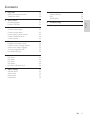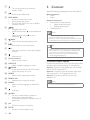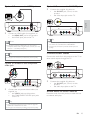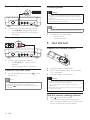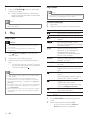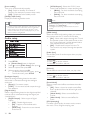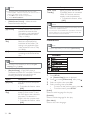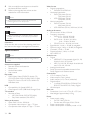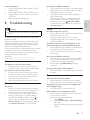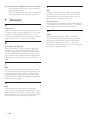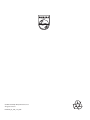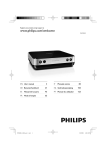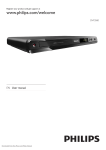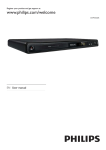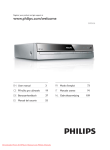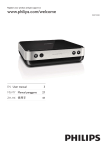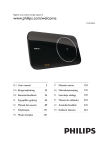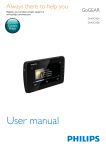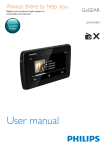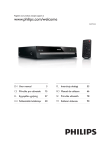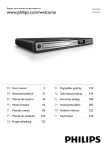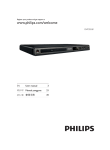Download Philips DVP4320BL User's Manual
Transcript
Register your product and get support at www.philips.com/welcome DVP4320 ZH-CN Ⴌ߀൱Ҭ EN User manual 3 19 1 Important Safety and important notice Trademark notice 20 20 20 2 Your product Feature highlights Product overview 21 21 21 3 Connect Connect video cables Connect audio cables Route audio to other devices &RQQHFW86%ÁDVKGULYH Connect power 22 22 23 23 24 24 4 Get started Prepare the remote control Find the correct viewing channel Select menu display language Turn on progressive scan Use Philips EasyLink 24 24 24 25 25 25 5 Play Play a disc Play video Play music Play photo 3OD\IURP86%ÁDVKGULYH 26 26 26 28 28 29 6 Adjust settings General setup Audio setup Video setup Preferences 29 29 30 31 32 7 Additional information Update software Care 6SHFLÀFDWLRQV 33 33 34 34 8 Troubleshooting 35 9 Glossary 36 EN 19 English Contents 1 Important Safety and important notice Warning Risk of overheating! Never install the product in a FRQÀQHGVSDFH$OZD\VOHDYHDVSDFHRIDWOHDVWLQFKHV around the product for ventilation. Ensure curtains or other objects never cover the ventilation slots on the product. Never place the product, remote control or batteries QHDUQDNHGÁDPHVRURWKHUKHDWVRXUFHVLQFOXGLQJGLUHFW sunlight. Only use this product indoors. Keep this product away IURPZDWHUPRLVWXUHDQGOLTXLGÀOOHGREMHFWV Never place this product on other electrical equipment. Keep away from this product during lightning storms. Where the mains plug or an appliance coupler is used as the disconnect device, the disconnect device shall remain readily operable. Visible and invisible laser radiation when open. Avoid exposure to beam. About Progressive Scan &RQVXPHUVVKRXOGQRWHWKDWQRWDOOKLJKGHÀQLWLRQ television sets are fully compatible with this product and may cause artifacts to be displayed in the picture. In case of 525 or 625 progressive scan picture problems, it is recommended that the user VZLWFKWKHFRQQHFWLRQWRWKH¶VWDQGDUGGHÀQLWLRQ· output. If there are questions regarding our TV set compatibility with this model 525p and 625p DVD player, please contact our customer service center. Disposal of your old product and batteries Your product is designed and manufactured with high quality materials and components, which can be recycled and reused. When this crossed-out wheeled bin symbol is attached to a product it means that the product is covered by the European Directive 2002/96/ EC. Please inform yourself about the local separate collection system for electrical and electronic products. Please act according to your local rules and do not dispose of your old products with your normal household waste. Correct disposal of your old product helps to prevent potential negative consequences for the environment and human health. 20 EN Your product contains batteries covered by the European Directive 2006/66/EC, which cannot be disposed with normal household waste. Please inform yourself about the local rules on separate collection of batteries because correct disposal helps to prevent negative consequences for the environmental and human health. Copyright notice This product incorporates copyright protection technology that is protected by method claims of certain U.S. patents and other intellectual property rights owned by Macrovision Corporation and other rights owners. Use of this copyright protection technology must be authorised by Macrovision Corporation, and is intended for home and other limited viewing uses only unless otherwise authorised by Macrovision Corporation. Reverse engineering or disassembly is prohibited. Trademark notice Manufactured under license from Dolby Laboratories. Dolby and the double-D symbol are trademarks of Dolby Laboratories. Windows Media and the Windows logo are trademarks, or registered trademarks of Microsoft Corporation in the United States and/or other countries. DivX, DivX Ultra &HUWLÀHGDQG associated logos are trademarks of DivX, Inc. and are used under license. 2IÀFLDO'LY;®8OWUD&HUWLÀHGSURGXFW Plays all versions of DivX ® video (including DivX ® 6) with enhanced playback of DivX®PHGLDÀOHVDQG the DivX® Media Format. Plays DivX® video with menus, subtitles and audio tracks. The USB-IF Logos are trademarks of Universal Serial Bus Implementers Forum, Inc. CLASS 1 LASER PRODUCT 2 Your product b Turn on this product or switch to standby mode. Congratulations on your purchase, and welcome to 3KLOLSV7RIXOO\EHQHÀWIURPWKHVXSSRUWWKDW3KLOLSV offers, register your product at www.philips.com/ welcome. c IR sensor Point the remote control at the IR sensor. Feature highlights e jack &RQQHFWD86%ÁDVKGULYH Stop play. Start, pause or resume disc play. English Philips EasyLink Your product supports Philips EasyLink, which uses the HDMI CEC (Consumer Electronics Control) protocol. EasyLink-compliant devices that are connected through HDMI connectors can be controlled by a single remote control. d f Remote control Note Philips does not guarantee 100% interoperability with all HDMI CEC devices. Screen Fit View the movie in full screen display on any TV. Progressive scan video Push the limits of standard resolution and provide a PRUHÀOPOLNH'9'YLGHRGLVSOD\RQD79VFUHHQ Hi-speed USB link 3OXJD86%ÁDVKGULYHWRWKH86%MDFNWRHQMR\WKH 03:0$-3(*'LY;ÀOHV Region codes You can play discs with the following region codes. DVD region code Countries China Product overview Main unit a PUSH TO OPEN Open the disc compartment. EN 21 a Turn on this product or switch to standby mode. b Switch to the USB mode. c DISC MENU Access or exit the disc menu. Switch to the disc mode. For VCD and SVCD, turn on or off PBC (playback control). d e Navigate the menus. Search fast-forward ( ) or fast-backward ( ). Search slow-forward ( ) or slowbackward ( ). BACK Return to the previous display menu. 3 Connect Make the following connections to use this product. Basic connections: Video Audio Optional connections: Route audio to other devices: 'LJLWDODPSOLÀHUUHFHLYHU Analog stereo system 86%ÁDVKGULYH Note Refer to the type plate at the back or bottom of the SURGXFWIRULGHQWLÀFDWLRQDQGVXSSO\UDWLQJV Before you make or change any connections, ensure that all the devices are disconnected from the power outlet. f g / Start, pause or resume disc play. Skip to the previous or next title, chapter, or track. h Mute volume. i Numeric buttons Select an item to play. j SUBTITLE Select a subtitle language on a disc. k ZOOM Fit the picture format to the TV screen. Zoom the picture in or out. l REPEAT Select various repeat play modes. m REPEAT A-B 5HSHDWSOD\IRUDVSHFLÀFVHFWLRQ n AUDIO Select an audio language or channel on a disc. o p Stop play. INFO For discs, access the play options or display the current disc status. For slideshow, display a thumbnail view of SKRWRÀOHV q OK &RQÀUPDQHQWU\RUVHOHFWLRQ r SETUP Access or exit the setup menu. 22 EN Tip Different types of connectors may be used to connect this product to your TV, depending on availability and your needs. A comprehensive interactive guide to help you connect your product is available at www. connectivityguide.philips.com. Connect video cables Connect this product to TV to view disc play. Select the best video connection that TV can support. Option 1: Connect to the HDMI jack (for a HDMI, DVI or HDCP-compliant TV). Option 2: Connect to the component video jacks (for a standard TV or Progressive Scan TV). Option 3: Connect to the AV out jack (for a standard TV). Note You must connect this product directly to a TV. Option 1: Connect to the HDMI jack Option 3: Connect to the AV OUT jack 1 Connect the supplied AV cables to: the AV OUT jack (3.5mm) on this product. the video input jack on the TV. HDMI IN 1 English IDE V OIN Connect an HDMI cable (not supplied) to the HDMI OUT jack on this product. the HDMI input jack on the TV. Tip Note The video input jack on the TV may be labeled as A/V If the device supports HDMI CEC, you can control compliant devices with a single remote control (see “Get started” > “Use Philips EasyLink”). Connect audio cables Tip This type of connection provides best picture quality. Connect the audio from this product to the TV to allow sound output through the TV. AUDIO IN Option 2: Connect to the component video jack r P IN, VIDEO IN, COMPOSITE or BASEBAND. This type of connection provides standard picture quality. b P Y MP O C NN O ET IDE V OIN 1 1 Connect the component video cables (not supplied) to: the Y Pb Pr jacks on this product. the COMPONENT VIDEO input jacks on the TV. Connect the supplied AV cables to: the AV OUT jack (3.5mm) on this product. the audio input jacks on the TV. Route audio to other devices Route the audio from this product to other devices to enhance audio play. Tip The component video input jack on the TV might be labeled as Y Pb/Cb Pr/Cr or YUV. This type of connection provides good picture quality. EN 23 &RQQHFWWRGLJLWDODPSOLÀHUUHFHLYHU Connect power DIGI TA L IN Caution Risk of product damage! Ensure that the power supply 1 voltage corresponds to the voltage printed on the back of the unit. Before connecting the AC power cord, ensure you have completed all other connections. Note Connect a coaxial cable (not supplied) to: the COAXIAL jack on this product. the COAXIAL/DIGITAL input jack on the device. The type plate is located on the bottom of the product. 1 Connect analogue stereo system Connect the AC power cable: to this product. to the wall outlet. AUDIO IN 4 Get started Prepare the remote control 1 Connect the supplied AV cables to: the AV OUT jack (3.5mm) on this product. the audio input jacks on the device. 1 2 &RQQHFW86%ÁDVKGULYH 1 &RQQHFWD86%ÁDVKGULYHWRWKH jack on this product. 3 Caution Note This product can only play/view MP3, WMA, DivX or -3(*ÀOHVWKDWDUHVWRUHGRQD86%ÁDVKGULYH button to access the content and play Press the WKHÀOHV Open the battery compartment. Insert 2 AAA batteries with correct polarity (+/-) as indicated. Close the battery compartment. Remove batteries if they are exhausted or if the remote control is not to be used for a long time. Do not mix batteries (old and new or carbon and alkaline, etc.). Batteries contain chemical substances, so they should be disposed of properly. Find the correct viewing channel 1 2 24 EN Press to turn on this product. Turn on the TV and switch to the correct video-in channel. (Refer to the TV user manual on how to select the correct channel.) Select menu display language Note 3 4 Press to select [Video Setup]. Select [Progressive] > [On], then press OK. » A warning message is displayed. 5 To proceed, select [Ok] and press OK. » The progressive setup is complete. If this product is connected to a HDMI CEC compliant TV, skip this setting. It switches automatically to the same OSD menu language as per your TV setting (if the language set on TV is supported by this product). Note 6 7 English If a blank/distorted screen is displayed, wait for 15 seconds for the auto recovery. If no picture is displayed, turn off the progressive scan mode as follows: 1) Press to open the disc compartment. 2) Press the Numeric button ‘1’. Press SETUP to exit the menu. You can now turn on the progressive scan mode on the TV (see the TV user manual). Note 1 2 3 The language options may vary from different regions. Press SETUP. » [General Setup] menu is displayed. Select [OSD language], then press . Press to select a language, then press OK. Turn on progressive scan Note To use the progressive scan feature, you must connect a progressive scan TV with the component video jacks (see “Connect” > “Connect video cables” > “Option 2: Connect to the component video jacks” for details). During play, when the progressive scan mode is on for both this product and the TV, distorted picture may display. In this case, turn off the progressive scan feature on both this product and the TV. Use Philips EasyLink This product supports Philips EasyLink which uses the HDMI CEC (Consumer Electronics Control) protocol. You can use one single remote control to control EasyLink-compliant devices that are connected through HDMI connectors. Note To enable the EasyLink feature, you must turn on the HDMI CEC operations on the TV and on other devices connected to TV. Refer to the TVs/devices manual for details. One-touch play 1 Press the STANDBY button to turn on this product. » The TV (if supports one-touch play) automatically turns on and switches to the correct video-in channel. » If a disc is loaded in this product, disc play automatically starts. 1 2 Turn on the TV to the correct viewing channel for this product. Press SETUP. EN 25 One-touch standby 1 Press the STANDBY button to switch this product to standby. » All the connected devices (if the device supports one-touch standby) automatically switch to standby. Note Philips does not guarantee 100% interoperability with all HDMI CEC devices. Play video Note Some operations may not work with some discs. See the information accompanying the disc for details. Control video play 1 Play a title. 2 Use the remote control to control the play. Button 5 Play Start, pause or resume disc play. Stop disc play. Play a disc , , Caution Do not place any objects other than discs into the disc compartment. , Do not touch the disc optical lens inside the disc compartment. 1 2 3 Press PUSH TO OPEN to open the disc compartment. Load a disc with its label facing up. Close the disc compartment and start disc play. To view disc play, turn on the TV to the correct viewing channel for this product. To stop disc play, press . AUDIO SUBTITLE REPEAT Note ZOOM &KHFNWKHW\SHVRIGLVFVVXSSRUWHGVHH´6SHFLÀFDWLRQVµ > “Play media”). If the password entry menu is displayed, enter the Action password before you can play the locked or restricted disc (see “Adjust settings” > “Preferences” > [Parental Control]). If you pause or stop a disc, the screen saver appears after 5 minutes of inactivity. To deactivate the screen saver, press DISC MENU. After you pause or stop a disc and no button is pressed within 15 minutes, this product automatically switches to standby. ZOOM INFO Skip to a previous/next title or chapter. Search fast-backward or fastforward. Press repeatedly to change the search speed. Search slow-forward or slowbackward. Press repeatedly to change the search speed. For VCD/SVCD, slow-backward search is not available. Select an audio language or channel available on a disc. Select a subtitle language availabel on a disc. Select or turn off repeat mode. Repeat options may vary from disc type. Fit the picture format to the TV screen. Press repeatedly until the image is VFDOHGWRÀWWRWKH79VFUHHQ Toggle between screen aspect ratio and different zoom factor. To pan through the zoomed image, press the Navigation buttons. Access the play options and display the current disc status. Access DVD menu 1 Press DISC MENU to access the disc root 2 26 EN menu. Select a play option, then press OK. In some menus, press the Numeric buttons to input your selection. Access VCD menu The PBC (playback control) feature is available for VCD/SVCD, which can display the contents menu for you to select a play option. The PBC is on by default in the factory. View DVD play from different angles 1 During play, press INFO. » The disc status menu is displayed. 2 3 Note Select [Angle], then press . Press the Numeric buttons to change the angle. » Play changes to the selected angle. Note to turn PBC on or off. 1 2 Display the contents menu via one of the following ways: If PBC is on, load in a VCD/SVCD. During play with PBC on, press BACK. Press the Numeric buttons to select a play option, then press OK to start play. If PBC is turned off, it skips the menu GLVSOD\DQGVWDUWVSOD\IURPWKHÀUVW track. Applicable only to discs contain multi-angle scenes. 5HSHDWSOD\IRUDVSHFLÀFVHFWLRQ 1 During play, press REPEAT A-B at the start 2 3 Preview disc contents 1 During play, press INFO. » The disc status menu is displayed. 2 3 Select [Preview], then press . Select a preview option, then press OK. » A thumbnails preview screen is displayed. To go to the next/previous prview screen, select [Prev] or [Next], then press OK. To start play, press OK at the selected thumbnail picture. 6NLSSOD\WRDVSHFLÀFWLPH 1 During play, press INFO. » The disc status menu is displayed. 2 3 Select an option for the current elapsed playing time, then press . [TT Time] (title time) [Ch Time] (chapter time) [Disc Time] (disc time) [Track Time] (track time) Press the Numeric buttons to enter the time to skip to, then press OK. English See “Adjust settings” > [Preferences] > [PBC] on how point. Press REPEAT A-B again to set the end point. » Repeat play starts. To cancel repeat play, press REPEAT A-B again. Note The marked section for repeat play is only possible within a track/title. Play DivX® video DivX video is a digital media format that retains high quality despite a high rate of compression. You can HQMR\'LY;YLGHRRQWKLV'LY;FHUWLÀHGSURGXFW 1 Insert a disc or USB that contains the DivX videos. For USB, press . » A contents menu is displayed. 2 Select a title to play, then press OK. You may select subtitle/audio language. Note You can only play DivX videos that were rented or purchased with the DivX registration code of this player (see “Adjust Settings” - [General Setup] > [DivX® VOD Code]). Display play time 1 During play, press INFO. » The disc status menu is displayed. 2 Select [Time Disp.], then press . » The display options vary from disc type. 3 Select an option, then press OK. EN 27 Play music Play photo Control a track 1 Play a track. 2 Use the remote control to control the play. Play photo as slideshow Button <RXFDQSOD\-3(*SKRWRVÀOHVZLWKMSHJRUMSJ extensions). 1 Insert a disc or USB that contains the JPEG photos. » Slideshow begins (for Kodak disc), or a contents menu (for JPEG disc) is displayed. Action Start, pause or resume disc play. Stop disc play. 2 Skip to a previous/next track. , Select a photo folder, then press OK to start slideshow. To preview the photos in thumbnail, press INFO. To select a photo, press the Navigation buttons. To enlarge the selected photo and start slideshow, press OK. To return to the menu, press BACK. Select an item to play. , REPEAT Searches fast-backward or fastforward. Press repeatedly to change the search speed. Select or turn off repeat mode. Repeat options may vary from disc type. Note It may require longer time to display the disc content Play MP3/WMA music 03:0$LVDW\SHRIKLJKO\FRPSUHVVHGDXGLRÀOH ÀOHVZLWKPSZPDH[WHQVLRQV 1 Insert a disc or USB that contains the MP3/ WMA music. For USB, press . » A contents menu is displayed. 2 If play does not automatically start, select a track to play. To select another track/folder, press then press OK. Note )RUGLVFUHFRUGHGLQPXOWLSOHVHVVLRQVRQO\WKHÀUVW 28 session is played. )RUD:0$ÀOHWKDWLVSURWHFWHGE\'LJLWDO5LJKWV Management (DRM), it cannot be played on this product. This product does not support MP3PRO audio format. For any special character that is present in the MP3 track name (ID3) or album name, it might not be displayed correctly on the screen because these characters are not supported. )ROGHUVÀOHVWKDWH[FHHGWKHVXSSRUWHGOLPLWRIWKLV product cannot be displayed or played. EN on the TV due to the large number of songs/photos compiled onto one disc/USB device. ,IWKH-3(*SKRWRLVQRWUHFRUGHGZLWKDQ¶H[LI ·W\SH ÀOHWKHDFWXDOWKXPEQDLOSLFWXUHFDQQRWEHVKRZQRQ WKHVFUHHQ,WLVUHSODFHGE\D¶EOXHPRXQWDLQ·WKXPEQDLO picture. This player can only display digital camera pictures according to the JPEG-EXIF format, typically used by almost all digital cameras. It cannot display Motion JPEG, or pictures in formats other than JPEG, or sound clips associated with pictures. )ROGHUVÀOHVWKDWH[FHHGWKHVXSSRUWHGOLPLWRIWKLV player cannot be displayed or played. , Control photo play 1 Play a photo slideshow. 2 Use the remote control to control the play. Button / / ZOOM Action Rotate a photo anti-clockwise/ clockwise. Rotate a photo horizontally/ vertically. Zoom in or out of a photo. Play pauses in zoom mode. Stop a play. Play musical slideshow Create a musical slideshow to play MP3/WMA PXVLFÀOHVDQG-3(*SKRWRÀOHVVLPXOWDQHRXVO\ 6 Adjust settings Note Note If the setup option is grayed out, it means the setting cannot be changed at the current state. To create a musical slideshow, you must store the MP3/ 1 2 3 Play MP3/WMA music. Press BACK to return to the main menu. Navigate to the photo folder/album and press OK to start slideshow play. » Slideshow begins and continues till the end of the photo folder or album. » Audio continues to play until the end of the disc. To stop slideshow play, press . To stop music play, press again. 3OD\IURP86%ÁDVKGULYH This product plays/views MP3, WMA, DivX or JPEG ÀOHVWKDWDUHVWRUHGRQD86%ÁDVKGULYH 1 &RQQHFWD86%ÁDVKGULYHWRWKH jack on this product. 2 Press the button. » A contents menu is displayed. 3 ,ISOD\GRHVQRWVWDUWDXWRPDWLFDOO\VHOHFWDÀOH 4 to play. For more information, see the chapters “Play music”, “Play photo” and “Play video” for details. To stop play, press . To switch to the disc mode, press the button. English :0$DQG-3(*ÀOHVRQWKHVDPHGLVF86%ÁDVKGULYH General setup 1 Press SETUP. » [General Setup] menu is displayed. 2 3 4 Press . Select an option, then press OK. Select a setting, then press OK. To return to the previous menu, press To exit the menu, press SETUP. . [Disc Lock] Set play restriction for a disc which is loaded in the disc compartment (maximum 20 discs can be locked). [Lock] - Restrict access to the current disc. The next time you want to play this disc or unlock it, you need to enter the password. [Unlock] - Play all discs. Tip You can set or change the password, go to [Preferences] > [Password]. [OSD language] Select an on-screen menu language. [Sleep Timer] Switch automatically to standby at the preset time. [Off] - Disable sleep mode. [15 mins], [30 mins], [45 mins], [60 mins] Select the count down time for this product to switch to standby. EN 29 [Auto standby] Turn on or off automatically standby. [On] - Switch to standby 15 minutes of inactivity (for example, in pause or stop mode). [Off] - Disable the auto standby mode. [DivX(R) VOD Code] Display the DivX® registration code. [LPCM Output] - Select the LPCM (Linear Pulse Code Modulation) output sampling rate. [48kHz] - For discs recorded at sampling rate of 48 kHz. [96kHz] - For discs recorded at sampling rate of 96 kHz. Note Tip [LPCM Output] setting is only available if the [Digital 8VHWKLVSURGXFW·V'LY;UHJLVWUDWLRQFRGHZKHQ\RXUHQW or purchase video from www.divx.com/vod. The DivX videos rented or purchased through the DivX® VOD (Video On Demand) service can be played only on the device to which it is registered. Output] is set to [PCM Only]. The higher the sampling rate, the better the sound quality. [HDMI Audio] Select the HDMI audio setting when you connect this product and the TV with an HDMI cable. [On] - Allow audio output through the TV and the speaker system. If the audio format on the disc is not supported, it will be downmixed to two-channel sound (linear-PCM). [Off] - Disable audio output from the TV. The sound is only output through the speaker system. Audio setup [Audio Sync] Set the delay time for audio output when you play a video disc. 1 Press SETUP. » [General Setup] menu is displayed. 2 3 4 Press to select [Audio Setup], then press Select an option, then press OK. Select a setting, then press OK. To return to the previous menu, press To exit the menu, press SETUP. 1. Press OK. 2. Press to set the volume. 3. Press OKWRFRQÀUPDQGH[LW . [Volume] Set the default volume level when you play a disc. . [Analogue Output] Select an analogue setting based on the audio device that is connected through the analogue audio jack. [Stereo] - For stereo output. [LT/RT] - For surround sound output through two speakers. [Digital Audio] 6HOHFWDGLJLWDOVHWWLQJEDVHGRQWKHGLJLWDODPSOLÀHU receiver that is connected through the digital jack (coaxial/digital). [Digital Output] - Select a type of digital output. [Off] - Disable digital output. [All] - Support multi-channel audio formats. [PCM Only] - Downmix to two-channel audio format. 30 EN 1. Press OK. 2. Press to set the volume. 3. Press OKWRFRQÀUPDQGH[LW [Sound Mode] Select a preset sound effect to enhance the audio output. [3D] - Select a virtual surround sound effect that is produced from the left and right audio channels. [Movie Mode] - Select a sound effect for movies. [Music Mode] - Select a sound effect for music. [CD Upsampling] For better sound quality in stereo mode, convert the music CD to a higher sampling rate. [Off] - Turn off CD-upsampling. [88.2kHz (X2)] - Convert to twice the original sampling rate. [176.4kHz(X4)] - Convert to four times the original sampling rate. [Night Mode] Make loud sound level softer and soft sound level louder so that you can watch the DVD movies at a low volume, without disturbing others. [On] – Enjoy quiet viewing at night. [Off] – Enjoy surround sound with a full dynamic range. [4:3 Pan Scan] - For 4:3 screen TV: full-height display with the trimmed sides. [4:3 Letter Box] - For 4:3 screen TV: widescreen display with black bars on the top and bottom of the screen. [16:9] - For wide-screen TV: display ratio 16:9. [Progressive] If a progressive scan TV is connected to this product, turn on the progressive scan mode. [On] - Turn on progressive scan. [Off] - Turn off progressive scan mode. English Note Note For more detailed description, see “Get started” > “Turn on progressive scan”. Applicable only to Dolby Digital encoded DVD. [Picture Setting] 6HOHFWDSUHGHÀQHGVHWRISLFWXUHFRORUVHWWLQJVRU customize the personal setting. [Standard] - Original color setting. [Bright] - Vibrant color setting. [Soft] - Warm color setting. [Personal] - Customize the color setting. Set the level of brightness, contrast, tint and color saturation, then press OK. Video setup 1 Press SETUP. » [General Setup] menu is displayed. 2 3 4 Press to select [Video Setup], then press Select an option, then press OK. Select a setting, then press OK. To return to the previous menu, press To exit the menu, press SETUP. [TV System] Change this setting if the video does not appear correctly. By default, this setting matches the most common setting for TVs in your country. [PAL] - For PAL-system TV. [Multi] - For TV that is compatible with both PAL and NTSC. [NTSC] - For NTSC-system TV. [TV Display] Select a display format: [HD JPEG] Enjoy untouched and uncompressed JPEG pictures at its original resolution when you you connect this product and the TV with an HDMI cable. [On]'LVSOD\KLJKGHÀQLWLRQSLFWXUH [Off] - Display standard picture. . Note This product supports the resolution display of 720p . and above. [HDMI Setup] When you connect this proudct and the TV with an HDMI cable, select the best HDMI setup that the TV can support. [Resolution] - Select a video resolution that is compatible with the TV display capability. Option Description [Auto] It detect and select the best supported video resolution automatically. [480i], [480p], [576i], [576p], [720p], [1080i], [1080p] Select a video resolution that best supported by the TV. See the TVs manual for details. EN 31 Note If the setting is not compatible with the TV, a blank screen appears. Wait for 15 seconds for auto recover or switch to its default mode as follows: 1) Press ;to open the disc compartment. 2) Press numeric button ‘1’. Option Description [One Touch Standby] When you press and hold the STANDBY button, all connected HDMI CEC devices switch to standby mode simultaneously. To disable this feature, select [Off]. [Wide Screen Format] ²GHÀQHWKHZLGH screen format for disc play. Option Description [Superwide] Center position of the screen is stretched less than the side. This setting is only applicable if the video resolution is set to 720p or 1080i/p. [4:3 Pillar Box] No stretching of the picture. Black bars are displayed on both sides of the screen. This setting is only applicable if the video resolution is set to 720p or 1080i/p. [Off] Note Philips does not guarantee 100% interoperability with all HDMI CEC compliant devices. You must turn on the HDMI CEC operations on the TV/ devices before you can enjoy the EasyLink controls. See the TVs/devices manual for details. Preferences Note Stop disc play before you can access to [Preferences]. Picture will be displayed according to the format of the disc. Note This setting is only available if you have set the [TV Display] setting to [16:9]. [EasyLink Setup] – if this DVD player is connected to HDMI CEC compliant TV/devices, all connected devices can respond to the following commands simultaneously: Option Description [EasyLink] Turn off or turn on all EasyLink features. To disable this feature, select [Off]. [One Touch Play] When you press the STANDBY button, it turns on the TV and this DVD player, then video disc play starts (if a video disc is found in the disc compartment). To disable this feature, select [Off]. 32 EN 1 Press SETUP. » [General Setup] menu is displayed. 2 3 4 Press to select [Preferences], then press . Select an option, then press OK. Select a setting, then press OK. To return to the previous menu, press . To exit the menu, press SETUP. [Audio] Select an audio language for disc play. [Subtitle] Select a subtitle language for disc play. [Disc Menu] Select a disc menu language. Note the disc uses its own default language. For some DVDs, the subtitle/audio language can only change from the disc menu. To select the languages that are not listed in the menu, select [Others]. Then check the Language Code list at the back of this user manual and enter the respective language code. [Parental control] Restrict access to discs that are unsuitable for children. These types of discs must be recorded with ratings. 1. Press OK. 2. Select a rating level, then press OK. 3. Press the numeric buttons to enter the password. ,I\RXIRUJHWWKHSDVVZRUGHQWHU¶·EHIRUH\RXVHW a new password. [DivX Subtitle] Select a character set that supports the DivX subtitle. >ˊஔኘͧ@ -6LPSOLÀHG&KLQHVH Note (QVXUHWKDWWKHVXEWLWOHÀOHKDVWKHH[DFWVDPHÀOHQDPH DVWKHPRYLHÀOH,IIRUH[DPSOHWKHÀOHQDPHRIWKH PRYLHLV¶0RYLHDYL·WKHQ\RXQHHGWRQDPHWKHWH[WÀOH ¶0RYLHVXE·RU¶0RYLHVUW· [Version Info] Display the software version of this product. Tip Note Rated DVDs above the level you set in [Parental control] require a password to be played. The ratings are country-dependent. To allow all discs to play, select ‘8· Some discs have ratings printed on them but are not recorded with ratings. This function has no effect on such discs. [PBC] Turn on or off the content menu of VCDs/SVCDs with PBC (playback control) feature. [On] - Display the index menu when you load a disc for play. [Off] - Skip the menu and start play from the ÀUVWWLWOH [MP3/JPEG Nav] 6HOHFWWRGLVSOD\WKHIROGHUVRUGLVSOD\DOOWKHÀOHV [View Files]'LVSOD\DOOWKHÀOHV [View Folders] - Display the folders of MP3/ :0$ÀOHV [Password] Set or change the password for locked discs and play restricted DVDs. 1. Press the Numeric buttonsWRHQWHU¶·RU the last set password at [Old Password]ÀHOG 2. Enter the new password at [New Password] ÀHOG 3. Enter the new password again at >&RQÀUP PWD]ÀHOG 4. Press OK to exit the menu. English If the language you have set is not available on the disc, Note 7KLVLQIRUPDWLRQLVUHTXLUHGZKHQ\RXZDQWWRÀQGRXW if a newest software version is available at the Philips website that you may download and install on this product. [Default] Reset all the settings of this product to factory default, except for [Disc Lock], [Parental control] and [Password] settings. 7 Additional information Update software For software updates, check the current software version of this product to compare with the latest software (if available) at the Philips website. Caution Power supply must not be interrupted during software upgrade. 1 2 3 Press SETUP. Select [Preferences] > [Version Info], then press OK. Stop disc play before you can access to [Preferences]. Write down the software version and the model name, then press SETUP to exit the menu. EN 33 4 5 Visit www.philips.com/support to check for the latest software version. Refer to the upgrade instructions on the website for more information. Note Disconnect the power cord for a few seconds and connect again to turn on the product. Care Caution Never use solvents such as benzene, thinner, cleaners available commercially, or anti-static sprays intended for discs. Clean discs :LSHWKHGLVFZLWKDPLFURÀEUHFOHDQLQJFORWKIURP the centre to the edge in a straight line movement. 6SHFLÀFDWLRQV Note 6SHFLÀFDWLRQDQGGHVLJQDUHVXEMHFWWRFKDQJHZLWKRXW notice Accessories supplied Remote control and batteries Power cord Audio/Video cables User manual Play media DVD-Video, Video CD/SVCD, Audio CD, CD-R/CD-RW, DVD+R/+RW, DVD-R/-RW, DivX-CD, Picture CD, MP3-CD, WMA-CD, 86%ÁDVKGULYH USB Compatibility: Hi-Speed USB (2.0) Class support: UMS (USB Mass Storage Class) TV standard Number of lines: 625 (PAL/50Hz); 525 (NTSC/60Hz) Play: Multi-standard (PAL/NTSC) Video performance Video DAC: 12 bits, 108 MHz Composite video output: 1 Vpp ~ 75 ohm Component video output: 0.7 Vpp ~ 75 ohm 34 EN Video format Digital compression: DVD/SVCD/VCD/DivX Horizontal resolution: DVD: 720 pixels (50 Hz); 720 pixels (60 Hz) VCD: 352 pixels (50 Hz); 352 pixels (60 Hz) Vertical resolution: DVD: 576 pixels (50 Hz); 480 pixels (60 Hz) VCD: 288 lines (50 Hz); 240 lines (60 Hz) Audio performance DA converter: 24 bits, 192 kHz Frequency response: DVD: 4 Hz - 22 kHz (48 kHz); 4 Hz - 44 kHz (96 kHz) SVCD: 4 Hz - 20 kHz (44.1 kHz); 4 Hz - 22 kHz (48 kHz) CD/VCD: 4 Hz - 20 kHz (44.1 kHz) Signal-Noise (1 kHz): > 90 dB (A-weighted) Dynamic range (1 kHz): > 80 dB (A-weighted) Crosstalk (1 kHz): > 70 dB Distortion/noise (1 kHz): > 65 dB MP3: MPEG L3 Audio format Digital: MPEG/AC-3: Compressed digital (16, 20, 24 bits, fs 44.1, 48, 96 kHz) MP3: 96, 112, 128, 256 kbps & variable bit rate, fs 32, 44.1, 48 kHz Analog sound stereo Dolby surround compatible downmix from Dolby Digital multi-channel sound Connections Y Pb Pr output: Cinch 3x Video output: Cinch (yellow) Audio output (L+R): Cinch (white/red) Digital output: 1 coaxial: IEC60958 for CDDA/LPCM; IEC61937 for MPEG 1/2, Dolby Digital HDMI output Main unit Dimensions (w x h x d): 179 x 49 x 179 (mm) Net Weight: approximately 0.5 kg Power Power supply rating: For U.K.: 240 V; 50 Hz For the rest of Europe: 230 V; 50 Hz Power consumption: <10 W Power consumption in standby mode: <1 W 8 Troubleshooting Warning Risk of electric shock. Never remove the casing of the product. To keep the warranty valid, never try to repair the product yourself. If you have problems using this product, check the following points before you request service. If you still have a problem, register your product and get support at www.philips.com/welcome. If you contact Philips, you will be asked for the model and serial number of your product. The model number and serial number are on the back of your product. Write the numbers here: Model No. __________________________ Serial No. ___________________________ Main unit The buttons on this unit do not work. Disconnect this product from the power outlet for a few minutes, then connect again. No reaction to the remote control. Connect this product to the power outlet. Point the remote control at the IR sensor located on the front panel of this product. Insert the batteries correctly. Insert new batteries in the remote control. Picture No picture. See the TVs user manual on how to select the correct input on the TV. Change the TV channel until you see the Philips screen. If you have turned on the progressive scan setting or change the TV system setting, switch back to default mode: 1) Press to open the disc compartment. 2) Press the Numeric button ‘1’ (for progressive scan) or the Numeric button’3’ (for TV system). No picture on HDMI connection. If this product is connected to an unauthorized display device with an HDMI cable, the audio/ video signal may not be output. Check if the HDMI cable is faulty. Replace a new HDMI cable. If this happens when you change the HDMI video resolution, you have to switch to its default mode: 1) Press PUSH TO OPEN to open the disc compartment. 2) Press the numeric button “1”. Sound No audio output from the TV. Ensure that the audio cables are connected to the audio input of the TV. Assign the audio input of the TV to the corresponding video input. See the TV user manual for details. No audio output from the loudspeakers of the DXGLRGHYLFHVWHUHRV\VWHPDPSOLÀHUUHFHLYHU Ensure that the audio cables are connected to the audio input of the audio device. Turn on the audio device to its correct audio input source. No sound on HDMI connection. You may not hear any sound from the HDMI output if the connected device is non-HDCP compliant or only DVI-compatible. Ensure that the [HDMI Audio] setting is turned on. No sound during DivX video playback The audio codec may not be supported by this product. Play 'LY;YLGHRÀOHVFDQQRWEHSOD\HG (QVXUHWKDWWKH'LY;YLGHRÀOHLVFRPSOHWH (QVXUHWKDWWKHÀOHQDPHH[WHQVLRQLVFRUUHFW The aspect ratio of the screen is not aligned with the TV display setting. 7KHDVSHFWUDWLRLVÀ[HGRQWKHGLVF DivX subtitles are not displayed correctly. (QVXUHWKDWWKHVXEWLWOHÀOHQDPHLVWKHVDPH DVWKHPRYLHÀOHQDPH Select the correct character set. Press SETUP. Select [Preferences] > [DivX Subtitle] in the menu. Select the character set that supports the subtitle. EN 35 English /DVHUVSHFLÀFDWLRQ Type: Semiconductor laser InGaAIP (DVD), AIGaAs (CD) Wave length: 658 nm (DVD), 790 nm (CD) Output Power: 7.0 mW (DVD), 10.0 mW (VCD/CD) Beam divergence: 60 degrees 7KHFRQWHQWVRIWKH86%ÁDVKGULYHFDQQRWEHUHDG 7KH86%ÁDVKGULYHIRUPDWLVQRWFRPSDWLEOH with the digital receiver. 7KHGULYHLVIRUPDWWHGZLWKDÀOHV\VWHPZKLFK is not supported by this product (e.g. NTFS). 9 Glossary A Aspect ratio Aspect ratio refers to the length to height ratio of TV screens. The ratio of a standard TV is 4:3, while WKHUDWLRRIDKLJKGHÀQLWLRQRUZLGH79LV The letter box allows you to enjoy a picture with a wider perspective on a standard 4:3 screen. D DivX Video-On-Demand 7KLV'LY;&HUWLÀHG® device must be registered in order to play DivX Video-on-Demand (VOD) content. To generate the registration code, locate the DivX VOD section in your device setup menu. Go to vod.divx.com with this code to complete the registration process and learn more about DivX video. J JPEG A very common digital still picture format. A stillpicture data compression system proposed by the Joint Photographic Expert Group, which features small decrease in image quality in spite of its high FRPSUHVVLRQUDWLR)LOHVDUHUHFRJQL]HGE\WKHLUÀOH H[WHQVLRQ¶MSJ·RU¶MSHJ· M MP3 $ÀOHIRUPDWZLWKDVRXQGGDWDFRPSUHVVLRQ system. MP3 is the abbreviation of Motion Picture Experts Group 1 (or MPEG-1) Audio Layer 3. With the MP3 format, one CD-R or CD-RW can contain about 10 times more data than a regular CD. 36 EN P PBC Playback Control. A system where you navigate through a Video CD/Super VCD with on-screen menus that are recorded onto the disc. You can enjoy interactive playback and search. Progressive scan The progressive scan displays twice the number of frames per second than in an ordinary TV system. It offers higher picture resolution and quality. W WMA Windows Media™ Audio. Refers to an audio compression technology developed by Microsoft Corporation. WMA data can be encoded with Windows Media player version 9 or Windows Media player for Windows XP. Files are recognized E\WKHLUÀOHH[WHQVLRQ¶ZPD· Language Code Abkhazian 6566 Afar 6565 Afrikaans 6570 Amharic 6577 Arabic 6582 Armenian 7289 Assamese 6583 Avestan 6569 Aymara 6589 Azerhaijani 6590 Bahasa Melayu 7783 Bashkir 6665 Belarusian 6669 Bengali 6678 Bihari 6672 Bislama 6673 Bokmål, Norwegian 7866 Bosanski 6683 Brezhoneg 6682 Bulgarian 6671 Burmese 7789 Castellano, Español 6983 Catalán 6765 Chamorro 6772 Chechen 6769 Chewa; Chichewa; Nyanja 7889 9072 Ё᭛ Chuang; Zhuang 9065 Church Slavic; Slavonic 6785 Chuvash 6786 Corsican 6779 Česky 6783 Dansk 6865 Deutsch 6869 Dzongkha 6890 English 6978 Esperanto 6979 Estonian 6984 Euskara 6985 6976 Faroese 7079 Français 7082 Frysk 7089 Fijian 7074 Gaelic; Scottish Gaelic 7168 Gallegan 7176 Georgian 7565 Gikuyu; Kikuyu 7573 Guarani 7178 Gujarati 7185 Hausa 7265 Herero 7290 Hindi 7273 Hiri Motu 7279 Hrwatski 6779 Ido 7379 Interlingua (International)7365 Interlingue 7365 Inuktitut 7385 Inupiaq Irish Íslenska Italiano Ivrit Japanese Javanese Kalaallisut Kannada Kashmiri Kazakh Kernewek Khmer Kinyarwanda Kirghiz Komi Korean Kuanyama; Kwanyama Kurdish Lao Latina Latvian Letzeburgesch; Limburgan; Limburger Lingala Lithuanian Luxembourgish; Macedonian Malagasy Magyar Malayalam Maltese Manx Maori Marathi Marshallese Moldavian Mongolian Nauru Navaho; Navajo Ndebele, North Ndebele, South Ndonga Nederlands Nepali Norsk Northern Sami North Ndebele Norwegian Nynorsk; Occitan; Provencal Old Bulgarian;Old Slavonic Oriya Oromo Ossetian; Ossetic Pali Panjabi Persian Polski Português 7375 7165 7383 7384 7269 7465 7486 7576 7578 7583 7575 7587 7577 8287 7589 7586 7579 7574 7585 7679 7665 7686 7666 7673 7678 7684 7666 7775 7771 7285 7776 7784 7186 7773 7782 7772 7779 7778 7865 7886 7868 7882 7871 7876 7869 7879 8369 7868 7878 7967 6785 7982 7977 7983 8073 8065 7065 8076 8084 Pushto Russian Quechua Raeto-Romance Romanian Rundi Samoan Sango Sanskrit Sardinian Serbian Shona Shqip Sindhi Sinhalese Slovensky Slovenian Somali Sotho; Southern South Ndebele Sundanese Suomi Swahili Swati Svenska Tagalog Tahitian Tajik Tamil Tatar Telugu Thai Tibetan Tigrinya Tonga (Tonga Islands) Tsonga Tswana Türkçe Turkmen Twi Uighur Ukrainian Urdu Uzbek Vietnamese Volapuk Walloon Welsh Wolof Xhosa Yiddish Yoruba Zulu 8083 8285 8185 8277 8279 8278 8377 8371 8365 8367 8382 8378 8381 8368 8373 8373 8376 8379 8384 7882 8385 7073 8387 8383 8386 8476 8489 8471 8465 8484 8469 8472 6679 8473 8479 8483 8478 8482 8475 8487 8571 8575 8582 8590 8673 8679 8765 6789 8779 8872 8973 8979 9085 37 © 2009 Koninklijke Philips Electronics N.V. All rights reserved. DVP4320_93_UM_V1.0_928