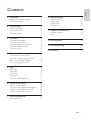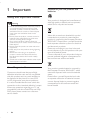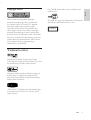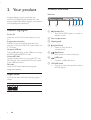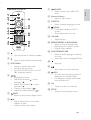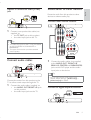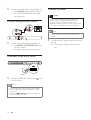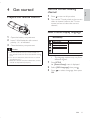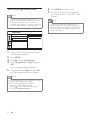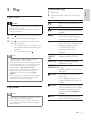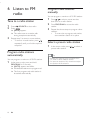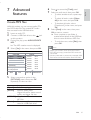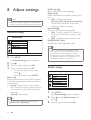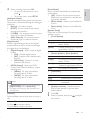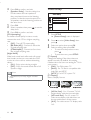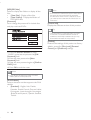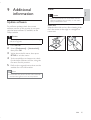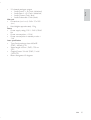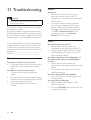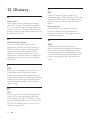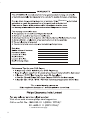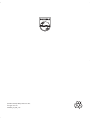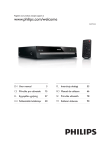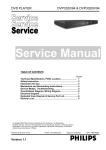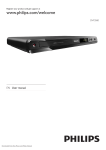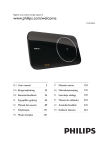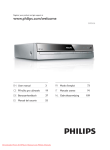Download Philips DVP3336X
Transcript
Register your product and get support at www.philips.com/welcome EN User manual DVP3336 1 Important Safety and important notice Trademark notice 2 Your product Feature highlights Product overview Remote control 3 Connect Connect video cables Connect audio cables Route audio to other devices &RQQHFW86%ÁDVKGULYH Connect power 4 Get started Prepare the remote control Find the correct viewing channel Select menu display language Turn on progressive scan 5 Play Play a disc Play video Play music Play photo 3OD\IURP86%ÁDVKGULYH 6 Listen to FM radio Tune to a radio station Program radio stations automatically Program radio stations manually Select a preset radio station 7 Advanced features &UHDWH03ÀOHV 4 4 5 6 6 6 7 8 8 9 9 10 10 E n glish Contents 8 Adjust settings 20 20 20 22 23 General setup Audio setup Video setup Preferences 9 Additional information Update software Care 25 25 25 6SHFLÀFDWLRQV 26 11 Troubleshooting 28 12 Glossary 30 11 11 11 11 12 13 13 13 15 16 17 18 18 18 18 18 19 19 EN 3 1 Important Disposal of your old product and batteries Safety and important notice Warning Your product is designed and manufactured with high quality materials and components, which can be recycled and reused. Risk of overheating! Never install the product LQDFRQÀQHGVSDFH$OZD\VOHDYHDVSDFH of at least 4 inches around the product for ventilation. Ensure curtains or other objects never cover the ventilation slots on the product. Never place the product, remote control or EDWWHULHVQHDUQDNHGÁDPHVRURWKHUKHDW sources, including direct sunlight. Only use this product indoors. Keep this product away from water, moisture and liquidÀOOHGREMHFWV Never place this product on other electrical equipment. Keep away from this product during lightning storms. Where the mains plug or an appliance coupler is used as the disconnect device, the disconnect device shall remain readily operable. Visible and invisible laser radiation when open. Avoid exposure to beam. About Progressive Scan Consumers should note that not all high GHÀQLWLRQWHOHYLVLRQVHWVDUHIXOO\FRPSDWLEOH with this product and may cause artifacts to be displayed in the picture. In case of 525 or 625 progressive scan picture problems, it is recommended that the user switch the FRQQHFWLRQWRWKH¶VWDQGDUGGHÀQLWLRQ·RXWSXW If there are questions regarding our TV set compatibility with this model 525p and 625p DVD player, please contact our customer service center. 4 EN When this crossed-out wheeled bin symbol is attached to a product it means that the product is covered by the European Directive 2002/96/EC. Please inform yourself about the local separate collection system for electrical and electronic products. Please act according to your local rules and do not dispose of your old products with your normal household waste. Correct disposal of your old product helps to prevent potential negative consequences for the environment and human health. Your product contains batteries covered by the European Directive 2006/66/EC, which cannot be disposed with normal household waste. Please inform yourself about the local rules on separate collection of batteries because correct disposal helps to prevent negative consequences for the environmental and human health. Play DivX® video with menus, subtitles and audio tracks. This product incorporates copyright protection technology that is protected by method claims of certain U.S. patents and other intellectual property rights owned by Macrovision Corporation and other rights owners. Use of this copyright protection technology must be authorised by Macrovision Corporation, and is intended for home and other limited viewing uses only unless otherwise authorised by Macrovision Corporation. Reverse engineering or disassembly is prohibited. The USB-IF Logos are trademarks of Universal Serial Bus Implementers Forum, Inc. E n glish Copyright notice CLASS 1 LASER PRODUCT Trademark notice Manufactured under license from Dolby Laboratories. Dolby and the double-D symbol are trademarks of Dolby Laboratories. Windows Media and the Windows logo are trademarks, or registered trademarks of Microsoft Corporation in the United States and/or other countries. ´'LY;'LY;µ&HUWLÀHGDQGDVVRFLDWHGORJRV are trademarks of DivX, Inc. and are used under license. EN 5 2 Your product Product overview Main unit Congratulations on your purchase, and ZHOFRPHWR3KLOLSV7RIXOO\EHQHÀWIURPWKH support that Philips offers, register your product at www.philips.com/welcome. Feature highlights Screen Fit 9LHZWKHPRYLHLQIXOOVFUHHQGLVSOD\RQDQ\ TV. Progressive scan video Push the limits of standard resolution and SURYLGHDPRUHÀOPOLNH'9'YLGHRGLVSOD\RQ a TV screen. Hi-speed USB link 3OXJD86%ÁDVKGULYHWRWKH86%MDFNWRHQMR\ WKH03:0$-3(*'LY;ÀOHV &UHDWH03ÀOHV &RQYHUWDXGLRWUDFNVIURPDQDXGLR&'LQWR 03IRUPDW7KHFUHDWHG03ÀOHVDUHVDYHG LQWKH86%ÁDVKGULYH FM radio Listen to FM radio stations through the integrated speaker. Region codes You can play discs with the following region codes. DVD region code Countries India 6 EN a a b c defg (Standby-On) Turn on the DVD player or switch to standby mode. b Disc compartment c Display panel d (Open/Close) Open or close the disc compartment. e (Play/Pause) Start, pause or resume disc play. f (USB) jack &RQQHFWD86%ÁDVKGULYH g VOLUME knob 7XUQXSRUGRZQWKHVSHDNHUYROXPH of DVD player. 1 2 18 3 4 17 16 5 h Numeric buttons Select an item to play. i SUBTITLE Select a subtitle language on a disc. j 6 15 7 14 ZOOM Fit the piture display to the TV screen. Zoom the picture in or out. k VOLUME Adjust volume. 8 9 13 10 12 PROGRAM 11 l REPEAT/REPEAT A-B PROGRAM Select or turn off repeat mode. 5HSHDWSOD\IRUDVSHFLÀFVHFWLRQ Program radio stations. Turn on the unit or switch to standby. m AUDIO/CREATE MP3 Select an audio language or channel on a disc. $FFHVVWKHPHQXRIFUHDWLQJ03ÀOHV Open or close the disc compartment. n a b c DISC MENU Access or exit the disc menu. Switch to the disc mode. For VCD and SVCD, turn on or off PBC (playback control). d e f SOURCE Select a source: disc, USB or FM radio. E n glish g Remote control Navigate the menus. Search fast-forward ( ) or fastbackward ( ). Search slow-forward ( ) or slowbackward ( ). Tune to a radio station ( / ). Adjust the radio frequency ( / ). Stop play. Start, pause or resume disc play. o p INFO For discs, access the play options or display the current disc status. For slideshows, display a thumbnail YLHZRISKRWRÀOHV q OK &RQÀUPDQHQWU\RUVHOHFWLRQ r SETUP Access or exit the setup menu. BACK Return to the previous display menu. / Skip to the previous or next title, chapter, or track. Select a preset radio station. EN 7 3 Connect Make the following connections to use this product. Basic connections: Video Audio Optional connections: Route audio to other devices: Multi channel receiver 'LJLWDODPSOLÀHUUHFHLYHU Analogue stereo system 86%ÁDVKGULYH Note Connect video cables Connect this product to TV to view disc play. Select the best video connection that TV can support. Option 1: Connect to component video jacks (for a standard TV or Progressive Scan TV). Option 2: Connect to video (CVBS) jack (for a standard TV). Note You must connect this product directly to a TV. Option 1: Connect to component video jacks Refer to the type plate at the back or bottom RIWKHSURGXFWIRULGHQWLÀFDWLRQDQGVXSSO\ ratings. Before you make or change any connections, ensure that all the devices are disconnected from the power outlet. Pb Y Pr COMPONENT VIDEO OUT Pr Pb Y COMPONENT VIDEO IN Tip Different types of connectors may be used to connect this product to your TV, depending on availability and your needs. A comprehensive interactive guide to help you connect your product is available at www.connectivityguide. philips.com. 1 Connect the component video cables (not supplied) to: the Y Pb Pr jacks on this product. the COMPONENT VIDEO input jacks on the TV. Tip The component video input jacks on the TV may be labeled as Y Pb/Cb Pr/Cr or YUV. This type of connection provides good picture quality. 8 EN Route audio to other devices E n glish Option 2: Connect to video (CVBS) jack Route the audio from this product to other devices to enhance audio play. VIDEO IN Connect multi channel receiver 1 Connect a composite video cable (not supplied) to: the TV OUT jack on this product. the video input jack on the TV. Tip The video input jack on the TV may be labeled as A/V IN, VIDEO IN, COMPOSITE or BASEBAND. This type of connection provides standard picture quality. Connect audio cables DIO IN U A FRONT L REAR L CENTER FRONT R REAR R SUBWOOFER MULTICHANNEL AUDIO IN 1 Connect the audio cables (not supplied) to the AUDIO OUT (FRONT L/R, REAR L/R, CENTER and SUBWOOFER) jacks on this DVD player and the audio input jacks on the device. Tip You can optimize the audio output (see Connect the audio from this product to the TV to allow sound output through the TV. 1 Connect the audio cables (supplied) to: the AUDIO OUT FRONT L/R jacks on this product. the audio input jacks on the TV. FKDSWHU¶$GMXVWVHWWLQJV·[Audio Setup] > [Audio Output] for details. &RQQHFWWRGLJLWDODPSOLÀHUUHFHLYHU DIGITAL IN DIGITAL OUT COAXIAL EN 9 1 Connect a coaxial cable (not supplied) to: the COAXIAL jack on this product. the COAXIAL/DIGITAL input jack on the device. Connect power Caution Risk of product damage! Ensure that the power supply voltage corresponds to the voltage printed on the back of the unit. Before connecting the AC power cord, ensure you have completed all other connections. Connect analogue stereo system AUDIO IN Note FRONT L The type plate is located on the back of the FRONT R product. 1 1 Connect the audio cables (supplied) to: the AUDIO OUT FRONT L/R jacks on this product. the audio input jacks on the device. &RQQHFW86%ÁDVKGULYH 1 &RQQHFWD86%ÁDVKGULYHWRWKH on this product. jack Note This product can only play/view MP3, WMA, 'LY;RU-3(*ÀOHVWKDWDUHVWRUHGRQD86% ÁDVKGULYH Press the SOURCE button to access the FRQWHQWDQGSOD\WKHÀOHV 10 EN Connect the AC power cable to the wall socket. » The player is ready to be set up for use. Find the correct viewing channel Prepare the remote control 1 2 Press E n glish 4 Get started to turn on this product. Turn on the TV and switch to the correct video-in channel (refer to the TV user manual on how to select the correct channel). Select menu display language 1 2 Open the battery compartment. General Setup Insert 2 AAA batteries with correct polarity (+/-) as indicated. 3 Close the battery compartment. Disc Lock OSD Language Sleep Timer Auto Standby DivX(R) VOD Code English Caution Remove batteries if they are exhausted or if the remote control is not to be used for a long time. Do not mix batteries (old and new or carbon and alkaline, etc.). Batteries contain chemical substances, so they should be disposed of properly. The language options may vary from different regions. 1 Press SETUP. » [General Setup] menu is displayed. 2 3 Select [OSD Language], then press . Press OK. to select a language, then press EN 11 Turn on progressive scan Note To use the progressive scan feature, you must connect a progressive scan TV with the component video jacks (see “Connect” > “Connect video cables” > “Option 1: Connect to the component video jacks” for details). Video Steup TV System TV Display Progressive On Off Picture Setting 1 Turn on the TV to the correct viewing channel for this product. 2 3 4 Press SETUP. 5 Press to select [Video Setup]. Select [Progressive] > [On], then press OK. » A warning message is displayed. To proceed, select [Ok] and press OK. » The progressive setup is complete. Note If a blank/distorted screen is displayed, wait for 15 seconds for the auto recovery. If no picture is displayed, turn off the progressive scan mode as follows: 1) Press to open the disc compartment. 2) Press the Numeric button ‘1’. 12 EN 6 7 Press SETUP to exit the menu. You can now turn on the progressive scan mode on the TV (see the TV user manual). Note During play, when the progressive scan mode is on for both this product and the TV, distorted picture may display. In this case, turn off the progressive scan feature on both this product and the TV. Control video play 1 2 Play a title. Use the remote control to control the play. Play a disc Button Caution Do not place any objects other than discs into the disc compartment. Do not touch the disc optical lens inside the disc compartment. 1 2 3 Press , , to open the disc compartment. Insert a disc with its label facing up. Press to close the disc compartment and start disc play. To view disc play, turn on the TV to the correct viewing channel for this product. To stop disc play, press . Note Check the types of discs supported (see ´6SHFLÀFDWLRQVµ!´3OD\PHGLDµ If the password entry menu is displayed, enter the password before you can play the locked or restricted disc (see “Adjust settings” > “Preferences” > [Parental Control]). If you pause or stop a disc, the screen saver appears after 5 minutes of inactivity. To deactivate the screen saver, press DISC MENU. After you pause or stop a disc and no button is pressed within 15 minutes, this product automatically switches to standby. Play video Note For video disc, play always resumes from the point where it was last stopped. E n glish 5 Play , AUDIO/ CREATE MP3 SUBTITLE Action Start, pause or resume disc play. Stop disc play. Skip to a previous/next title or chapter. Search fast-backward or fastforward. Press repeatedly to change the search speed. Search slow-forward or slowbackward. Press repeatedly to change the search speed. For VCD/SVCD, slowbackward search is not available. Select an audio language or channel available on a disc. Select a subtitle language availabel on a disc. REPEAT/ Select or turn off repeat REPEAT A-B mode. Repeat options may vary from disc type. ZOOM Fit the picture format to the TV screen. Press repeatedly until the LPDJHLVVFDOHGWRÀWWRWKH79 screen. ZOOM Toggle between screen aspect ratio and different zoom factor. To pan through the zoomed image, press the Navigation buttons. INFO Access the play options and display the current disc status. Some operations may not work with some discs. See the information accompanying the disc for details. EN 13 Access DVD menu 6NLSSOD\WRDVSHFLÀFWLPH 1 Press DISC MENU to access the disc root menu. 1 During play, press INFO. » The disc status menu is displayed. 2 Select a play option, then press OK. In some menus, press the Numeric buttons to input your selection. 2 Select an option for the current elapsed playing time, then press . [TT Time] (title time) [CH Time] (chapter time) [Disc Time] (disc time) [Track Time] (track time) 3 Press the Numeric buttons to enter the time to skip to, then press OK. Access VCD menu The PBC (playback control) feature is available for VCD/SVCD, which can display the contents menu for you to select a play option. The PBC is on by default in the factory. Display play time Note 1 During play, press INFO. » The disc status menu is displayed. 2 Select [Time Disp.], then press . » The display options vary from disc type. 3 Select an option, then press OK. See “Adjust settings” > [Preferences] > [PBC] on how to turn PBC on or off. 1 2 Display the contents menu via one of the following ways: If PBC is on, load in a VCD/SVCD. During play with PBC on, press BACK. Press the Numeric buttons to select a play option, then press OK to start play. If PBC is turned off, it skips the menu GLVSOD\DQGVWDUWVSOD\IURPWKHÀUVW track. View DVD play from different angles 1 During play, press INFO. » The disc status menu is displayed. 2 3 Select [Angle], then press . Preview disc contents 1 2 3 During play, press INFO. » The disc status menu is displayed. Select [Preview], then press . Select a preview option, then press OK. » A thumbnails preview screen is displayed. 14 EN To go to the next/previous prview screen, select [Prev] or [Next], then press OK. To start play, press OK at the selected thumbnail picture. Press the Numeric buttons to change the angle. » Play changes to the selected angle. Note Applicable only to discs contain multi-angle scenes. 5HSHDWSOD\IRUDVSHFLÀFVHFWLRQ 1 During play, press REPEAT/REPEAT A-B at the start point. 2 Press REPEAT/REPEAT A-B again to set the end point. » Repeat play starts. To cancel repeat play, press REPEAT/ REPEAT A-B again. Button Action Select an item to play. E n glish 3 Note The marked section for repeat play is only , possible within a track/title. Play DivX® video DivX video is a digital media format that retains high quality despite a high rate of compression. You can enjoy DivX video on WKLV'LY;FHUWLÀHGSURGXFW 1 Insert a disc or USB that contains the DivX videos. 7RSOD\YLGHRVLQD86%ÁDVKGULYH press SOURCE repeatedly. » A contents menu is displayed. 2 Select a title to play, then press OK. You may select subtitle/audio language. Note You can only play DivX video that is rented or purchased with the DivX registration code of this product (see “Adjust Settings” > [General Setup] > [DivX® VOD Code]). REPEAT/ REPEAT A-B Searches fast-backward or fast-forward. Press repeatedly to change the search speed. Select or turn off repeat mode. Repeat options may vary from disc type. Quick skip play 1 During play, press select an option. Display INFO repeatedly to Action 6NLSSOD\WRDVSHFLÀFWLPH within the disc. [Track Go To] 6NLSSOD\WRDVSHFLÀFWLPH within a track. [Select Track] 6NLSSOD\WRDVSHFLÀFWUDFN number. [Disc Go To] 2 Press the numeric buttons to change the time/number to skip to. Play music Play MP3/WMA music Control a track MP3/WMA is a type of highly compressed DXGLRÀOHÀOHVZLWKPSZPDH[WHQVLRQV 1 2 Play a track. 1 Insert a disc or USB that contains the MP3/WMA music. 7RSOD\PXVLFLQD86%ÁDVKGULYH press SOURCE repeatedly. » A contents menu is displayed. 2 If play does not automatically start, select a track to play. To select another track/folder, press , then press OK. Use the remote control to control the play. Button , Action Start, pause or resume disc play. Stop disc play. Skip to a previous/next track. EN 15 Note For disc recorded in multiple sessions, only the ÀUVWVHVVLRQLVSOD\HG )RUD:0$ÀOHWKDWLVSURWHFWHGE\'LJLWDO Rights Management (DRM), it cannot be played on this product. This product does not support MP3PRO audio format. For any special character that is present in the MP3 track name (ID3) or album name, it might not be displayed correctly on the screen because these characters are not supported. )ROGHUVÀOHVWKDWH[FHHGWKHVXSSRUWHGOLPLWRI this product cannot be displayed or played. Note It may require longer time to display the disc content on the TV due to the large number of songs/photos compiled onto one disc/USB ÁDVKGULYH ,IWKH-3(*SKRWRLVQRWUHFRUGHGZLWKDQ¶H[LI · W\SHÀOHWKHDFWXDOWKXPEQDLOSLFWXUHFDQQRW be shown on the screen. It is replaced by a ¶EOXHPRXQWDLQ·WKXPEQDLOSLFWXUH This product can only display digital camera pictures according to the JPEG-EXIF format, typically used by almost all digital cameras. It cannot display Motion JPEG, or pictures in formats other than JPEG, or sound clips associated with pictures. )ROGHUVÀOHVWKDWH[FHHGWKHVXSSRUWHGOLPLWRI this product cannot be displayed or played. Play photo Play photo as slideshow <RXFDQSOD\-3(*SKRWRVÀOHVZLWKMSHJRU .jpg extensions). 1 2 Insert a disc or USB that contains the JPEG photos. 7RSOD\SKRWRVLQD86%ÁDVKGULYH press SOURCE repeatedly. » Slideshow begins (for Kodak disc), or a contents menu (for JPEG disc) is displayed. Select a photo folder, then press OK to start slideshow. To preview the photos in thumbnail, press INFO. To select a photo, press the Navigation buttons. To enlarge the selected photo and start slideshow, press OK. To return to the menu, press BACK. Control photo play 1 2 Play a photo slideshow. Use the remote control to control the play. Button / / ZOOM Action Rotate a photo anticlockwise/clockwise. Rotate a photo horizontally/ vertically. Zoom in or out of a photo. Play pauses in zoom mode. Stop a play. Play musical slideshow Create a musical slideshow to play MP3/ :0$PXVLFÀOHVDQG-3(*SKRWRÀOHV simultaneously. Note To create a musical slideshow, you must store WKH03:0$DQG-3(*ÀOHVRQWKHVDPH GLVF86%ÁDVKGULYH 16 EN 1 2 Play MP3/WMA music. 3 Navigate to the photo folder/album and press OK to start slideshow play. » Slideshow begins and continues till the end of the photo folder or album. BACK to return to the main E n glish Press menu. » Audio continues to play until the end of the disc. To stop slideshow play, press . To stop music play, press again. 3OD\IURP86%ÁDVKGULYH This product plays/views MP3, WMA, DivX or -3(*ÀOHVWKDWDUHVWRUHGRQD86%ÁDVKGULYH 1 &RQQHFWD86%ÁDVKGULYHWRWKH on this product. 2 Press the SOURCE button. » A contents menu is displayed. 3 If play does not start automatically, select DÀOHWRSOD\ For more information, see the chapters “Play music”, “Play photo” and “Play video” for details. 4 To stop play, press . To switch to the disc mode, press the SOURCE button. jack EN 17 6 Listen to FM radio Program radio stations manually You can program a maximum of 20 FM stations. Tune to a radio station 1 2 Press SOURCE to slect radio. Press / . » [SRCH] appears. 1 Press / to select a preset number, then tune to a radio station. 2 Press PROGRAM to store the radio station. 3 Repeat the above steps to program other stations. To overwrite a programmed station, store another station in its place. » The radio tunes to a station with strong reception automatically. 3 Repeat step 2 to tune to more stations. To tune to a weak station, press / UHSHDWHGO\XQWLO\RXÀQGWKHRSWLPDO reception. Program radio stations automatically You can program a maximum of 20 FM stations. 1 In the tuner mode, press and hold PROGRAM for 2 seconds. » [AUTO] appears and blinks. » All detected stations are programmed. » 7KHÀUVWSURJUDPPHGUDGLRVWDWLRQLV broadcast automatically. 18 EN Select a preset radio station 1 In the tuner mode, press / preset radio station. to select a Tip Position the antenna as far as possible from TV, VCR or other radiation source. For optimal reception, fully extend and adjust the position of the antenna. 6 7 Press 8 Select [Start] in the menu, then press OK to start to convert. » Once complete, a new folder is FUHDWHGDXWRPDWLFDOO\LQWKH86%ÁDVK GULYHWRVWRUHDOOWKHQHZ03ÀOHV &UHDWH03ÀOHV With this product, you can convert audio CDs LQWR03DXGLRÀOHV7KHFUHDWHG03DXGLR ÀOHVDUHVDYHGLQWKH86%ÁDVKGULYH 1 2 Insert an audio CD. &RQQHFWD86%ÁDVKGULYHWRWKH on this product. jack 3 During disc play, press AUDIO/CREATE MP3. » The MP3 creation menu is displayed. 4 Select [Yes] in the menu, then press OK. Normal Track01 04:14 Bitrate 128kbps Track02 04:17 Yes Track03 03:58 USB 1 Track04 04:51 Track05 03:53 Track06 04:09 Track07 04:38 Device Summary Press [OK] button to change speed. Start 5 Exit To exit the menu, select [Exit], then press OK. Note converted. TRACK Speed CRT ID3 Select an audio track, then press OK. To select another track, repeat step 7. To select all tracks, select [Select All] in the menu, and press OK. To deselect all tracks, select [Deselect all] in the menu, and press OK. When you convert, never press any button. DTS CDs and copy-protected CDs cannot be Create MP3 OPTIONS to access the [Track] panel. Select all Writer-protected or password-protected USB ÁDVKGULYHVFDQQRWEHXVHGWRVWRUH03ÀOHV Deselect all Select a conversion option in the [OPTIONS] panel, then press OK repeatedly to select an item. Option Description [Speed] [Bitrate] Select a copying speed. Select a quality level. Higher bitrate for better sound TXDOLW\DQGELJJHUÀOHVL]H [CRT ID3] Copy track information into the 03ÀOH [Device] 7KHFUHDWHHGÀOHVFDQRQO\EH VDYHGLQD86%ÁDVKGULYH EN 19 E n glish 7 Advanced features 8 Adjust settings Note If the setup option is grayed out, it means the setting cannot be changed at the current state. General setup General Setup DiscL okc OSD L anguage Sleep T ime r Auto Standb y DivX )VOD Code (R [OSD Language] Select an on-screen menu language. [Sleep Timer] Switch automatically to standby at the preset time. [Off] - Disable sleep mode. [15 mins], [30 mins], [45 mins], [60 mins] - Select the count down time for this product to switch to standby. [Auto Standby] Turn on or off automatically standby. [On] - Switch to standby 15 minutes of inactivity (for example, in pause or stop mode). [Off] - Disable the auto standby mode. [DivX(R) VOD Code] Display the DivX® registration code. Tip 8VHWKLVSURGXFW·V'LY;UHJLVWUDWLRQFRGH 1 Press SETUP. » [General Setup] menu is displayed. 2 3 4 Press . Select an option, then press OK. Select a setting, then press OK. To return to the previous menu, press . To exit the menu, press SETUP. [Disc Lock] Set play restriction for a disc which is loaded in the disc compartment (maximum 20 discs can be locked). [Lock] - Restrict access to the current disc. The next time you want to play this disc or unlock it, you need to enter the password. [Unlock] - Play all discs. Tip You can set or change the password, go to [Preferences] > [Password]. 20 EN when you rent or purchase video from www. divx.com/vod. The DivX videos rented or purchased through the DivX® VOD (Video On Demand) service can be played only on the device to which it is registered. Audio setup Audio Setup Analogue Output Digital Audio Volume Sound Mode Speaker Setup CD Upsampling Night Mode 1 Press SETUP. » [General Setup] menu is displayed. 2 Press to select [Audio Setup], then press . 3 Select an option, then press OK. Select a setting, then press OK. To return to the previous menu, press . To exit the menu, press SETUP. [Analogue Output] Select an analogue setting based on the audio device that is connected through the analogue audio jack. [Stereo] - For stereo output. [LT/RT] - For surround sound output through two speakers. [V SURR] - For analogue surround sound output from the main speaker. [Multi Channel] - For surround sound output through 5.1 channel receiver. [Digital Audio] Select a digital setting based on the digital DPSOLÀHUUHFHLYHUWKDWLVFRQQHFWHGWKURXJK the digital jack (coaxial/digital). [Digital Output] - Select a type of digital output. [Off] - Disable digital output. [All] - Support multi-channel audio formats. [PCM Only] - Downmix to twochannel audio format. [LPCM Output] - Select the LPCM (Linear Pulse Code Modulation) output sampling rate. [48kHz] - For discs recorded at sampling rate of 48 kHz. [96kHz] - For discs recorded at sampling rate of 96 kHz. Note [LPCM Output] setting is only available if the [Digital Output] is set to [PCM Only]. The higher the sampling rate, the better the sound quality. [Volume] Set the default volume level when you play a disc. [Sound Mode] Select a preset sound effect to enhance the audio output. [3D] - Select a virtual surround sound effect that is produced from the left and right audio channels. [Movie Mode] - Select a sound effect for movies. [Music Mode] - Select a sound effect for music. [Speaker Setup] Optimizes surround output for the connected speakers system. [Front Speaker] Option Description [Large] Produces low frequency signal below 120 Hz. Cannot produce low frequency signal below 120 Hz. [Small] [Centre Speaker] / [Rear Speaker] Option Description [Large] Produces low frequency signal below 120 Hz. Cannot produce low frequency signal below 120 Hz. No speaker is connected. [Small] [Off] [Subwoofer] Option Description [On] [Off] A subwoofer is connected. No subwoofer is connected. [Speakers Volume] – Sets the volume level of each speaker to get the ideal audio balance. 1 2 Press OK. Select a speaker, then press the volume. to adjust 1. Press OK. 2. Press to set the volume. 3. Press OKWRFRQÀUPDQGH[LW EN 21 E n glish 4 3 1 2 Press OKWRFRQÀUPDQGH[LW [Speakers Delay] – Sets the delay time for the center and rear speakers if they are placed closer to the listening position, so that the sound output from all speakers reach the listening position at the same time. Video setup Video Steup TV System TV Display Progressive Picture Setting Press OK. Select a speaker, then press delay time. to set the 3 Press OKWRFRQÀUPDQGH[LW [CD Upsampling] For better sound quality in stereo mode, convert the music CD to a higher sampling rate. [Off] - Turn off CD-upsampling. [88.2kHz (X2)] - Convert to twice the original sampling rate. [176.4kHz(X4)] - Convert to four times the original sampling rate. [Night Mode] Make loud sound level softer and soft sound level louder so that you can watch the DVD movies at a low volume, without disturbing others. [On] – Enjoy quiet viewing at night. [Off] – Enjoy surround sound with a full dynamic range. Note Applicable only to Dolby Digital encoded DVD. 1 Press SETUP. » [General Setup] menu is displayed. 2 Press to select [Video Setup], then press . 3 4 Select an option, then press OK. [4:3 Pan Scan] - For 4:3 screen TV: fullheight display with the trimmed sides. [4:3 Letter Box] - For 4:3 screen TV: wide-screen display with black bars on the top and bottom of the screen. [16:9] - For wide-screen TV: display ratio 16:9. Select a setting, then press OK. To return to the previous menu, press . To exit the menu, press SETUP. [TV System] Change this setting if the video does not appear correctly. By default, this setting matches the most common setting for TVs in your country. [PAL] - For PAL-system TV. [Multi] - For TV that is compatible with both PAL and NTSC. [NTSC] - For NTSC-system TV. [TV Display] Select a display format: 22 EN Note For more detailed description, see “Get started” > “Turn on progressive scan”. [Picture Setting] 6HOHFWDSUHGHÀQHGVHWRISLFWXUHFRORU settings or customize the personal setting. [Standard] - Original color setting. [Bright] - Vibrant color setting. [Soft] - Warm color setting. [Personal] - Customize the color setting. Set the level of brightness, contrast, tint and color saturation, then press OK. Preferences Note Stop disc play before you can access to [Preferences]. 4 Select a setting, then press OK. To return to the previous menu, press . To exit the menu, press SETUP. [Audio] Select an audio language for disc play. [Subtitle] Select a subtitle language for disc play. [Disc Menu] Select a disc menu language. E n glish [Progressive] If a progressive scan TV is connected to this product, turn on the progressive scan mode. [On] - Turn on progressive scan. [Off] - Turn off progressive scan mode. Note If the language you have set is not available on the disc, the disc uses its own default language. For some DVDs, the subtitle/audio language can only change from the disc menu. To select the languages that are not listed in the menu, select [Others]. Then check the Language Code list at the back of this user manual and enter the respective language code. [Parental Control] Restrict access to discs that are unsuitable for children. These types of discs must be recorded with ratings. 1. Press OK. 2. Select a rating level, then press OK. 3. Press the numeric buttons to enter the password. Preferences Audio Subtitle Disc Menu Parental Control PBC Mp3 / Jpeg Nav Password DivX Subtitle 1 Press SETUP. » [General Setup] menu is displayed. 2 Press to select [Preferences], then press . 3 Select an option, then press OK. Note Rated DVDs above the level you set in [Parental Control] require a password to be played. The ratings are country-dependent. To allow all discs to play, select ‘8· Some discs have ratings printed on them but are not recorded with ratings. This function has no effect on such discs. [PBC] Turn on or off the content menu of VCDs/ SVCDs with PBC (playback control) feature. [On] - Display the index menu when you load a disc for play. [Off] - Skip the menu and start play from WKHÀUVWWLWOH EN 23 [MP3/JPEG Nav] Select to display the folders or display all the ÀOHV [View Files]'LVSOD\DOOWKHÀOHV [View Folders] - Display the folders of 03:0$ÀOHV [Password] Set or change the password for locked discs and play restricted DVDs. Note (QVXUHWKDWWKHVXEWLWOHÀOHKDVWKHH[DFWVDPH ÀOHQDPHDVWKHPRYLHÀOH,IIRUH[DPSOH WKHÀOHQDPHRIWKHPRYLHLV¶0RYLHDYL·WKHQ \RXQHHGWRQDPHWKHWH[WÀOH¶0RYLHVXE·RU ¶0RYLHVUW· [Version Info] Display the software version of this product. Tip This information is required when you want WRÀQGRXWLIDQHZHVWVRIWZDUHYHUVLRQLV available at the Philips website that you may download and install on this product. [Default] Reset all the settings of this product to factory default, except for [Disc Lock], [Parental Control] and [Password] settings. 1. Press the Numeric buttons to enter ¶·RUWKHODVWVHWSDVVZRUGDW[Old Password]ÀHOG 2. Enter the new password at [New Password]ÀHOG 3. Enter the new password again at >&RQÀUP PWD]ÀHOG 4. Press OK to exit the menu. Note ,I\RXIRUJHWWKHSDVVZRUGHQWHU¶· before you set a new password. [DivX Subtitle] Select a character set that supports the DivX subtitle. [Standard] – English, Irish, Danish, Estonian, Finnish, French, German, Italian, Portuguese, Luxembourgish, Norwegian (Bokmål and Nynorsk), Spanish, Swedish, Turkish 24 EN Care E n glish 9 Additional information Caution Never use solvents such as benzene, thinner, Update software For software updates, check the current software version of this product to compare with the latest software (if available) at the Philips website. cleaners available commercially, or anti-static sprays intended for discs. Clean discs :LSHWKHGLVFZLWKDPLFURÀEUHFOHDQLQJFORWK from the center to the edge in a straight line movement. Caution Power supply must not be interrupted during software upgrade. 1 2 Press SETUP. 3 :ULWHGRZQWKHÀOHQDPHWKHQSUHVV SETUP to exit the menu. 4 Visit www.philips.com/support to check for the latest software version, using the ÀOHQDPHIRUWKLVSURGXFW 5 Refer to the upgrade instructions on the website for more information. Select [Preferences] > [Version Info], then press OK. Note Disconnect the power cord for a few seconds and connect again to turn on the product. EN 25 10 Specifications Note 6SHFLÀFDWLRQDQGGHVLJQDUHVXEMHFWWRFKDQJH without notice Accessories supplied Remote control and batteries Audio/Video cables User Manual Play media DVD-Video, Video CD/SVCD, Audio CD, CD-R/CD-RW, DVD+R/+RW, DVDR/-RW, DivX-CD, Picture CD, MP3-CD, :0$&'86%ÁDVKGULYH USB Compatibility: Hi-Speed USB (2.0) Class support: UMS (USB Mass Storage Class) TV standard Number of lines: 625 (PAL/50Hz); 525 (NTSC/60Hz) Play: Multi-standard (PAL/NTSC) Video performance Video DAC: 12 bits, 108 MHz Y Pb Pr: 0.7 Vpp ~ 75 ohm Video output: 1 Vpp ~ 75 ohm Video format Digital compression: MPEG 2: DVD/SVCD MPEG 1: VCD/DivX Horizontal resolution: DVD: 720 pixels (50 Hz); 720 pixels (60 Hz) VCD: 352 pixels (50 Hz); 352 pixels (60 Hz) Vertical resolution: DVD: 576 pixels (50 Hz); 480 pixels (60 Hz) VCD: 288 lines (50 Hz); 240 lines (60 Hz) 26 EN Audio performance DA converter: 24 bits, 192 kHz Frequency response: DVD: 4 Hz - 22 kHz (48 kHz); 4 Hz - 44 kHz (96 kHz) SVCD: 4 Hz - 20 kHz (44.1 kHz); 4 Hz - 22 kHz (48 kHz) CD/VCD: 4 Hz - 20 kHz (44.1 kHz) Signal-Noise (1 kHz): > 90 dB (Aweighted) Dynamic range (1 kHz): > 80 dB (Aweighted) Crosstalk (1 kHz): > 80 dB Distortion/noise (1 kHz): > 65 dB MPEG MP3: MPEG Audio L3 Audio format Digital: MPEG/AC-3/PCM: Compressed digital (16, 20, 24 bits fs, 44.1, 48, 96 kHz) MP3 (ISO 9660): 96, 112, 128, 256 kbps & variable bit rate fs, 32, 44.1, 48 kHz Analog sound stereo Dolby surround compatible downmix from Dolby Digital multi-channel sound Radio Tuning range: FM 87.5-108 MHz (50/100 kHz) 26 dB quieting sensitivity: FM 22 dBf IF rejection ratio: FM 60 dB Signal-to-noise ratio: FM 50 dB Harmonic distortion: FM 3% Frequency response: FM 180 Hz~10 kHz / ±6dB Stereo separation: FM 26 dB (1 kHz) Stereo Threshold: FM 29 dB Connections Y Pb Pr output: Cinch 3x Video output: Cinch (yellow) Audio output (L+R): Cinch (white/red) Digital output: 1 coaxial: IEC60958 for CDDA/ LPCM; IEC61937 for MPEG 1/2, Dolby Digital E n glish 5.1 channel analogue output: Audio Front L + R: Cinch (white/red) Audio Rear L + R: Cinch (white/red) Audio Center: Cinch (blue) Audio Subwoofer: Cinch (black) Main unit Dimensions (w x h x d): 360 x 37 x 209 (mm) Net Weight: approximately 1.3 kg Power Power supply rating: 110 V - 240 V; 50/60 Hz Power consumption: < 10 W Power consumption in standby mode: < 1W /DVHUVSHFLÀFDWLRQ Type: Semiconductor laser InGaAIP (DVD), AIGaAs (CD) Wave length: 655 nm (DVD), 790 nm (CD) Output Power: 10 mW (DVD), 5 mW (VCD/CD) Beam divergence: 60 degrees EN 27 11 Troubleshooting Warning Risk of electric shock. Never remove the casing of the product. To keep the warranty valid, never try to repair the product yourself. If you have problems using this product, check the following points before you request service. If you still have a problem, register your product and get support at www.philips.com/welcome. Picture No picture. See the TVs user manual on how to select the correct input on the TV. Change the TV channel until you see the Philips screen. If you have turned on the progressive scan setting or change the TV system setting, switch back to default mode: 1) Press to open the disc compartment. 2) Press the Numeric button ‘1’ (for progressive scan) or the Numeric button’3’ (for TV system). Sound If you contact Philips, you will be asked for the model and serial number of your product. The model number and serial number are on the back of your product. Write the numbers here: Model No. __________________________ Serial No. ___________________________ Main unit The buttons on this unit do not work. Disconnect this product from the power outlet for a few minutes, then connect again. No reaction to the remote control. Connect this product to the power outlet. Point the remote control at the IR sensor located on the front panel of this product. Insert the batteries correctly. Insert new batteries in the remote control. 28 EN No audio output from the TV. Ensure that the audio cables are connected to the audio input of the TV. Assign the audio input of the TV to the corresponding video input. See the TV user manual for details. No audio output from the loudspeakers of WKHDXGLRGHYLFHVWHUHRV\VWHPDPSOLÀHU receiver). Ensure that the audio cables are connected to the audio input of the audio device. Turn on the audio device to its correct audio input source. No sound during DivX video playback The audio codec may not be supported by this product. No sound during radio play. Ensure that the radio station is with optimal reception. Turn the VOLUME knob on the main unit to adjust the volume. Play E n glish 'LY;YLGHRÀOHVFDQQRWEHSOD\HG (QVXUHWKDWWKH'LY;YLGHRÀOHLV complete. (QVXUHWKDWWKHÀOHQDPHH[WHQVLRQLV correct. The aspect ratio of the screen is not aligned with the TV display setting. 7KHDVSHFWUDWLRLVÀ[HGRQWKHGLVF DivX subtitles are not displayed correctly. (QVXUHWKDWWKHVXEWLWOHÀOHQDPHLVWKH VDPHDVWKHPRYLHÀOHQDPH Select the correct character set. Press SETUP. Select [Preferences] > [DivX Subtitle] in the menu. Select the character set that supports the subtitle. 7KHFRQWHQWVRIWKH86%ÁDVKGULYHFDQQRW be read. 7KH86%ÁDVKGULYHIRUPDWLVQRW compatible with the digital receiver. 7KHGULYHLVIRUPDWWHGZLWKDÀOHV\VWHP which is not supported by this unit (e.g. NTFS). Poor radio reception Increase the distance between the product and your TV or VCR. Fully extend the FM antenna. EN 29 12 Glossary P A PBC Playback Control. A system where you navigate through a Video CD/Super VCD with on-screen menus that are recorded onto the disc. You can enjoy interactive playback and search. Aspect ratio Aspect ratio refers to the length to height ratio of TV screens. The ratio of a standard 79LVZKLOHWKHUDWLRRIDKLJKGHÀQLWLRQ or wide TV is 16:9. The letter box allows you to enjoy a picture with a wider perspective on a standard 4:3 screen. D W DivX Video-On-Demand 7KLV'LY;&HUWLÀHGGHYLFHPXVWEH registered in order to play DivX Video-onDemand (VOD) content. To generate the registration code, locate the DivX VOD section in your device setup menu. Go to vod.divx.com with this code to complete the registration process and learn more about DivX video. J JPEG A very common digital still picture format. A still-picture data compression system proposed by the Joint Photographic Expert Group, which features small decrease in image quality in spite of its high compression ratio. )LOHVDUHUHFRJQL]HGE\WKHLUÀOHH[WHQVLRQ ¶MSJ·RU¶MSHJ· M MP3 $ÀOHIRUPDWZLWKDVRXQGGDWDFRPSUHVVLRQ system. MP3 is the abbreviation of Motion Picture Experts Group 1 (or MPEG-1) Audio Layer 3. With the MP3 format, one CD-R or CD-RW can contain about 10 times more data than a regular CD. 30 Progressive scan The progressive scan displays twice the number of frames per second than in an ordinary TV system. It offers higher picture resolution and quality. EN WMA Windows Media™ Audio. Refers to an audio compression technology developed by Microsoft Corporation. WMA data can be encoded with Windows Media player version 9 or Windows Media player for Windows XP. )LOHVDUHUHFRJQL]HGE\WKHLUÀOHH[WHQVLRQ ¶ZPD· Language Code Abkhazian 6566 Afar 6565 Afrikaans 6570 Amharic 6577 Arabic 6582 Armenian 7289 Assamese 6583 Avestan 6569 Aymara 6589 Azerhaijani 6590 Bahasa Melayu 7783 Bashkir 6665 Belarusian 6669 Bengali 6678 Bihari 6672 Bislama 6673 Bokmål, Norwegian 7866 Bosanski 6683 Brezhoneg 6682 Bulgarian 6671 Burmese 7789 Castellano, Español 6983 Catalán 6765 Chamorro 6772 Chechen 6769 Chewa; Chichewa; Nyanja 7889 9072 Ё᭛ Chuang; Zhuang 9065 Church Slavic; Slavonic 6785 Chuvash 6786 Corsican 6779 ¡ESKY 6783 Dansk 6865 Deutsch 6869 Dzongkha 6890 English 6978 Esperanto 6979 Estonian 6984 Euskara 6985 ==9?;<U 6976 Faroese 7079 Français 7082 Frysk 7089 Fijian 7074 Gaelic; Scottish Gaelic 7168 Gallegan 7176 Georgian 7565 Gikuyu; Kikuyu 7573 Guarani 7178 Gujarati 7185 Hausa 7265 Herero 7290 Hindi 7273 Hiri Motu 7279 Hrwatski 6779 Ido 7379 Interlingua (International)7365 Interlingue 7365 Inuktitut 7385 Inupiaq Irish Íslenska Italiano Ivrit Japanese Javanese Kalaallisut Kannada Kashmiri Kazakh Kernewek Khmer Kinyarwanda Kirghiz Komi Korean Kuanyama; Kwanyama Kurdish Lao Latina Latvian Letzeburgesch; Limburgan; Limburger Lingala Lithuanian Luxembourgish; Macedonian Malagasy Magyar Malayalam Maltese Manx Maori Marathi Marshallese Moldavian Mongolian Nauru Navaho; Navajo Ndebele, North Ndebele, South Ndonga Nederlands Nepali Norsk Northern Sami North Ndebele Norwegian Nynorsk; Occitan; Provencal Old Bulgarian; Old Slavonic Oriya Oromo Ossetian; Ossetic Pali Panjabi Persian Polski Português 7375 7165 7383 7384 7269 7465 7486 7576 7578 7583 7575 7587 7577 8287 7589 7586 7579 7574 7585 7679 7665 7686 7666 7673 7678 7684 7666 7775 7771 7285 7776 7784 7186 7773 7782 7772 7779 7778 7865 7886 7868 7882 7871 7876 7869 7879 8369 7868 7878 7967 6785 7982 7977 7983 8073 8065 7065 8076 8084 Pushto Russian Quechua Raeto-Romance Romanian Rundi Samoan Sango Sanskrit Sardinian Serbian Shona Shqip Sindhi Sinhalese Slovensky Slovenian Somali Sotho; Southern South Ndebele Sundanese Suomi Swahili Swati Svenska Tagalog Tahitian Tajik Tamil Tatar Telugu Thai Tibetan Tigrinya Tonga (Tonga Islands) Tsonga Tswana Türkçe Turkmen Twi Uighur Ukrainian Urdu Uzbek Vietnamese Volapuk Walloon Welsh Wolof Xhosa Yiddish Yoruba Zulu 8083 8285 8185 8277 8279 8278 8377 8371 8365 8367 8382 8378 8381 8368 8373 8373 8376 8379 8384 7882 8385 7073 8387 8383 8386 8476 8489 8471 8465 8484 8469 8472 6679 8473 8479 8483 8478 8482 8475 8487 8571 8575 8582 8590 8673 8679 8765 6789 8779 8872 8973 8979 9085 31 Electronics Visit us on web at www.philips.com/support or Call us on Tel. No.: 1860-180-1111 (BSNL / MTNL)* 011-6600-1111 (GSM / WLL)* * “standard call rates apply” 32 © 2009 Koninklijke Philips Electronics N.V. All rights reserved. DVP3336_94_UM_V1.0